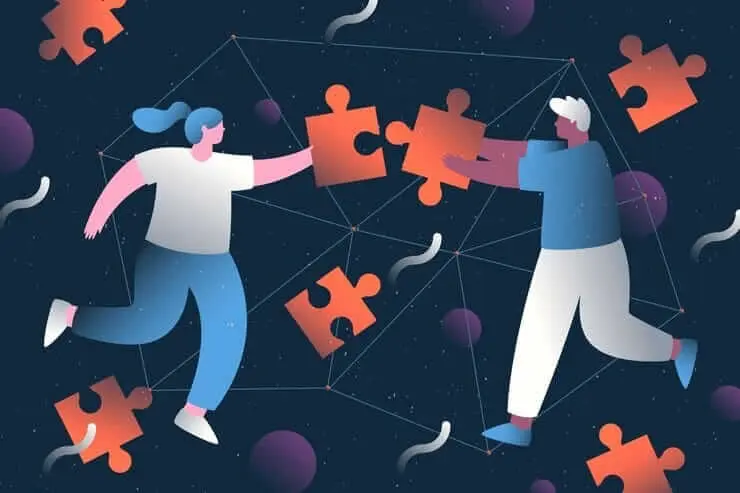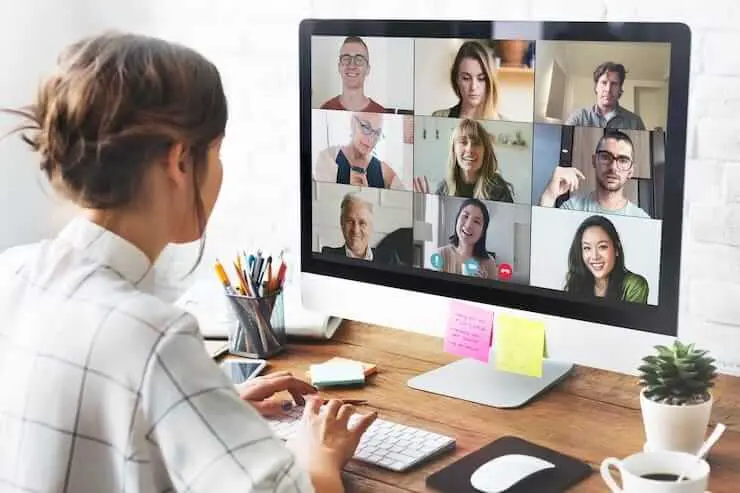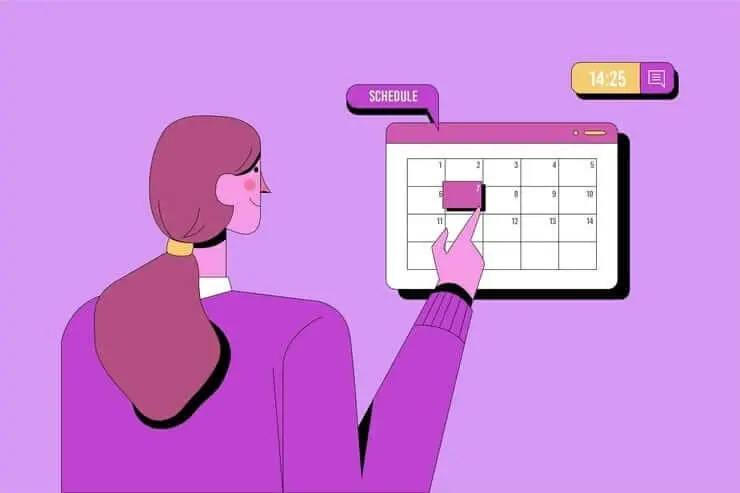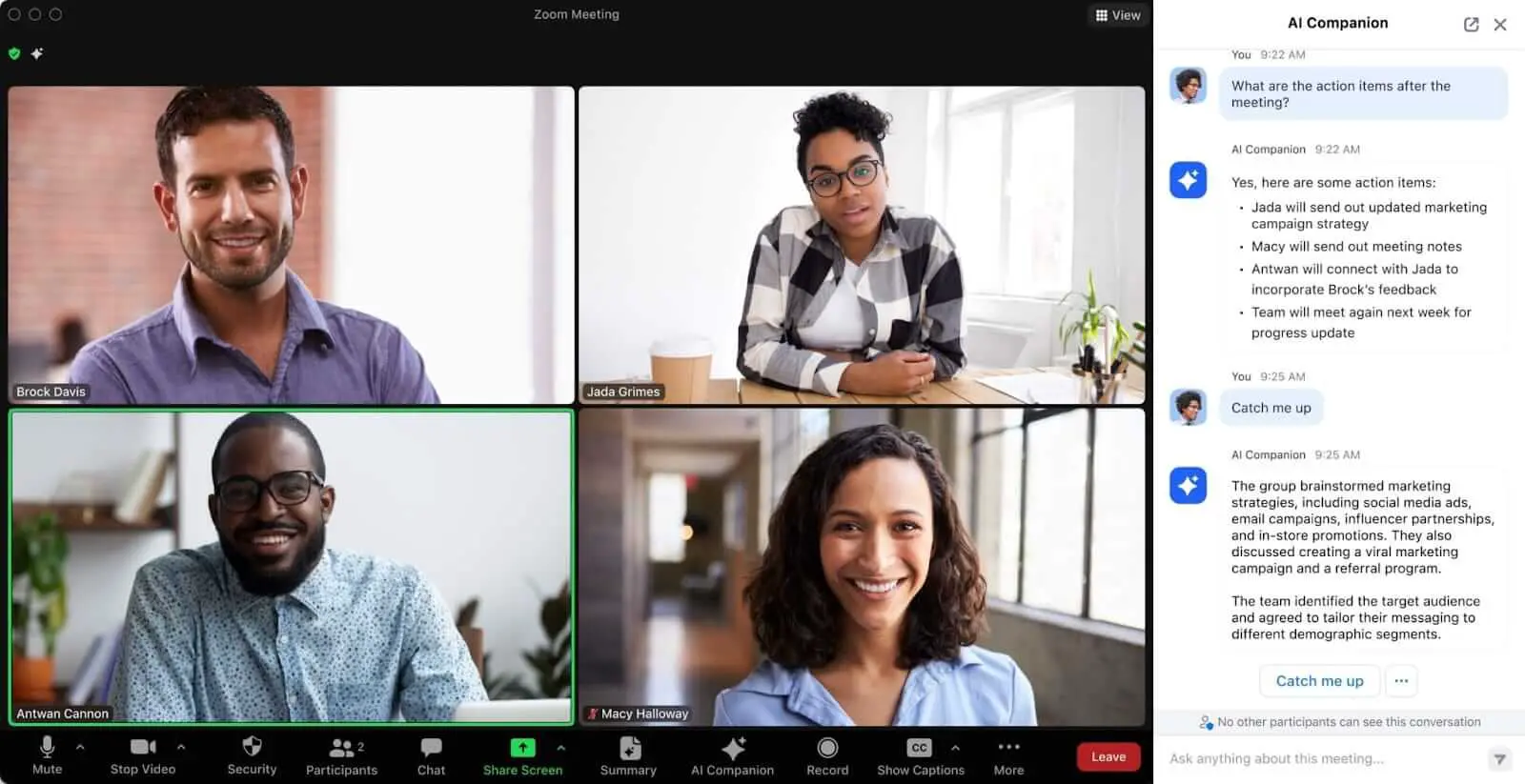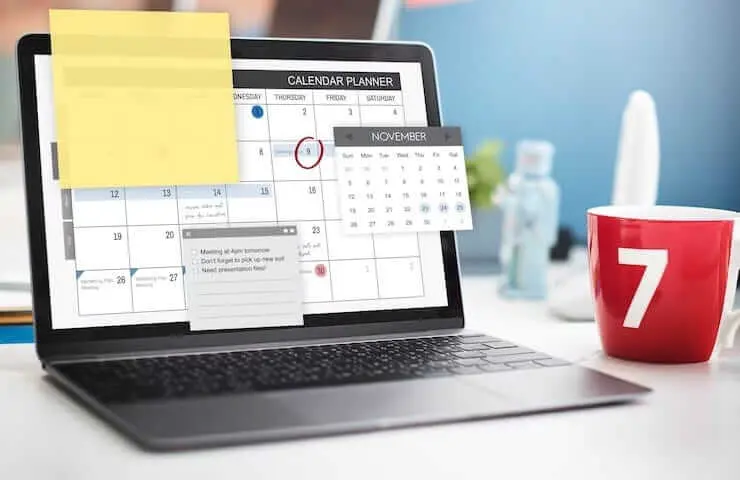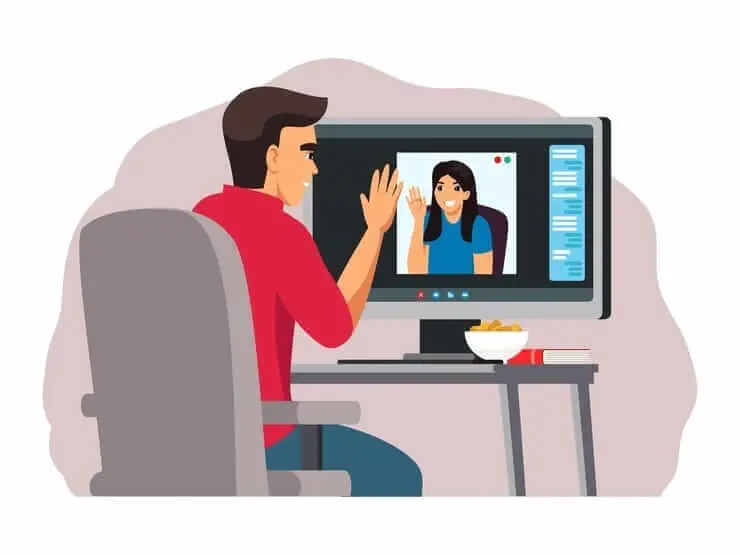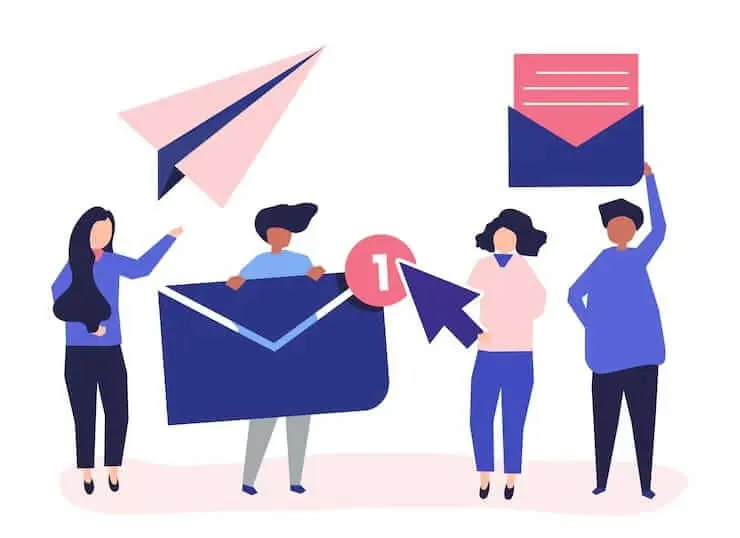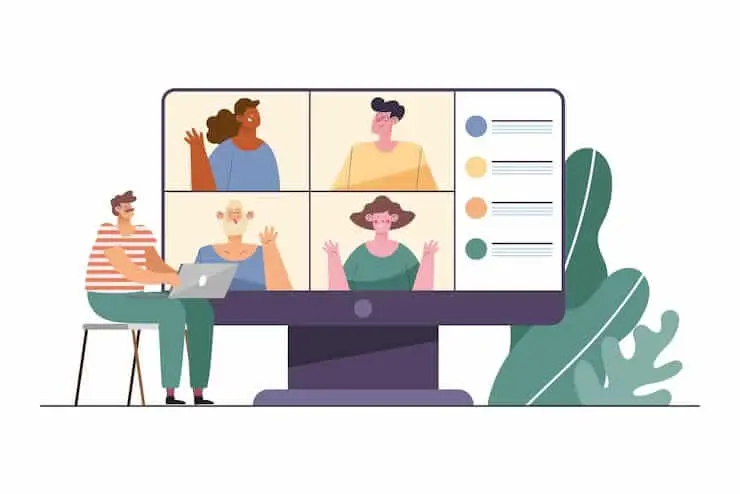Límite de tiempo de Google Meet: todo lo que necesita saber
En este artículo, aprenderás todo lo que necesitas saber sobre los límites de tiempo de Google Meet y cómo superarlos.

✅ Free meeting recording & transcription
💬 Automated sharing of insights to other tools.

Google Meet se ha convertido rápidamente en uno de los servicios de comunicación por vídeo más fiables y utilizados, especialmente para empresas, escuelas y cualquier persona que necesite conectarse de forma remota. Sin embargo, aunque Google Meet es potente, los usuarios del plan gratuito de Google Meet pronto se topan con una restricción importante: el límite de tiempo para realizar llamadas.
Si alguna vez ha estado en medio de una gran conversación y ha visto aparecer una advertencia que dice que la reunión terminará en cinco minutos, lo ha experimentado de primera mano.
En esta guía, desglosaremos todo lo que necesita saber sobre el límite de reuniones, cómo se ven afectados los diferentes tipos de llamadas, qué opciones tiene para ampliarlo o solucionarlo y cómo herramientas como MeetGeek pueden ayudarlo a aprovechar al máximo sus llamadas independientemente de su duración.
Comprender los límites de tiempo de Google Meet
Lo primero que hay que entender es que la duración de las reuniones depende del tipo de llamada y del tipo de cuenta que tenga. Con una cuenta gratuita, puedes organizar tanto llamadas individuales como reuniones grupales, pero los límites no son los mismos.
Para las reuniones individuales, las reglas son generosas. Si solo hablas con otra persona, puedes mantener la llamada abierta hasta 24 horas. Eso es esencialmente ilimitado para la mayoría de los propósitos prácticos. Los estudiantes que estudian juntos, los profesionales que trabajan en distintas zonas horarias o las familias que se ponen al día para mantener largas conversaciones no tendrán que preocuparse por quedarse sin trabajo.
Sin embargo, las restricciones aparecen cuando organizas reuniones con más personas. Tan pronto como tu Llamada de Google Meet aloja a tres o más participantes, la versión gratuita impone un límite de 60 minutos. Unos cinco minutos antes de ese límite, verás una notificación que te avisará de que la llamada está a punto de finalizar.
Al cabo de 60 minutos, la llamada se detiene y los participantes deben hacer clic en el mismo enlace de la reunión para volver a unirse o crear un nuevo enlace de reunión para continuar.
Este es un resumen rápido de cómo funciona el límite de tiempo de Google Meet para los usuarios gratuitos:
- Llamadas individuales: Hasta 24 horas (de hecho, ilimitadas)
- Llamadas grupales (más de 3 participantes): Limitado a 60 minutos
- Notificaciones de advertencia: Enviado a los 55 minutos
- Tras el corte: La llamada finaliza, pero puedes volver a unirte con el mismo enlace o iniciar una nueva
Esta regla es donde muchos usuarios gratuitos se sienten presionados, especialmente en entornos profesionales o educativos. Imagina presentar un informe, realizar una formación o dirigir una reunión virtual con tu equipo, solo para que te interrumpan a mitad de la frase. Si bien puedes volver a entrar rápidamente, esto crea una interrupción en el flujo y puede hacer que las personas pierdan la noción de lo que se discutió.
¿Por qué Google Meet impone límites de tiempo?
Google Meet está diseñado para equilibrar la accesibilidad con la escalabilidad, con más de 300 millones usuarios activos mensuales. Al permitir las sesiones gratuitas de Google Meet con ciertas restricciones, Google garantiza que cualquier persona que tenga una cuenta de Google pueda unirse a las reuniones sin coste alguno.
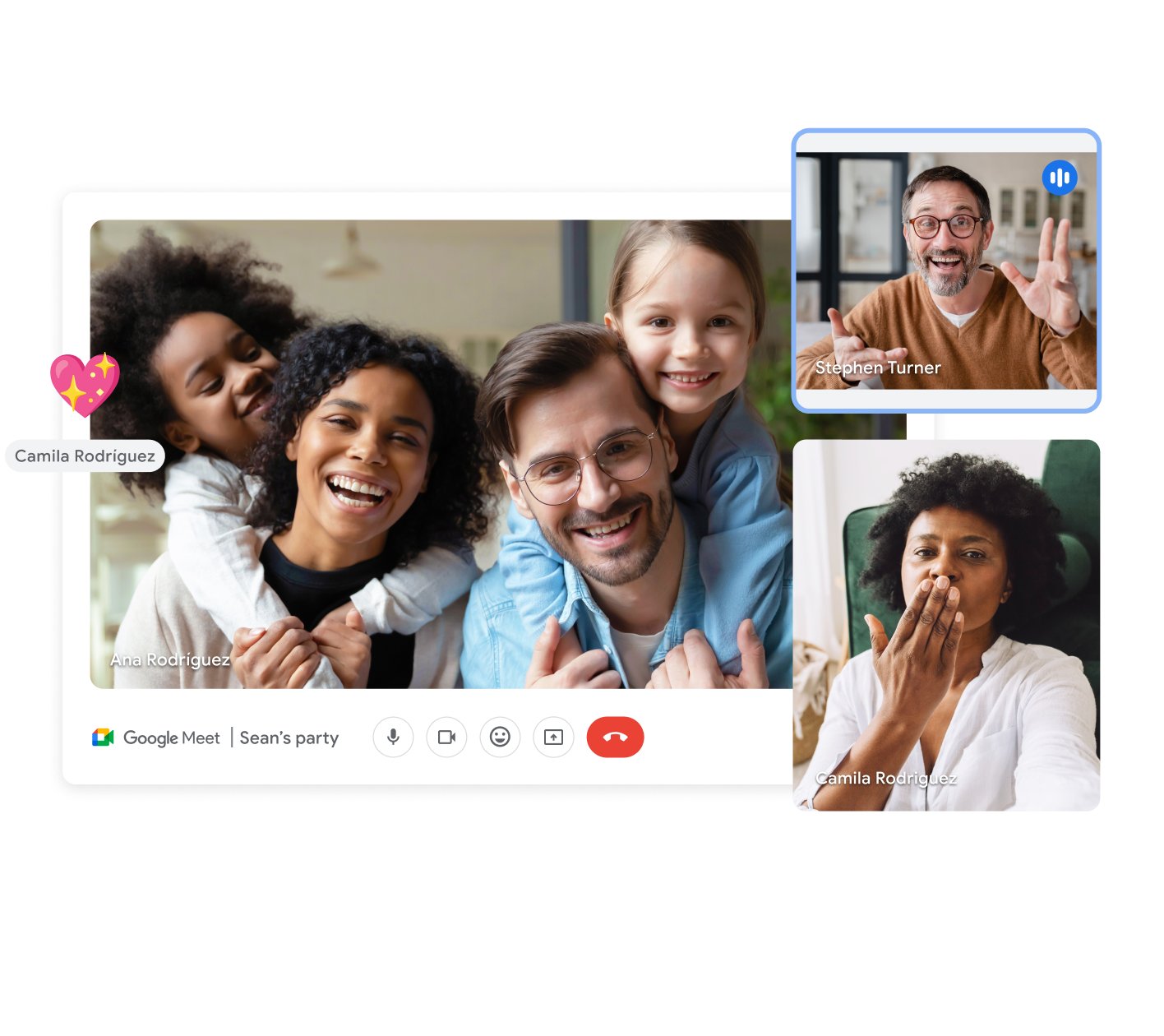
Sin embargo, el mantenimiento de los servidores para millones de videoconferencias diarias también requiere recursos. Limitar las llamadas grupales gratuitas a 60 minutos ayuda a Google a administrar la infraestructura, al tiempo que impulsa a los usuarios frecuentes a cambiarse a un plan de pago.
También hay un incentivo empresarial. Muchas personas comienzan por usar la versión gratuita de Google Meet para un uso ocasional, pero a medida que aumentan sus necesidades, ya sea que aumenten reuniones en línea, gestionar las llamadas de los clientes o colaborar con los equipos, necesitan reuniones más largas y funciones adicionales.
El límite de tiempo genera un impulso natural hacia las suscripciones a Google Workspace, que no solo amplían la duración de las reuniones, sino que también desbloquean otras funciones avanzadas.
Desde la perspectiva de Google, este sistema mantiene la sostenibilidad del servicio. Los usuarios gratuitos siguen disfrutando de generosas bonificaciones, especialmente para las llamadas individuales, y se anima a las organizaciones que dependen en gran medida de las reuniones grupales a invertir en un plan Google Meet de pago.
Los planes de pago y cómo afectan a la duración de las reuniones
La actualización a una cuenta de Google Workspace elimina las principales restricciones del plan gratuito. Todas versiones pagas le permiten organizar reuniones grupales de hasta 24 horas, lo que elimina la frustración de los cortes abruptos. Sin embargo, los beneficios no se limitan a prolongar la duración de las reuniones.
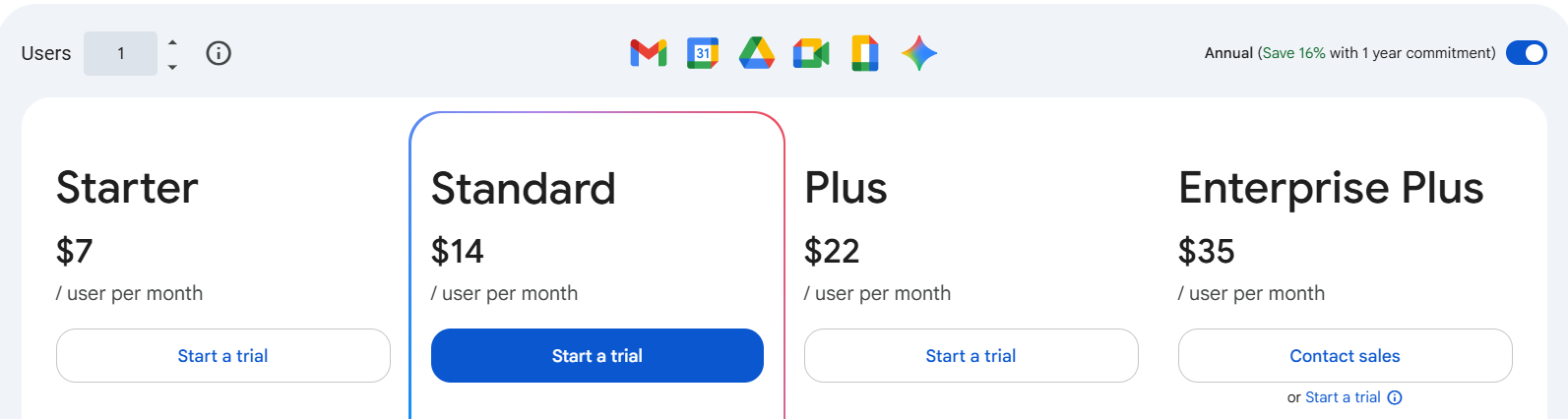
1. Emprendedor de negocios
- Hasta 100 participantes en la reunión
- 30 GB de almacenamiento por usuario
- Duración de las reuniones de 24 horas sin interrupciones
- Ideal para autónomos, empresas emergentes y pequeñas empresas que necesitan confianza videollamadas sin extras avanzados
2. Estándar empresarial
- Hasta 150 participantes
- Grabación de reuniones guardado automáticamente en Google Drive
- Unidades compartidas para la colaboración en equipo
- Ideal para organizaciones en crecimiento que necesitan llamadas más largas y una forma de capturar las conversaciones para revisarlas más adelante
3. Business Plus
- Soporta hasta 500 participantes en la reunión
- Seguimiento de asistencia para clases, seminarios web o a gran escala reuniones virtuales
- Mejorado funciones de seguridad y herramientas de cumplimiento
- Ideal para escuelas, proveedores de formación o empresas más grandes que necesitan visibilidad y control
4. Enterprise (precios personalizados)
- Horarios de reunión ilimitados para una colaboración verdaderamente ininterrumpida
- Administración avanzada de terminales para equipos de TI
- Google Vault para archivar y cumplir
- Diseñado para empresas que requieren escalabilidad, cumplimiento y solidez funciones de seguridad a nivel mundial
La conclusión es simple: cuanto más alta sea tu suscripción a Google Workspace, más evolucionará tu servicio de videocomunicación, más allá de la duración de las reuniones. Dispones de herramientas avanzadas, como el uso compartido de la pantalla, la grabación de reuniones, la colaboración con Google Docs, las salas para grupos pequeños y la integración con otras herramientas, que permiten mantener un flujo de trabajo uniforme y seguro.
Mejora de Google Meet con MeetGeek
Si bien la actualización elimina el límite de tiempo, no siempre resuelve el verdadero desafío de las reuniones: garantizar que nada importante pase desapercibido. Ahí es donde MeetGeek cambia la ecuación.
El plan gratuito de Google Meet funciona bien para videollamadas sencillas, pero cuando tienes que hacer malabares con reuniones virtuales consecutivas, es fácil olvidar detalles, perder el seguimiento o esforzarte por captar todo lo que se dice. MeetGeek es una plataforma de colaboración y automatización de reuniones basada en inteligencia artificial que se integra directamente con Google Meet y actúa como un asistente personal para todas tus llamadas.
Así es como funciona: cuando creas reuniones y te unes a ellas, MeetGeek puede grabar, transcribir y resumir automáticamente la conversación. Si tu llamada de Google Meet finaliza a los 60 minutos, no perderás el hilo. Seguirás teniendo un resumen completo, con las acciones a tomar y las principales conclusiones.
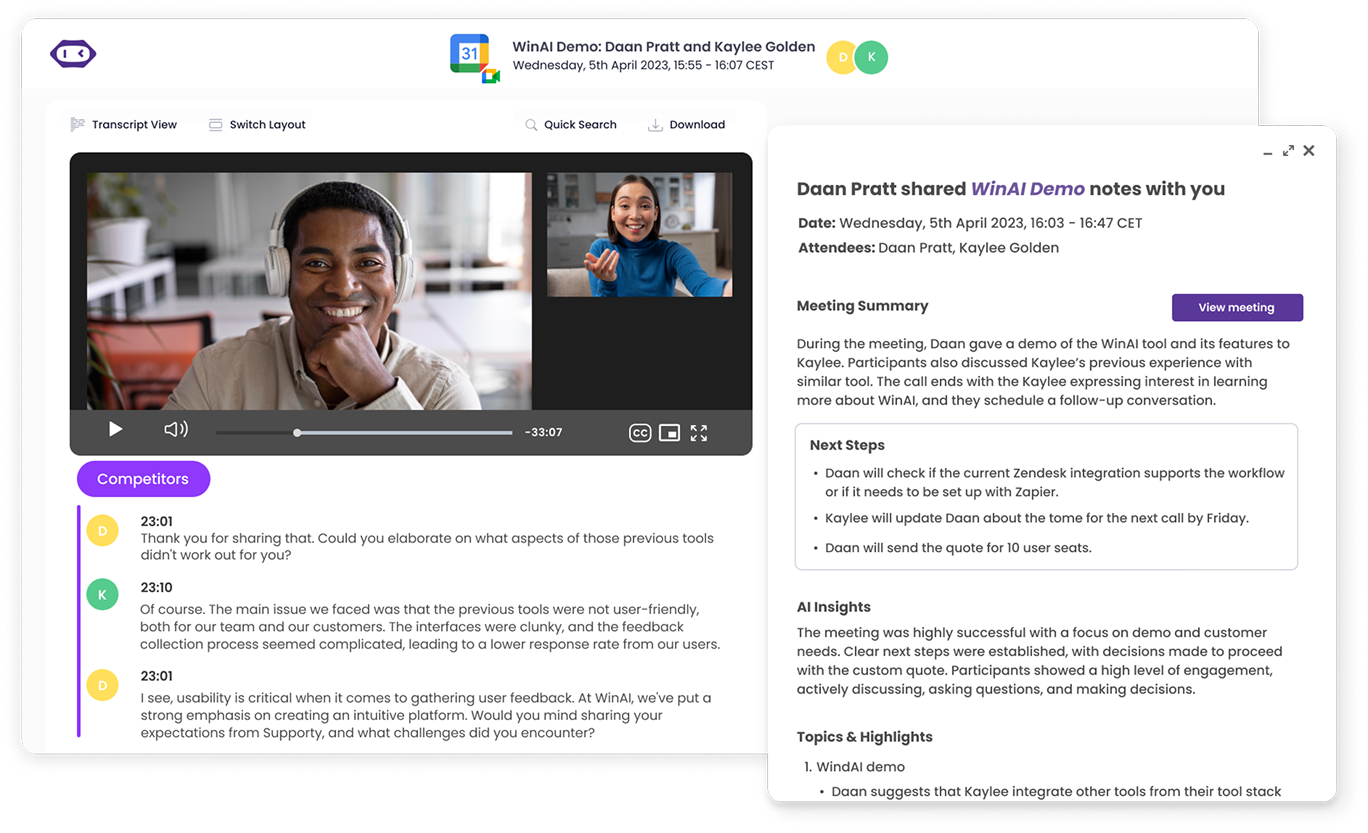
Y lo que es mejor, todo se almacena en una biblioteca de reuniones en la que se pueden realizar búsquedas. En lugar de reproducir una grabación completa, puedes escribir una palabra clave e ir instantáneamente a la parte exacta de la conversación que necesitas.

MeetGeek también se integra con más de 8.000 herramientas más, incluidos Google Drive, Slack, Trello y Notion. Esto significa que los resúmenes, las notas y los elementos de acción de las reuniones pueden fluir directamente a su flujo de trabajo diario.
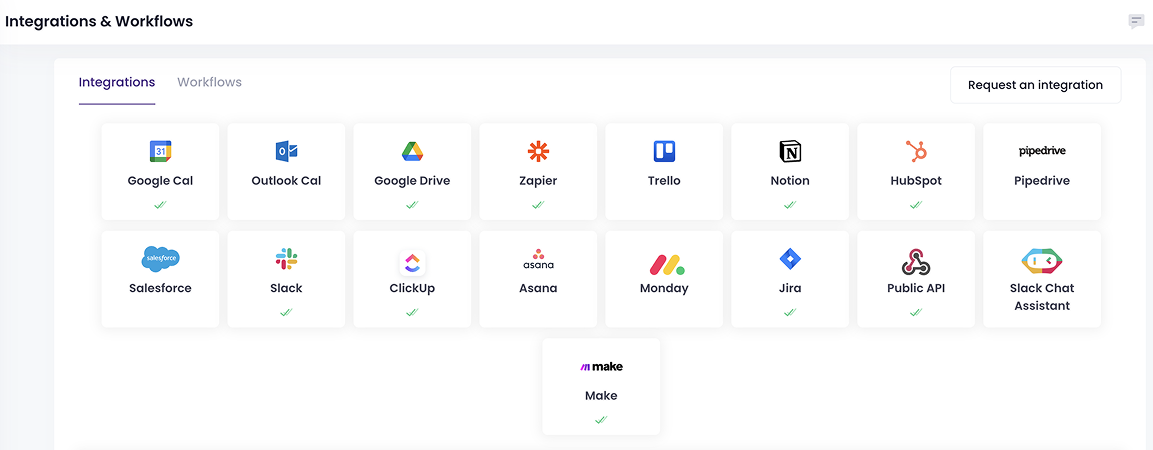
Y si cambias entre Microsoft Teams, Zoom y Google Meet, o incluso mantienes conversaciones en persona, MeetGeek mantiene todo coherente a través de su aplicación móvil.
Incluso si el límite de tiempo de Google Meet interrumpe tu llamada, MeetGeek se asegura de que sigas cubierto. No necesitarás depender de la memoria ni de la toma manual de notas, y nunca perderás la noción de lo que se discutió.
¿Y la mejor parte? Puedes intentarlo MeetGeek gratis, con planes de pago a partir de solo 15 dólares al mes, una forma asequible de sacar más provecho de tus sesiones de Google Meet sin necesidad de pasar de inmediato a un nivel empresarial superior de Google Workspace.
Cómo extender el tiempo de Google Meet de forma gratuita
Si la actualización aún no es una opción, todavía hay formas de administrar el límite de reuniones y mantener las conversaciones. Estos son los métodos más eficaces:
1. Inicie una prueba gratuita de Google Workspace
Google ofrece una prueba gratuita de su suscripción a Google Workspace, que elimina temporalmente el límite de tiempo para las reuniones de grupo. Durante la prueba, también tendrás acceso a funciones clave como la grabación de reuniones y el seguimiento de la asistencia. Esto es especialmente útil si solo necesitas reuniones ininterrumpidas durante un período breve, como durante un sprint de proyecto o una semana de entrenamiento crucial.
2. Solicita Google Workspace para organizaciones sin fines de lucro
Si tu organización cumple los requisitos para ser una organización sin fines de lucro, puedes optar a las ediciones de Google Workspace sin fines de lucro. Estas cuentas suelen incluir acceso gratuito o con descuentos a las funciones premium, lo que significa que puedes organizar reuniones más largas sin preocuparte por las restricciones.
Para las organizaciones benéficas, las escuelas y los grupos de defensa, esta es una forma rentable de disfrutar de muchos de los beneficios de un plan pagado.
3. Reinicie la reunión manualmente
Cuando tu llamada de Google Meet alcance los 60 minutos y termine, puedes volver a unirte con el mismo enlace de reunión o crear un nuevo enlace de reunión para continuar. Aunque técnicamente esto no prolonga la reunión original, sí permite a los usuarios gratuitos mantener la conversación con un tiempo de inactividad mínimo.
Para que esto sea más suave, es útil preparar con anticipación:
- Programa el tiempo de búfer en Google Calendar en caso de que sea necesario reiniciar.
- Informe a los participantes sobre el límite de tiempo de la reunión para que no se sorprendan cuando finalice la llamada.
- Asigna a alguien para que gestione los nuevos enlaces si el anfitrión está demasiado ocupado con la presentación.
- Usa Google Docs o MeetGeek para capturar notas, garantizando la continuidad incluso si la llamada se interrumpe brevemente.
Estas estrategias no proporcionan tiempos de reunión realmente ilimitados, pero pueden ayudarte a minimizar las interrupciones y a mantener la productividad de tus sesiones de Google Meet sin tener que cambiar inmediatamente a un plan premium.
Optimización de sus reuniones dentro de los límites de tiempo
Incluso sin tiempos de reunión ilimitados, puede sacar más provecho de cada reunión en línea si la ejecuta de manera eficiente. Algunas estrategias que debes tener en cuenta son las siguientes:
- Establece un claro programa: Compártelo antes de la llamada para que todos sepan lo que hay que cubrir y la conversación se mantenga centrada.
- Asignar funciones: Tenga un facilitador que guíe el flujo y un tomador de notas para capturar las decisiones clave y los elementos de acción.
- Utilice salas para grupos pequeños: Para grupos más grandes, las sesiones más pequeñas ayudan a ahorrar tiempo de reunión y a evitar conversaciones abarrotadas.
- Aproveche las herramientas de apoyo:
- Compartir archivos a través de Google Drive
- Colabora en directo en Google Docs
- Utilice MeetGeek para resúmenes automatizados y notas de reuniones con capacidad de búsqueda
«MeetGeek hace el trabajo pesado. Los resúmenes son precisos y los líderes pueden ajustarlos si es necesario, pero la plataforma les ahorra una enorme cantidad de tiempo». — Sophie Cotton, directora de atención al cliente de Newstel
Google Meet frente a otras plataformas: comparación de los límites de tiempo
Sácale el máximo partido a Google Meet con MeetGeek
El límite de tiempo de Google Meet es una de las principales diferencias entre la versión gratuita y una cuenta de pago de Google Workspace. Si bien las reuniones individuales pueden durar casi todo el día, las reuniones grupales con tres o más personas tienen un límite de 60 minutos en un plan gratuito.
Para muchos, esto es manejable; volver a unirse con el mismo enlace o planificar sesiones más cortas mantiene las cosas en marcha. Sin embargo, para las organizaciones que necesitan reuniones más largas y funciones avanzadas, la mejor opción es pasarse a una versión de pago.
Al mismo tiempo, puedes vincular tus llamadas con una herramienta como MeetGeek significa que nunca te perderás detalles importantes, incluso si el límite de la reunión interrumpe tu llamada. ¿Con Transcripción basada en IA, resúmenes e integraciones en tu flujo de trabajo diario, garantiza que cada llamada de Google Meet, corta o larga, ofrezca un valor duradero.
Preguntas frecuentes
¿Puedo eliminar el límite de tiempo de Google Meet sin pagar?
No de forma permanente. Puedes reiniciar la llamada, usar una versión de prueba de un plan de pago o solicitar el acceso a una organización sin fines de lucro.
¿Qué ocurre cuando la reunión termina después de 60 minutos?
La llamada se detiene, pero los participantes pueden volver a unirse mediante el mismo enlace de reunión o mediante un enlace de reunión nuevo.
¿Las reuniones individuales son ilimitadas?
Sí, las llamadas individuales pueden durar hasta 24 horas en una cuenta gratuita.
¿Qué incluyen los planes de pago más allá de las extensiones de tiempo?
Desbloquean funciones avanzadas como salas para grupos pequeños, grabación de reuniones, seguimiento de asistencia y cancelación de ruido.
¿Las escuelas tienen tiempo ilimitado?
Sí, con Google Workspace for Education, los centros educativos y los profesores pueden organizar reuniones ininterrumpidas sin la restricción de 60 minutos.
.avif)