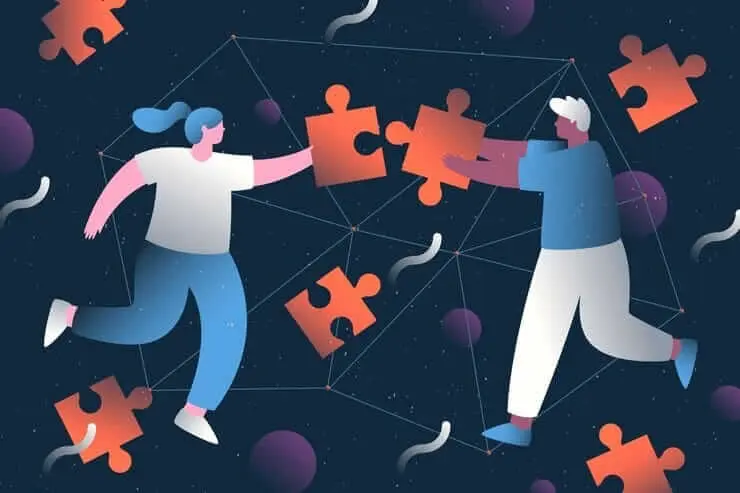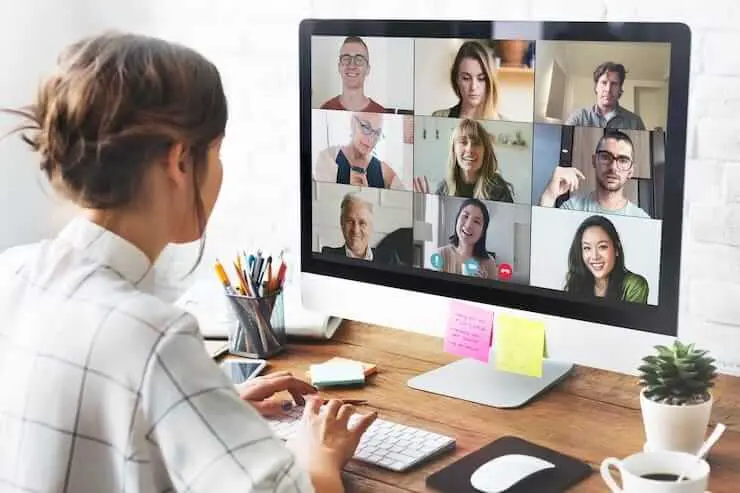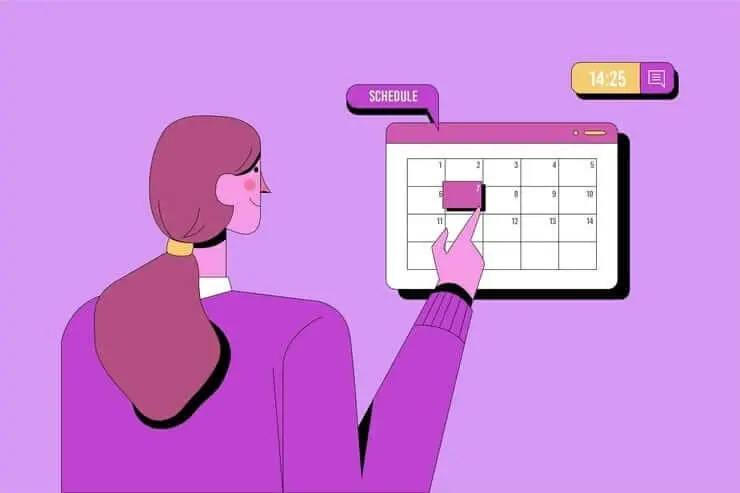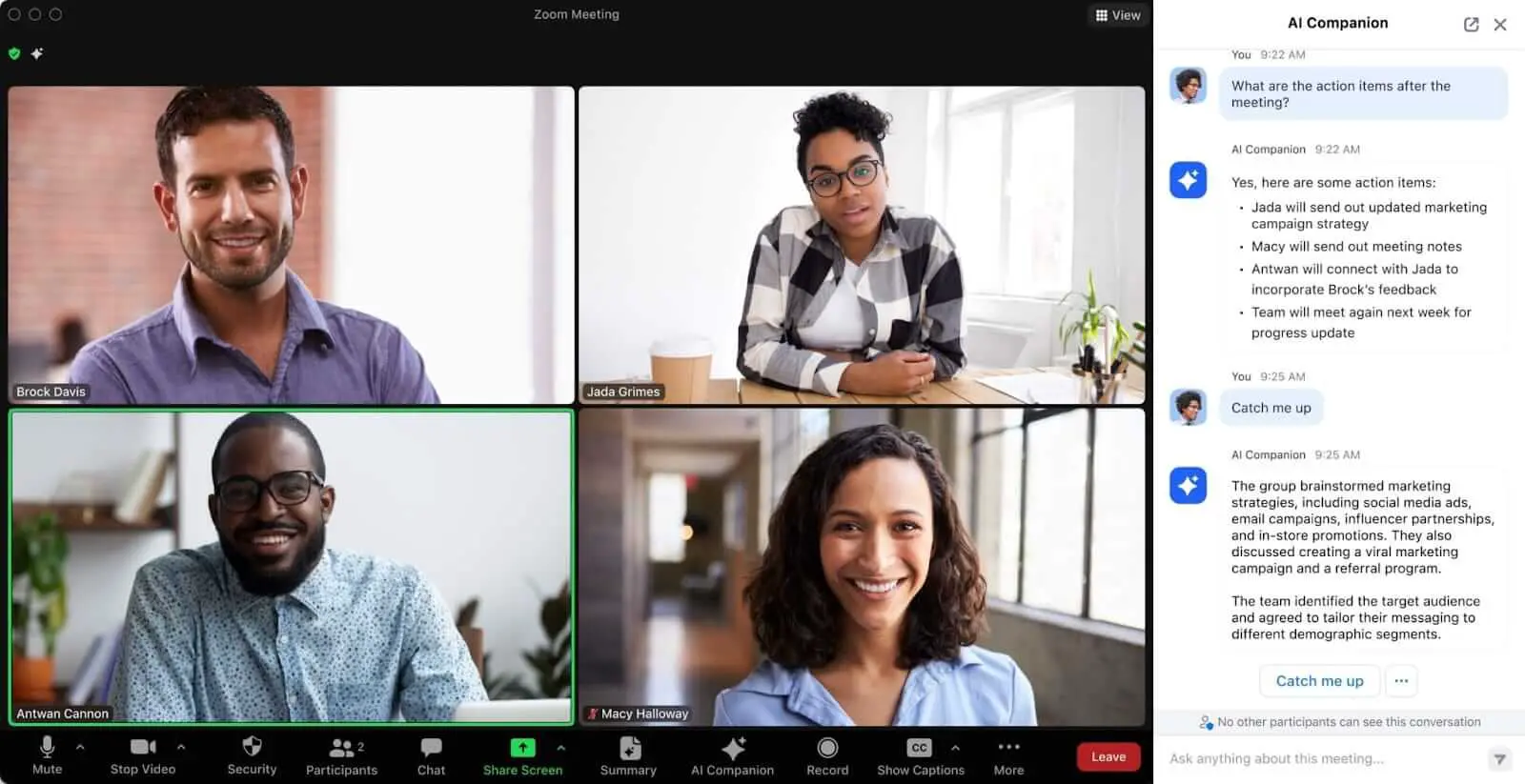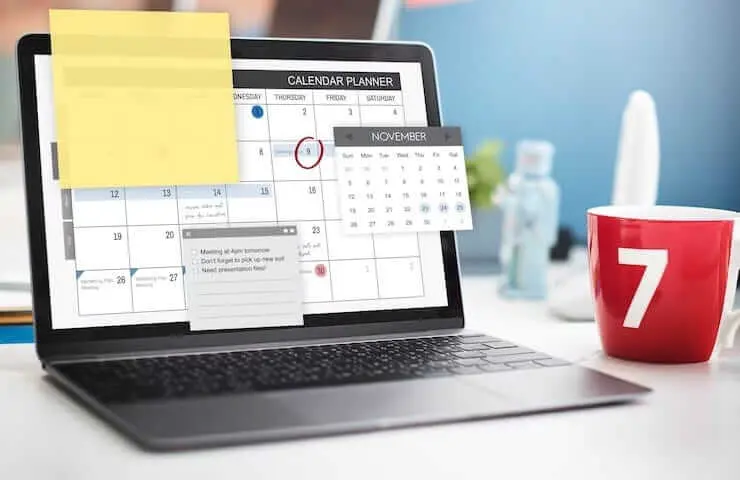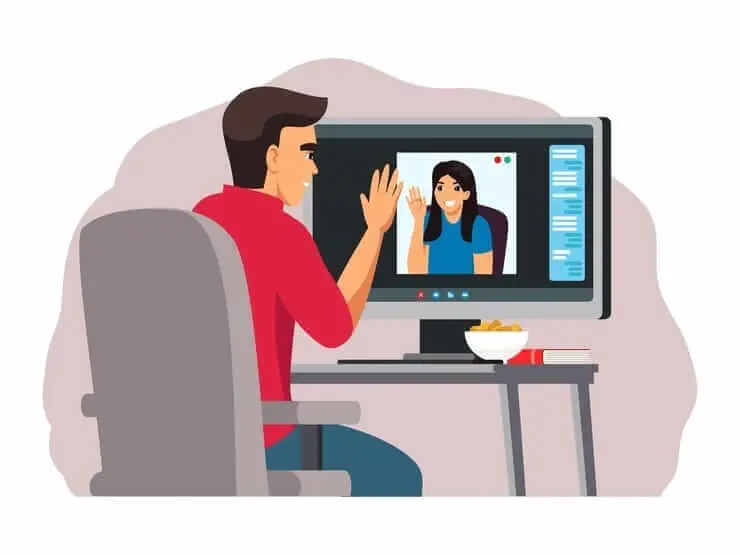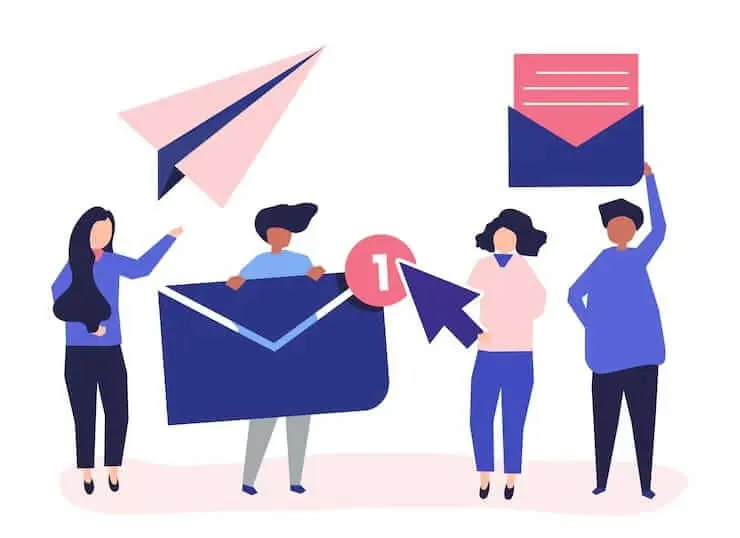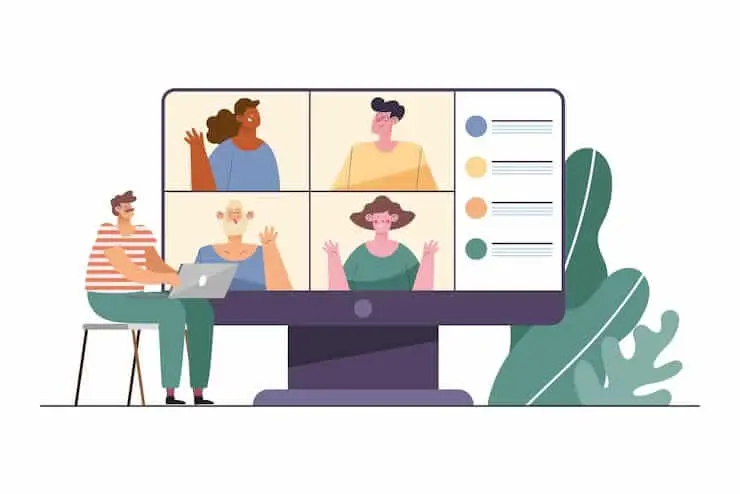Cómo crear notas de reuniones de Notion de forma automática
Lee este artículo para aprender a hackear las notas de Notion Meeting con un mínimo esfuerzo de tu parte, ¡en solo unos pocos pasos!

✅ Free meeting recording & transcription
💬 Automated sharing of insights to other tools.

Fuente de la imagen: drobot Dean en Freepik
Si estás intentando crear notas de reuniones de Notion impecables, estás en el lugar correcto. ¡Estamos aquí para enseñarte cómo automatizar todo el proceso y dominar el arte de la colaboración!
¿Por qué debería almacenar las notas de las reuniones en Notion?
Las reuniones son cruciales para el ecosistema de cualquier empresa, ¡así que sigue leyendo para conocer las principales razones por las que necesitas almacenar las notas de las reuniones en tu espacio de trabajo de Notion!
1. Para almacenar conocimientos
Notion facilita a las organizaciones el seguimiento de todo, desde las actas de las reuniones hasta los nuevos proyectos y la forma en que las decisiones pasadas han afectado a su rendimiento actual.
2. Para optimizar su espacio de trabajo
Cuando los equipos dependen en gran medida de la colaboración, deben poder comprender el contexto completo de todas las discusiones importantes y colaborar de forma remota en las notas o resúmenes de las reuniones en tiempo real.
3. Para mantener a todos informados
Los miembros del equipo que no puedan asistir a todas las reuniones pueden estudiar las notas de la reunión accediendo a su espacio de trabajo conjunto de Notion.
¿Qué deben contener las notas de la reunión de Your Notion?
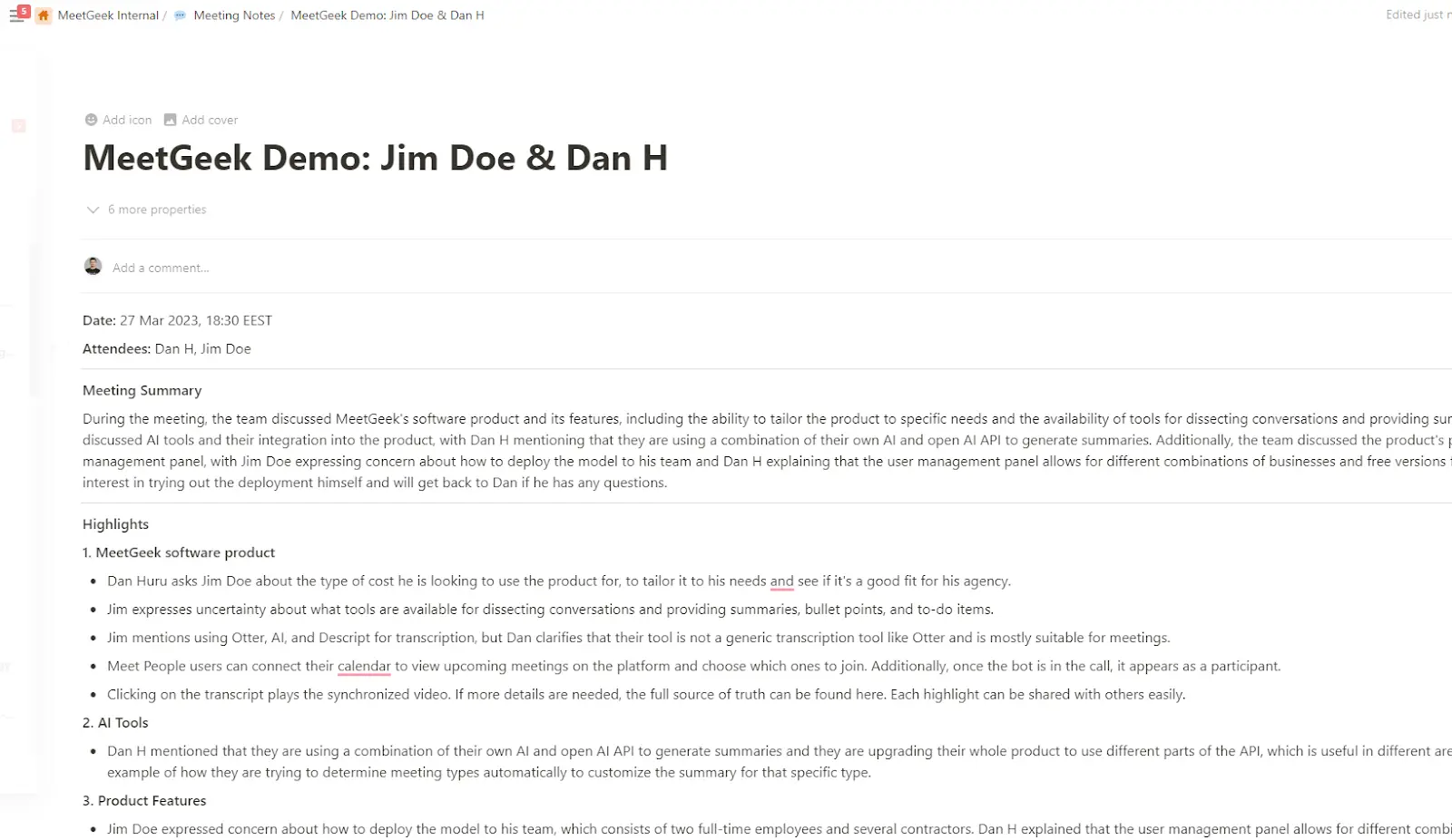
Sin embargo, independientemente del tipo de reunión y de la forma en que elija capturar las notas durante las reuniones, hay ciertas cosas que notas de la reunión siempre debe incluir:
a. Asistentes
El mejor formato para registrar a los participantes de la reunión en sus notas es organizarlos por función y cargo. De este modo, te asegurarás de incluir a todos los asistentes, junto con lo que dijeron durante la reunión, y de ofrecer una visión general completa. Además, le resultará más fácil comprobar rápidamente quién asistió a la reunión.
b. Puntos discutidos
Organice la agenda y los puntos de debate desglosándolos con viñetas y utilice encabezados para dividir los temas más grandes en otros más pequeños. Mantén las secciones concisas y limítalas a dos o tres puntos. Incluye todos los detalles y datos pertinentes que puedan ayudar a tu equipo en el futuro.
c. Temas de acción
Asegúrese de que todos elementos de acción están claramente registrados y organizados estructurándolos como listas de tareas pendientes y bases de datos. Asegúrese de etiquetar a las partes responsables en consecuencia.
d. Conclusión
La conclusión debe contener un breve resumen de la reunión, cualquier decisión o acuerdo nuevo que se haya tomado y el resultado general de la reunión. Incluya referencias a todas las contribuciones significativas hechas por los participantes de la reunión, de modo que todos los miembros del equipo puedan hacerse una idea clara de las conclusiones a las que se llegó.
CONSEJO PROFESIONAL: ¿Aún no estás seguro del aspecto que deberían tener las notas de la reunión? Encuentra la plantilla adecuada aquí!
Optimice su proceso de toma de notas con MeetGeek
Si sueles capturar notas manualmente, lo más probable es que ya estés familiarizado con las dificultades del proceso. ¿Qué pasa si ese ya no tiene que ser el caso? MeetGeek es el asistente virtual de reuniones con IA todo en uno que graba, transcribe, analiza y resume automáticamente sus reuniones.
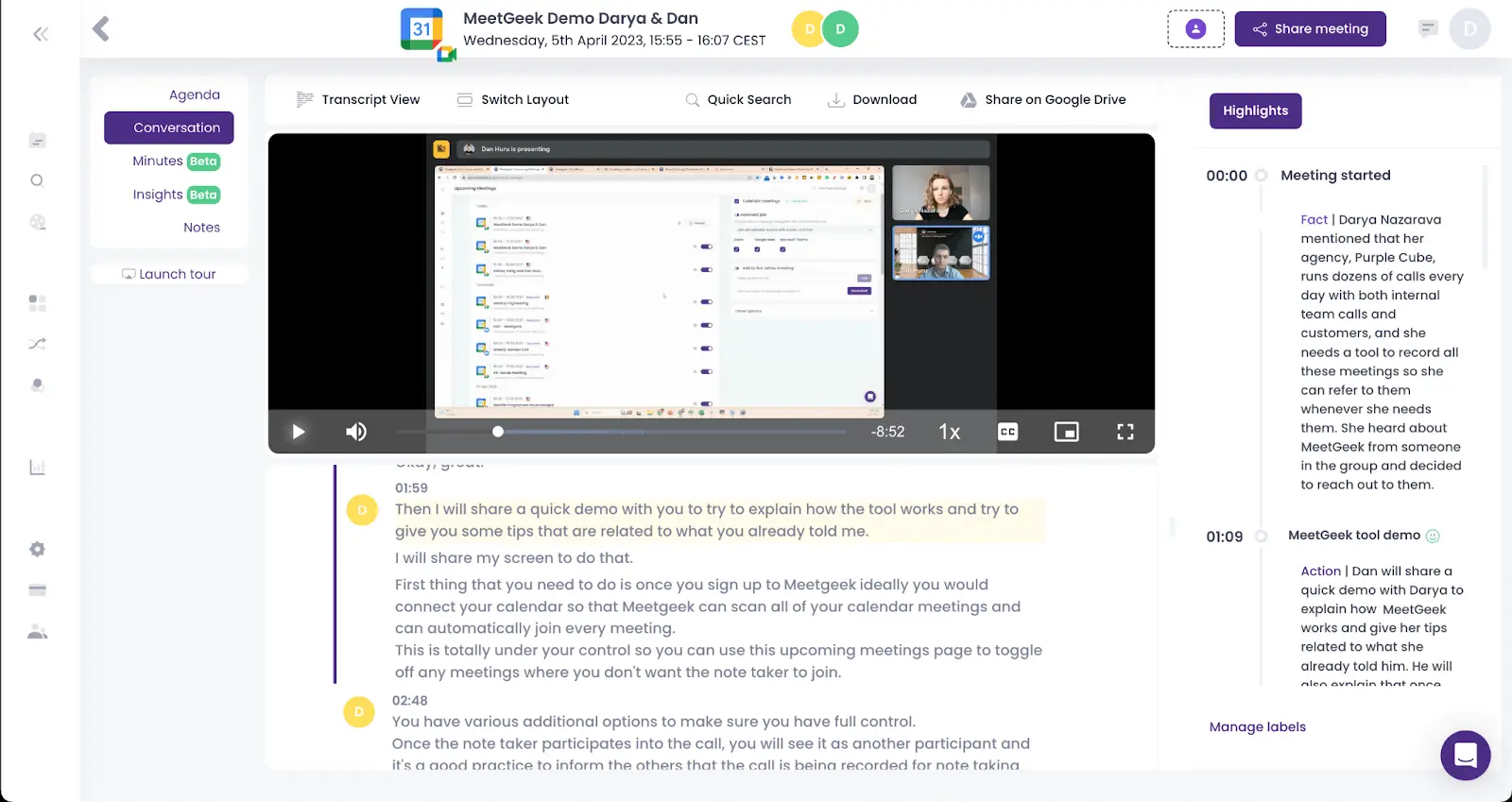
Y esta ni siquiera es la mejor parte. Gracias al poder de la inteligencia artificial, MeetGeek genera notas de reuniones automáticamente. Nuestro integración con Notion lleva las notas directamente a tu espacio de trabajo y el resto es historia. ¡Así es cómo!
Conecte MeetGeek y Notion para sincronizar las notas de la reunión
Este es un vídeo explicativo sobre cómo integrar Notion con MeetGeek para sincronizar las notas de la reunión. Como alternativa, puede leer los pasos detallados a continuación.
A. Conecta Notion con MeetGeek
- Ir a Ajustes → Integraciones y pulse el botón Conectar de la tarjeta Notion.
- Elija, en su espacio de trabajo de Notion, la página en la que desea almacenar las notas de la reunión.
B. Sincronizar automáticamente una nueva reunión con Notion
Puedes usar MeetGeek para sincronizar resúmenes de reuniones y se transcribe automáticamente en su espacio de trabajo de Notion.
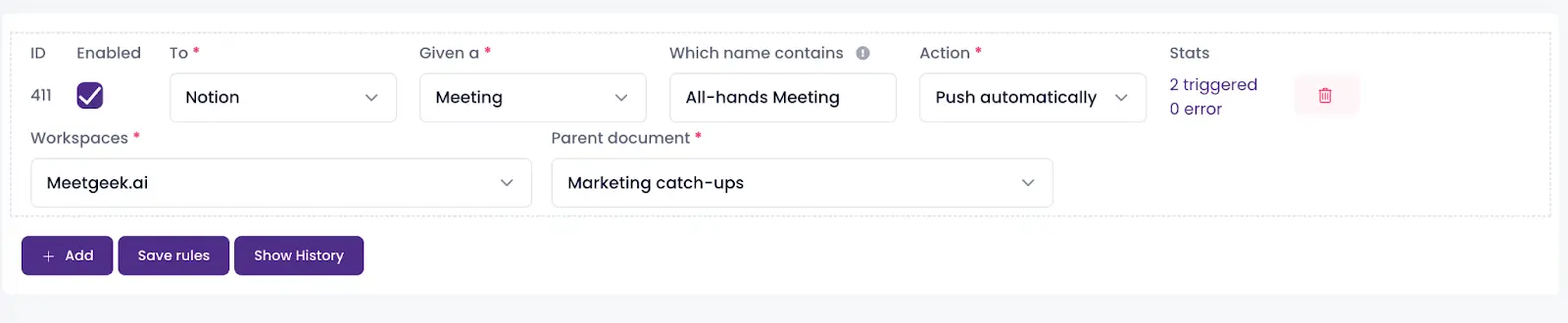
- Ir a la flujos de trabajo página.
- Seleccione Noción como destino
- Opcional: introduzca el nombre de la (s) reunión (s) que desea sincronizar con Notion en la entrada «Qué nombre contiene». O puede dejarlo vacío y se incluirán todas las reuniones.
- Elige un Página principal de Notion/Base de datos del menú desplegable.
- Pulsa el Guardar reglas botón. Después de su próxima reunión con MeetGeek, verá una página de Notion recién creada con el título de su reunión, debajo de la página principal o base de datos que seleccionó.
Cada reunión tendrá una nueva página correspondiente que contendrá los detalles, el resumen y los aspectos más destacados de la reunión.
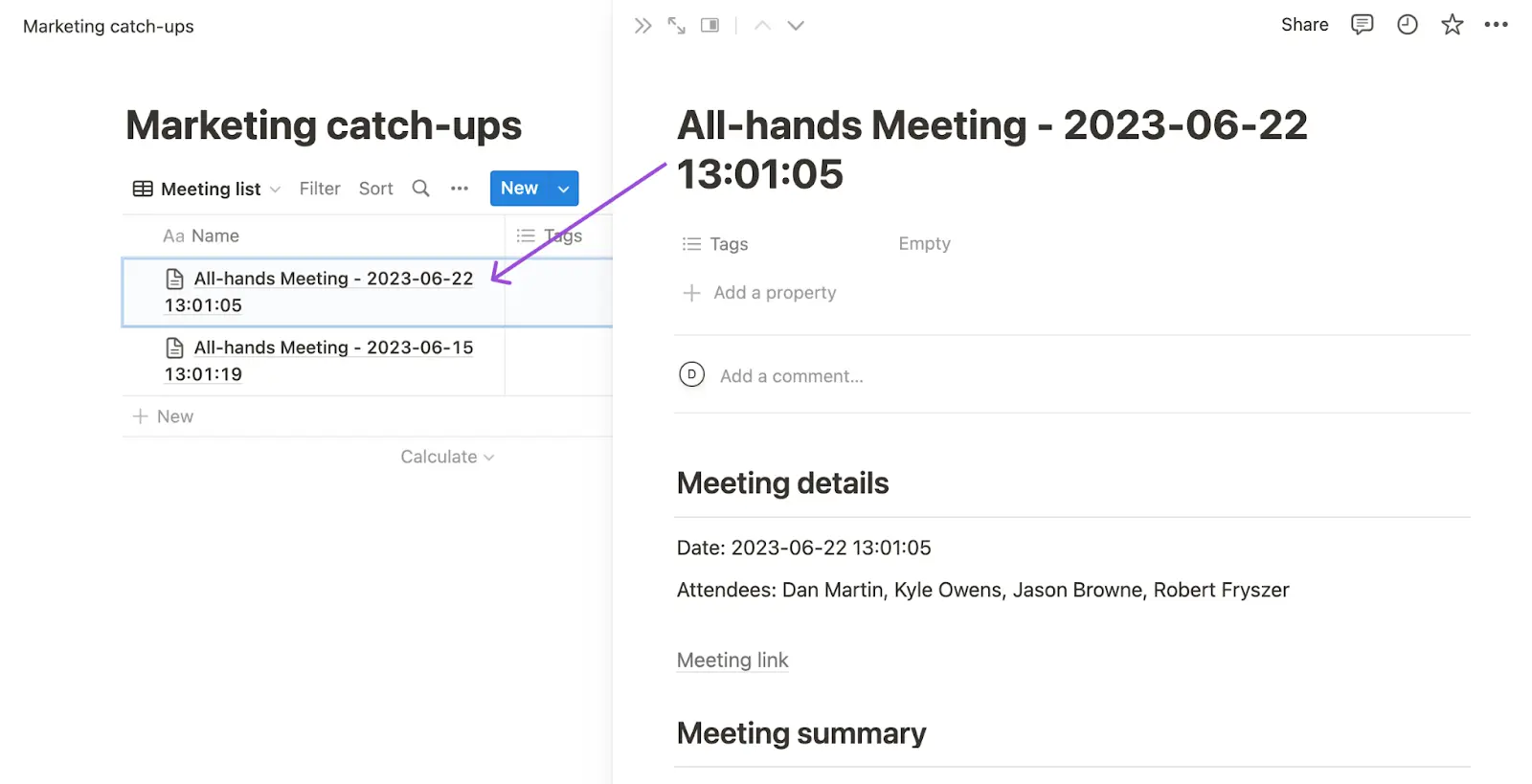
C. Sincronice sus reuniones anteriores con Notion
Una vez que habilite la integración de Notion, no solo podrá sincronizar nuevas reuniones, sino también enviar notas de reuniones anteriores a su espacio de conocimiento de Notion.
- Prensa Compartir reunión
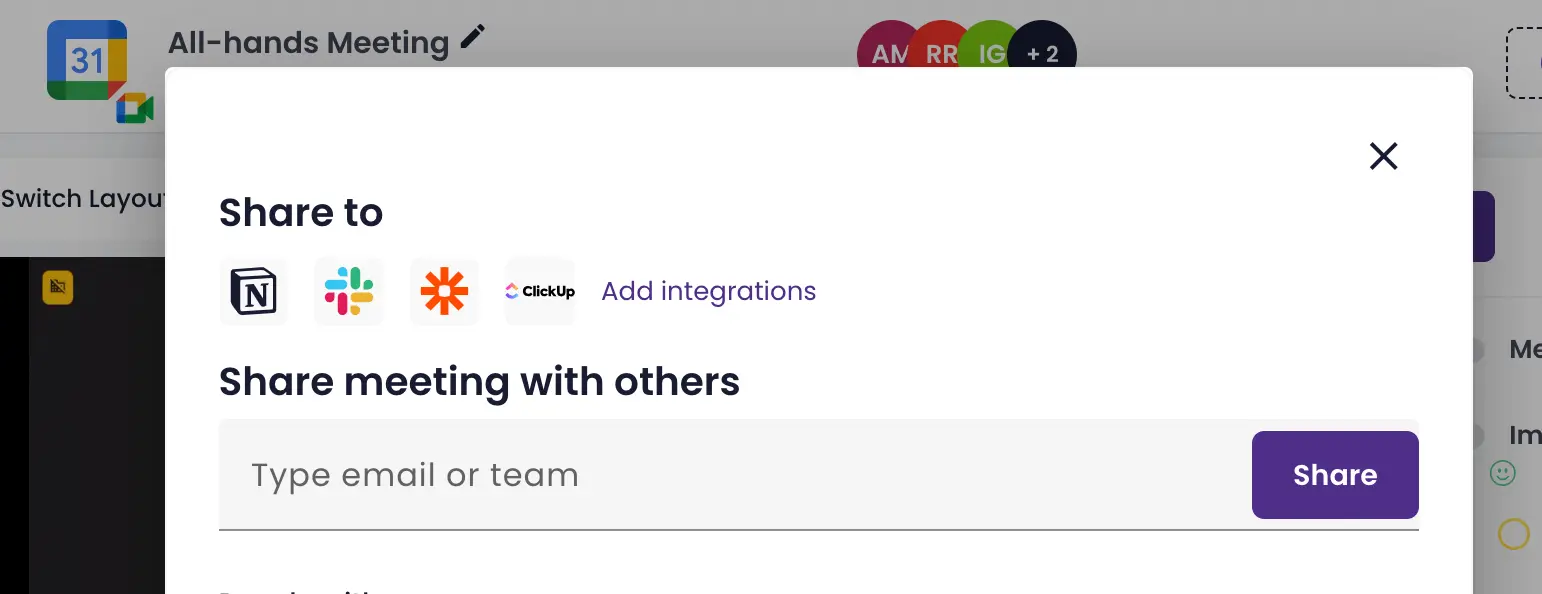
2. Elige el Noción icono, y recibirá un mensaje confirmando la creación de una nueva página de Notion con toda la información de la reunión.
Cómo aprovechar las notas de una reunión de Notion
Notion le ayuda a mantener en orden las notas de las reuniones, etiquetarlas con las palabras clave adecuadas y conectar los archivos pertinentes. Esto permite a los miembros del equipo localizar y estudiar rápida y fácilmente todas las notas relevantes en una fecha posterior.
Este enfoque puede ser extremadamente beneficioso para incorporar y capacitar a nuevos empleados, ya que tener toda la información de las reuniones en un lugar accesible le permite compartir los valiosos conocimientos de las reuniones con los clientes con solo unos pocos clics.
¡Cambie su enfoque de la productividad de las reuniones con MeetGeek!
¿Estás preparado para hacer que las notas de la reunión tengan sentido? Prueba MeetGeek gratis ¡hoy para capturar notas automáticamente y cambiar la narrativa de sus reuniones!
.avif)