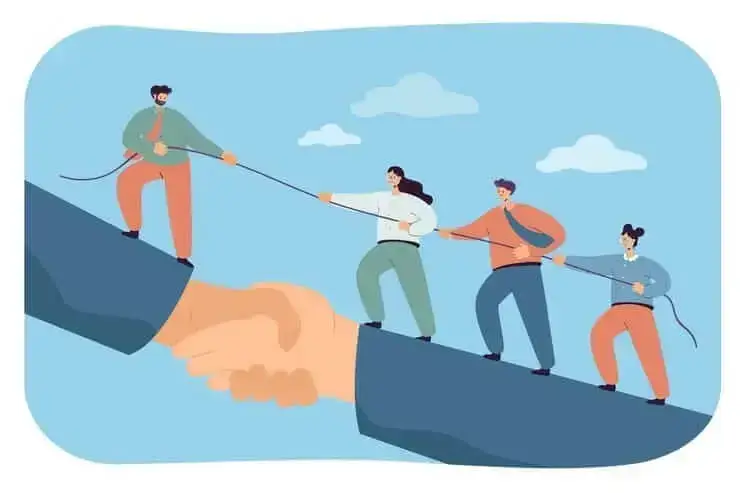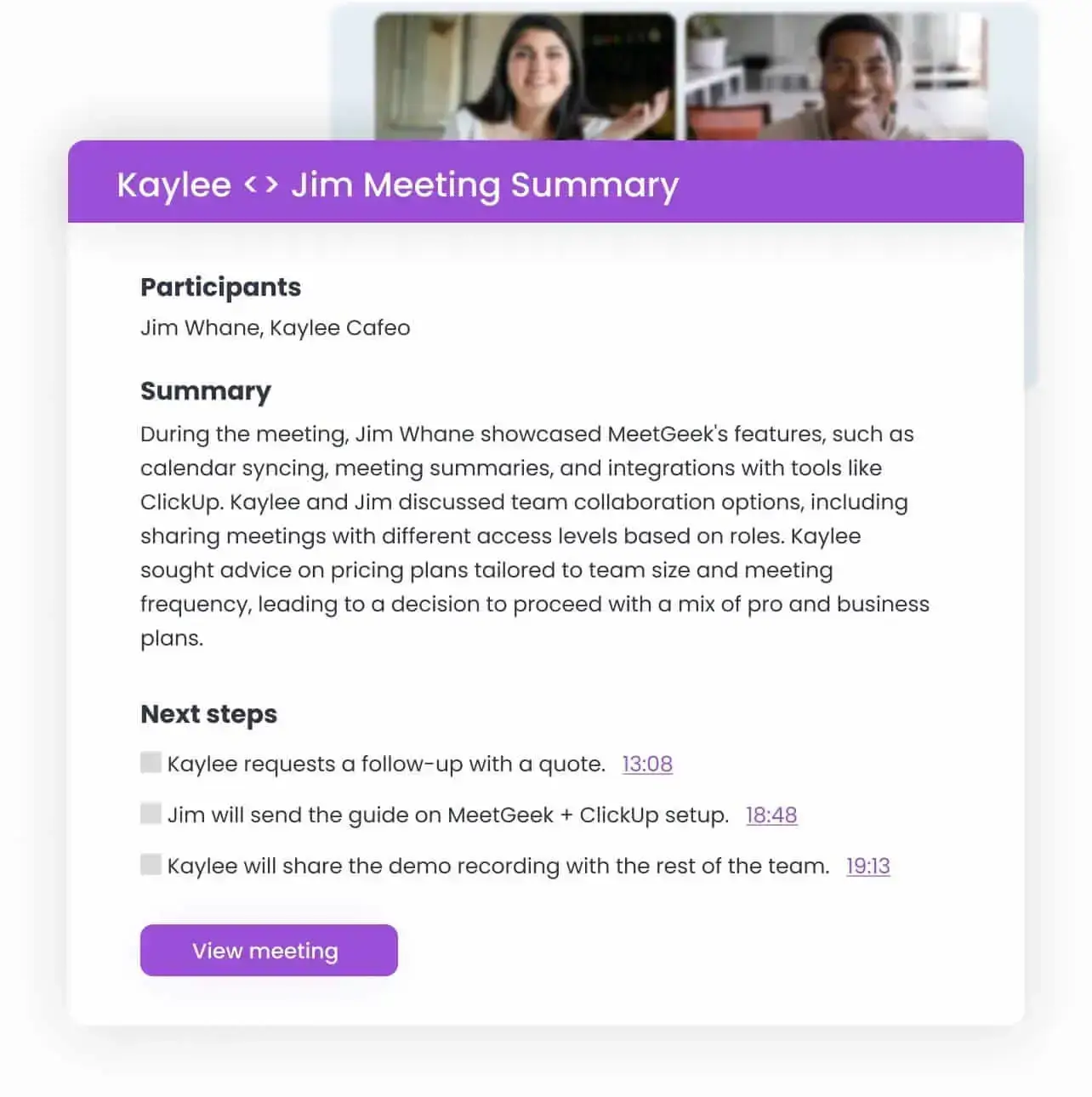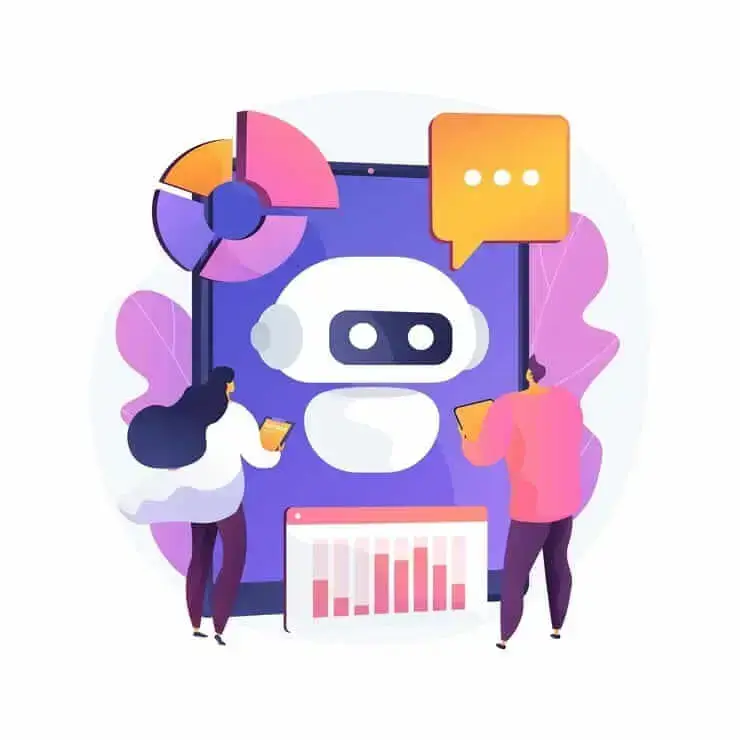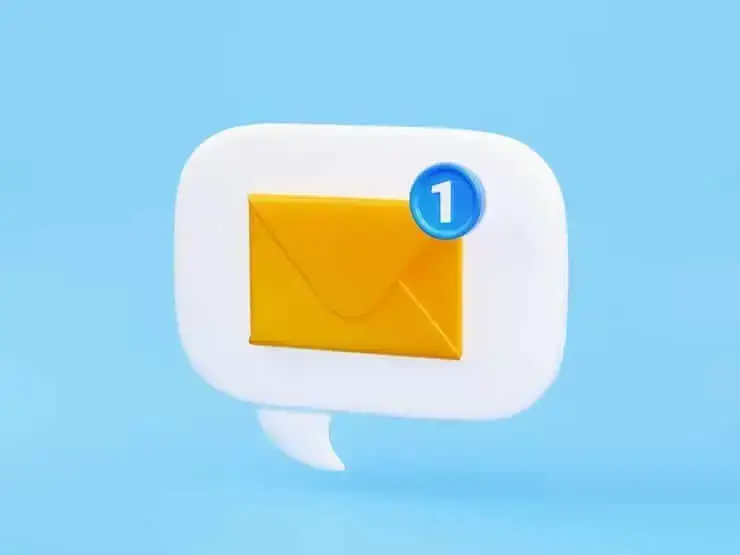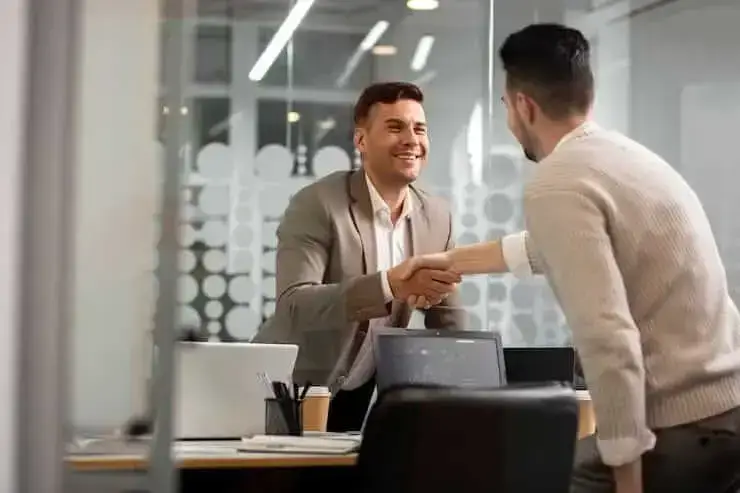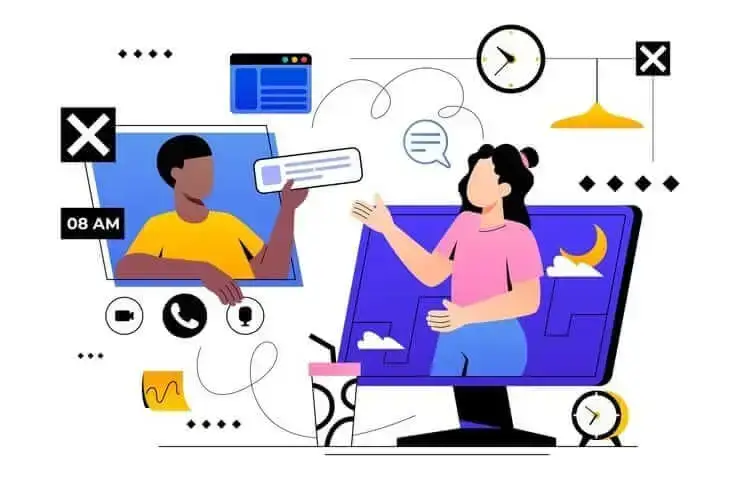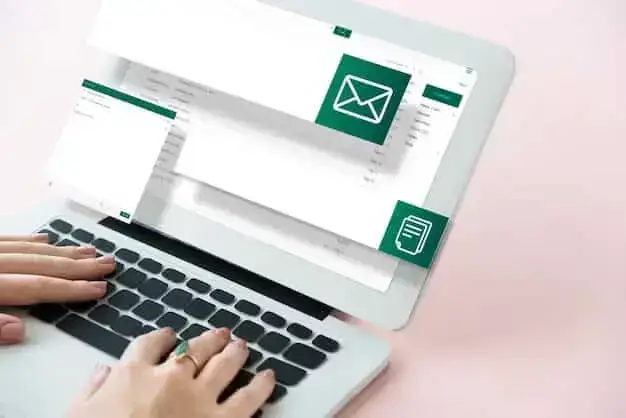How to Create AI Notion Meeting Notes, Automatically
Read this article to learn how to hack notion meeting notes with minimal effort on your part — in only a few steps!
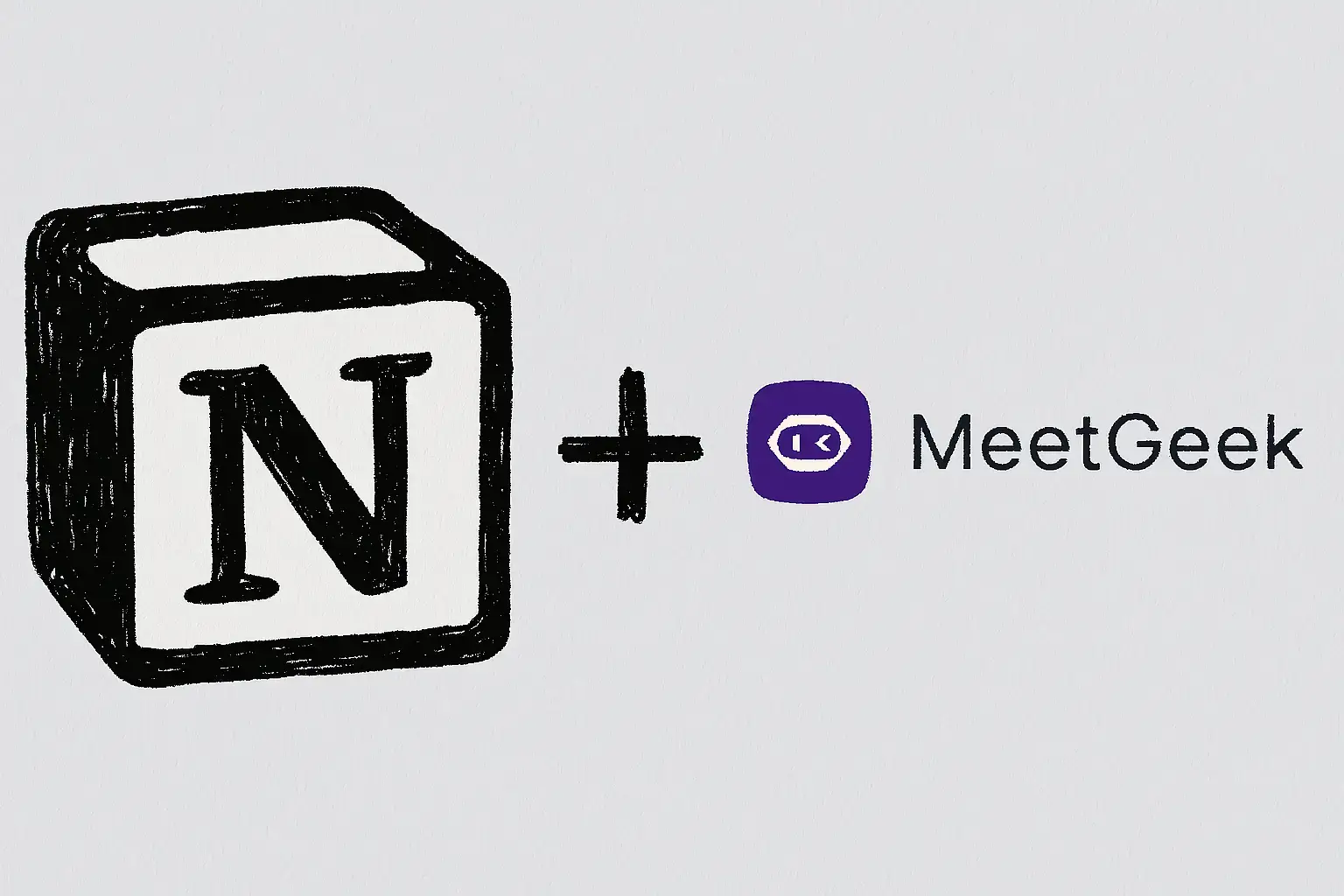
✅ Free meeting recording & transcription
💬 Automated sharing of insights to other tools.
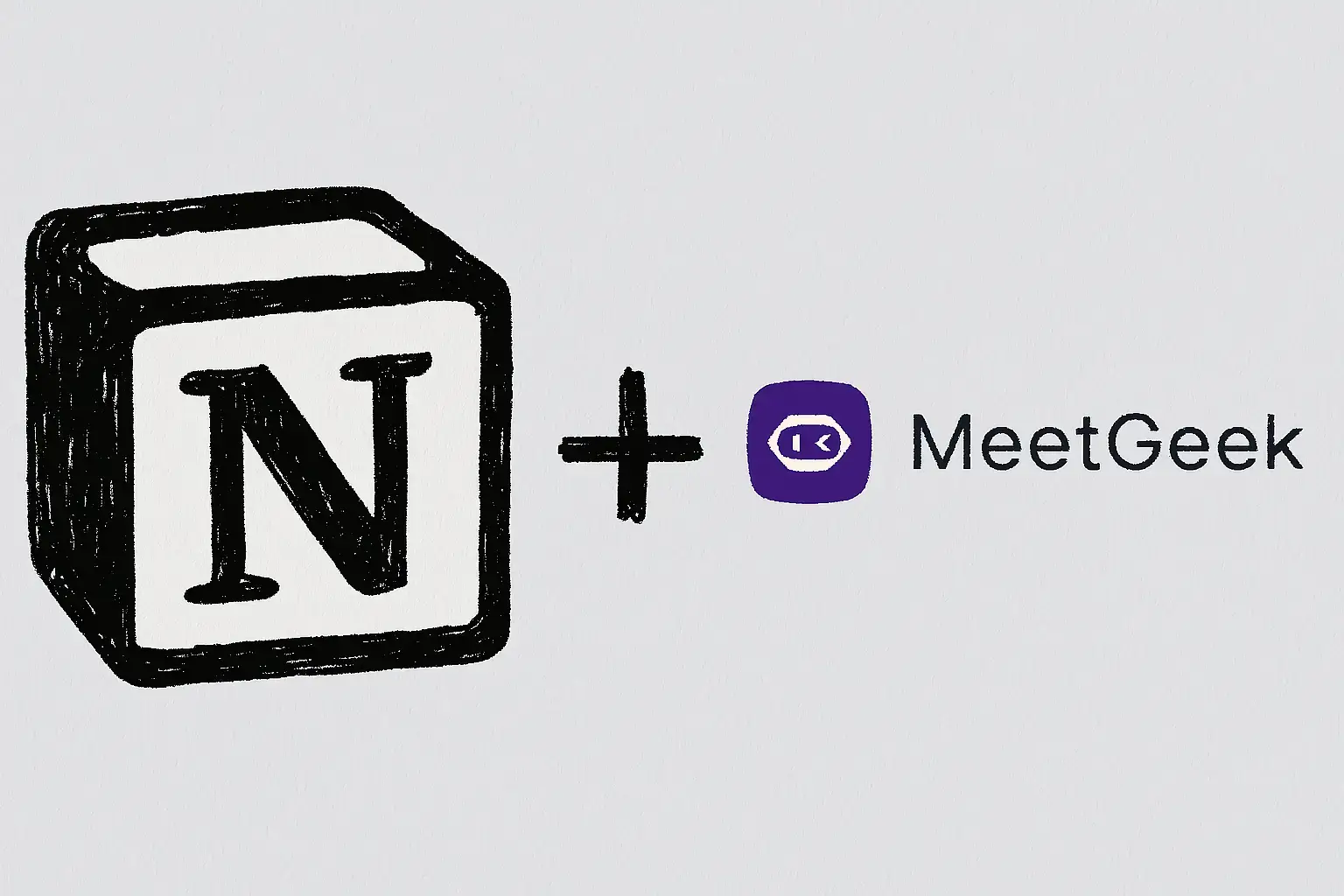
TL;DR: You can create AI-powered Notion meeting notes automatically by connecting Notion AI or integrating with MeetGeek for full audio, transcripts, and summaries. Here’s how, step by step.
If you’re tired of spending time manually typing meeting notes in Notion, you’re not the only one, and there’s a much easier way. In this guide, we’ll walk you through how to automatically create and sync your meeting notes in Notion.
We’ll also show you what Notion AI does well, where it falls short, and how pairing it with MeetGeek can save you hours every week. You’ll get clear, step-by-step instructions and tips to make your workflow faster and more effective.
How to Generate AI Notion Meeting Notes
If you want to save time during team meetings, training sessions, one-on-one meetings, or client meetings, Notion’s new AI Meeting Notes feature is a simple way to get clear, organized notes without lifting a finger.
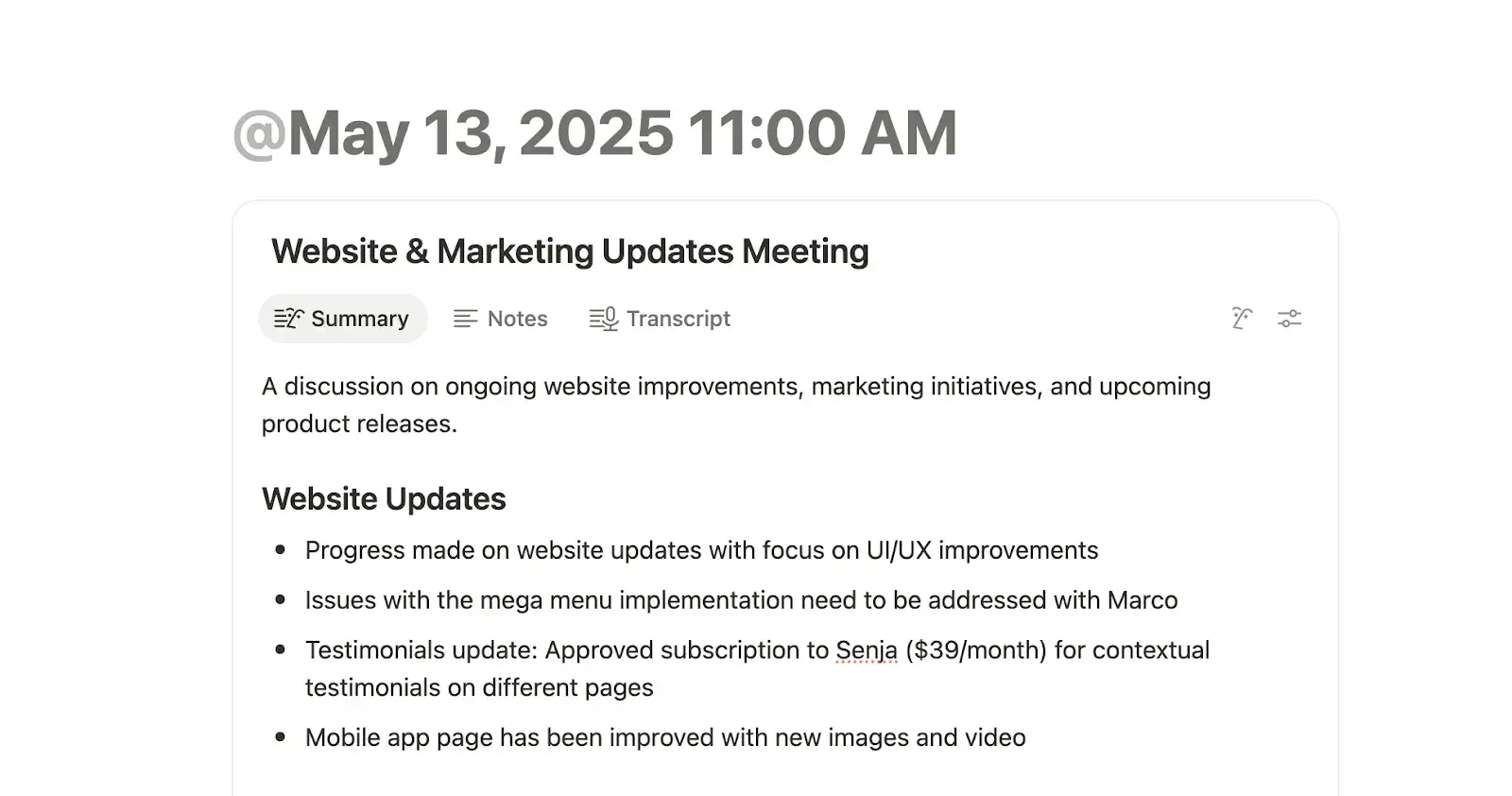
Here’s how you can use this AI-powered meeting notes feature to automatically create meeting summaries, transcripts, and action items (and keep your team on the same page).
1. Start the AI Meeting Notes
To get started, open Notion’s desktop app (you’ll need it, since this feature doesn’t work on the web version). On any page, type /meet to add Meeting Notes. You can also start your meeting on Google Meet, for example, and a Notion pop-up will appear suggesting that you start taking notes.
Before the meeting, you can add context or an agenda under the Notes section. Notion AI will use it as a meeting notes template when creating your meeting summary later.
2. Change the Summary Format
Notion AI can adjust the meeting notes format based on the type of meeting, like a stand-up, sales call, or team meeting. To change it:
- Click the slider icon → Format → pick the format you want.
- For existing summaries, click Retry summary to apply the new format.
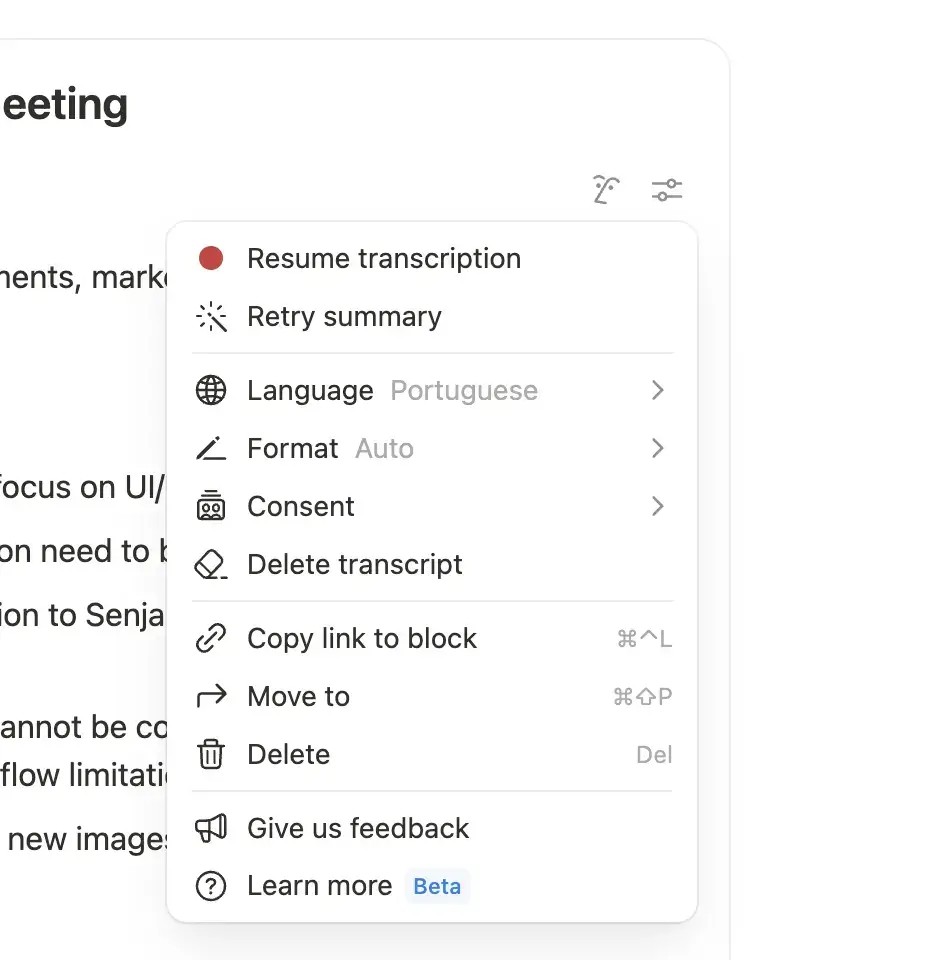
3. Share Consent Clearly
Before transcribing, you must get consent from other attendees. Notion AI offers a few easy ways:
- Text: Copy and paste a consent message into your meeting chat.
Voice: Use the 🔈 icon to play a pre-written consent message aloud. - Say it yourself: A quick, “Is everyone okay if I use Notion AI to transcribe this?” works too.
You can even change the voice or language of the consent message from the slider menu. Remember: it plays through your speakers, so make sure they’re unmuted.
3. Start and Stop Transcription
When the meeting begins, click Start transcribing to begin recording. Make sure everyone in the room or call has agreed to the transcription. When you’re done, click Stop, and Notion AI will generate your meeting transcript and summary.
To resume a recording, use the slider icon at the top of the meeting notes block and select Resume transcription. You’ll need at least one minute of audio to create a summary.
4. Connect AI Meeting Notes with Notion Calendar
For a seamless experience, link AI Meeting Notes to your Notion Calendar. This lets you create and attach notes directly to calendar events, so you can stay organized and present in meetings.
- In the AI Meeting Notes block, click the slider icon → Connect Notion Calendar.
- Or, in Notion Calendar settings, you can set where to store notes, auto-share them with team members, and automatically add notes to new events.
- You can also attach notes to an existing event by selecting it from the calendar or from the Upcoming events section in Home.
Is Notion AI Reliable for Meeting Notes?
Notion AI is a helpful option for creating meeting minutes, especially if your team already works in Notion every day. It automatically transcribes meetings, pulls out key points, and creates summaries you can edit and share.
But like any tool, it has strengths and weaknesses you should know about before relying on it.
Where Do Notion AI Meeting Notes Work Well?
- Fully integrated if your team already uses Notion for workspaces, projects, and tasks.
- The full transcript, summary, and notes live on the same page, making the setup really straightforward.
- Instantly editable transcripts and meeting summaries, which you can adjust right on the page.
- No extra cost if you already have a Notion AI plan.
- You can turn action items from your notes directly into tasks in your Notion pages, making it easy to follow up with the entire team. New page, app illustration of figures,
Where Does the Notion AI Meeting Notes Feature Fall Short?
- You can use it to only transcribe and generate summaries, but it doesn’t record audio or video, so you can’t revisit screen shares or listen to the audio file later.
- No speaker separation, which means that everyone’s dialogue is lumped into one continuous transcript, which can make it hard to follow.
- Accuracy drops if people talk over each other or if the meeting includes technical jargon or niche terms.
- The AI summaries are fairly generic and don’t always reflect the unique context of your meeting or team.
- Everything is locked inside your Notion workspace, and there’s no direct way to share meeting notes with other tools or platforms you use.
If your goal is quick, lightweight, and editable notes straight into your Notion account, it’s a good choice.
But if you need more advanced features like audio/video recordings, speaker identification, or more tailored summaries, you might want to pair Notion with a dedicated AI meeting assistant like MeetGeek.
Here’s how Notion’s AI and MeetGeek compare in terms of features and functionality:
| Feature | Notion AI | MeetGeek |
|---|---|---|
| Audio/Video Recording | ❌ | ✅ |
| AI Transcription | ✅ | ✅ |
| Speaker Separation | ❌ | ✅ |
| Handling Overlapping Speech | ❌ | ✅ |
| Jargon & Technical Terms | ❌ | ✅ |
| Summary Quality | Generic summaries, not very tailored | Context-aware summaries that fit your meeting format |
| Integration | Fully integrated into the Notion workspace | Works with Notion and 7000+ other tools (Slack, Hubspot, etc.) |
| Editability | ✅ | ✅ |
| Task creation | ✅ | ✅ |
| Costs | Included in Notion AI plan | Separate subscription, but offers a free plan |
| Best for | Teams that are already fully invested in Notion and just need lightweight notes | Teams who need detailed, reliable, shareable notes & recordings across multiple platforms |
How Does MeetGeek Change the AI Meeting Notes Game?
Meetings take up a lot of time: a 2025 Raconteur survey found that nearly 1 in 10 employees spend over 15 hours a week in meetings, and almost 1 in 5 spend more than 10 hours. Writing notes by hand during all that time? Not efficient.
That’s where MeetGeek steps in. It records, transcribes, and organizes your meetings automatically, so nothing gets missed and no one wastes time scribbling or asking for discussion points to be repeated. You can stay focused on the conversation while MeetGeek handles the details.
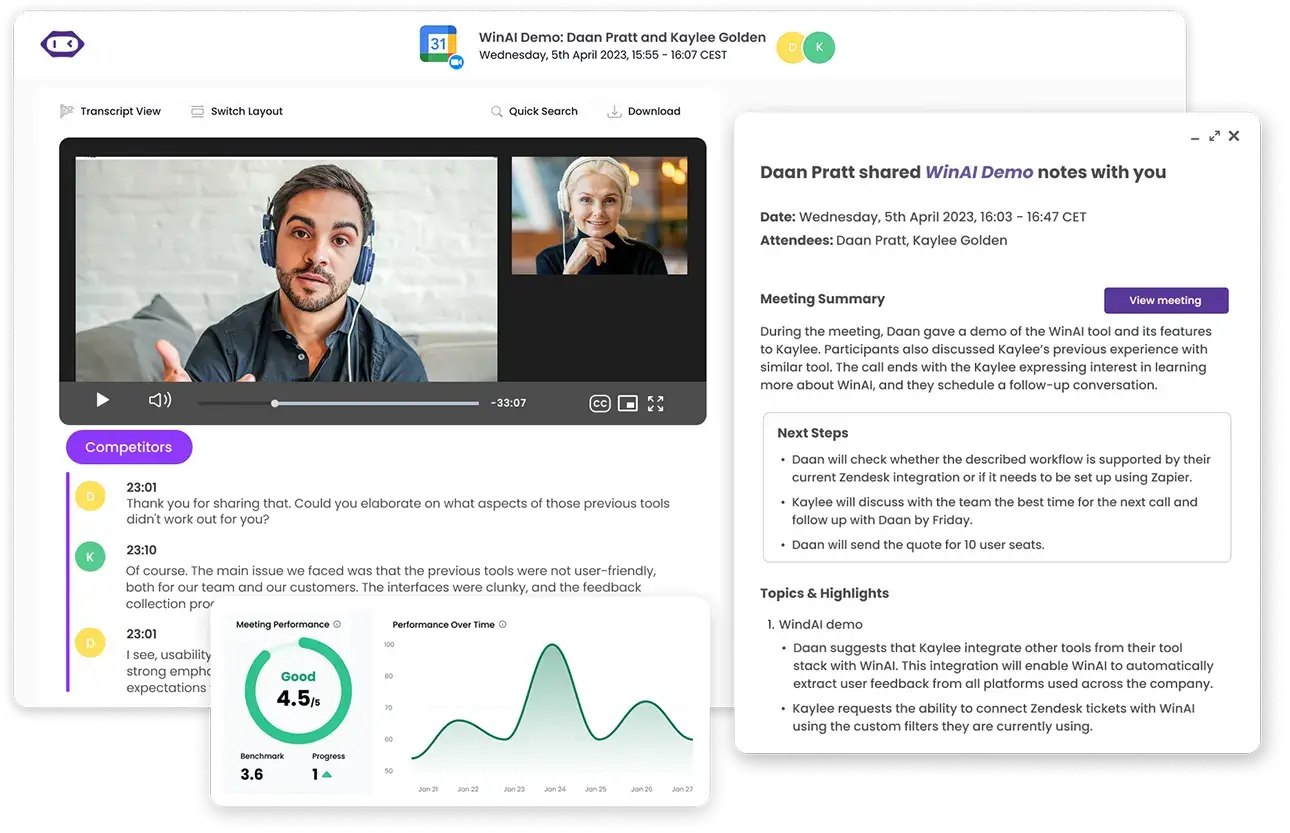
Customers like Newstel save over 40 hours a week with MeetGeek, basically like adding another full-time team member. All your notes, searchable transcripts, and key meeting highlights live in one place, so you’re not digging through emails or random docs later.
But MeetGeek goes beyond basic note-taking:
- Creates searchable AI transcripts of what was discussed that you can review anytime.
- Automatically pulls out key takeaways, decisions, next steps, and action items.
- Lets you use voice commands to flag important moments in real time.
- Works seamlessly with over 7,000 apps, so it fits right into your workflow, minus the part that involves switching tools.
- Syncs across Zoom, Google Meet, Microsoft Teams, Webex, Discord, and even in-person meetings, thanks to its mobile app.
- Automatically creates and sends out professional and customizable AI meeting notes so you can stay productive, not just busy.
- The AI Chat turns your meetings into a searchable knowledge base, so you can ask questions, find action items, get follow-ups, and discover insights, without having to read transcripts or listen to recordings.
- Offers insights into your meetings, like talk time, sentiment, participation, and other custom meeting scores.
- Saves everything from video recordings to actionable insights into a centralized knowledge base.
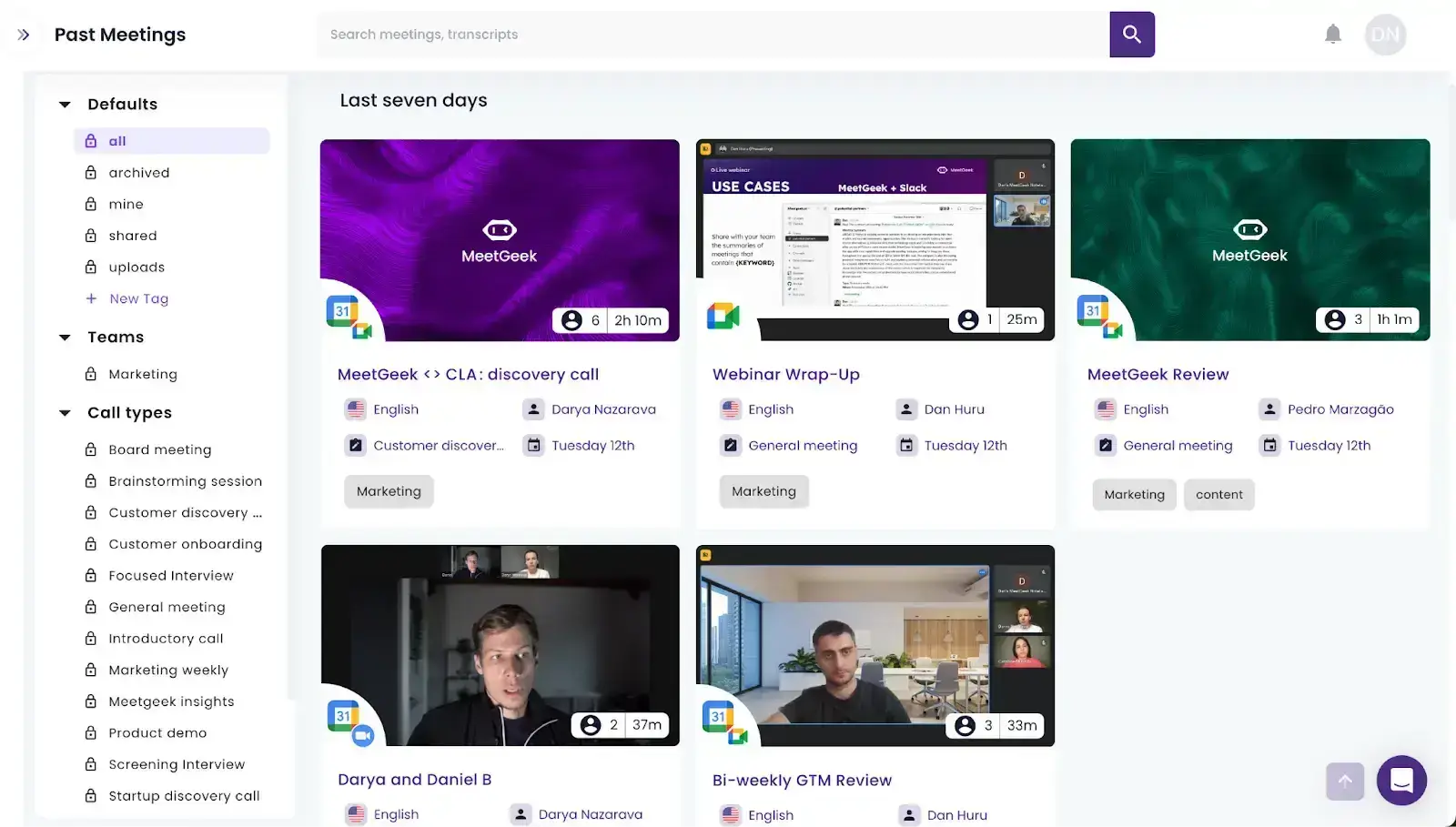
With MeetGeek, you can reclaim your time, improve meeting accuracy, and make collaboration easier, meaning no more messy notes or missed details.
How to Connect MeetGeek and Notion to Sync Meeting Notes
- Go to Settings → Integrations in your MeetGeek account. Find the Notion card and click Connect.
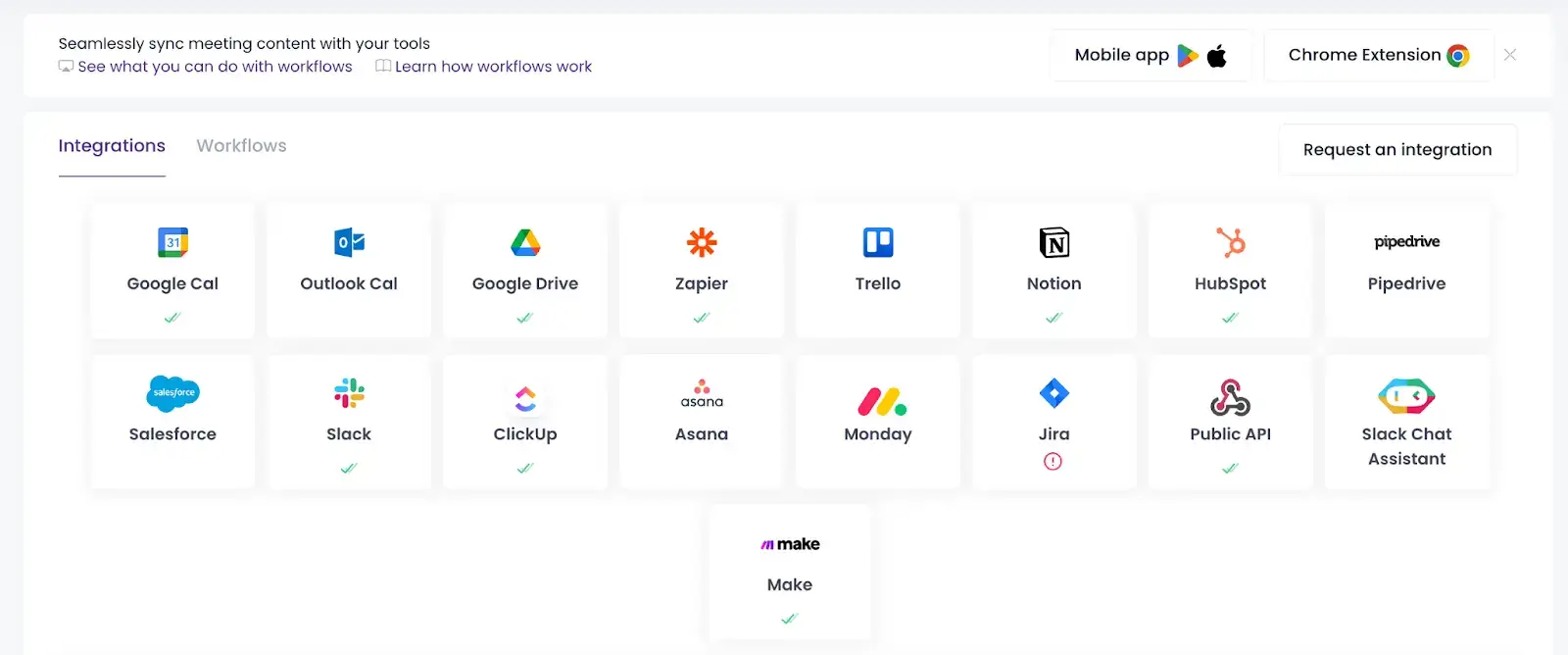
- In your Notion workspace, pick the page or database where you want meeting notes to be stored.
- Next, go to the Workflows page in MeetGeek to set up automatic syncing. Select Notion as the destination for your notes.
- Choose the Notion parent page or database from the dropdown menu. Click Save Rules to confirm your settings. After your next meeting, MeetGeek will automatically create a Notion page with the meeting’s title, details, summary, and highlights.
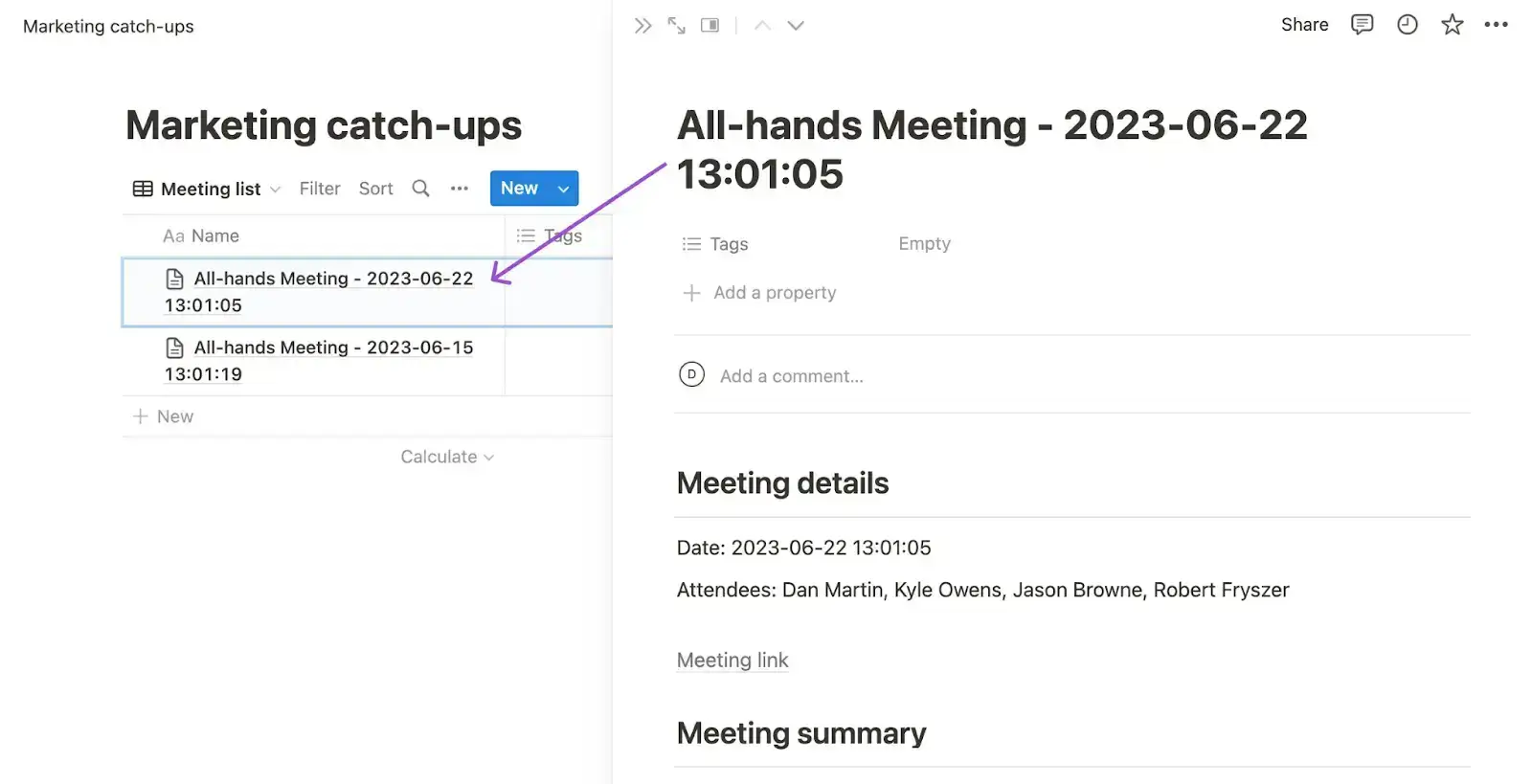
- To sync past meetings, open the meeting you want to share in MeetGeek. Click Share Meeting, then select the Notion icon. You’ll see a confirmation once the Notion page with all the meeting information has been created.
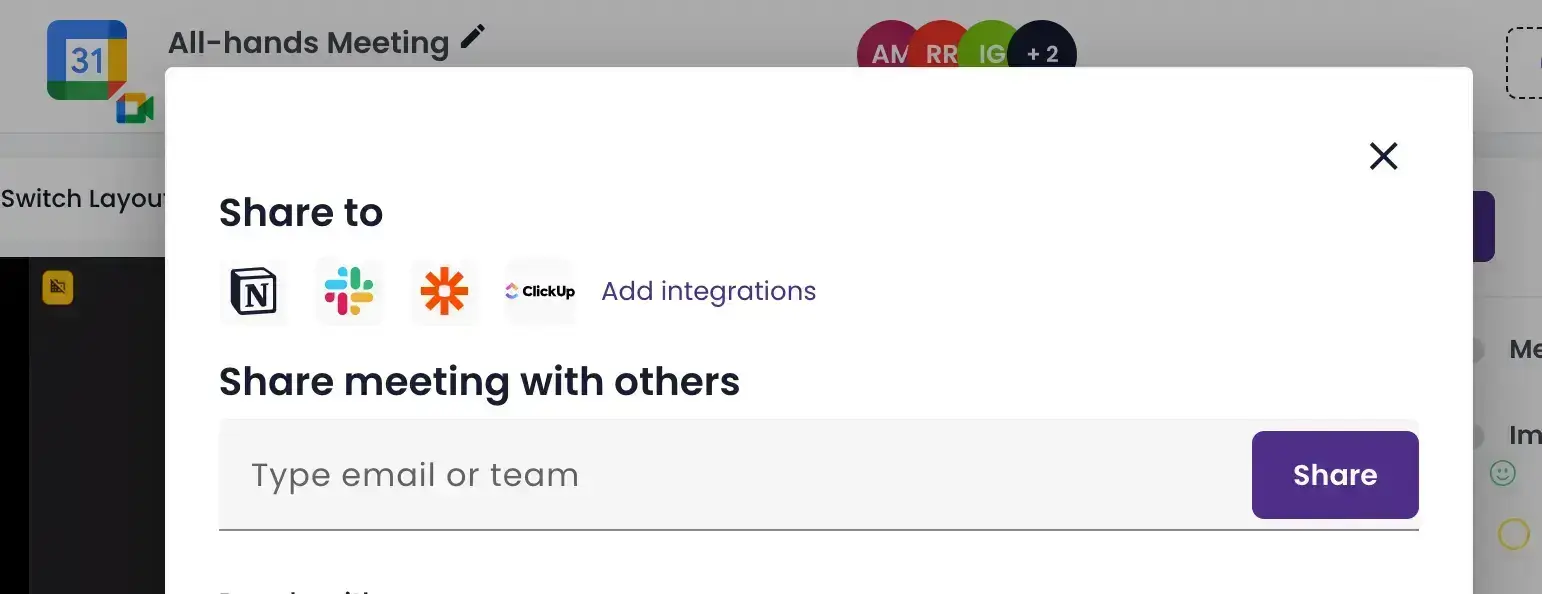
Here’s an explainer video of how to integrate Notion with MeetGeek to sync meeting notes:
Yes, it’s that easy!
Frequently Asked Questions
1. What is the best AI for meeting notes?
The best AI for meeting notes depends on what you need. If you want something that records, transcribes, summarizes, and even integrates with your favorite tools, MeetGeek is a top choice.
It’s built specifically for meetings and saves you hours every week by keeping everything organized and easy to share.
2. Can Notion AI take meeting notes?
Yes, Notion AI can take meeting notes. It transcribes your meeting and creates a summary with key points and action items.
But it’s limited, since it doesn’t record audio or video, and the transcript isn’t separated by speaker, so it can get a bit hard to follow when conversations overlap.
3. Is Notion AI worth it?
Notion AI is worth it if your team already uses Notion and you want a simple way to keep notes directly in your workspace.
It’s good for quick summaries and task creation, but if you need more advanced features like audio recording, speaker separation, or integrations outside of Notion, you might want to look at more advanced tools, such as MeetGeek.
Change Your Approach to Meeting Productivity with MeetGeek!
Creating AI-powered meeting notes in Notion is a smart way to keep your meetings organized, save time, and make sure everyone stays on the same page.
With the right setup, you can automatically capture key points, action items, and meeting summaries without lifting a finger.
If you’re ready to take your meeting notes to the next level with full transcripts, audio recordings, speaker separation, and seamless Notion integration, try MeetGeek for free today to automatically capture notes and change the narrative of your meetings!
.avif)