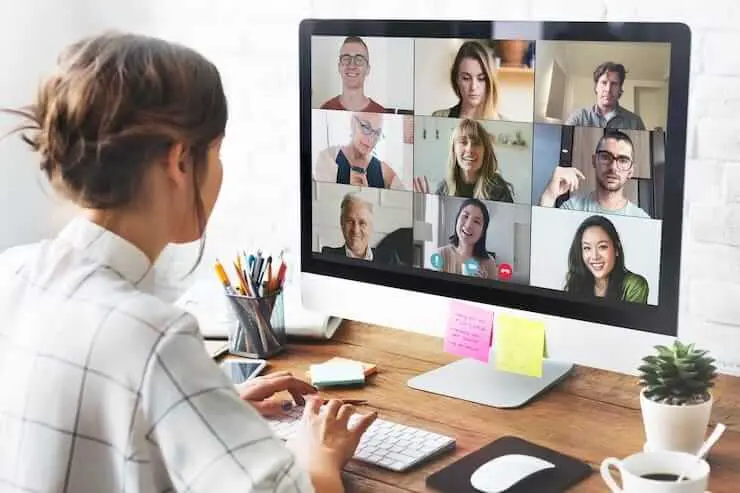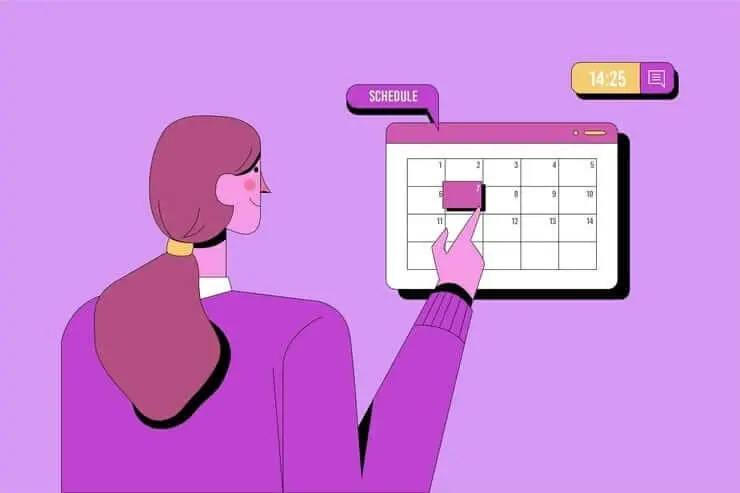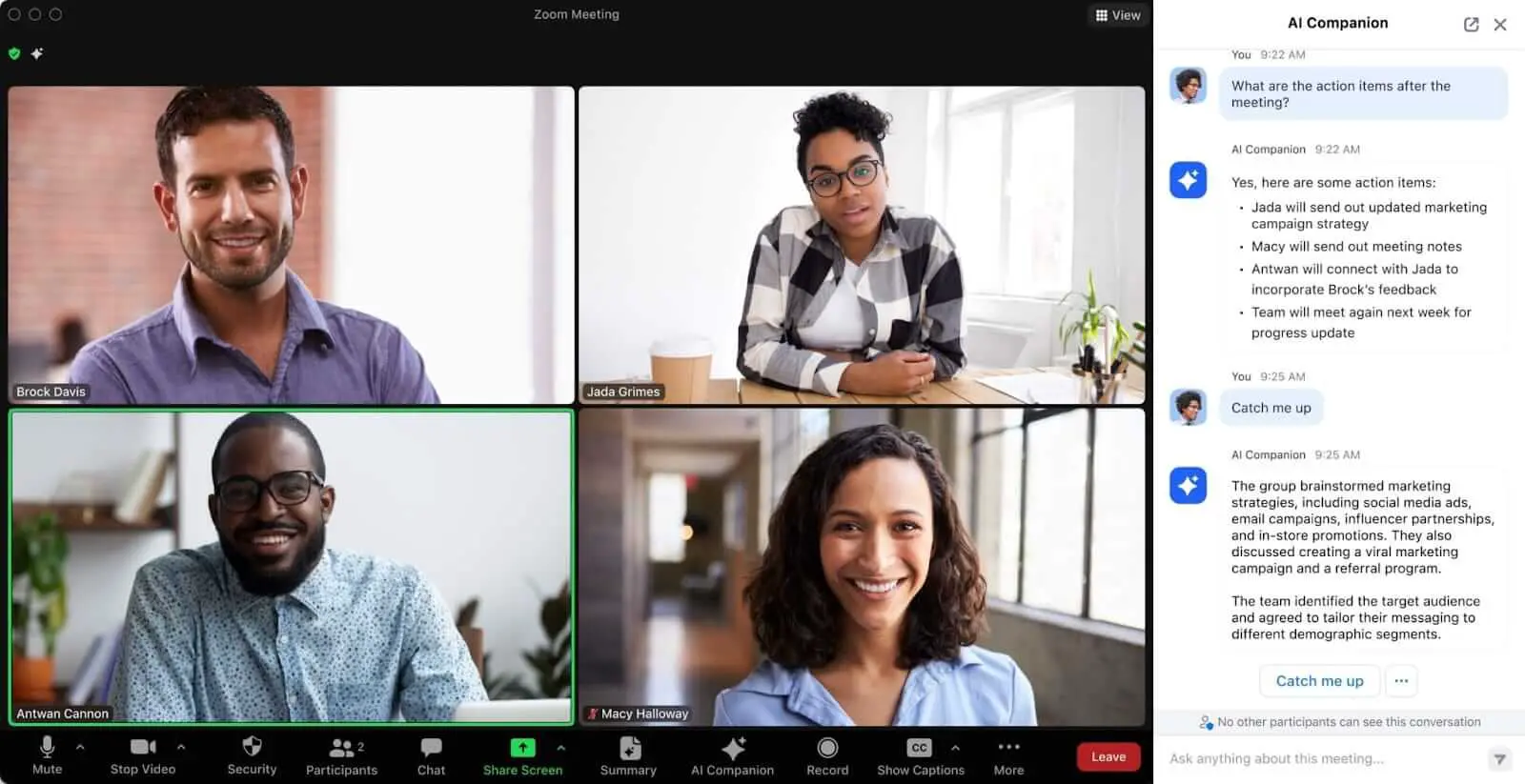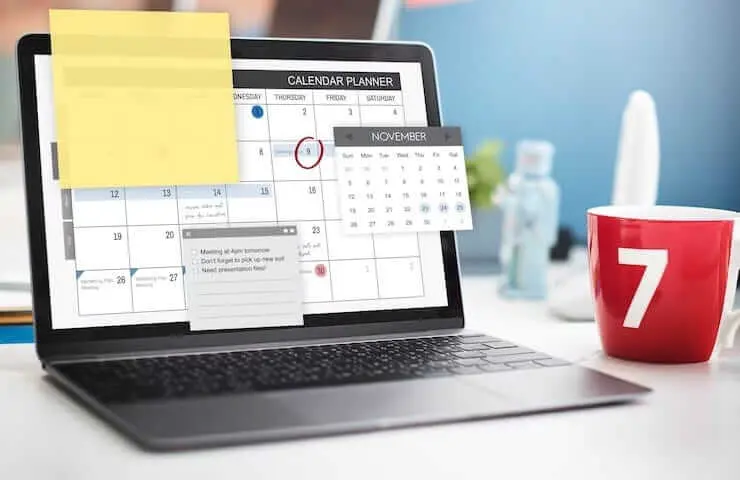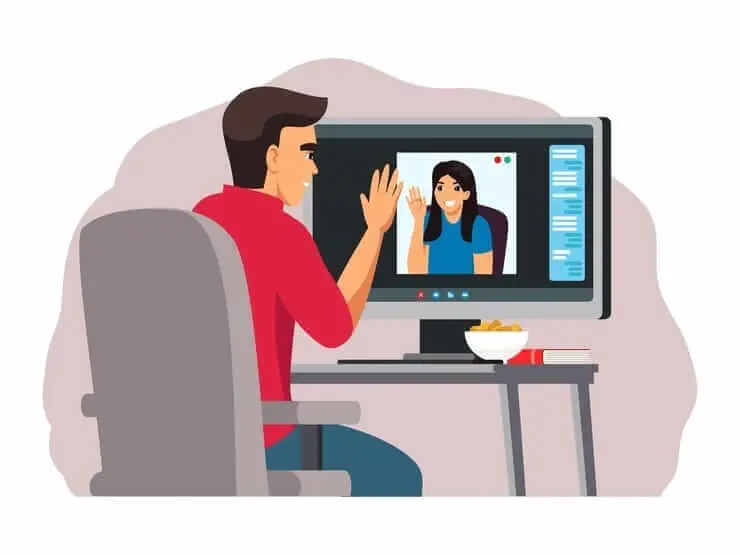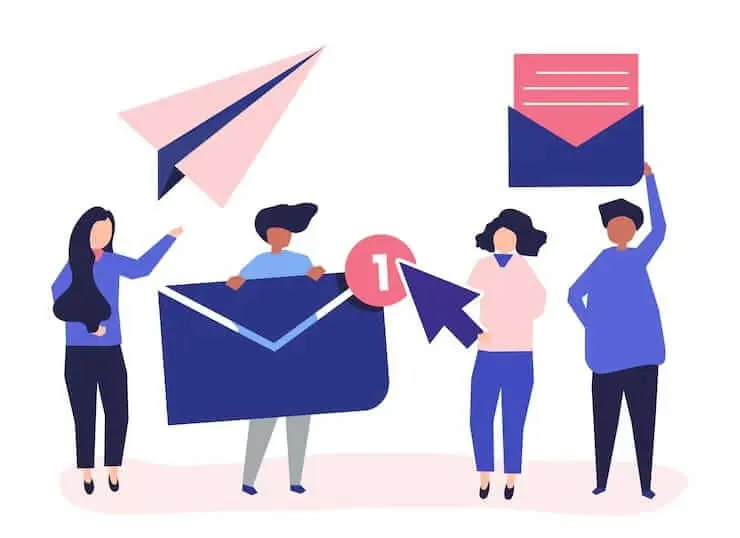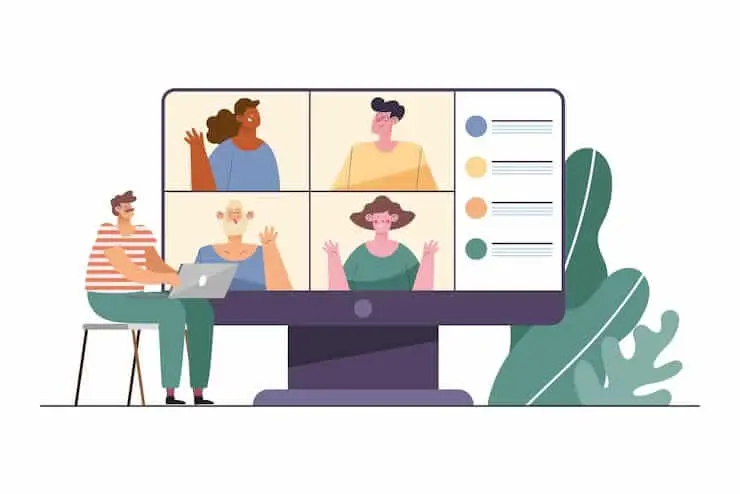Cómo cambiar a y desde el horario de verano con un planificador de reuniones de zona horaria
¡Desbloquee transiciones horarias sin interrupciones con un planificador de reuniones por zonas horarias! Cambie sin esfuerzo entre el horario de verano y la hora estándar. ¡Planifica mejor, estresate menos!
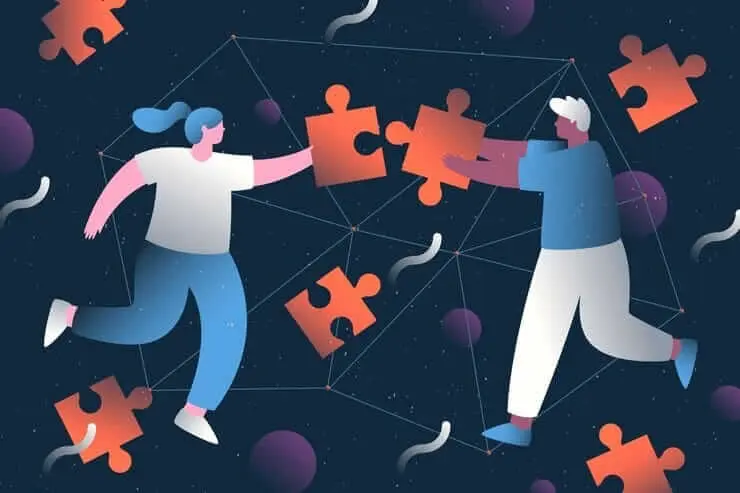
✅ Free meeting recording & transcription
💬 Automated sharing of insights to other tools.
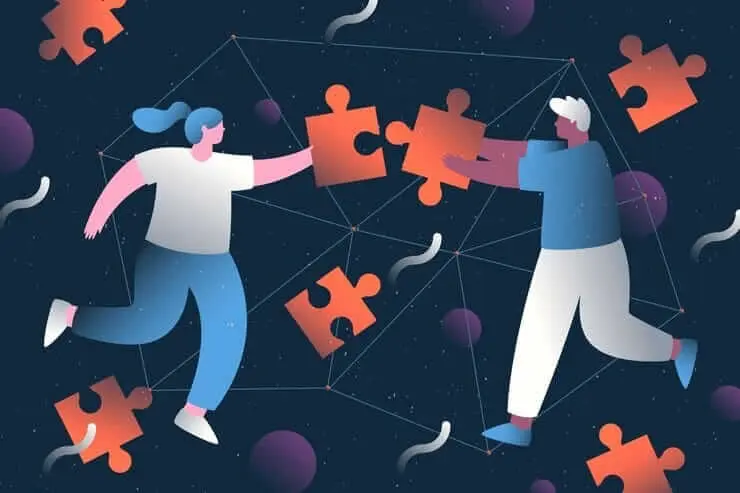
Fuente de la imagen: superestrella piki en Freepik
Afrontar las complejidades de trabajar en diferentes zonas horarias plantea desafíos únicos, especialmente con el cambio bianual hacia y desde el horario de verano (DST). Esta transición puede alterar los horarios y generar confusión, faltar a las reuniones y retrasar los plazos de los proyectos.
En este artículo encontrarás consejos prácticos para adaptarse de forma eficaz al horario de verano y a partir de él, y garantizar que tu equipo se mantenga sincronizado, sin importar dónde se encuentre. Desde usar un planificador de reuniones por zonas horarias hasta programar estratégicamente la comunicación, ¡tenemos todo lo que necesitas!
El impacto negativo de las diferencias de zona horaria y las transiciones al horario de verano
Los equipos repartidos por los continentes se están convirtiendo en la norma y no en la excepción. Esto conlleva el desafío de gestionar las diferencias horarias y las transiciones entre el horario de verano (DST) y el cambio de horario de verano (DST).
Si bien estos problemas suelen considerarse obstáculos logísticos menores, su impacto en la dinámica del equipo, la productividad y el bienestar individual puede ser significativo.
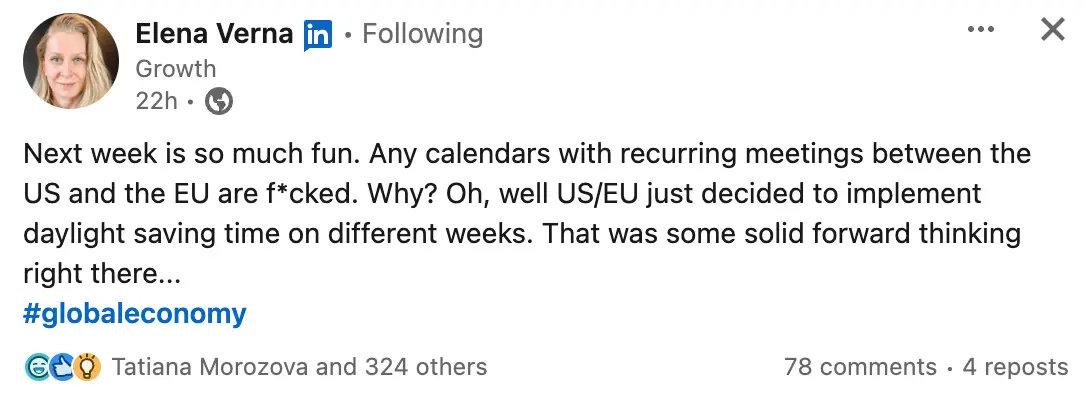
Así es como las diferencias de zona horaria pueden afectar negativamente a su trabajo:
- Mayor riesgo de pérdida o retraso en la comunicación: Cuando los equipos operan en diferentes zonas horarias, la ventana para la interacción en tiempo real se reduce. Esto puede llevar a que se pase por alto la información crítica y a que se tomen decisiones sin la participación de todas las partes relevantes.
- Dificultades para hacer malabares con las reuniones periódicas: Como si las reuniones periódicas no fueran ya estresantes, las transiciones al horario de verano les añaden un nivel adicional de complejidad. Los gerentes deben ajustar los horarios de las reuniones y comunicarse excesivamente con sus equipos para asegurarse de que todos sepan cuándo asistir.
- Desafíos en la coordinación de los plazos de los proyectos: La alineación de los cronogramas de los proyectos en todas las zonas horarias requiere una planificación meticulosa y flexibilidad. El inicio y el final del horario de verano pueden complicar aún más esta alineación, ya que la diferencia de huso horario entre los miembros del equipo puede cambiar repentinamente.
- Disminución de la cohesión y la colaboración del equipo: El sentido de pertenencia puede erosionarse cuando las interacciones cara a cara son poco frecuentes y las diferencias horarias limitan las oportunidades de colaboración espontánea. Esta situación se ve agravada por los cambios en el horario de verano, que pueden alterar los ritmos de colaboración establecidos.
- Mayor riesgo de errores debido a la pérdida de sueño: La transición al horario de verano es conocida por causando trastornos del sueño, ya que las personas pierden una hora de sueño, lo que puede aumentar la probabilidad de cometer errores en el trabajo.
- Reducción de la eficiencia en la toma de decisiones: La fatiga y el estrés perjudican las funciones cognitivas, lo que lleva a una toma de decisiones más lenta y a una reducción de la capacidad de resolución de problemas. Cuando los miembros del equipo no funcionan de la mejor manera, la eficiencia general de los procesos de toma de decisiones puede verse afectada.
- Impacto en la moral y la satisfacción de los empleados: Sentirse desconectado, esforzarse por mantenerse al día con los horarios cambiantes y el costo físico de adaptarse al horario de verano pueden reducir la moral y la satisfacción de los empleados. Esto puede llevar a tasas de rotación más altas y a dificultades para atraer a los mejores talentos.
- Carga administrativa adicional para RRHH a la hora de gestionar el cronometraje: La gestión del horario en las diferentes zonas horarias y la contabilidad de las transiciones al horario de verano suponen una carga administrativa importante. Esto se debe a que garantizar el cumplimiento de las leyes laborales y realizar un seguimiento preciso de las horas de trabajo se vuelve más complejo.
El problema con las transiciones del horario de verano (DST)
El cambio a y desde el horario de verano (DST) puede parecer trivial: solo hay una diferencia horaria de una hora. Sin embargo, este pequeño cambio puede provocar interrupciones importantes.
Las transiciones del horario de verano alteran nuestros relojes internos, lo que significa que las personas pueden tener más dificultades para concentrarse, cometer más errores y ser menos productivas cuando intentan adaptarse al nuevo horario.
Para los equipos repartidos por todo el mundo, el horario de verano supone otro desafío. Dado que diferentes lugares cambian de hora en diferentes fechas, programar reuniones y coordinar proyectos se convierte en un rompecabezas.
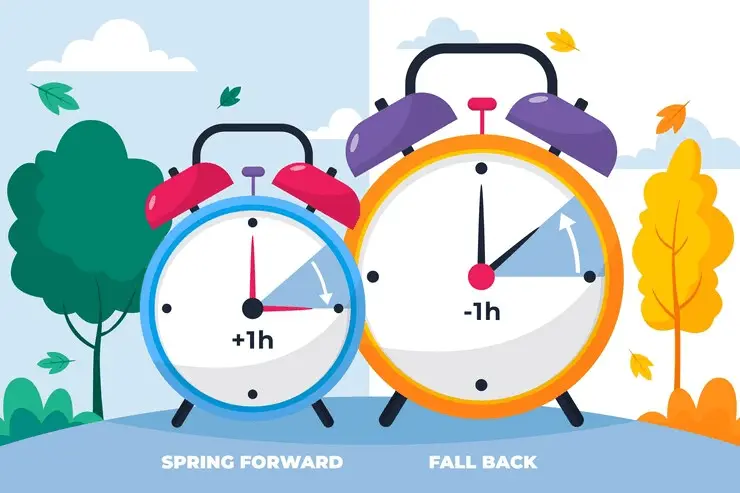
Estas interrupciones tienden a producirse lentamente y se manifiestan como una disminución de la productividad o un aumento del estrés, lo que dificulta identificar la causa del horario de verano. Cuando el efecto total sea evidente, el daño a la dinámica del equipo y a la salud individual puede ser significativo.
¿Cómo puede ayudar un planificador de reuniones por zonas horarias?
Planificadores de reuniones por zonas horarias son herramientas diseñadas para agilizar la programación y garantizar una colaboración fluida a través de las fronteras y los cambios de horario.
Así es como puede usar un planificador de reuniones de zona horaria para navegar por las diferencias de zona horaria:
- Le permiten programar reuniones en diferentes zonas horarias: Al mostrar varias zonas horarias simultáneamente, ayuda a identificar los períodos superpuestos en los que es probable que todos estén disponibles, lo que reduce las idas y venidas que suelen asociarse con la programación de llamadas telefónicas y videoconferencias. Esto ahorra tiempo al minimizar la carga cognitiva que soportan los miembros del equipo al intentar calcular las diferencias horarias que tienen en mente.
- Reduzca los conflictos de programación y las reuniones perdidas: La herramienta le alerta sobre posibles superposiciones con los compromisos existentes en los calendarios de los participantes y sugiere horarios alternativos. Esto garantiza que las reuniones se programen en horarios convenientes para todos, lo que reduce la frustración y la necesidad de reprogramarlas.
- Facilite las transiciones entre el horario de verano y la hora estándar: El cambio bianual entre el horario de verano y la hora estándar puede desorganizar incluso los horarios más organizados. Un planificador de reuniones por zonas horarias se ajusta automáticamente a estos cambios, lo que garantiza que los horarios de las reuniones sigan siendo precisos independientemente de cuándo se produzcan durante el año.
- Proporcione representaciones visuales de zonas horarias: Algunos planificadores de reuniones de zonas horarias ofrecen representaciones visuales de las zonas horarias, como códigos de colores, mapas del mundo y cronogramas gráficos. Esto hace que sea más fácil comprender las diferencias horarias de un vistazo, lo que ayuda a tomar decisiones más rápidamente a la hora de programar reuniones.
- Intégralo con plataformas de calendario: Integración con plataformas de calendario como Calendario de Google o Outlook permite insertar las reuniones programadas en los calendarios de los participantes, con recordatorios y ajustes para cada hora local.
- Apoye el equilibrio entre la vida laboral y personal: Un planificador de reuniones por zonas horarias ayuda a mantener un equilibrio saludable entre la vida laboral y personal. Reconoce la importancia de las horas no laborales, ya que ayuda a los equipos a evitar programar reuniones a primera hora de la mañana o a altas horas de la noche para algunos participantes, lo que promueve un enfoque más equilibrado de la colaboración.
- Mejore la colaboración y la productividad: Al eliminar la fricción asociada con la programación y la gestión de zonas horarias, los equipos pueden centrarse más en su trabajo que en los obstáculos logísticos. Esto fomenta un flujo de trabajo más fluido y eficiente, lo que permite a los miembros del equipo contribuir con su mejor trabajo desde cualquier rincón del mundo.
Hablando de colaboración y productividad, estos objetivos pueden resultar difíciles de lograr para los equipos que trabajan de forma asincrónica. Esta es la razón por la que creamos Conoce a Geek, una plataforma de automatización de reuniones basada en inteligencia artificial que mantiene a todos informados y elimina la necesidad de que todos los miembros del equipo asistan a la conferencia telefónica propiamente dicha.
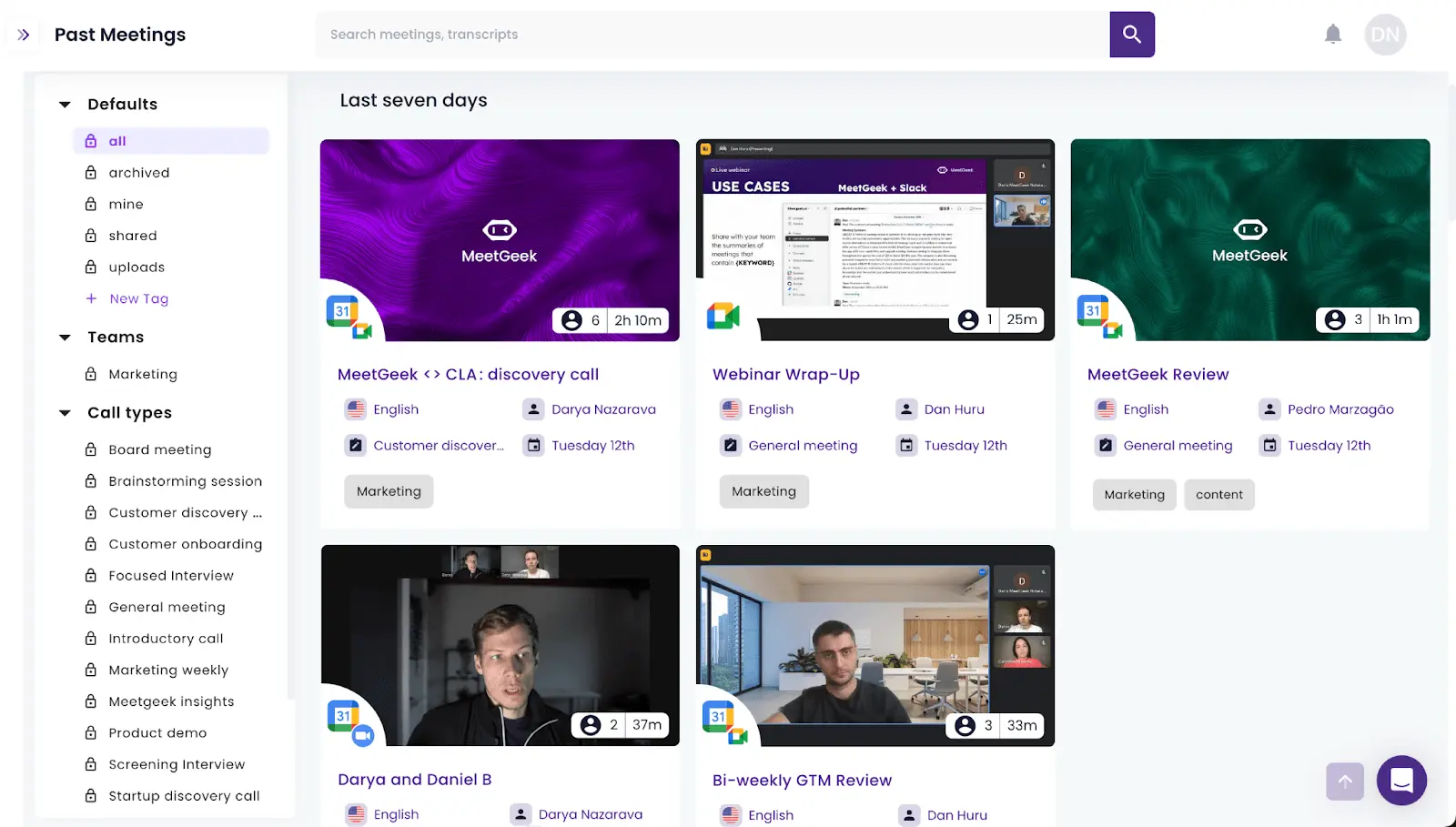
Así es como puede aprovechar MeetGeek para el trabajo asincrónico en diferentes zonas horarias:
- Grabación y transcripción automatizadas: MeetGeek se une, graba y transcribe automáticamente sus reuniones programadas, creando un repositorio centralizado y con capacidad de búsqueda para todas las grabaciones y transcripciones de sus reuniones.
- Resúmenes de IA: Los algoritmos de inteligencia artificial de MeetGeek extraen automáticamente los puntos clave de sus reuniones, lo que le permite ahorrar tiempo y esfuerzo valiosos.
- Extracción de elementos de acciónn: Capturas de MeetGeek elementos de acción de cada reunión, asegurándose de que nada pase desapercibido, lo que puede ocurrir durante los estresantes períodos de transición del horario de verano.
- Integración perfecta: Ya sea que utilice software CRM, herramientas de gestión de proyectos o plataformas de intercambio de conocimientos, MeetGeek se integra sin esfuerzo con su conjunto de herramientas existente.
- Flujos de trabajo personalizados: Personalice los flujos de trabajo para automatizar la distribución de las grabaciones y transcripciones de las reuniones a su equipo a fin de garantizar que todos estén al día, independientemente de su asistencia.
- Análisis de reuniones: Conoce a Geek's inteligencia conversacional le ayuda a evaluar la eficacia de sus reuniones en línea durante las transiciones al horario de verano. Usa esta información para apoyar a tu equipo durante este momento tan estresante.
Cómo cambiar a y desde el horario de verano con un planificador de reuniones de zona horaria
Cambiar de manera efectiva al horario de verano y viceversa con un equipo repartido en varias zonas horarias requiere una combinación de las herramientas adecuadas, una planificación cuidadosa y una implementación cuidadosa.
A continuación, se explica cómo cambiar de forma eficaz al horario de verano y viceversa con un planificador de reuniones de zona horaria:
- Tenga en cuenta las necesidades y preferencias únicas
- Seleccione un planificador de reuniones sólido con huso horario y reloj mundial
- Iniciar la configuración de la cuenta
- Personalice las invitaciones a reuniones
- Enviar recordatorios estratégicos
- Aproveche las funciones avanzadas
- Optimice los preparativos previos a la reunión
- Facilite un seguimiento perfecto después de la reunión
- Ofrecer capacitación y apoyo continuos
1. Tenga en cuenta las necesidades y preferencias únicas
Un enfoque reflexivo, basado en la comprensión y la flexibilidad, puede transformar las transiciones del horario de verano en momentos de compromiso positivo y de refuerzo de la cohesión del equipo.
Empieza por preguntar a tu equipo sobre sus preferencias laborales. Esto incluye sus horas de trabajo ideales, las horas en las que preferirían no tener reuniones y la forma en que el cambio de horario de verano afecta a su rutina diaria.
Si alguien prefiere empezar el día más temprano o más tarde para hacer frente al cambio de hora, intenta ajustar los horarios de las reuniones para que se ajusten a tus necesidades. Este tipo de flexibilidad no consiste solo en ser considerado, sino que también es práctico, ya que investigación que muestra que la autonomía laboral es crucial para la satisfacción laboral y el compromiso con la empresa.
2. Seleccione un planificador de reuniones sólido con reloj mundial con zona horaria
La elección de un planificador de reuniones de zona horaria adecuado es fundamental para gestionar sin problemas el cambio al horario de verano (DST) y viceversa para los equipos de todo el mundo.
A continuación, le indicamos cómo elegir un planificador para reuniones en línea:
- Soporte integral de zonas horarias: Su herramienta ideal debería cubrir todas las zonas horarias y tener en cuenta automáticamente los cambios de horario de verano. Esto garantiza que la agenda de cada miembro del equipo se mantenga con precisión durante todo el año, independientemente de sus respectivas ubicaciones.
- Integración perfecta: Los mejores planificadores trabajan mano a mano con las herramientas de programación de tu equipo, como Google Calendar o Microsoft Outlook, lo que le permite programar y actualizar reuniones sin esfuerzo.
- Interfaz fácil de usar: Elija un planificador que sea fácil de usar para todos, con un diseño claro y una navegación sencilla para que todo el equipo pueda encontrar fácilmente el mejor momento para participar en las reuniones.
- Opciones de personalización: Opte por un planificador que le permita adaptar sus funciones a su flujo de trabajo. Ya sea para establecer horarios de trabajo individuales, días festivos locales, recordatorios personalizados o programar reuniones periódicas, la personalización es lo que hace que una herramienta sea perfecta para tu equipo.
- Representación visual de zonas horarias: Una herramienta que ofrezca un mapa visual o un reloj mundial de las zonas horarias puede cambiar las reglas del juego. Ayuda a todos a entender rápidamente las diferencias horarias, lo que facilita la elección de una hora de reunión que funcione para todos.
- Accesibilidad móvil: Un planificador compatible con dispositivos móviles garantiza que su equipo pueda acceder al cronograma y recibir notificaciones sobre la conferencia telefónica en cualquier lugar y en cualquier momento. Esta flexibilidad es clave en el mundo acelerado y orientado a los dispositivos móviles de hoy en día.
CONSEJO PROFESIONAL: Aproveche los períodos de prueba o las versiones gratuitas para probar la funcionalidad de la herramienta y asegurarse de que cumple con las necesidades de su equipo antes de comprometerse a comprar.
3. Iniciar la configuración de la cuenta
La configuración adecuada de la cuenta no solo mejora la funcionalidad de su planificador de reuniones, sino que también garantiza la precisión en la programación y la gestión del tiempo.
A continuación, le indicamos cómo configurar correctamente su planificador de reuniones para zonas horarias:
- Paso 1: Cada miembro del equipo debe crear su cuenta en el planificador de reuniones seleccionado. Pide a todos que comprueben su zona horaria para evitar errores de programación.
- Paso 2: Asegúrese de que la configuración de la zona horaria de su planificador de reuniones se ajuste automáticamente al horario de verano. Si su herramienta requiere ajustes manuales para el horario de verano, establezca recordatorios para que su equipo haga estos cambios con antelación.
- Paso 3: Vincula tu planificador de reuniones a los calendarios de tu equipo para reducir el riesgo de perder reuniones o de reservas dobles.
- Paso 4: Personalice la configuración de la herramienta para el horario comercial, las preferencias de notificación y los intervalos de recordatorio de reuniones.
- Paso 5: Organice una sesión de capacitación para asegurarse de que todos los miembros del equipo se sientan cómodos usando el nuevo planificador de reuniones. La familiaridad con las características y funcionalidades de la herramienta puede mejorar significativamente las tasas de adopción y la eficiencia general.
4. Personalice las invitaciones a reuniones
Al enviar invitaciones a reuniones, indica la hora de la reunión en las zonas horarias relevantes para tus participantes. Como alternativa, incorporar enlaces dinámicos que permitan a los destinatarios ver la hora de la reunión en su zona horaria local puede resultar increíblemente útil, especialmente cuando se trata de ajustar el horario de verano.
No olvides incluir un texto conciso, agenda clara dentro de la invitación. Detalla los principales temas de discusión, el objetivo de la reunión y cualquier preparación previa requerida. Además, asegúrese de que la invitación contenga enlaces directos a la plataforma de la conferencia.
CONSEJO PROFESIONAL: Antes de enviar invitaciones de forma generalizada, pruébalas con miembros del equipo en diferentes zonas horarias para asegurarte de que la información se muestra correctamente y de que todos los enlaces funcionan correctamente. Si es posible, incluye un mapa visual de zonas horarias en la invitación para comprender mejor las diferencias horarias.

5. Enviar recordatorios estratégicos
El envío de recordatorios estratégicos de reuniones es esencial para gestionar el cambio al horario de verano (DST) y viceversa con un planificador de reuniones de zona horaria.
A continuación, te explicamos cómo asegurarte de que tus recordatorios sean efectivos y tengan en cuenta el tiempo de todos.:
- El tiempo lo es todo: Envía un recordatorio inicial un día antes de la reunión y un recordatorio una hora antes. Este enfoque se adapta a los diferentes hábitos de trabajo y ayuda a mantener las reuniones en primer plano.
- Borrar información de zona horaria: Con los cambios de horario de verano, es vital establecer claramente la hora de la reunión para todas las zonas horarias pertinentes. Automatice esto con su planificador de reuniones para garantizar la precisión y reducir la confusión.
- Usa varios métodos de comunicación: No confíe únicamente en el correo electrónico. Amplíe su alcance mediante el uso de plataformas de chat en línea o de colaboración en equipo para captar la atención de todos.
- Incluya detalles esenciales: Su recordatorio debe reiterar el orden del día de la reunión, sus objetivos, y cualquier trabajo de preparación necesario. Esto no solo recuerda a los participantes el propósito de la reunión, sino que también fomenta las contribuciones significativas.
- Hazlo personal: Un toque personalizado puede hacer que tus recordatorios sean más atractivos. Usa los nombres de los participantes e incluye notas sobre sus contribuciones específicas para aumentar la participación.
- Pida confirmación: Solicite a los destinatarios que confirmen su asistencia. Este paso le ayuda a evaluar la participación y subraya la importancia de su presencia.
- Ofrecer opciones de reprogramación: La vida pasa. Ofrezca instrucciones claras sobre cómo cambiar la fecha si es necesario, respetando el tiempo de todos y manteniendo una atmósfera positiva.
6. Aproveche las funciones avanzadas
Algunos planificadores de reuniones de zonas horarias tienen funciones avanzadas que están diseñadas para minimizar la molestia de programar en diferentes zonas horarias durante los cambios de horario de verano.
Estas son algunas funciones avanzadas a tener en cuenta:
- Actualizaciones automáticas de horario de verano
- Sugerencias óptimas de horarios de reunión
- Recordatorios personalizables
- Codificación de colores para zonas horarias
- Sincronización de dispositivos
- Recálculo automático de los horarios de las reuniones
Estas capacidades avanzadas no solo simplifican la programación, sino que también respaldan su comunicación asincrónica esfuerzos, manteniendo a todos en sintonía.
7. Optimice los preparativos previos a la reunión
Un planificador de reuniones por zonas horarias puede ser fundamental para optimizar los preparativos previos a la reunión, pero son las estrategias relacionadas con su uso las que marcan la diferencia.
A continuación, le indicamos cómo asegurarse de que sus reuniones estén preparadas para el éxito:
- Comprueba dos veces las zonas horarias: Antes decidir la hora de la reunión, compruebe las zonas horarias de todos los participantes, especialmente de aquellos que se encuentran en regiones que observan cambios en el horario de verano.
- Distribuya las agendas con anticipación: Envía la agenda de la reunión con suficiente antelación para que los miembros del equipo de diferentes zonas horarias tengan tiempo suficiente para prepararse, independientemente de la transición al horario de verano.
- Prepare los materiales de la reunión: Asegúrese de que todos los materiales necesarios estén listos y accesibles para los participantes antes de la reunión. Use soluciones de almacenamiento en la nube para compartir documentos, de modo que todos tengan la versión más reciente, sin importar su zona horaria.
- Confirmar asistencia: Un día antes de la reunión, confirme la asistencia. Esto es particularmente importante durante los cambios de horario de verano, ya que los horarios de los participantes pueden variar más de lo habitual.
- Configurar comprobaciones técnicas: Anime a los participantes a que hagan una revisión técnica rápida del software de su reunión, especialmente si se encuentran en una zona horaria diferente a la habitual debido al horario de verano. Esto reduce el riesgo de que las dificultades técnicas retrasen el inicio de la reunión.
- Programación flexible: Prepárate para ajustar los horarios de las reuniones si es necesario. Los cambios en el horario de verano pueden crear conflictos inesperados; mostrar flexibilidad puede mantener la buena voluntad y garantizar la participación.
8. Facilite un seguimiento perfecto después de la reunión
Efectivo seguimiento de la reunión es clave para mantener el impulso del equipo y garantizar la claridad sobre los próximos pasos, especialmente cuando se trata de cambios en el horario de verano (DST).
Envía un resumen conciso justo después de la reunión. Resalte las decisiones clave, asigne elementos de acción, y establecer plazos. Explica quién es responsable de qué y los plazos para ayudar a todos a gestionar su carga de trabajo de manera eficiente.
CONSEJO PROFESIONAL: Considere plataformas automatizadas de automatización de reuniones como MeetGeek para agilizar el proceso. MeetGeek utiliza la inteligencia artificial para extraer los elementos de acción y generar resúmenes de reuniones automatizados que puede compartir fácilmente con los miembros de su equipo. Esto ahorra tiempo y garantiza un seguimiento exhaustivo, especialmente durante los ajetreados períodos de verano.
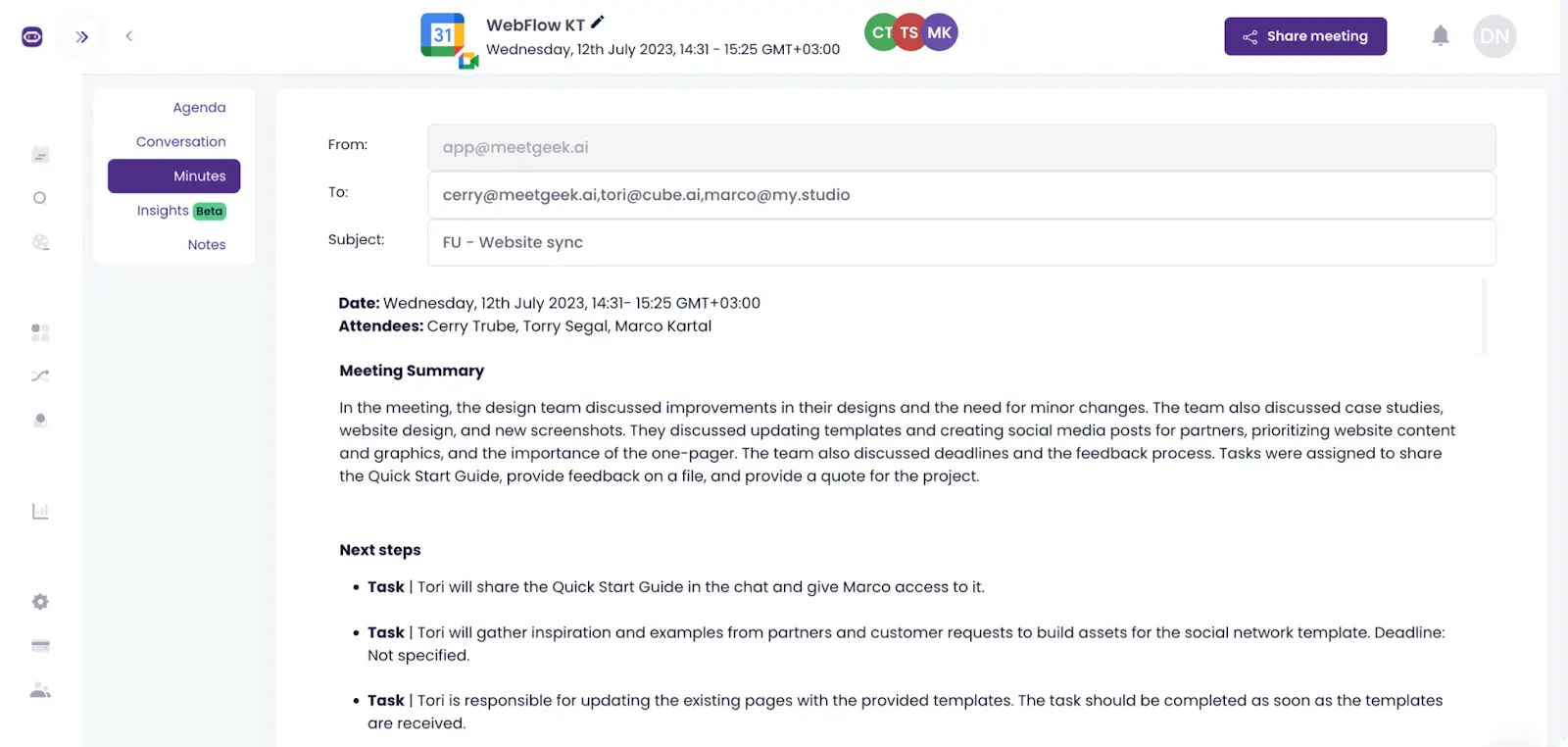
Este enfoque no solo mantiene a tu equipo alineado después de la reunión, sino que también simplifica la gestión de los seguimientos en medio de los ajustes horarios del horario de verano, asegurándose de que ningún detalle pase desapercibido.
9. Ofrecer capacitación y apoyo continuos
Hacer frente a los cambios del horario de verano (DST) en un equipo global requiere una formación clara y un apoyo sólido, especialmente cuando se utiliza un planificador de reuniones por zonas horarias.
Haga que sus sesiones de formación sean interactivas para fomentar las preguntas y proporcionar un aprendizaje práctico. También es útil grabar estas sesiones con Conoce a Geek para que cualquier persona que necesite un repaso pueda volver a visitar fácilmente el material. Además, las visitas regulares o los talleres programados en torno a los cambios de horario de verano también pueden ser beneficiosos.
CONSEJO PROFESIONAL: La incorporación de un circuito de retroalimentación es crucial. Después de cada transición al horario de verano, solicite comentarios sobre la capacitación y el apoyo brindados y utilice esta información para realizar las mejoras necesarias.
¿Qué otras herramientas puede aprovechar para las transiciones al horario de verano?
Además de un planificador de reuniones por zonas horarias, varias herramientas puede soportar el trabajo asincrónico y suavizar los obstáculos de la comunicación asincrónica.
Estos son algunos tipos de herramientas que puede utilizar durante las transiciones al horario de verano:
- Plataformas de colaboración: Herramientas como Slack, Microsoft Teams o Discordia permiten la comunicación asincrónica y en tiempo real. Permiten a los equipos mantenerse conectados, compartir actualizaciones y colaborar en proyectos sin necesidad de que todos estén conectados simultáneamente.
- Software de gestión de proyectos: Plataformas como Asana, Trello y Monday.com ayudan a organizar las tareas, los proyectos y los plazos. Ofrecen una visión general clara de lo que hay que hacer, quién debe hacer y cuándo, lo que facilita la gestión de las cargas de trabajo en distintas zonas horarias.
- Almacenamiento en la nube y colaboración de documentos: Servicios como Google Drive, Dropbox y OneDrive permiten a los miembros del equipo acceder a los documentos y trabajar en ellos simultáneamente o en diferentes momentos, según sus horas de trabajo.
- Plataformas de automatización de reuniones: Herramientas como Conoce a Geek graba, transcribe y resume automáticamente tus reuniones para crear un repositorio de conversaciones que esté disponible tanto para los participantes de la reunión como para los que no pudieron asistir.
- Convertidores de zona horaria: Si bien no es una herramienta directa para el trabajo asincrónico, contar con un conversor de zonas horarias fiable, como Fecha y hora, puede tener un valor incalculable para comprobar rápidamente la hora actual en la ubicación de un colega, lo que ayuda a programar las comunicaciones de última hora.
Principales zonas horarias del mundo y especificaciones de horario de verano
Para ayudarlo a cambiar a y desde el horario de verano en diferentes zonas horarias, hemos creado una tabla que puede guiar el proceso de programación de reuniones.
Estas son las principales zonas horarias del mundo con sus correspondientes especificaciones de horario de verano:
NOTA: Recuerde que, si bien es posible que algunas ciudades de la lista no estén ubicadas en los límites de sus respectivas zonas horarias, son ejemplos comúnmente reconocidos dentro de cada zona. Además, algunas regiones de una zona horaria pueden optar por no observar el horario de verano, aunque normalmente se aplique a la zona horaria general.
¡Adopte un trabajo flexible con MeetGeek!
En conclusión, gestionar las transiciones entre el horario de verano puede plantear desafíos, especialmente cuando se programan reuniones en diferentes zonas horarias. Emplear un planificador de reuniones fiable para zonas horarias puede simplificar este proceso y garantizar una comunicación fluida a pesar de estas transiciones.
Para aquellos que buscan una solución sencilla para una comunicación asincrónica y reuniones fluidas, pruebe MeetGeek. Con sus funciones integrales, MeetGeek simplifica la tarea de mantener a todos informados independientemente de las diferencias de zona horaria, lo que lo hace inestimable para los equipos remotos, las colaboraciones globales y cualquier persona que esté atravesando transiciones de zona horaria.
Prueba MeetGeek gratis ¡para dar el primer paso hacia una comunicación más fluida!
.avif)