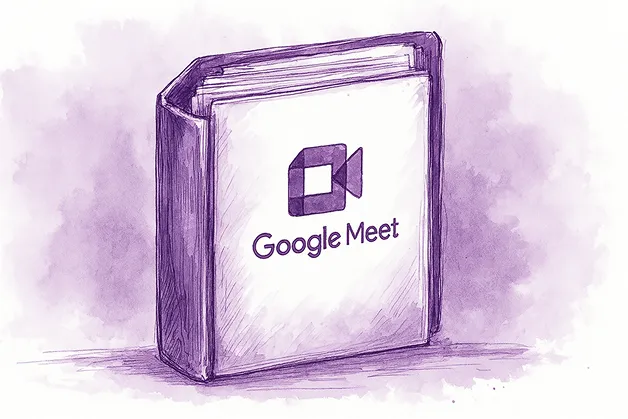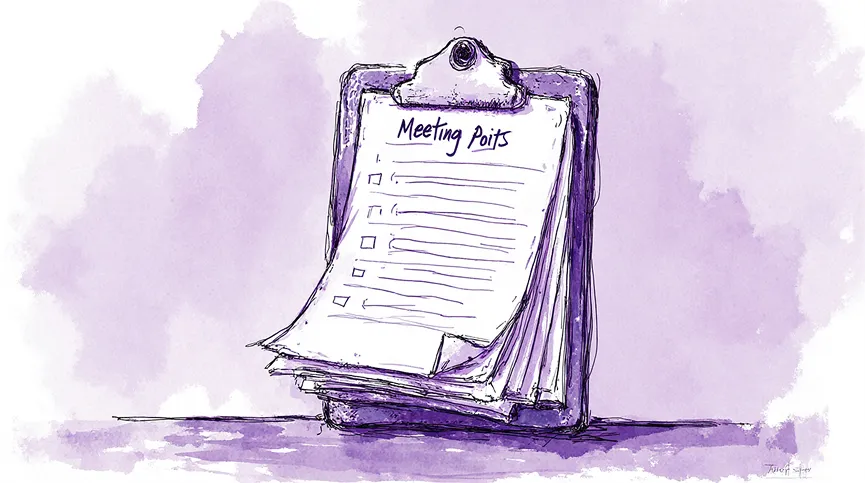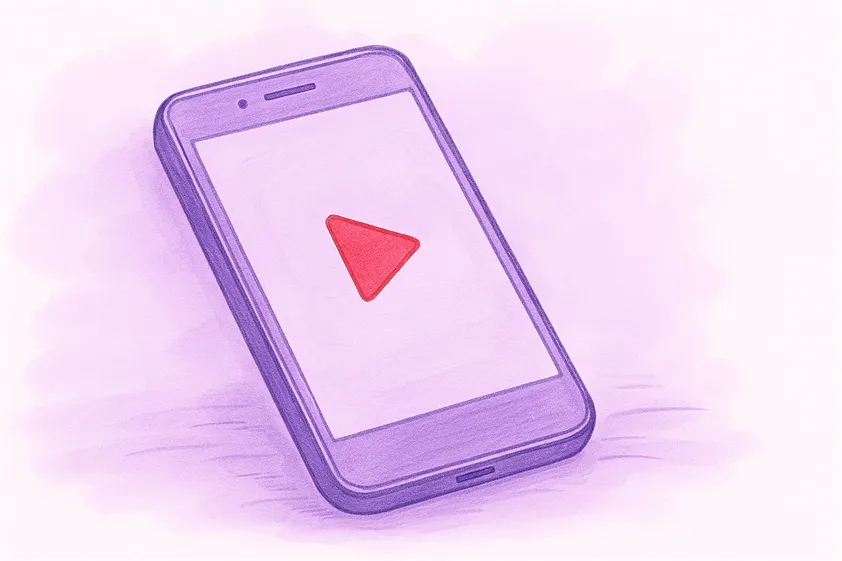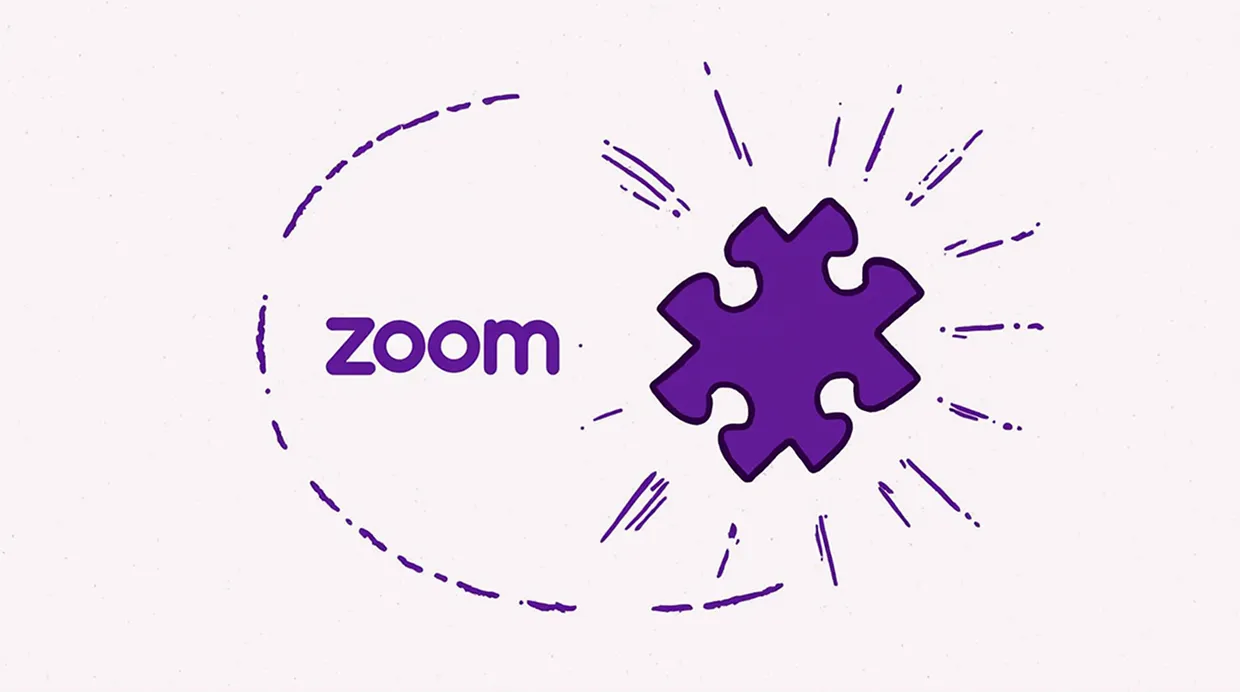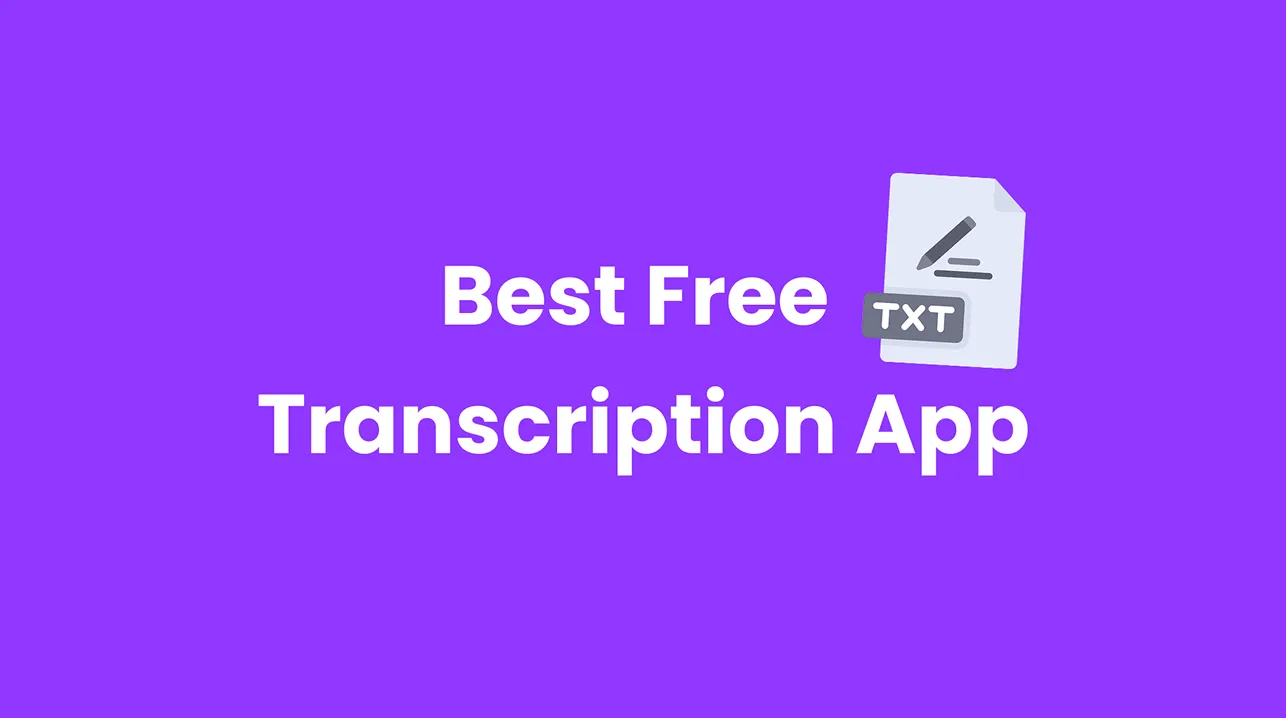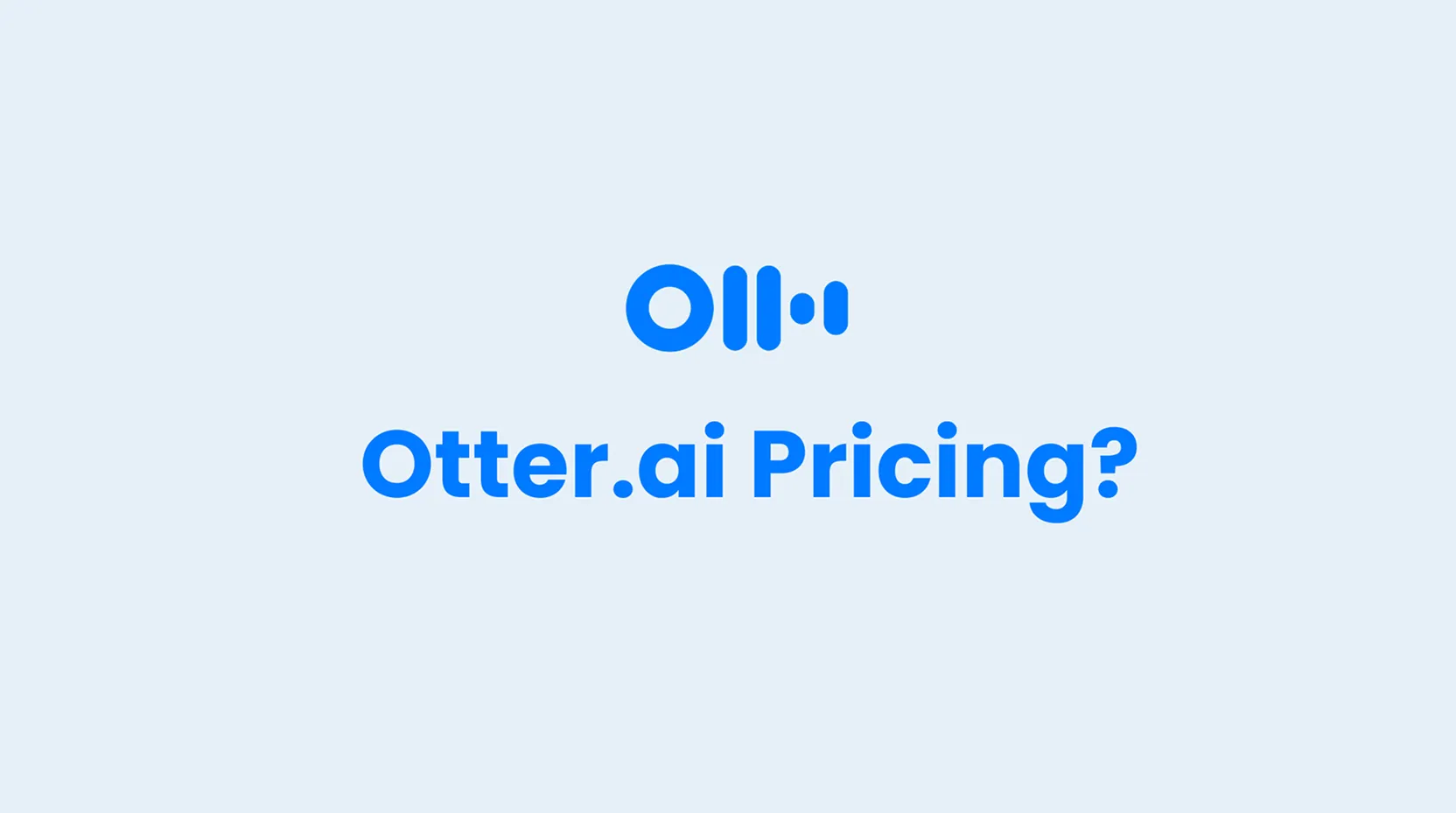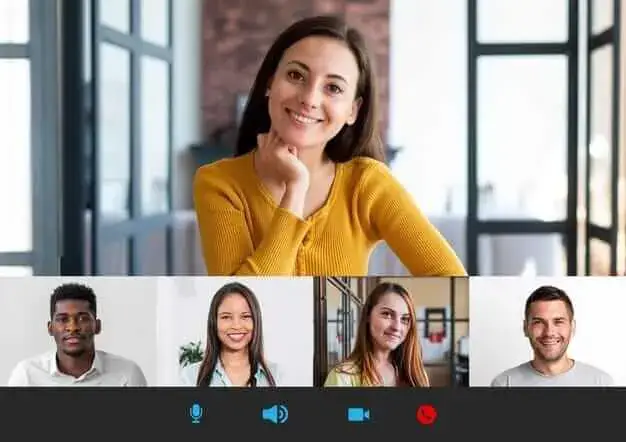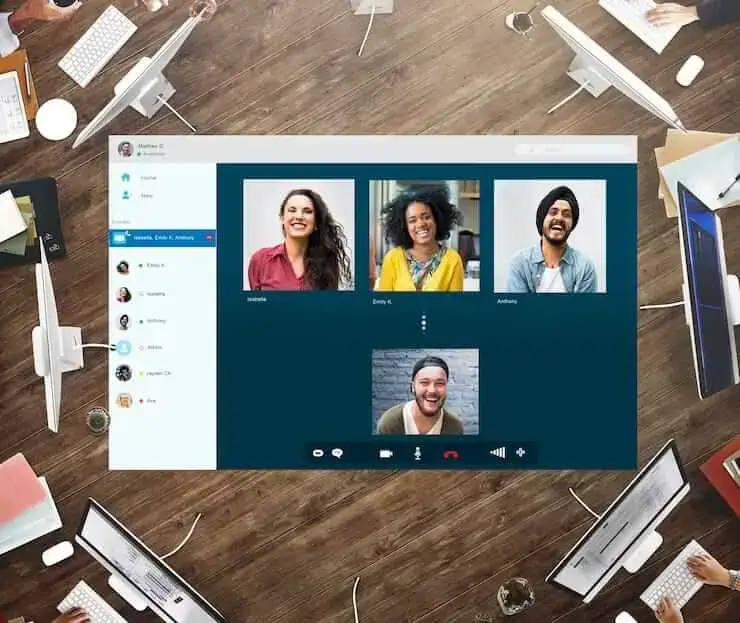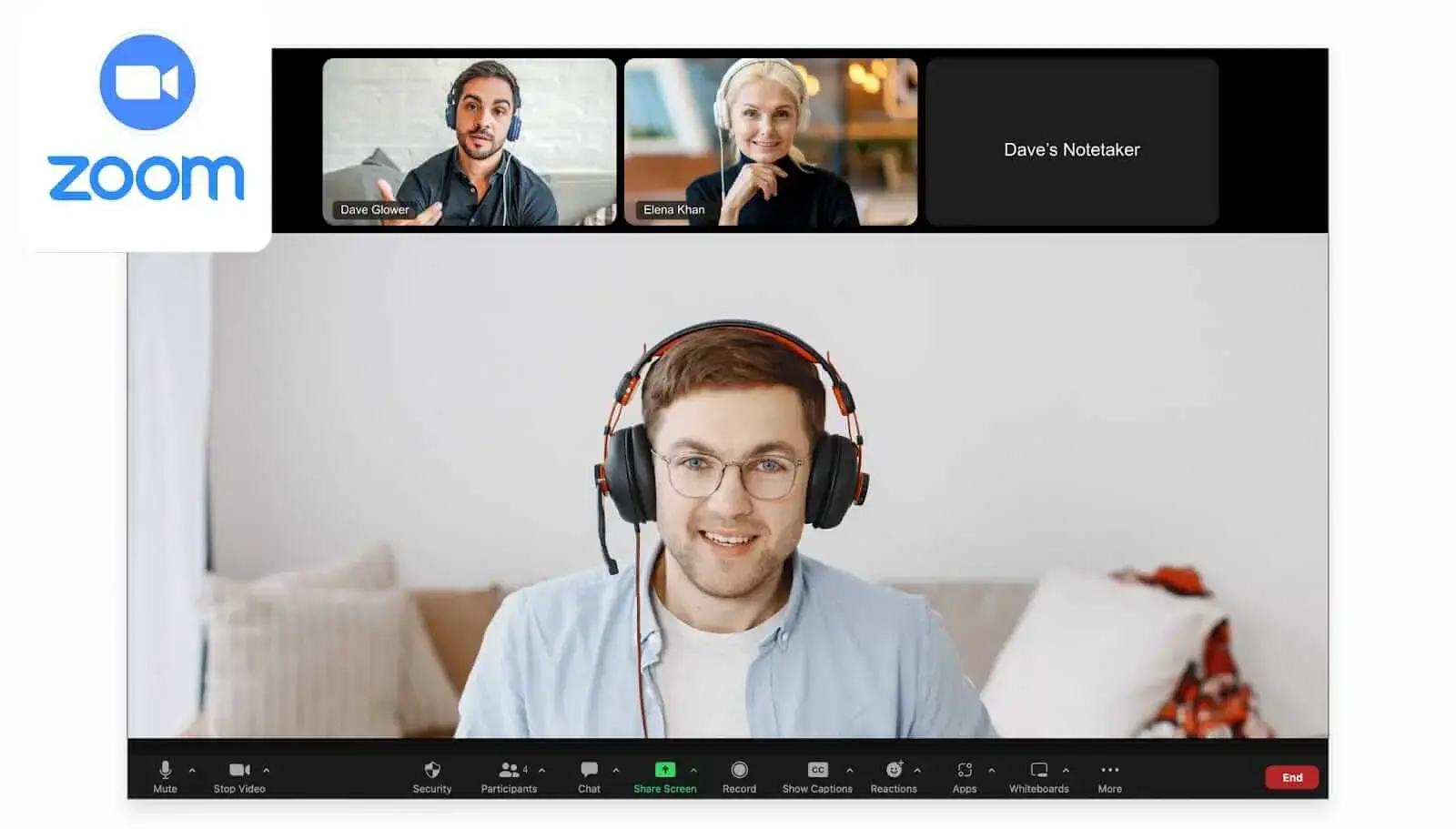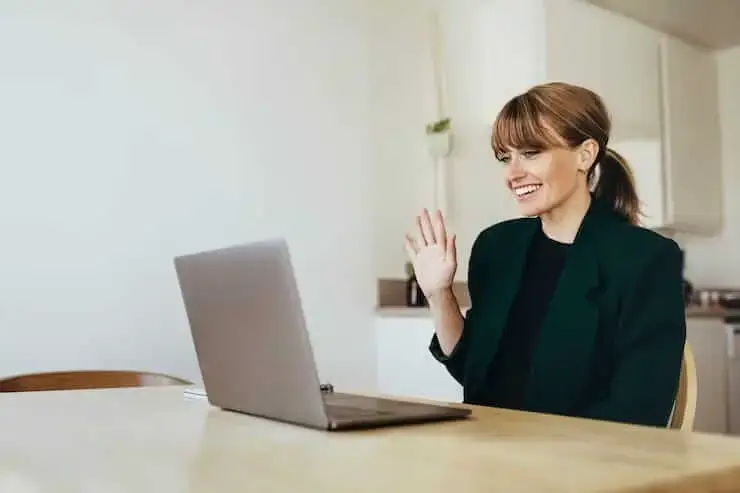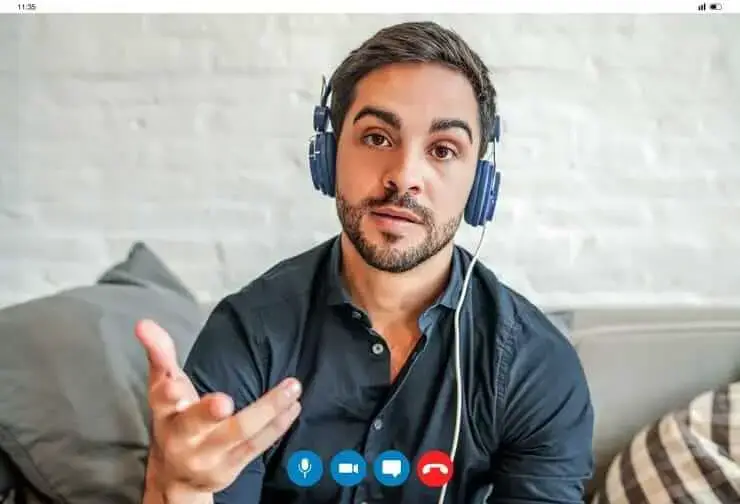How to Write an Effective Meeting Recap: Tips & Templates
Discover 10 practical tips to write clear and effective meeting recaps that keep your team informed and on track. Enhance communication and productivity with these easy steps.
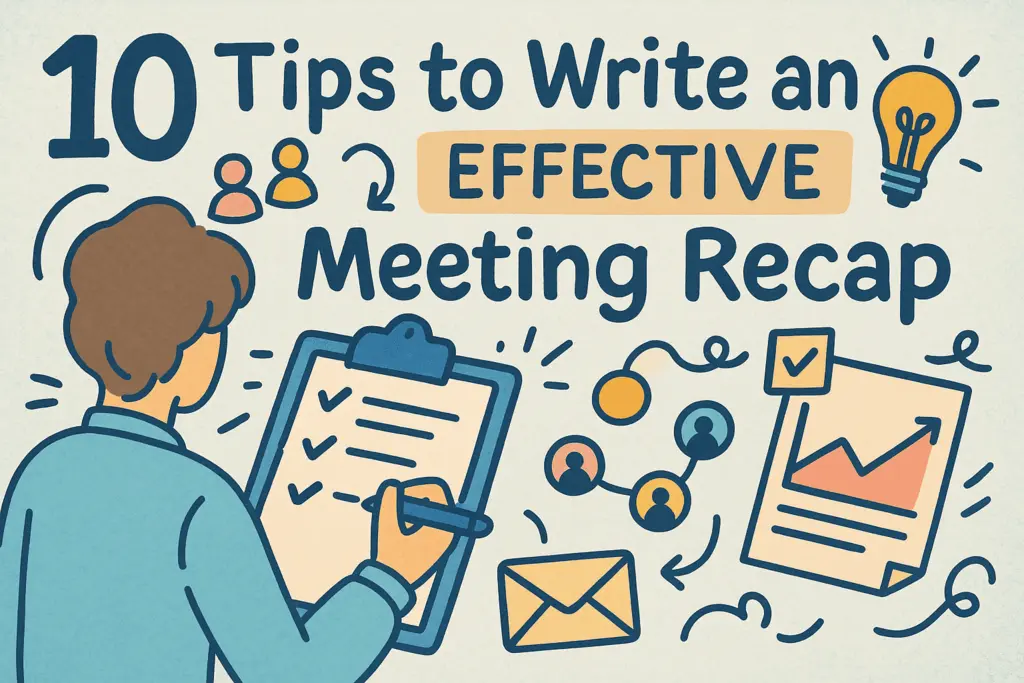
✅ Free meeting recording & transcription
💬 Automated sharing of insights to other tools.
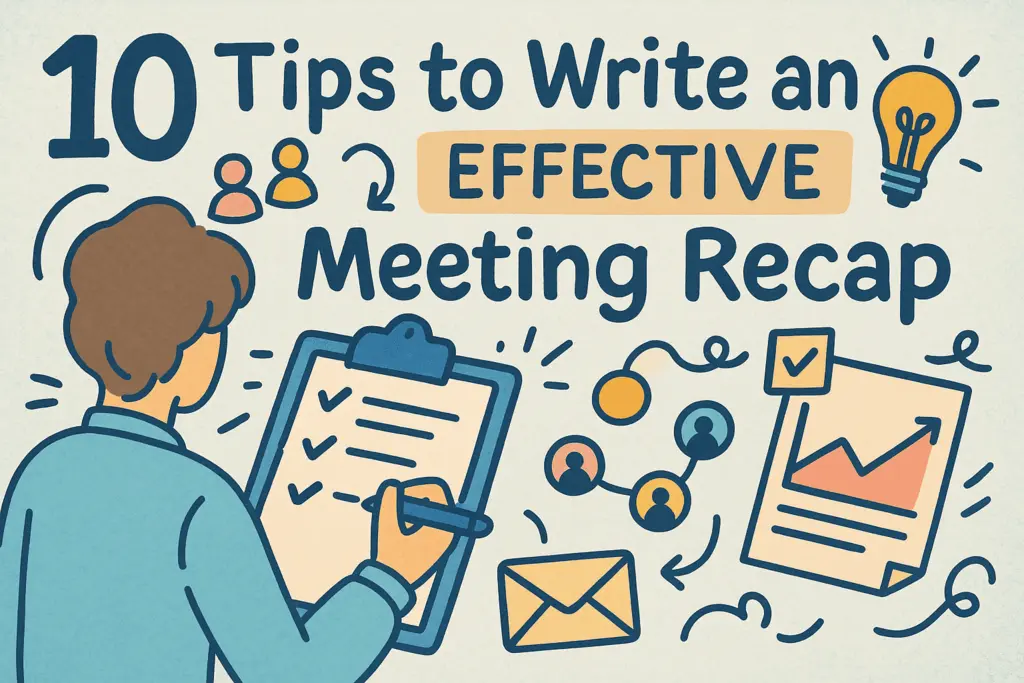
TL;DR: Want to write meeting recaps that actually get read?
Start by deciding how your team will handle it. Figure out who’s responsible for writing the recap, what it should include, and when it needs to be sent. During the meeting, take notes that focus on the most important things, like decisions, action items, deadlines, and anything that needs a follow-up.
💡 If you’d rather automate note-taking, MeetGeek automatically records, transcribes, and sends personalized meeting recaps for you. Try it for free!
Once the meeting ends, try to send the recap within 24 hours while everything is still fresh. Forward it to everyone who was in the meeting. Finally, save it somewhere everyone can find it later, like Google Drive, Notion, or MeetGeek’s built-in meeting library.
Most meetings go nowhere because nobody remembers what to do next. Here's how to fix that in under 10 minutes. Learn how to write a meeting email recap that saves time, boosts alignment, and keeps your projects moving.
What Is a Meeting Recap, and What Does It Look Like?
A meeting recap is a short summary that highlights the most important parts of a meeting. It usually includes key discussion points and decisions, assigned tasks, deadlines, and any next steps that were discussed.
Think of it as a basic overview that helps everyone stay on the same page, especially those who couldn’t make it to the previous meeting. It’s also useful as a record you can look back on later to track progress or clarify details.
💡 Most teams send meeting recaps by email, chat, or through a briefing document. To keep things organized, use templates or tools like MeetGeek that format and share the recap automatically. You can also save your recaps as PDFs or upload them to Google Drive, Notion, or other collaboration tools.
Why Should You Send a Meeting Recap?
- Ensure the meeting wasn’t a waste of time: Even in productive meetings, people forget all the important details, especially in remote or hybrid setups. A short recap helps your team remember what was discussed and take action right away.
- Get all meeting participants on the same page: Not everyone can join all your meetings. A clear recap means people who missed it don’t have to ask for a recap call or scroll through a long chat thread. They get the info they need, fast.
- Save a lot of time: Nobody wants to sit through a recording or skim a 20-slide deck just to find one decision. A focused recap highlights what matters, like key decisions, deadlines, and who’s doing what.
- Hold the team accountable: When you write and share action items and deadlines, people are more likely to follow through. Recaps help prevent confusion and keep the whole team responsible for their part.
- Help you prepare for your next meeting: A good recap isn’t just for follow-up; it helps with planning the next meeting too. You already know what was covered, what’s still pending, and what needs to be discussed next.
10 Tips to Write an Effective Meeting Recap:
- Figure out your logistics for writing recaps
- Take meeting notes
- Use AI to create your meeting recap
- Send the meeting summary email right away
- Determine who should get the email
- Create the introductory sequence
- Outline what was discussed during the meeting
- Include a reminder for the next meeting date
- Proofread and distribute to recipients
- Save your meeting recaps in one place
1. Figure Out Your Logistics for Writing Recaps
Before you even start writing meeting recaps, get clear on four things: who’s taking notes, when the recap gets sent, what format you’ll use, and what the recap needs to include. Getting this right upfront saves a lot of confusion later.
Here’s how to prepare for writing meeting recaps:
- Pick a style that fits your team. Some teams like short, casual summaries. Others prefer more formal recaps with full details. Check past recaps and ask what format people actually read and use.
- Assign a note-taker. Choose someone to take notes in the upcoming meeting. Rotate the role if needed, but make sure it’s clear who’s responsible each time.
- Set a deadline for sending the recap. Decide how soon the meeting recap email should go out, ideally within 24 hours. This helps keep the momentum going and ensures nothing gets forgotten.
- Know what to include. At a minimum, highlight key points and decisions, action items, who’s responsible, deadlines, and any follow-up steps. Depending on your team, you might also include KPIs, blockers, or links to related docs.
2. Take Meeting Notes
You don’t have to include everything in your meeting minutes. Focus on the important stuff like decisions made, who’s doing what, deadlines, and any follow-up steps. A good tip is to quickly review the agenda before the meeting starts so you know what to expect and what to listen for.
During the meeting, jot things down in a way that makes sense to you. It doesn’t have to be perfect or polished, since bullet points or short phrases are totally fine.
For example, if someone says, “Elena will update the onboarding slides by our next internal meeting,” just write: “Elena – onboarding slides – due July 5.” That’s enough for you to remember what to include in the recap later.
BONUS: If you want to learn more, check out this article on how to take meeting minutes like a pro.
3. Use AI to Create Your Meeting Recap
If you're tired of writing meeting recaps by hand, a meeting assistant like MeetGeek can handle it for you quickly and accurately. It automatically records your meetings, transcribes the conversation in over 60 languages, and sends a well-structured AI summary with the key takeaways, decisions, and action items.
Whether you're using Zoom, Microsoft Teams, Google Meet, or even having an in-person meeting, MeetGeek works across the board. It can even join meetings on your behalf and share the notes afterward.

The best part is how complete and searchable everything is. MeetGeek includes timestamps, speaker identification, and clearly labels who said what and when. It highlights the meeting’s main topics, breaks down decisions, and flags to-dos, so your team always knows what needs to happen next.
And because MeetGeek integrates with 7,000+ tools like Google Calendar, Slack, Notion, and HubSpot, it fits seamlessly into the way your team already works.
If you’re spending more than 10 minutes writing recaps, MeetGeek will save you hours. Or as one of our reviewers puts it, “I love how accurate the note-taking is and especially how well it integrates with Hubspot. It has saved me countless hours.” — Michael. L, Business Ambassador
4. Send the Meeting Summary Email Right Away
Don’t wait too long to share your meeting recap. The best time to send it is right after the meeting ends, or at least the same day. If it’s late, sending it first thing the next morning works too.
Why does timing matter? Because people forget details fast. Sending the recap while the discussion is still fresh keeps everyone aligned and ready to act.
To make it easy, block 10–15 minutes on your calendar after each meeting just for writing and sending the summary. Or better yet, let MeetGeek automatically send meeting recaps for you.
Want to see what this looks like in action? Here’s an example of a real meeting recap automatically generated by MeetGeek. It includes everything your team needs: a clear summary, action items, decisions, and who’s responsible for what, sent within minutes after the meeting.

5. Determine Who Should Get The Email
Before you hit send, make sure you know who needs the recap. Start with everyone who attended the meeting, but don’t stop there.
Also include people who were invited but couldn’t join, plus any team members or stakeholders who need the insights.
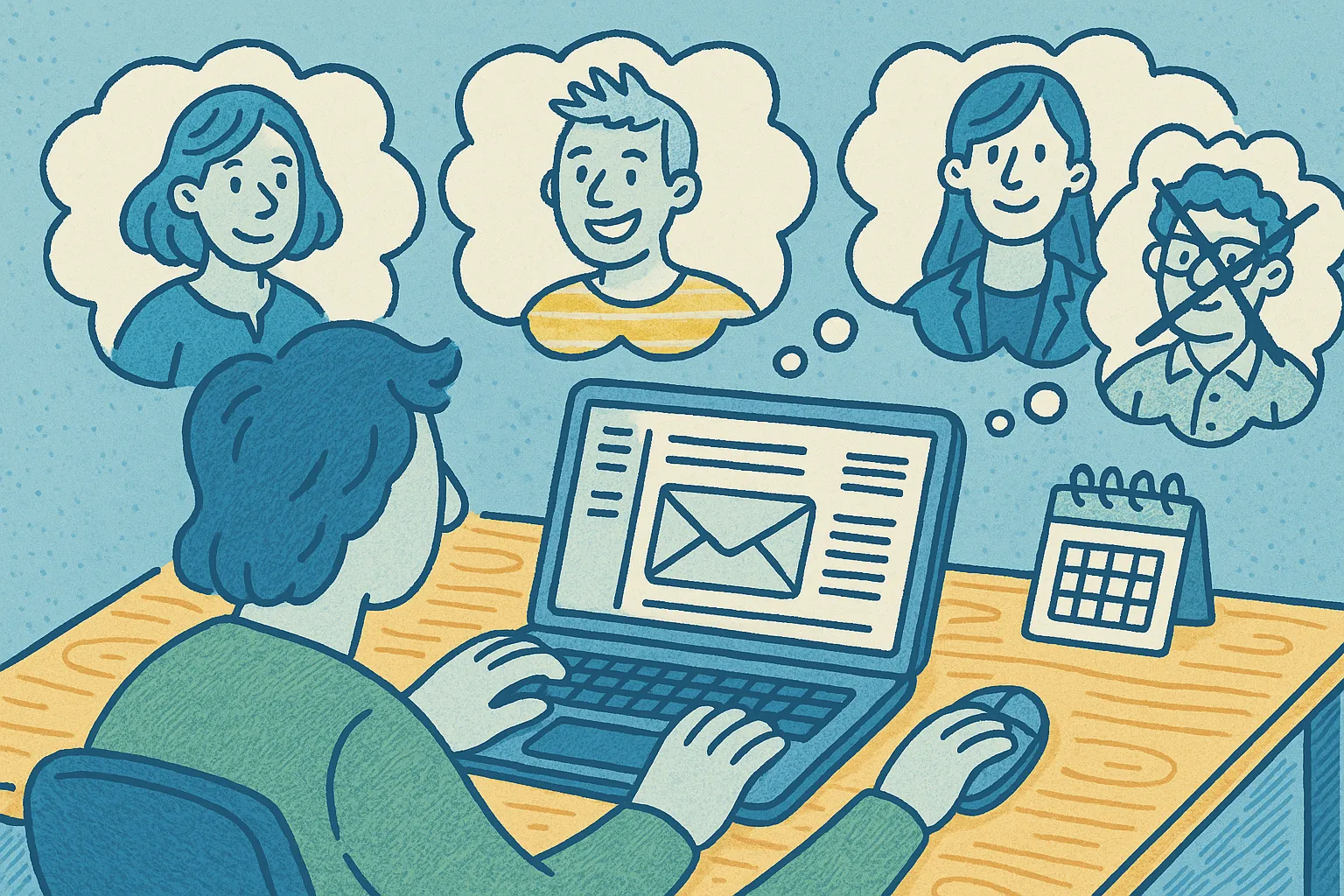
If you’re not sure who was there, check the calendar invite or ask the meeting host. It’s better to double-check than to leave someone out who needs the info.
6. Create the Introductory Sequence
When sending a meeting recap by email, start with a quick, polite intro. It sets the tone and shows your team that the meeting mattered.
Here’s what to include in the intro of your meeting recap:
- Thank everyone for joining and contributing
- Mention the meeting topic or purpose (discuss progress, brainstorm, etc.)
- Optionally, list who attended (this helps people track participation)
- Keep it short, clear, and respectful
Example: Thanks for joining today’s product planning meeting. Below is a quick recap of the main points discussed, including key decisions and next steps. Let me know if anything’s missing.
Use a consistent intro format across your team to save time and keep things professional. You can even create a simple template in Gmail, Outlook, or your project management tool.
💡Pro tip: With MeetGeek, you can customize your recap email template and automate the entire process, so you don’t have to write it every time. This is exactly how companies like Newstel save 40+ hours per week, as much time as adding a full-time employee. “MeetGeek does the heavy lifting. The summaries are accurate, and leaders can adjust them if needed, but the platform saves them a massive amount of time.” — Sophie Cotton, Chief Customer Officer, Newstel
7. Outline What Was Discussed During the Meeting
The main part of your meeting recap is the summary itself. This is where you list what was covered, what decisions were made, and what needs to happen next.
Remember to include only the details that matter to the people receiving the recap, since no one wants to read about side comments or unrelated updates.
Here’s what to include in your meeting recap:
- Meeting name and date
- An attendance sheet (teams or departments involved)
- Project or topic updates
- Key moments and decisions
- Assigned projects and tasks + who’s responsible
- Deadlines
- Next steps
- Ideas to revisit later
- Attach supporting documents and links
Make it easy to skim by using bullet points or bold labels. Group information by topic or agenda item if the meeting covered more than one area.
8. Include a Reminder for the Next Meeting Date
If your team sets the next meeting during the call, include that info in the recap. It saves everyone from having to dig through emails or ask later.

Be clear and specific. Add the date and time, location or meeting link, and the main goal or topic of the next meeting.
And while optional, you can also add a list of expected attendees (if known). This helps everyone plan ahead, especially if tasks from the current meeting are due before then.
9. Proofread and Distribute to Recipients
Before sending your meeting recap, take a minute to review it. Make sure it’s clear, easy to read, and free of typos or confusing phrases. Tools like Grammarly or Hemingway can help catch basic mistakes.
If you're not the team leader, send it to the meeting organizer for a quick review. Once approved, share it with everyone who needs it: meeting attendees, absentees, and any other relevant stakeholders.
10. Save Your Meeting Recaps in One Place
One of the easiest ways to stay on top of your meetings is to keep all your recaps in a single, organized location. Choose a platform that works well with your existing tools. Popular options include Google Drive, Dropbox, SharePoint, Notion, or project management platforms like Asana and Trello.
If you're using a tool like MeetGeek, it can handle this automatically: recording, summarizing, and storing each recap in one searchable place.

To keep things organized, set up a clear folder structure. For example, you could create one folder for each team or project, and use subfolders by date or topic. Always name your files in a consistent format, something like ProjectName_Recap_2025-06-19 makes it easier to search later. Over time, you’ll build a useful knowledge base your team can rely on.
Make it a habit to upload new recaps right after the meeting. You can also archive older files every few months to keep your workspace clean without losing important information.
Meeting Recap Templates
A quick team sync needs a different format than sales calls or a project update meeting recap. That’s why it helps to have a few ready-made templates on hand.
Below, you’ll find a couple of easy-to-follow meeting recap templates you can copy, edit, and reuse depending on the type of meeting you’re summarizing.
A. Standard Team Meeting Recap Template
B. Formal Team Meeting Recap Template
Frequently Asked Questions
1. What Do You Call a Summary After a Meeting?
A summary sent after a meeting is usually called a meeting recap or a meeting summary. It’s a short document or email that highlights the most important parts of the meeting, including any decisions made, tasks assigned, deadlines, and next steps.
It's often shared with attendees and anyone who needs to stay in the loop.
2. What Is a Recap Example?
A meeting recap example might look like this:
Subject: Product Team – Weekly Sync Recap – July 1, 2025
Key topics: Sprint progress since the last meeting, account manager feedback, Q3 goals, team expansion
Decisions made: Extend dashboard deadline, add onboarding fixes to next sprint
Action items: Marta to finish dashboard by July 5; Elena to update onboarding UI by July 4, Sandra to draft job description for product coordinator position, and reach out to HR to coordinate and finalize details about job posting by July 4
Next meeting: July 8, 10:00 AM
This format helps remind employees what was discussed and what needs to happen next. Plus, it documents relevant information for future reference.
3. How to Write a Recap for a Meeting?
To write a good meeting recap, follow these steps:
- Take notes during the meeting so you don’t miss anything important.
- Include the key details: date, time, attendees, topics discussed, decisions made, and action items.
- Keep it short and clear, including just what people need to stay informed.
- Send it within 24 hours while the discussion is still fresh.
- Use a consistent format or a template to save time and keep things organized.
Or skip the manual work and use a tool like MeetGeek to automatically record, transcribe, and send out your recaps.
Meeting Recaps: Are They Worth the Effort?
No matter where you work, meetings are a key part of how your team collaborates. They’re where plans are made, tasks are assigned, decisions are finalized, and problems get solved.
But the real value of most meetings comes after they end. A clear and concise summary helps everyone stay aligned, follow up on what matters, and move forward without confusion.
That’s why meeting recaps are essential for team productivity. And if you’re tired of writing them manually, tools like MeetGeek can take care of it for you. It records, transcribes, and sends out summaries automatically. Try MeetGeek for free and see how much time it can save you in every in-person and virtual meeting!
.avif)