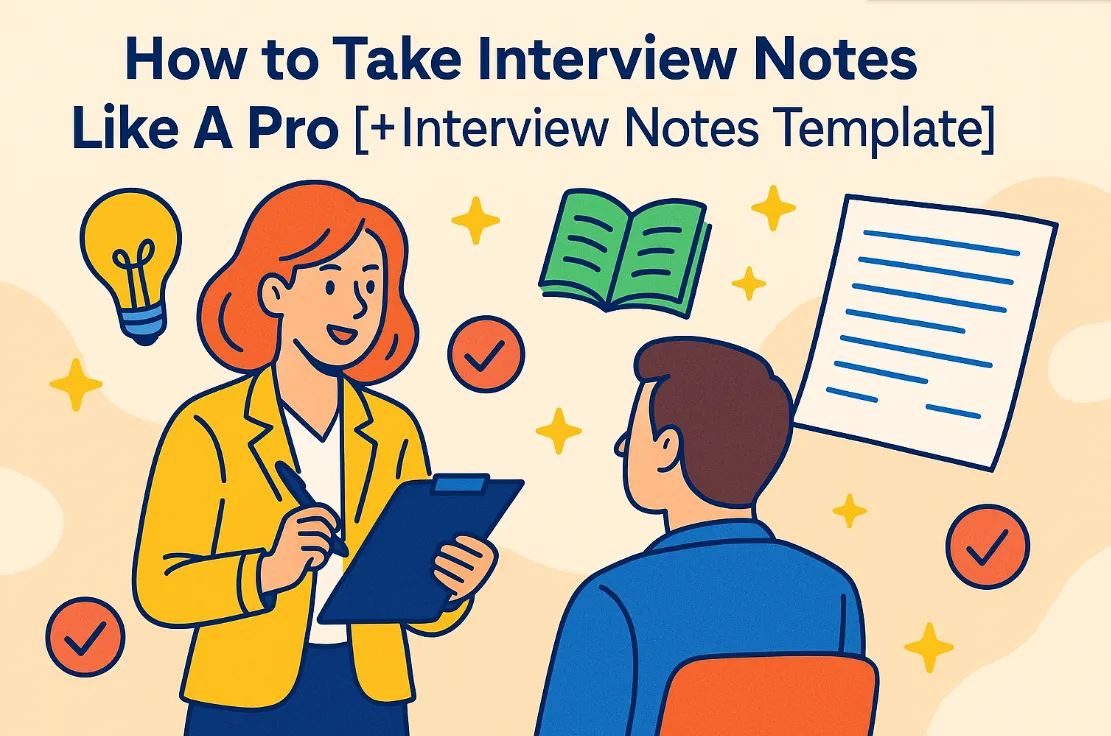Comment transcrire des mémos vocaux en texte (3 manières différentes)
Dans cet article, vous allez apprendre à transcrire des mémos vocaux de trois manières différentes, en évaluant les avantages et les inconvénients de chaque option.

✅ Free meeting recording & transcription
💬 Automated sharing of insights to other tools.

De nombreuses personnes choisissent de parler plutôt que de taper, à la fois pour des raisons de précision et de gain de temps. Cependant, lorsque vous vous retrouvez avec un long mémo vocal enregistré, il peut être difficile de revenir en arrière et de trouver les points clés sans écouter à plusieurs reprises. C'est là que les transcriptions de mémos vocaux entrent en jeu. En transformant les notes vocales en contenu écrit, vous pouvez rapidement consulter les informations, partager des informations et gagner du temps.
Grâce à la technologie avancée de synthèse vocale, vous pouvez désormais transcrire automatiquement l'audio en transcriptions précises sans avoir à tout faire manuellement. Que vous utilisiez un iPhone, un Mac ou un appareil Android, le bon outil de transcription vous aidera à convertir facilement des mémos vocaux en texte modifiable.
Cet article présente les moyens les plus efficaces de transcrire des mémos vocaux en texte, notamment les méthodes manuelles, les applications, la transcription par IA et les services professionnels.
Quelles sont les meilleures méthodes pour transcrire des mémos vocaux ?
La meilleure méthode pour transcrire l'audio dépend de vos objectifs, de la complexité de l'enregistrement vocal et des formats audio avec lesquels vous travaillez.
Voici trois options principales pour transcrire un mémo vocal :
- Transcription manuelle — en tapant les mots que vous entendez dans le fichier de mémo vocal.
- À l'aide d'un application ou outil de transcription — laisser la technologie faire le gros du travail.
- Embaucher un service de transcription — en s'appuyant sur des experts humains pour une précision maximale.
Chaque méthode a ses avantages et ses inconvénients. Passons en revue chacune d'elles étape par étape.
Comment transcrire manuellement un mémo vocal
La transcription manuelle est la méthode la plus ancienne permettant de transformer un enregistrement vocal en texte. Cela demande plus d'efforts, mais cela peut être très précis si vous avez de bonnes capacités d'écoute.
Étapes pour transcrire manuellement un mémo vocal :
- Lire le fichier — Ouvrez l'application de mémos vocaux sur votre iPhone ou un autre appareil.
- Écoutez attentivement — Utilisez un casque pour entendre clairement le son.
- Tapez à l'aide d'un clavier — Notez ce que vous entendez dans un document.
- Pause et retour en arrière — Arrêtez l'enregistrement si nécessaire pour saisir les mots difficiles.
- Réviser et modifier — Parcourez le texte transcrit pour corriger les erreurs.
Comment transcrire des mémos vocaux à l'aide d'une application ou d'un outil
Si votre mémo est long ou si vous avez besoin de gagner du temps, un processus de transcription plus avancé peut être préférable.
Si vous manquez de temps, le moyen le plus simple de convertir des mémos vocaux en texte est d'utiliser une application ou un outil de transcription. Ces solutions s'appuient sur Transcription par IA et des fonctions de dictée intégrées pour transformer un fichier de mémo vocal en contenu écrit en quelques minutes.
Bien qu'il existe de nombreuses applications, MeetGeek est l'une des options les plus fiables pour un usage personnel et professionnel. Contrairement aux applications de base, MeetGeek ne se contente pas de transcrire le contenu audio, il ajoute également des fonctionnalités avancées qui rendent vos transcriptions plus utiles pour le travail quotidien.
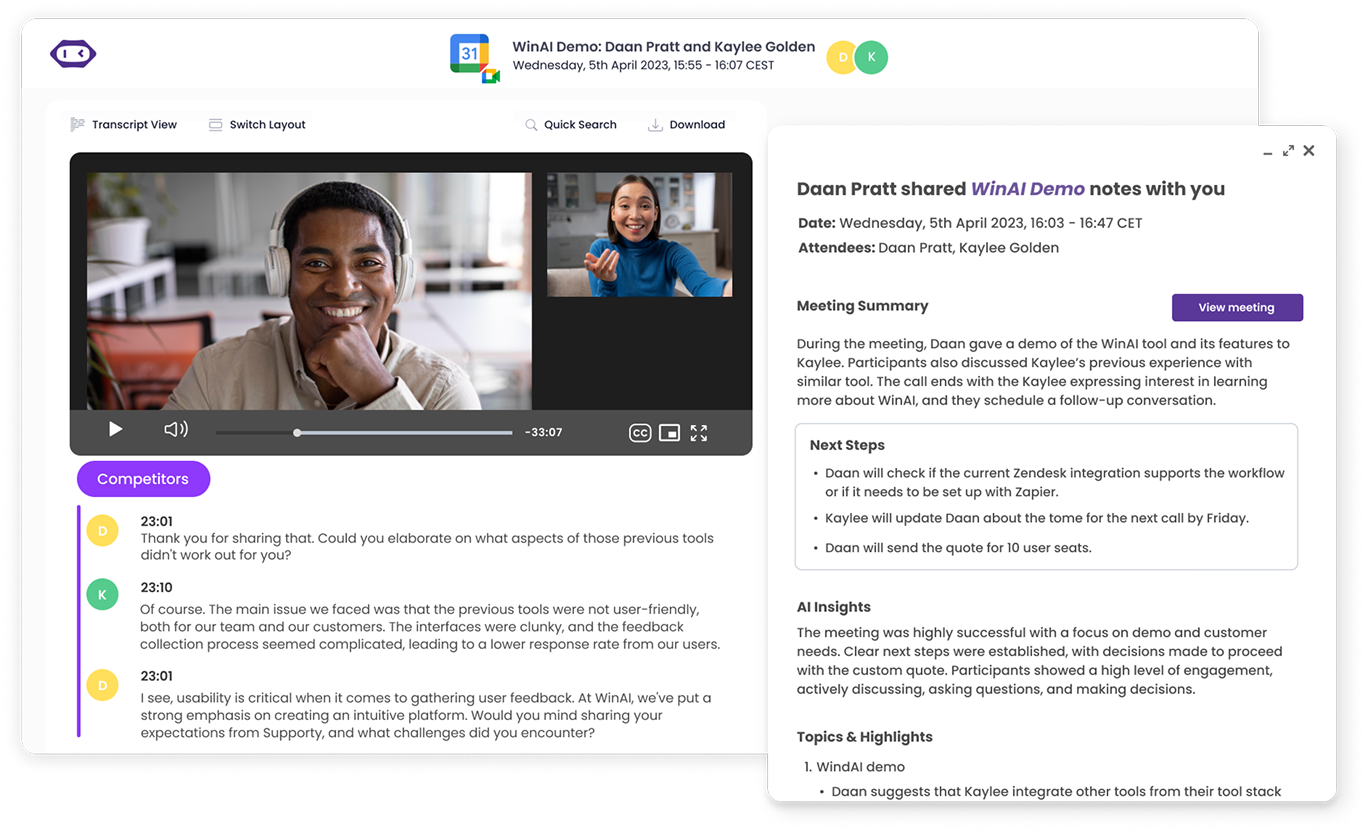
Voici un guide étape par étape pour transcrire automatiquement des mémos vocaux :
- Choisissez le meilleur outil de transcription basé sur l'IA
- Enregistrez et téléchargez votre fichier de mémo vocal
- Commencez à transcrire votre mémo vocal
- Réviser et modifier la transcription
- Téléchargez, exportez et partagez
Étape 1 : Choisissez le meilleur outil de transcription basé sur l'IA
Commencez par sélectionner un outil fiable qui répond à vos besoins. Les caractéristiques importantes à rechercher sont les suivantes :
- Haute précision, même avec des accents différents ou des enregistrements bruyants
- Prise en charge de plusieurs langues
- Options de tarification flexibles, y compris un plan gratuit
- Les normes de confidentialité et de conformité, telles que SOC 2 ou HIPAA
MeetGeek est une bonne option dans ce cas. Il fonctionne à la fois pour un usage personnel et professionnel car il prend en charge plus de 70 langues, possède un horodatage et une identification du locuteur, et est conforme aux réglementations SOC 2 et HIPAA.
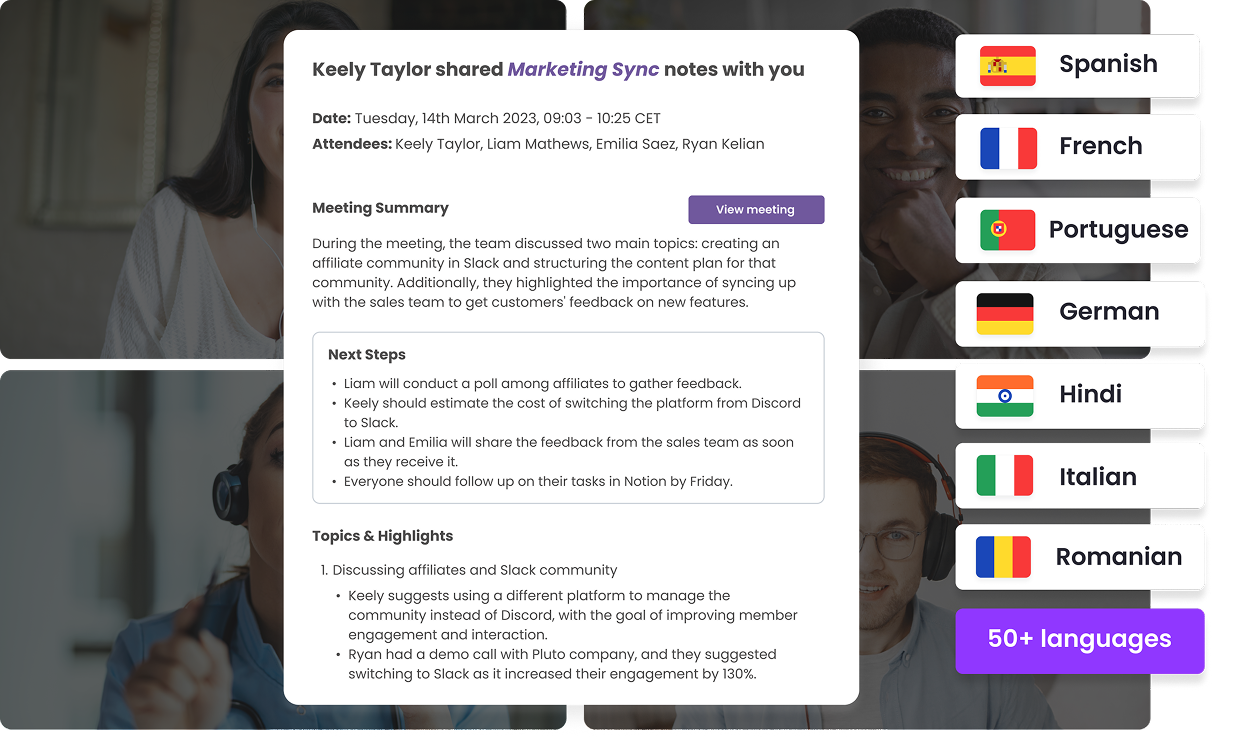
Étape 2 : Enregistrez et téléchargez votre fichier de mémo vocal
De meilleurs fichiers audio permettent d'obtenir des transcriptions plus précises. Avant de télécharger, essayez de :
- Évitez les bruits de fond pendant l'enregistrement
- Maintenez votre voix à un volume constant
- Garantissez une parole claire tout au long de l'enregistrement vocal
Si vous enregistrez directement sur votre téléphone, vous pouvez utiliser Application mobile MeetGeek sur Apple ou Android. Il vous permet d'enregistrer et de transcrire automatiquement vos notes vocales sans aucune étape supplémentaire.
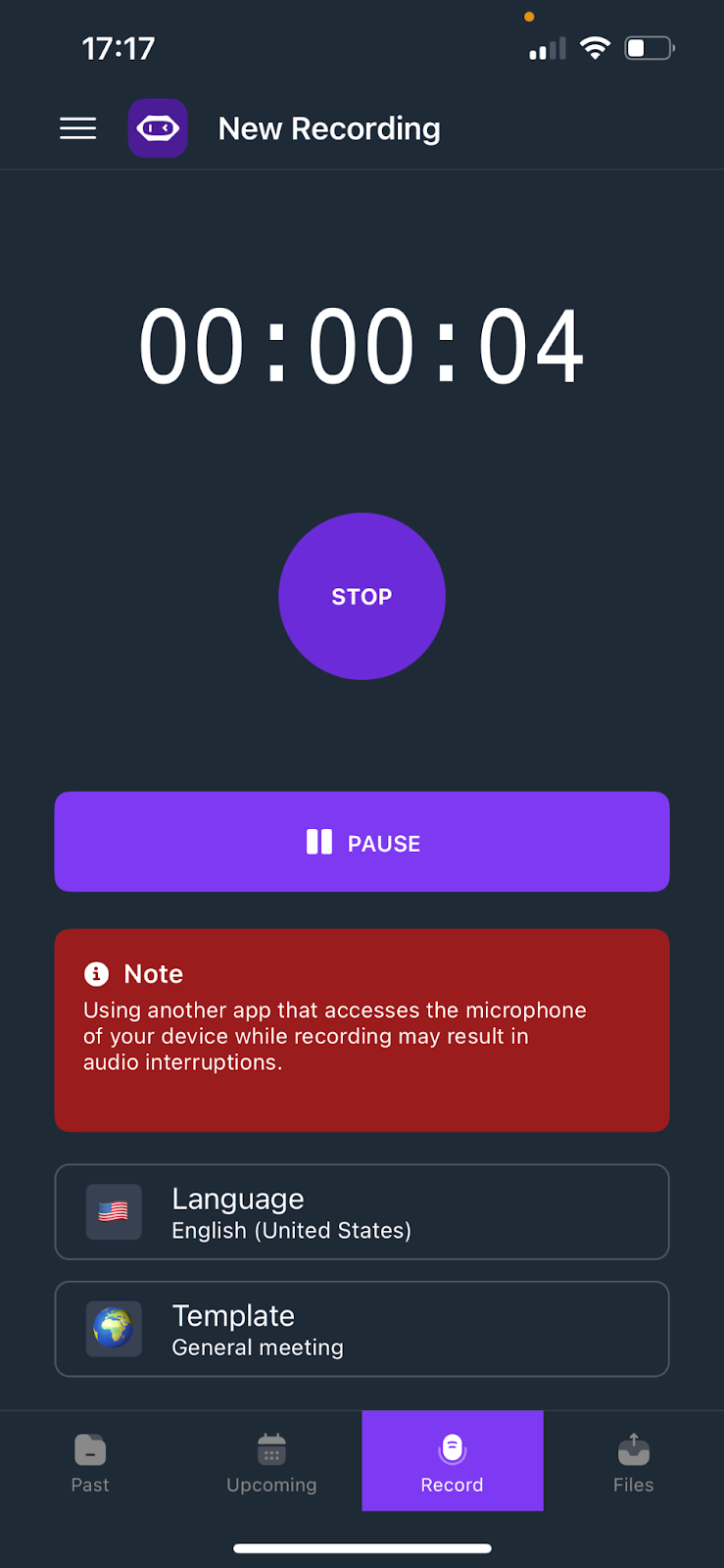
Étape 3 : Commencez à transcrire votre mémo vocal
Une fois que votre fichier de mémo vocal est prêt, téléchargez-le sur votre outil de transcription AI. MeetGeek prend en charge les formats audio courants tels que MP3, WAV et M4A.
Lorsque vous lancez le processus de transcription, vous pouvez choisir :
- La langue de votre enregistrement
- Le format de fichier de votre transcription (TXT, DOCX ou SRT pour les sous-titres)
- Des options supplémentaires, telles que résumés des réunions ou des transcriptions nettoyées
Étape 4 : Réviser et modifier la transcription
La transcription par IA est rapide et très précise, mais il est toujours important de revoir votre texte transcrit.
Avec l'éditeur intégré de MeetGeek, vous pouvez :
- Corrigez les petites erreurs
- Ajuster les noms ou les termes techniques
- Souligner les points clés pour référence future
Les transcriptions peuvent être revisitées à tout moment avec MeetGeek, grâce à sa bibliothèque d'enregistrements.
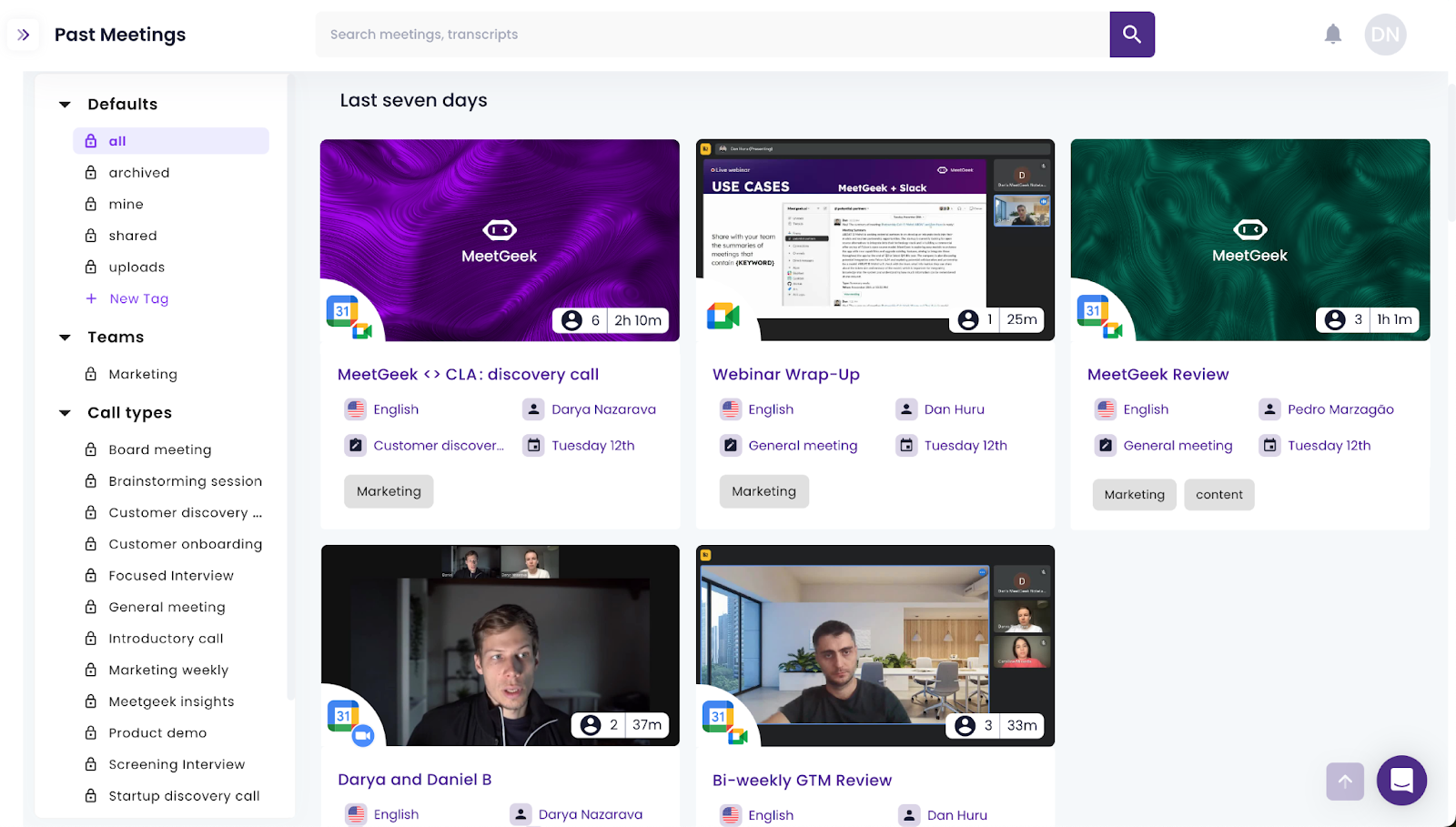
Étape 5 : Téléchargez, exportez et partagez
Après la révision, vous pouvez télécharger votre relevé de notes dans différents formats ou l'exporter directement vers des applications connectées telles que Google Drive, Slack ou votre CRM. Cela vous permet de garder vos documents organisés et accessibles dans l'ensemble de votre flux de travail.
CONSEIL DE PRO : Parce que MeetGeek s'intègre à plus de 10 000 applications, les transcriptions peuvent être automatiquement envoyées aux tableaux de tâches et au stockage dans le cloud, ou à tout autre endroit où vous en avez besoin.
Comment utiliser un service de transcription pour les mémos vocaux
Pour les enregistrements vocaux plus longs ou plus complexes, un service de transcription professionnel peut être la meilleure option. Ces services font souvent appel à des transcripteurs humains qualifiés, fournissant des transcriptions très précises, même lorsque le son comprend plusieurs locuteurs, des accents forts ou des termes techniques.
Étapes pour utiliser un service de transcription :
- Choisissez un fournisseur — Sélectionnez un service qui prend en charge vos formats audio (MP3, WAV, M4A) et vérifiez les prix, les délais et les options de confidentialité.
- Téléchargez votre fichier de mémo vocal — Assurez-vous que le mémo vocal enregistré est clair, avec un minimum de bruit de fond, pour plus de précision.
- Définir les préférences — Décidez si vous voulez du texte textuel, des transcriptions nettoyées, des horodatages ou des sous-titres pour un fichier vidéo.
- Attendre le traitement — Selon la longueur du fichier, la transcription peut prendre de quelques heures à quelques jours.
- Consultez la transcription — Relisez les noms, les chiffres ou les termes spécifiques qui pourraient avoir besoin d'être corrigés.
- Exportez et enregistrez — Téléchargez le texte transcrit dans le format de votre choix (TXT, DOCX, SRT) et stockez-le dans votre application de notes ou votre espace de travail.
Le principal inconvénient est le coût, car la plupart des fournisseurs facturent à la minute ou à l'heure d'audio, mais cette méthode est utile lorsque vous avez besoin du plus haut niveau de précision.
Comment choisir la bonne méthode de transcription audio
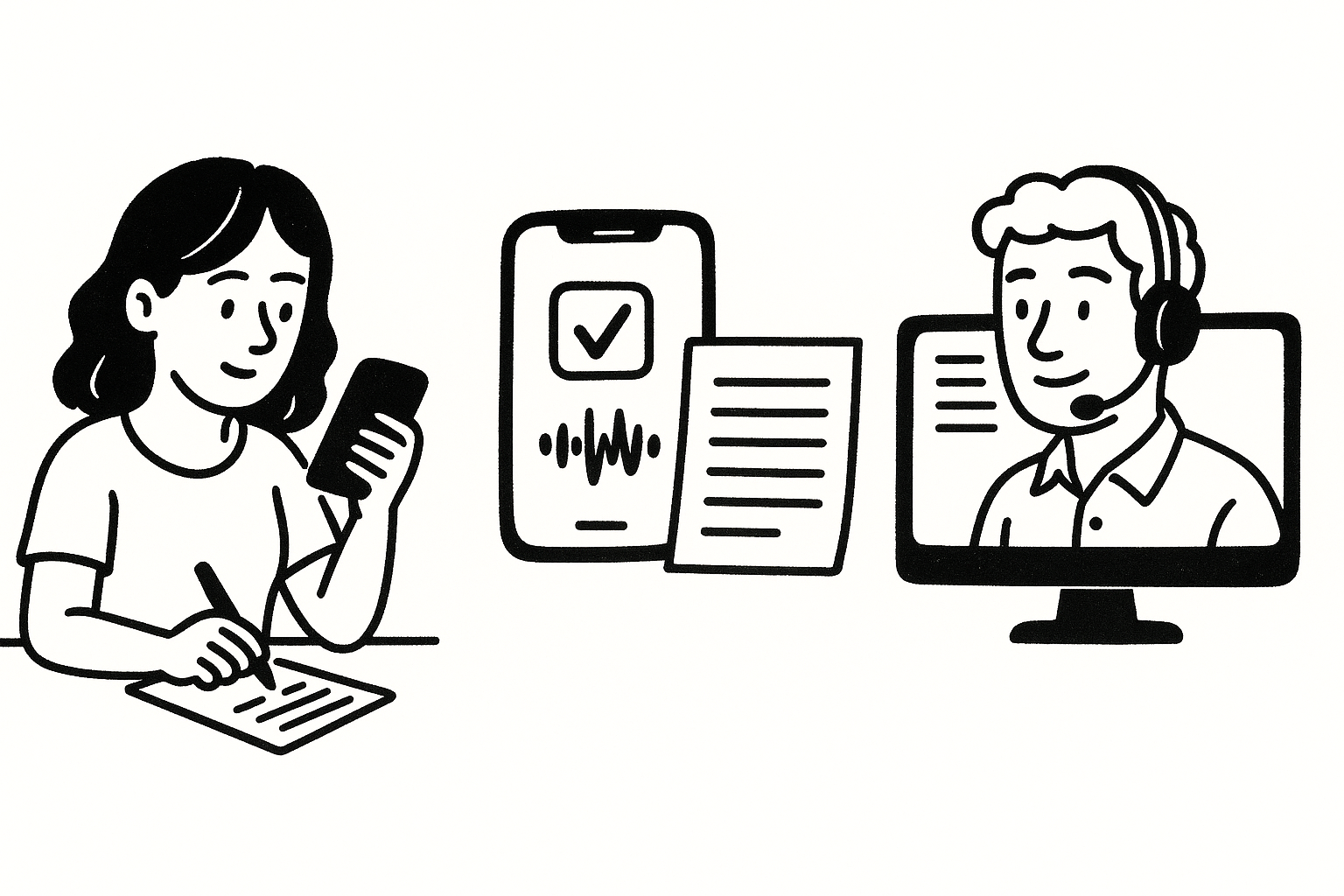
Tous les mémos vocaux ne nécessitent pas la même approche. La meilleure méthode dépend de facteurs tels que la longueur, la clarté, le budget et l'urgence du fichier. Utilisez ces points pour décider :
- Longueur du mémo — Pour les notes vocales courtes et simples, une transcription manuelle peut suffire. Si vous gérez régulièrement des fichiers de mémos vocaux plus longs, un outil de transcription basé sur l'IA tel que MeetGeek vous fera gagner un temps considérable.
- Qualité audio — Si votre enregistrement audio est clair avec un minimum de bruit de fond, une application ou un outil de transcription fournira généralement une bonne transcription. Si l'enregistrement comporte des haut-parleurs qui se chevauchent, des accents prononcés ou une qualité médiocre, un service de transcription professionnel est plus fiable.
- Budget — La transcription manuelle ne coûte rien mais demande plus d'efforts. Les outils d'IA proposent des forfaits abordables et incluent souvent une option gratuite. Les services professionnels sont généralement facturés à la minute ou à l'heure d'enregistrement audio, ce qui en fait le choix le plus coûteux.
- Contraintes temporelles — Si vous avez besoin de résultats rapidement, choisissez une solution de transcription basée sur l'IA telle que MeetGeek. Il peut transcrire automatiquement et générez une transcription précise en quelques minutes, contre des heures ou des jours avec des méthodes manuelles ou professionnelles.
- Utilisation prévue — Si vous avez besoin d'un document soigné pour travailler, un service de transcription peut en valoir la peine. Pour les notes personnelles, les résumés rapides ou les enregistrements consultables, les outils de transcription basés sur l'IA sont plus efficaces.
Conseils pour de meilleures transcriptions de mémos vocaux
Pour garantir le bon déroulement et l'efficacité du processus, suivez les conseils suivants :
- Enregistrez dans un environnement calme — Un son clair permet d'obtenir de meilleurs résultats.
- Utilisez une application ou un outil fiable — Choisissez celui qui prend en charge votre langue et vos formats audio.
- Téléchargez des fichiers de haute qualité — Évitez les enregistrements compressés qui réduisent la qualité.
- Modifier après la transcription — Relisez les noms, les chiffres ou les termes techniques.
- Exportez et enregistrez — Conservez votre transcription dans plusieurs formats pour faciliter le partage.
À l'aide d'un outil tel que MeetGeek vous permet de passer moins de temps à réécouter et plus de temps à travailler sur un contenu écrit clair.
Le moyen le plus intelligent de transcrire des mémos vocaux
Savoir comment transcrire des mémos vocaux vous donne un réel gain de productivité. De la transcription manuelle aux services de transcription et de transcription basés sur l'IA, il existe de nombreuses façons de passer de la voix au mot.
Mais si vous souhaitez transcrire automatiquement avec rapidité et précision, MeetGeek est le meilleur choix. Il vous permet d'enregistrer, de télécharger et de convertir instantanément des mémos vocaux en transcriptions précises. Vous pouvez télécharger, exporter et même ajouter des sous-titres à un fichier vidéo.
Que vous utilisiez iOS, Mac ou un autre appareil, MeetGeek simplifie le processus et vous permet de gagner du temps. Commencez à utiliser MeetGeek dès aujourd'hui et transformez chaque fichier de mémo vocal en notes claires et exploitables.
Questions fréquemment posées
1. Comment convertir un mémo vocal de l'iPhone en texte ?
Vous pouvez utiliser l'application Voice Memos intégrée à votre iPhone pour enregistrer, puis télécharger le fichier de mémo vocal vers un outil de transcription tel que MeetGeek. Exportez simplement l'enregistrement dans un format compatible (tel que M4A, MP3 ou WAV), téléchargez-le dans l'outil et laissez le processus de transcription AI le convertir en une transcription précise. Vous pouvez ensuite modifier, enregistrer et exporter le texte vers votre application de notes ou votre espace de travail préféré.
2. Est-ce que ChatGPT peut transcrire un enregistrement audio ?
Chat GPT lui-même ne peut pas transcrire directement les fichiers audio, mais vous pouvez utiliser un outil de transcription dédié comme MeetGeek pour générer d'abord le contenu écrit. Une fois que vous avez le texte transcrit, vous pouvez le coller dans ChatGPT pour le résumer, le modifier ou le reformater en notes de réunion, articles ou rapports.
3. Comment transcrire des mémos vocaux gratuitement ?
Plusieurs options s'offrent à vous :
- Transcription manuelle — Écoutez l'enregistrement vocal, écoutez-le attentivement et saisissez-le vous-même.
- Outils de transcription IA gratuits — Certaines plateformes, y compris le plan gratuit de MeetGeek, vous permettent de télécharger des fichiers audio et de recevoir des transcriptions gratuitement.
- Versions d'essai des applications de transcription — De nombreuses applications proposent des crédits gratuits limités pour tester leurs services. \
4. Quels formats audio puis-je utiliser pour la transcription ?
La plupart des outils de transcription prennent en charge les formats audio courants, notamment MP3, WAV et M4A. Certains acceptent également les formats AAC, MP4 ou MOV si votre mémo vocal fait partie d'un fichier vidéo.
5. Combien de temps faut-il pour transcrire un mémo vocal ?
Le temps dépend de la méthode que vous choisissez. La transcription manuelle peut prendre des heures, tandis que les services professionnels peuvent prendre quelques jours. Grâce aux outils de transcription basés sur l'IA tels que MeetGeek, la plupart des transcriptions de mémos vocaux sont prêtes en quelques minutes seulement, ce qui en fait l'option la plus rapide.
.avif)