Comment rejoindre Teams Meeting avec Code : un guide complet étape par étape
Découvrez comment participer à des réunions Microsoft Teams à l'aide d'un code de réunion, ainsi que d'autres options, telles qu'un lien ou une invitation. Ce guide explique chaque méthode de manière claire, étape par étape.

✅ Free meeting recording & transcription
💬 Automated sharing of insights to other tools.

Apprendre à participer à des réunions Teams à l'aide de code est l'un des moyens les plus simples de participer à une réunion Microsoft Teams sans avoir à fouiller dans d'anciens e-mails ou à effectuer des recherches dans votre calendrier. Que vous utilisiez l'application Microsoft Teams, un navigateur compatible tel que Microsoft Edge ou Google Chrome, ou un appareil mobile, la participation est rapide une fois que vous savez où trouver le code de réunion et où le saisir.
Les codes de réunion sont souvent utilisés par l'organisateur de la réunion pour permettre aux participants d'accéder rapidement aux réunions Teams. Au lieu d'attendre un lien vers une réunion ou une invitation dans le calendrier, vous pouvez participer directement aux réunions en saisissant le code de la réunion dans la fenêtre de réunion Microsoft Teams. Cette méthode fonctionne sur l'application de bureau, la version Web et l'application mobile, sans étapes compliquées.
Si vous utilisez Microsoft Teams pour la première fois ou si vous participez à une réunion Teams pour la première fois, ce guide vous expliquera tout. Vous apprendrez comment accéder aux détails de votre réunion, comment rejoindre une réunion à l'aide d'un code, ainsi que les autres options que vous pourriez rencontrer.
Qu'est-ce qu'un code de réunion Microsoft Teams
Un code de réunion est une courte chaîne de chiffres ou de lettres utilisée pour rejoindre un Réunion Microsoft Teams. Il fonctionne exactement comme un identifiant de réunion ou un identifiant de conférence. L'organisateur de la réunion peut vous envoyer le code directement, l'inclure dans l'e-mail d'invitation, le placer dans le chat de la réunion ou le partager avec le lien de la réunion.
Un code de réunion :
- Permet une adhésion rapide sans rechercher un long lien
- Facilite la tâche des participants qui s'inscrivent directement depuis l'application Teams
- Aide à sécuriser les réunions
- Fonctionne à la fois pour les comptes personnels et les comptes d'organisation
- Permet aux participants de rejoindre des réunions même s'ils ne trouvent pas l'invitation d'origine
Vous n'avez besoin que du code, d'une connexion Internet et d'un accès à l'application ou au navigateur Teams.
Comment rejoindre une réunion Teams à l'aide d'un code
Vous trouverez ci-dessous le guide complet étape par étape qui explique comment participer à une réunion Microsoft Teams à l'aide d'un code sur ordinateur, Web et mobile.
Étape 1 : Ouvrez Microsoft Teams
Pour commencer, ouvrez Microsoft Teams sur votre appareil. Vous pouvez le faire en :
- Lancement de l'application de bureau
- Ouverture de l'application Web Microsoft Teams dans un navigateur compatible
- Utilisation de l'application Microsoft Teams sur votre appareil mobile
Si vous utilisez un ordinateur et que l'application n'est pas installée, vous pouvez participer à une réunion Teams depuis le Web sans rien télécharger. Ouvrez simplement Microsoft Teams dans Google Chrome ou Microsoft Edge et connectez-vous.
Utilisez Select Sign pour vous connecter à l'aide d'un compte Teams ou entrez en tant qu'invité si l'organisation autorise l'accès des invités.
Étape 2 : Accédez à votre calendrier
Une fois l'application Teams ouverte, recherchez l'onglet Calendrier sur le côté gauche de l'écran. C'est ici que vous gérez tous les horaires invitations à des réunions. Dans votre calendrier, vous trouverez les détails de votre prochaine réunion, y compris le nom de l'hôte de la réunion, la fenêtre de réunion et le lien de la réunion.
Dans l'onglet Calendrier, vous trouverez également l'option Rejoindre avec un code (Rejoindre avec un identifiant). Il apparaît généralement en haut de la page ou dans la section dans laquelle vous créez ou rejoignez une équipe.
Étape 3 : Entrez le code de la réunion
Cliquez sur Rejoindre avec un identifiant. Un champ apparaît dans lequel vous pouvez taper ou coller le code de la réunion.

Assurez-vous que le code correspond exactement à ce que l'organisateur a partagé. Évitez les espaces supplémentaires ou les caractères manquants. Si le code ne fonctionne pas, vous pouvez contacter l'organisateur de la réunion et lui demander de renvoyer le code correct. L'identifiant peut également être associé à un code d'accès que vous devrez saisir.
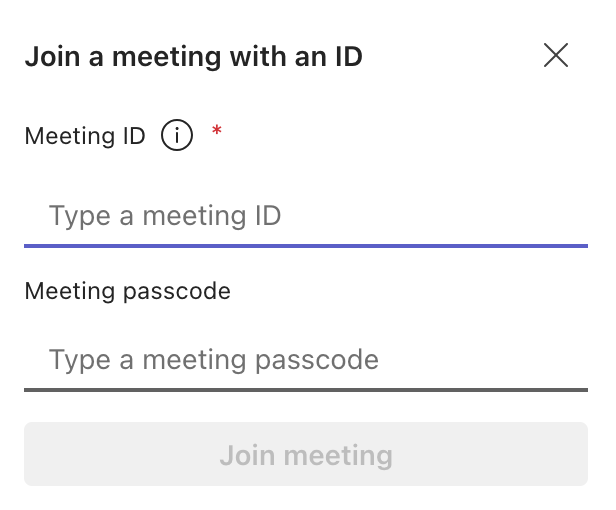
Lorsque vous êtes prêt, cliquez sur Rejoindre.
Étape 4 : Vérifiez les paramètres de votre réunion
Avant que vous ne rejoigniez directement la réunion, Teams vous présentera un écran d'aperçu. Ici, vous pouvez :
- Allumer ou éteindre votre appareil photo
- Réglez les paramètres de votre microphone
- Choisissez votre appareil audio
- Passez en revue les options de réunion
- Confirmez si vous souhaitez vous inscrire sur plusieurs appareils
C'est également à ce moment que Teams peut vous placer dans un lobby si l'organisateur l'a activé. Lorsque l'hôte vous autorise à entrer, la fenêtre de réunion s'ouvre et vous verrez d'autres participants.
Rendez vos réunions plus productives avec MeetGeek
Rejoindre une réunion Teams n'est que la première étape. Ce qui se passe au cours de la réunion est ce qui compte le plus. MeetGeek vous permet de saisir chaque point, de suivre chaque décision et de rendre vos réunions Microsoft Teams plus productives.

MeetGeek rejoint automatiquement votre réunion Microsoft Teams en tant qu'assistant de réunion IA. Il enregistre la conversation, transcrit chaque détail, et génère des résumés de réunions clairs que vous pouvez consulter à tout moment. Tout est enregistré et organisé dans votre espace de travail MeetGeek afin que votre équipe puisse trouver des informations sans regarder les enregistrements complets.
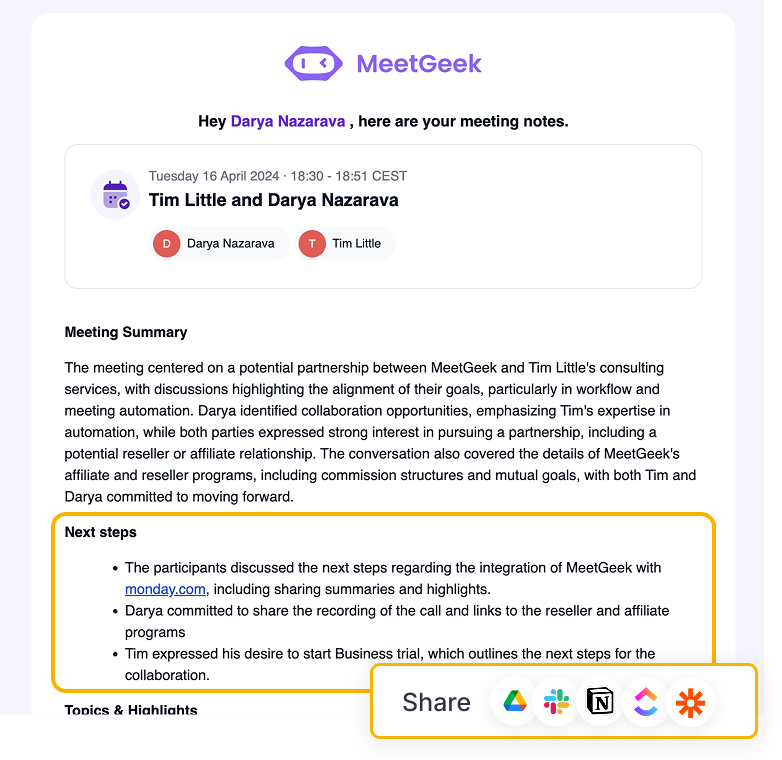
Avec MeetGeek, vous obtenez :
- Automatique enregistrement de réunion directement dans Microsoft Teams
- Transcriptions précises avec étiquetage des haut-parleurs
- Résumés de réunions alimentés par l'IA avec mesures à prendre
- Agent vocal IA qui peut vous parler et vous aider en direct pendant les appels
- Historique des réunions consultable
- Suiviages automatisés
- Des informations partagées facilement avec votre organisation
Connectez votre calendrier une seule fois et MeetGeek rejoindra vos sessions de réunion planifiées sans configuration supplémentaire. Vous pouvez vous concentrer sur la conversation pendant que MeetGeek capture l'histoire complète.
Autres moyens de participer à des réunions Microsoft Teams
Tous les organisateurs n'utilisent pas de code. Dans la plupart des cas, vous recevrez un lien vers une réunion, un événement du calendrier, une invitation par e-mail ou un numéro d'appel. Vous trouverez ci-dessous toutes les manières de participer à une réunion Teams.
Rejoindre une réunion Teams à l'aide d'un lien de réunion
Un lien de réunion est le moyen le plus courant de participer à des réunions Microsoft Teams. Cliquez sur le lien de la réunion Teams, et Teams s'ouvrira automatiquement. Si vous utilisez un navigateur, vous pouvez choisir de vous inscrire sur le Web ou dans l'application Teams.

Si l'application n'est pas installée, vous pouvez toujours participer à des réunions directement depuis votre navigateur compatible.
Rejoindre une réunion par le biais d'une invitation dans le calendrier
Si l'organisateur de la réunion a ajouté votre adresse e-mail à l'événement, la réunion apparaîtra dans votre calendrier Outlook et dans le calendrier Teams.
Pour adhérer :
- Ouvrez votre calendrier
- Sélectionnez la réunion planifiée
- Cliquez sur Rejoindre
Il s'agit souvent de la méthode la plus simple lorsque vous travaillez déjà dans Microsoft Outlook ou Microsoft Teams pendant la journée.
Rejoindre une réunion Teams à partir d'une invitation par e-mail
Si vous avez reçu un e-mail d'invitation, recherchez le lien Rejoindre la réunion Microsoft Teams dans le message. Ce lien vous amène directement à la réunion. Si l'organisateur a activé le chat pour les contacts externes, vous pouvez également voir un lien permettant d'ouvrir le chat de la réunion avant le début de l'appel.
Si vous ne voyez pas le message, vérifiez votre dossier de courrier indésirable. Parfois, des invitations extérieures y sont envoyées.
Participez à une réunion Microsoft Teams via un navigateur
Vous pouvez participer à des réunions Microsoft Teams sans télécharger l'application Teams en utilisant :
- Google Chrome
- Microsoft Edge
Ces navigateurs prennent en charge la version Web complète de Microsoft Teams.
Pour adhérer :
- Ouvrez le lien de la réunion
- Sélectionnez Continuer dans ce navigateur
- Entrez votre nom si vous vous inscrivez en tant qu'invité
- Réglez votre caméra et votre microphone
- Cliquez sur Rejoindre
Cette méthode est utile lorsque vous vous connectez depuis un ordinateur temporaire ou lorsque vous utilisez un appareil sur lequel vous ne pouvez pas installer d'applications.
Participez à une réunion d'équipes par téléphone
Certaines réunions incluent un numéro à composer dans l'invitation.
Pour adhérer :
- Composez le numéro
- Entrez l'identifiant de la conférence
- Attendez d'être connecté à la réunion
Ceci est utile lorsque vous ne pouvez pas vous connecter depuis un ordinateur ou lorsque votre connexion Internet est instable.
Participez à une réunion Teams depuis un chat
Si la réunion a été créée dans le cadre d'une discussion Microsoft Teams ou d'une conversation de groupe, un bouton Rejoindre apparaît en haut à droite de la fenêtre de discussion au début de la réunion.
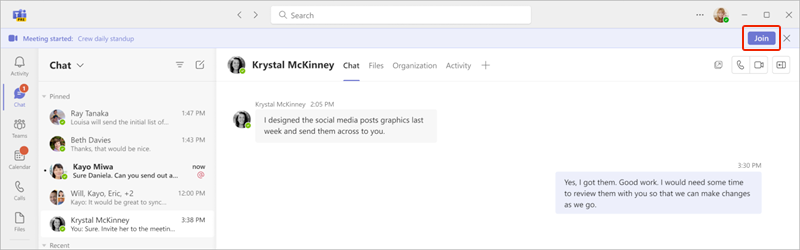
Pour adhérer :
- Ouvrez le chat connecté à la réunion
- Recherchez le bouton Rejoindre en haut à droite du chat
- Cliquez sur Rejoindre pour accéder directement à la réunion
Comment résoudre les problèmes courants liés à la participation à une réunion Teams
La participation à une réunion Teams peut parfois échouer en raison de problèmes techniques. Vous trouverez ci-dessous les problèmes les plus fréquents et les moyens de les résoudre.
Problèmes de compatibilité avec les navigateurs
Si vous essayez de participer à partir d'un navigateur qui n'est pas pris en charge, la fenêtre de la réunion risque de ne pas se charger. Assurez-vous d'utiliser Google Chrome ou Microsoft Edge. Safari et Firefox ne prennent pas entièrement en charge la participation à des réunions Microsoft Teams.
Problèmes d'autorisation liés à la caméra et au microphone
Si Teams ne peut pas accéder à votre caméra ou à votre micro, vérifiez les paramètres d'autorisation de votre navigateur. Chrome et Edge vous permettent d'activer ou de bloquer l'accès audio et vidéo. Vous pouvez également ajuster les autorisations dans les paramètres de votre appareil.
Connexion Internet faible
Une connexion lente peut empêcher le chargement de la fenêtre de réunion. Si cela se produit :
- Rapprochez-vous de votre routeur
- Basculer vers un autre réseau
- Utilisez votre point d'accès mobile
- Redémarrez votre appareil
Une connexion Internet stable est requise pour les appels vidéo, en particulier lorsque vous souhaitez participer pleinement.
Code de réunion incorrect
Si le code de votre réunion ne fonctionne pas, vérifiez que vous l'avez saisi exactement comme l'organisateur l'a partagé. Un seul caractère incorrect peut vous empêcher de vous inscrire.
L'organisation bloque l'accès des invités
Certaines organisations bloquent les comptes invités pour des raisons de sécurité. Si vous ne pouvez pas participer en tant qu'invité, demandez à l'hôte de la réunion d'autoriser la participation des invités ou connectez-vous avec un compte Teams.
Conclusion
Vous savez désormais comment rejoindre une réunion Teams avec du code sur n'importe quel appareil. Le processus est simple et fonctionne sur l'application Teams, le Web et les appareils mobiles. Vous pouvez également vous inscrire à l'aide d'un lien de réunion, d'une invitation dans le calendrier, d'une invitation par e-mail ou d'un numéro d'appel. L'important est d'avoir les détails de la réunion de la part de l'organisateur et une connexion Internet stable.
Une fois dans la réunion, MeetGeek vous aide à rester organisé en enregistrant tout automatiquement. Grâce aux résumés, aux transcriptions et aux notes consultables alimentés par l'IA, vous ne manquez jamais les décisions importantes prises lors de vos réunions Microsoft Teams. Essayez MeetGeek gratuitement aujourd'hui et laissez-le s'occuper du gros du travail pendant que vous vous concentrez sur des conversations significatives.
Questions fréquemment posées
Comment participer à une réunion Teams sans utiliser l'application ?
Vous pouvez participer via votre navigateur en cliquant sur le lien de la réunion et en sélectionnant Continuer dans ce navigateur. Vous n'aurez pas besoin de télécharger quoi que ce soit.
Puis-je participer à une réunion Teams sans avoir de compte Teams ?
Oui Si l'organisation accepte les invités, vous pouvez saisir votre nom et rejoindre la réunion en tant qu'invité.
Où puis-je trouver le code de réunion ?
Le code de réunion peut être partagé par l'organisateur de la réunion dans le chat, dans l'invitation par e-mail ou dans les détails de la réunion dans votre calendrier.
Puis-je participer à une réunion Teams sur plusieurs appareils ?
Oui Vous pouvez vous connecter depuis un ordinateur, puis vous connecter depuis un appareil mobile. Teams vous permet de changer d'appareil ou de participer à une réunion sur plusieurs appareils au cours d'une même réunion.
Pourquoi Teams me place-t-il dans le lobby ?
L'organisateur de la réunion contrôle les options de réunion. S'ils souhaitent approuver les participants manuellement, vous pouvez attendre dans le hall jusqu'à ce qu'ils vous laissent entrer.
.avif)





































































































