Every Way You Can Transcribe Audio to Text: A Comparative Guide
Explore the best ways to transcribe audio to text, covering options to suit every need and budget. Simplify your approach to productivity today!

✅ Free meeting recording & transcription
💬 Automated sharing of insights to other tools.

TL;DR: Audio-to-text transcription turns speech into written text using AI tools, manual effort, or human services. AI is the fastest, but humans offer the highest accuracy. MeetGeek balances both for fast, high-quality transcription.
Transcribing audio to text means turning spoken words from a recording into written text. It’s used in many fields, from legal and medical documentation to content creation, meetings, and research.
In this guide, you'll learn how to transcribe audio using AI transcription tools, manual methods, and professional human services. We’ll break down how each method works, what it costs, and which one gives the best results based on your needs.
Whether you're looking to save time, improve accuracy, or handle sensitive information, this article will help you choose the best transcription option and show how tools like MeetGeek can make the process faster and easier.
What Is Audio-to-Text Transcription?
Audio-to-text transcription is the process of turning spoken words from a recording into written text. It’s often used in legal, medical, academic, and media settings to document conversations, interviews, meetings, or presentations.
Audio transcription helps people organize information, share content more easily, and make audio recordings accessible to a wider audience, including those with hearing impairments.
What Are the Main Ways to Transcribe Audio to Text?
There are three common ways to transcribe audio:
1. Automatic Transcription (AI Tools)
AI transcription tools use artificial intelligence to convert audio into text automatically. They’re fast, affordable, and great for handling large volumes of content. Most tools can recognize multiple speakers and work across different accents, though they might struggle with background noise or unclear audio.
MeetGeek can help take your meetings to the next level by automatically recording, transcribing, summarizing, and analyzing them. Moreover, the tool’s AI algorithms extract key points and action items, saving your team up to five hours a week!
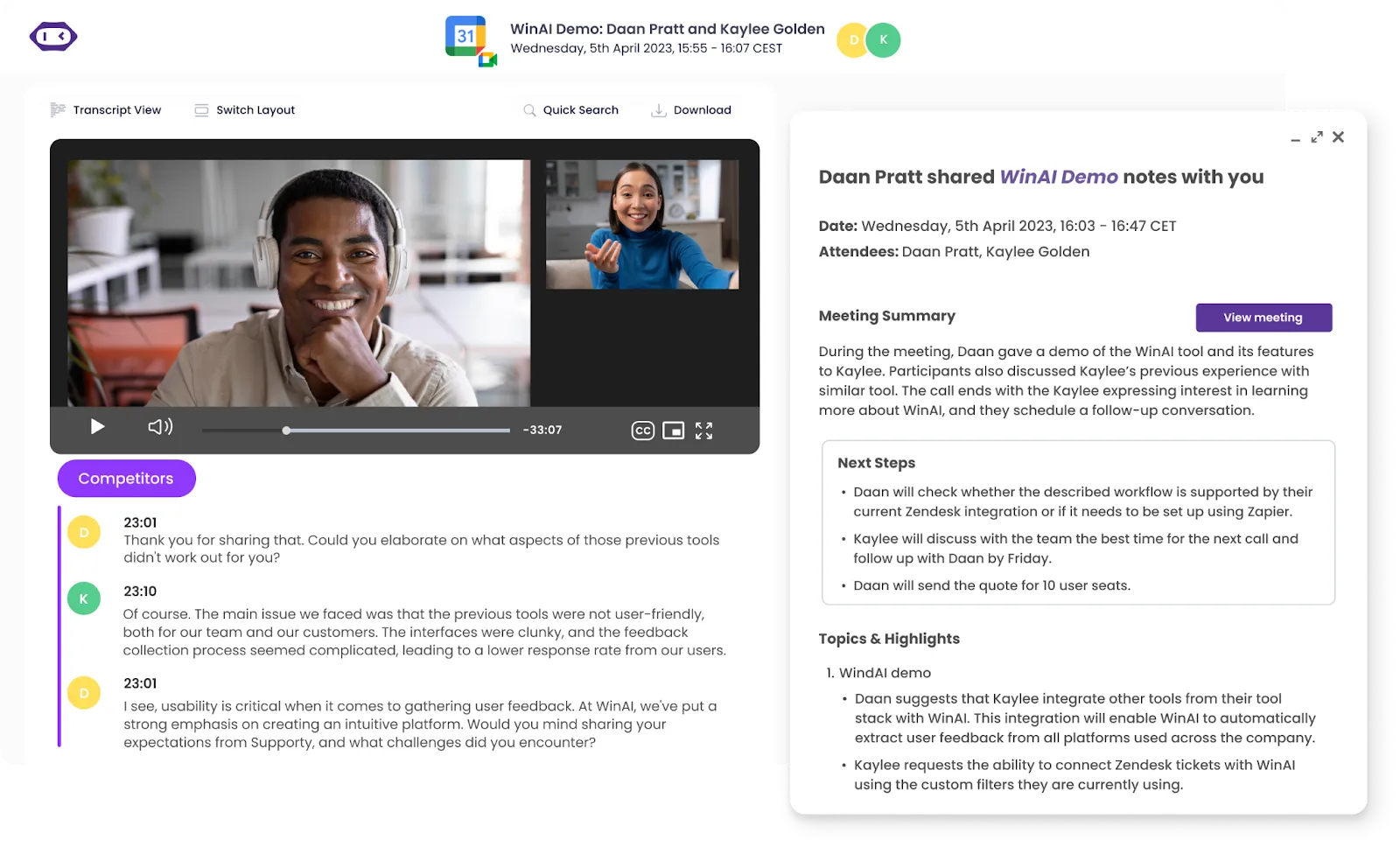
2. Manual Transcription
Manual transcription means listening to an audio recording and typing it out yourself. It takes more time but gives you better accuracy, especially for complex or technical content. This method is useful if you need full control over the formatting and phrasing.
3. Human Transcription Services
Human audio and video transcription services use trained professionals to transcribe your audio. These experts understand context, tone, and industry-specific terms.
This option is usually the most accurate but also the most expensive. It’s a good fit for legal documents, medical files, or anything where precision really matters.
How to Transcribe Audio to Text Automatically with AI Tools
Transcribing audio manually can take hours, but AI transcription tools now make it possible in just a few minutes.
Here's a simple, step-by-step guide on how to automatically transcribe audio using AI:
- Choose the right AI transcription tool
- Prepare your audio files
- Upload your audio and start transcribing
- Download or export your transcript
- Review and edit if needed
1. Choose the Right AI Transcription Tool
Start by picking a reliable AI tool that fits your needs. Look for features like:
- High accuracy (especially for different accents and noisy recordings)
- Language support (especially if you're working in multiple languages)
- Affordable pricing and a free plan
- Strong privacy and compliance standards (like SOC 2 or HIPAA)
For example, MeetGeek supports over 70 languages, includes speaker identification and timestamps, and is both SOC 2 and HIPAA compliant, making it a good option for business use.
2. Prepare Your Audio Files
Use clear, high-quality audio to get better transcription results. Here are some tips:
- Avoid background noise
- Make sure everyone speaks clearly
- Keep the volume consistent
PRO TIP: If you're recording with your phone, use the MeetGeek mobile app. It can automatically record and transcribe in-person meetings.
3. Upload Your Audio and Start Transcribing
Once your audio is ready, upload it to your transcription tool to convert voice to text. Most platforms accept MP3, MP4, WAV, and other common formats.

With MeetGeek, when you generate your transcription you can also choose:
- Transcription language
- File format (TXT, SRT, etc.)
- Extra features that allow you to create subtitles, meeting summaries, or cleaned transcripts
You can even ask the AI to email you summaries or calculate meeting stats automatically.
“MeetGeek does the heavy lifting. The summaries are accurate, and leaders can adjust them if needed, but the platform saves them a massive amount of time.” – Sophie Cotton, Chief Customer Officer, Newstel
6. Download or Export Your Transcript
Depending on the length of your file, your transcript will be ready in about 10–15 minutes. You can download it in your preferred format or export it directly to your workspace.

PRO TIP: MeetGeek connects with over 10,000 tools (CRMs, task boards, file storage apps) so you can automatically send transcripts where you need them.

5. Review and Edit If Needed
AI transcription is fast, but it's not always perfect, especially with technical jargon, thick accents, or overlapping voices.
Review the transcript for errors and make any necessary edits using the built-in editor.
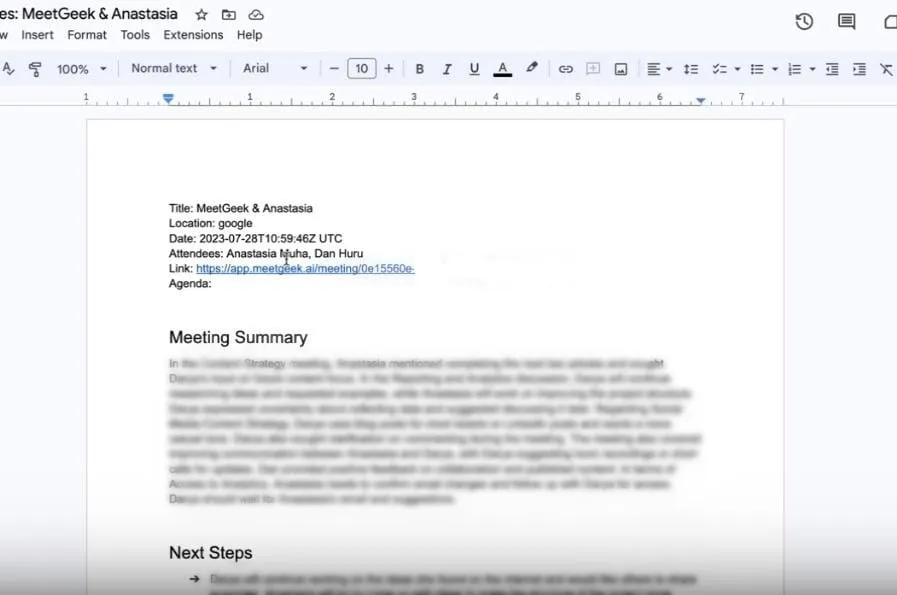
Your transcripts are also saved in your MeetGeek library, so you can go back and make changes anytime, even if you've already started working on a new one.
How to Manually Transcribe Audio to Text
Manual transcription means listening to an audio recording and typing out what you hear. It takes more time than AI, but it gives you full control and higher accuracy, especially for complex or technical content. It also doesn't rely on external factors such as your internet connection.
Here’s a step-by-step guide to manually transcribe audio to text:
- Use a clear audio recording
- Set up the right tools
- Listen and start typing
- Review and proofread
- Save and back it up
1. Use a Clear Audio Recording
Start with clean, high-quality recordings or voice memos. If there’s too much background noise or people are hard to hear, the transcription process will be much slower and less accurate.
PRO TIP: If you're recording yourself, use a good microphone or a reliable phone app with noise reduction.
2. Set Up the Right Tools
You’ll need:
- A text editor (like Google Docs, Microsoft Word, or Notepad)
- An audio player that lets you pause, rewind, and adjust speed (like VLC or oTranscribe)
- Headphones, as they help you hear better and focus
Make sure your player supports formats like MP3, WAV, or MP4 so you don’t run into compatibility issues.
3. Listen and Start Typing
Play the meetings or voice notes and type what you hear. Pause and rewind as needed. Work in short segments so you don’t miss anything.
Best practices:
- Use correct grammar and punctuation
- Add timestamps (e.g., [00:02:15]) for easier navigation
- Use speaker labels (e.g., Speaker 1, Speaker 2) if more than one person is talking
4. Review and Proofread
Once you're done, compare your transcript with the original audio to catch any errors or unclear parts. Look out for:
- Typos or missing words
- Misheard phrases
- Inconsistent formatting or labels
Editing improves clarity and makes your transcript more useful, especially if it’s going to be shared or published.
5. Save and Back It Up
Save the file in a standard format like .docx, .txt, or .pdf, whichever works best for your needs.
Add useful details like:
- File name
- Date of transcription
- Name of the original audio
PRO TIP: Store a backup copy in the cloud (Google Drive, Dropbox, etc.) in case you need it later.
How Do You Choose the Right Human Transcription Service?
Human transcription services involve real people (called transcriptionists) who listen to audio recordings and type them into written text. These services are usually available online, but choosing the right one can be tricky. The quality of your transcript depends a lot on who you hire.
Here are the best criteria for choosing a human transcription provider:
- Accuracy rate (aim for 99%+ for clear audio)
- Experienced transcribers with subject-matter knowledge
- Quality checks like proofreading and editing
- Turnaround time options (standard or rush delivery)
- Compliance with privacy laws (e.g., HIPAA, GDPR)
- Secure file handling and data encryption
- Transparent pricing (no hidden fees, clear per-minute rates)
- Clear policies for difficult audio or multiple speakers
- Responsive customer support (live chat, email, or phone)
- Industry-specific expertise (legal, medical, academic, etc.)
- Verified reviews or case studies from real customers
- Option to sign NDAs for sensitive content
- Revision policy or satisfaction guarantee
AI vs. Manual vs. Human Transcription: Which One Should You Choose?
What Are the Top Use Cases for Audio-to-Text Transcription?
Transcribing audio into text helps individuals and teams work more efficiently, stay organized, and improve communication.
Here are the top 10 use cases for audio-to-text transcription:
- Faster data analysis: Transcripts make it easier for researchers and analysts to scan conversations, pull insights, and review findings without re-listening to recordings.
- Improved learning and training: Transcribed lectures, webinars, and training sessions help learners go back, review, and better understand complex topics.
- Repurposing content: Marketing and content teams can repurpose transcripts into blog posts, articles, email campaigns, and social media updates, all from one recorded conversation.
- Boosting SEO for podcasts and videos: Search engines can’t read audio, but they can index transcripts. This improves your content’s visibility and brings in more organic traffic.
- Clearer team communication: Meeting transcripts reduce confusion and help teams follow up on action items. Tools like MeetGeek can auto-sync transcripts to your project management and CRM tools.
- Compliance in legal and medical fields: Transcripts are often required for audits, recordkeeping, and legal documentation. If using automated tools, make sure they’re HIPAA- or SOC 2-compliant for data safety.
- Accessibility for hearing-impaired users: Written transcripts provide equal access to content for people who are deaf or hard of hearing, helping you stay inclusive and compliant with accessibility standards.
- Easier translation and localization: Once an audio file is transcribed, it’s easier to translate the text into other languages, supporting global audiences.
- Reliable documentation: Whether it’s for interviews, meetings, or client calls, transcription creates an accurate written record for reference, review, or reporting.
- Better meeting focus: With transcription tools capturing everything, participants can stay present instead of taking notes. MeetGeek also highlights key moments and summarizes decisions automatically.
Frequently Asked Questions
1. What is the fastest way to transcribe audio to text?
Using an AI transcription tool like MeetGeek is the fastest option on any device. You can upload audio or video files and get a full transcript in just a few minutes, depending on the file length.
2. How accurate are AI transcription tools?
Accuracy depends on the audio quality, speakers, and background noise. Tools like MeetGeek can reach over 90% accuracy with clear audio. For highly technical or noisy recordings, human editing may still be needed.
3. Can transcription tools identify different speakers?
Yes. Many AI tools, including MeetGeek, can detect and label multiple speakers, which is helpful for meetings, interviews, and group discussions.
4. What’s the difference between manual and human transcription?
Manual transcription is when you type the audio yourself. Human transcription refers to services where professionals do it for you. Manual is time-consuming but free, while human services are more accurate but cost more.
5. Is there a Chrome Extension for speech-to-text?
Yes, there are numerous speech-to-text Chrome extensions you can use to record directly in your meetings. MeetGeek offers a Chrome extension that converts speech to text in real time during meetings. It works with tools like Teams, Zoom, and Google Meet.
6. Can I use transcription for SEO?
Yes. Audio or video-to-text transcripts improve your site’s SEO by making content searchable. You can repurpose transcripts into blog posts, captions, or articles to boost traffic.
Try MeetGeek for Fast, Accurate Audio Transcription
There are different ways to transcribe video or audio files, from fast AI tools to detailed human services, and the best option depends on what you need.
If you're working with large amounts of audio and want quick results, AI transcription is a good fit. If you need high accuracy for legal, medical, or industry-specific content, a professional human service may work better.
If you want something that combines speed, accuracy, and flexibility, MeetGeek is a solid choice. It automatically records, transcribes, and summarizes your meetings in over 70 languages, with features like speaker labels, timestamps, and integrations with tools like Zoom and Google Meet.
Get started with MeetGeek for free and see how easy transcription can be.
.avif)





































































































