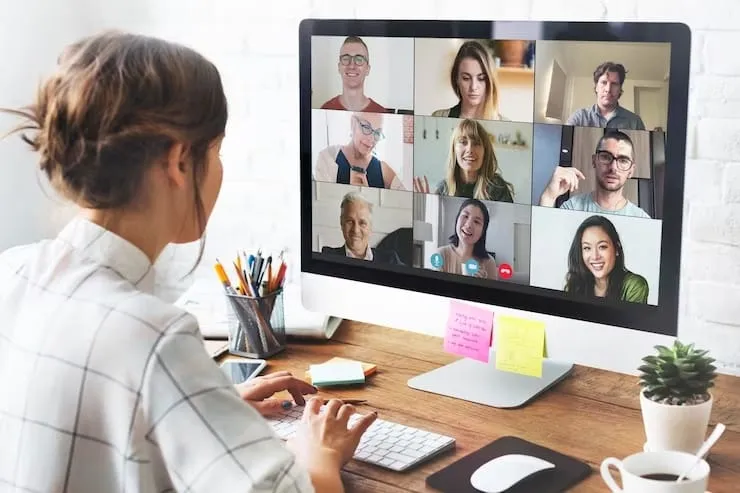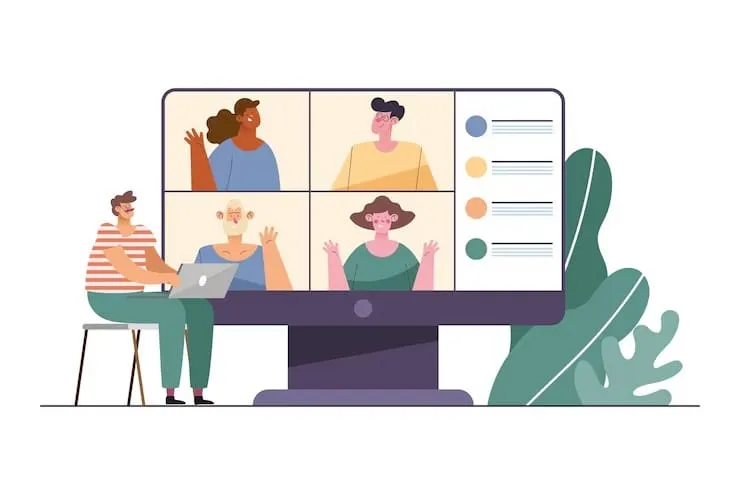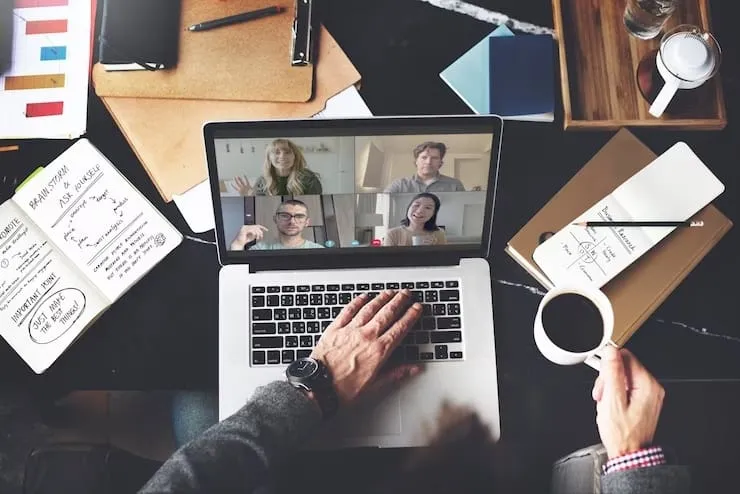Como Gerar Notas de Reunião com ChatGPT [+ Prompts Gratuitos para ChatGPT]
Descubra etapas simples para gerar notas de reunião com o ChatGPT. Siga este guia para capturar pontos-chave, itens de ação e muito mais para obter registros de reuniões organizados e eficientes.

✅ Free meeting recording & transcription
💬 Automated sharing of insights to other tools.

Fonte da imagem: filmes frimu em Freepik
Fazer anotações durante as reuniões e, ao mesmo tempo, manter o foco pode ser cansativo e rápido. Felizmente, as anotações manuais estão se tornando uma coisa do passado, à medida que mais pessoas recorrem aos assistentes de IA para obter uma solução mais rápida e inteligente.
Neste artigo, mostraremos como usar os assistentes de reunião do ChatGPT e da IA para gerar notas de reunião claras e profissionais com rapidez e eficiência. Também compartilharemos instruções gratuitas para ajudar você a começar imediatamente.
Se você precisa de resumos concisos, próximas etapas acionáveis ou resumos detalhados, o ChatGPT pode simplificar o processo e ajudá-lo a acompanhar suas reuniões. Vamos mergulhar!
Melhores maneiras de usar o ChatGPT em reuniões
O ChatGPT é ótimo para tornar suas reuniões mais eficientes, organizadas e sem estresse.
Na verdade, aqui estão algumas das melhores maneiras de usar o ChatGPT em reuniões:
- Crie agendas de reuniões
- Gere um resumo da reunião
- Gere notas de reunião
- Criação de convites e e-mails de acompanhamento
- Obtenha respostas rápidas para perguntas em reuniões
1. Criando agendas de reuniões com o ChatGPT
Uma agenda sólida é a base de uma ótima reunião, e o ChatGPT pode ajudá-lo a criar uma em segundos. Compartilhe o propósito da sua reunião e o que você deseja abordar, e o ChatGPT pode sugerir uma explicação clara e agenda estruturada.
Por exemplo, você poderia perguntar: “Você pode me ajudar a criar uma pauta de reunião para uma equipe? sessão de brainstorming?” e o ChatGPT gerará uma lista de tópicos e intervalos de tempo para manter sua reunião focada.
2. Gerando um resumo da reunião com o ChatGPT
Resumir uma reunião pode ser demorado, mas o ChatGPT torna isso rápido e fácil. Adicione os principais detalhes ou forneça uma transcrição da reunião, e o ChatGPT criará um resumo curto e claro do que foi discutido, incluindo as decisões tomadas e as próximas etapas.
Por exemplo, você poderia dizer: “Resuma nossa reunião sobre o lançamento do novo produto usando esta transcrição” e você receberá uma recapitulação para compartilhar com sua equipe.
3. Gerando notas de reunião com o ChatGPT
Tomando notas durante uma reunião é necessário na maioria dos casos, mas pode anular o propósito da reunião se isso fizer com que os membros percam o foco. O ChatGPT pode gerar notas detalhadas e profissionais a partir de marcadores, transcrições ou resumos rápidos.
Faça o upload dos destaques ou da transcrição completa da reunião e o ChatGPT os organizará em notas claras e fáceis de ler para que você possa se concentrar na conversa.
4. Criação de convites e e-mails de acompanhamento com o ChatGPT
Precisa enviar convites para reuniões ou e-mails de acompanhamento? O ChatGPT tem tudo o que você precisa. Compartilhe os detalhes da reunião ou o que você gostaria de incluir, e ela escreverá mensagens profissionais e sofisticadas para você.
Por exemplo, você pode perguntar: “Escreva um convite para uma reunião inicial do projeto” ou “Elabore um e-mail de acompanhamento agradecendo aos participantes e resumindo as próximas etapas”. Dessa forma, você pode ficar por dentro da comunicação.
5. Obtenha respostas rápidas às perguntas em uma reunião com o ChatGPT
Às vezes, uma reunião é interrompida porque você não tem a resposta para uma pergunta. O ChatGPT pode ser seu recurso preferido, fornecendo respostas rápidas ou esclarecimentos no local.
Seja uma definição, um cálculo rápido ou informações básicas sobre um tópico, o ChatGPT ajuda a manter a conversa fluindo.
Prós e contras de usar o ChatGPT para reuniões
O ChatGPT pode ser uma ferramenta útil para gerenciar vários aspectos de suas reuniões, mas, como qualquer ferramenta, tem seus pontos fortes e limitações.
Vamos detalhá-lo para ajudar você a decidir se é o ajuste certo para suas necessidades!
A. Vantagens de usar o ChatGPT para reuniões:
- Economiza tempo: O ChatGPT pode resumir rapidamente as notas da reunião e gerar agendas, notas e e-mails de acompanhamento, evitando o incômodo de fazer tudo manualmente. Você só precisa fornecer algumas informações e deixar que ele cuide do resto.
- Saídas relativamente personalizáveis: Com o ChatGPT, você pode personalizar as respostas de acordo com suas preferências. Se você quiser um resumo formal da reunião ou um e-mail casual de acompanhamento, você pode orientar o resultado de acordo com seu estilo.
- Opção acessível: O custo da assinatura é econômico, oferecendo acesso a uma variedade decente de recursos pelo preço.
- Ótimo para assistência rápida: Precisa de uma resposta para uma pergunta ou orientação adicional para cumprir sua meta de reunião? O ChatGPT pode apoiá-lo, fornecendo informações rápidas e ajudando você a evitar obstáculos.
B. Contras de usar o ChatGPT para reuniões:
- Curva de aprendizado: O ChatGPT não é uma solução plug-and-play. Você deve “ensiná-lo” fornecendo instruções detalhadas, refinando as respostas e garantindo que o resultado corresponda às suas expectativas.
- Falta de automação: Ao contrário das ferramentas projetadas especificamente para reuniões, como MeetGeek (alerta de spoiler!) , o ChatGPT não gerencia automaticamente tarefas como gravar reuniões, transcrevê-las ou gerar notas sem solicitações. Você precisará inserir os detalhes corretos manualmente.
- A precisão depende da entrada: A qualidade das respostas do ChatGPT depende muito de quão bem você expressa suas solicitações. Se sua entrada não for clara ou detalhada o suficiente, a saída pode não ser tão útil ou precisa quanto você gostaria.
- Sem integração em tempo real: O ChatGPT não se integra diretamente a softwares de videoconferência como o Google Meet ou o Zoom para agilizar o processo de anotações. Você precisará gerenciar várias ferramentas e guias para fazer tudo.
- Preocupações de privacidade: O ChatGPT pode armazenar ou revisar o que você compartilha e nem sempre segue todas as regras de privacidade. Para se manter seguro, evite compartilhar informações confidenciais e use redes seguras.
Como usar o ChatGPT para notas de reuniões
Gerar notas de reunião com o ChatGPT é um processo simples que não requer experiência prévia, o que o torna uma ótima opção para quem está apenas começando.
Veja como usar o ChatGPT para anotações de reuniões:
- Comece com uma transcrição ou detalhes importantes
- Dê ao ChatGPT um aviso claro
- Revise e ajuste a saída
- Personalize para sua equipe
- Compartilhe as notas
1. Comece com uma transcrição ou detalhes importantes
Primeiro, verifique se você tem um registro da sua reunião. Se você ainda não tiver uma transcrição, use ferramentas como MeetGeek ou o recurso de gravação da sua plataforma de reuniões para obter um. É a maneira mais fácil de fornecer ao ChatGPT as informações necessárias para criar suas anotações.
2. Dê ao ChatGPT um aviso claro
Em seguida, diga ao ChatGPT exatamente o que você precisa. Seja específico para que ele saiba como organizar as notas. Aqui estão alguns exemplos:
- “Resuma esta reunião, concentrando-se nas principais decisões e itens de ação.”
- “Escreva notas detalhadas desta transcrição, organizadas por tópico.”

3. Revise e ajuste a saída
Depois que o ChatGPT criar suas anotações, reserve um momento para revisá-las. Se algo estiver faltando ou puder estar mais claro, peça ao ChatGPT para ajustar. Por exemplo:
- “Você pode tornar os itens de ação mais visíveis?”
- “Organize essas notas em seções por tópico de discussão.”
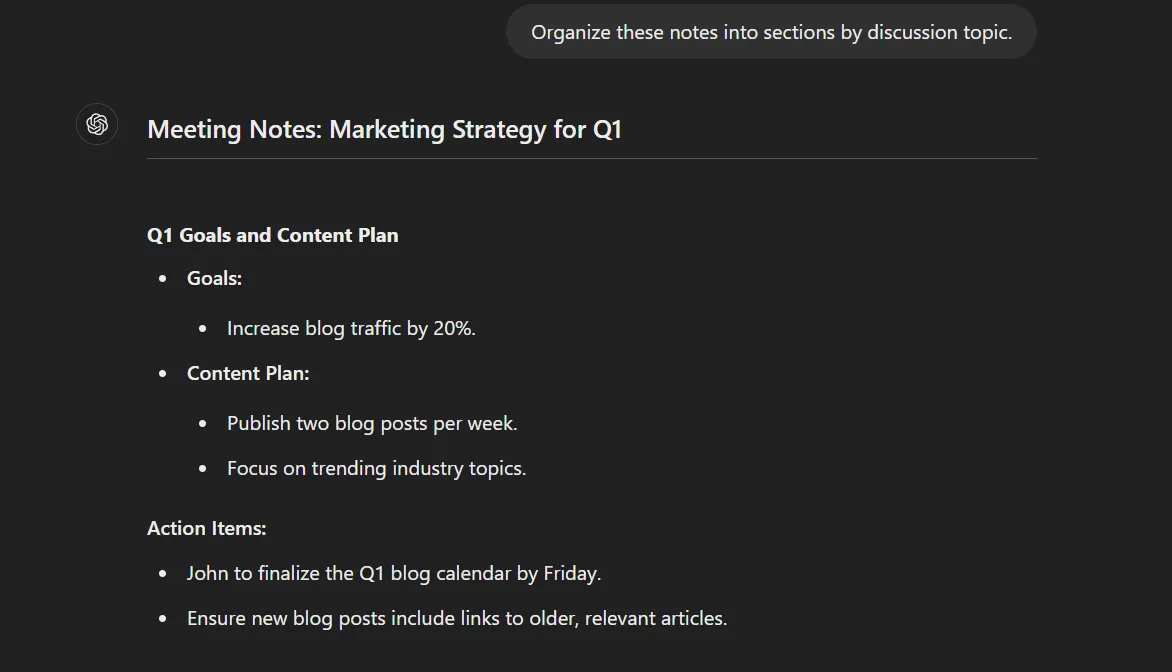
4. Personalize para sua equipe
Se sua equipe gosta de notas em um determinado formato, informe o ChatGPT. Por exemplo, você pode pedir que ele crie seções como:
- Pontos-chave discutidos: Para obter transcrições e notas precisas da reunião, certifique-se de que o áudio da reunião esteja nítido e livre de ruídos de fundo.
- Decisões tomadas: Use sempre o mesmo tipo de aviso para obter resultados consistentes do ChatGPT.
- Itens de ação com prazos: Verifique e refine as notas regularmente para garantir que elas sejam precisas e úteis para sua equipe.
5. Compartilhe as notas
Quando as notas da reunião de IA parecerem boas, compartilhe-as com sua equipe. Copie e cole em um e-mail, Slack, ou sua ferramenta favorita de gerenciamento de projetos, para que todos permaneçam na mesma página.
Como automatizar notas de reunião com IA
Embora o ChatGPT seja ótimo para determinadas tarefas de reunião, ele exige esforço para que funcione da maneira certa. Se você está procurando uma solução mais prática, ferramentas como MeetGeek pode gravar, transcrever e resumir reuniões automaticamente para você com o mínimo esforço.
A melhor parte? Na MeetGeek, não confiamos apenas no OpenAI — desenvolvemos nossos próprios algoritmos inteligentes para garantir que suas atas de reunião de IA sejam super precisas e adaptadas ao tipo específico de chamada e aos tópicos discutidos. Isso significa que você obtém atas de reuniões detalhadas que fazem sentido para suas necessidades, algo que as ferramentas que usam apenas o OpenAI não podem garantir.
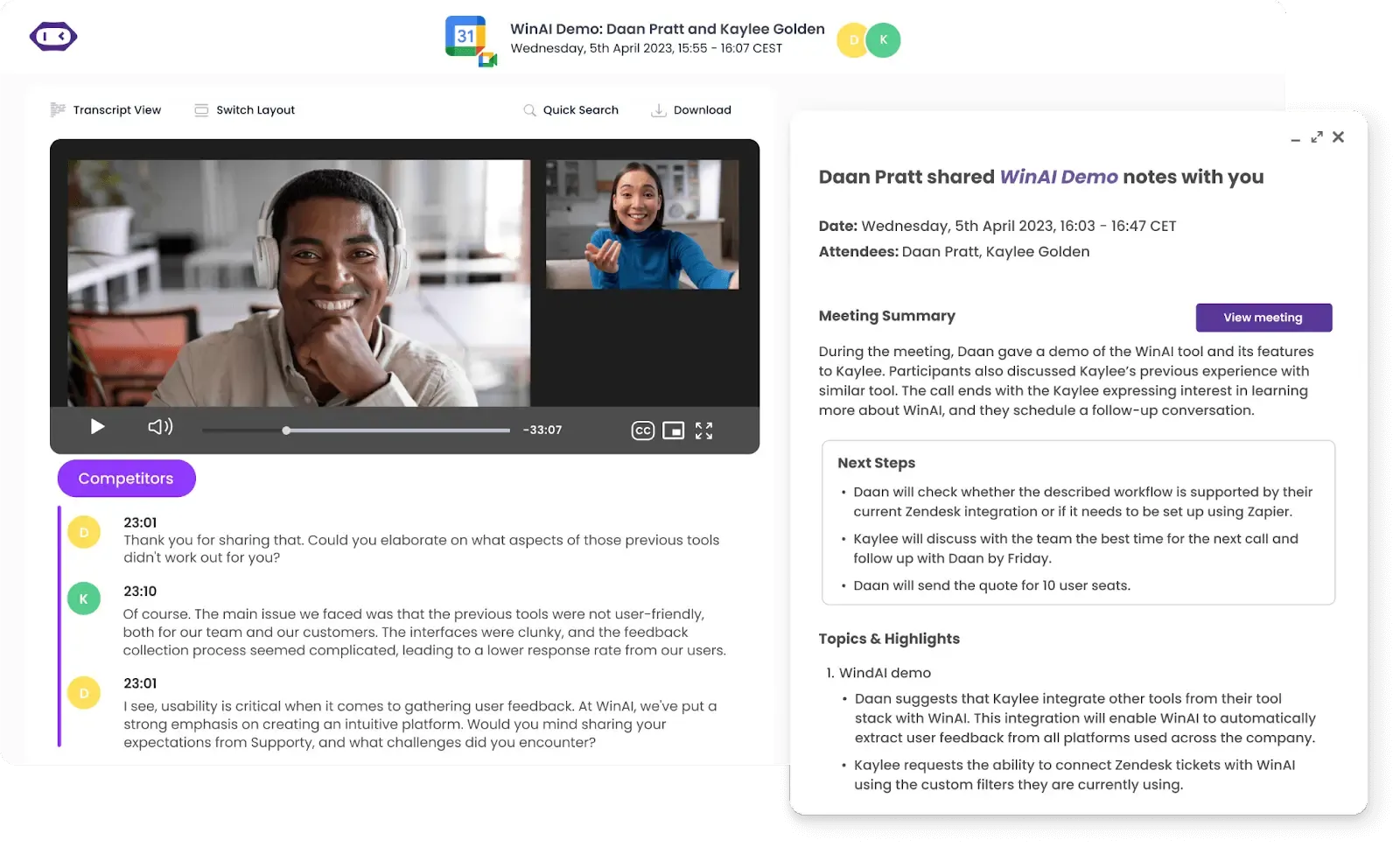
Veja o que torna a MeetGeek melhor do que o ChatGPT para reuniões:
- Gravação e transcrição automatizadas: A MeetGeek não ajuda apenas após o fato, ele se junta automaticamente às suas reuniões, as grava e transcreve conversas em mais de 50 idiomas com uma precisão impressionante, para uma documentação eficiente da reunião.
- Criação de resumos de IA: A MeetGeek condensa longas discussões em discussões claras e concisas Notas de reunião de IA em apenas alguns segundos. Com fluxos de trabalho automatizados, esses resumos podem ser enviados a todos os participantes minutos após o término da reunião, mantendo todos alinhados sem o esforço manual.
- Extração de itens de ação: A MeetGeek identifica automaticamente os itens de ação e as principais decisões para você, facilitando o foco no que precisa acontecer a seguir. Isso reduz significativamente sua carga de trabalho após a reunião.
- Transcrição offline para arquivos MP3/MP4: A MeetGeek fornece serviços de transcrição para arquivos de áudio e vídeo offline em mais de 70 idiomas. Ele ainda inclui recursos avançados, como identificação de alto-falantes e carimbos de data/hora, sem nenhum custo no plano gratuito.
- Aplicativo móvel: Com o Aplicativo móvel MeetGeek, você pode gravar e transcrever reuniões com facilidade com apenas alguns toques, simplificando o uso dos recursos da plataforma em qualquer lugar
- Integração perfeita: Com integrações que abrangem mais de 7.000 aplicativos, incluindo ferramentas populares de conferência e colaboração, a MeetGeek simplifica seus fluxos de trabalho e se encaixa facilmente em sua pilha de tecnologia existente.
- Análise perspicaz de reuniões: A MeetGeek rastreia métricas como tempo de conversação do palestrante, taxas de participação e até realiza análises de sentimentos. Esses insights ajudam você a realizar reuniões melhores e mais envolventes ao longo do tempo.
- Repositório centralizado: A MeetGeek armazena todas as gravações, transcrições e notas de reuniões em uma localização centralizada. Isso torna rápido e fácil encontrar exatamente o que você precisa.
- Conformidade de segurança e privacidade: A MeetGeek é construído com seu privacidade em mente, oferecendo conformidade com GDPR, HIPAA e SOC, mesmo em nosso plano gratuito.
ChatGPT solicita atas de reuniões
Com as instruções certas, você pode resumir facilmente as notas da reunião, destacar as principais decisões e delinear os itens de ação, economizando tempo e garantindo que nada importante passe despercebido.
Nesta seção, compartilharemos algumas das melhores instruções do ChatGPT para ajudá-lo a capturar atas de reuniões como um profissional!
A. O ChatGPT solicita a extração do item de ação:
- Aviso #1: “A partir da transcrição desta reunião, identifique todos os itens de ação. Para cada item de ação, inclua quem é responsável, as tarefas atribuídas e os prazos mencionados. Se algum detalhe não estiver claro, sinalize-o.”
- Aviso #2: “Dessa transcrição, retire todos os itens de ação, mas priorize aqueles marcados como urgentes ou de alta prioridade. Para cada um, inclua a tarefa, a pessoa responsável e o prazo.”
- Aviso #3: “Extraia todos os itens de ação da transcrição desta reunião e organize-os por prioridade (urgente, média, baixa) e cronograma (por exemplo, com vencimento nesta semana, neste mês). Para cada um, inclua a tarefa, a pessoa responsável e o prazo.”
DICA PROFISSIONAL: Se você não estiver satisfeito com a forma como o ChatGPT conclui essa tarefa, você pode contar com MeetGeek capturar os itens de ação exatamente como foram decididos durante a reunião, com os prazos aplicáveis e as partes responsáveis.
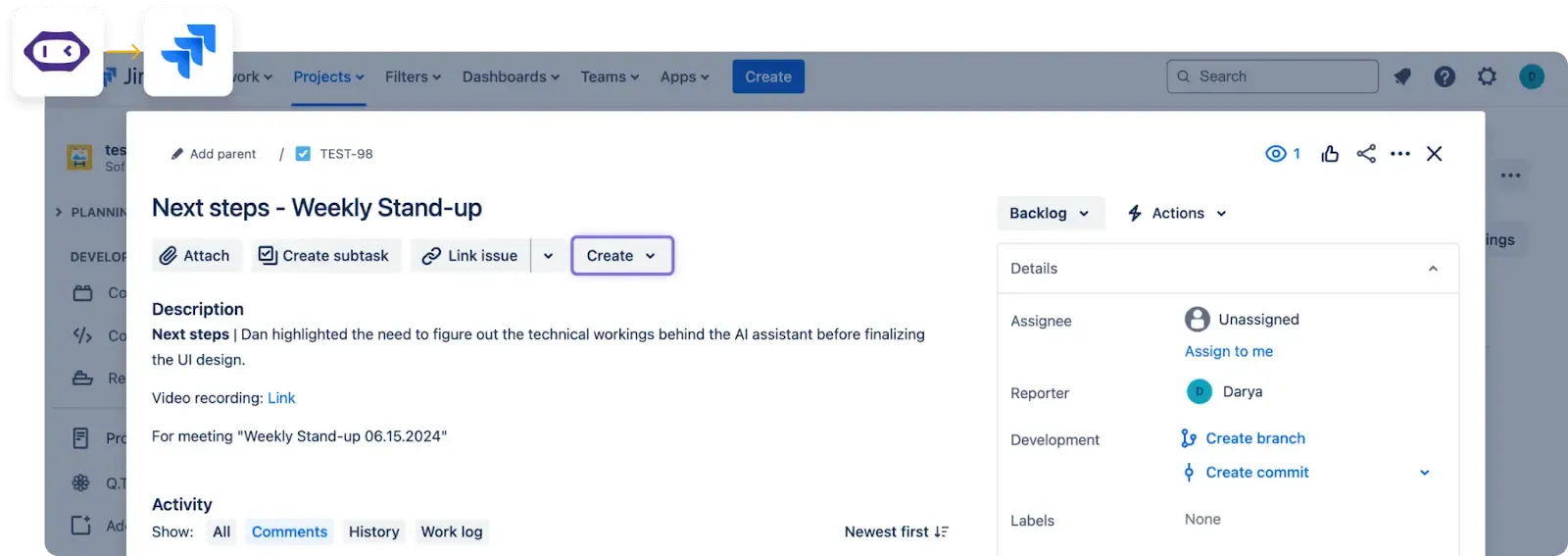
Além disso, você pode fazer com que a MeetGeek envie automaticamente os itens de ação para todos os participantes da reunião e até mesmo atualize seus espaços de trabalho compartilhados com eles. Fale sobre eficiência!
B. Solicitações do ChatGPT para a criação da agenda da reunião:
- Aviso #1: “Crie uma pauta de reunião para um [tipo de reunião, por exemplo, sessão trimestral de estratégia]. Inclua seções para apresentações, principais pontos de discussão, decisões a serem tomadas e alocações de tempo para cada tópico.”
- Aviso #2: “Crie uma pauta de reunião detalhada para uma [finalidade específica da reunião]. Inclua objetivos para cada ponto de discussão, resultados esperados e horários para cada seção. Certifique-se de incluir um tempo para perguntas e respostas e encerramento.”
- Aviso #3: “A partir dessa transcrição, identifique os principais tópicos de discussão e crie uma agenda para a reunião de acompanhamento. Inclua alocações de tempo para cada tópico e espaço para revisar os itens de ação da reunião anterior.”
DICA PROFISSIONAL: Depois de ter sua pauta de reunião, você pode adicioná-la facilmente ao MeetGeek, que permite criar notas de reunião personalizadas de acordo com seus requisitos exclusivos. Dessa forma, você obtém as notas de reunião de que precisa, não apenas fatos que parecem relevantes, mas não servem ao propósito da reunião.
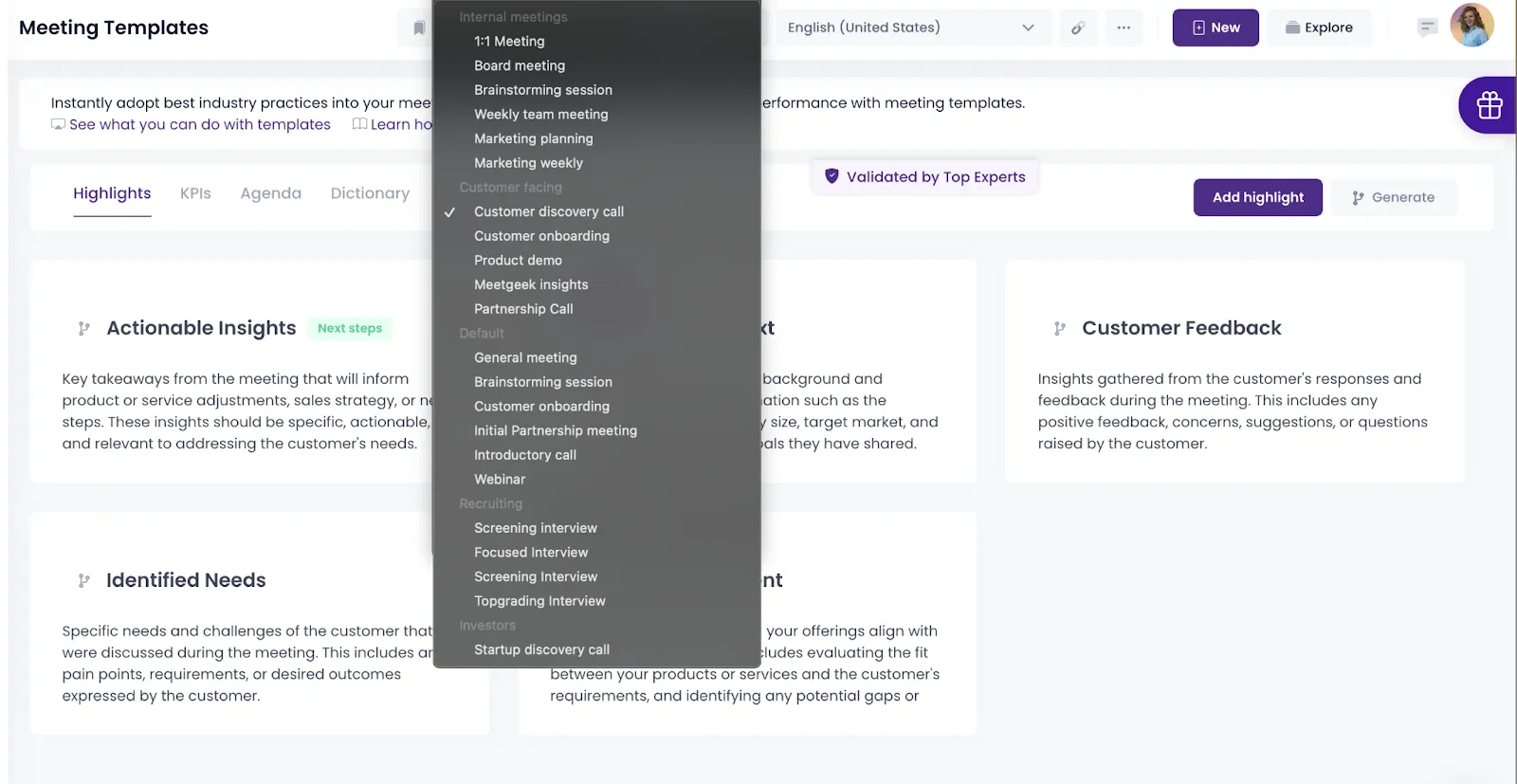
Como alternativa, você pode selecionar e personalizar um dos preexistentes da MeetGeek agendas de reuniões para economizar ainda mais tempo e esforço.
C. O ChatGPT solicita a divisão de uma reunião em seções:
- Aviso #1: “Divida a transcrição desta reunião em seções com base no fluxo da discussão. Crie títulos para cada seção que resumam o tópico principal e inclua um breve resumo para cada seção.”
- Aviso #2: “Divida a transcrição desta reunião em seções com base nos tópicos discutidos. Identifique cada seção com o nome do tópico (por exemplo, marketing, atualizações de produtos, metas da equipe) e inclua um resumo do que foi abordado em cada tópico.”
- Aviso #3: “Divida a transcrição desta reunião em seções em ordem cronológica. Identifique cada seção com carimbos de data/hora (por exemplo, '0:00-10:00: Introduções e atualizações') e resuma os pontos-chave abordados em cada bloco de tempo.”
- Aviso #4: “Divida a transcrição desta reunião pelos participantes. Para cada pessoa, resuma suas principais contribuições, perguntas e pontos-chave levantados durante a reunião.”
D. Solicitações do ChatGPT para gerar e-mails de convite para reuniões
- Aviso #1: “Escreva um e-mail de convite profissional e amigável para [tipo de reunião, por exemplo, uma sincronização semanal da equipe]. Inclua detalhes como o objetivo da reunião, data, hora, duração, local (ou link virtual) e uma breve agenda. Encerre o e-mail com uma chamada à ação solicitando que os destinatários confirmem sua presença ou confirmem sua presença.”
- Aviso #2: “Crie um e-mail de convite formal para uma reunião [tipo de reunião, por exemplo, análise trimestral de negócios]. O e-mail deve incluir uma saudação profissional, o objetivo da reunião, a data, a hora, o local (ou link virtual) e a agenda. Adicione uma solicitação para que os participantes preparem documentos ou relatórios específicos, se necessário.”
- Aviso #3: “Elabore um e-mail de convite de reunião educado e profissional para um cliente para [propósito específico, por exemplo, uma atualização do projeto]. Inclua uma introdução calorosa, o objetivo da reunião, data e hora propostas (ofereça 2 a 3 opções), local ou link da reunião virtual e uma breve agenda. Peça uma confirmação e diga a eles como podem entrar em contato com você se precisarem reagendar.”
E. Solicitações do ChatGPT para gerar e-mails de acompanhamento de reuniões
- Aviso #1: “Usando a transcrição desta reunião, escreva um e-mail de acompanhamento resumindo os principais pontos discutidos, as principais decisões tomadas e as próximas etapas. Inclua uma seção para itens de ação com quem é responsável e prazos. Mantenha o tom profissional e amigável e incentive os destinatários a entrarem em contato se tiverem dúvidas ou precisarem de esclarecimentos.”
- Aviso #2: “Elabore um e-mail de acompanhamento com base na transcrição desta reunião, que inclua um resumo das principais conclusões e decisões. Destaque quaisquer questões não resolvidas ou itens que exijam mais informações. Solicite educadamente respostas ou atualizações antes da próxima reunião.”
- Aviso #3: “Usando a transcrição dessa reunião, escreva um e-mail de acompanhamento específico para aqueles que perderam a reunião. Forneça um breve resumo do que foi discutido, das principais decisões tomadas e de todos os itens de ação atribuídos. Informe que eles podem entrar em contato se precisarem de mais detalhes ou tiverem dúvidas.”
DICA PROFISSIONAL: Acompanhar as reuniões é uma daquelas coisas que você não pode ignorar. Mas se você não fizer isso logo após a reunião, seu e-mail poderá se tornar irrelevante para os destinatários. No entanto, MeetGeek cuida disso para você.
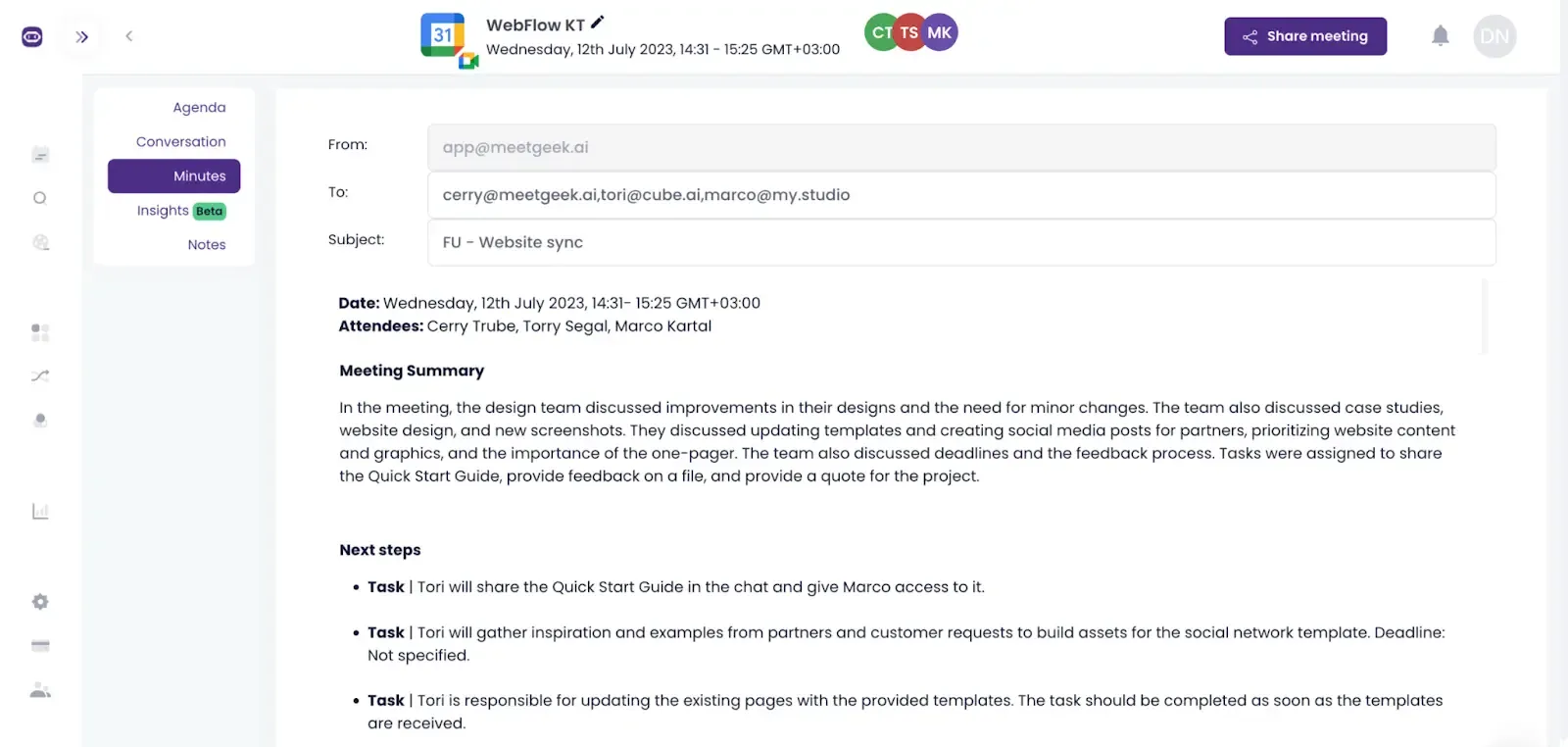
Em apenas alguns minutos após cada reunião, ele gera e-mails de acompanhamento profissional e os envia para toda a equipe ou apenas para determinados grupos, para que você possa prosseguir com a conclusão da tarefa e pular o trabalho administrativo.
Perguntas frequentes
1. O ChatGPT pode se integrar às plataformas de reuniões para fazer anotações em tempo real?
Atualmente, o ChatGPT não se integra diretamente às plataformas de reuniões para fazer anotações ao vivo. No entanto, você pode usá-lo junto com ferramentas de transcrição, como a MeetGeek ou o recurso de transcrição do Zoom.
Depois de ter uma transcrição, você pode inseri-la no ChatGPT para gerar notas, resumos ou itens de ação. Para automatizar totalmente o processo, Assistente de reuniões de IA da MeetGeek pode ser a solução que você precisa.
2. O ChatGPT é capaz de identificar diferentes oradores em uma reunião?
O ChatGPT não tem reconhecimento de alto-falante embutido. No entanto, se a transcrição da reunião incluir rótulos de palestrante (por exemplo, “Palestrante 1", “Alice”, “Bob”), o ChatGPT poderá usar esses rótulos para organizar e estruturar as notas.
3. O ChatGPT pode resumir longas reuniões sem perder informações críticas?
Sim! O ChatGPT faz um bom trabalho resumindo longas reuniões se você der um aviso claro. Você pode dizer a ele que tipo de resumo você precisa e ele se concentrará nisso. No entanto, pode perder detalhes como tipo de chamada ou sentimento. É aí que as ferramentas do assistente de reunião (como MeetGeek, por exemplo) pode ser útil.
4. O ChatGPT pode usar dados de reuniões anteriores para obter melhores resumos?
O ChatGPT não acessa automaticamente os dados de reuniões anteriores, a menos que você os forneça. No entanto, você pode compartilhar resumos ou transcrições de reuniões anteriores para ajudar a gerar resumos mais contextuais. Basta incluir o plano de fundo relevante ao solicitar ao ChatGPT os melhores resultados.
5. Como o ChatGPT-4O é diferente dos modelos anteriores?
O ChatGPT-4 é mais avançado, oferecendo melhor compreensão do contexto, maior precisão e respostas mais detalhadas em comparação com as versões anteriores. É melhor para lidar com instruções complexas e processar grandes quantidades de texto, o que o torna especialmente útil para resumir reuniões ou gerenciar tarefas como tomar notas e acompanhar decisões.
Automatize a tomada de notas em reuniões com a MeetGeek!
Gerar notas de reunião com o ChatGPT é um divisor de águas para economizar tempo e se manter organizado. Com as solicitações gratuitas que compartilhamos, você pode criar resumos detalhados de reuniões, agendas de reuniões, itens de ação e muito mais, tudo sob medida para as necessidades da sua equipe. Se você está procurando dicas rápidas ou notas abrangentes, o ChatGPT torna o processo mais fácil e eficiente.
Dito isso, se você está procurando uma solução ainda mais fácil e totalmente automatizada, por que não experimente a MeetGeek? Ele cuida de tudo para você — gravar, transcrever e resumir reuniões — para que você possa se concentrar no que realmente importa.
.avif)






































































.webp)
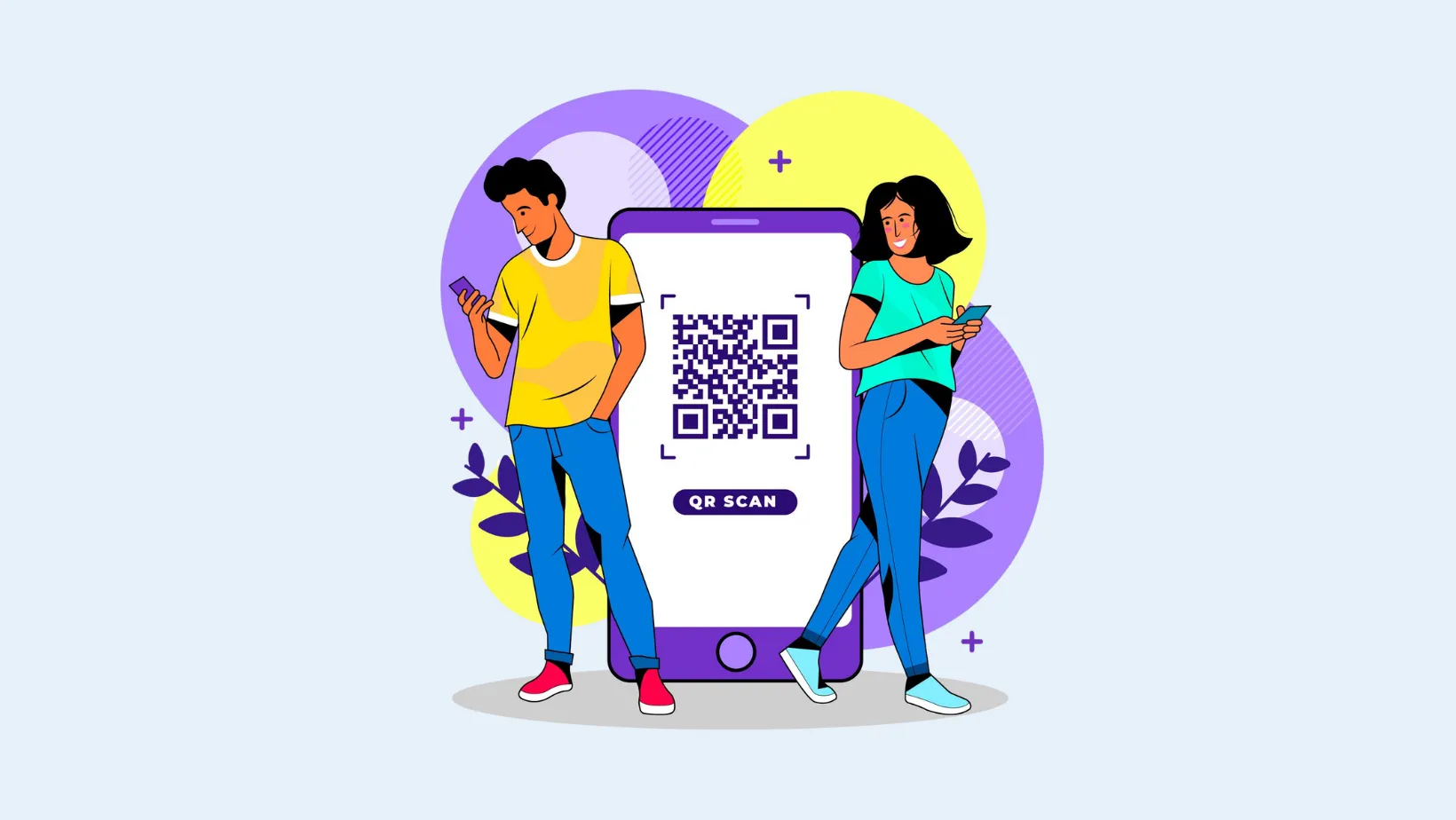
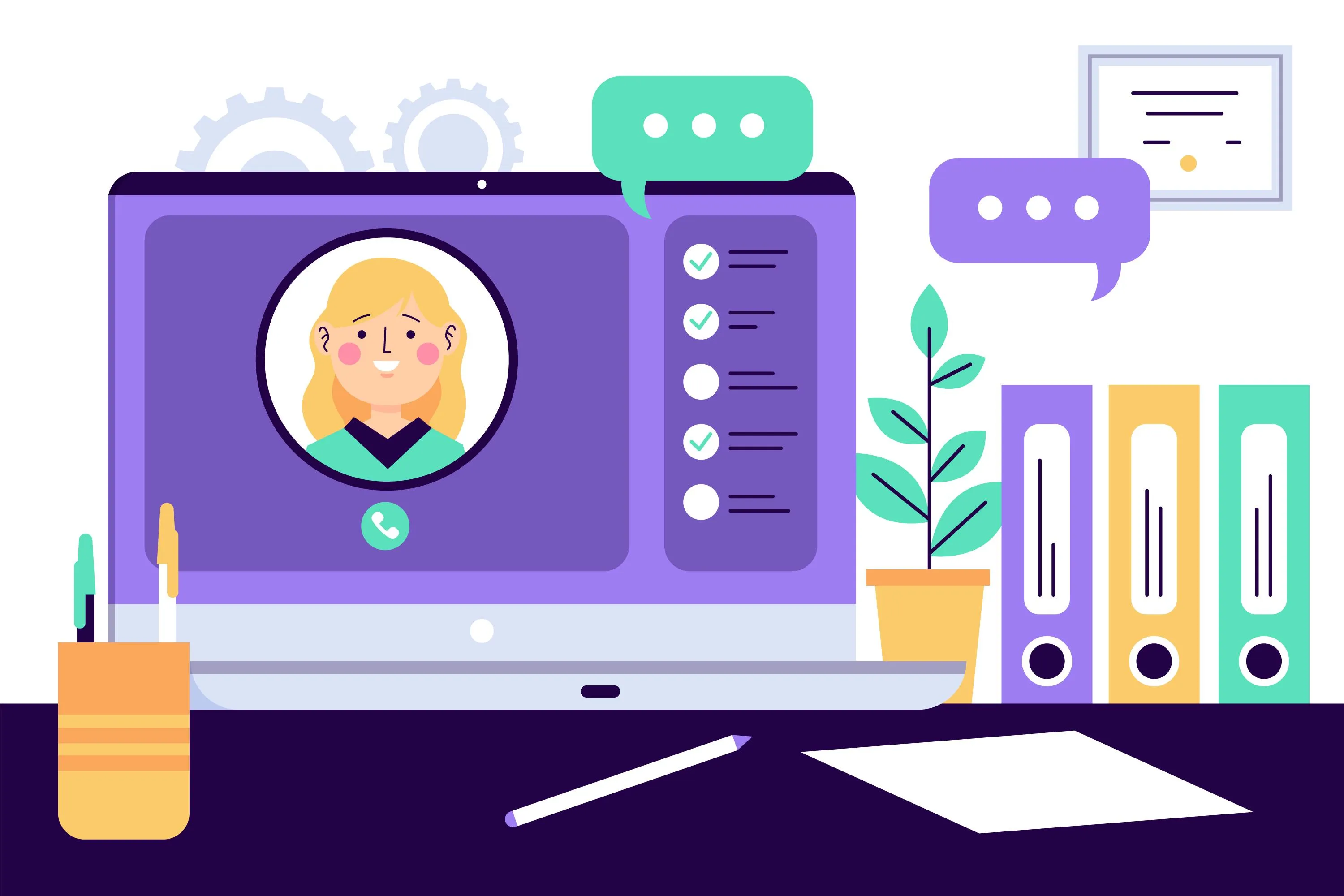
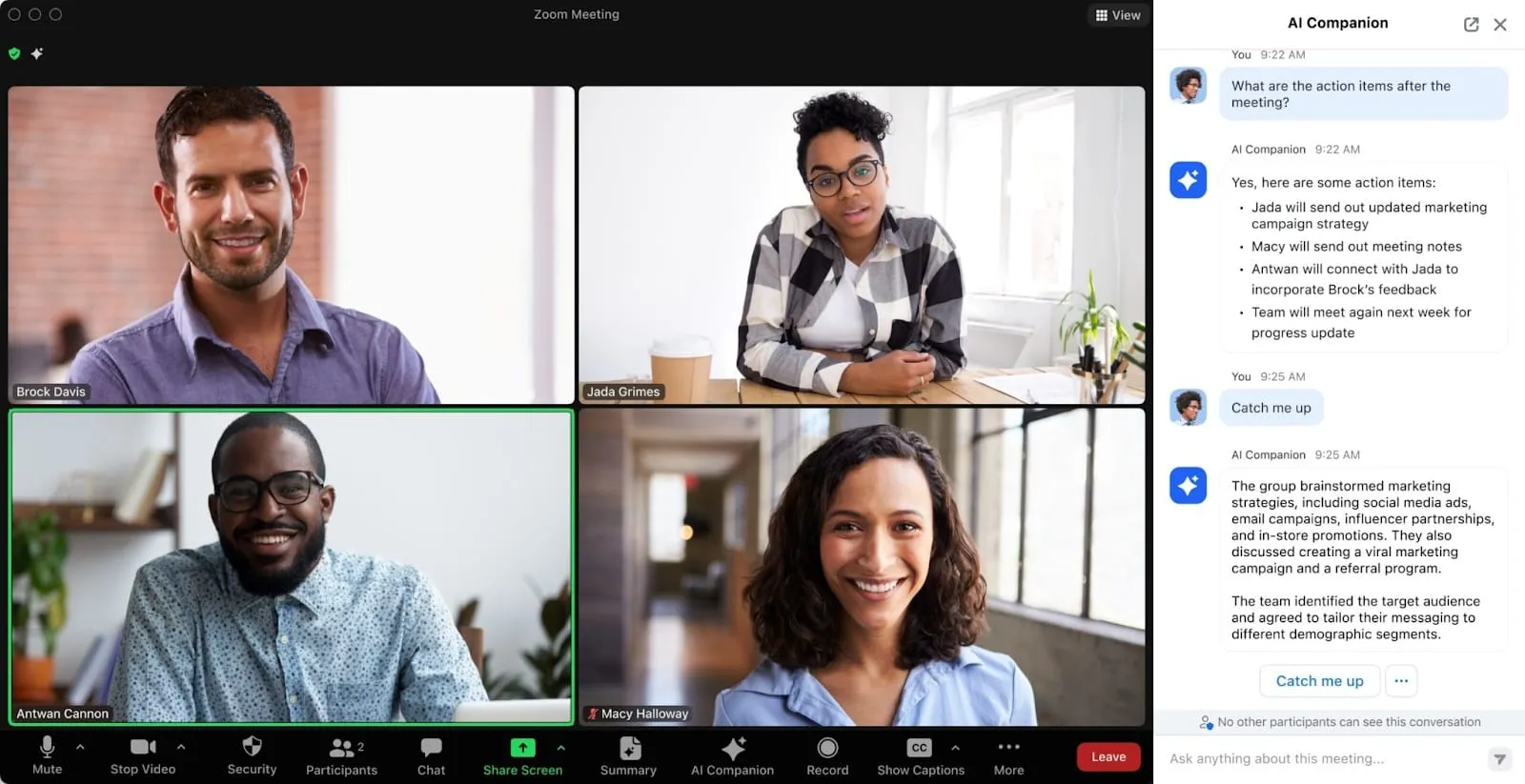


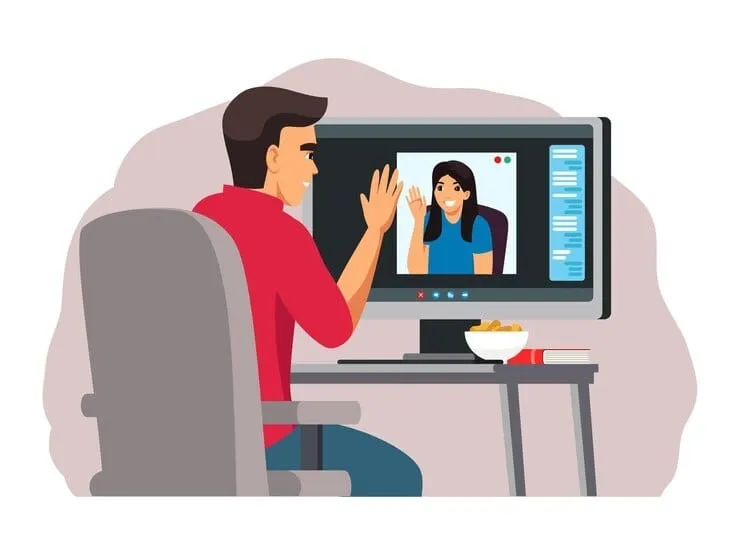

.webp)




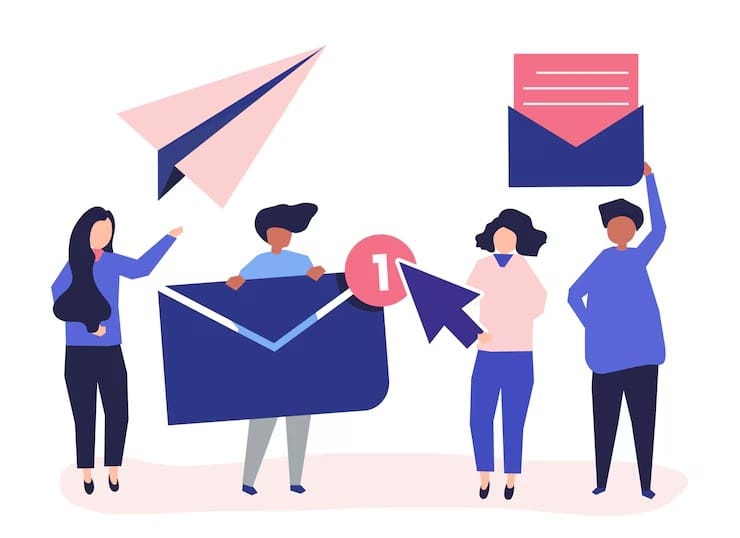

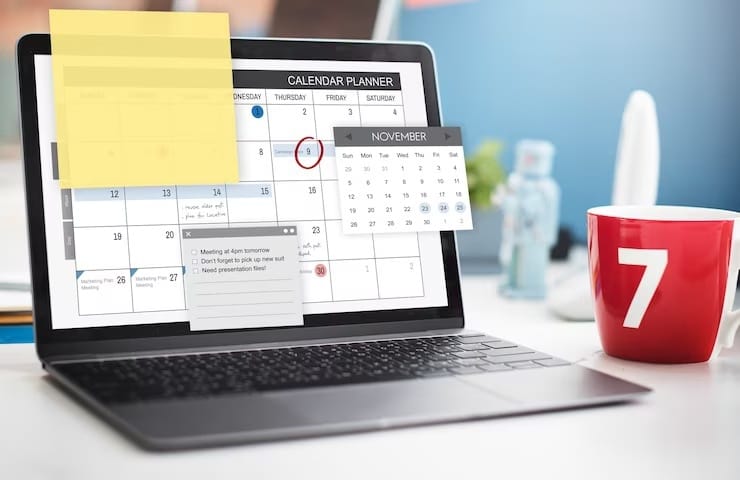
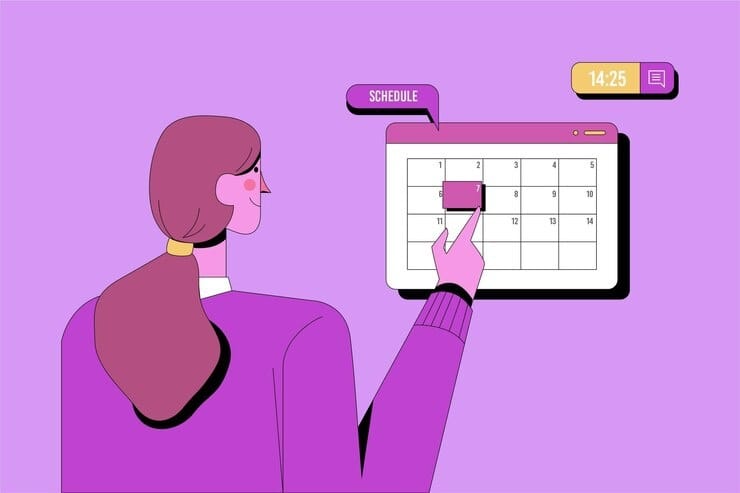




.webp)