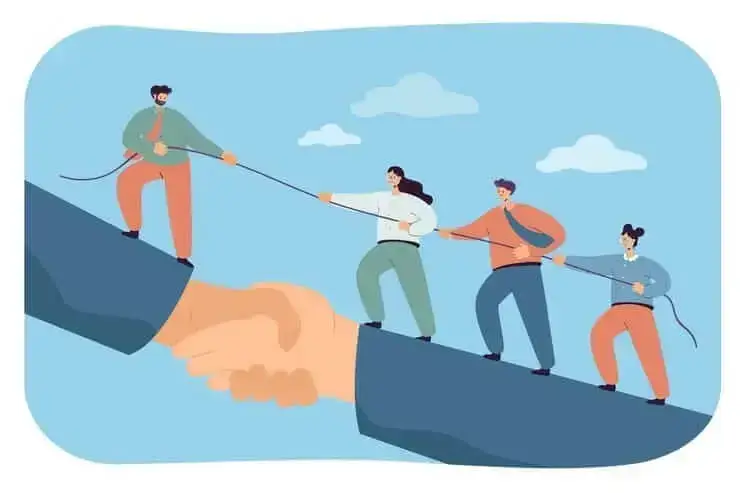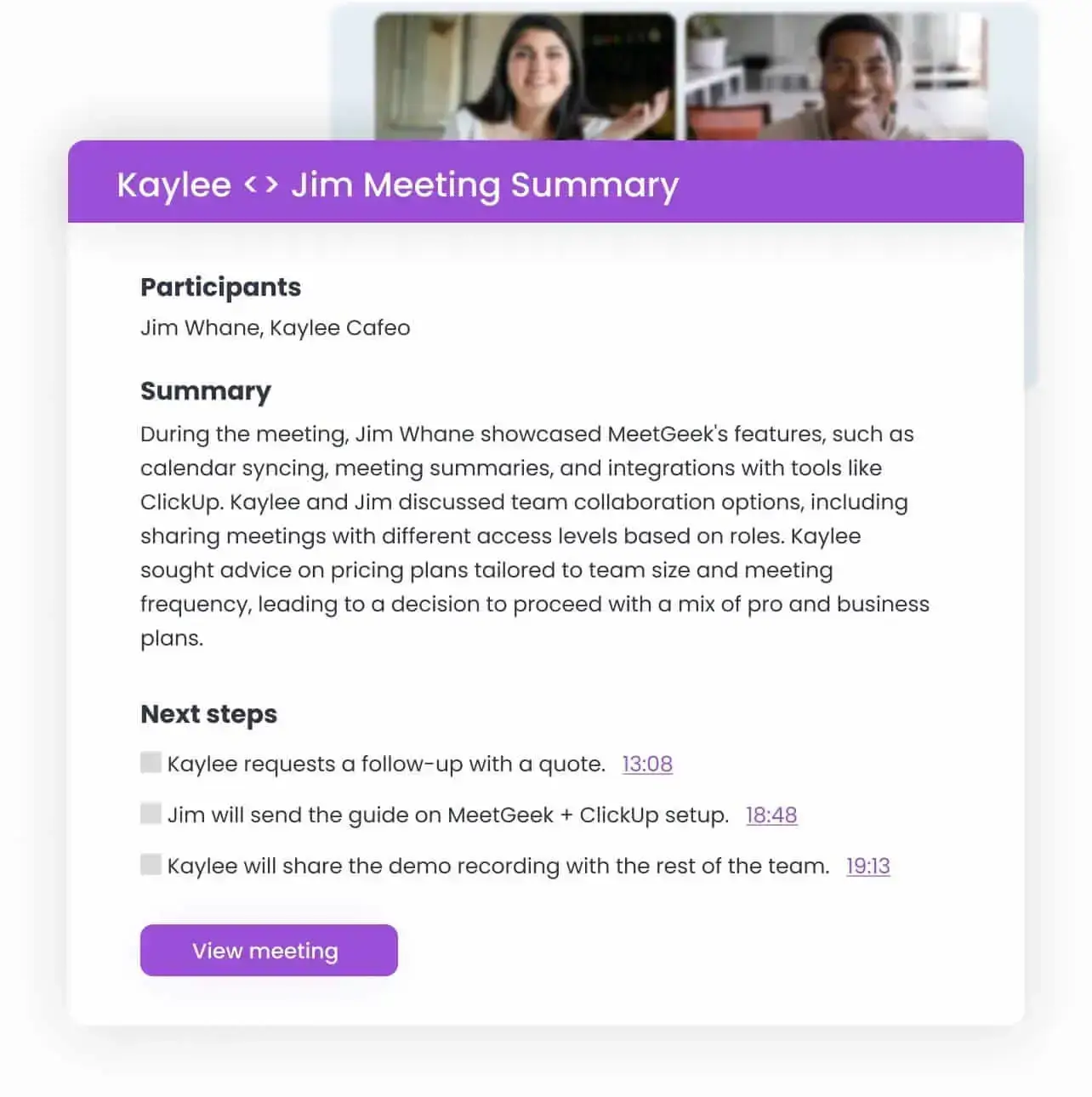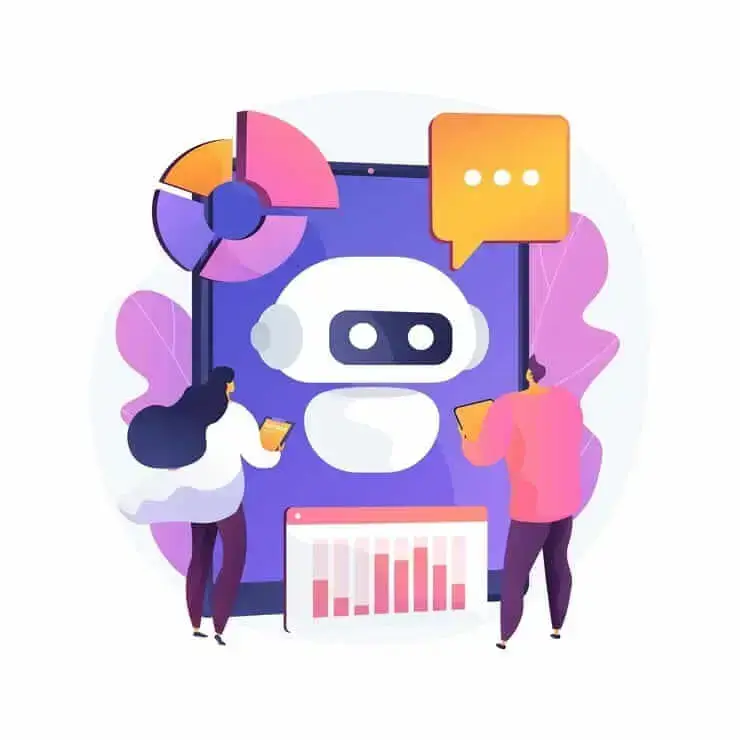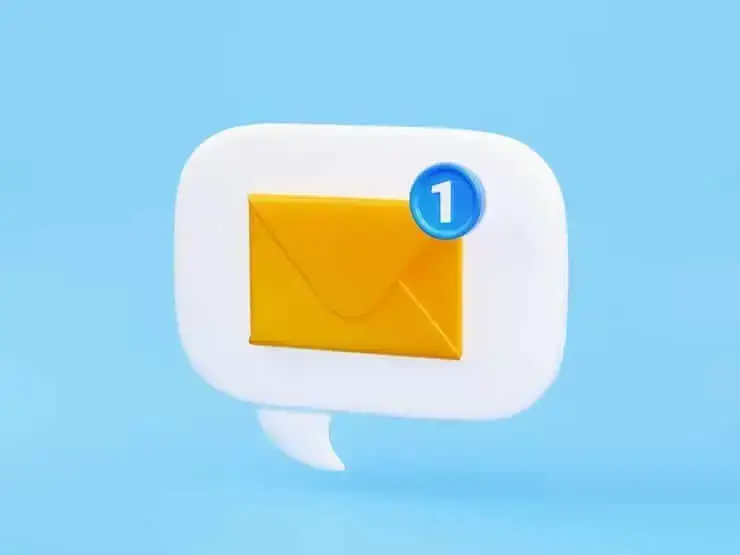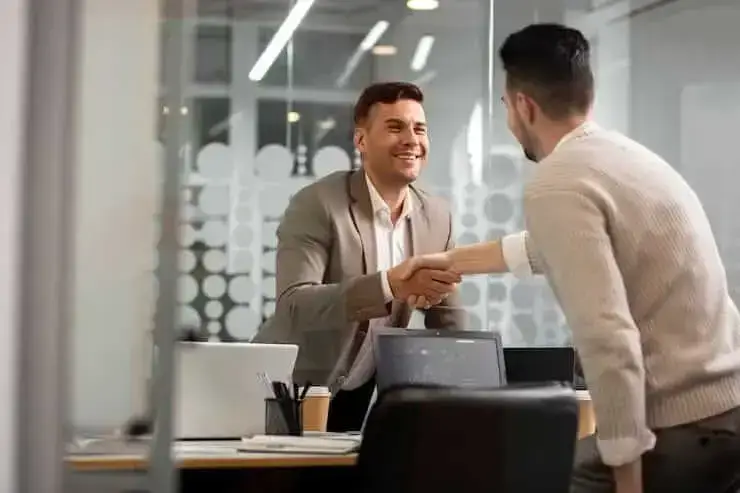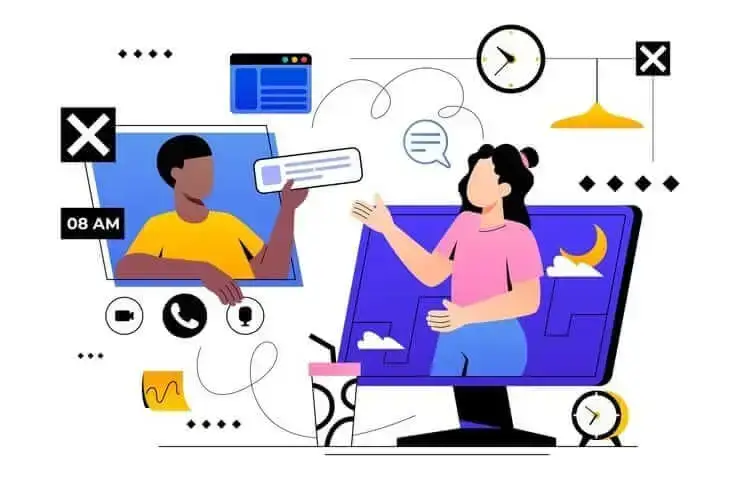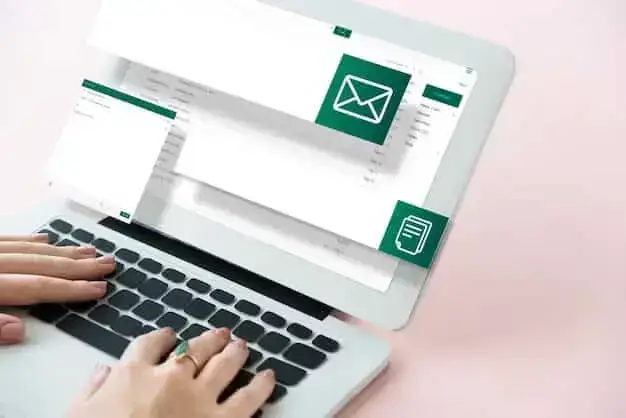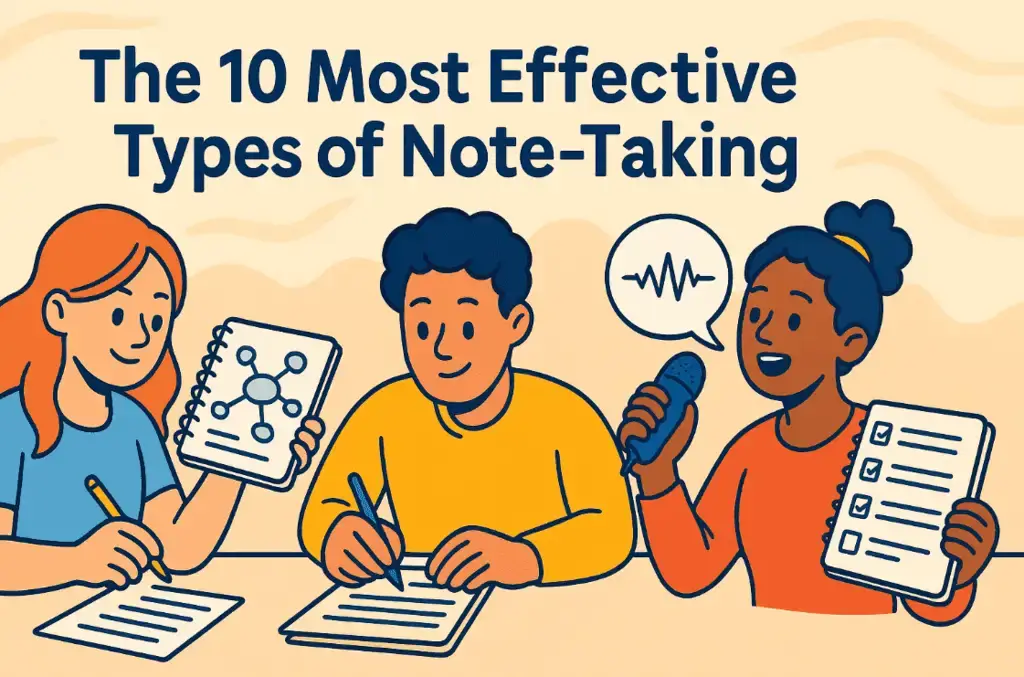How to Generate ChatGPT Meeting Notes [+Free ChatGPT Prompts]
Discover simple steps to generate meeting notes with ChatGPT. Follow this guide to capture key points, action items, and more for organized and efficient meeting records.

✅ Free meeting recording & transcription
💬 Automated sharing of insights to other tools.

Image source: frimufilms on Freepik
Taking notes during meetings while staying focused can get overwhelming — fast. Luckily, manual note-taking is becoming a thing of the past as more people turn to AI assistants for a quicker, smarter solution.
In this article, we’ll show you how to use ChatGPT and AI meeting assistants to generate clear, professional meeting notes quickly and efficiently. We’ll also share free prompts to help you get started right away.
Whether you need concise summaries, actionable next steps, or detailed recaps, ChatGPT can simplify the process and help you stay on top of your meetings. Let’s dive in!
Best Ways to Use ChatGPT in Meetings
ChatGPT is great for making your meetings more efficient, organized, and stress-free.
In fact, here are some of the best ways to use ChatGPT in meetings:
- Create meeting agendas
- Generate a meeting summary
- Generate meeting notes
- Creating invitations and follow-up emails
- Get quick answers to questions in meetings
1. Creating Meeting Agendas with ChatGPT
A solid agenda is the foundation of a great meeting, and ChatGPT can help you create one in seconds. Share the purpose of your meeting and what you want to cover, and ChatGPT can suggest a clear and structured agenda.
For example, you could ask, “Can you help me to create a meeting agenda for a team brainstorming session?” and ChatGPT will generate a list of topics and time breakdowns to keep your meeting focused.
2. Generating a Meeting Summary with ChatGPT
Summarizing a meeting can be time-consuming, but ChatGPT makes it quick and easy. Add the key details or provide a meeting transcript, and ChatGPT will create a short and clear summary of what was discussed, including decisions made and the next steps.
For example, you could say, “Summarize our meeting about the new product launch using this transcript,” and you’ll get a recap to share with your team.
3. Generating Meeting Notes with ChatGPT
Taking notes during a meeting is necessary in most cases, but can defeat the purpose of the meeting if it makes members lose focus. ChatGPT can generate detailed and professional notes from bullet points, transcripts, or quick summaries.
Upload the highlights or the entire meeting transcript, and ChatGPT will organize them into clean, easy-to-read notes so you can focus on the conversation.
4. Creating Invitations and Follow-up Emails with ChatGPT
Need to send out meeting invites or follow-up emails? ChatGPT has you covered. Share the meeting details or what you’d like to include, and it will write professional, polished messages for you.
For example, you could ask, “Write an invite for a project kickoff meeting” or “Draft a follow-up email thanking attendees and summarizing the next steps.” This way, you can stay on top of communication.
5. Get Quick Answers to Questions in a Meeting with ChatGPT
Sometimes, a meeting stalls because you don’t have the answer to a question. ChatGPT can step in as your go-to resource, providing quick answers or clarifications on the spot.
Whether it’s a definition, a quick calculation, or background info on a topic, ChatGPT helps keep the conversation flowing.
Pros and Cons Of Using ChatGPT for Meetings
ChatGPT can be a helpful tool for managing various aspects of your meetings, but like any tool, it has its strengths and limitations.
Let’s break it down to help you decide if it’s the right fit for your needs!
A. Pros of Using ChatGPT for Meetings:
- Saves time: ChatGPT can quickly summarize meeting notes and generate agendas, notes, and follow-up emails, saving you the hassle of doing it all manually. You just need to provide some input and let it take care of the rest.
- Relatively customizable outputs: With ChatGPT, you can tailor the responses to suit your preferences. Whether you want a formal meeting summary or a casual follow-up email, you can guide the output to match your style.
- Affordable option: The subscription cost is budget-friendly, giving you access to a decent range of features for the price.
- Great for quick assistance: Need an answer to a question or further guidance to complete your meeting goal? ChatGPT can back you up, providing quick insights and helping you avoid any roadblocks.
B. Cons of Using ChatGPT for Meetings:
- Learning curve: ChatGPT isn’t a plug-and-play solution. You must “teach” it by providing detailed prompts, refining responses, and ensuring the output matches your expectations.
- Lack of automation: Unlike meeting notes apps designed specifically for meetings, like MeetGeek (spoiler alert!), ChatGPT doesn’t automatically handle tasks like recording meetings, transcribing them, or generating notes without prompts. You’ll need to input the right details manually.
- Accuracy depends on input: The quality of ChatGPT’s responses depends heavily on how well you phrase your prompts. If your input isn’t clear or detailed enough, the output might not be as useful or accurate as you’d like.
- No real-time integration: ChatGPT doesn’t directly integrate with video conferencing software like Google Meet or Zoom to streamline the note-taking process. You’ll have to manage multiple tools and tabs to get everything done.
- Privacy concerns: ChatGPT might store or review what you share, and it doesn’t always follow all privacy rules. To stay safe, avoid sharing sensitive info and use secure networks.
How to Use ChatGPT for Meeting Notes
Generating meeting notes with ChatGPT is a straightforward process that doesn’t require prior experience, making it a great option for those who’re just getting started.
Here’s how to use ChatGPT for meeting notes:
- Start with a transcript or key details
- Give ChatGPT a clear prompt
- Review and tweak the output
- Customize for your team
- Share the notes
1. Start with a Transcript or Key Details
First, make sure you have a record of your meeting. If you don’t already have a transcript, use tools like MeetGeek or your meeting platform’s recording feature to get one. It’s the easiest way to give ChatGPT the information it needs to create your notes.
2. Give ChatGPT a Clear Prompt
Next, tell ChatGPT exactly what you need. Be specific so it knows how to organize the notes. Here are some examples:
- “Summarize this meeting, focusing on key decisions and action items.”
- “Write detailed notes from this transcript, organized by topic.”

3. Review and Tweak the Output
After ChatGPT creates your notes, take a moment to review them. If something’s missing or could be clearer, ask ChatGPT to adjust. For example:
- “Can you make the action items more noticeable?”
- “Organize these notes into sections by discussion topic.”
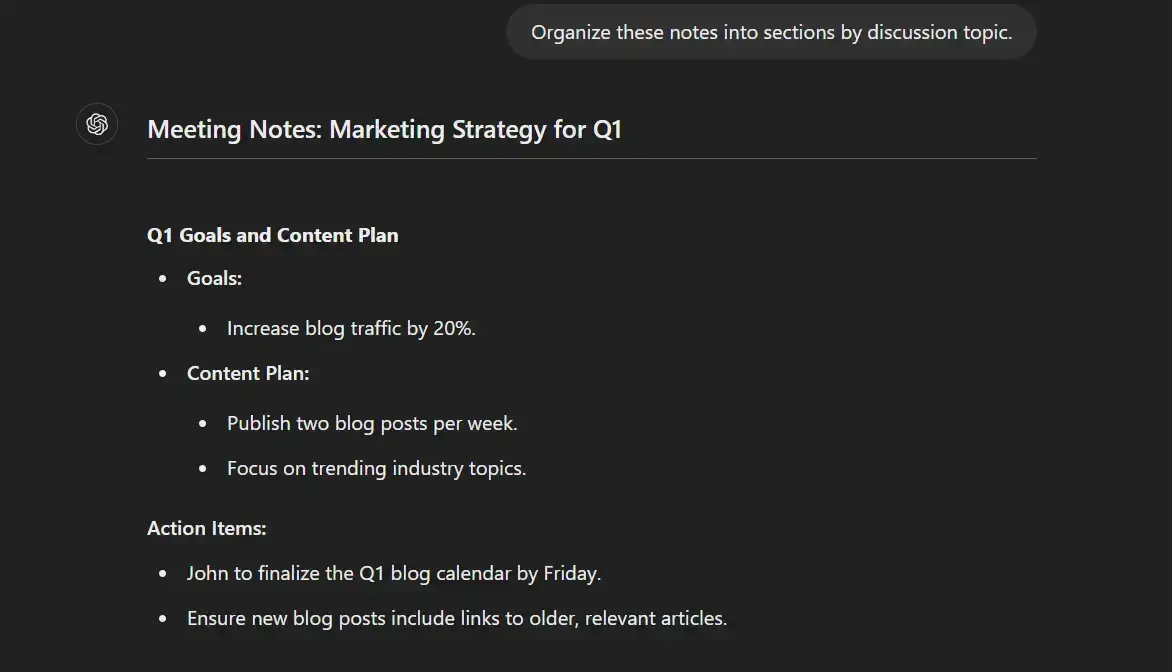
4. Customize for Your Team
If your team likes notes in a certain format, let ChatGPT know. For instance, you could ask it to create sections like:
- Key points discussed: To get accurate meeting transcripts and notes, make sure your meeting audio is clear and free from background noise.
- Decisions made: Use the same type of prompt every time to get consistent results from ChatGPT.
- Action items with deadlines: Check and refine the notes regularly to make sure they’re accurate and helpful for your team.
5. Share the Notes
Once the AI meeting notes look good, share them with your team. Copy and paste them into an email, Slack, Google Docs or your favorite project management tool, so everyone stays on the same page.
How to Automate Meeting Notes with AI
While ChatGPT is great for certain meeting tasks, it requires effort to get it working just right. If you’re looking for a more hands-off solution, tools like MeetGeek can automatically record, transcribe, and summarize meetings for you with minimal effort.
The best part? At MeetGeek, we don’t just rely on OpenAI—we’ve developed our own smart algorithms to ensure your AI meeting minutes are super accurate and tailored to the specific call type and topics discussed. This means you get detailed meeting minutes that make sense for your needs, something tools that only use OpenAI can’t guarantee.
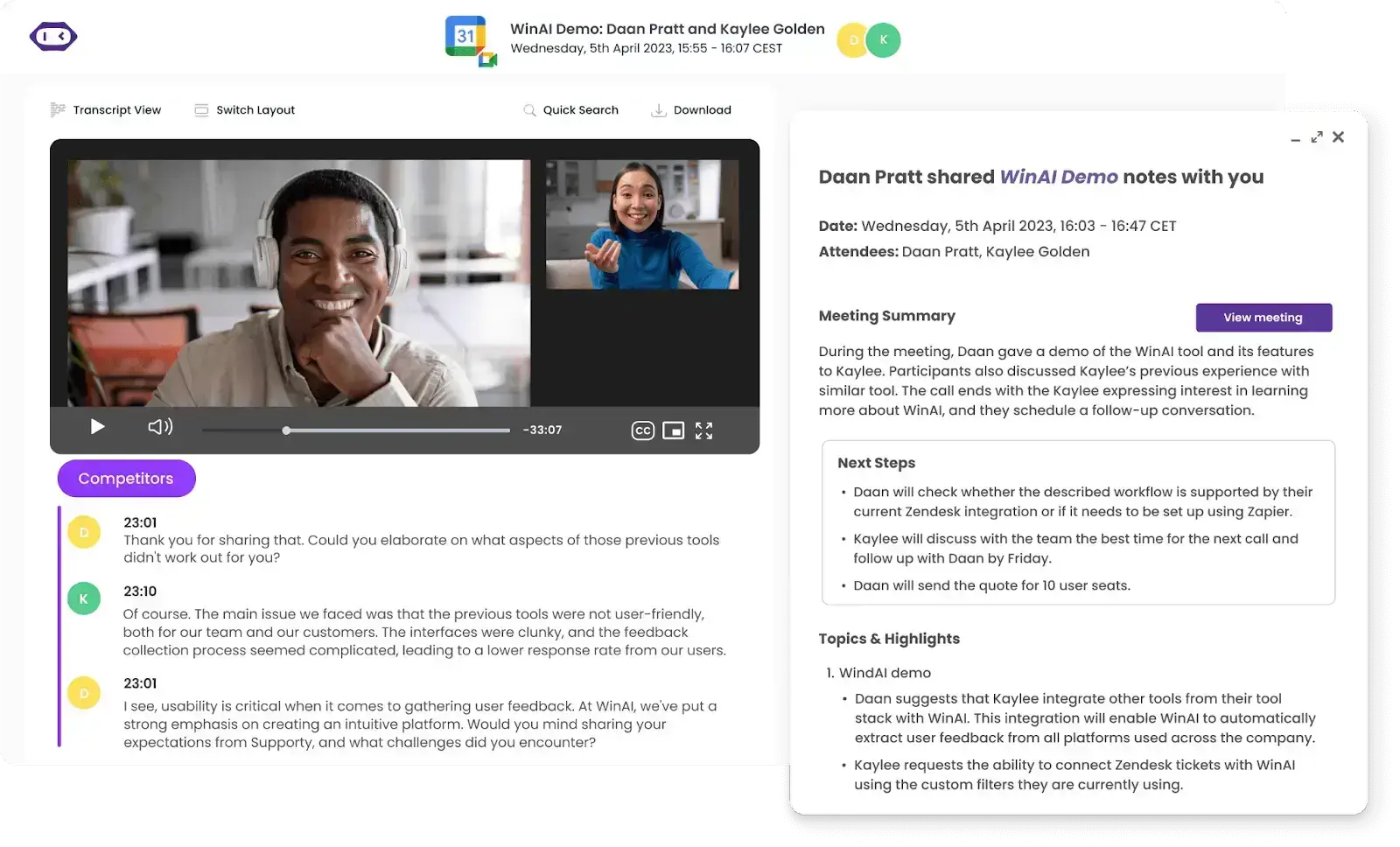
Here’s what makes MeetGeek better than ChatGPT for meetings:
- Automated recording and transcription: MeetGeek doesn’t just assist after the fact—it automatically joins your meetings, records them, and transcribes conversations in over 50 languages with impressive accuracy, for efficient meeting documentation.
- AI summary creation: MeetGeek condenses lengthy discussions into clear, concise AI meeting notes in only a few seconds. With automated workflows, these summaries can be sent to all participants within minutes of the meeting ending, keeping everyone aligned without the manual effort.
- Action item extraction: MeetGeek automatically identifies action items and key decisions for you, making it easy to focus on what needs to happen next. This significantly cuts down your post-meeting workload.
- Offline transcription for MP3/MP4 files: MeetGeek provides transcription services for offline audio and video files in over 50 languages. It even includes advanced features like speaker identification and timestamps at no cost on the free plan.
- Mobile app: With the MeetGeek mobile app, you can easily record and transcribe meetings in just a few taps, making it simple to use the platform’s features on the go
- Seamless integration: With integrations spanning over 7,000 apps, including popular conferencing and collaboration tools, MeetGeek streamlines your workflows and fits effortlessly into your existing tech stack.
- Insightful meeting analytics: MeetGeek tracks metrics like speaker talk time, participation rates, and even performs sentiment analysis. These insights help you run better, more engaging meetings over time.
- Centralized repository: MeetGeek stores all your meeting recordings, transcripts, and notes in one centralized location. This makes it quick and easy to find exactly what you need.
- Security and privacy compliance: MeetGeek is built with your privacy in mind, offering GDPR, HIPAA, and SOC compliance—even on our free plan.
ChatGPT Prompts for Meeting Minutes
With the right prompts, you can effortlessly summarize meeting notes, highlight key decisions, and outline action items—saving you time and ensuring nothing important slips through the cracks.
In this section, we’ll share some of the best ChatGPT prompts to help you capture meeting minutes like a pro!
A. ChatGPT Prompts for Action Item Extraction:
- Prompt #1: "From this meeting transcript, identify all action items. For each action item, include who is responsible, assigned tasks, and any deadlines mentioned. If any details are unclear, flag them."
- Prompt #2: "From this transcript, pull out all the action items, but prioritize those marked as urgent or high-priority. For each, include the task, the person responsible, and the deadline."
- Prompt #3: "Extract all action items from this meeting transcript and organize them by priority (urgent, medium, low) and timeline (e.g., due this week, this month). For each, include the task, responsible person, and deadline."
PRO TIP: If you’re not satisfied with how ChatGPT completes this task, you can count on MeetGeek to capture action items exactly as they were decided upon during the meeting, complete with applicable deadlines and responsible parties.
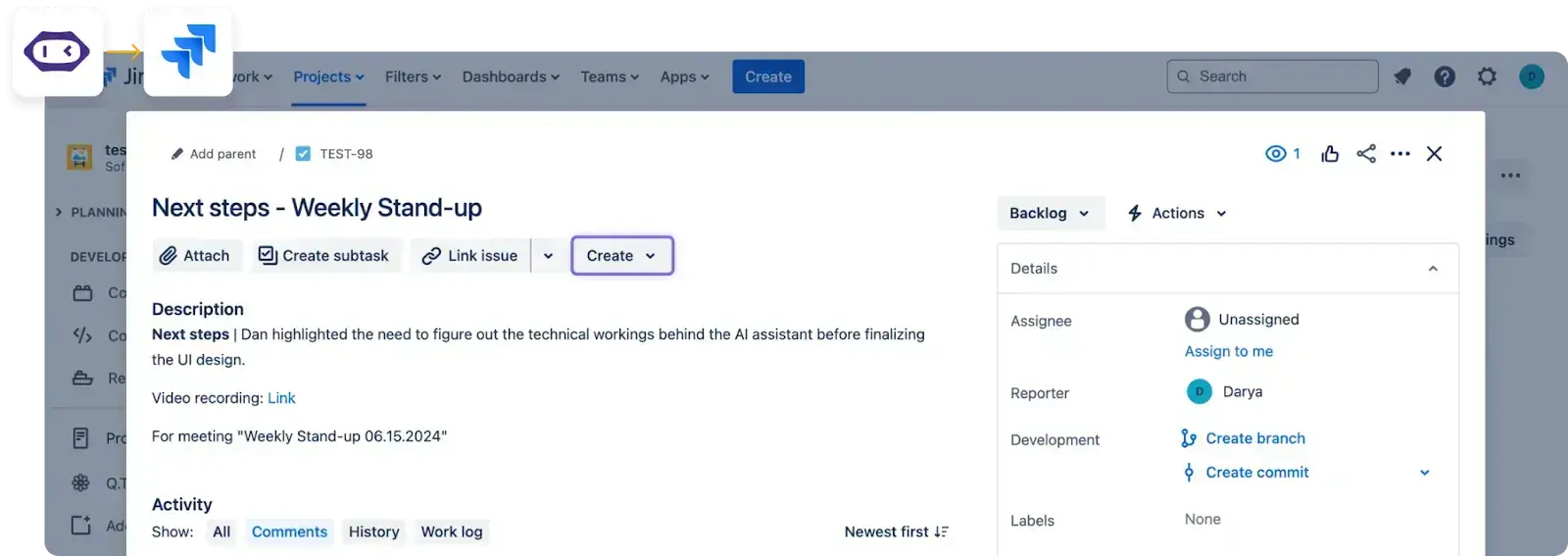
Plus, you can have MeetGeek automatically send the action items to all meeting participants, and even have it update your shared workspaces with them. Talk about efficiency!
B. ChatGPT Prompts for Meeting Agenda Creation:
- Prompt #1: "Create a meeting agenda for a [type of meeting, e.g., quarterly strategy session]. Include sections for introductions, key discussion points, decisions to be made, and time allocations for each topic."
- Prompt #2: "Create a detailed meeting agenda for a [specific meeting purpose]. Include objectives for each discussion point, expected outcomes, and time slots for each section. Make sure to include time for Q&A and wrap-up."
- Prompt #3: "From this transcript, identify key discussion topics and create an agenda for the follow-up meeting. Include time allocations for each topic and space for reviewing action items from the previous meeting."
PRO TIP: Once you have your meeting agenda, you can easily add it to MeetGeek, which allows you to create meeting notes that are personalized according to your unique requirements. This way, you get the meeting notes you need, not just facts that seem relevant but don’t serve the purpose of the meeting.
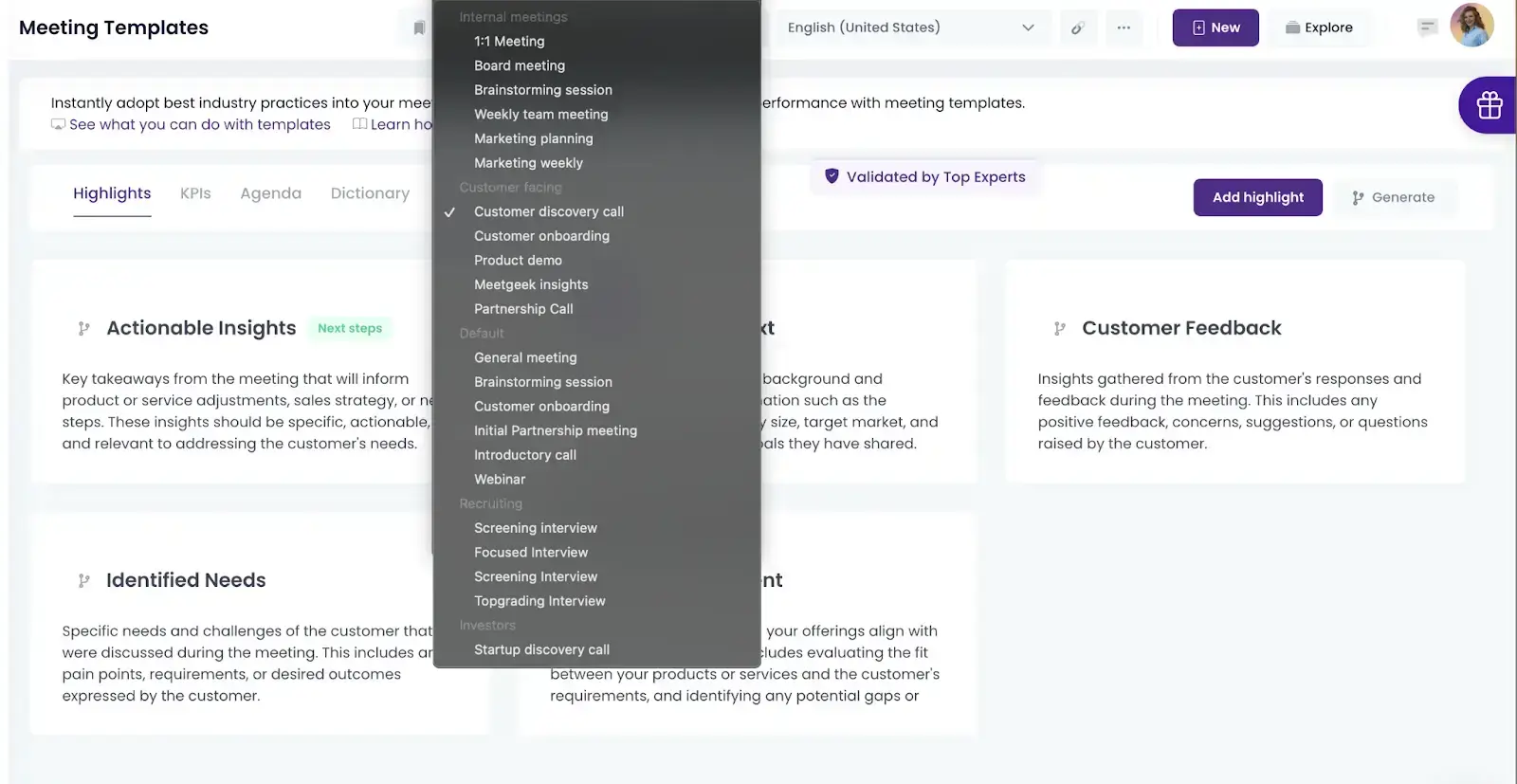
Alternatively, you can select and customize one of MeetGeek’s preexisting meeting agendas to save even more time and effort.
C. ChatGPT Prompts for Breaking a Meeting into Sections:
- Prompt #1: "Break down this meeting transcript into sections based on the flow of the discussion. Create headings for each section that summarize the main topic, and include a brief summary for each section."
- Prompt #2: "Break this meeting transcript into sections based on the topics discussed. Label each section with the topic name (e.g., Marketing, Product Updates, Team Goals), and include a summary of what was covered in each topic."
- Prompt #3: "Divide this meeting transcript into sections chronologically. Label each section with timestamps (e.g., '0:00-10:00: Introductions and Updates') and summarize the key points covered in each time block."
- Prompt #4: "Break down this meeting transcript by participants. For each person, summarize their main contributions, questions, and key points they raised during the meeting."
D. ChatGPT Prompts for Generating Meeting Invitation Emails
- Prompt #1: "Write a professional yet friendly meeting invitation email for [type of meeting, e.g., a weekly team sync]. Include details like the meeting purpose, date, time, duration, location (or virtual link), and a brief agenda. End the email with a call to action asking recipients to RSVP or confirm their attendance."
- Prompt #2: "Create a formal meeting invitation email for a [type of meeting, e.g., quarterly business review]. The email should include a professional greeting, the meeting purpose, date, time, location (or virtual link), and agenda. Add a request for participants to prepare specific documents or reports if needed."
- Prompt #3: "Draft a polite and professional meeting invitation email to a client for [specific purpose, e.g., a project update]. Include a warm introduction, the purpose of the meeting, proposed date and time (offer 2-3 options), location or virtual meeting link, and a short agenda. Ask for confirmation and let them know how they can contact you if they need to reschedule."
E. ChatGPT Prompts for Generating Meeting Follow-Up Emails
- Prompt #1: "Using this meeting transcript, write a follow-up email summarizing the main points discussed, key decisions made, and next steps. Include a section for action items with who is responsible and deadlines. Keep the tone professional and friendly, and encourage recipients to reach out if they have questions or need clarifications."
- Prompt #2: "Draft a follow-up email based on this meeting transcript that includes a summary of key takeaways and decisions. Highlight any unresolved questions or items that require further input. Politely request responses or updates before the next meeting."
- Prompt #3: "Using this meeting transcript, write a follow-up email specifically for those who missed the meeting. Provide a brief recap of what was discussed, the key decisions made, and any action items assigned. Let them know they can reach out if they need more details or have questions."
PRO TIP: Following up on meetings is one of those things you can’t skip. But if you don’t do it soon enough after the meeting, your email may become irrelevant to its recipients. However, MeetGeek takes care of this for you.
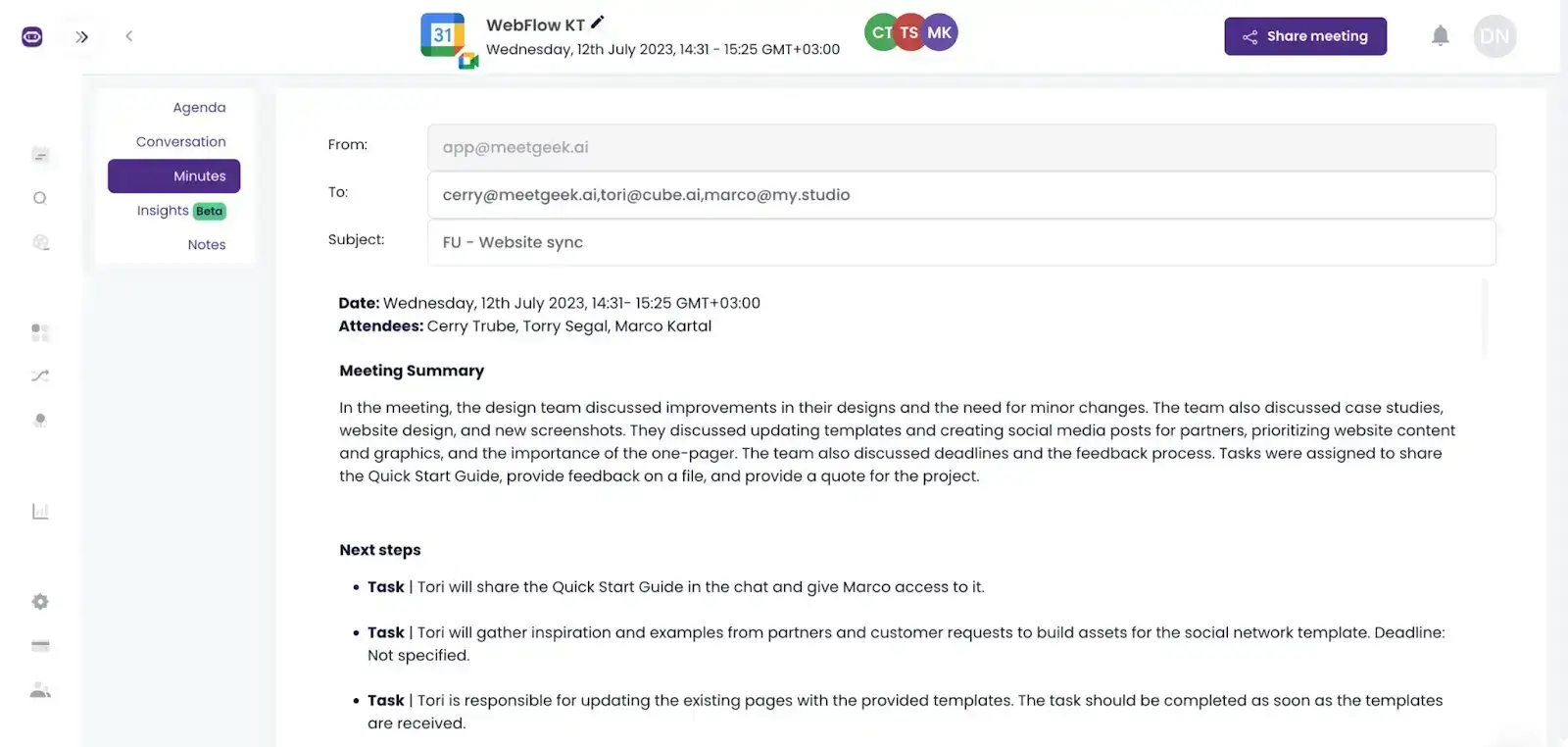
In only minutes after each meeting, it generates professional follow-up emails and sends them to your entire team or just certain groups, so you can move on to task completion and skip the administrative work.
Frequently Asked Questions
1. Can ChatGPT integrate with meeting platforms for real-time note-taking?
Currently, ChatGPT doesn’t directly integrate with meeting platforms for live note-taking. However, you can use it alongside transcription tools like MeetGeek or Zoom’s transcript feature.
Once you have a transcript, you can input it into ChatGPT to generate notes, summaries, or action items. To fully automate the process, MeetGeek’s AI meeting assistant may be the solution you need.
2. Is ChatGPT capable of identifying different speakers in a meeting?
ChatGPT doesn’t have built-in speaker recognition. However, if your meeting transcript includes speaker labels (e.g., “Speaker 1,” “Alice,” “Bob”), ChatGPT can use those labels to organize and structure the notes.
3. Can ChatGPT summarize long meetings without losing critical information?
Yes! ChatGPT does a good job summarizing long meetings if you give it a clear prompt. You can tell it what kind of summary you need, and it will focus on that. However, it might miss details like call type or sentiment. That’s where meeting assistant tools (like MeetGeek, for instance) can come in handy.
4. Can ChatGPT use past meeting data for better summaries?
ChatGPT doesn’t automatically access past meeting data unless you provide it. However, you can share summaries or transcripts from previous meetings to help it generate more context-aware summaries. Just include the relevant background when prompting ChatGPT for the best results.
5. How is ChatGPT-4o different from previous models?
ChatGPT-4 is more advanced, offering better context understanding, improved accuracy, and more detailed responses compared to earlier versions. It’s better at handling complex instructions and processing large amounts of text, which makes it especially useful for summarizing meetings or managing tasks like note-taking and decision tracking.
Automate Meeting Note-Taking with MeetGeek!
Generating meeting notes with ChatGPT is a game-changer for saving time and staying organized. With the free prompts we’ve shared, you can create detailed meeting summaries, meeting agendas, action items, and more—all tailored to your team’s needs. Whether you’re looking for quick takeaways or comprehensive notes, ChatGPT makes the process smoother and more efficient.
That said, if you’re looking for an even easier, fully automated solution, why not give MeetGeek a try? It takes care of everything for you—recording, transcribing, and summarizing meetings—so you can focus on what really matters.
.avif)