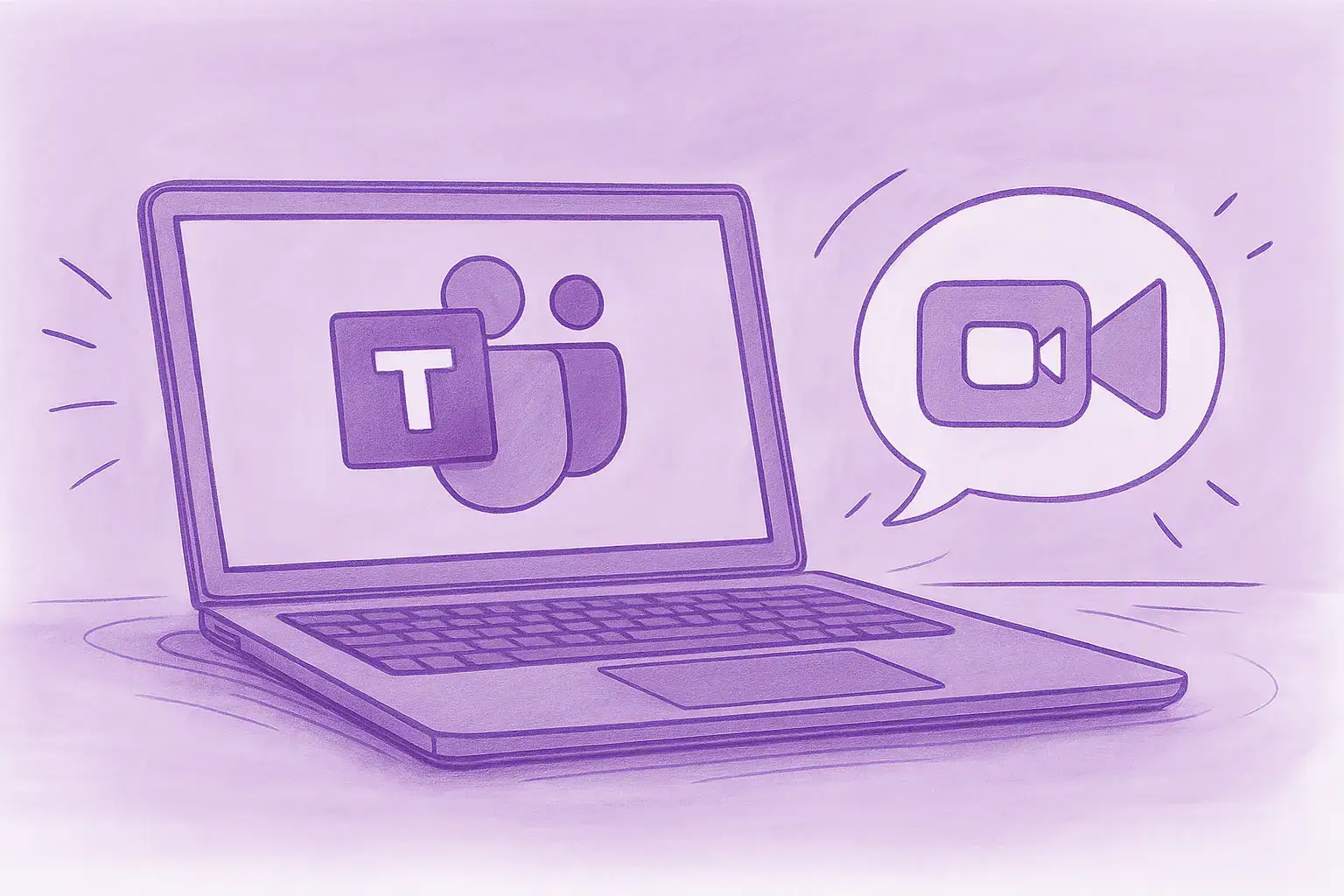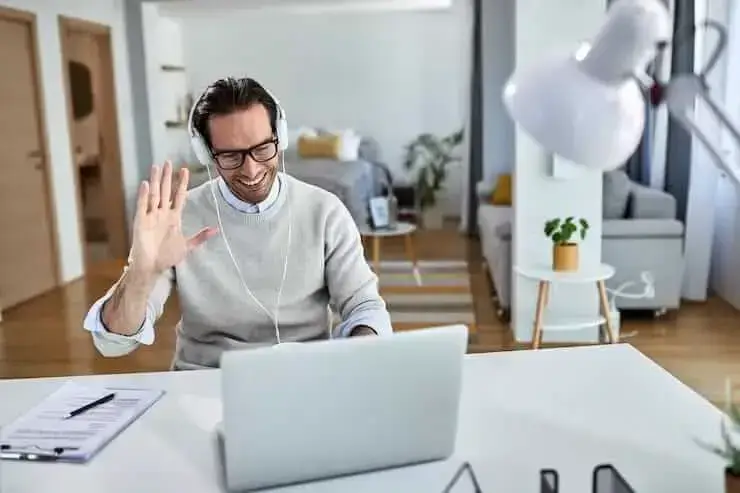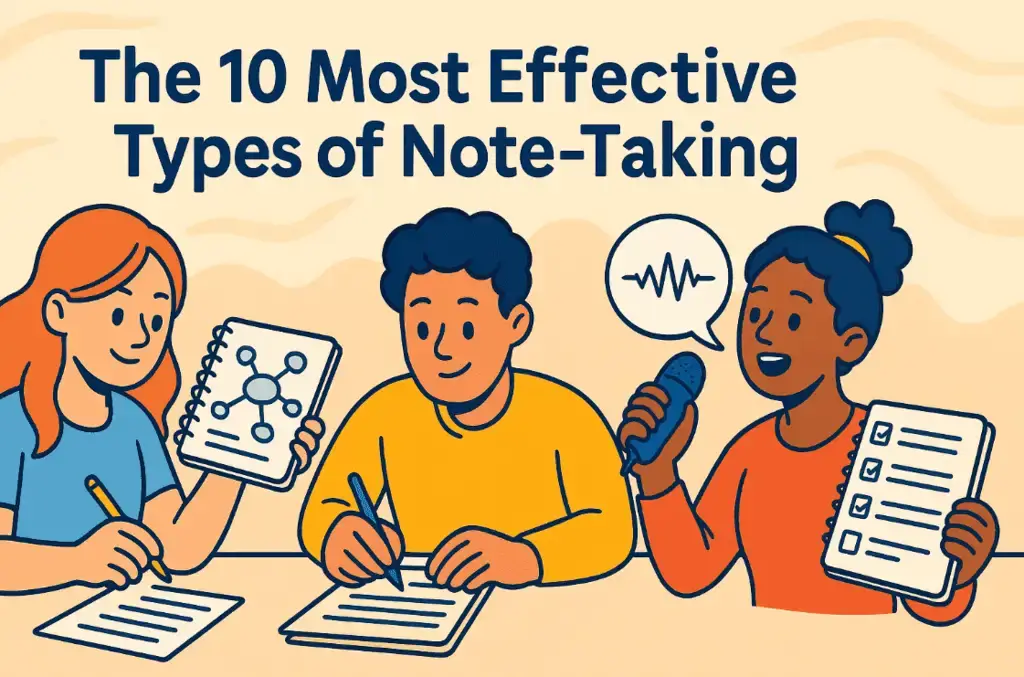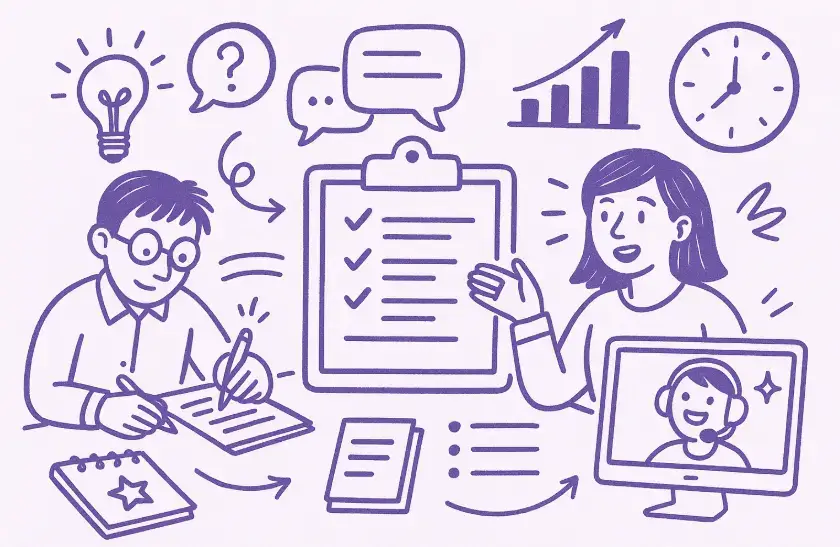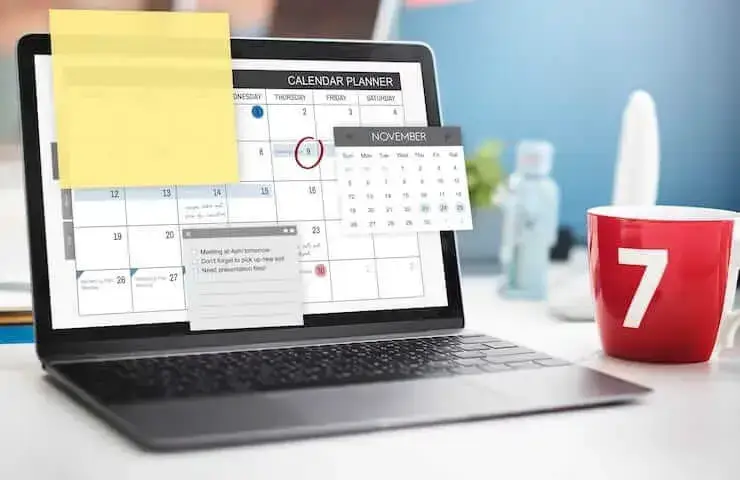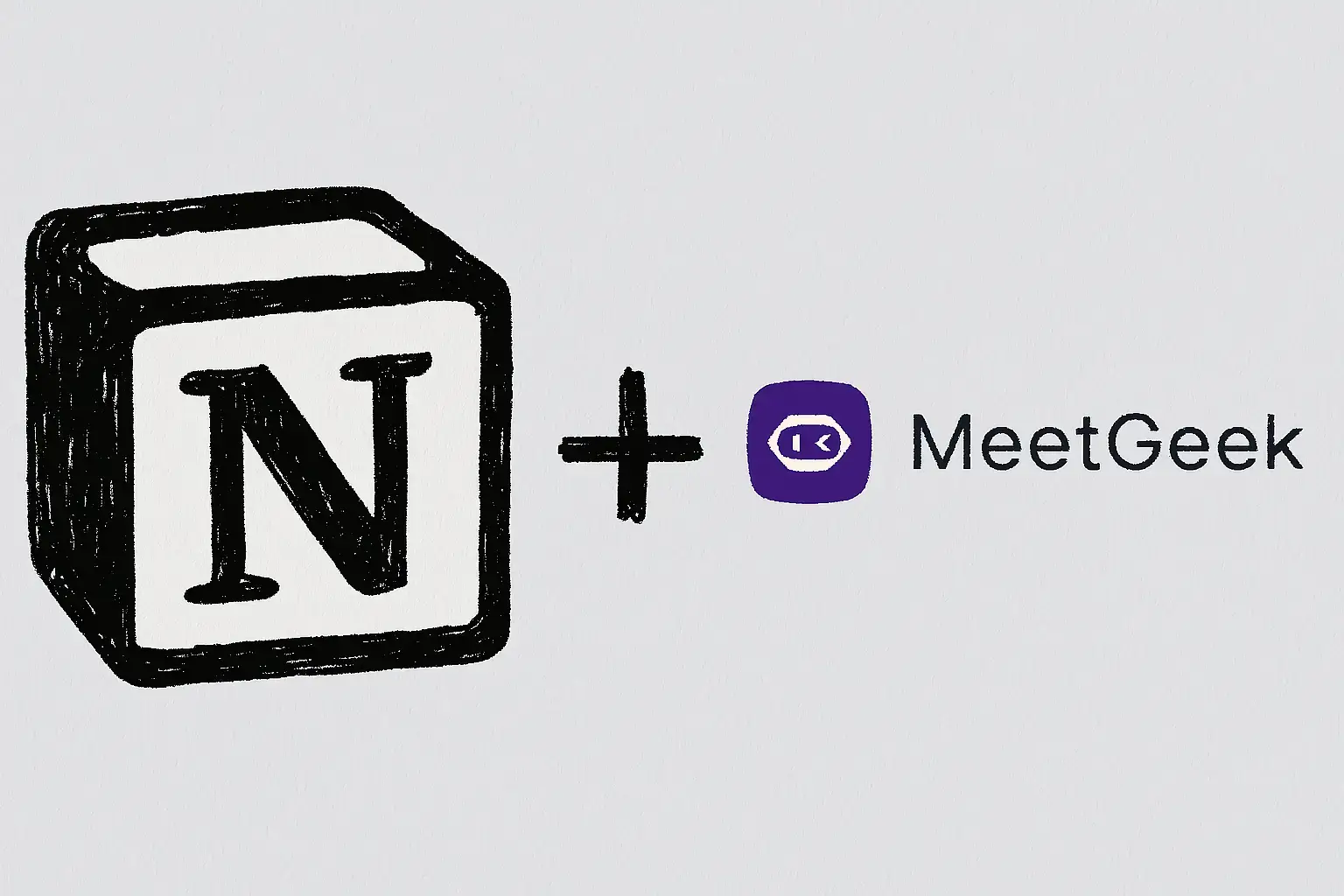So treten Sie Team-Meetings mit Code bei: Eine vollständige schrittweise Anleitung
Erfahren Sie, wie Sie mithilfe eines Besprechungscodes an Microsoft Teams-Besprechungen teilnehmen können, sowie über andere Optionen wie einen Link oder eine Einladung. In diesem Handbuch werden alle Methoden klar und Schritt für Schritt erklärt.

✅ Free meeting recording & transcription
💬 Automated sharing of insights to other tools.

Zu lernen, wie Sie mit Code an Teams-Besprechungen teilnehmen, ist eine der einfachsten Möglichkeiten, an einer Microsoft Teams-Besprechung teilzunehmen, ohne alte E-Mails durchsuchen oder Ihren Kalender durchsuchen zu müssen. Unabhängig davon, ob Sie die Microsoft Teams-App, einen unterstützten Browser wie Microsoft Edge oder Google Chrome oder ein Mobilgerät verwenden, ist die Teilnahme schnell erledigt, sobald Sie wissen, wo Sie den Meeting-Code finden und wo Sie ihn eingeben müssen.
Besprechungscodes werden häufig vom Organisator der Besprechung verwendet, um den Teilnehmern schnellen Zugriff auf Teams-Besprechungen zu ermöglichen. Anstatt auf einen Besprechungslink oder eine Kalendereinladung zu warten, können Sie direkt an Besprechungen teilnehmen, indem Sie den Besprechungscode in das Microsoft Teams-Besprechungsfenster eingeben. Diese Methode funktioniert in der Desktop-App, der Webversion und der mobilen App ohne komplizierte Schritte.
Wenn Sie Microsoft Teams noch nicht kennen oder zum ersten Mal an einem Teams-Meeting teilnehmen, führt Sie dieser Leitfaden durch alles. Sie erfahren, wie Sie auf Ihre Besprechungsdetails zugreifen, wie Sie mit einem Code an einer Besprechung teilnehmen und auf andere Optionen, auf die Sie möglicherweise stoßen.
Was ist ein Microsoft Teams-Besprechungscode?
Ein Meeting-Code ist eine kurze Zahl- oder Buchstabenfolge, die verwendet wird, um an einem Meeting teilzunehmen Microsoft Teams-Treffen. Es funktioniert genau wie eine Meeting-ID oder Konferenz-ID. Der Meeting-Organisator kann Ihnen den Code direkt zusenden, ihn in die Einladungs-E-Mail aufnehmen, ihn im Meeting-Chat platzieren oder ihn zusammen mit dem Meeting-Link teilen.
Ein Besprechungscode:
- Ermöglicht schnelles Beitreten, ohne nach einem langen Link suchen zu müssen
- Erleichtert Teilnehmern, die direkt über die Teams-App beitreten
- Hilft, Besprechungen sicher zu halten
- Funktioniert sowohl für persönliche Konten als auch für Organisationskonten
- Ermöglicht Teilnehmern, an Besprechungen teilzunehmen, auch wenn sie die ursprüngliche Einladung nicht finden können
Sie benötigen nur den Code, eine Internetverbindung und Zugriff auf die Teams-App oder den Browser.
So nehmen Sie mit Code an einem Team-Meeting teil
Im Folgenden finden Sie eine vollständige schrittweise Anleitung, die zeigt, wie Sie mit einem Code auf dem Desktop, im Web und auf Mobilgeräten an einem Microsoft Teams-Meeting teilnehmen können.
Schritt 1: Öffnen Sie Microsoft Teams
Öffnen Sie zunächst Microsoft Teams auf Ihrem Gerät. Sie können dies tun, indem Sie:
- Starten der Desktop-App
- Öffnen der Microsoft Teams-Web-App in einem unterstützten Browser
- Verwenden der Microsoft Teams-App auf Ihrem Mobilgerät
Wenn Sie auf einem Computer sind und die App nicht installiert haben, können Sie über das Internet an einem Teams-Meeting teilnehmen, ohne etwas herunterzuladen. Öffnen Sie einfach Microsoft Teams in Google Chrome oder Microsoft Edge und melden Sie sich an.
Verwenden Sie Select Sign, um sich mit einem Teams-Konto anzumelden, oder melden Sie sich als Gast an, wenn die Organisation Gastzugriff gewährt.
Schritt 2: Gehe zu deinem Kalender
Sobald die Teams-App geöffnet ist, suchen Sie auf der linken Seite des Bildschirms nach dem Tab Kalender. Hier verwalten Sie alle geplanten Termine Einladungen zu Besprechungen. In Ihrem Kalender finden Sie Ihre bevorstehenden Besprechungsdetails, einschließlich des Namens des Meeting-Gastgebers, des Meeting-Fensters und aller Meeting-Links.
Auf der Registerkarte Kalender findest du auch die Option Mit einem Code beitreten (Mit einer ID beitreten). Sie erscheint normalerweise oben auf der Seite oder in dem Bereich, in dem du ein Team erstellst oder einem Team beitrittst.
Schritt 3: Geben Sie den Meeting-Code ein
Klicken Sie auf Mit einer ID beitreten. Es erscheint ein Feld, in das Sie den Meeting-Code eingeben oder einfügen können.

Vergewissern Sie sich, dass der Code genau dem entspricht, was der Veranstalter geteilt hat. Vermeiden Sie zusätzliche Leerzeichen oder fehlende Zeichen. Wenn der Code nicht funktioniert, können Sie sich an den Organisator der Besprechung wenden und ihn bitten, den richtigen Code erneut zu senden. Zu der ID gehört möglicherweise auch ein Passcode, den Sie eingeben müssen.
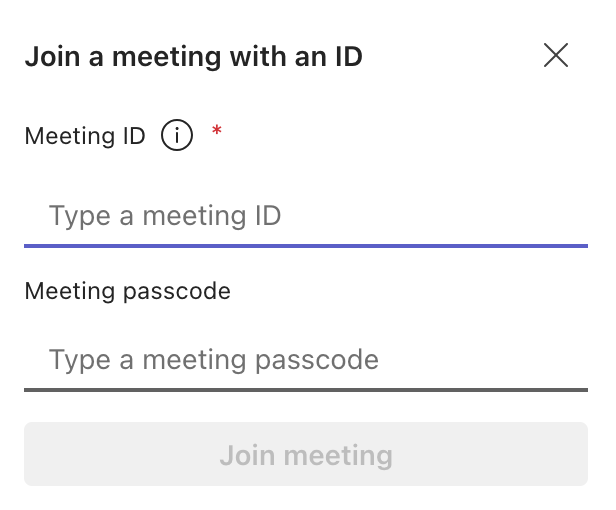
Wenn Sie fertig sind, klicken Sie auf Beitreten.
Schritt 4: Überprüfen Sie Ihre Meeting-Einstellungen
Bevor Sie direkt an der Besprechung teilnehmen, zeigt Ihnen Teams einen Vorschaubildschirm. Hier können Sie:
- Schalten Sie Ihre Kamera ein oder aus
- Passen Sie Ihre Mikrofoneinstellungen an
- Wählen Sie Ihr Audiogerät
- Besprechungsoptionen überprüfen
- Bestätigen Sie, wenn Sie auf mehr als einem Gerät beitreten möchten
Dies ist auch der Moment, in dem Teams Sie in einer Lobby platzieren können, wenn der Organisator dies aktiviert hat. Wenn der Gastgeber Sie einlässt, öffnet sich das Meeting-Fenster und Sie sehen andere Teilnehmer.
Machen Sie Meetings produktiver mit MeetGeek
Die Teilnahme an einem Team-Meeting ist nur der erste Schritt. Was innerhalb des Meetings passiert, ist das Wichtigste. MeetGeek hilft Ihnen dabei, jeden Punkt zu erfassen, jede Entscheidung zu verfolgen und Ihre Microsoft Teams-Besprechungen produktiver zu gestalten.

MeetGeek nimmt automatisch als KI-Meeting-Assistent an Ihrem Microsoft Teams-Meeting teil. Es zeichnet das Gespräch auf, transkribiert jedes Detail und generiert klare Besprechungszusammenfassungen, die Sie jederzeit erneut aufrufen können. Alles wird in deinem MeetGeek-Arbeitsbereich gespeichert und organisiert, sodass dein Team Informationen finden kann, ohne sich vollständige Aufzeichnungen ansehen zu müssen.
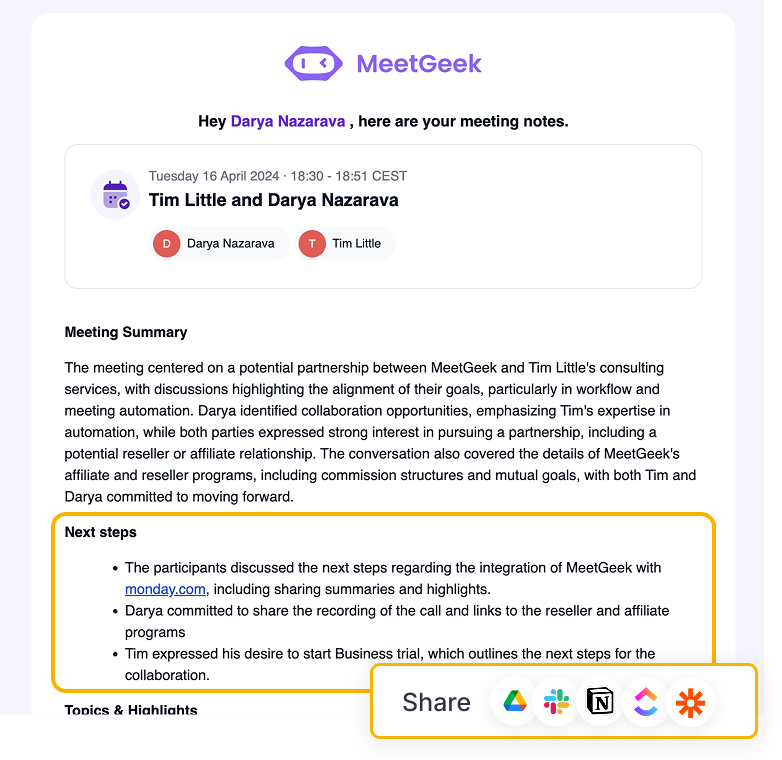
Mit MeetGeek bekommst du:
- Automatisch Aufzeichnung von Besprechungen direkt in Microsoft Teams
- Präzise Transkripte mit Sprecherkennzeichnung
- KI-gestützte Besprechungszusammenfassungen mit Aktionspunkten
- KI-Sprachagent, der bei Anrufen live sprechen und Ihnen helfen kann
- Durchsuchbarer Besprechungsverlauf
- Automatisierte Follow-ups
- Einfaches Teilen von Erkenntnissen mit Ihrem Unternehmen
Verbinde deinen Kalender einmal und MeetGeek nimmt ohne zusätzliche Einrichtung an deinen geplanten Besprechungssitzungen teil. Sie können sich auf das Gespräch konzentrieren, während MeetGeek die ganze Geschichte festhält.
Andere Möglichkeiten, an Microsoft Teams-Besprechungen teilzunehmen
Nicht jeder Veranstalter verwendet einen Code. In den meisten Fällen erhalten Sie einen Meeting-Link, ein Kalenderereignis, eine E-Mail-Einladung oder eine Einwahlnummer. Im Folgenden finden Sie alle Möglichkeiten, wie Sie an einer Teambesprechung teilnehmen können.
Über einen Meeting-Link an einer Teambesprechung teilnehmen
Ein Meeting-Link ist die gängigste Methode, um an Microsoft Teams-Besprechungen teilzunehmen. Klicken Sie auf den Link Teams-Meeting, und Teams werden automatisch geöffnet. Wenn Sie sich in einem Browser befinden, können Sie wählen, ob Sie im Internet oder in der Teams-App teilnehmen möchten.

Wenn Sie die App nicht installiert haben, können Sie trotzdem direkt von Ihrem unterstützten Browser aus an Besprechungen teilnehmen.
Nehmen Sie über eine Kalendereinladung an einer Besprechung teil
Wenn der Organisator der Besprechung Ihre E-Mail-Adresse zur Veranstaltung hinzugefügt hat, wird die Besprechung in Ihrem Outlook-Kalender und im Team-Kalender angezeigt.
Um beizutreten:
- Öffne deinen Kalender
- Wählen Sie das geplante Meeting aus
- Klicken Sie auf Beitreten
Dies ist oft die einfachste Methode, wenn Sie bereits tagsüber in Microsoft Outlook oder Microsoft Teams arbeiten.
Nehmen Sie über eine E-Mail-Einladung an einer Teambesprechung teil
Wenn Sie eine erhalten haben Einladungs-E-Mail, suchen Sie in der Nachricht nach dem Link An Microsoft Teams Meeting teilnehmen. Über diesen Link gelangen Sie direkt zum Meeting. Wenn der Organisator den Chat für externe Kontakte aktiviert hat, wird Ihnen möglicherweise auch ein Link angezeigt, über den Sie den Meeting-Chat öffnen können, bevor der Anruf beginnt.
Wenn Sie die Nachricht nicht sehen, überprüfen Sie Ihren Spam-Ordner. Manchmal gehen externe Einladungen dorthin.
Nehmen Sie über einen Browser an einer Microsoft Teams-Besprechung teil
Sie können an Microsoft Teams-Besprechungen teilnehmen, ohne die Teams-App herunterzuladen, indem Sie Folgendes verwenden:
- Google Chrome
- Microsoft Edge
Diese Browser unterstützen die vollständige Webversion von Microsoft Teams.
Um beizutreten:
- Öffnen Sie den Meeting-Link
- Wählen Sie In diesem Browser Weiter
- Gib deinen Namen ein, wenn du als Gast beitrittst
- Passen Sie Ihre Kamera und Ihr Mikrofon an
- Klicken Sie auf Beitreten
Diese Methode ist hilfreich, wenn Sie von einem temporären Computer aus beitreten oder wenn Sie ein Gerät verwenden, auf dem Sie keine Apps installieren können.
Telefonisch an einer Teambesprechung teilnehmen
Einige Besprechungen enthalten eine Einwahlnummer in der Einladung.
Um beizutreten:
- Wählen Sie die Nummer
- Geben Sie die Konferenz-ID ein
- Warte, bis du mit dem Meeting verbunden wirst
Dies ist nützlich, wenn Sie nicht von einem Computer aus teilnehmen können oder wenn Sie eine instabile Internetverbindung haben.
Nehmen Sie von einem Chat aus an einer Teambesprechung teil
Wenn das Meeting in einem Microsoft Teams-Chat oder einer Gruppenkonversation erstellt wurde, wird oben rechts im Chatfenster eine Schaltfläche Teilnehmen angezeigt, wenn das Meeting beginnt.
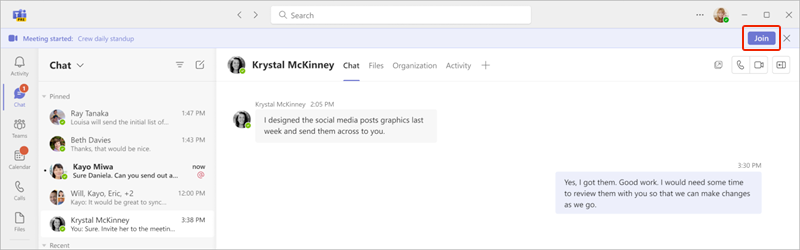
Um beizutreten:
- Öffne den Chat, der mit dem Meeting verbunden ist
- Suchen Sie oben rechts im Chat nach der Schaltfläche Beitreten
- Klicken Sie auf Teilnehmen, um direkt an der Besprechung teilzunehmen
So beheben Sie häufig auftretende Probleme bei der Teilnahme an einem Team-Meeting
Manchmal kann die Teilnahme an einer Teambesprechung aufgrund technischer Probleme fehlschlagen. Im Folgenden finden Sie die häufigsten Probleme und deren Lösung.
Probleme mit der Browserkompatibilität
Wenn Sie versuchen, über einen Browser beizutreten, der nicht unterstützt wird, wird das Besprechungsfenster möglicherweise nicht geladen. Stellen Sie sicher, dass Sie Google Chrome oder Microsoft Edge verwenden. Safari und Firefox unterstützen die Teilnahme an Microsoft Teams-Besprechungen nicht vollständig.
Genehmigungsprobleme mit der Kamera und dem Mikrofon
Wenn Teams nicht auf Ihre Kamera oder Ihr Mikrofon zugreifen kann, überprüfen Sie die Berechtigungseinstellungen Ihres Browsers. Sowohl in Chrome als auch in Edge können Sie den Audio- und Videozugriff aktivieren oder blockieren. Sie können die Berechtigungen auch in Ihren Geräteeinstellungen anpassen.
Schwache Internetverbindung
Eine langsame Verbindung kann verhindern, dass das Besprechungsfenster geladen wird. Wenn das passiert:
- Gehen Sie näher an Ihren Router heran
- Zu einem anderen Netzwerk wechseln
- Nutze deinen mobilen Hotspot
- Starte dein Gerät neu
Für Videoanrufe ist eine stabile Internetverbindung erforderlich, insbesondere wenn Sie vollständig teilnehmen möchten.
Falscher Besprechungscode
Wenn Ihr Meeting-Code nicht funktioniert, bestätigen Sie, dass Sie ihn genau so eingegeben haben, wie der Organisator ihn geteilt hat. Ein einziges falsches Zeichen kann Ihren Beitritt verhindern.
Organisation sperrt Gastzugang
Einige Organisationen sperren Gastkonten aus Sicherheitsgründen. Wenn Sie nicht als Gast teilnehmen können, bitten Sie den Gastgeber der Besprechung, die Teilnahme von Gästen zuzulassen, oder melden Sie sich mit einem Teams-Konto an.
Fazit
Sie wissen jetzt, wie Sie auf einem beliebigen Gerät mit Code an einem Teams-Meeting teilnehmen können. Der Vorgang ist einfach und funktioniert in der Teams-App, im Web und auf Mobilgeräten. Sie können auch über einen Meeting-Link, eine Kalendereinladung, eine E-Mail-Einladung oder eine Einwahlnummer teilnehmen. Das Wichtigste ist, dass Sie die Besprechungsdetails vom Organisator erhalten und eine stabile Internetverbindung haben.
Sobald Sie das Meeting abgeschlossen haben, hilft Ihnen MeetGeek dabei, den Überblick zu behalten, indem alles automatisch erfasst wird. Mit KI-gestützten Zusammenfassungen, Protokollen und durchsuchbaren Notizen verpassen Sie nie wieder wichtige Entscheidungen aus Ihren Microsoft Teams-Besprechungen. Testen Sie MeetGeek kostenlos heute und lassen Sie es die schwere Arbeit erledigen, während Sie sich auf bedeutungsvolle Gespräche konzentrieren.
Häufig gestellte Fragen
Wie nehme ich ohne die App an einem Teams-Meeting teil?
Sie können über Ihren Browser teilnehmen, indem Sie auf den Meeting-Link klicken und in diesem Browser Weiter auswählen. Sie müssen nichts herunterladen.
Kann ich ohne Teams-Konto an einer Teams-Besprechung teilnehmen?
Ja. Wenn die Organisation Gäste zulässt, können Sie Ihren Namen eingeben und als Gast an der Besprechung teilnehmen.
Wo finde ich den Meeting-Code?
Der Meeting-Code kann vom Meeting-Organisator im Chat, in der E-Mail-Einladung oder in den Besprechungsdetails in Ihrem Kalender geteilt werden.
Kann ich auf mehr als einem Gerät an einem Teams-Meeting teilnehmen?
Ja. Sie können von einem Computer aus beitreten und dann von einem Mobilgerät aus eine Verbindung herstellen. Mit Teams können Sie das Gerät wechseln oder während derselben Besprechung auf mehreren Geräten teilnehmen.
Warum platziert mich Teams in der Lobby?
Der Organisator der Besprechung steuert die Besprechungsoptionen. Wenn sie Teilnehmer manuell genehmigen möchten, können Sie in der Lobby warten, bis sie Sie hereinlassen.
.avif)