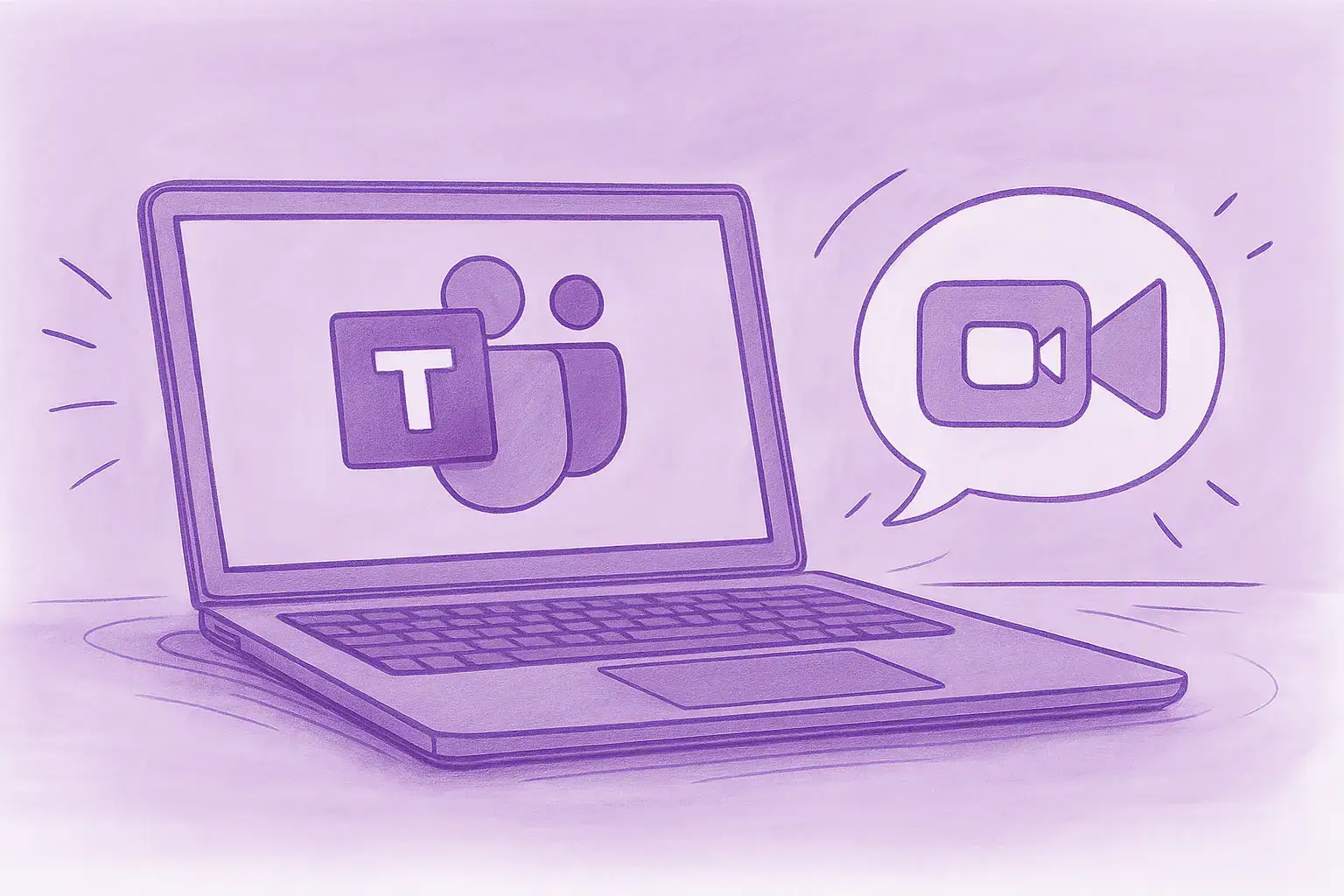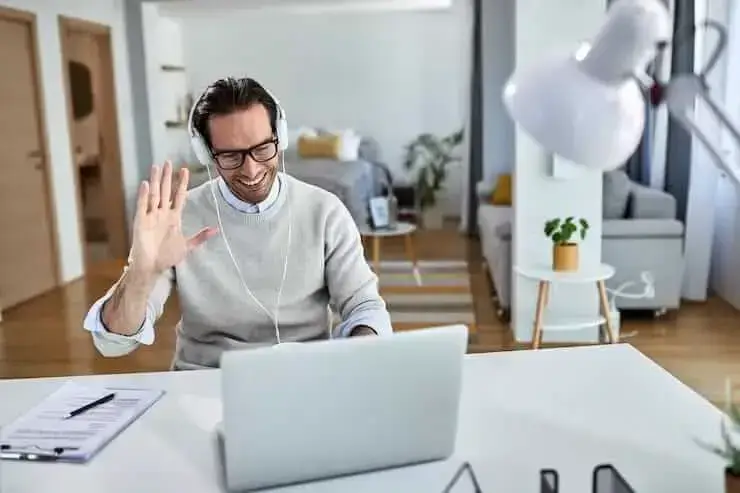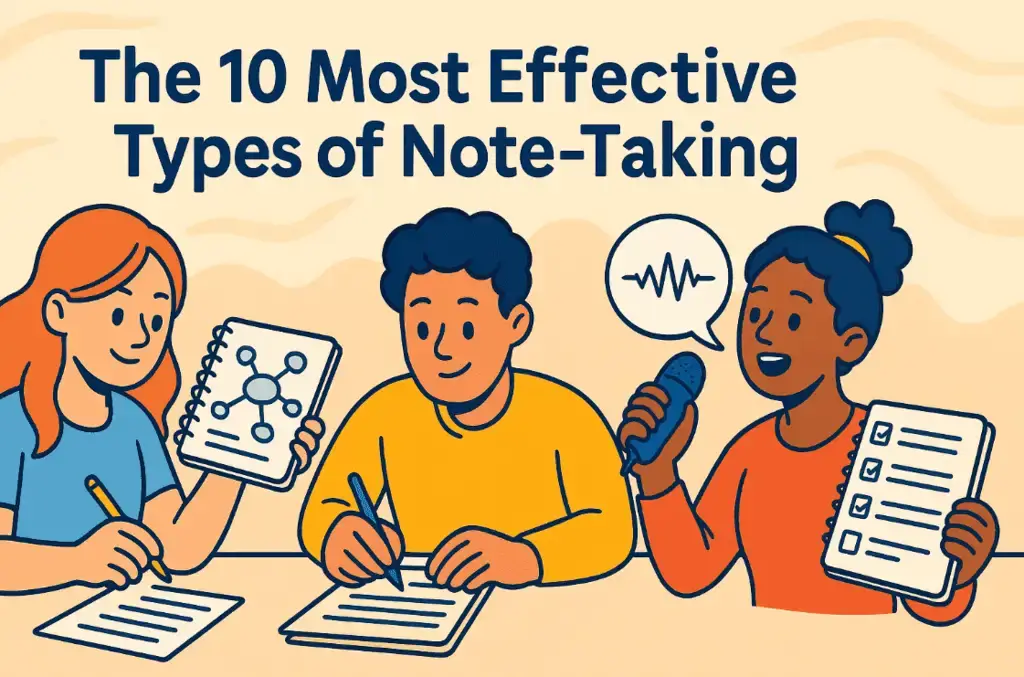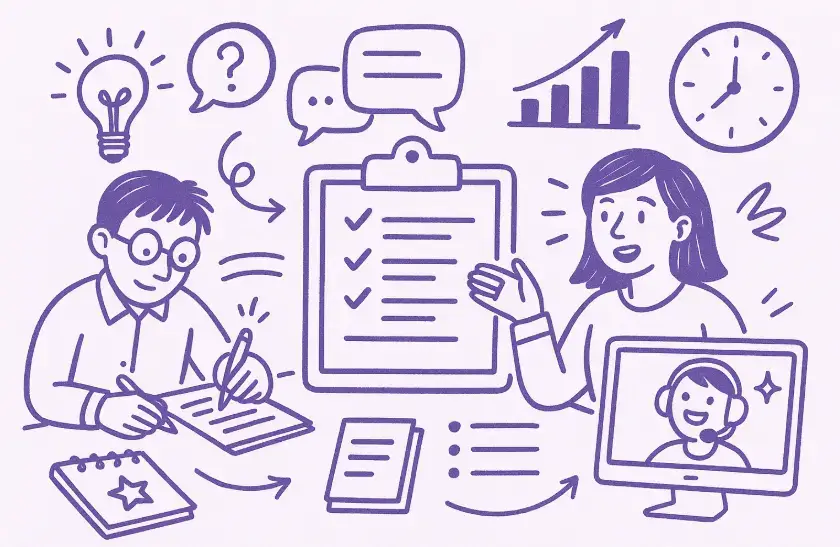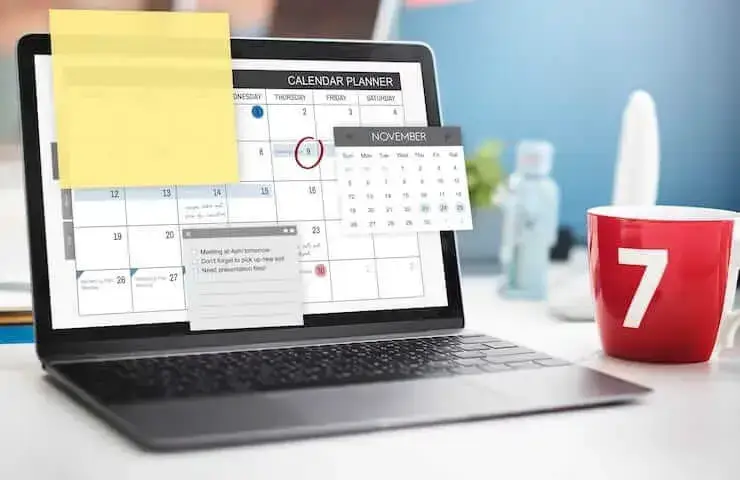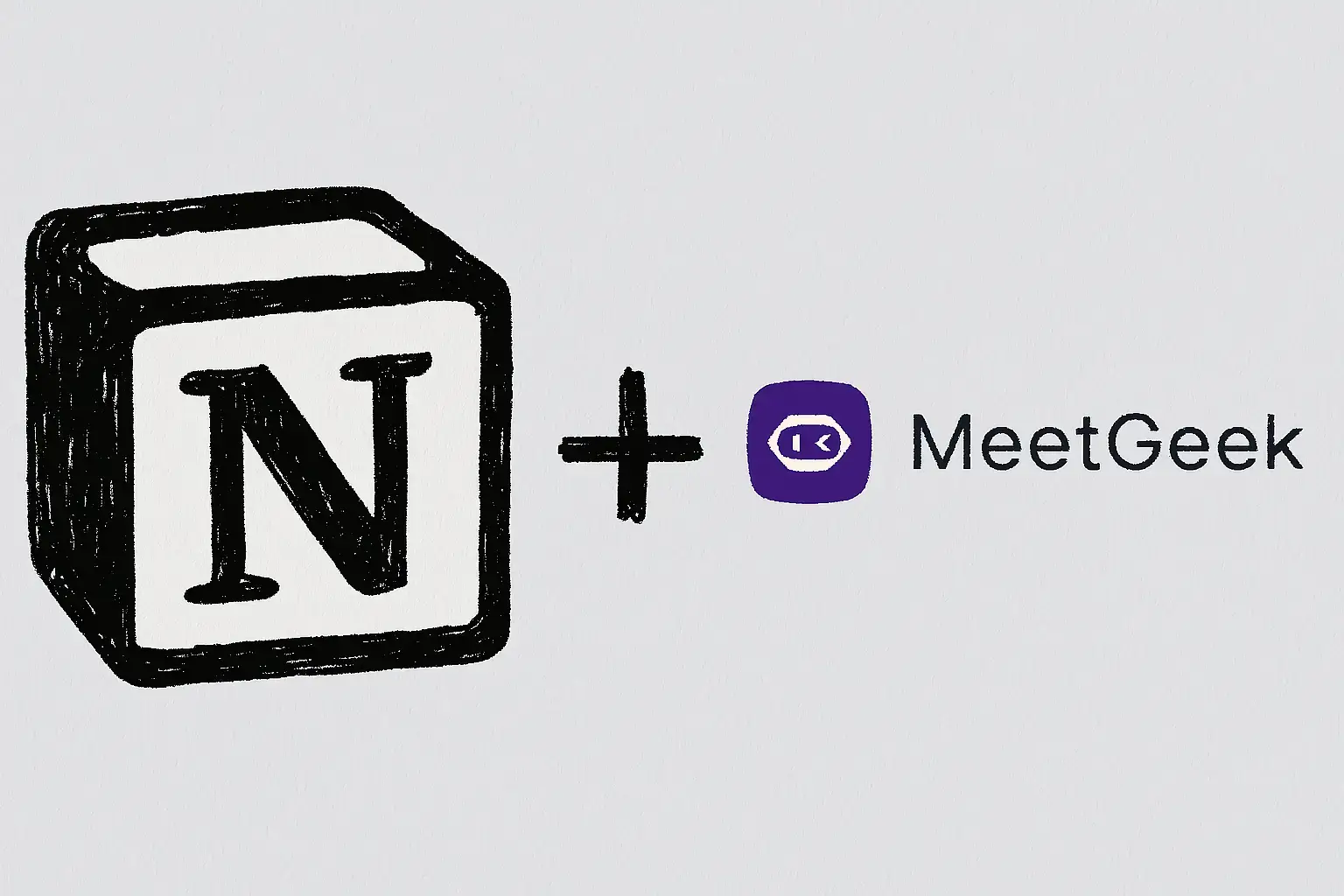So verwischen Sie den Hintergrund im Zoom: Schrittweise Anleitung
Erfahren Sie, wie Sie die Funktion zum Weichzeichnen des Hintergrunds von Zoom für mehr Privatsphäre und Fokus verwenden können, sowie Tipps, Korrekturen und wann Sie zu virtuellen Hintergründen wechseln sollten.

✅ Free meeting recording & transcription
💬 Automated sharing of insights to other tools.

Wenn Sie von zu Hause, einem Café oder einem gemeinsamen Raum aus an einem Zoom-Meeting teilnehmen, bedeutet dies oft, dass Ihr Hintergrund nicht gerade ideal ist. Vielleicht hast du Wäsche in der Ecke, Bücher stapeln sich auf einem Schreibtisch oder einfach zu viele Ablenkungen hinter dir.
In professionellen Einstellungen können kleine Hintergrunddetails den Fokus von Ihrer Botschaft ablenken. Um dieses Problem zu lösen, hat Zoom die Funktion zum Weichzeichnen des Hintergrunds hinzugefügt. Mit nur wenigen Klicks können Sie Ihre Umgebung ausblenden und den Fokus ganz auf sich selbst richten.
In diesem Artikel wird erklärt, wie Sie den Hintergrund auf Zoom in der Zoom-Desktop-App und der mobilen Zoom-App verwischen. Sie erfahren, wie Sie die Unschärfe vor oder während einer Besprechung einstellen, wie dies im Vergleich zur Verwendung der virtuellen Hintergrundfunktion aussieht, was zu tun ist, wenn die Option fehlt, und wie Sie die besten Ergebnisse erzielen.
Schnelle Antwort (TL; DR)
Wenn Sie nur die Grundlagen benötigen, finden Sie hier eine Zusammenfassung:
- Vor einem Meeting auf dem Desktop oder Handy: Öffnen Sie Zoom, gehen Sie zu Einstellungen, wählen Hintergrund und Effekte, und klicken Sie auf Weichzeichnen.
- Während einer Besprechung auf dem Desktop: Verwenden Sie im Videofenster den Pfeil neben dem Video-Symbol, gehe zu Hintergrund und Effekte, und wählen Sie Weichzeichnen.
- Während einer Besprechung auf dem Handy: Tippen Sie auf Mehr, wähle Hintergründe, und tippen Sie dann auf Weichzeichnen.
Warum Hintergrundunschärfe in Zoom verwenden?
Die Option, den Hintergrund unscharf zu machen, mag wie eine kleine Annehmlichkeit erscheinen, aber sie spielt tatsächlich eine wichtige Rolle dabei, wie Sie bei Anrufen wirken. In einem professionellen Umfeld wollen sich die Leute auf das konzentrieren, was Sie sagen, und nicht darauf, was im Regal hinter Ihnen steht.
Datenschutz ist einer der Hauptgründe für die Aktivierung der Funktion zum Weichzeichnen des Hintergrunds. Wenn Sie von zu Hause aus arbeiten, möchten Sie möglicherweise nicht immer Kollegen oder Klienten um deinen persönlichen Bereich zu sehen. Ein verschwommener Hintergrund verbirgt die Details, ohne dass Sie vor jedem Anruf jede Ecke aufräumen müssen. In einigen Fällen schützt es auch vertrauliche Informationen, wie z. B. Dokumente, die an einer Wand befestigt sind, oder Gegenstände, die versehentlich im Rahmen erscheinen könnten.
Ein weiterer Vorteil der Unschärfe ist die Beibehaltung des Fokus. Sogar etwas so Kleines wie ein Spiegel oder ein Fenster im Hintergrund kann Aufmerksamkeit erregen und die Blicke von dir ablenken. Die Unschärfefunktion löst dieses Problem sofort.
Es ist auch schneller als ein Bild für die virtuelle Hintergrundfunktion auszuwählen oder hochzuladen. Mit Blur müssen Sie sich keine Gedanken über Greenscreens, Filter oder das Hochladen des richtigen Dateiformats machen. Es macht Ihre reale Umgebung einfach weicher und sorgt gleichzeitig dafür, dass Sie sichtbar sind.
Mit MeetGeek das Beste aus Zoom herausholen
Wenn Sie Ihren Hintergrund in Zoom ändern, können Sie besser aussehen, aber um Ihre Meeting-Ergebnisse zu verbessern, ist mehr erforderlich. Das ist wo MeetGeek kommt rein. Es erfasst und transkribiert Ihre Zoom-Anrufe automatisch, wodurch durchsuchbare Datensätze erstellt werden, die Sie jederzeit überprüfen können.
Innerhalb weniger Minuten nach einem Anruf erhalten Sie eine Zusammenfassung, in der die wichtigsten Punkte, Entscheidungen und Aktionspunkte übersichtlich hervorgehoben sind. Das bedeutet, dass Sie sich beim Sprechen keine Notizen mehr machen müssen und Erkenntnisse ohne zusätzlichen Aufwand mit Ihrem Team teilen können.
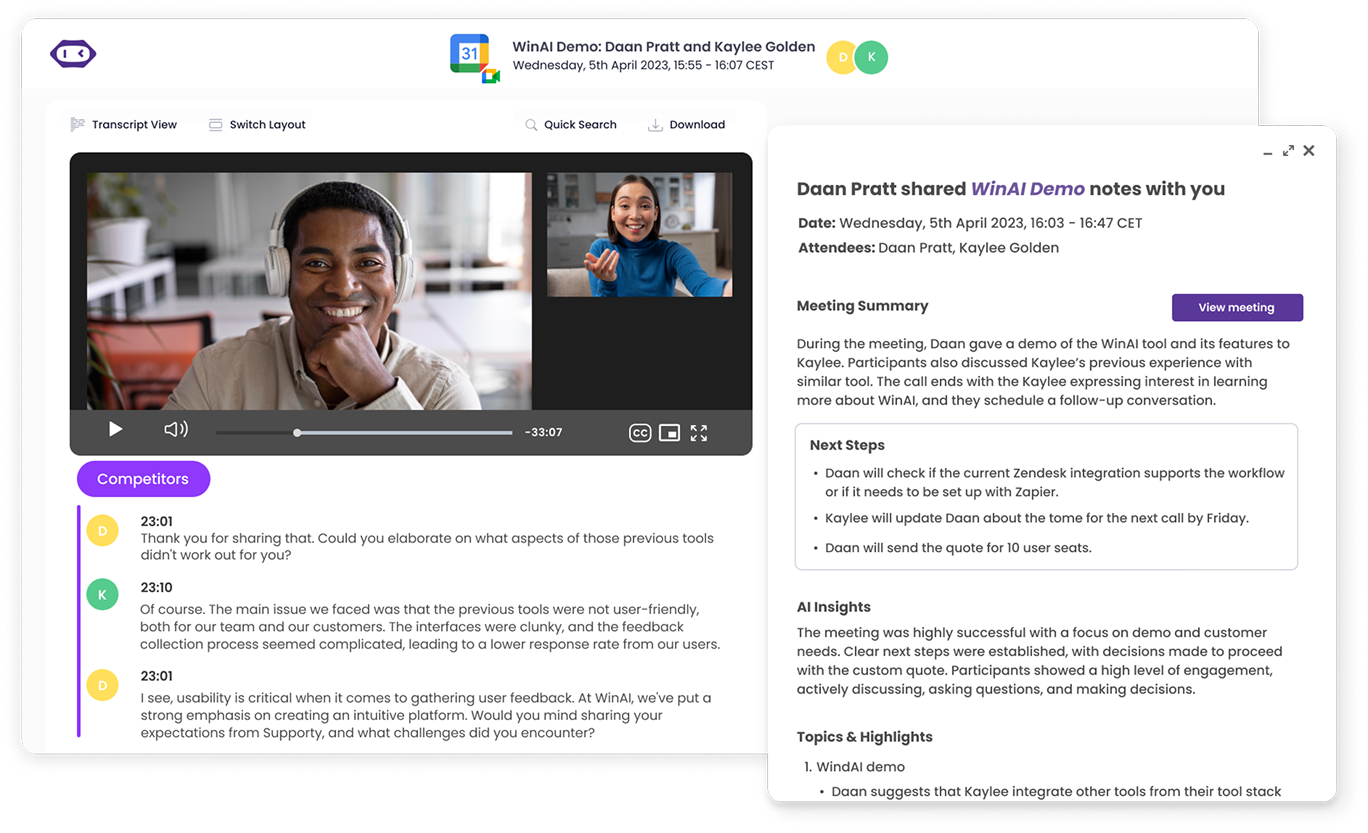
Die Plattform bietet sowohl Flexibilität als auch Datenschutz. Mit dem Chrome-Erweiterung, können Sie direkt in Ihrem Browser aufnehmen, ohne dass ein zusätzlicher Teilnehmer, der mit einem Zoom-Logo gekennzeichnet ist, im Anruf angezeigt wird.
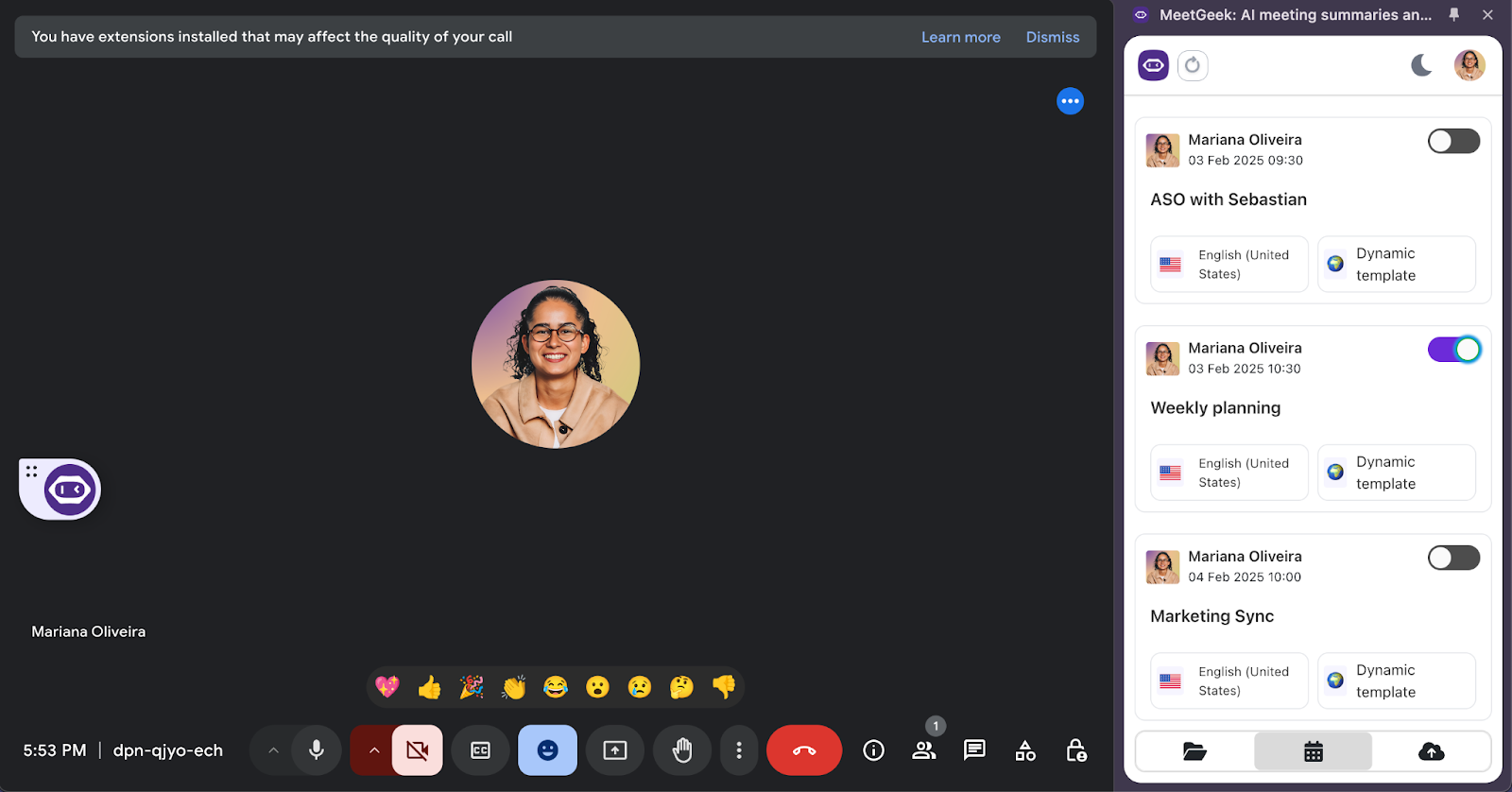
Alle Ihre Besprechungsprotokolle werden an einem Ort gespeichert und decken nicht nur Zoom, sondern auch Microsoft Teams ab. Google Meet, Webex und Discord. Du kannst im Nachhinein sogar Fragen stellen, wie zum Beispiel „Was haben wir bezüglich des Zeitplans entschieden?“ und finden Sie die Antwort sofort in Ihrem Protokoll.

Durch die Integration mit Slack, Notion, Trello und anderen Tools stellt MeetGeek sicher, dass Ihre Meeting-Erkenntnisse direkt in Ihren Workflow einfließen. Die Option zum Weichzeichnen des Hintergrunds verbessert zwar Ihre Darstellung auf dem Bildschirm, MeetGeek stellt jedoch sicher, dass Sie auch das Wichtigste aus jeder Konversation festhalten und teilen.
So verwischen Sie den Hintergrund in Zoom vor einem Meeting
Wenn Sie Unschärfe vor dem Zusammenfügen aktivieren, sehen Sie von Anfang an poliert aus.
In der Desktop-App
- Zoom öffnen und melde dich an.
- Klicken Sie oben rechts auf Ihr Profilbild.
- Greifen Sie auf Ihr Einstellungen.
- Wählen Video und Effekte oder die Registerkarte „Virtuelle Hintergründe“.
- Finde den Option „Unschärfe“ und klicken Sie auf Weichzeichnen.
- Schließen Sie das Fenster und nehmen Sie an Ihrem Meeting teil.
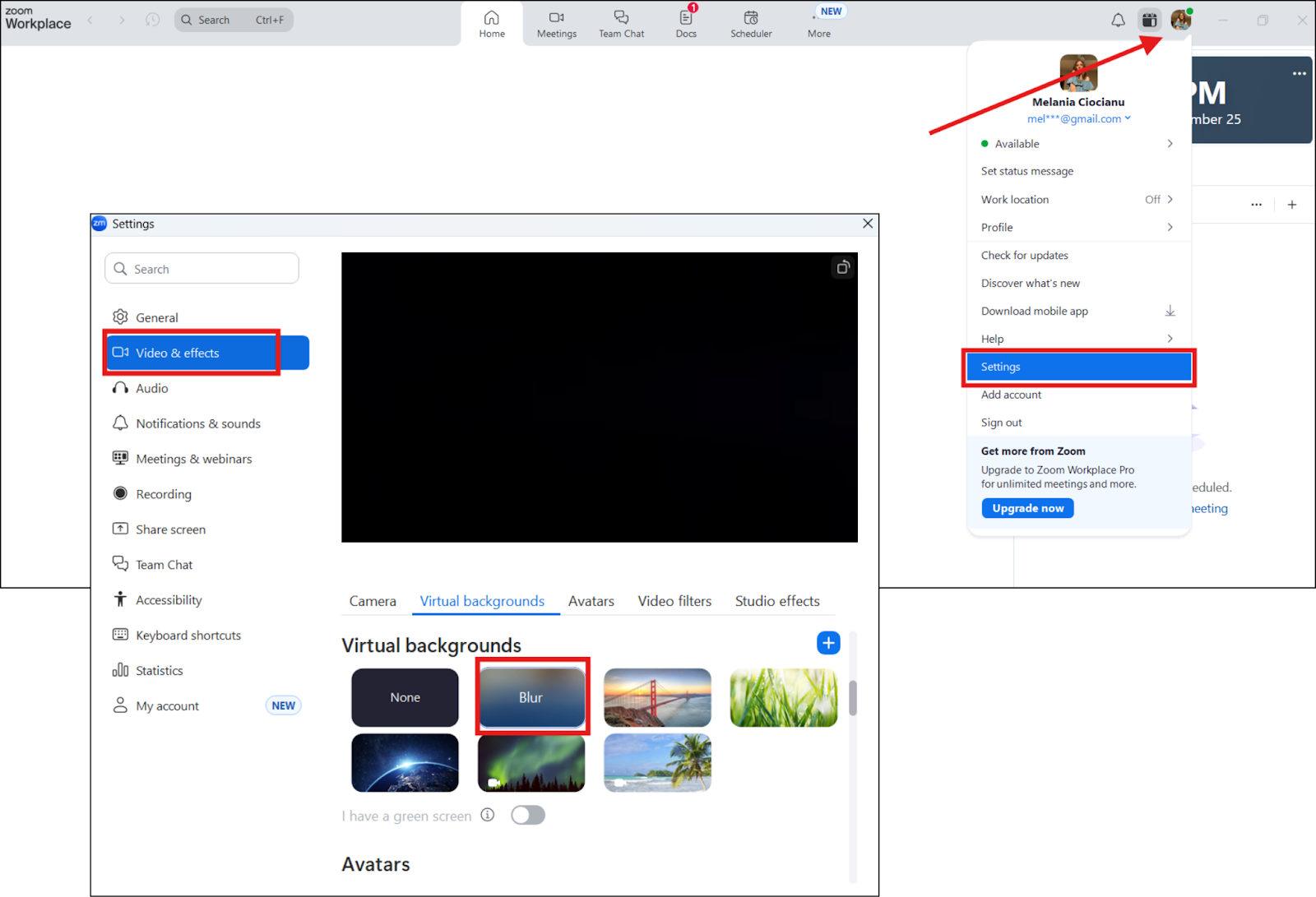
Sie können den Hintergrund auch einfach direkt vor der Teilnahme an der Besprechung von unten rechts auf Ihrem Bildschirm verwischen. Tippe auf Hintergründe und wähle Unschärfe.
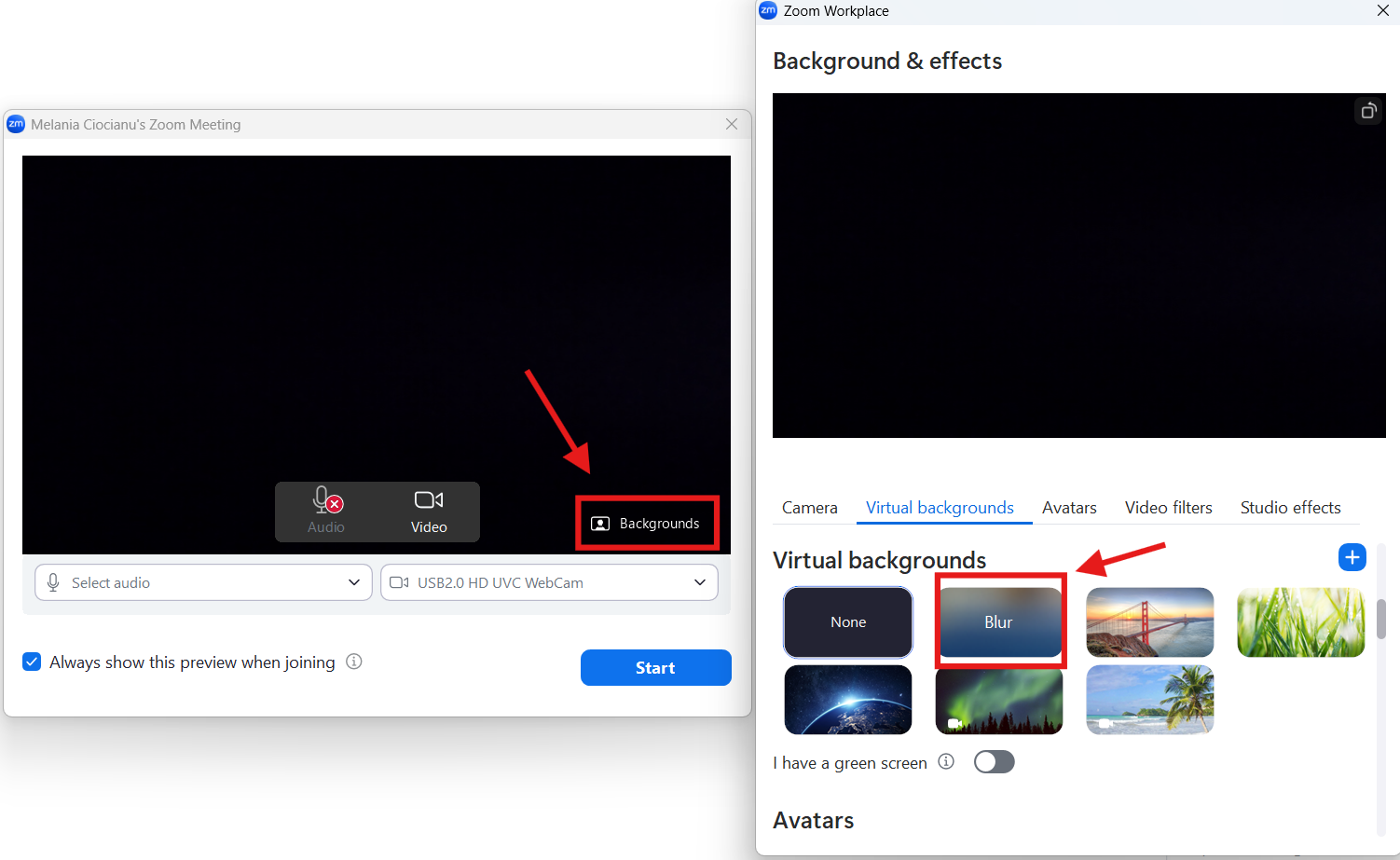
Tipp: Stellen Sie sicher, dass Sie die neueste Version der Zoom-Desktop-App verwenden. Ältere Versionen oder Geräte, die die Hardwareanforderungen nicht erfüllen, unterstützen möglicherweise keine virtuellen Hintergründe oder Unschärfen.
In der mobilen Zoom-App
- Öffne das Zoom-App auf deinem iPhone oder Android-Gerät.
- Tippe auf dein Profilbild.
- Gehe zu Einstellungen → Video und Effekte.
- Tippe Hintergründe und Effekte.
- Tippe Unschärfe und dann das Minimierungssymbol, um zurückzukehren.
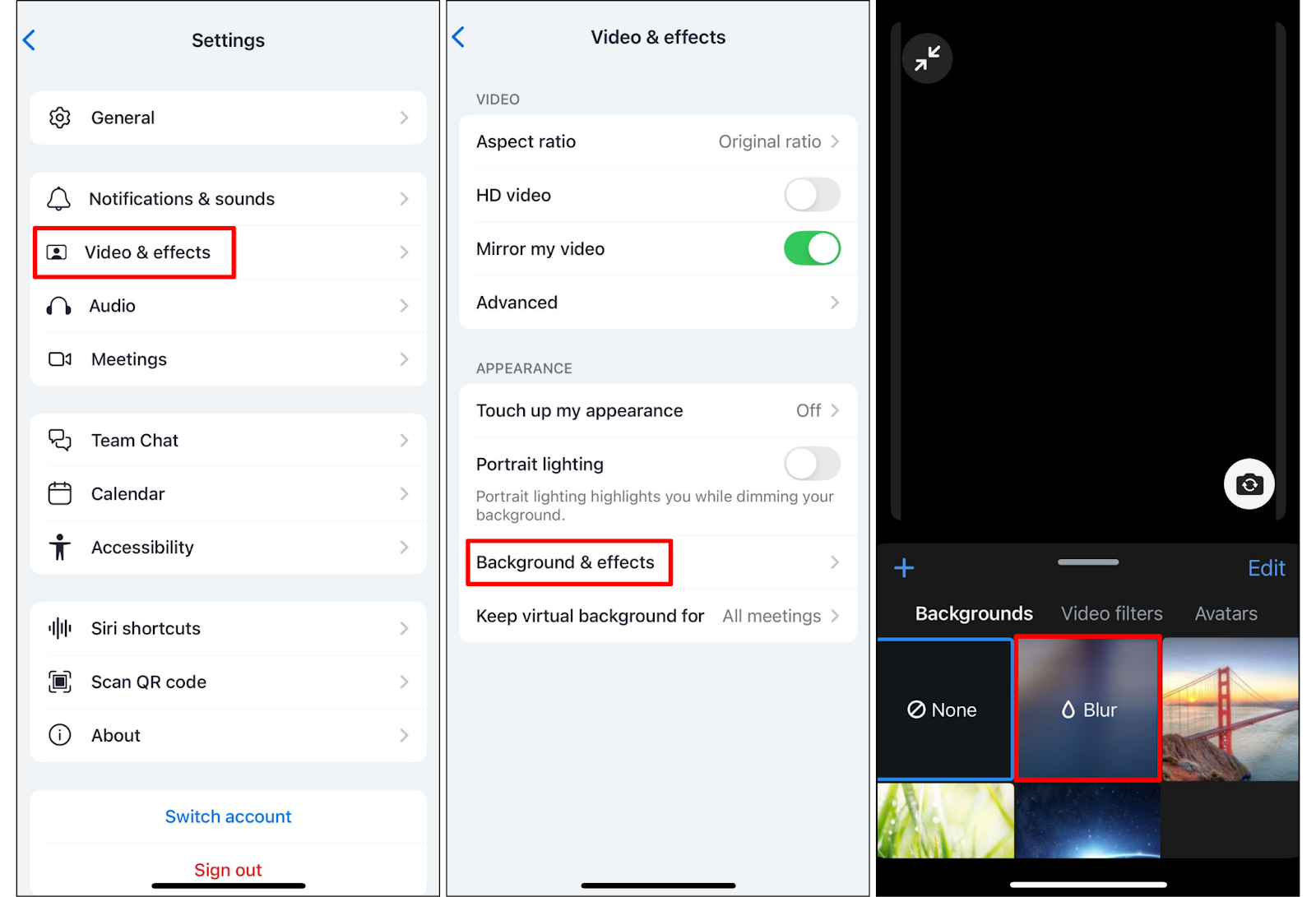
So verwischen Sie Ihren Hintergrund in Zoom während eines Meetings
Wenn Sie bereits einem beigetreten sind Zoom-Besprechung, du kannst deinen Hintergrund immer noch ändern, ohne ihn zu verlassen.
In der Desktop-App
- In der untere linke Ecke des Videofenster, klicken Sie auf den Pfeil neben Video-Symbol.
- Wählen Videoeinstellungen oder Wählen Sie einen virtuellen Hintergrund.
- Wählen Sie Weichzeichnen.
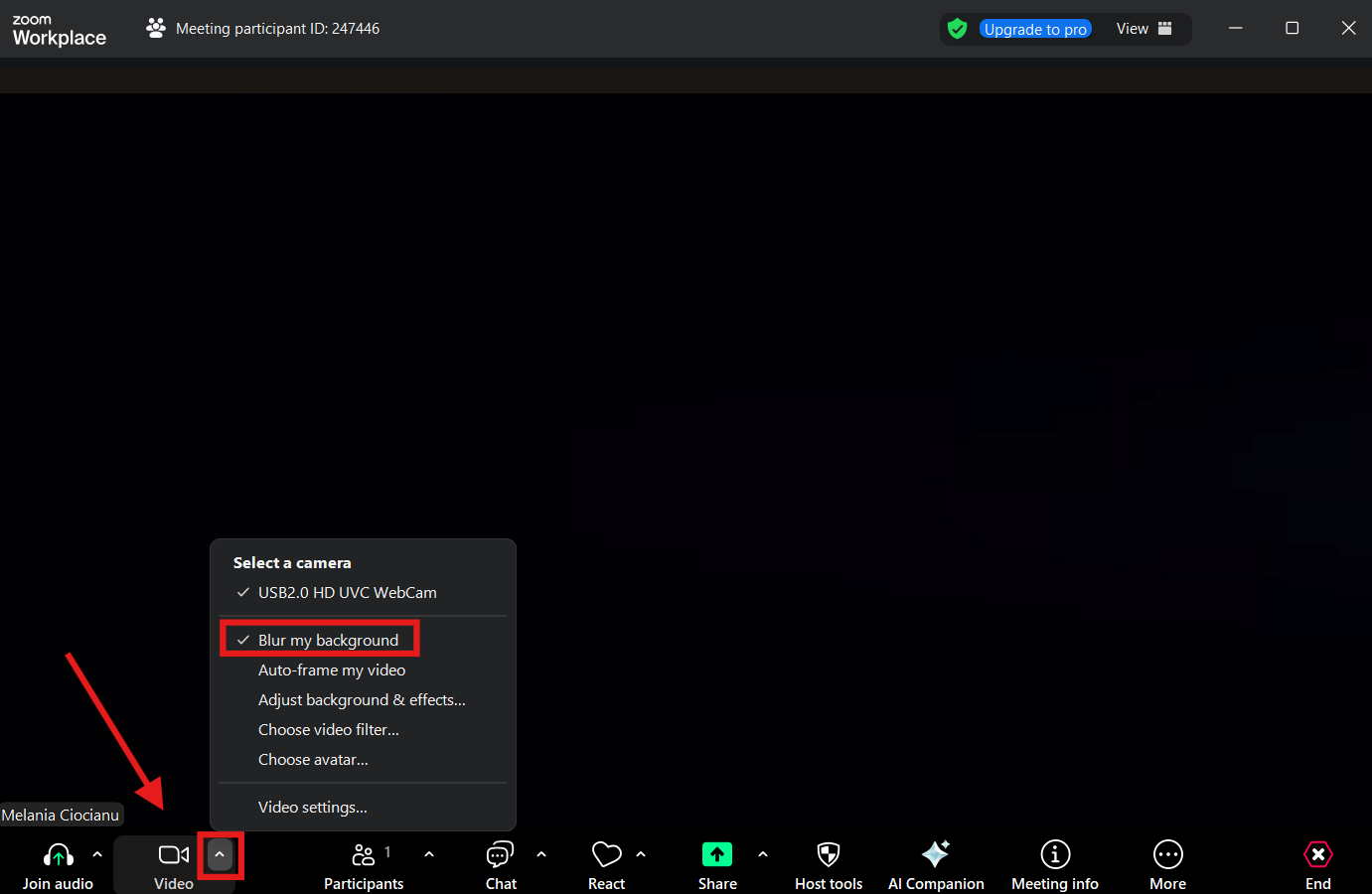
In der mobilen Zoom-App
- Tippe Mehr in der untere rechte Ecke.
- Tippe Hintergründe.
- Tippe Unschärfe.
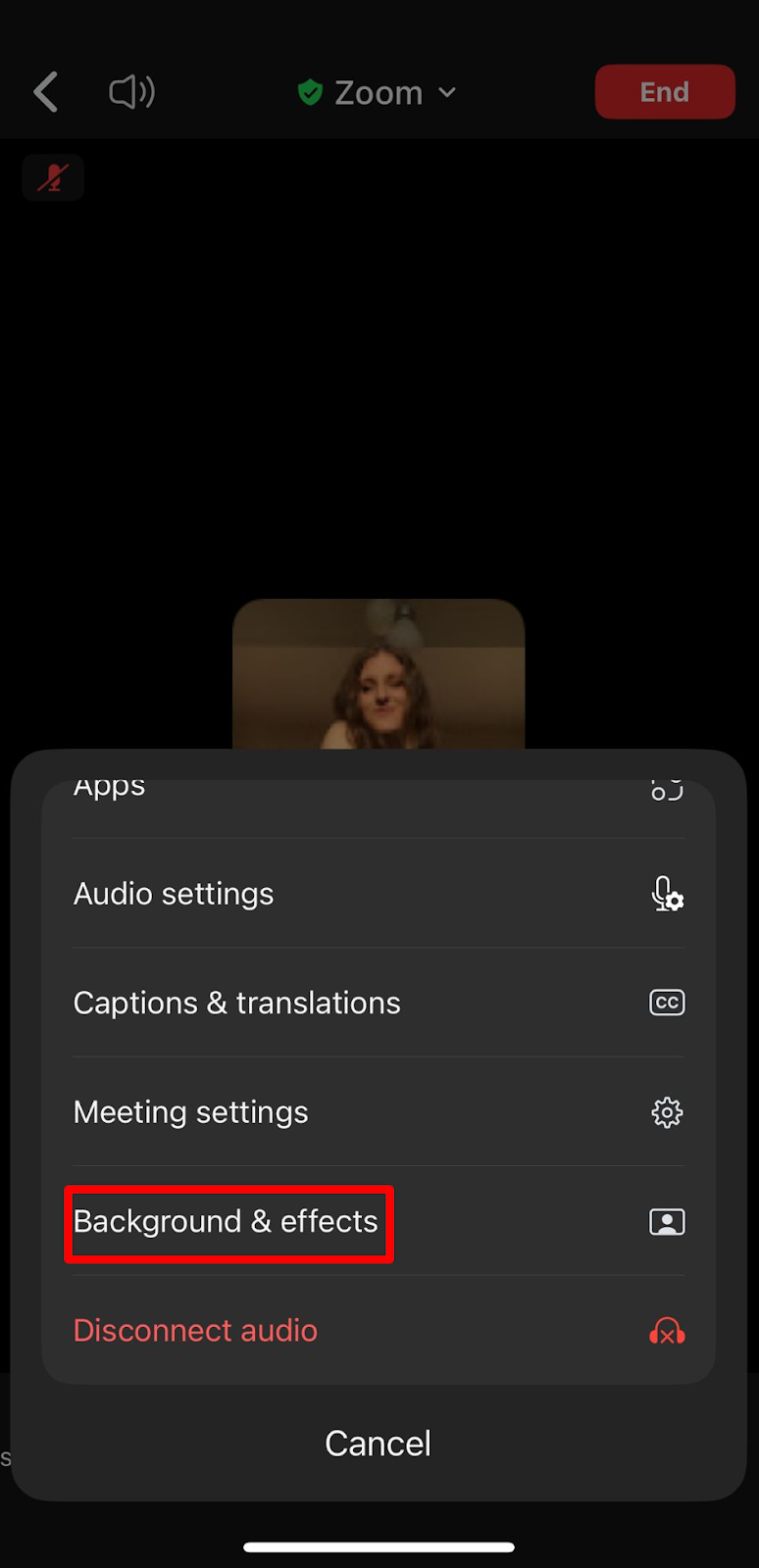
Der Effekt „Mein Hintergrund verwischen“ bleibt aktiv, bis Sie ihn ausschalten.
Zoom-Hintergrundunschärfe im Vergleich zu virtuellem Hintergrund
Sowohl die Weichzeichner- als auch die virtuelle Hintergrundfunktion verbessern Ihre Darstellung auf dem Bildschirm, funktionieren jedoch unterschiedlich. Wenn Sie die Option „Weichzeichnen“ wählen, wird Ihre tatsächliche Umgebung sanft weicher. Es handelt sich um eine schnelle, subtile Anpassung, die Ihren Computer oder Ihr Mobilgerät weniger beansprucht. Die Option „Virtueller Hintergrund“ ersetzt Ihre Umgebung durch ein Bild oder Video. Sie können sogar eine Datei hochladen, um sie anzupassen.
Blur eignet sich am besten für alltägliche Treffen wo Professionalität und Einfachheit wichtig sind. Virtuelle Hintergründe sind ideal, wenn Sie Ihr Branding in Szene setzen, Ihren Standort vollständig verbergen oder Ihrer Kreativität freien Lauf lassen möchten. Die Funktion für virtuelle Hintergründe funktioniert jedoch am besten mit starker Beleuchtung, aktualisierter Software und manchmal einem Greenscreen.
Stellen Sie sich Unschärfe als schnelle, praktische Lösung vor und virtuelle Hintergründe als eine Möglichkeit, Ihre Präsenz zu personalisieren.
Problembehandlung bei Hintergrundunschärfe
Wenn der Option „Hintergrund verwischen“ erscheint nicht:
- Zoom aktualisieren: Stellen Sie sicher, dass Sie den ausführen neueste Version der App.
- Überprüfen Sie die Gerätekompatibilität: Ältere Laptops oder Intel-Prozessoren erfüllt möglicherweise nicht die Hardwareanforderungen.
- Verbessern Sie die Beleuchtung: Schlechte Beleuchtung kann dazu führen, dass auch Teile von dir verschwommen sind oder ablenkend aussehen.
- Starte die App neu: Schließen Sie das vollständig und öffnen Sie es erneut Zoom-Desktop-App oder Zoom-App für Mobilgeräte.
- Bei Bedarf neu installieren: Wenn die Unschärfeoption immer noch fehlt, installieren Sie Zoom von der offiziellen Website erneut.
Bewährte Methoden für die Verwendung von Unschärfe für Ihren Zoom-Hintergrund
Die Verwendung der Funktion zum Weichzeichnen des Hintergrunds verbessert sofort Ihr Erscheinungsbild in einem Zoom-Meeting, aber ein paar zusätzliche Schritte können Ihnen helfen, die besten Ergebnisse zu erzielen. Hier sind einige bewährte Methoden, die Sie befolgen sollten.
1. Testen Sie den Unschärfeeffekt vor einem wichtigen Meeting
Bevor Sie an einem Anruf mit Kunden oder Kollegen teilnehmen, öffnen Sie die Videoeinstellungen in Ihrer Zoom-Desktop-App oder nehmen Sie an einem Testmeeting teil, um zu sehen, wie der Unschärfeeffekt aussieht. Auf diese Weise können Sie überprüfen, ob Ihr Gesicht scharf und Ihr Hintergrund in Zoom richtig abgedunkelt ist. Wenn Sie Anpassungen im Voraus vornehmen, werden Überraschungen vermieden, wenn Sie einmal live vor anderen stehen.
2. Verbessern Sie Ihre Beleuchtung für eine bessere Klarheit
Die Unschärfefunktion funktioniert, indem sie Sie vom Hintergrund trennt. Ohne gute Beleuchtung können auch Teile Ihres Gesichts oder Ihrer Kleidung verschwommen erscheinen. Achten Sie darauf, dass natürliches Licht durch ein Fenster einfällt, oder stellen Sie eine Lampe vor sich auf. Vermeiden Sie starkes Licht, das von hinten kommt, da dies Schatten werfen und den Effekt verfälschen kann.
3. Tragen Sie einfarbige Farben für schärfere Ergebnisse
Starke Muster, Streifen oder reflektierende Stoffe können die Option zum Weichzeichnen des Hintergrunds beeinträchtigen. Wenn Sie einfarbige, kontrastierende Farben tragen, kann Zoom Sie leichter von Ihrer Umgebung unterscheiden. Diese kleine Änderung kann deutlich verbessern, wie professionell Sie vor der Kamera aussehen.
4. Halten Sie Ihr Kameraobjektiv sauber
Eine verschmutzte oder verschmierte Linse kann die Schärfe Ihres Videos verringern, sodass die Unschärfefunktion weniger effektiv ist. Wischen Sie Ihr Kameraobjektiv regelmäßig mit einem weichen, trockenen Tuch ab, um sicherzustellen, dass Ihr Bild klar und scharf bleibt. Dies ist besonders wichtig bei mobile Geräte, die oft Staub oder Fingerabdrücke sammeln.
5. Wissen Sie, wann Sie zu einem virtuellen Hintergrund wechseln müssen
Der Unschärfeeffekt eignet sich hervorragend, um kleine Ablenkungen zu verbergen, hat aber seine Grenzen. Wenn Sie Ihr Branding anzeigen, den vollen Datenschutz wahren oder eine ausgefeilte Präsentation erstellen möchten, sollten Sie stattdessen die Funktion für den virtuellen Hintergrund verwenden. Sie können ein Bild oder sogar eine Videodatei von Ihrem Computer hochladen oder einen Greenscreen verwenden, um die besten Ergebnisse zu erzielen. Auf diese Weise können Sie Ihren Hintergrund in Zoom anpassen und gleichzeitig die Aufmerksamkeit auf sich richten.
So starten Sie mit MeetGeek + Zoom
Wenn Sie Ihren Hintergrund verwischen, geht es darum, professionell auszusehen. MeetGeek geht darum, Ihre Besprechungen produktiv zu gestalten. Der Einstieg erfolgt in nur wenigen Schritten:
- Erstelle ein kostenloses MeetGeek-Konto.
- Verknüpfen Sie Ihren Google- oder Outlook-Kalender.
- Wählen Sie die Besprechungen aus, die Sie aufnehmen und transkribieren möchten, oder verwenden Sie die Chrome-Erweiterung, um Anrufe direkt in Ihrem Browser zu erfassen.
- Sobald das Meeting beendet ist, erhalten Sie eine E-Mail mit dem Protokoll, den wichtigsten Highlights und einer klaren Zusammenfassung.
Mit MeetGeek wird jedes Zoom-Meeting zu einer durchsuchbaren, gemeinsam nutzbaren Ressource.
Zoom ist besser mit MeetGeek
Wenn Sie lernen, wie Sie den Hintergrund auf Zoom verwischen, können Sie auf einfache Weise ausgefeilter wirken und Ablenkungen reduzieren, unabhängig davon, ob Sie die Desktop-App oder die Zoom-App für Mobilgeräte verwenden. Es handelt sich um eine schnelle Anpassung, die Ihre Privatsphäre schützt und anderen hilft, sich auf das zu konzentrieren, was Sie sagen.
Aber auf dem Bildschirm professionell auszusehen ist nur die halbe Wahrheit. Um Besprechungen wirklich effektiv zu gestalten, benötigen Sie außerdem eine Möglichkeit, wichtige Punkte, Entscheidungen und Folgemaßnahmen festzuhalten, ohne sich auf das Gedächtnis verlassen zu müssen. An dieser Stelle kommt MeetGeek ins Spiel. Durch das Aufzeichnen, Transkribieren und Zusammenfassen Ihrer Zoom-Meetings macht MeetGeek jede Konversation zu einer zuverlässigen Ressource, die Sie erneut aufrufen und teilen können.
Testen Sie MeetGeek kostenlos noch heute und sehen Sie, wie viel mehr Sie aus Ihren Zoom-Anrufen herausholen können.
Häufig gestellte Fragen
Warum kann ich die Option „Hintergrund verwischen“ nicht sehen?
Wenn Sie die Option „Hintergrund verwischen“ nicht sehen können, müssen Sie möglicherweise Zoom aktualisieren oder Ihre Hardwareanforderungen überprüfen.
Verringert Unschärfe die Videoqualität?
Nein, wenn Sie Ihren Hintergrund verwischen, wird Ihre Videoqualität nicht beeinträchtigt. Es passt nur den Hintergrund an und sorgt gleichzeitig für ein klares Video.
Kann ich Blur auf dem Handy verwenden?
Ja, sowohl die Zoom Mobile App für iOS als auch für Android unterstützen dies.
Brauche ich einen Greenscreen?
Nein, die Weichzeichnungsoption bei Zoom funktioniert ohne Greenscreen.
Kann ich stattdessen ein Bild hochladen?
Ja, wenn Sie möchten, dass Ihr Hintergrund überhaupt nicht sichtbar ist, können Sie auf der Registerkarte „Virtuelle Hintergründe“ eine Bild- oder Videodatei hochladen.
.avif)