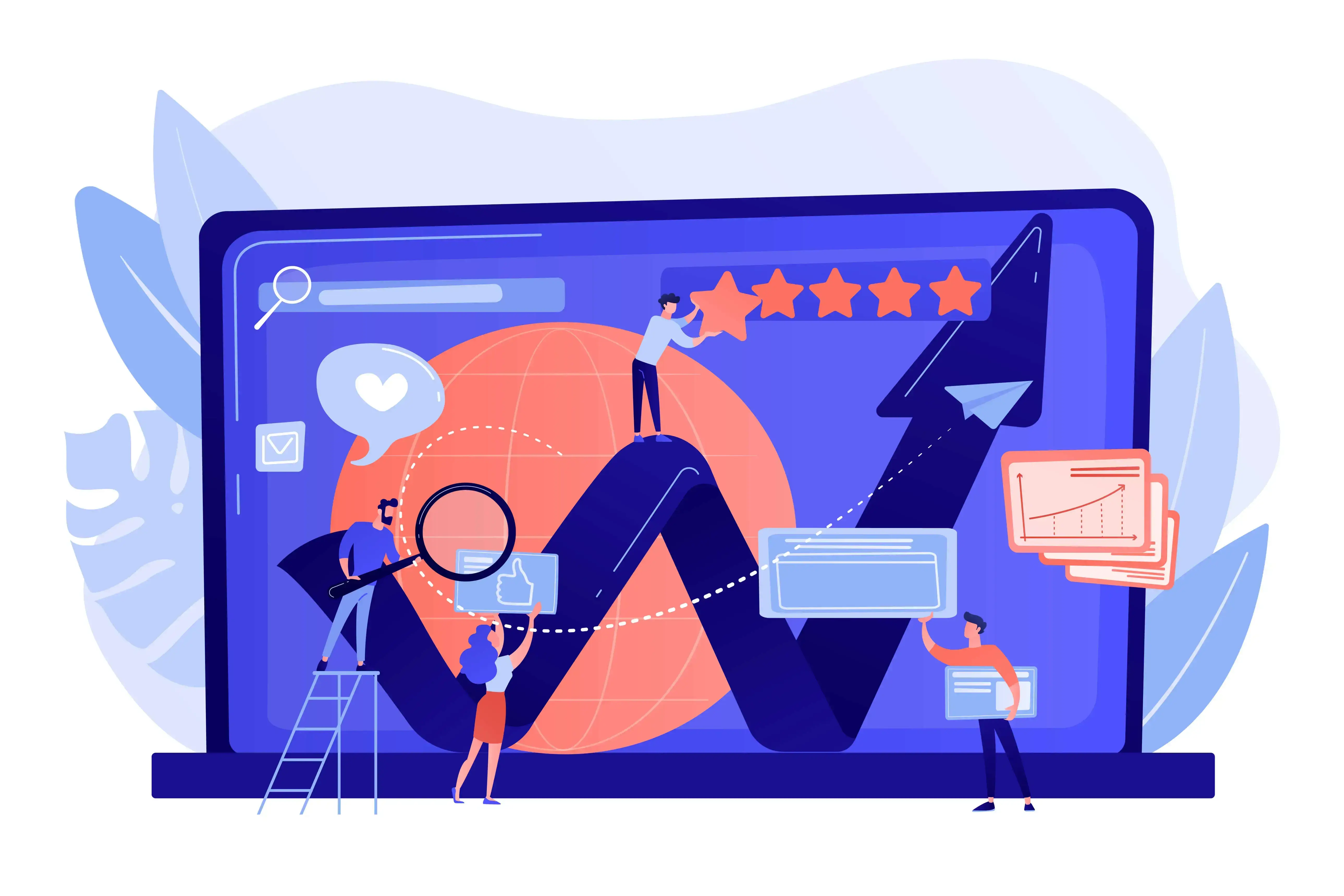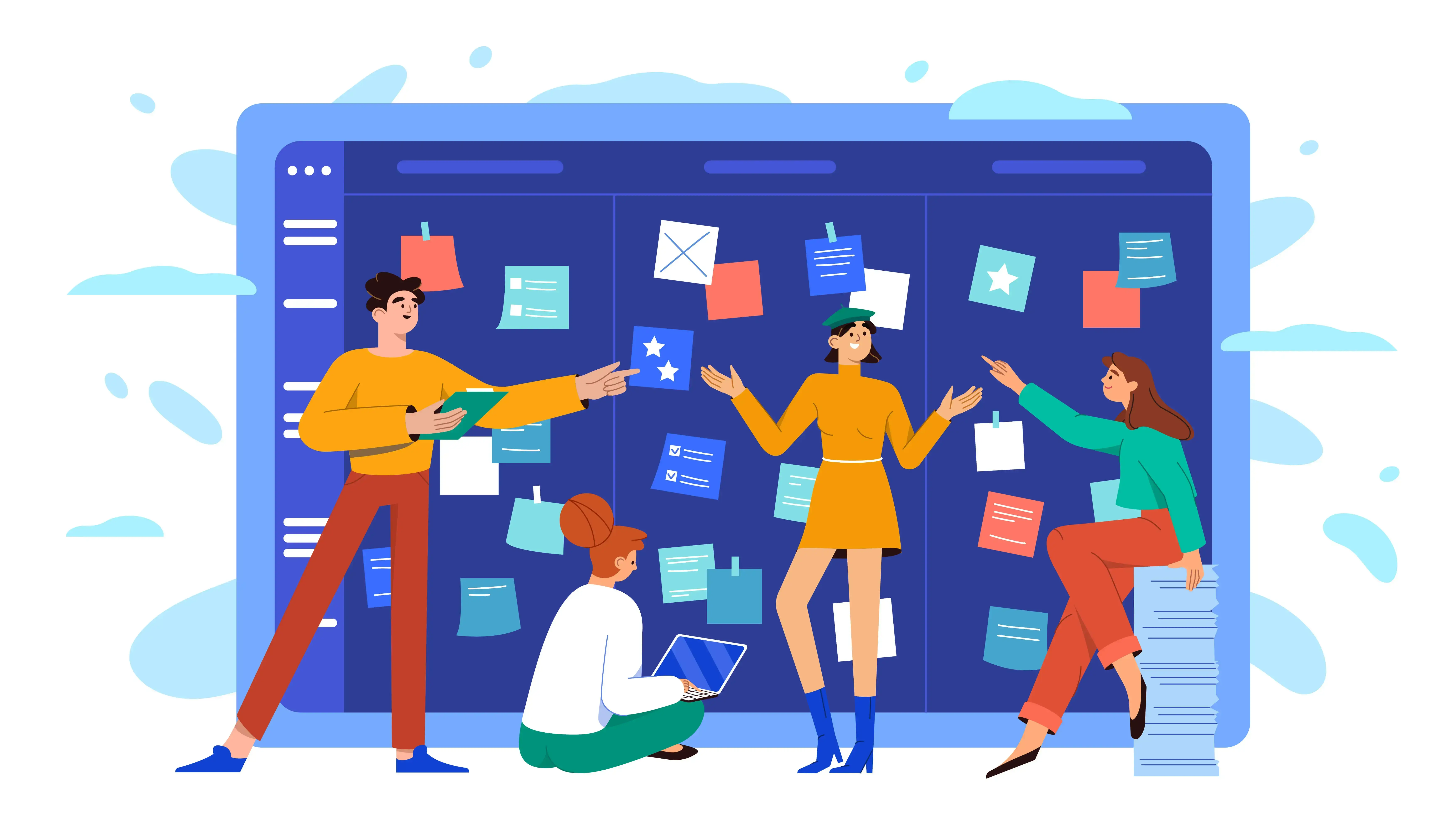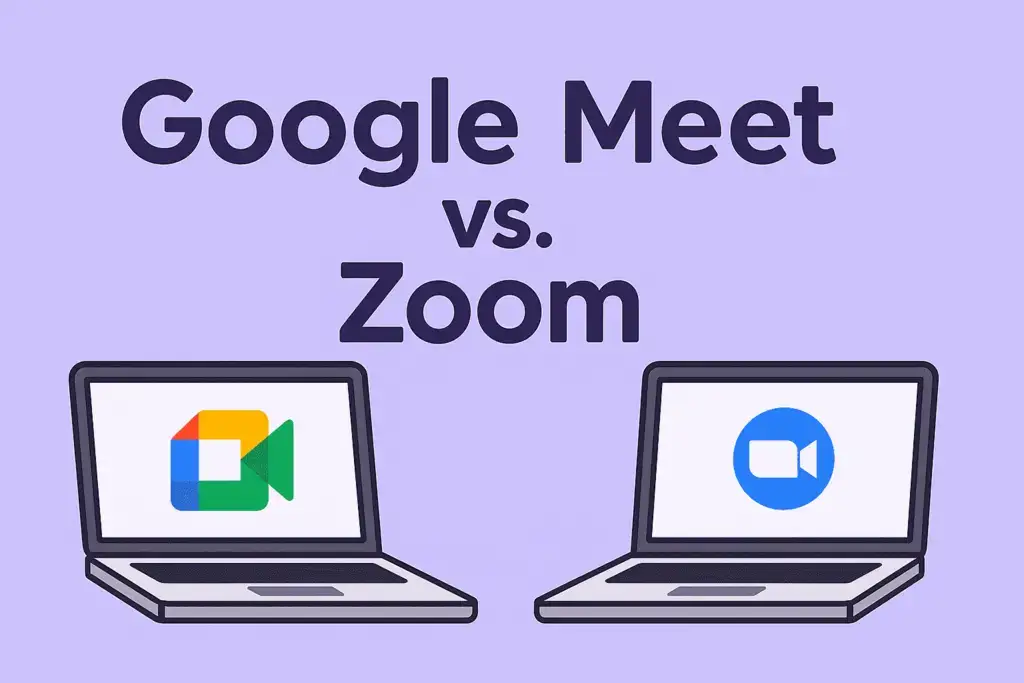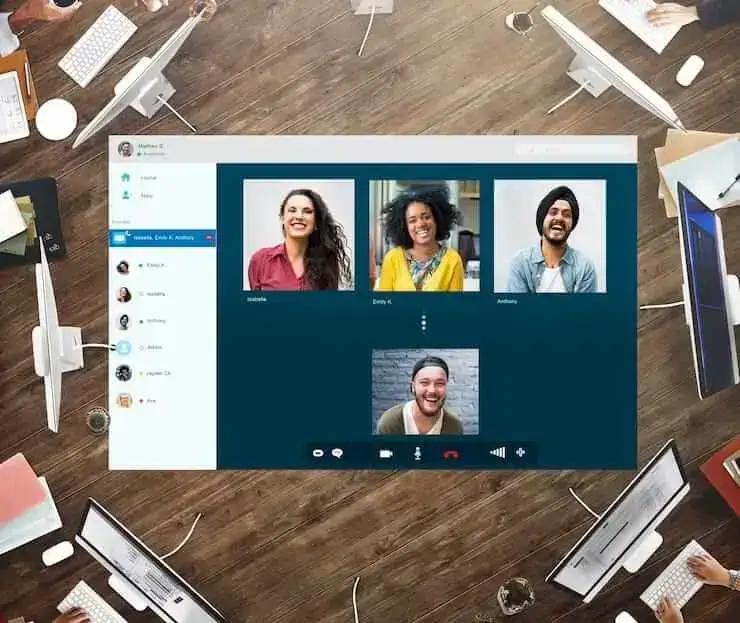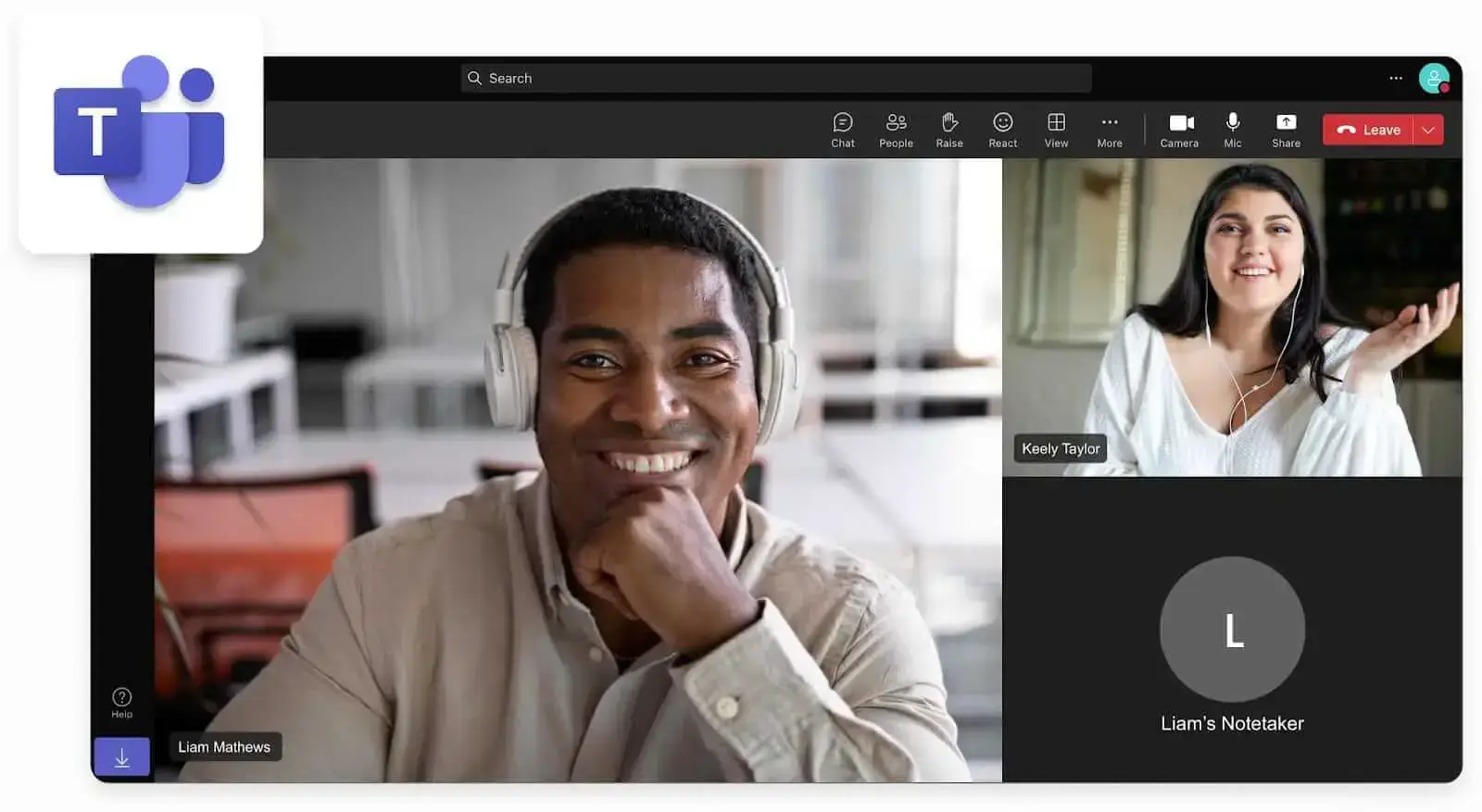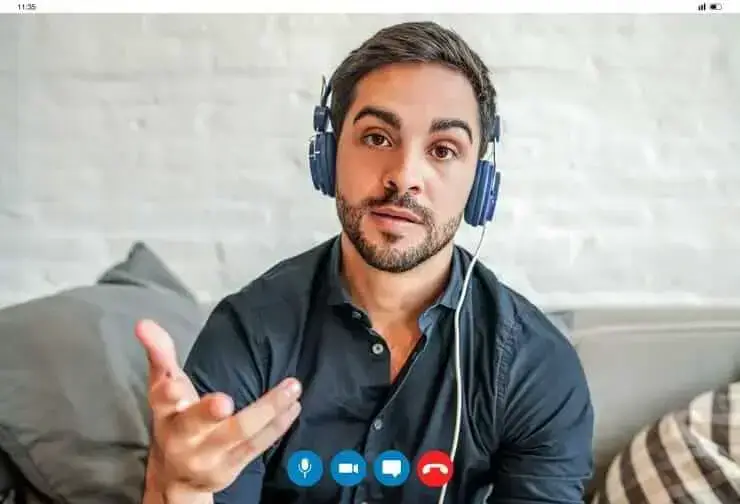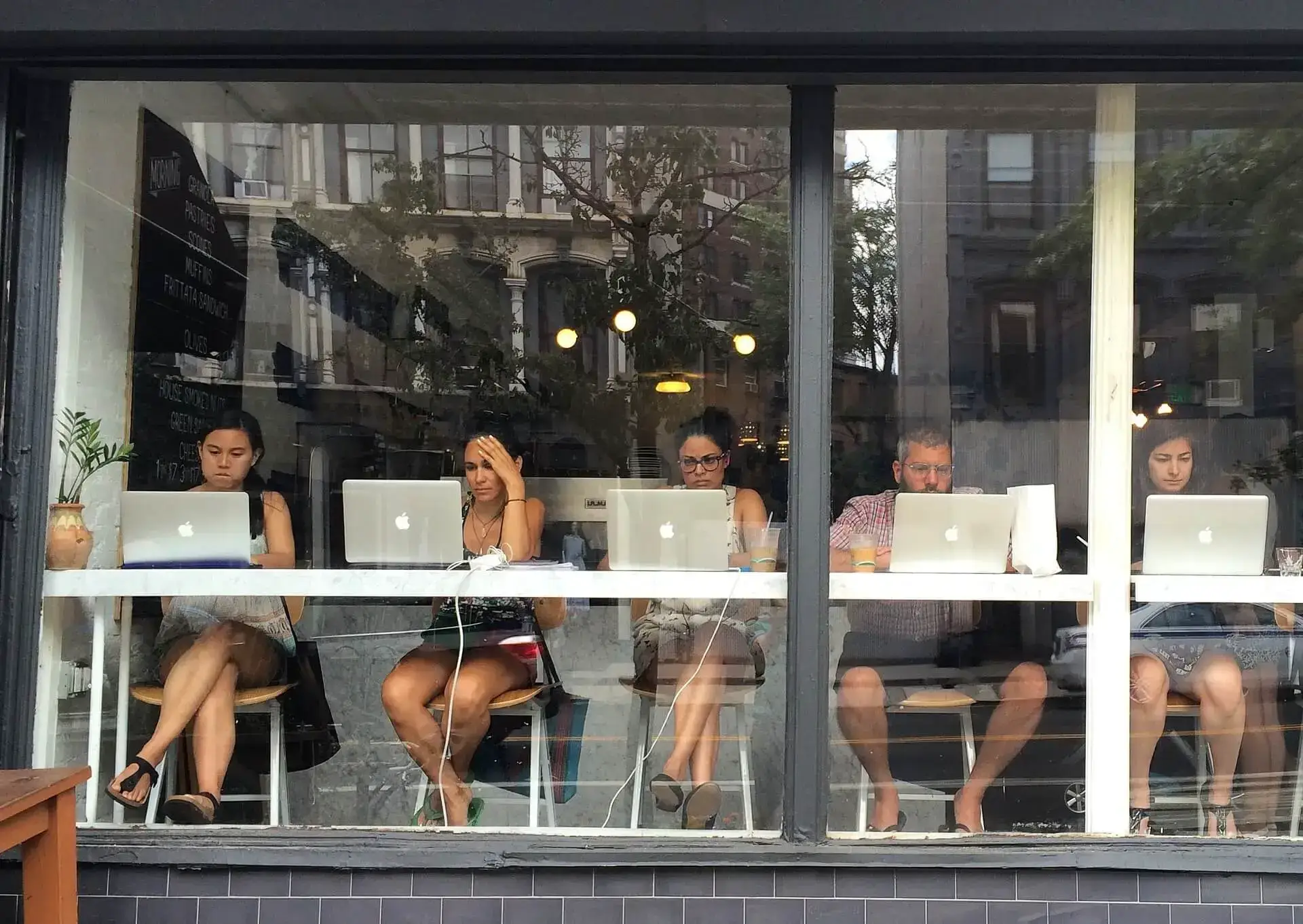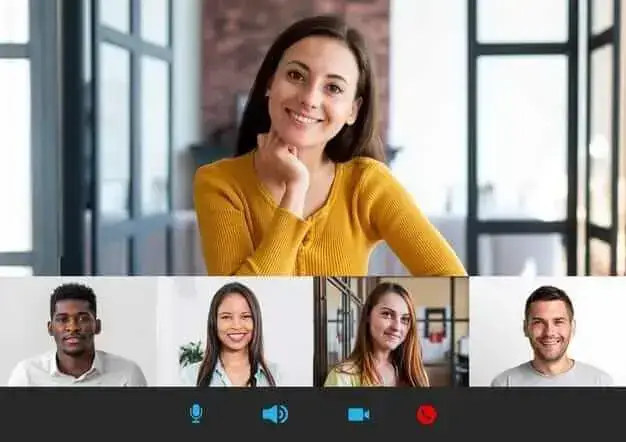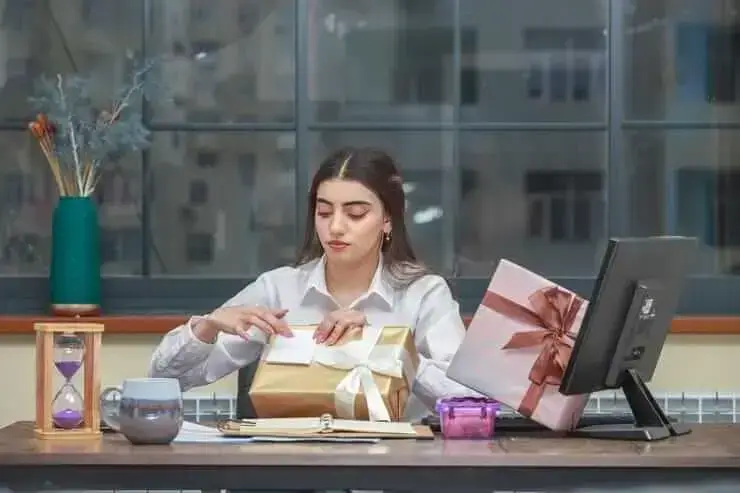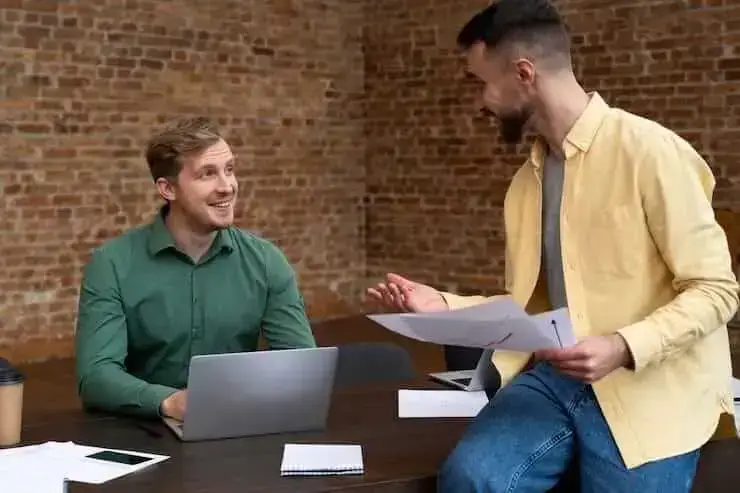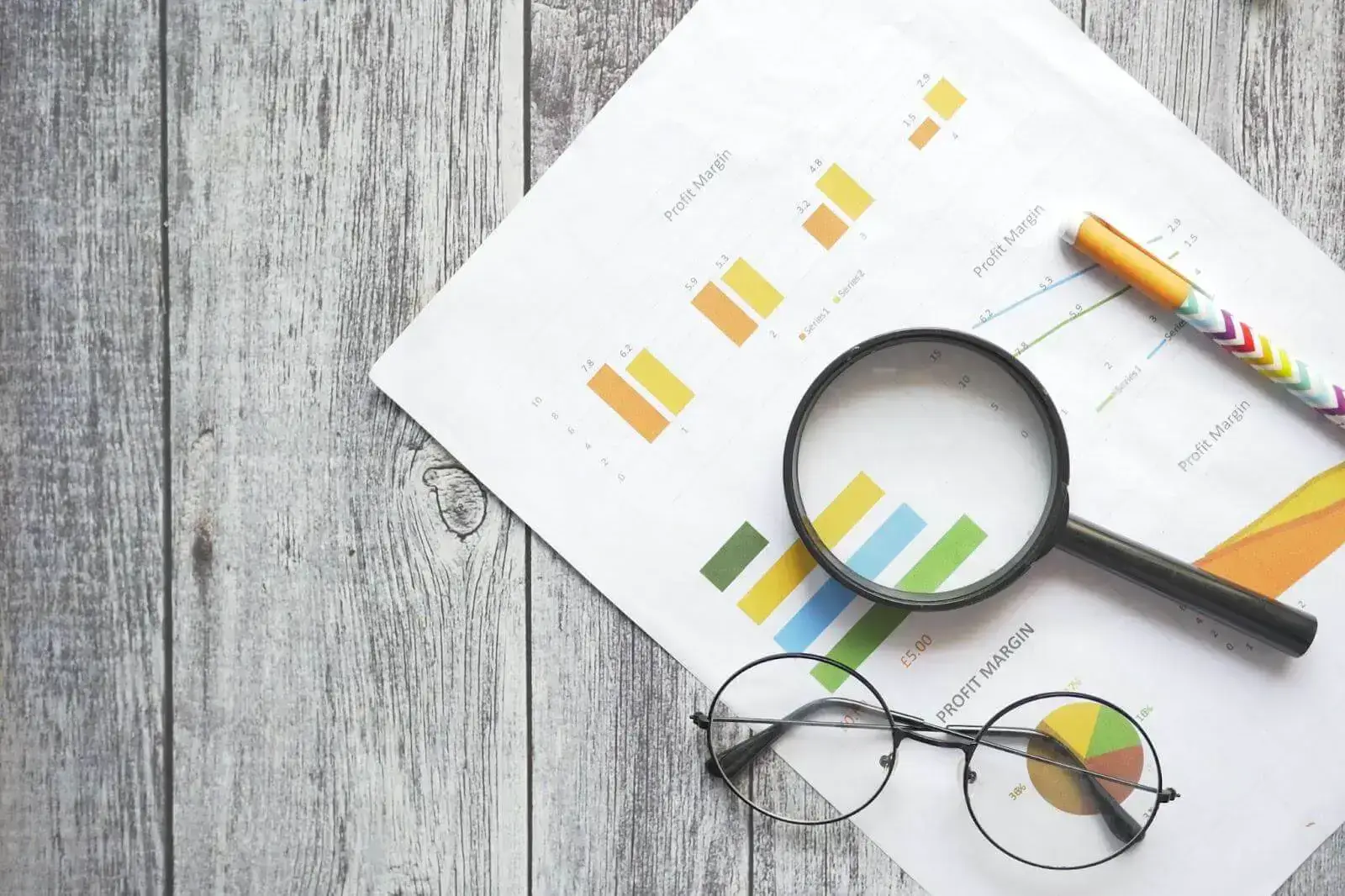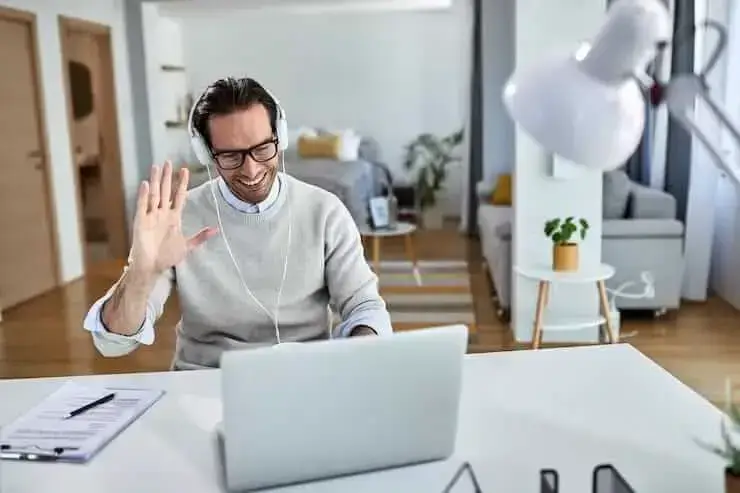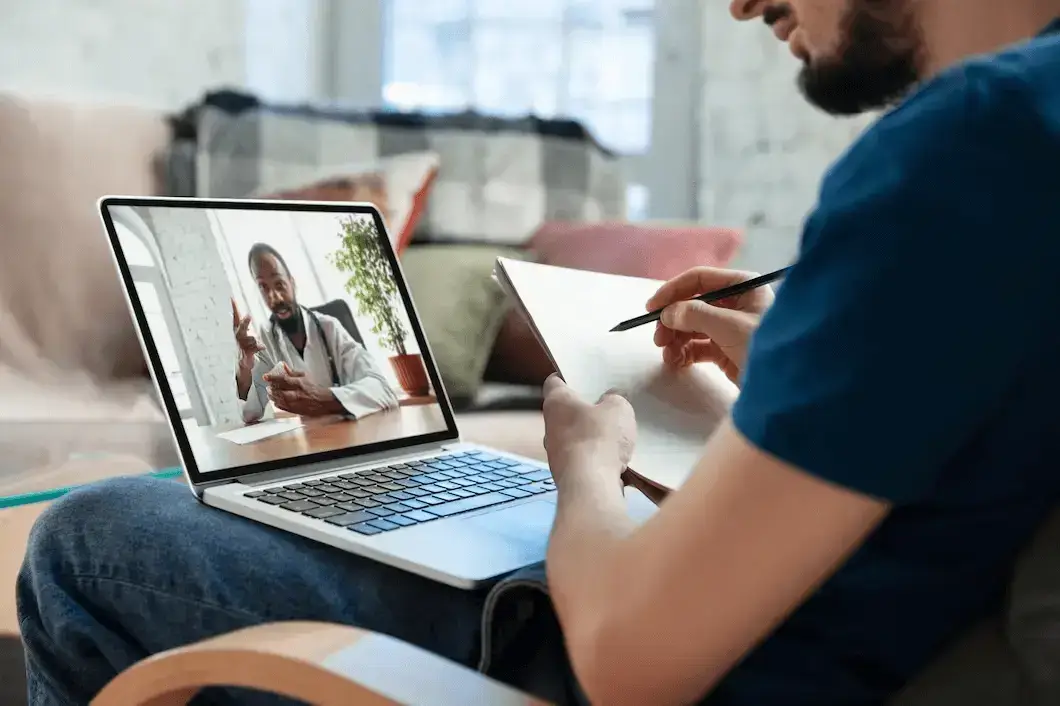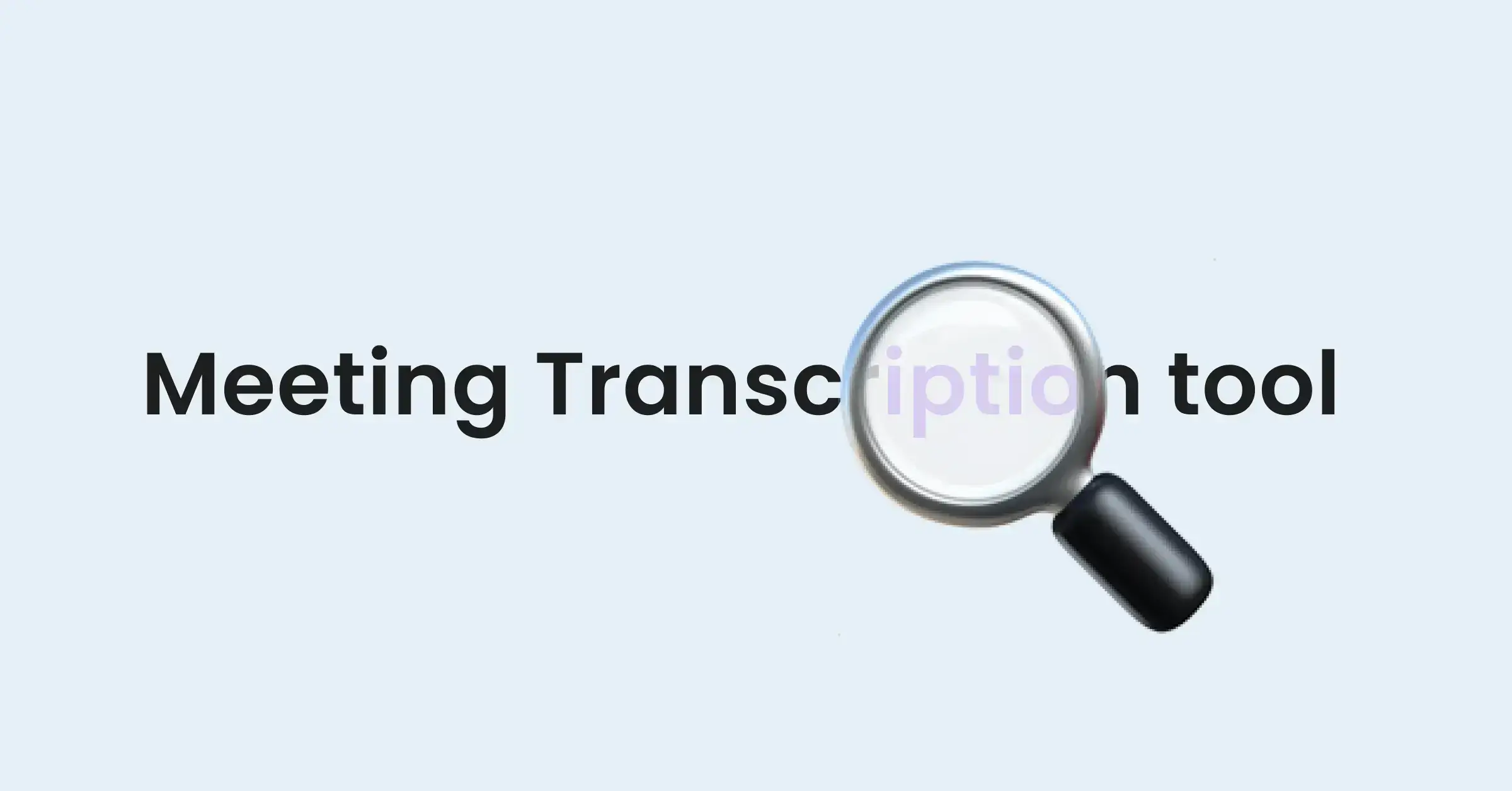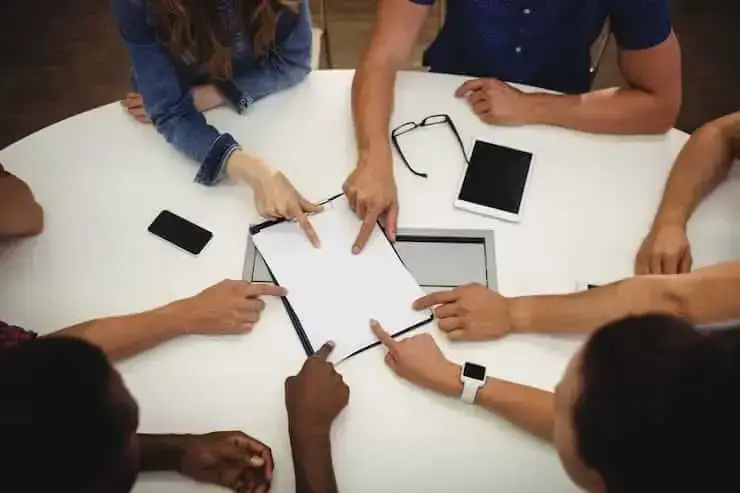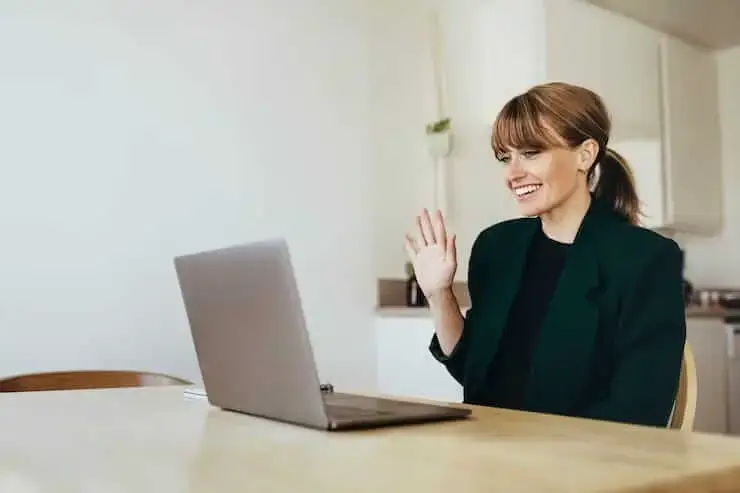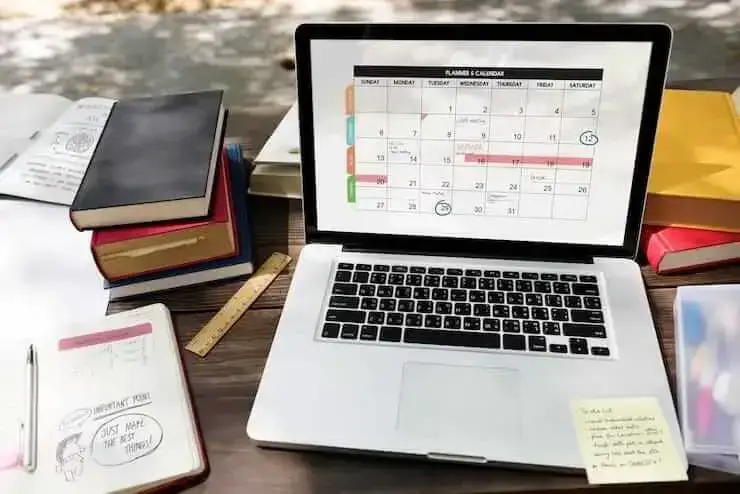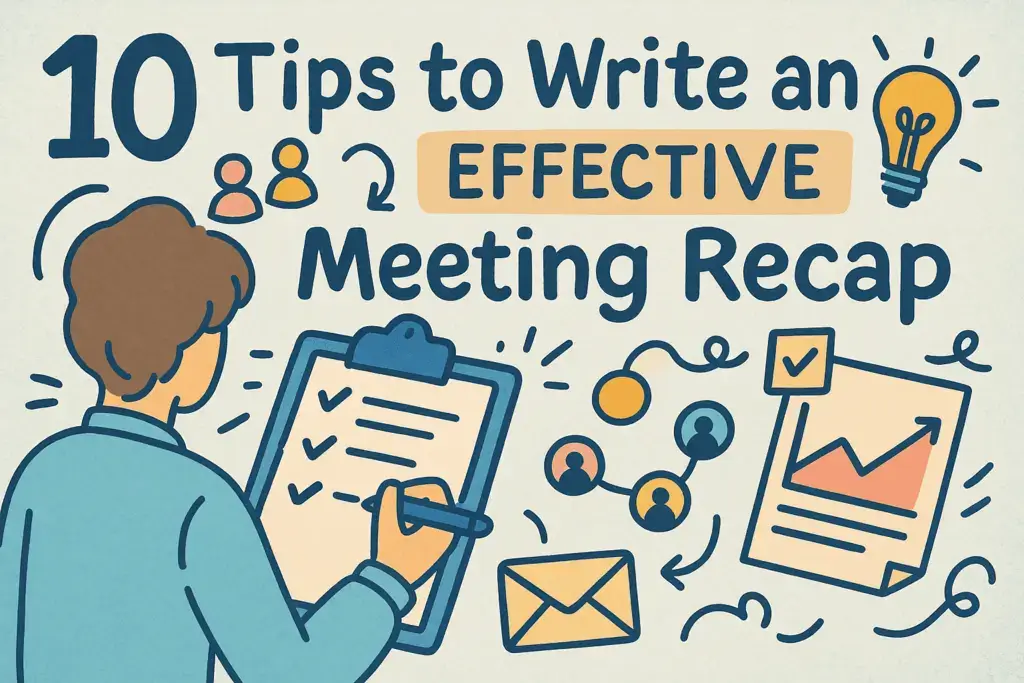How to Access and Review Your Zoom Meeting History: A Complete Guide
In this article, we’ll walk you through how to access and review your Zoom meeting history: both using Zoom’s built-in tools and with the help of an AI meeting assistant.
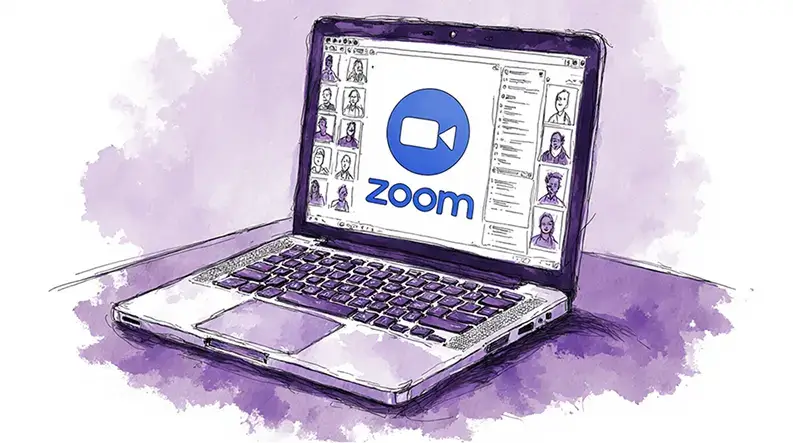
✅ Free meeting recording & transcription
💬 Automated sharing of insights to other tools.
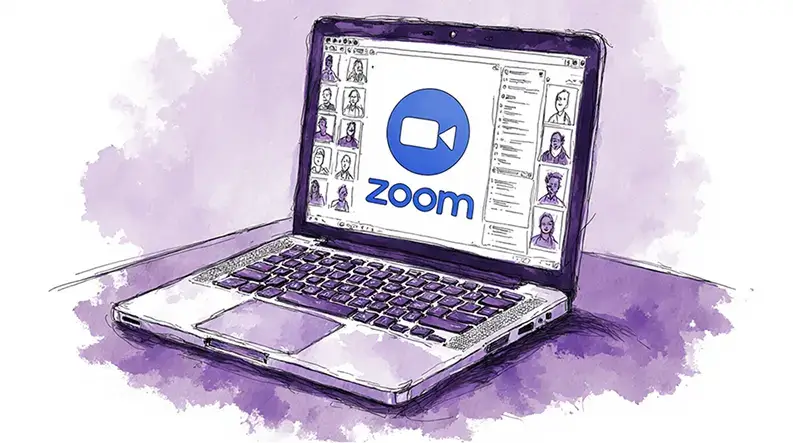
Your meeting history is more than just a list of past calls. It’s a valuable archive of decisions, action items, and key conversations. Knowing how to access and review your Zoom meeting history is essential for staying organized and ensuring nothing falls through the cracks.
But what if you could do more than just view a list of past meetings?
What if you could instantly search transcripts, generate summaries, and share highlights from any call, not just on Zoom but across all your meeting platforms?
This guide will walk you through the standard Zoom meeting history access methods and then introduce a more powerful approach. We’ll explore how to access and review your Zoom meeting history with an AI meeting assistant like MeetGeek, which provides automated transcription and summaries to transform your meeting data into an actionable resource.
How to Find Your Zoom Meeting History?
Zoom provides several built-in ways to see your past meetings. The level of detail you can access often depends on whether you were the host or an attendee.
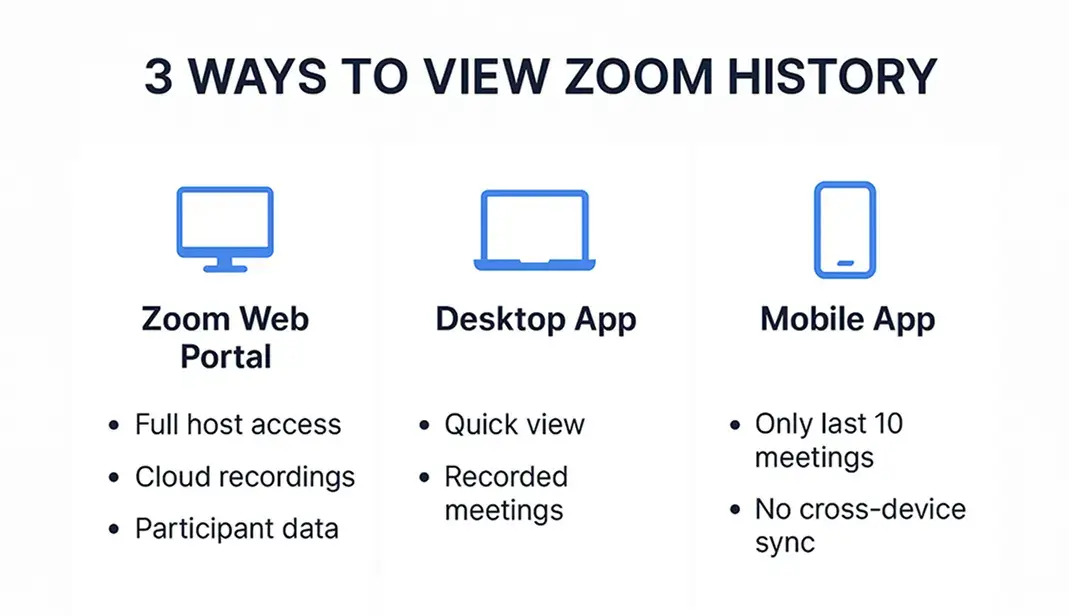
1. Using the Zoom Web Portal
The most comprehensive way to view your meeting history is through the Zoom web portal. This is where hosts and account admins can find detailed information and reports.
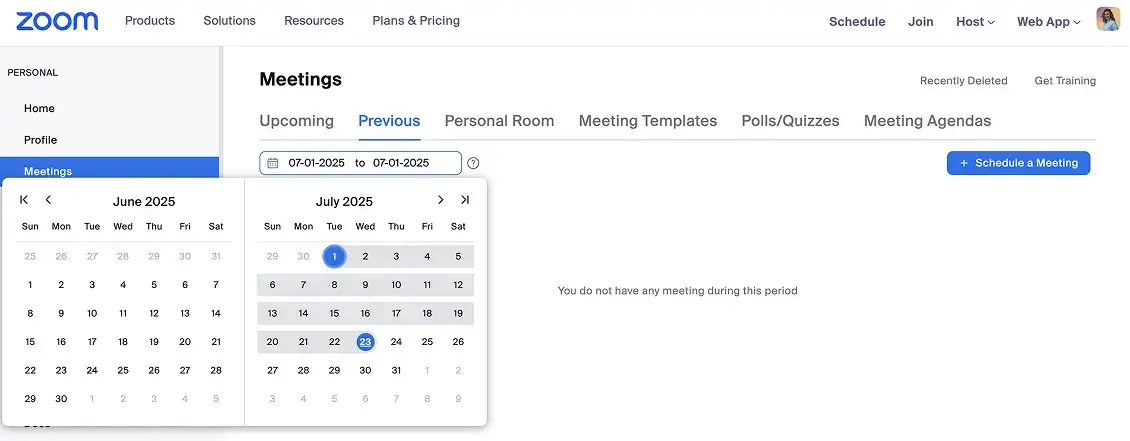
- How to access it: Log in to your account on the Zoom website.
- Where to find it: Navigate to the “Meetings” tab in the left-hand menu and select “Previous Meetings.” You’ll see a list of your past calls with details like the topic, date, time, and duration.
- What you can do: If you were the host and enabled cloud recording, you can access recordings, chat logs, and participant lists here. For more detailed analytics, admins can go to the “Reports” section to generate Zoom meeting history export and reports, which can be useful for tracking usage and participation over time.
2. Using the Zoom Desktop Application
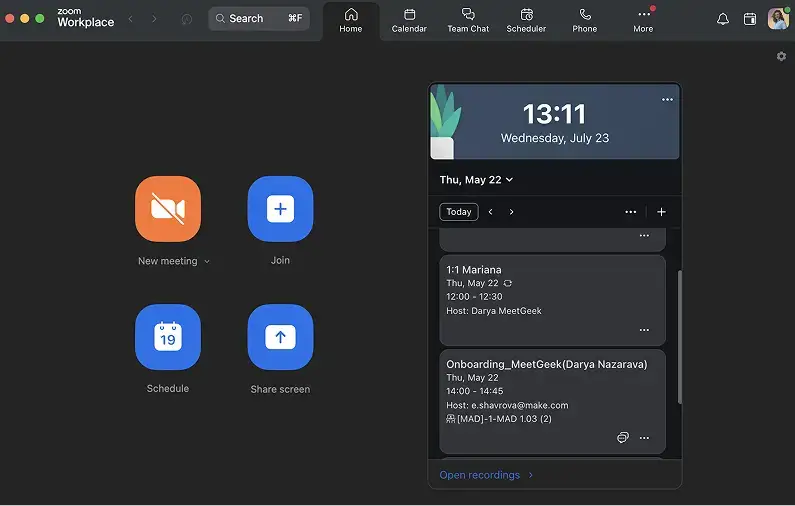
For quick reference, the Zoom desktop app offers a convenient way to see your recent meetings.
- How to access it: Open the Zoom desktop client on your computer.
- Where to find it: Click on the “Meetings” tab at the top. On the left, you’ll see a list of your upcoming and recorded meetings.
- What you can do: This view is best for a quick look at your recent activity or to access cloud recordings associated with your account.
3. Using the Zoom Mobile App
If you’re on the go, the mobile app provides limited access to your history.
- How to access it: Open the Zoom app on your mobile device.
- Where to find it: The location can vary, but it’s often found under a "Team Chat" or "History" section.
- Limitations: The mobile app typically only shows the last ten meetings you joined from that specific device. Crucially, this history does not sync across your other devices, which can be a significant inconvenience.
The Challenges of Relying on Zoom History Alone
While Zoom’s native tools are useful for basic tracking, they present several limitations when it comes to truly leveraging your meeting content:
- Limited access for attendees: If you weren’t the host of the meeting, your ability to review meeting details is severely restricted. You often can't access recordings or chat logs unless the host manually shares them.
- No cross-device sync: The frustration of not knowing how to sync Zoom meeting history across devices is a common one. The meeting you joined on your phone won’t appear in your desktop app’s history, creating a fragmented record.
- Time-consuming review: Finding a specific piece of information means scrubbing through hours of video recordings or scrolling through endless chat logs. There’s no easy way to search the spoken content of a meeting.
- No centralized hub: If your team uses multiple platforms like Google Meet or Microsoft Teams in addition to Zoom, your meeting history is scattered. There is no single source of truth for all your conversations.
This is where an AI meeting assistant offers a more collaborative and accessible meeting history library.
Review Zoom Meetings with AI Transcription
Instead of just viewing a list of past meetings, imagine having a fully searchable, summarized, and organized library of every conversation. This is what an AI meeting assistant like MeetGeek provides. By connecting to your calendar, MeetGeek automatically joins, records, and transcribes your calls, creating a rich, interactive record.
Using MeetGeek for Zoom meeting transcription bridges the gap between simply knowing a meeting happened and understanding exactly what was said and decided.
Key MeetGeek AI Meeting Assistant Features
MeetGeek levels up your Zoom experience by adding a layer of intelligence that makes your meeting history truly useful. Here’s how:
1. Automated Meeting Summaries for Zoom

Forget manual note-taking. Within minutes of your meeting ending, MeetGeek sends you a concise summary. This summary includes:
- A brief overview of the conversation.
- AI meeting notes and highlights, such as key decisions, action items, and concerns.
- A full, time-stamped transcript of the entire meeting.
This allows you to get the gist of a one-hour meeting in just five minutes, making follow-ups faster and more accurate.
2. A Centralized, Searchable Meeting Repository
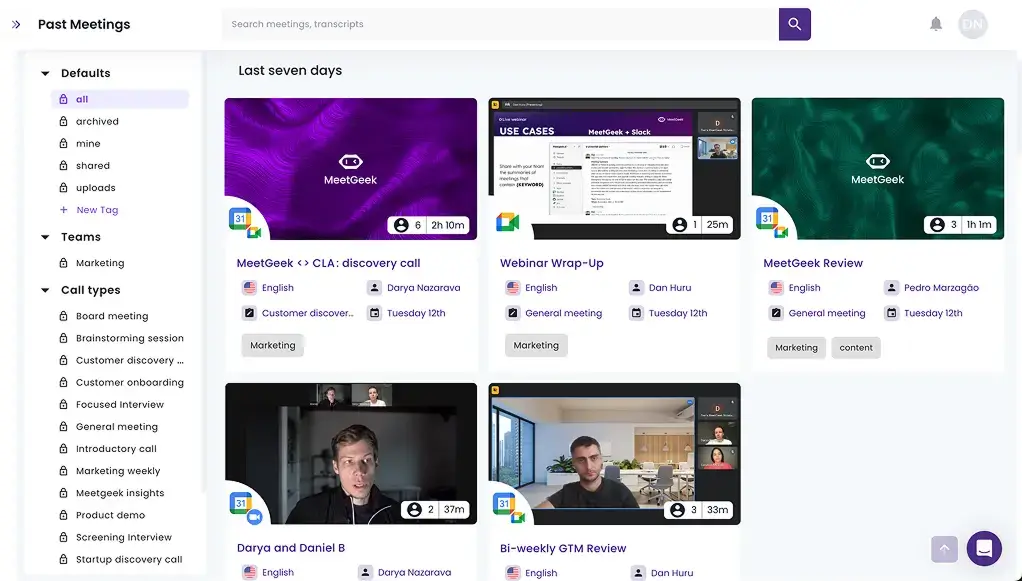
MeetGeek acts as one of the most effective cross-platform meeting transcription tools available. It captures all your meetings from Zoom, Google Meet, Microsoft Teams, Webex, etc. and stores them in a single, secure repository.
This solves the cross-device sync problem and gives you a unified view of all your conversations. You can search across every meeting transcript to instantly find keywords, topics, or mentions of a project.
3. Intelligent AI Chat for Instant Meeting Insights
Skip the manual searching through long transcripts. MeetGeek's AI chat lets you ask questions in plain language like "What pricing did we agree on?" or "What are the next steps from my past 10 meetings?" and get instant answers with time-stamped citations pointing to the exact moment in your meeting.
This turns your entire meeting history into a conversational knowledge base, helping you find specific information in seconds instead of spending time digging through hours of recordings.
4. Secure AI Meeting Transcription and Storage
Security is paramount when dealing with sensitive business conversations. MeetGeek is built with enterprise-grade security, including SOC 2 Type II compliance and 256-bit AES encryption, ensuring your meeting data is protected and stored securely.
5. Seamless Collaboration and Integration
Meeting insights are most valuable when shared. MeetGeek allows you to easily share meeting summaries, transcripts, or specific highlights with your team via Slack, Notion, Trello, or your CRM. This keeps everyone aligned and accountable without needing to share the full video recording.
6. Advanced Meeting Analytics Dashboard
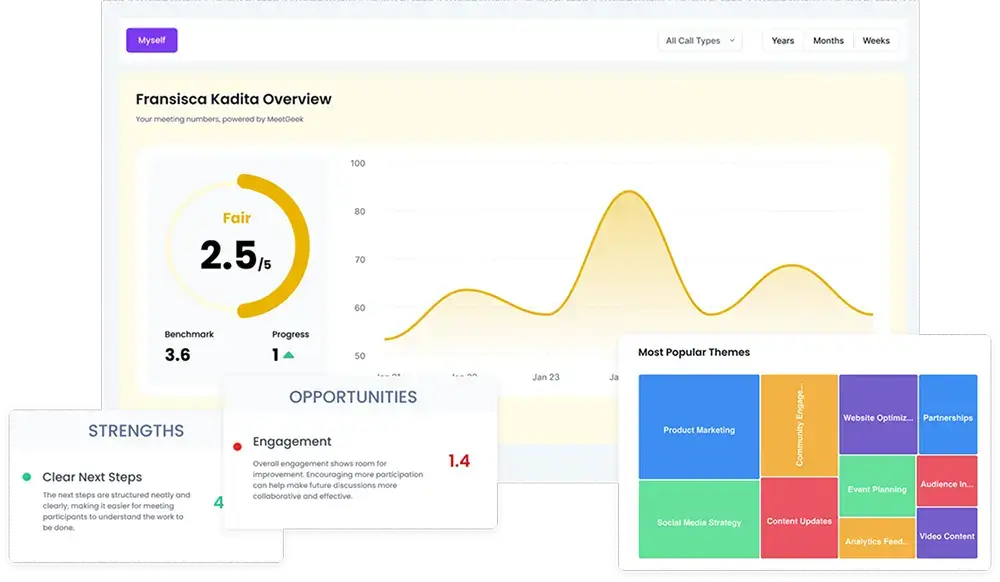
Go beyond individual meeting transcripts with MeetGeek's analytics dashboard that reveals patterns across all your meetings. Track engagement levels, identify performance trends, and discover what topics are mentioned the most or create bottlenecks.
The platform analyzes over 100 behavioral indicators including sentiment, participant involvement, talk rates, and punctuality to help you understand meeting effectiveness. This bird's-eye view of your meeting data enables you to coach your team, optimize meeting structures, and make data-driven decisions about how your organization collaborates.
How to Get Started with MeetGeek and Zoom
Connecting MeetGeek to your Zoom account is simple and takes just a few minutes:
- Sign up for MeetGeek: Create a free MeetGeek account.
- Connect your calendar: Link your Google or Outlook Calendar. This allows MeetGeek to identify your scheduled meetings.
- Manage upcoming meetings: Once connected, you will see the list of all meetings scheduled on Zoom, Google Meet, or Teams inside your MeetGeek account. Turn on/off the switcher for meetings you want to be recorded or not.
- Let it work: MeetGeek will now automatically join your scheduled meetings as a notetaker. After the call, you’ll receive an email with a link to the summary and transcript.
Note: If you prefer to record your virtual meetings without having a notetaker bot join the call, you can use the MeetGeek Chrome extension. It lets you record and transcribe meetings directly in your browser, no bot needed.
Conclusion: From Simple History to Actionable Intelligence
While knowing how to access your Zoom meeting history is a good first step, the real value lies in being able to review and act on that information efficiently. Zoom’s native tools provide a basic record, but they lack the intelligence needed for modern productivity.
By leveraging AI meeting assistants, you can transform your meeting history from a passive list into an active, searchable knowledge base. Tools like MeetGeek provide the automated Zoom transcription and summaries needed to save time, improve accountability, and ensure that the insights from every conversation are put to good use.
Ready to unlock the full potential of your meeting history? Try MeetGeek for free today and discover a smarter way to manage your meetings.
Related articles:
.avif)









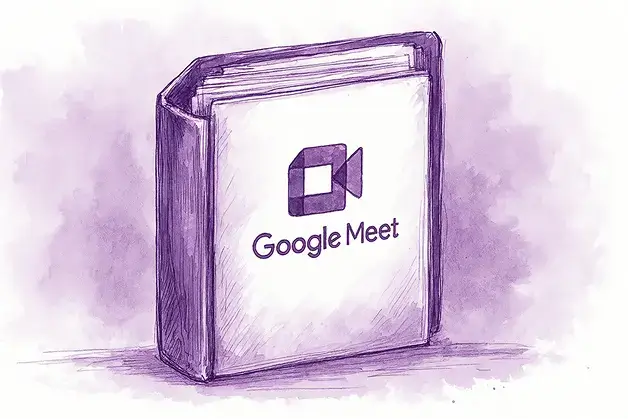
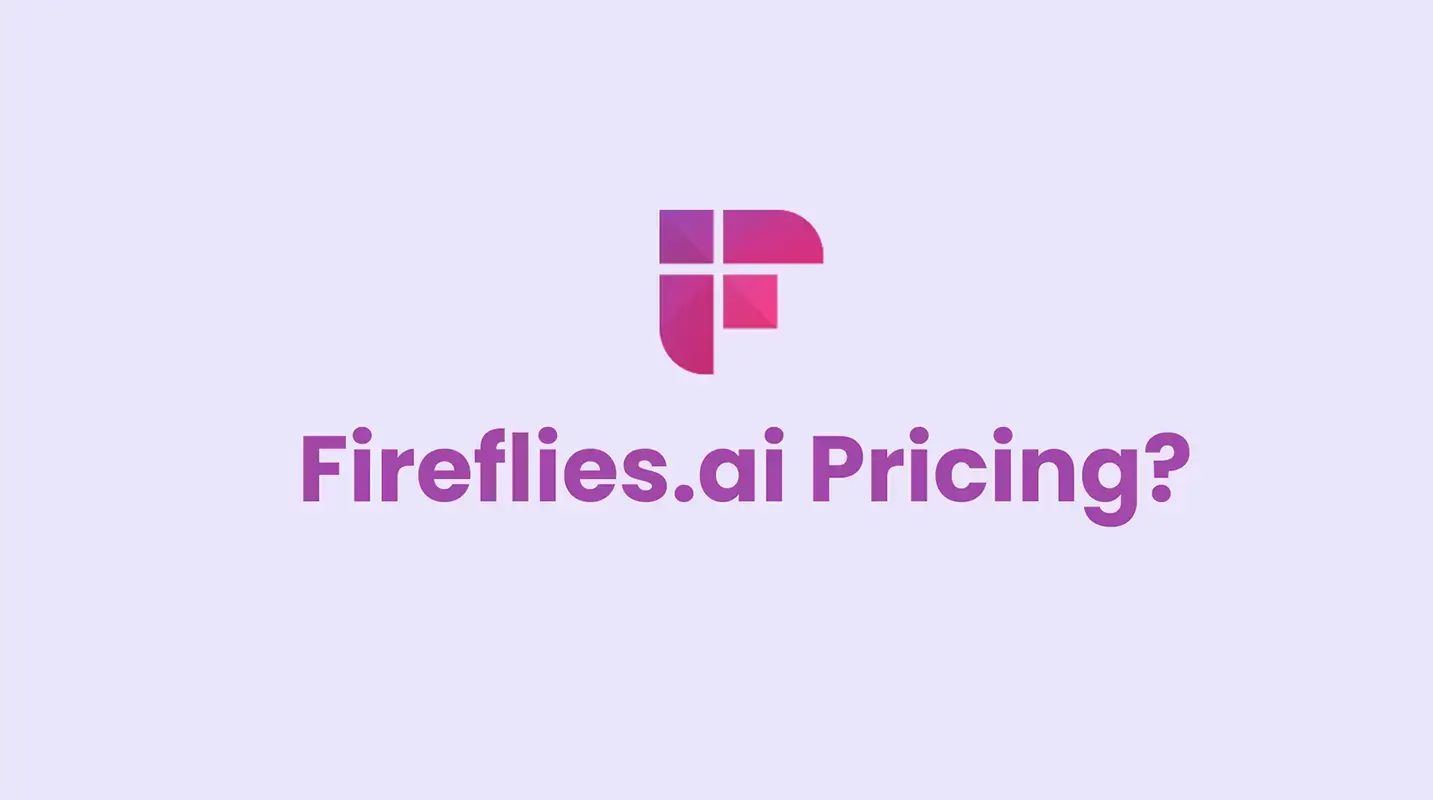
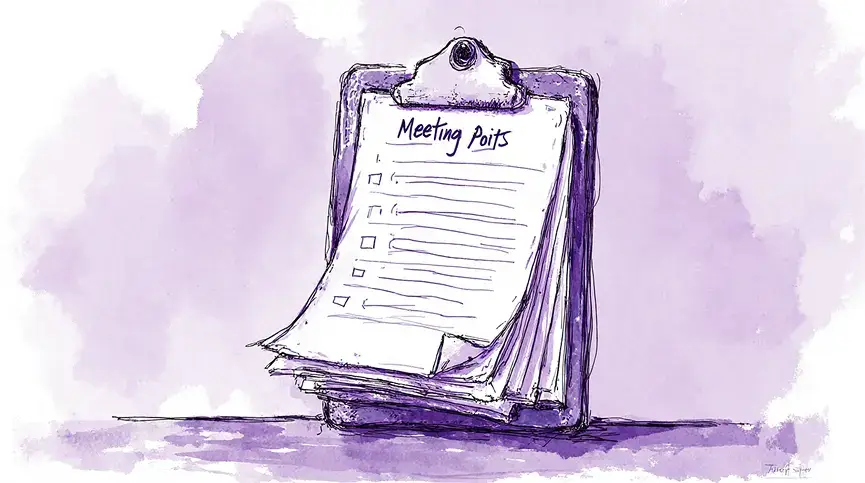
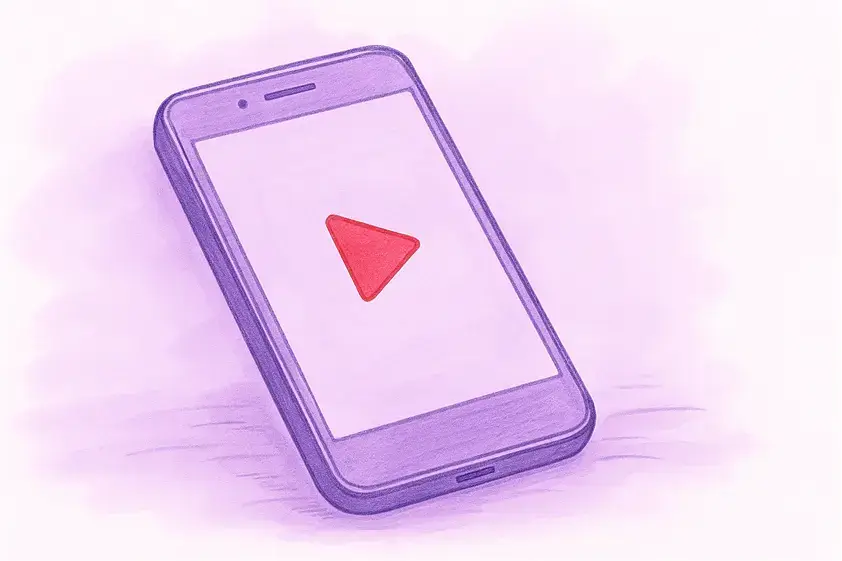
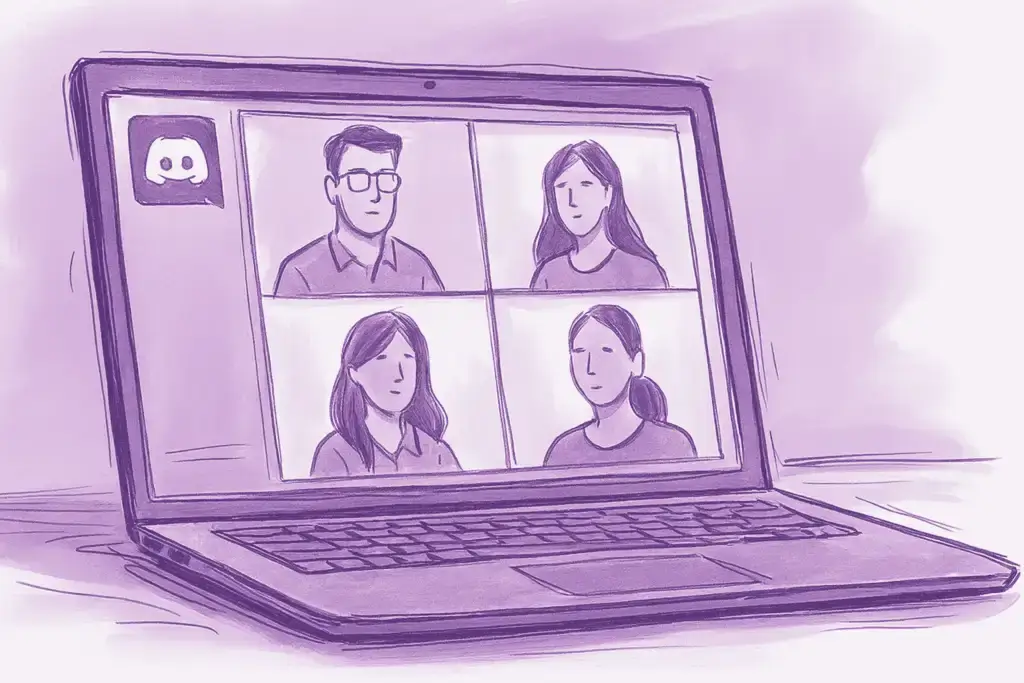
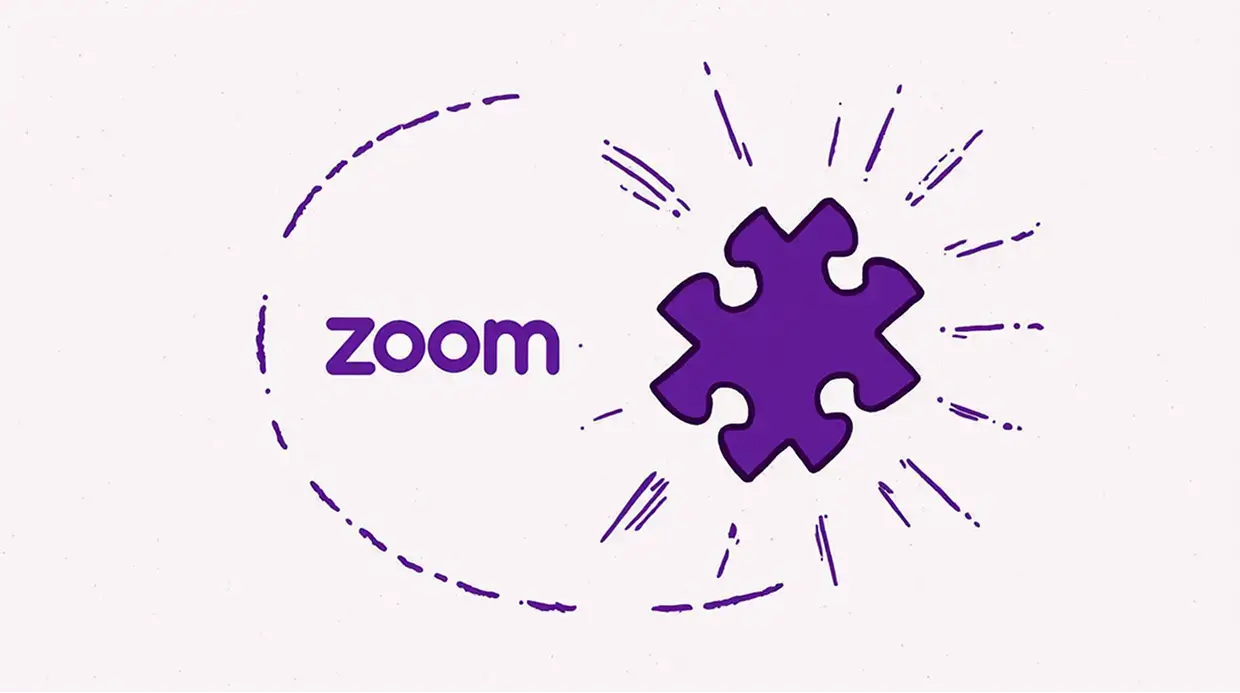



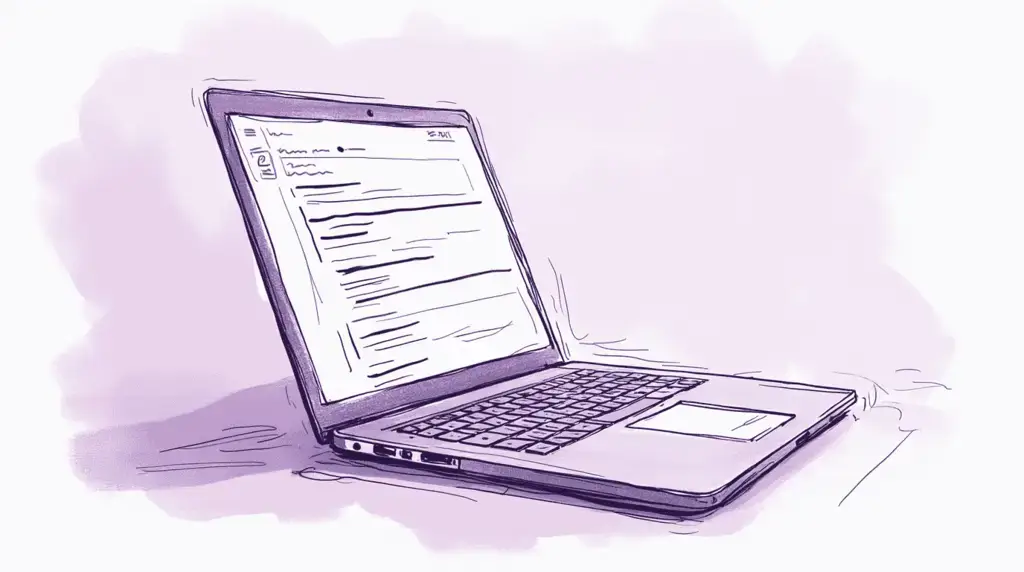
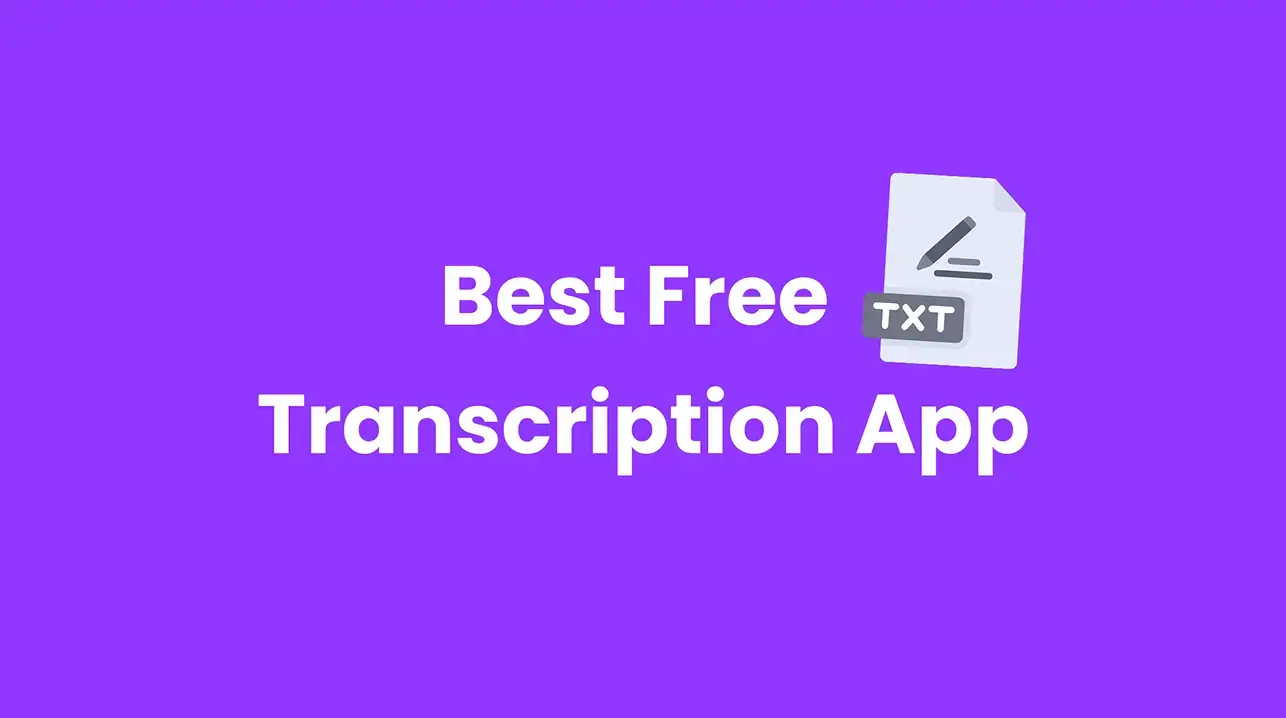
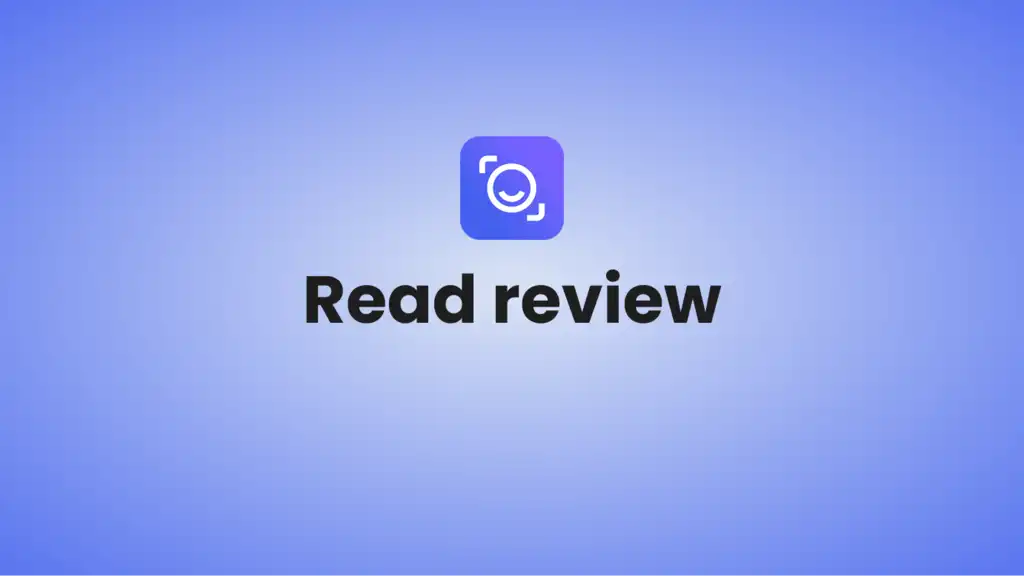
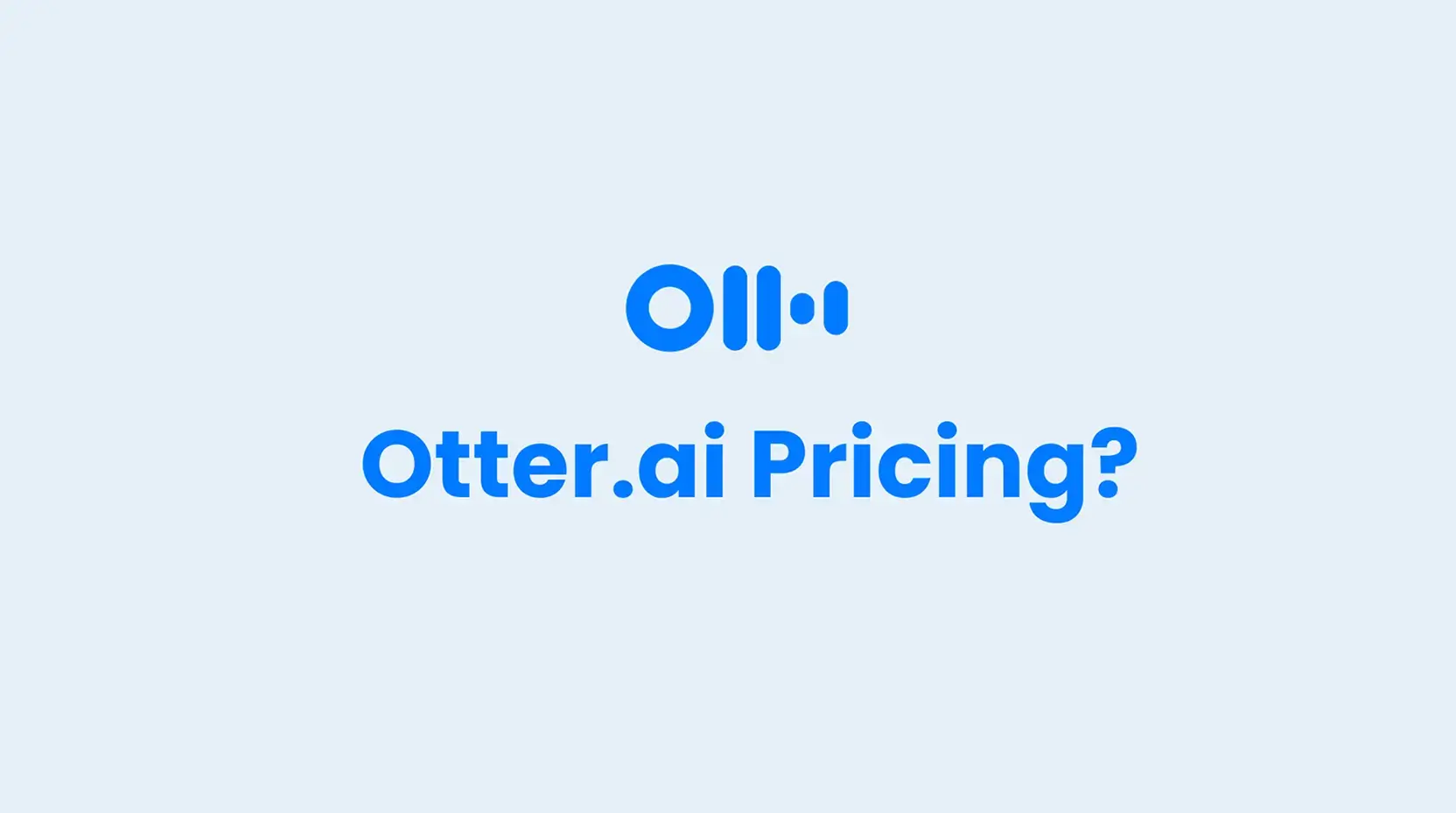
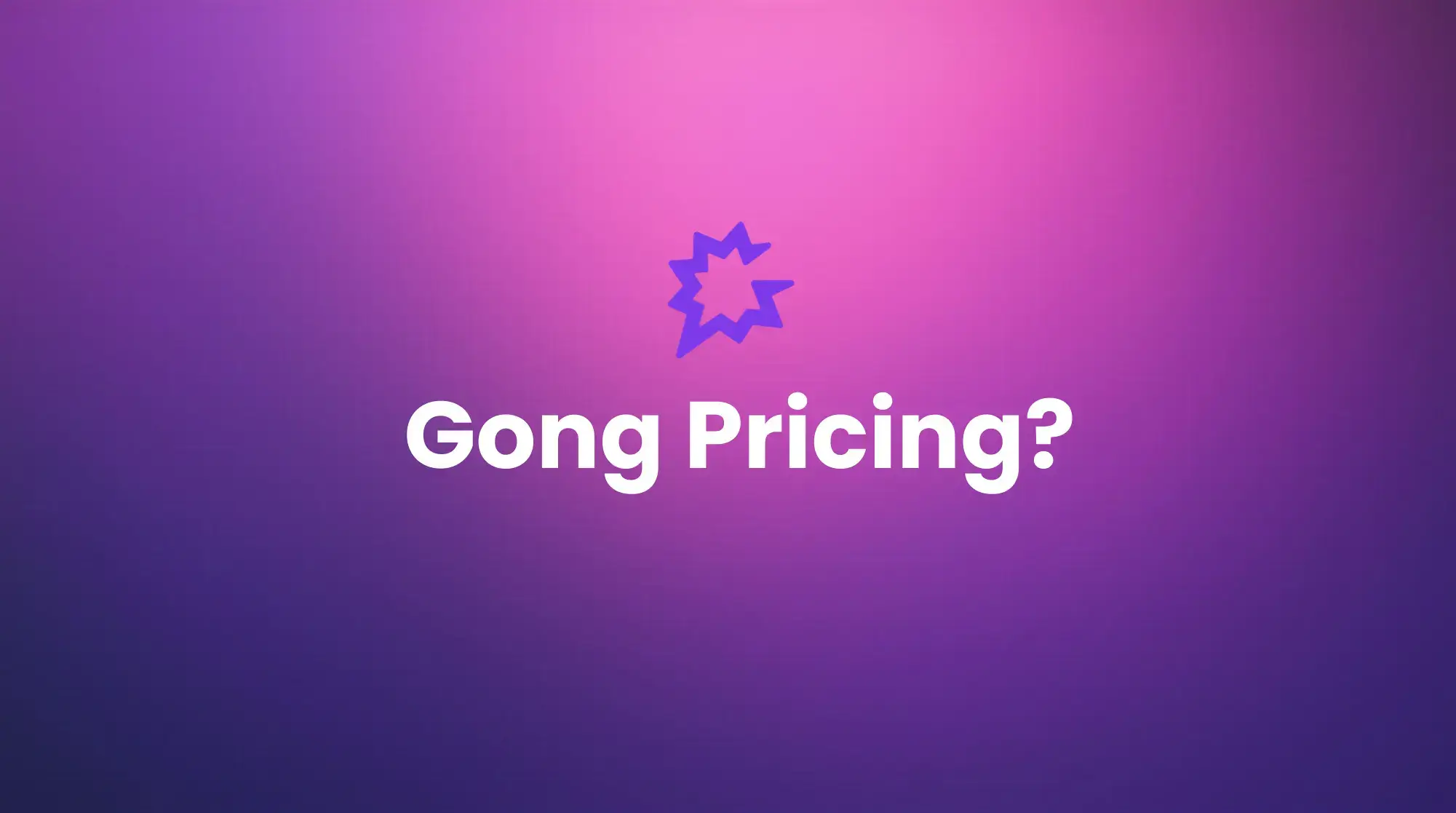





.png)