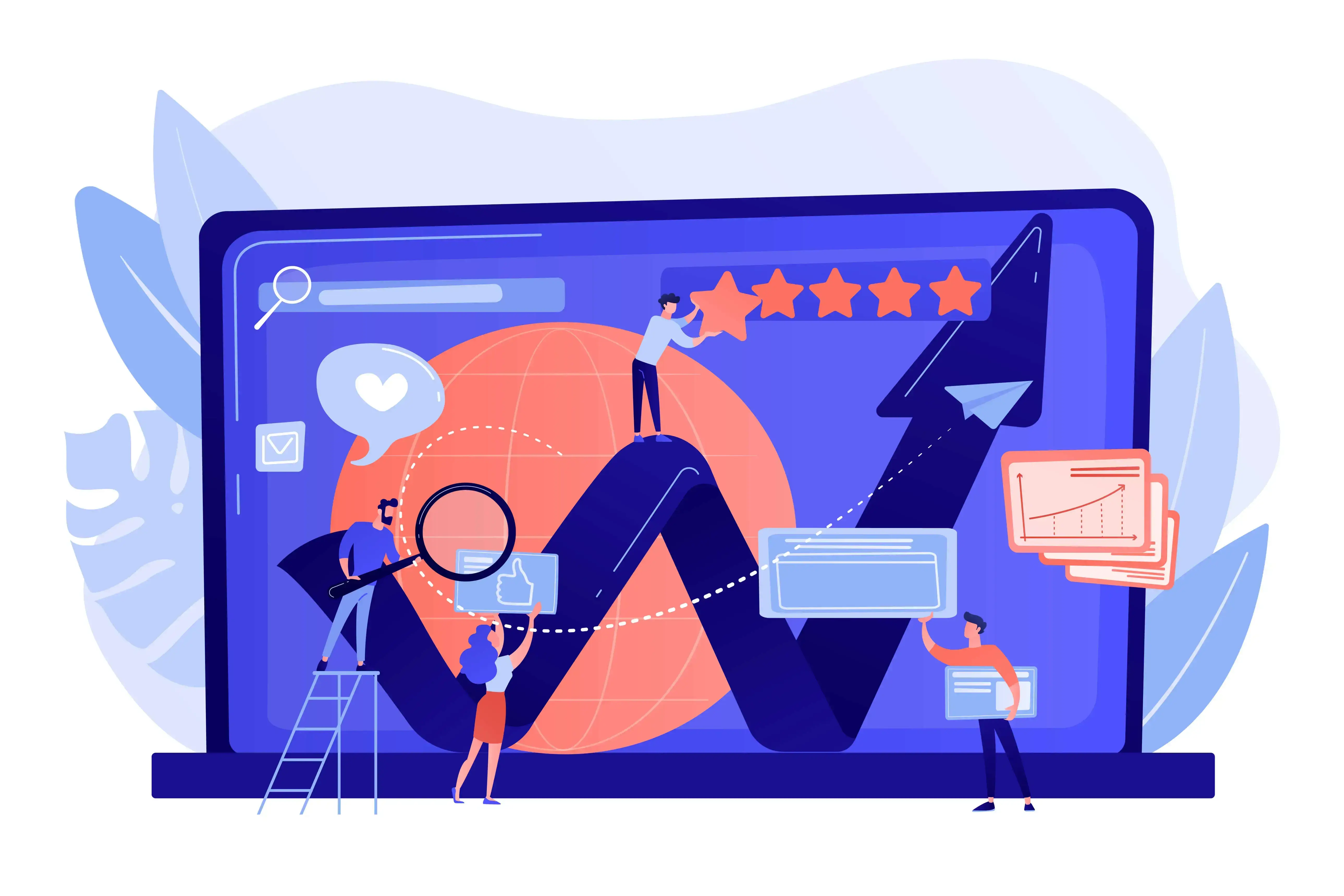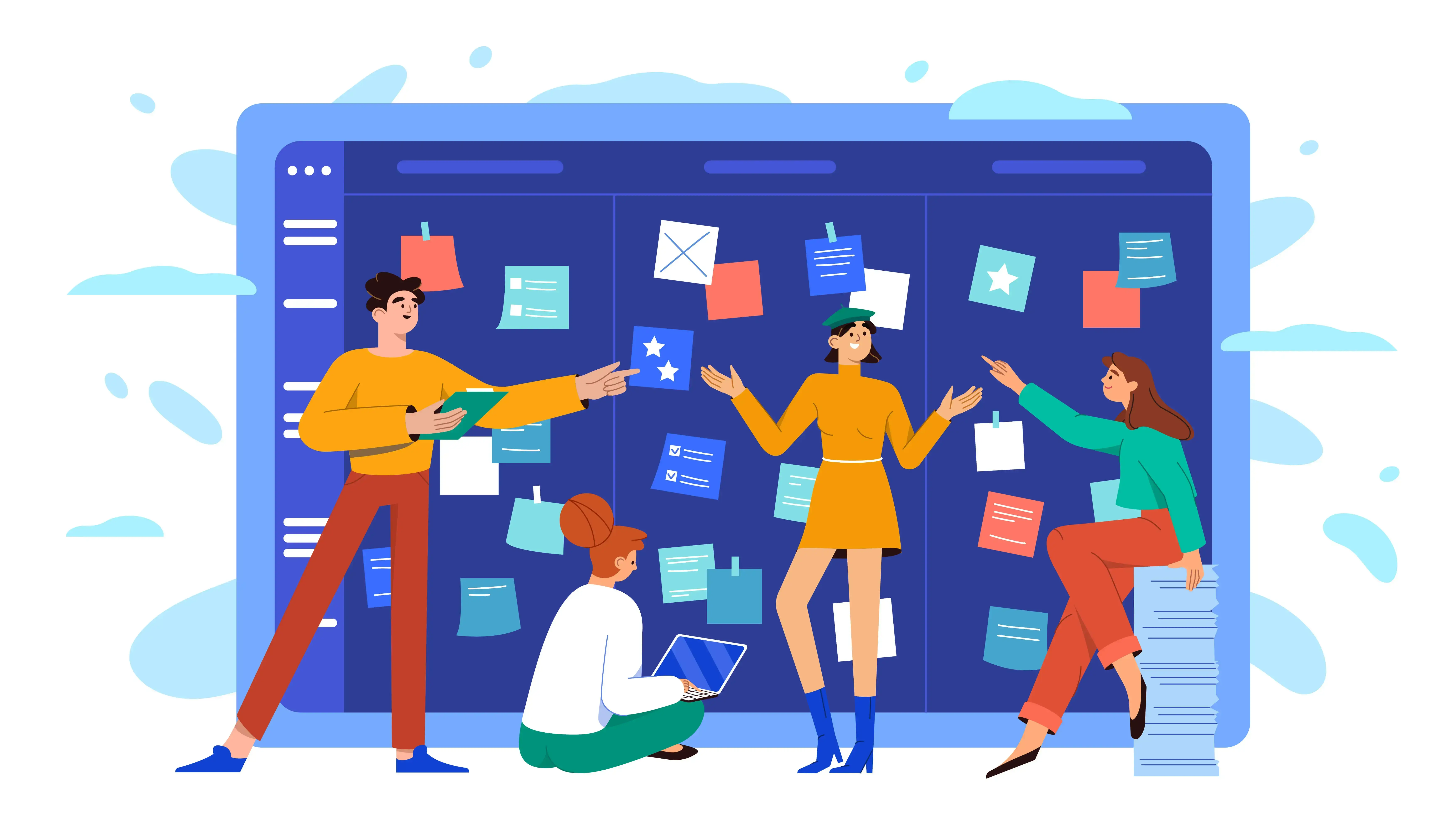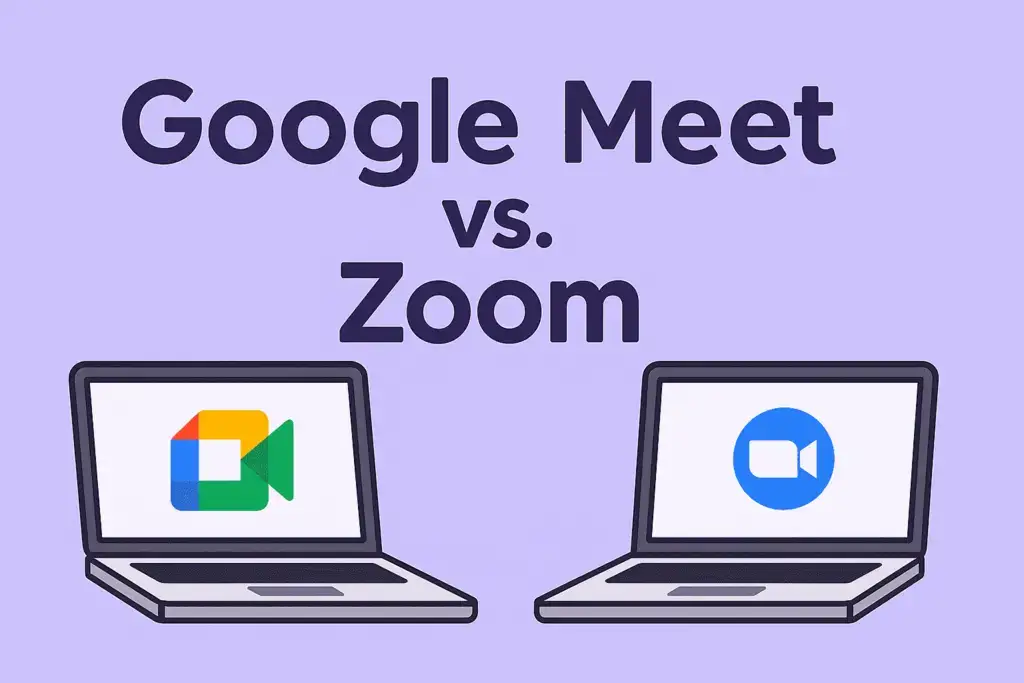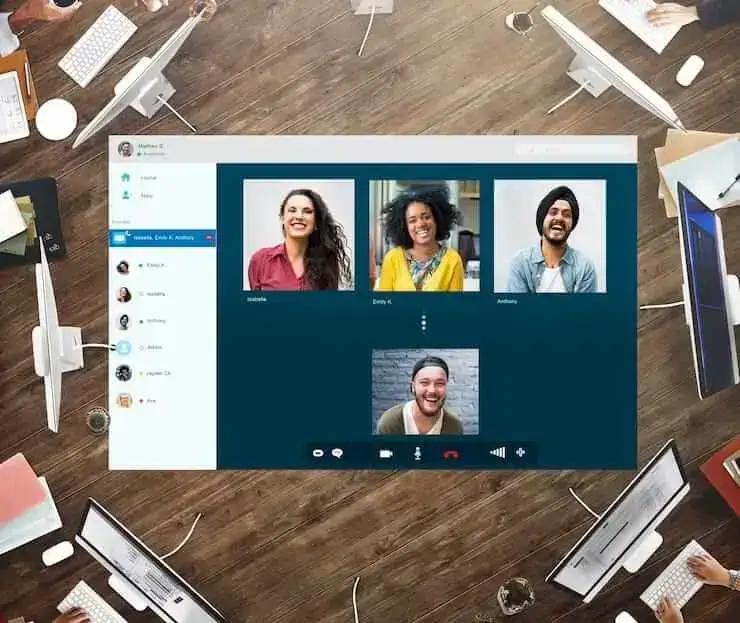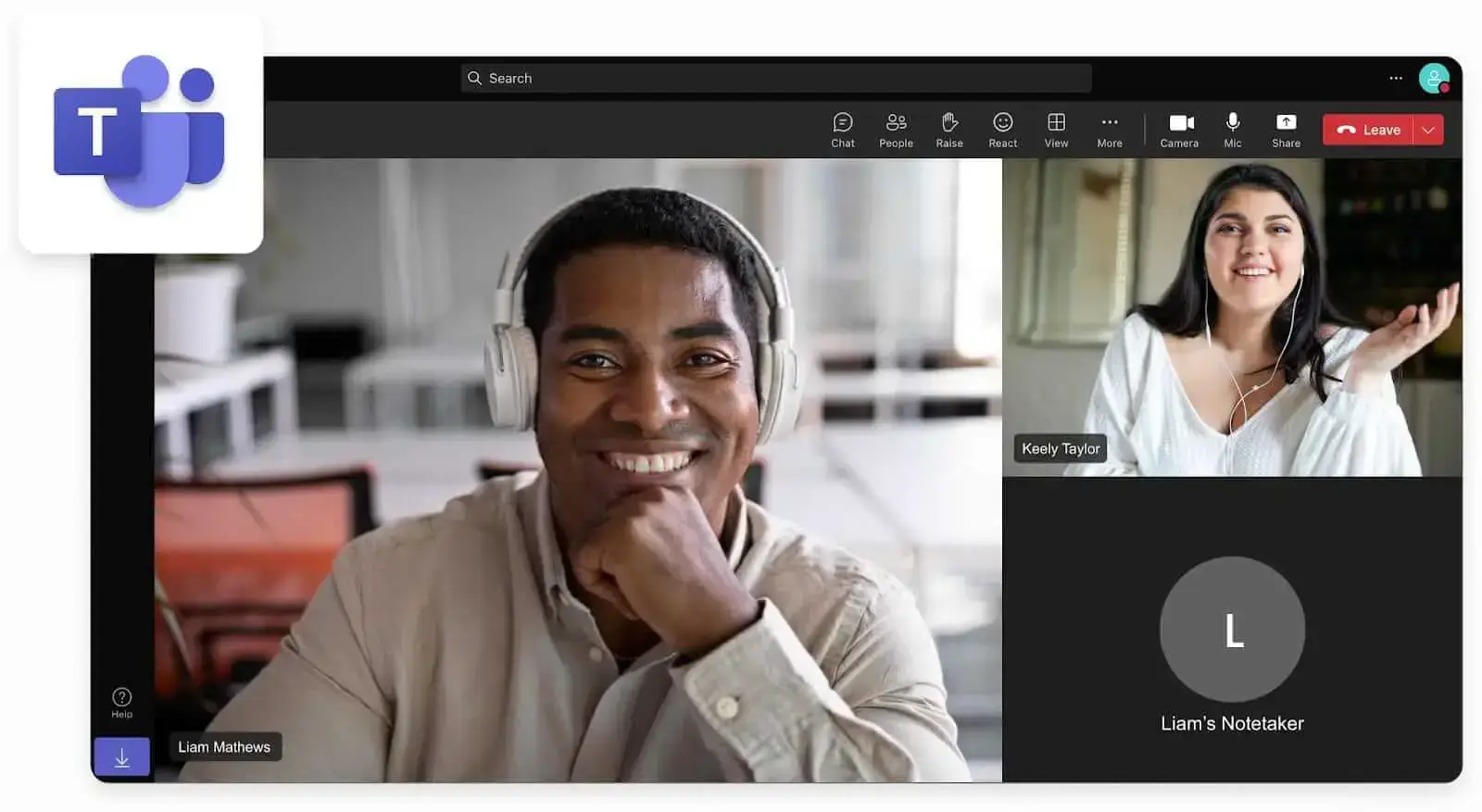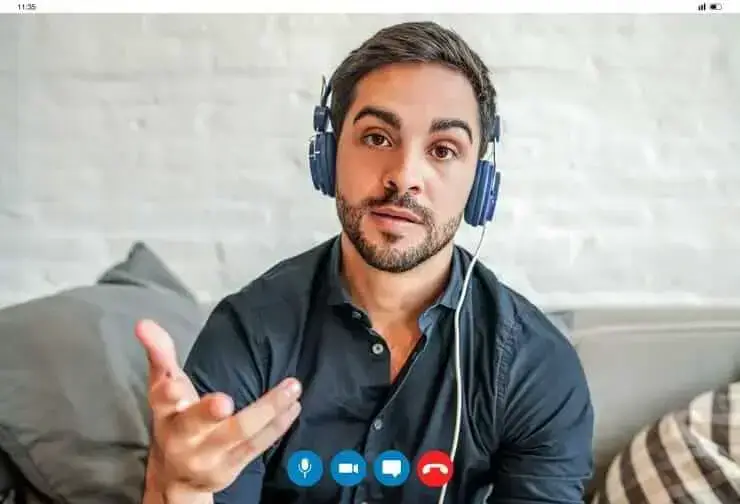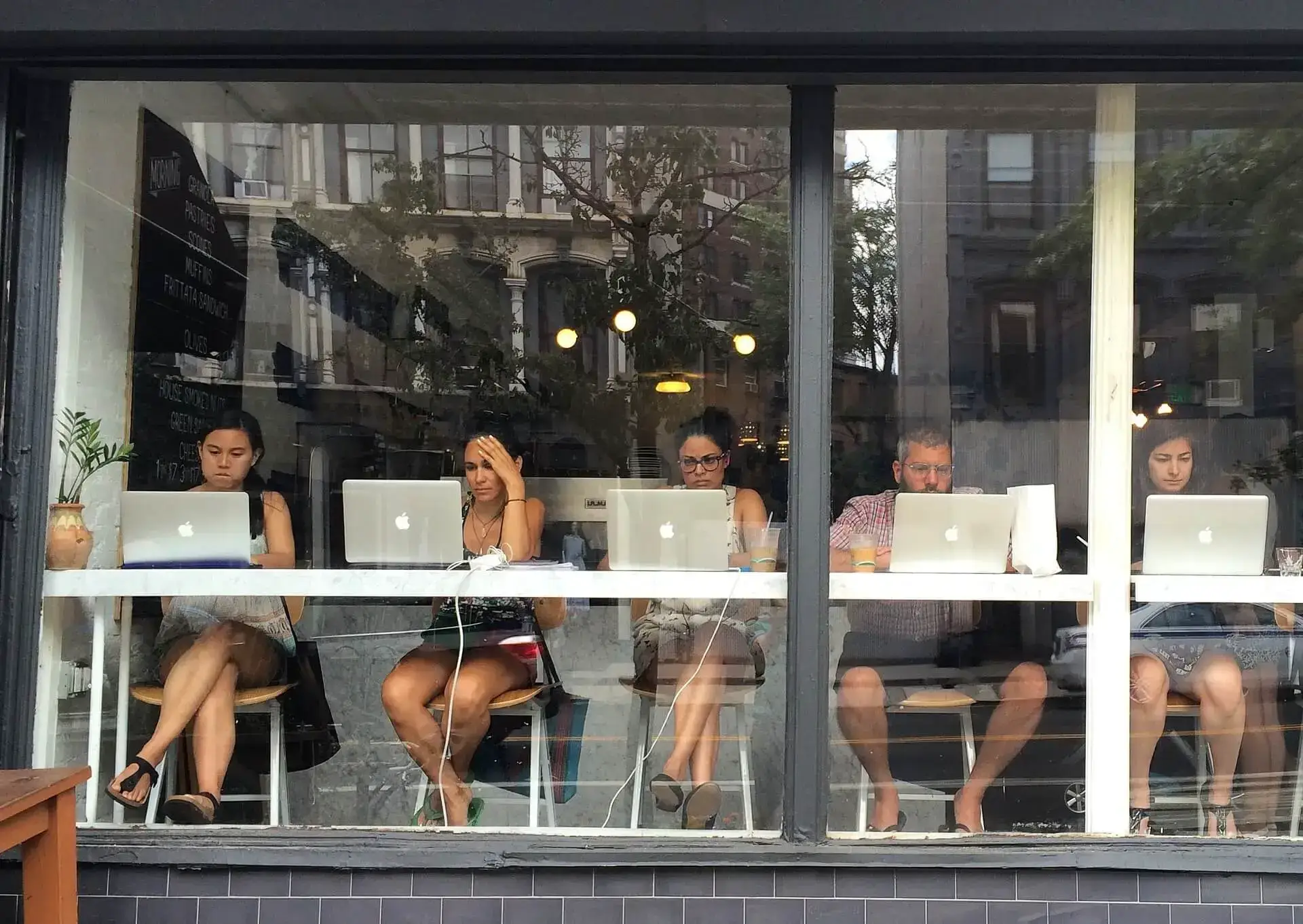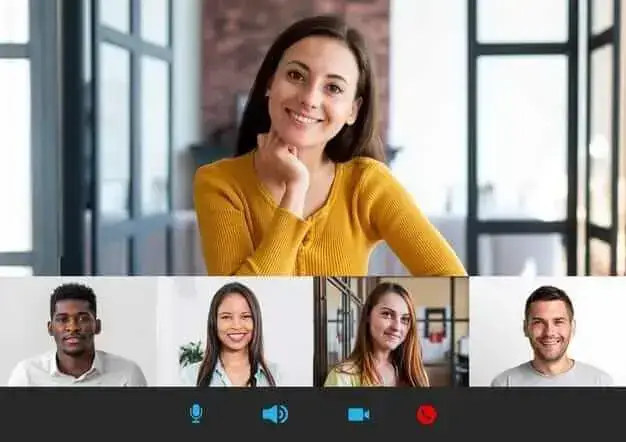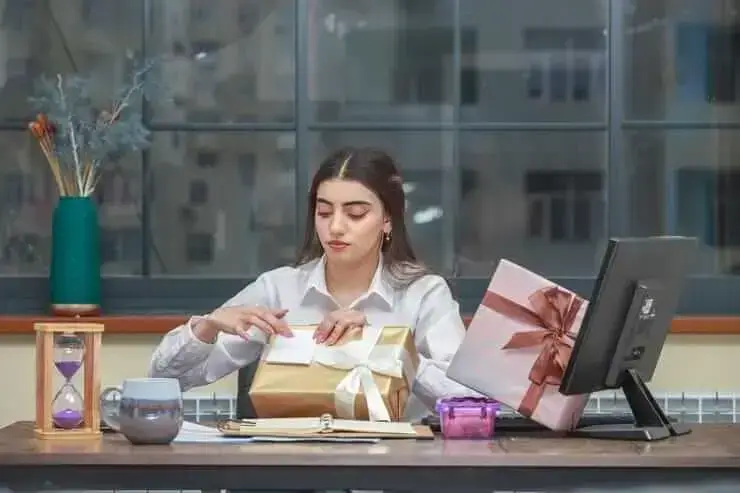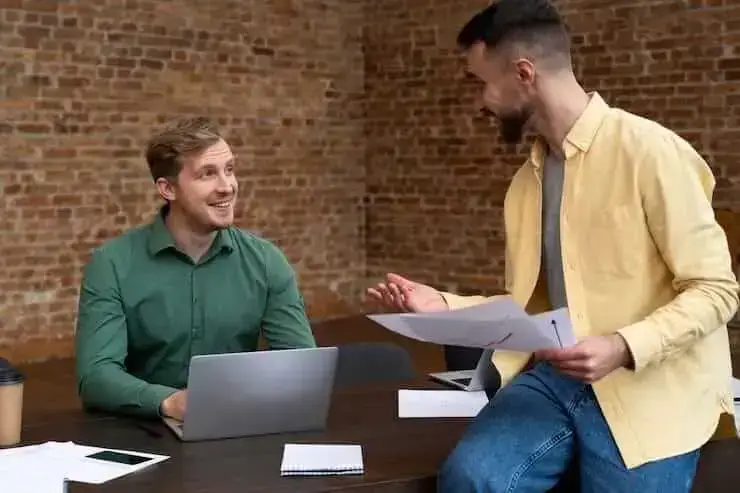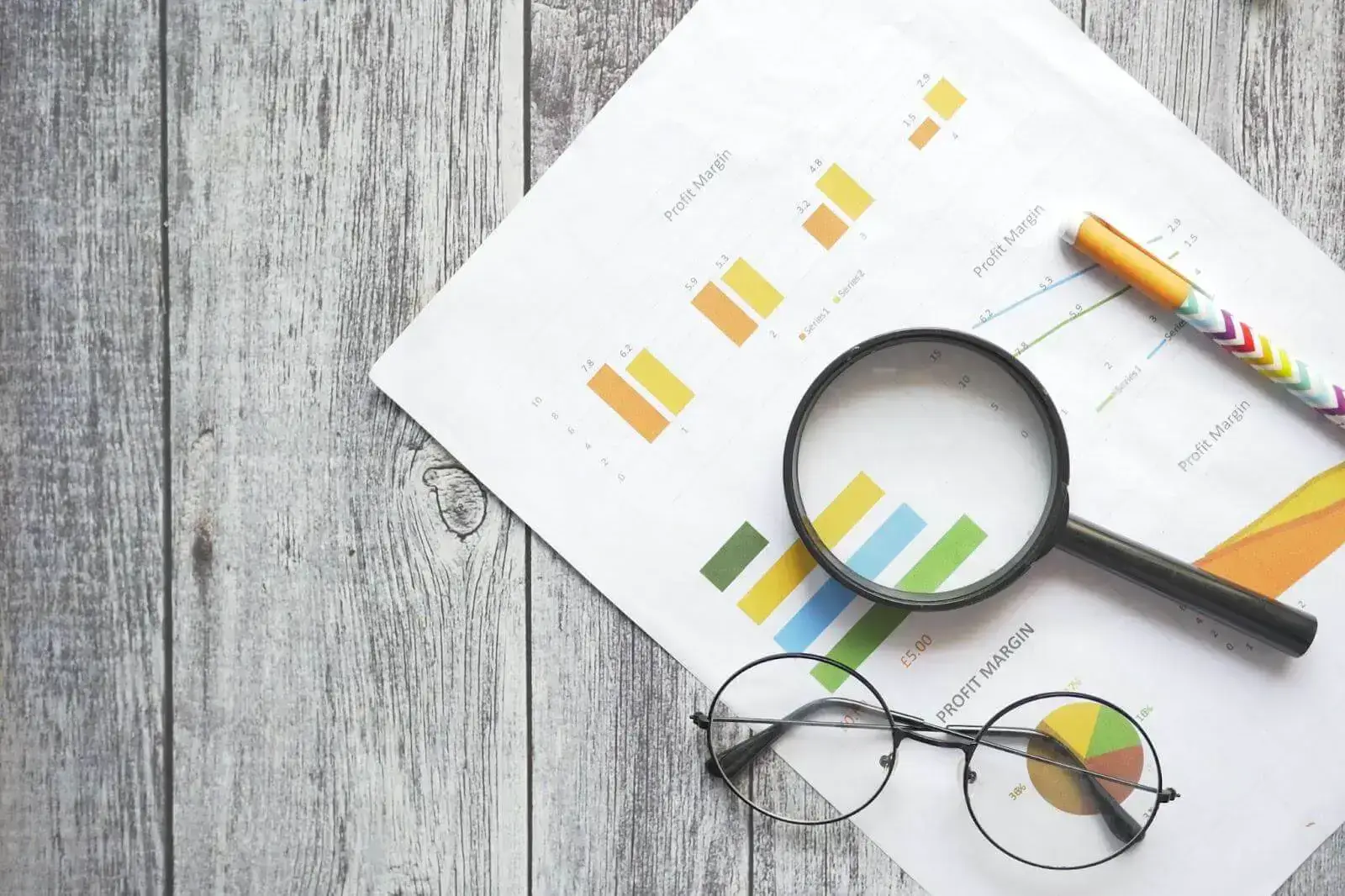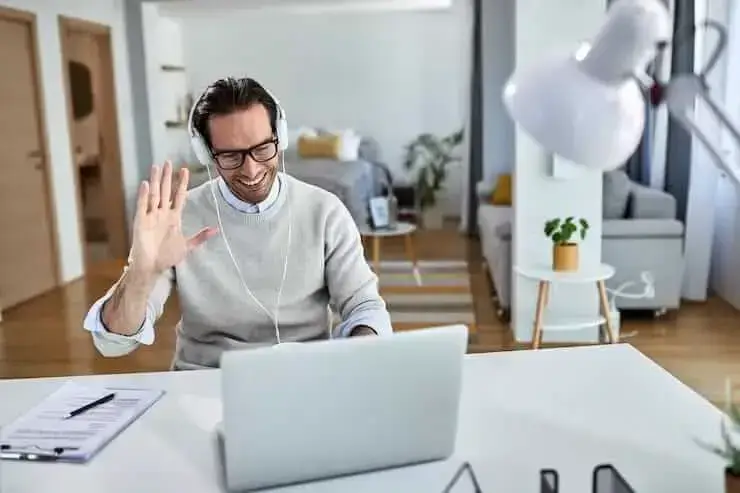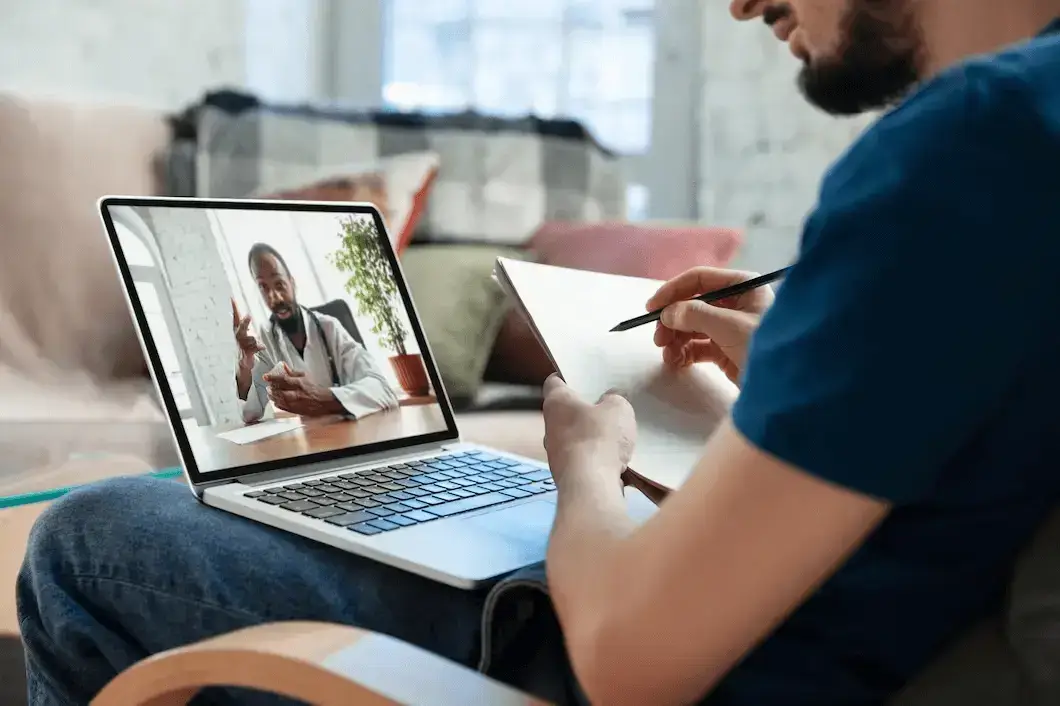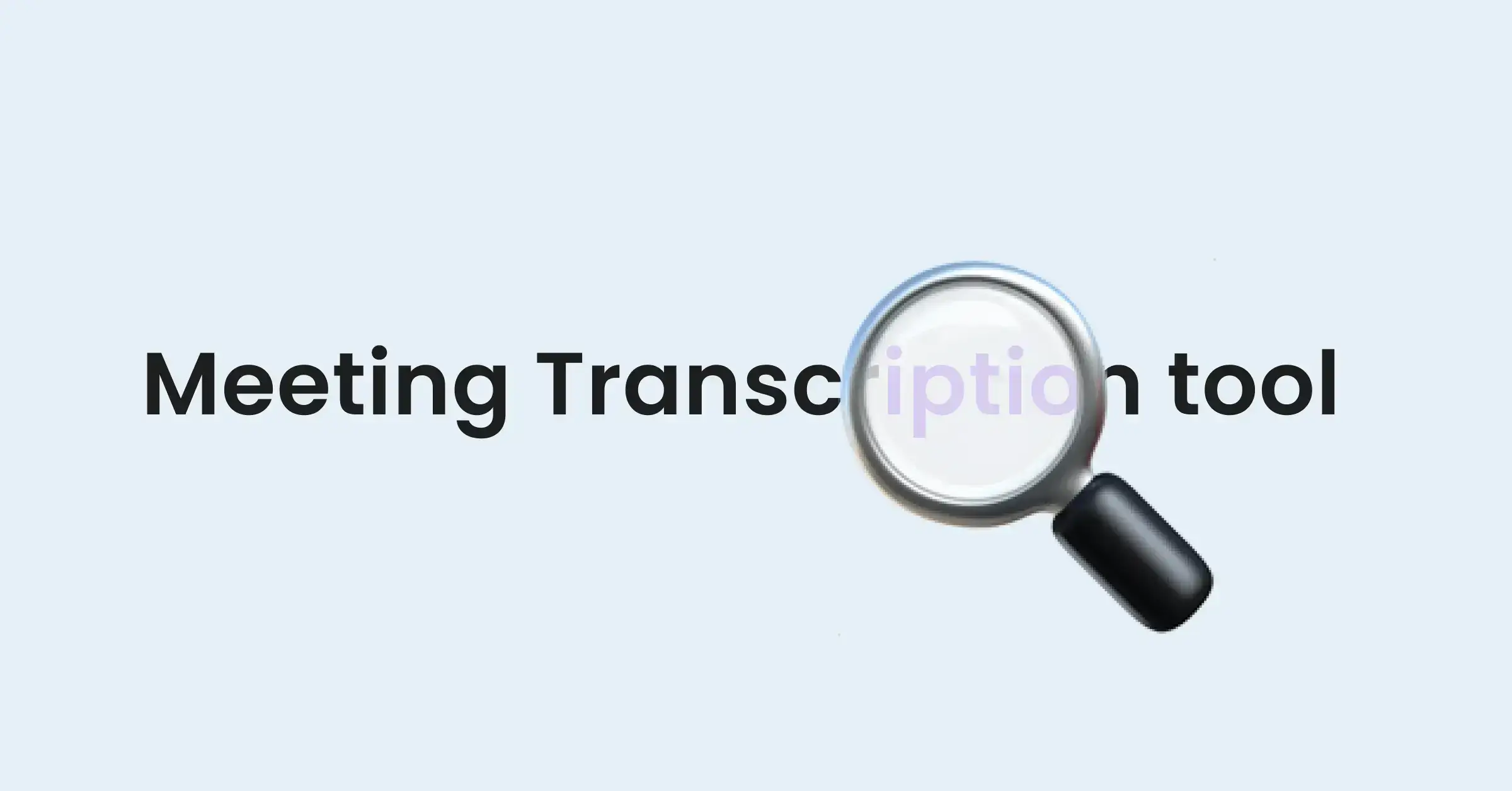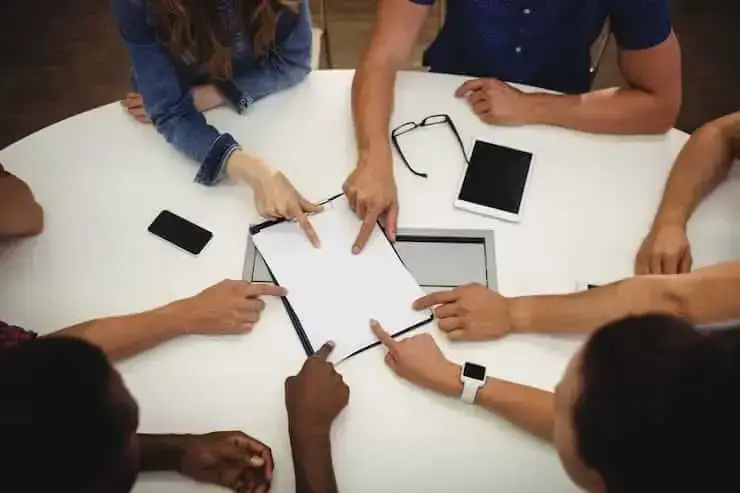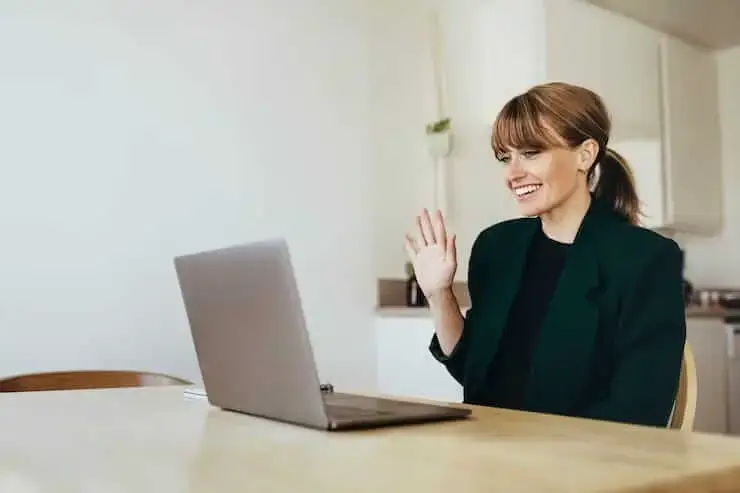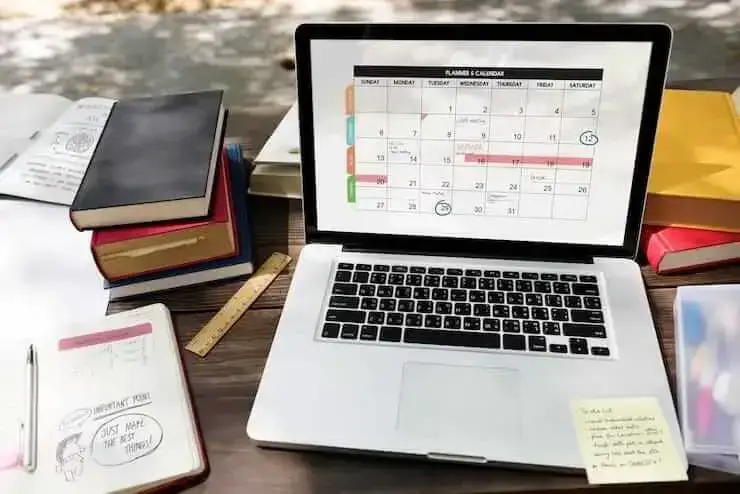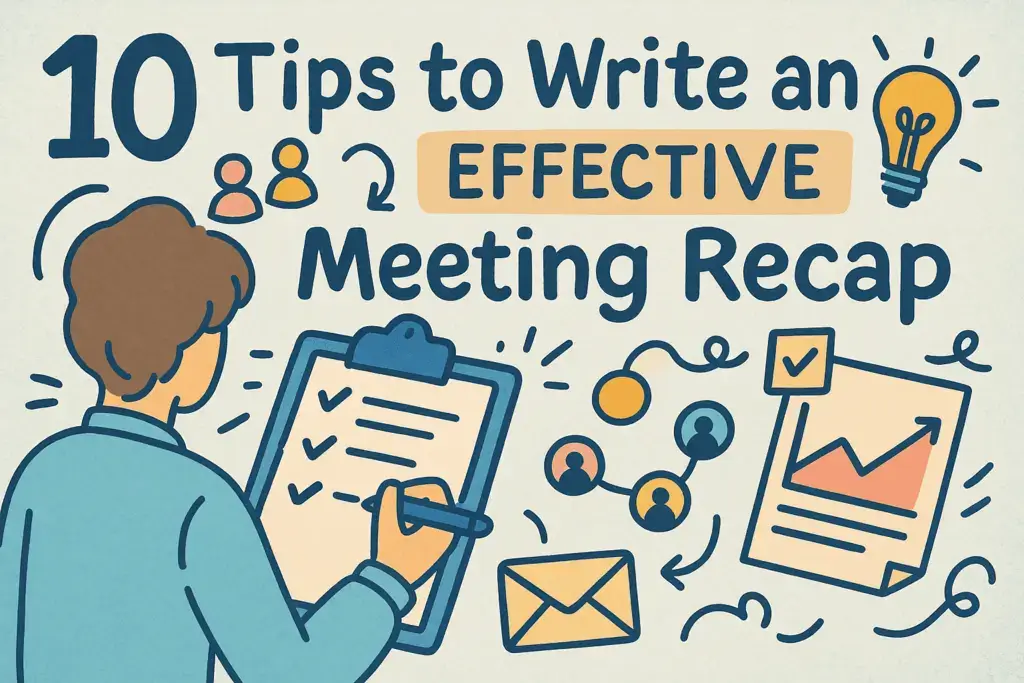How to Record Webex Meetings: A Step-by-Step Guide [2 Methods]
Record on Webex by using the built-in recording feature or enhance recording with third-party tools like the MeetGeek AI Chrome extension.

✅ Free meeting recording & transcription
💬 Automated sharing of insights to other tools.

Webex is a powerhouse for virtual collaboration, but the real value of a meeting often extends long after everyone has logged off. Whether you need to share a training session with team members in different time zones, review critical decisions, or simply keep a detailed record for compliance, knowing how to record Webex meetings is a helpful skill.
Record on Webex by using the built-in recording feature or enhance recording with third-party tools like the MeetGeek AI Chrome extension.
This guide provides a step-by-step tutorial for both methods, explaining how they work and, most importantly, where to find your recordings afterward.
Method 1: Using the Webex Built-in Recording Feature
Webex is one of the leading video conferencing and virtual meeting platform designed for seamless virtual collaboration. It provides a reliable, native recording function that is directly integrated into the meeting interface. It’s a straightforward solution for hosts who need to capture video, audio, and shared content.
Key Features and Limitations
Before you start, it’s important to understand the Webex recording permissions and limitations.
- Who can record a Webex meeting?
By default, only the meeting host or co-hosts can record a meeting. If you are a participant, you will need the host to grant you recording privileges. - Can I record Webex on a Free plan?
Yes, but for free users, recording is only available from the desktop app. You can't record if you start a meeting from the web browser.
- Two recording types:
Webex lets you choose where to save your file:- Record to the Cloud: The recording is saved to your Webex cloud account (User Hub). This is the most common option, as it makes sharing and playback simple.
- Record on my Computer: The recording is saved locally to your device as an MP4 file.
Note: free Webex users can only record locally using the desktop app, the same as for Zoom recording storage.
- What’s captured:
Cloud recordings capture video, audio, and all shared content.
Local recordings capture the same but may not include certain panels like the chat or participant list.
Step-by-Step Guide to Record in Webex
Ready to start? Here’s a simple Webex meeting recording tutorial using the built-in feature.
- Start or join Your meeting: Launch your meeting from the Webex desktop application.
- Initiate recording: Once the meeting is underway, look for the Record button in the control bar at the bottom of your screen.
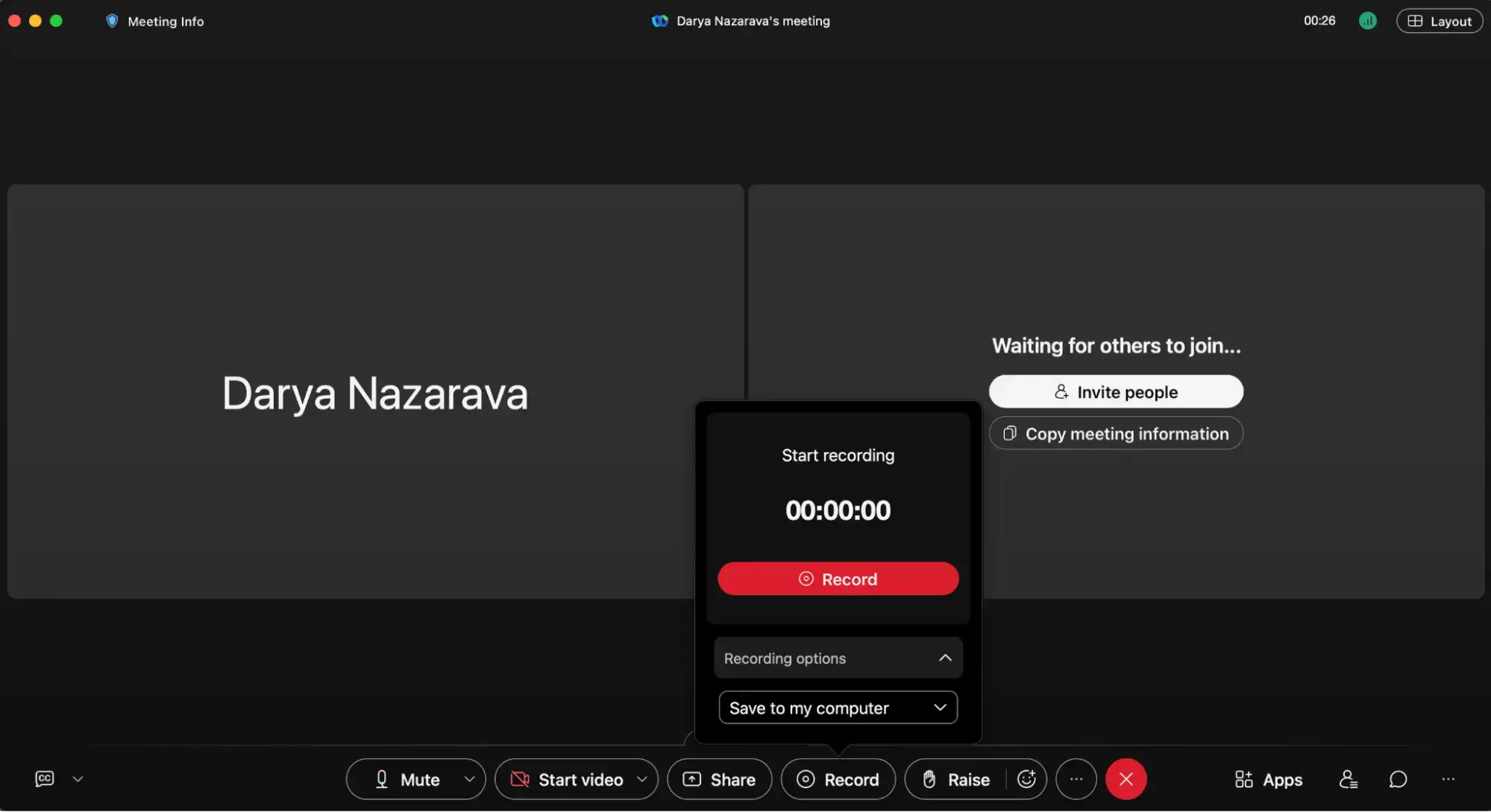
- Select your location: A pop-up window will ask you to choose where to save the recording. Select either Cloud or My Computer and click Record.
- Manage the recording: A red dot will appear in the top-right corner, indicating that the meeting is being recorded. You can use the Pause and Stop buttons from the recorder panel as needed.
- End the meeting: When the meeting is over, the recording will stop automatically. It will then be processed and saved to your chosen location.
Where to Find Your Webex Meeting Recordings
Once the meeting ends, the next question is always: where did the recording go?
- To access Webex cloud recordings:
- Log in to your Webex site.
- Navigate to the Recordings tab from the left-hand menu.
- Here, you will find a list of all your cloud recordings. You can play, download, or share them directly from this page.
- To find local recordings on your computer:
- Recordings saved locally are stored in a folder on your computer.
- The default location is typically in your Documents folder, inside a subfolder named Webex. You can also configure a custom location in your Webex settings.
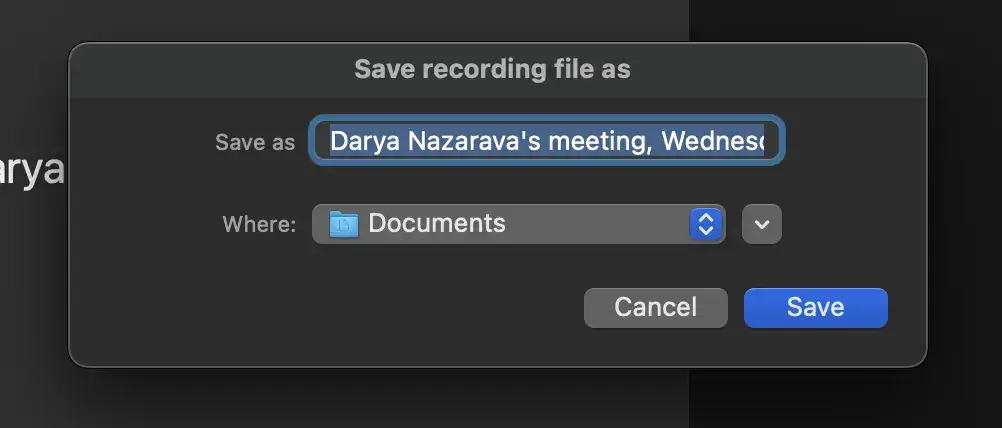
Method 2: Using the MeetGeek Chrome Extension for Webex
What if you aren’t the host, or what if you want more than just a video file? This is where a third-party tool like MeetGeek shines. The MeetGeek Chrome extension for Webex recording not only captures the meeting but also uses AI to automatically transcribe it, create a summary, identify key highlights and action items, and trigger automated workflows.
This method is perfect for anyone who wants to turn their conversations into actionable knowledge without the limitations of native recording permissions.
Step-by-Step Guide to Record Webex with MeetGeek
Using MeetGeek is incredibly simple and works right from your browser.
- Install the extension: First, add the MeetGeek AI Chrome extension from the Chrome Web Store.
- Join your Webex meeting: Open your Webex meeting in the Google Chrome browser.
- Start recording: The MeetGeek extension widget will appear in your browser. Click on the recording icon when you’re ready. Make sure to select the Webex tab to capture both audio and video from the meeting.
Note: Make sure you’re logged into your MeetGeek account to start the recording.
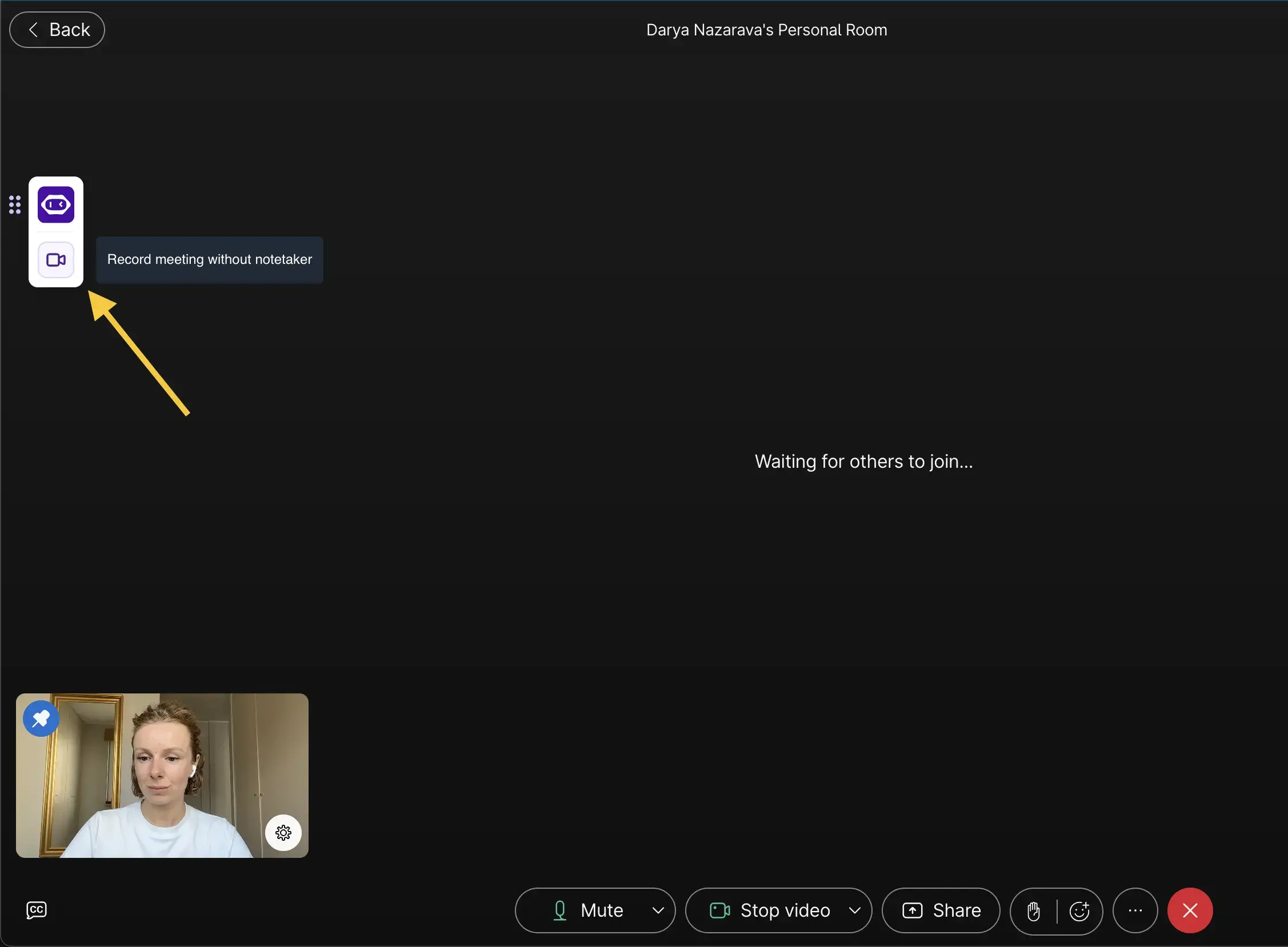
- Let MeetGeek work: The extension will capture the audio and video in the background. You don’t need to do anything else – just focus on your conversation.
Note: You can also pause and resume the meeting recording if you want to keep something out of record, for example.
- Access your recording and summary: After the meeting, MeetGeek will process the recording. You’ll receive an email notification with AI meeting notes and link to the entire meeting recording & transcription once it’s ready.
Where to Find Your MeetGeek Recordings
All your recordings are stored securely in your MeetGeek account.
- Log in to your MeetGeek dashboard.
- You will see a list of your past meetings.
- Click on any meeting to access the full video, the MeetGeek AI transcription and meeting summaries, and a list of automatically generated highlights and action items.
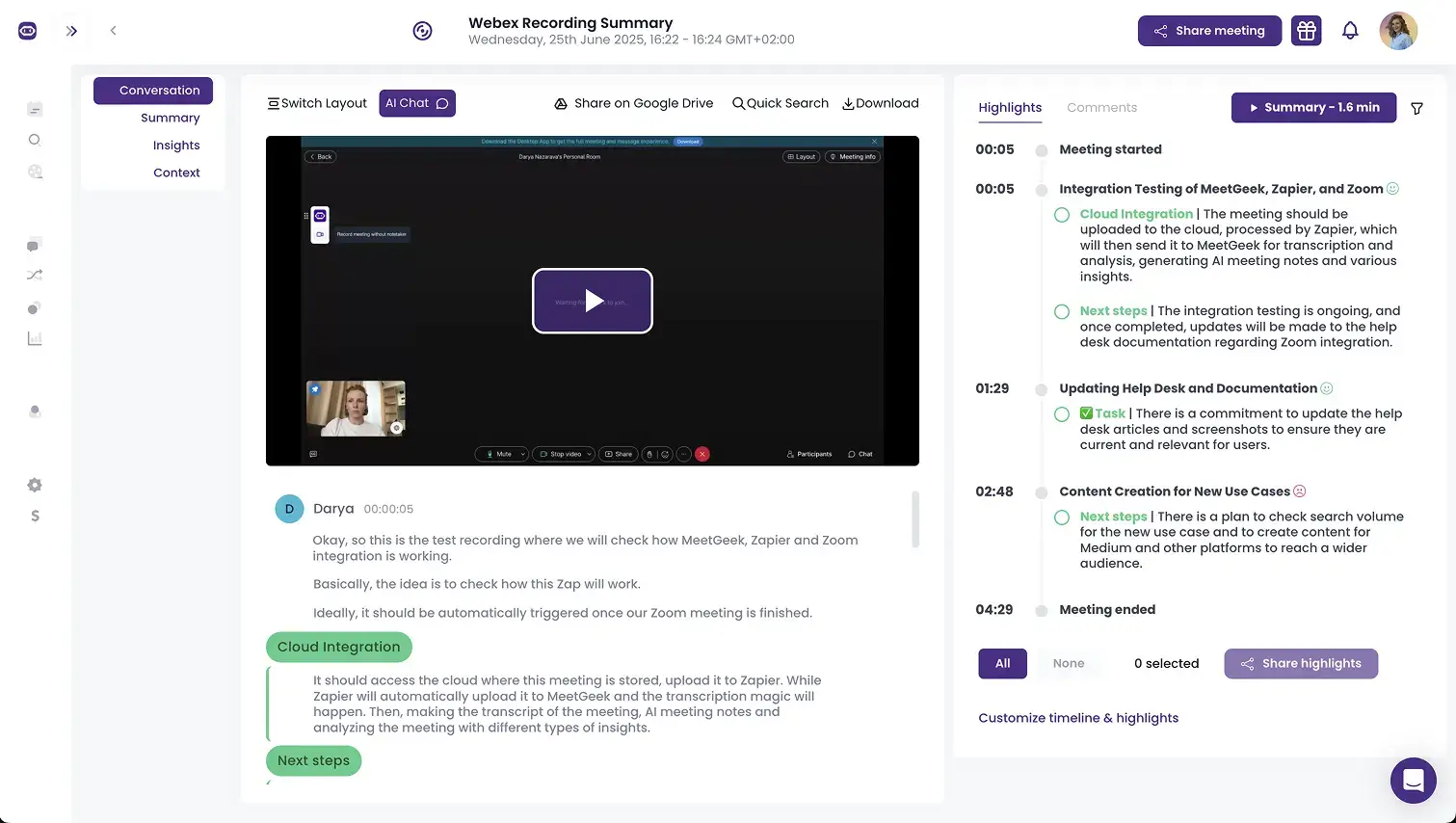
Key features of MeetGeek as AI Notetaker for Webex:
- Supports conversations in 50+ languages and intelligently adapts summaries to the context of your specific meeting.
- Delivers top-tier transcription accuracy, with options to fine-tune vocabulary for your unique business needs.
- Transcribes all types of meetings: virtual, prerecorded sessions (with file upload), and even in-person discussions through the mobile speech to text app.
- Provides rich meeting analytics, including individual speaking time, engagement insights, and sentiment analysis.
- Features a fully searchable archive of your meetings, letting you quickly revisit important highlights and decisions, or share some meetings with your team members.
- Seamlessly connects with 7,000+ apps – such as Google Docs, Slack, Notion, Zapier, and HubSpot – to automate post-meeting tasks, like CRM or task list updates.
- Offers AI Chat to get instant answers and insights from your past meetings — without rewatching or reading transcripts.
- Delivers premium features for free, giving you robust functionality typically reserved for paid plans.
Webex Built-in Recorder vs. MeetGeek: Which Should You Choose?
Both methods are effective, but they serve different needs. Here’s a quick Webex vs. MeetGeek recording comparison to help you decide.
Related articles:
- 7 Best Speech to Text Chrome Extensions: Comparison & Features
- How To Record a Zoom Meeting If You’re Not a Host
- How to Record a Google Meet On Any Device
- How to Record a Teams Meeting
- How To Record WhatsApp Calls, Step by Step
Conclusion: Choose the Right Tool for Your Needs
Knowing how to record Webex meetings ensures no important detail is ever lost. For straightforward, official recordings where you are the host, the Webex built-in feature is a reliable and easy-to-use choice. You can save recordings to the cloud or your computer and manage them directly within the Webex ecosystem.
However, if you want to unlock deeper insights from your conversations, record meetings without being the host, or automatically generate summaries and action items, a tool like MeetGeek is the clear winner. It transforms a simple recording into a valuable, shareable asset that boosts productivity long after the call ends.
Ready to see what your meetings are truly made of? Try MeetGeek for free and get AI-powered notes for your next Webex call.
.avif)









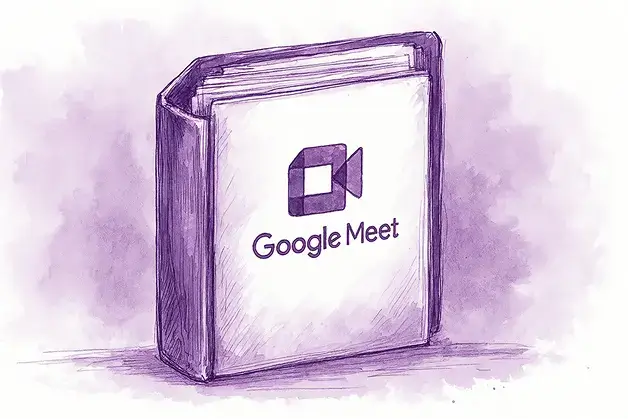
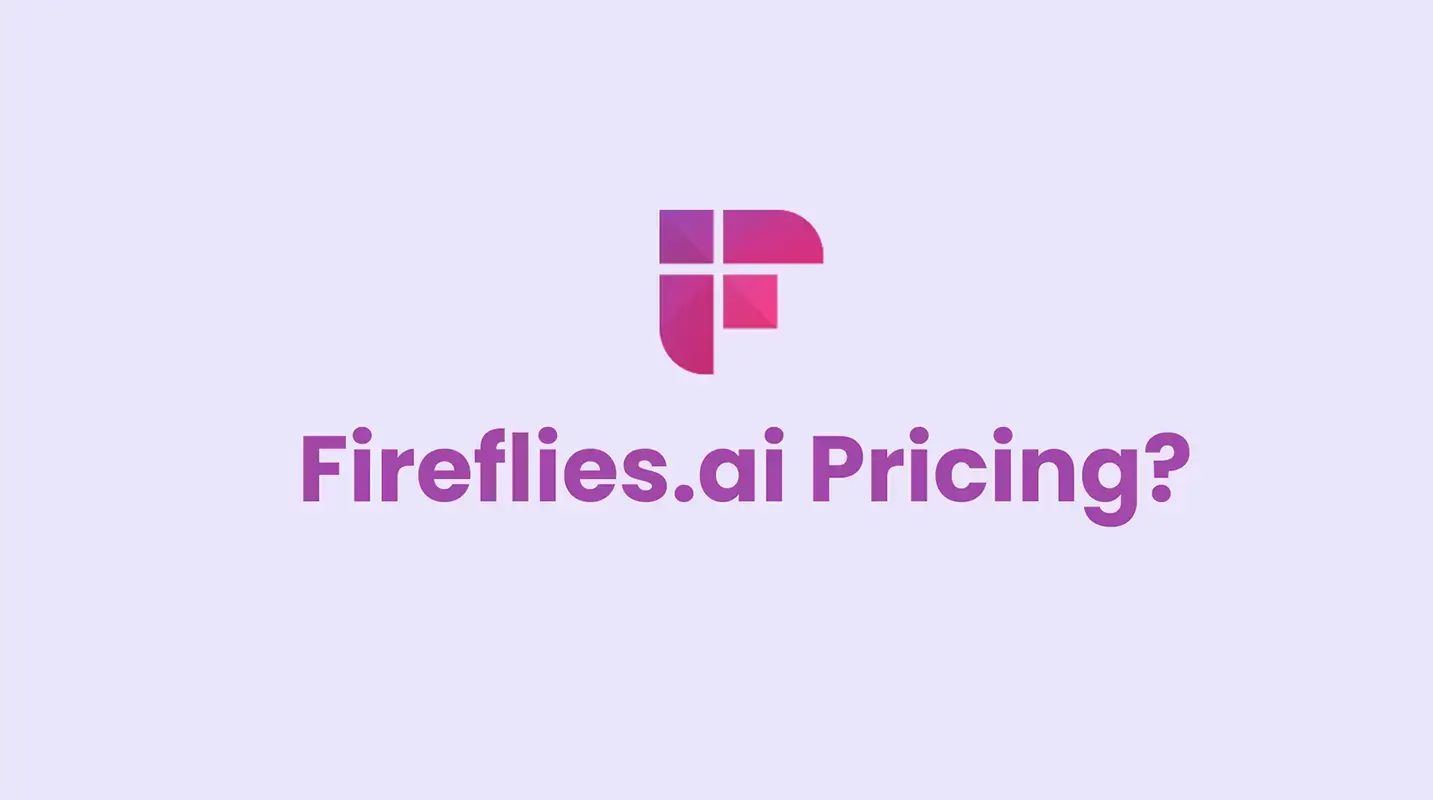
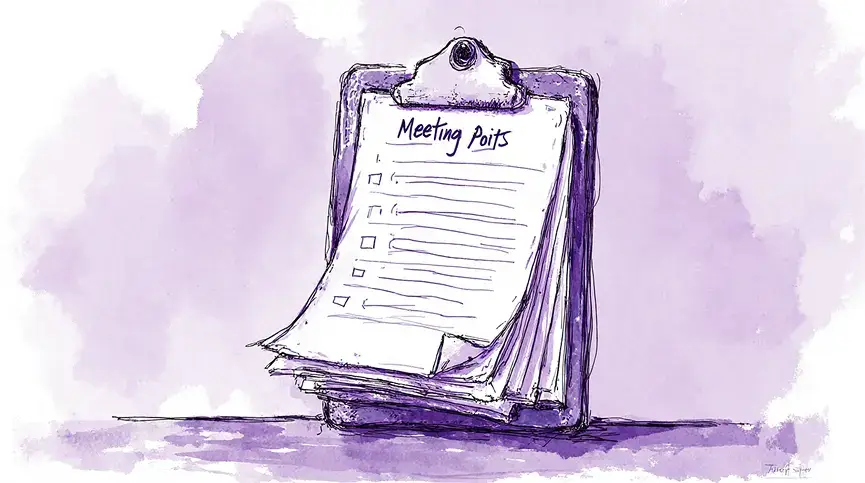
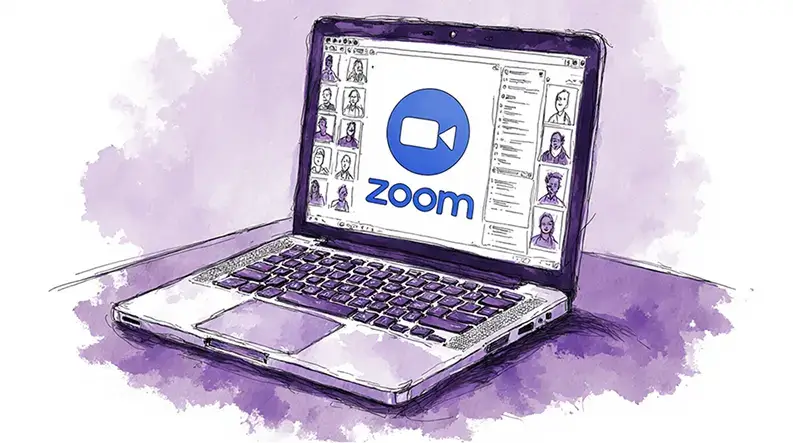
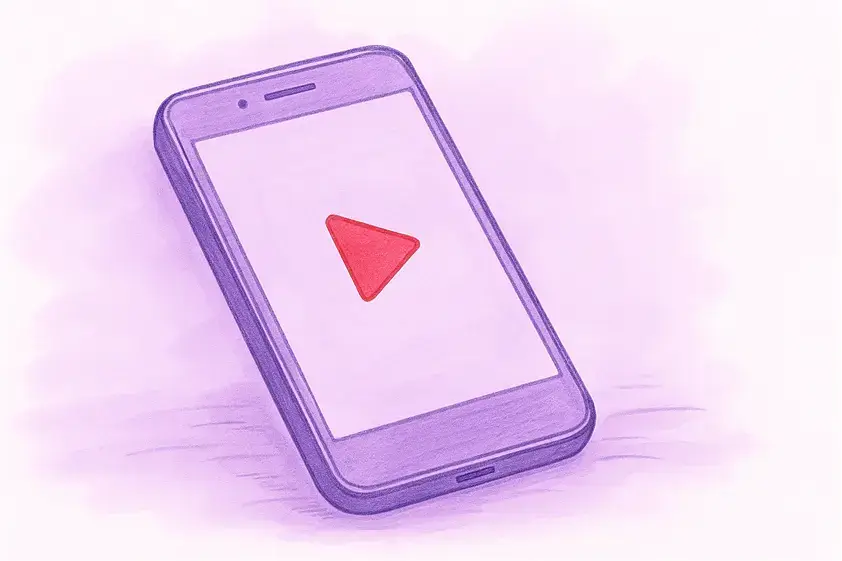
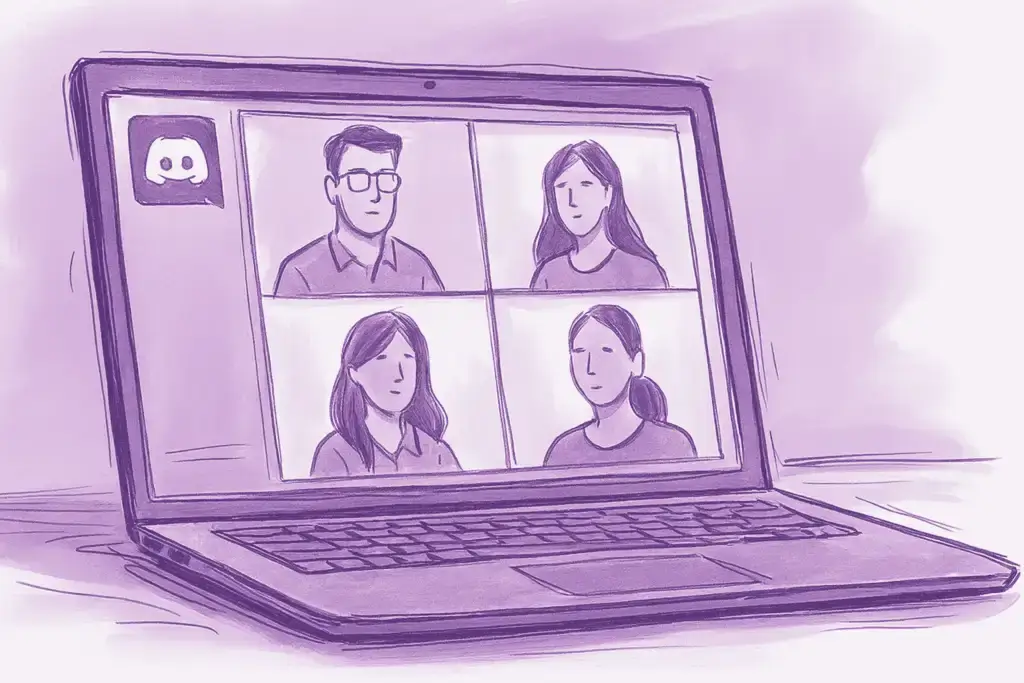
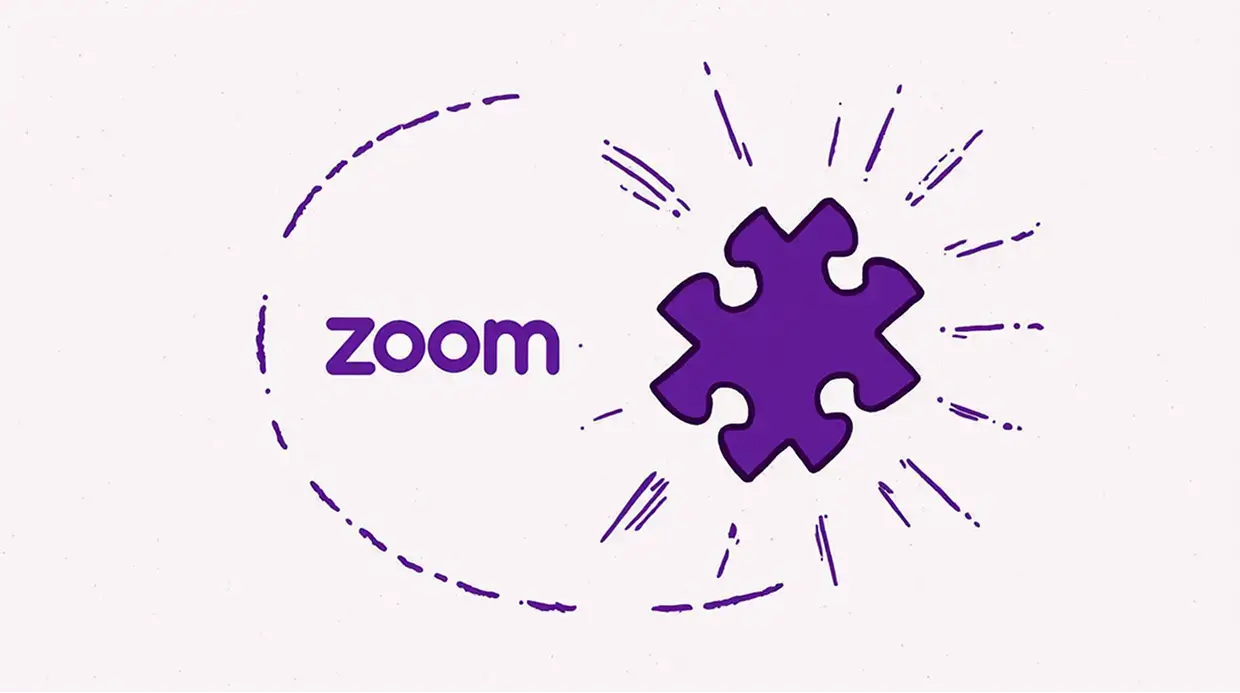


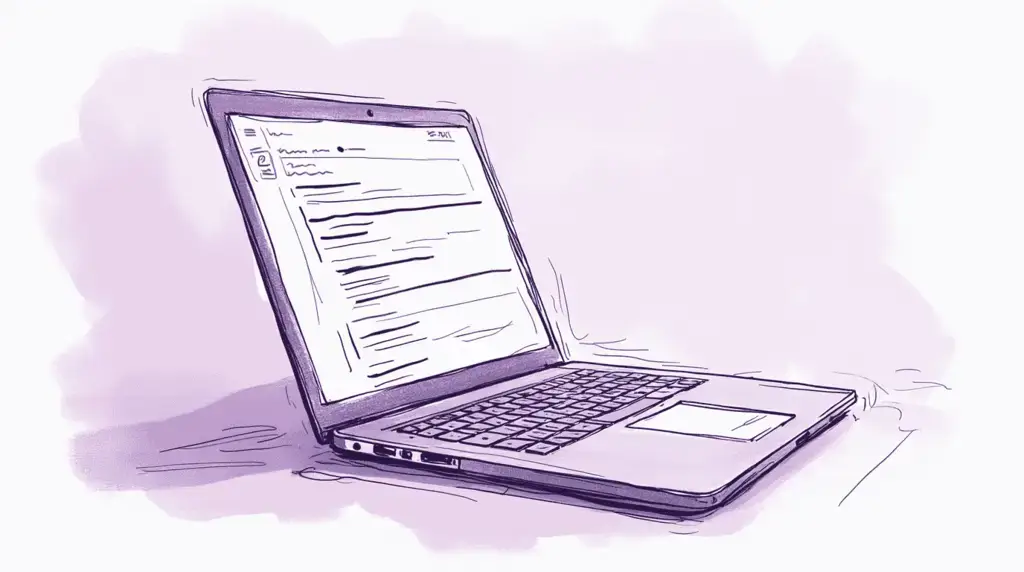
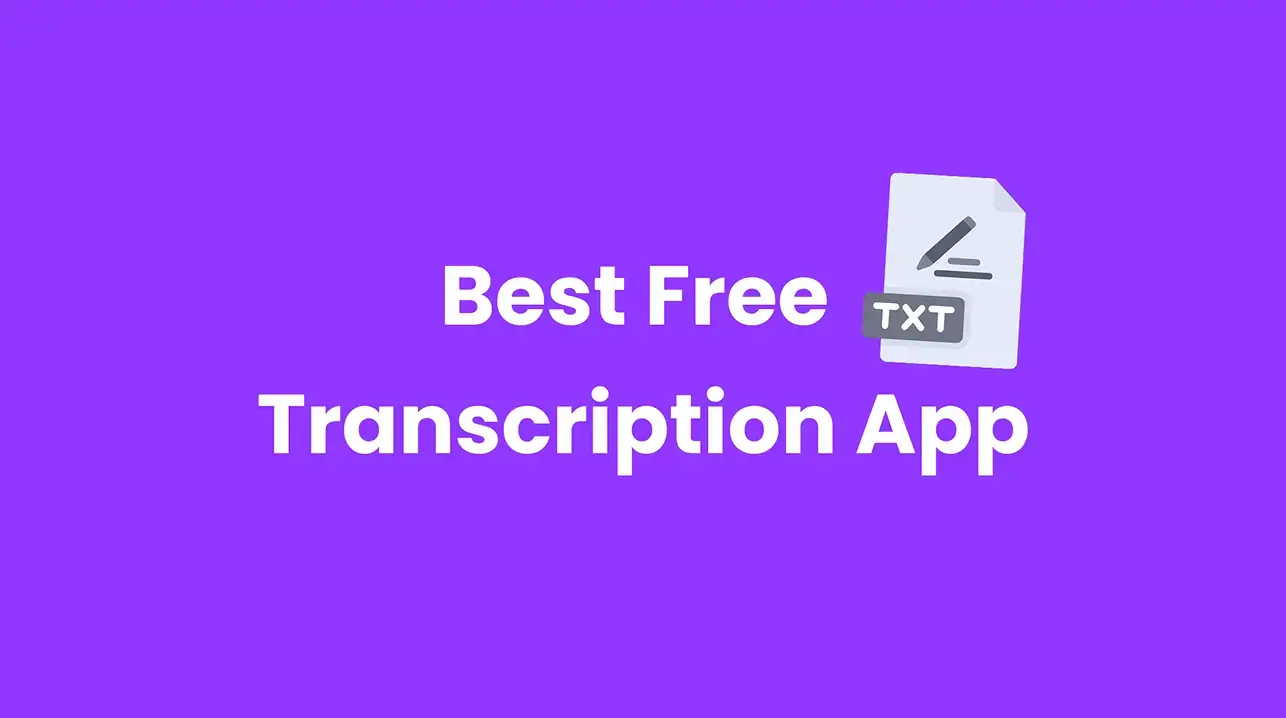
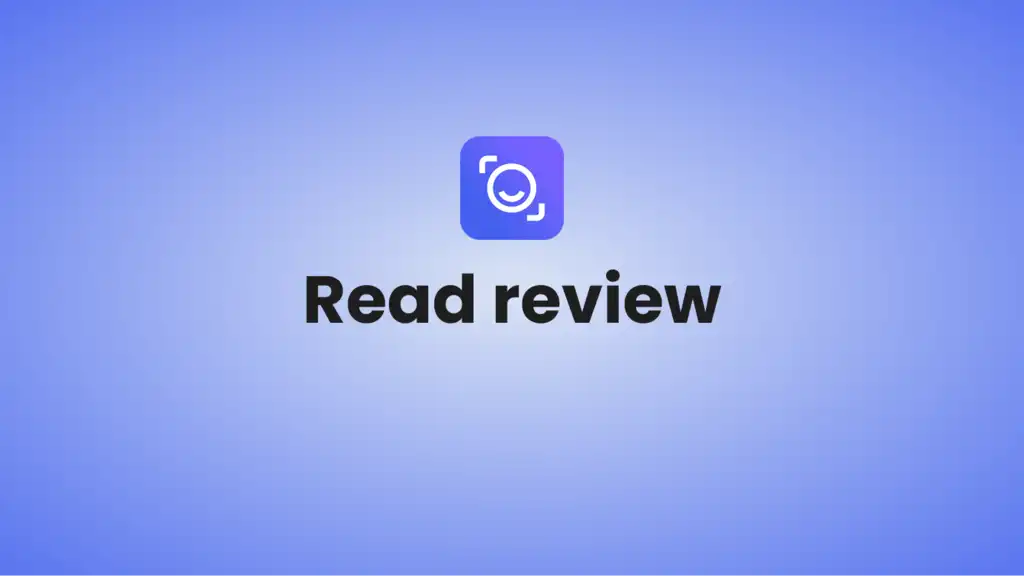
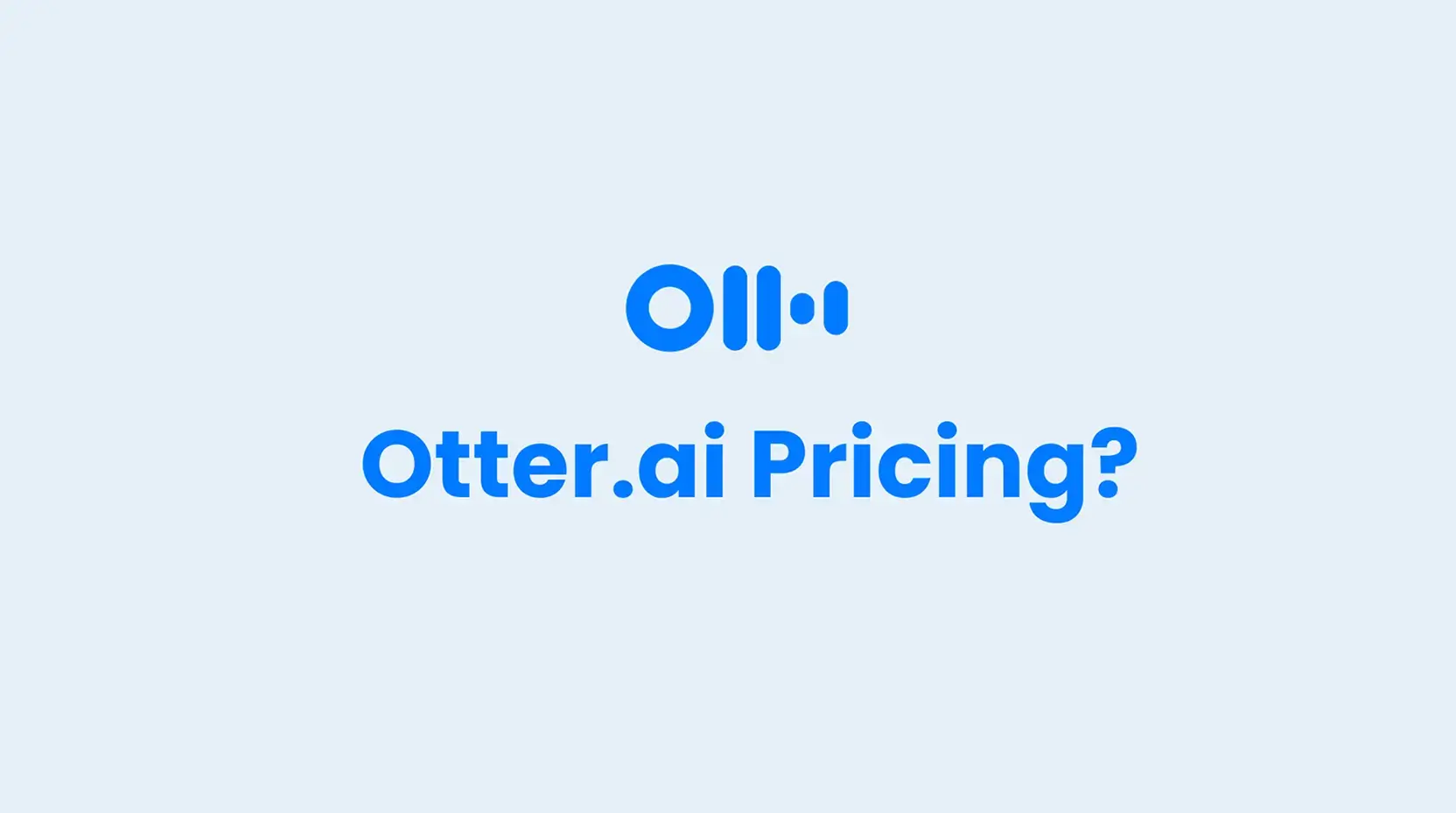
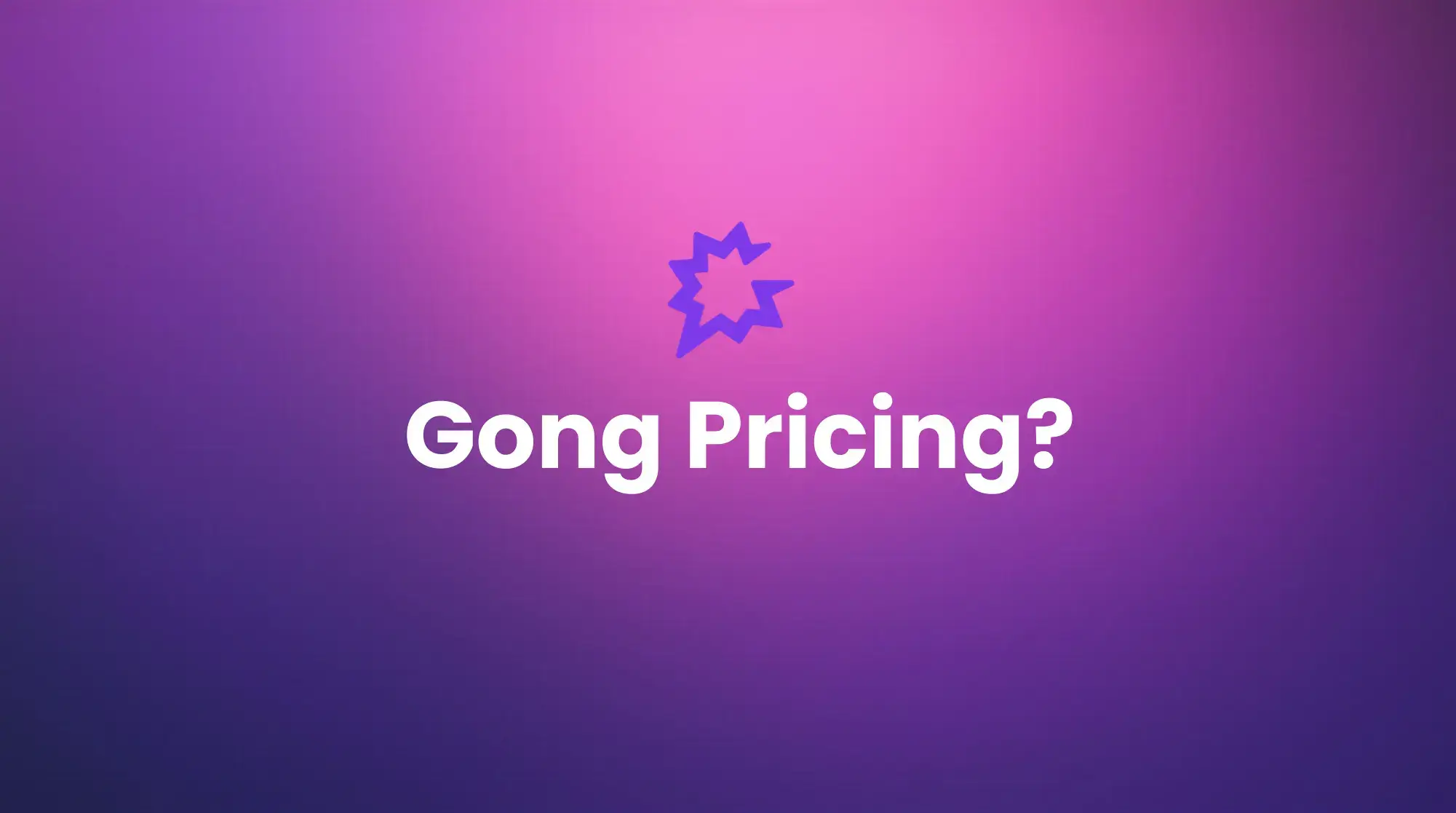





.png)