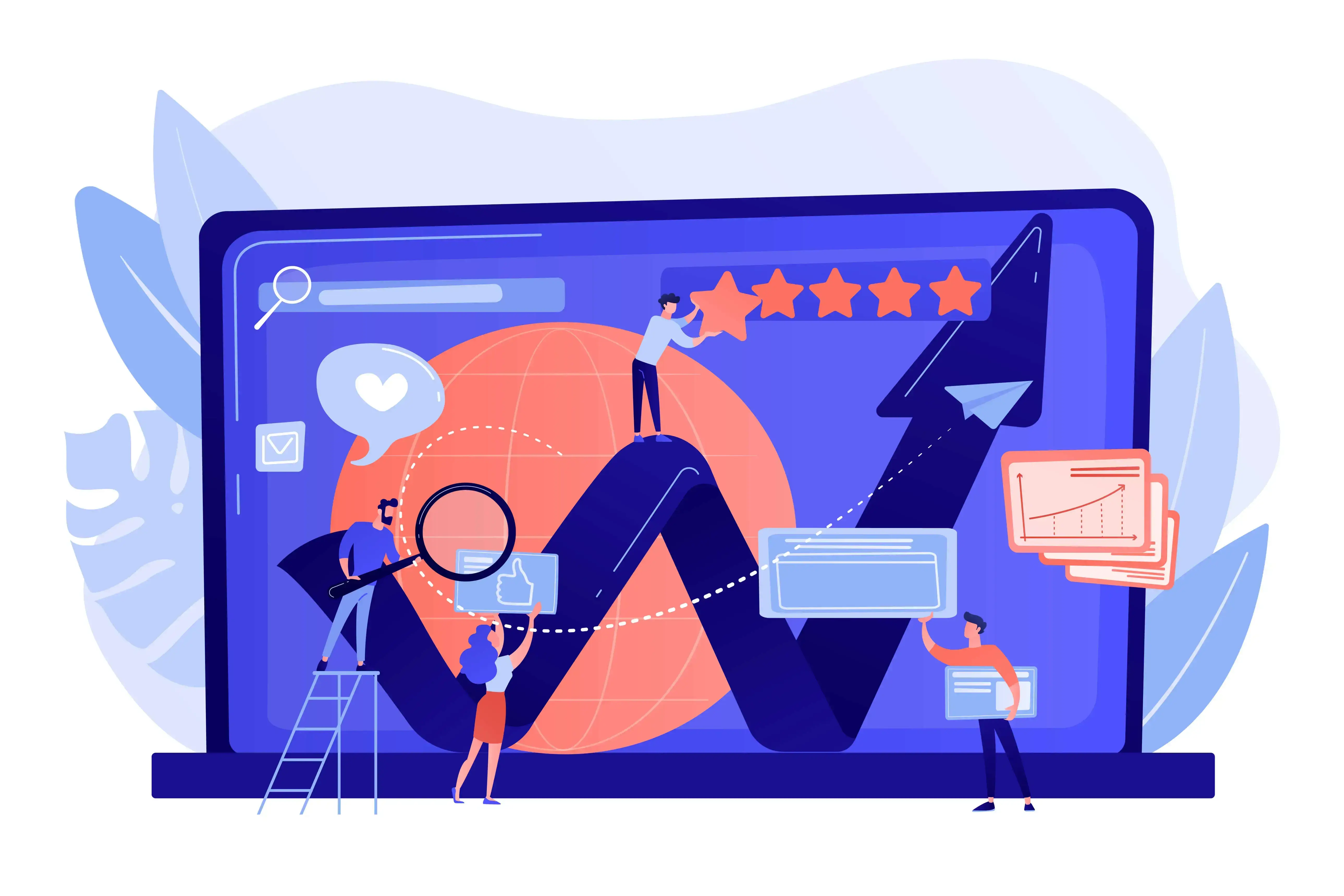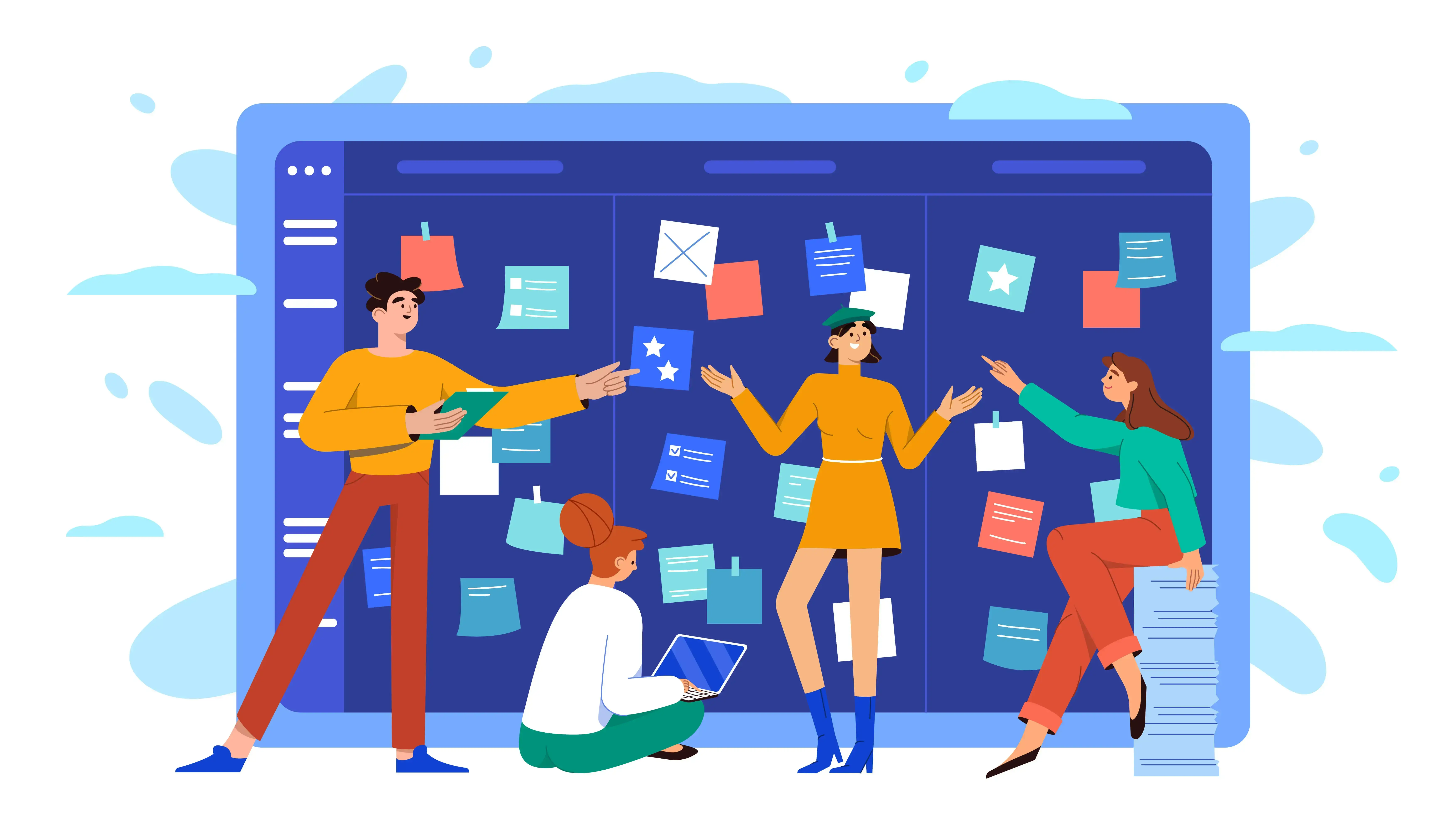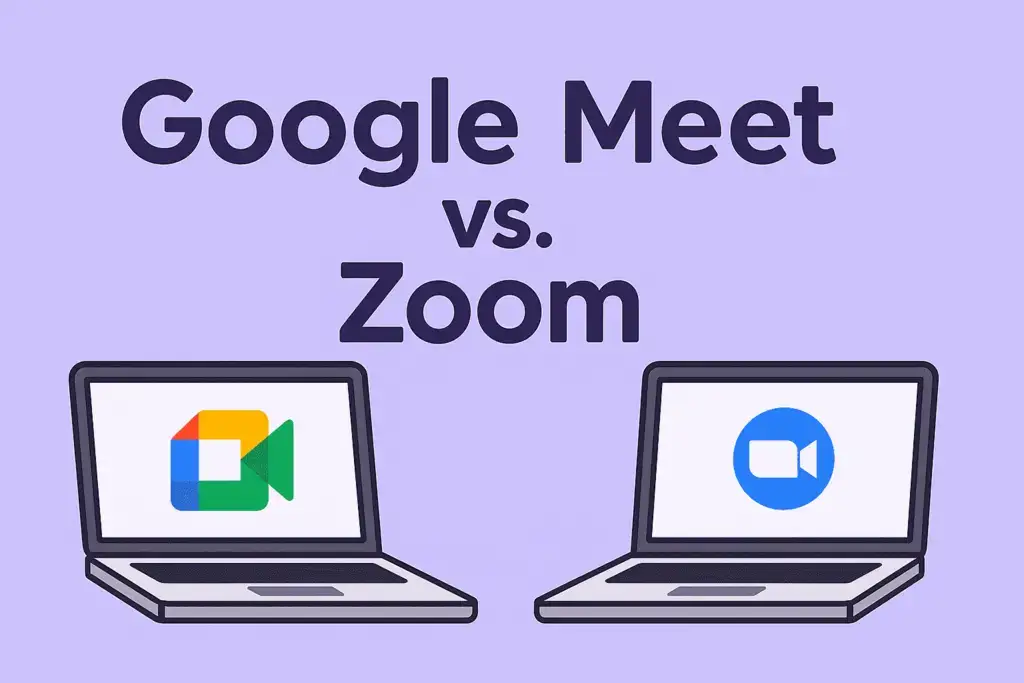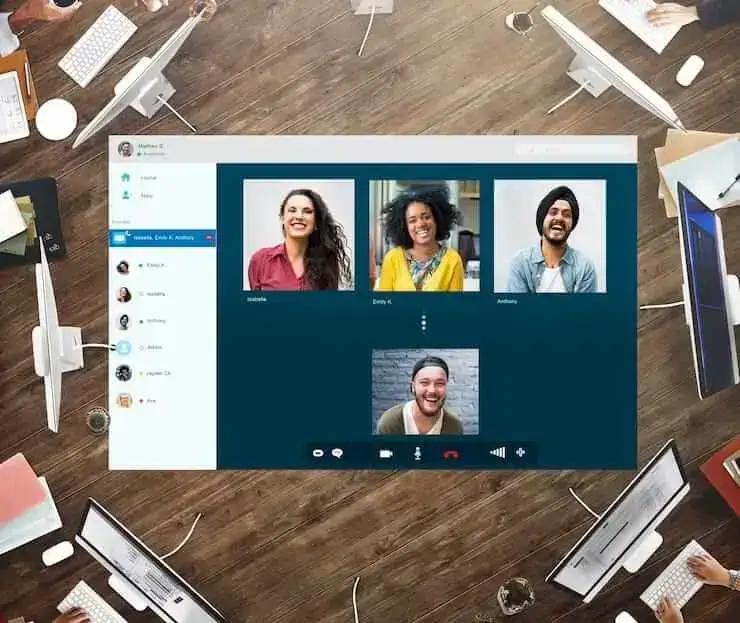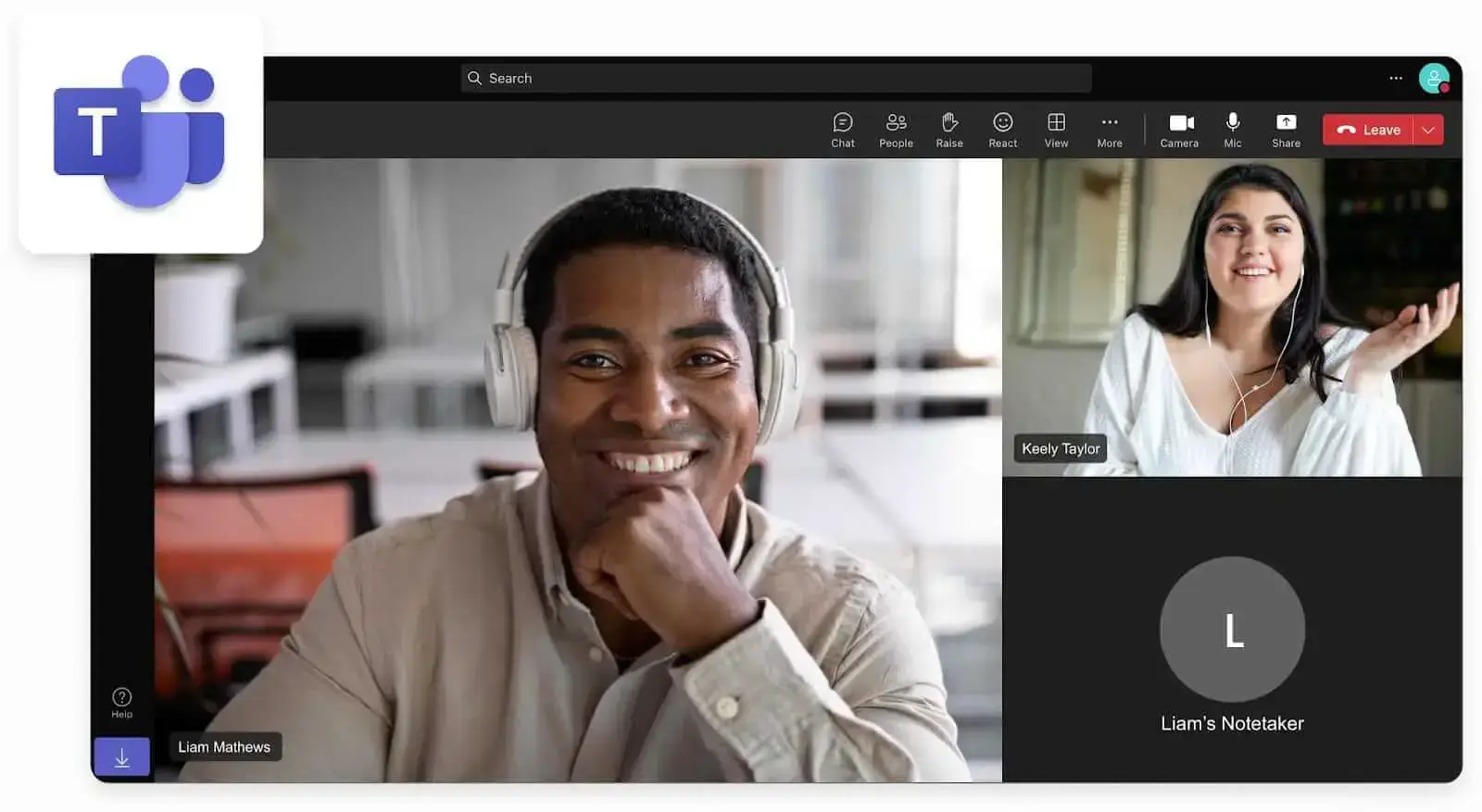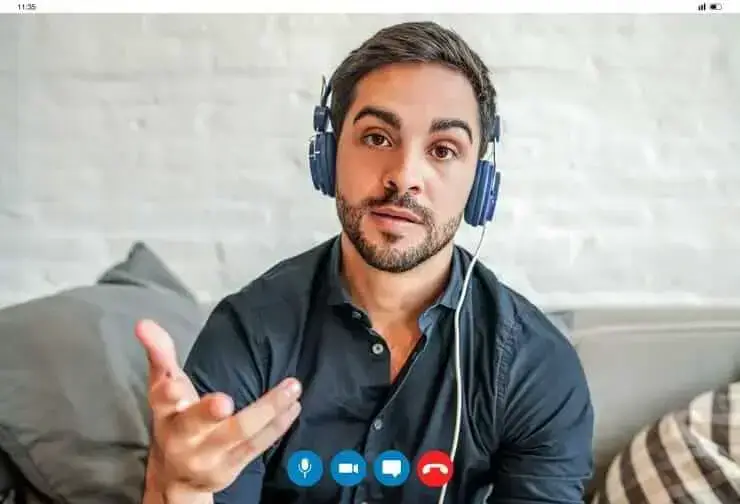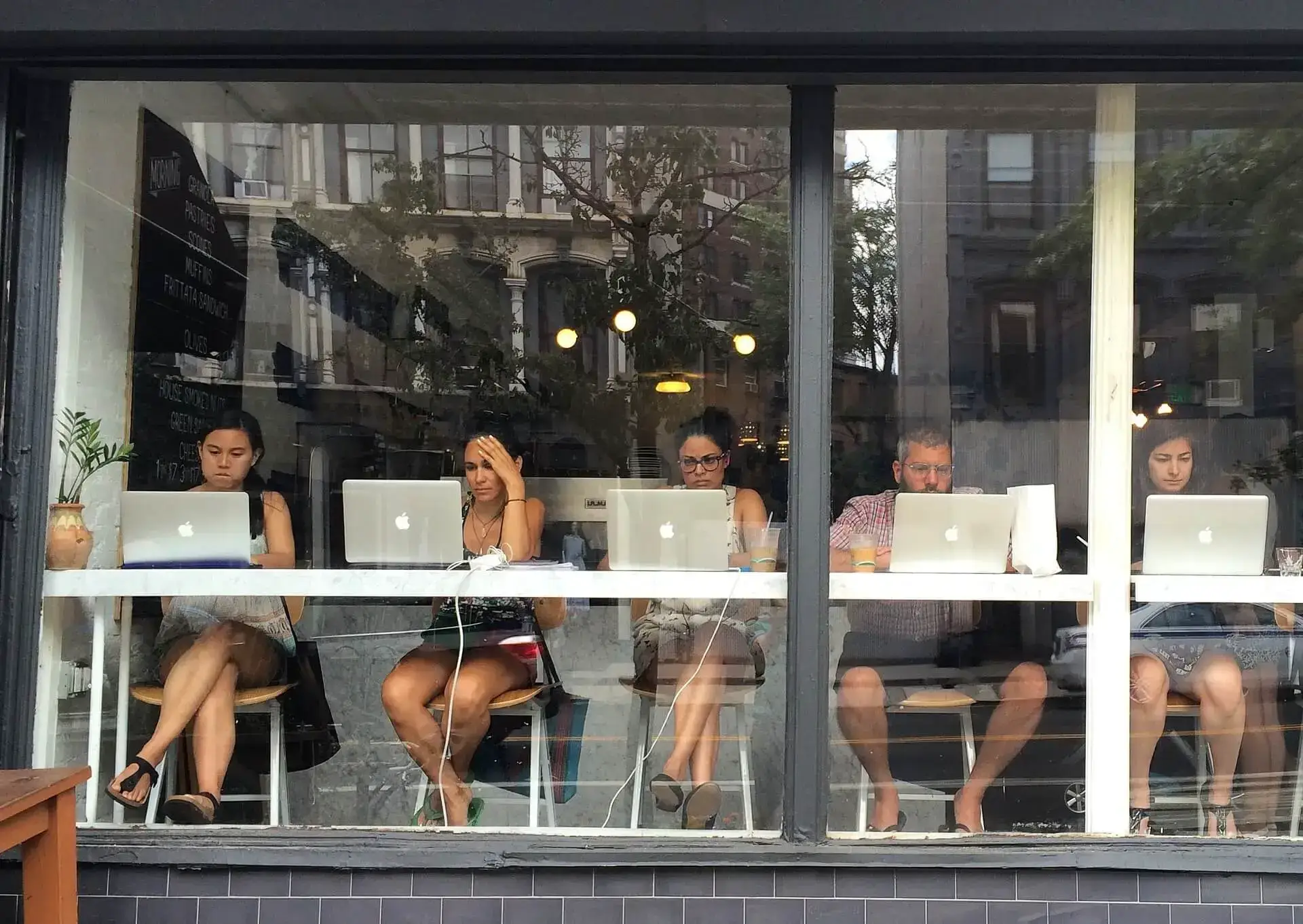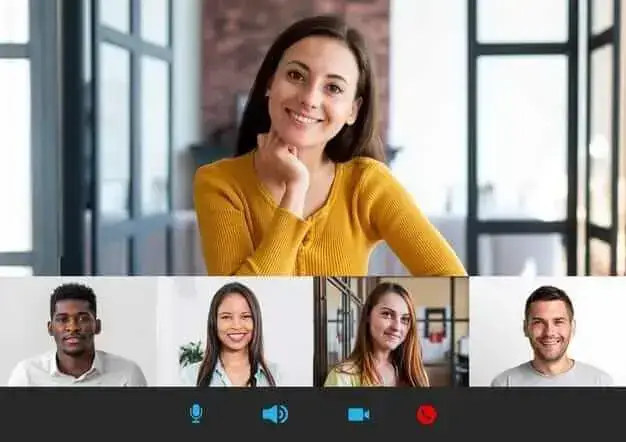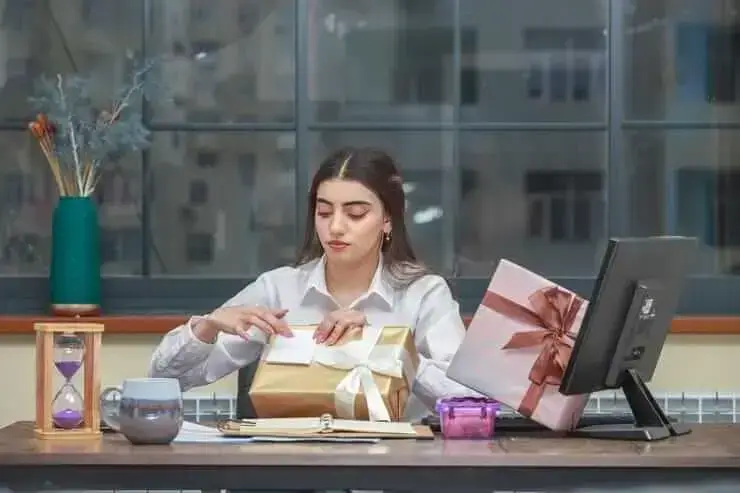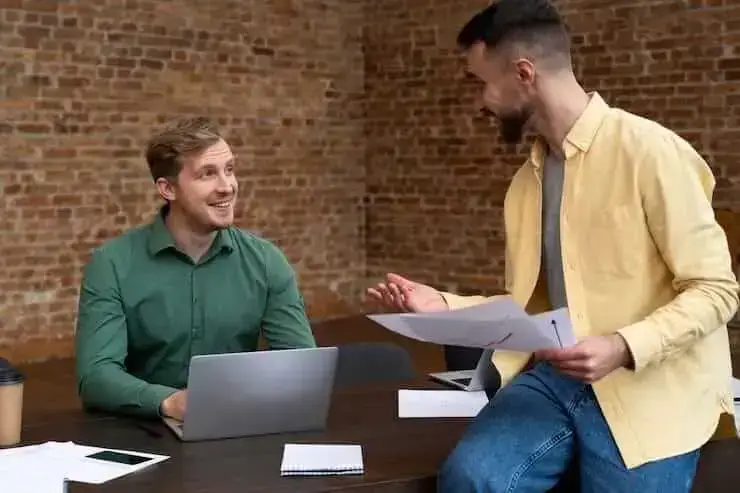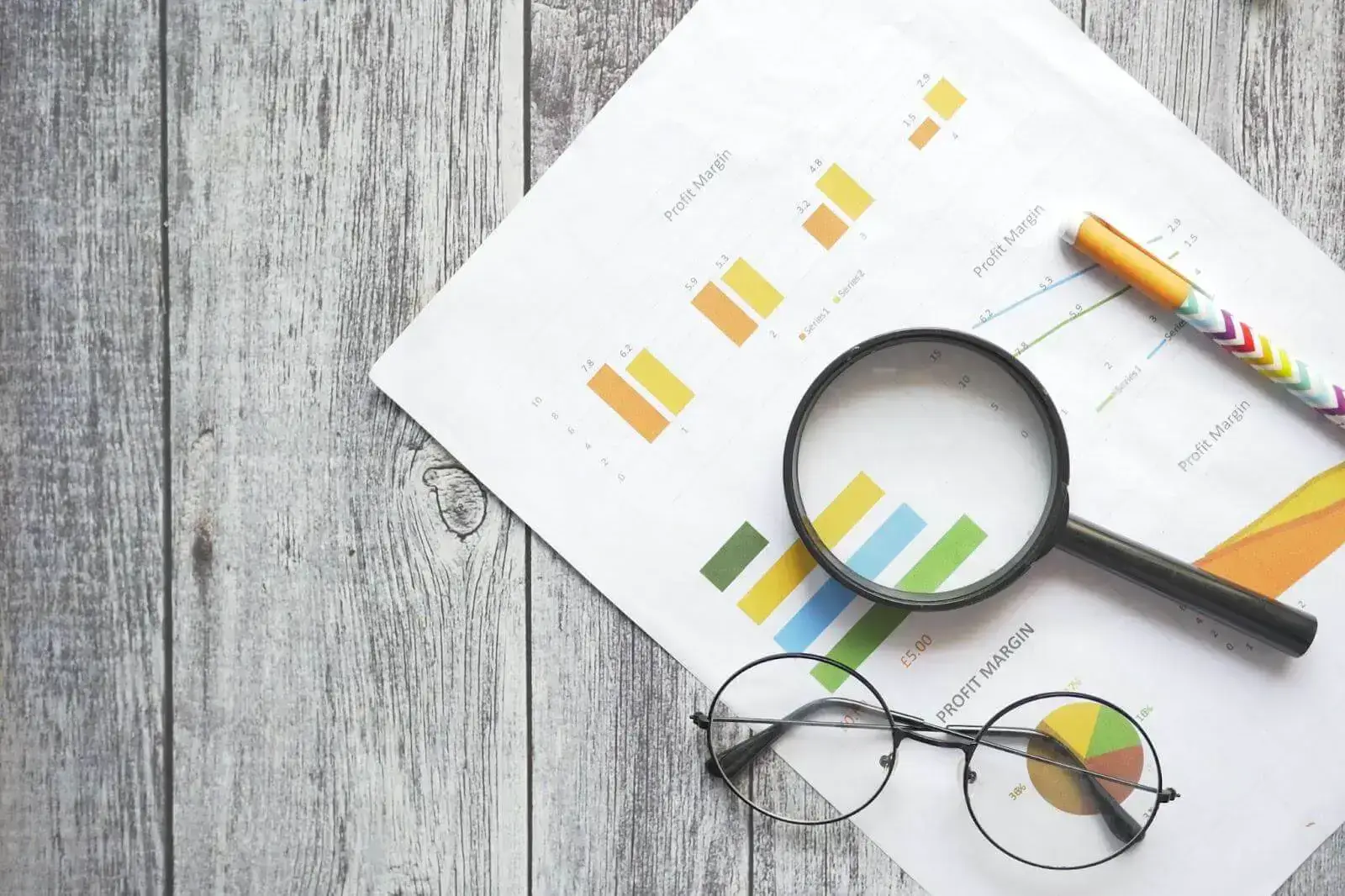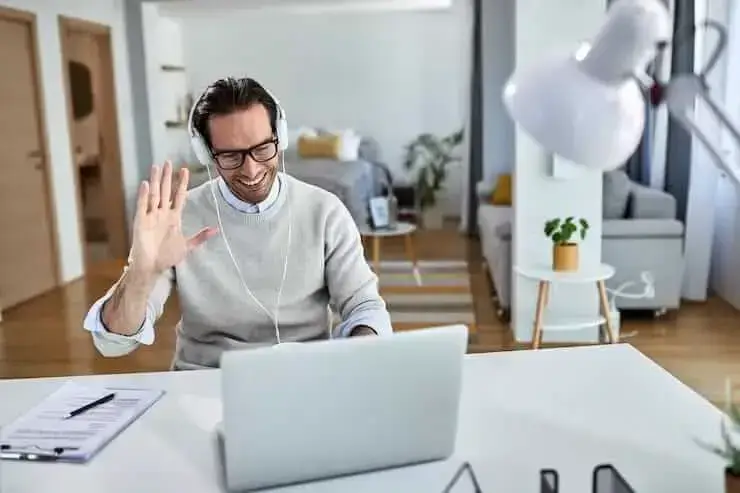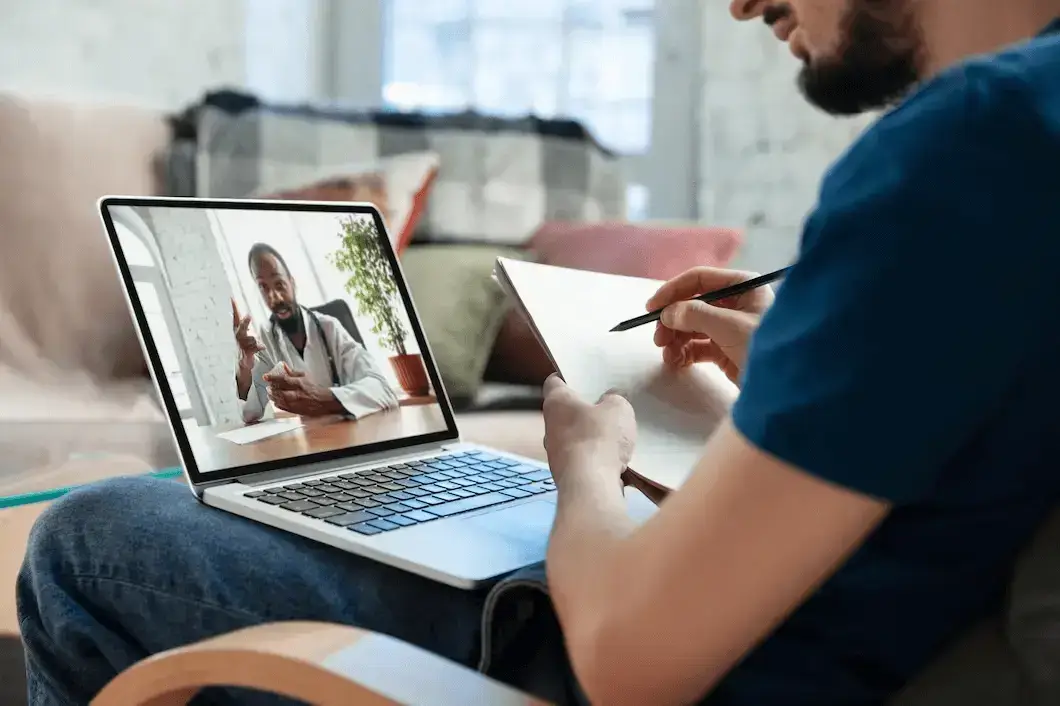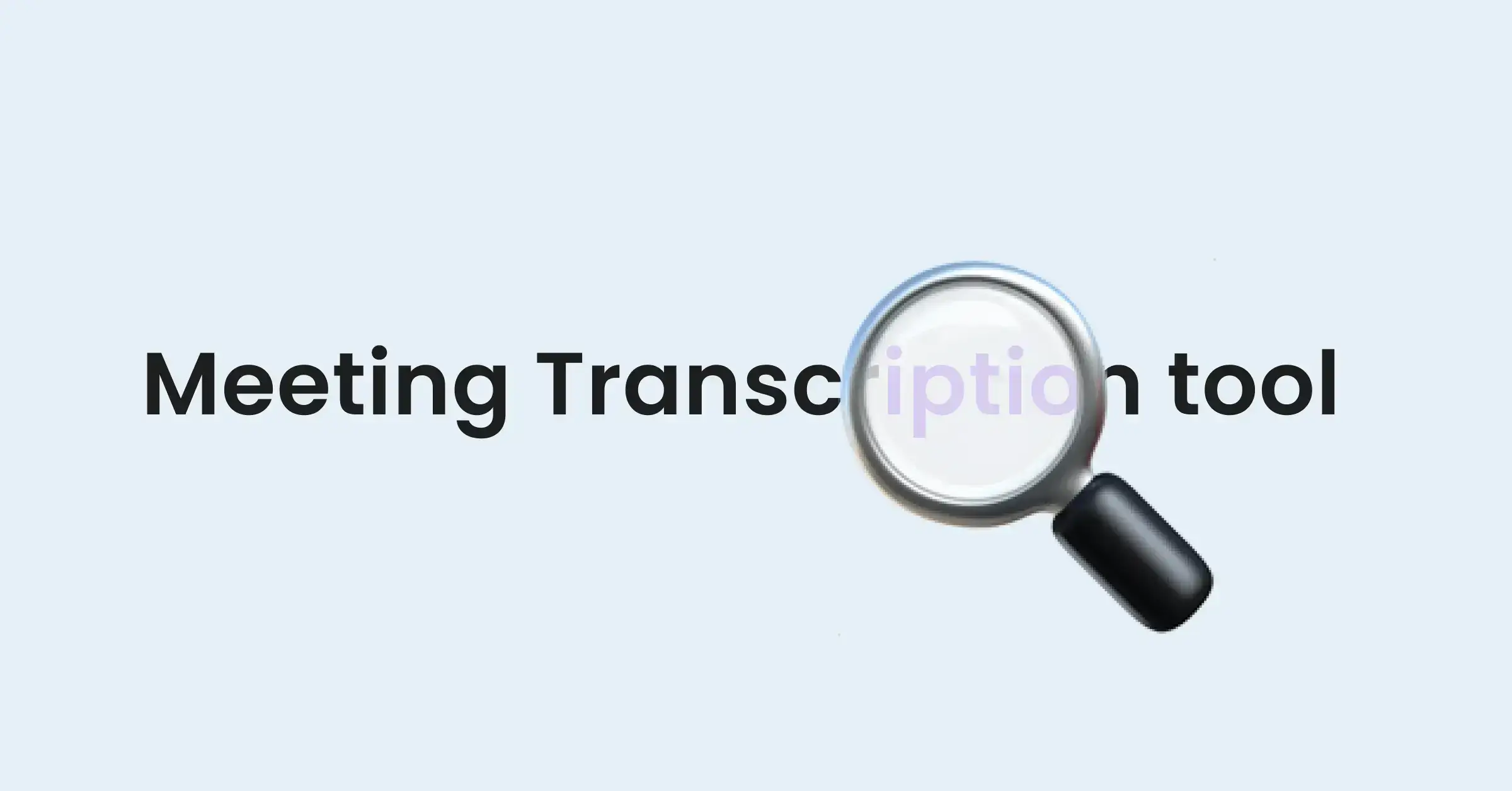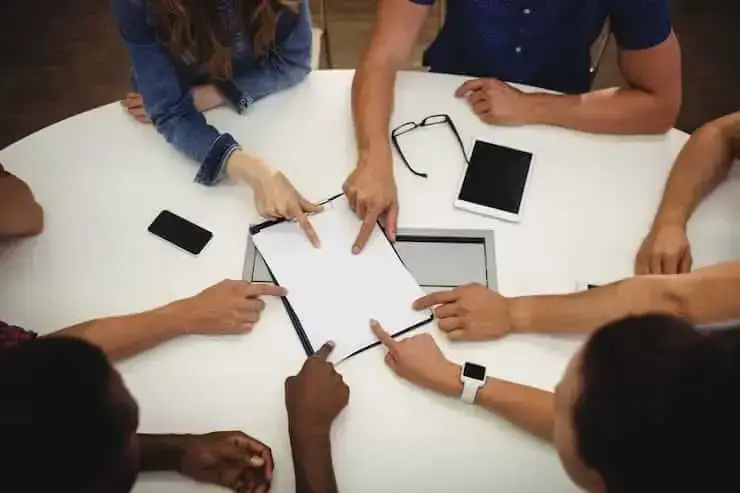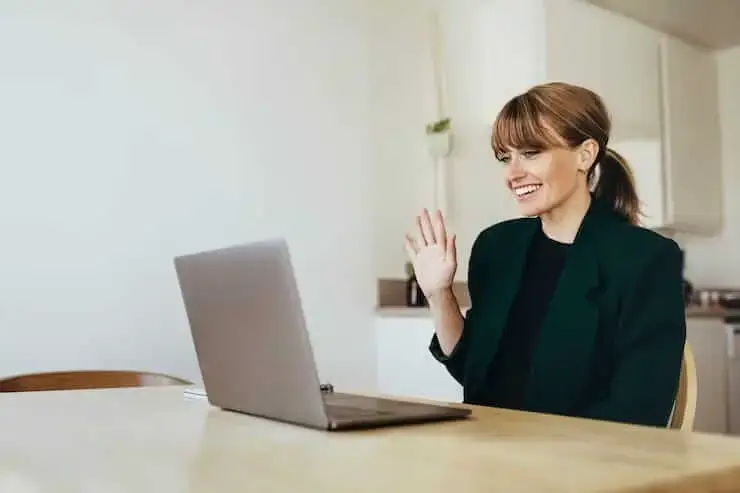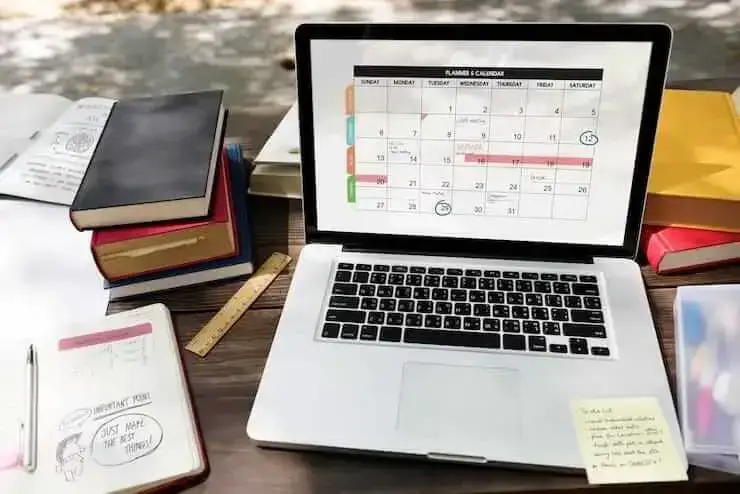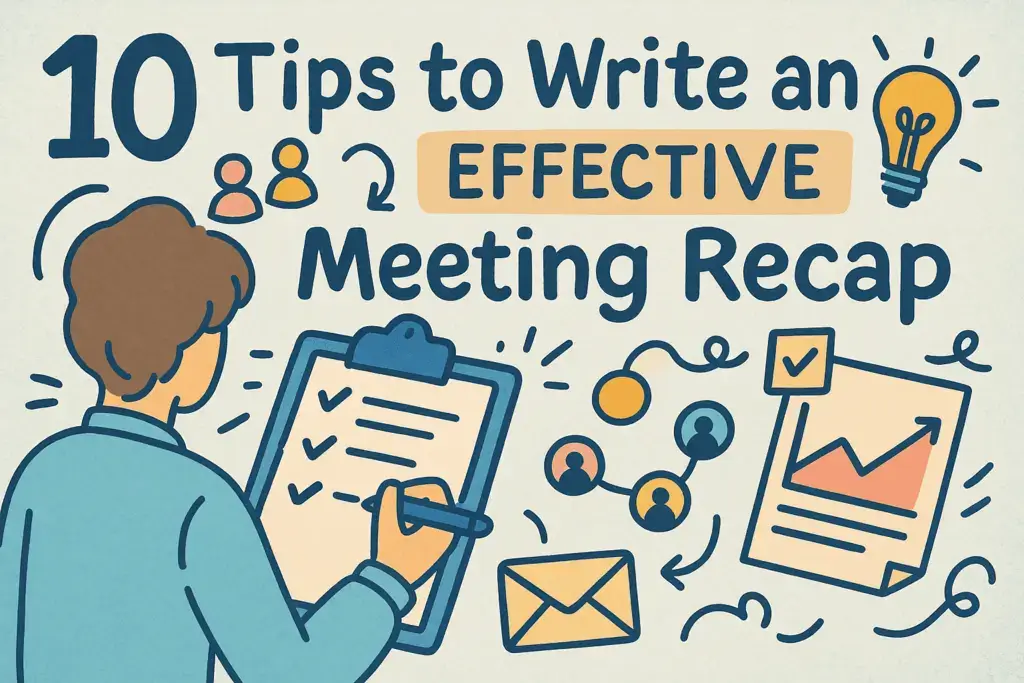How to See Your Google Meet History and Find Recordings (4 Easy Methods)
This article explores various ways to see your Google Meet history, recover and share recordings, and outlines the requirements for accessing this data.
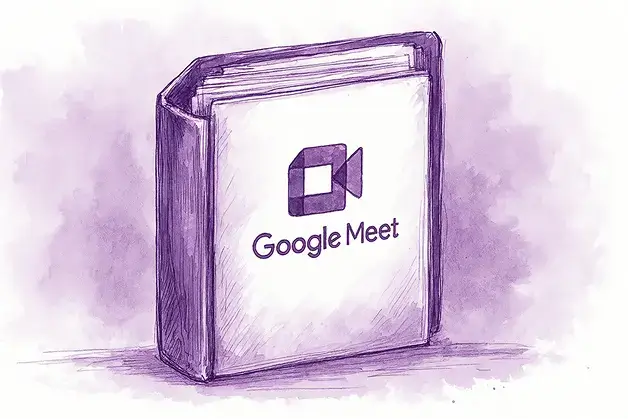
✅ Free meeting recording & transcription
💬 Automated sharing of insights to other tools.
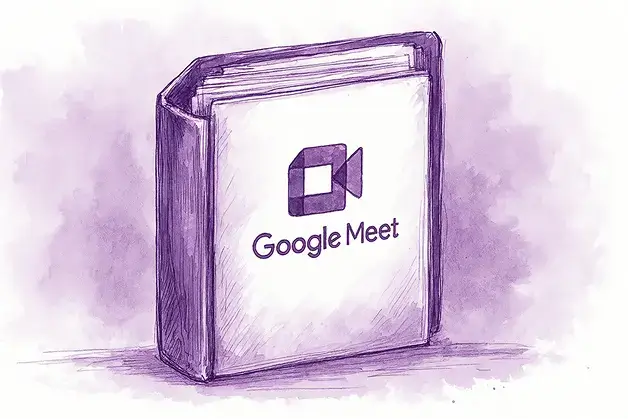
Google Meet has become a staple for virtual meetings across personal, educational, and professional settings. Yet, many users find it challenging to access and manage their meeting history and recordings effectively. Unlike some platforms, Google Meet does not offer a straightforward, centralized history feature for all users, which can complicate reviewing past meetings, recovering recordings, or sharing them with others.
This article explores various ways to see your Google Meet history, recover and share recordings, outlines the requirements for accessing this data, and introduces MeetGeek, an AI-powered assistant that centralizes meeting histories across multiple platforms, including Google Meet.
What are the Requirements for Accessing Google Meet History?
To access Google Meet history and recordings, certain conditions must be met:
- Google account type: Personal Gmail accounts have limited access to meeting history, while Google Workspace accounts offer enhanced features.
- User role: Admin privileges are required to access organizational audit logs.
- Workspace plan: Recording features require Business Standard or higher Google Workspace plans.
- Permissions: Only meeting organizers, co-hosts, or users within the same organization with enabled permissions can start and access recordings.
- Device: Recording is only supported on desktop devices; mobile devices do not support native recording.
How to See Google Meet History: 4 Methods Explained
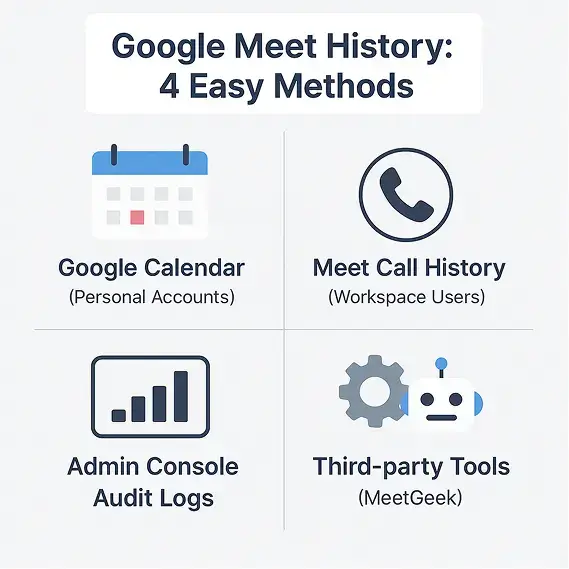
1. Google Calendar for personal users
If you use a personal Google account (e.g. your account ends with @gmail.com), your best bet to review past Google Meet meetings is through Google Calendar. By browsing your calendar history, you can find past meetings and see past events with a Meet link, date, time, and participants.
However, personal accounts do not have a dedicated call history or recording archive within Google Meet itself.
2. Google Meet call history for workspace users
Google Workspace users (you should have a paid Google Meet Business or Education account) have more options. Users can view their Google Meet call history by visiting meet.google.com/calling. This page shows a log of recent meetings, including dates, times, and durations. It’s a useful way to track your meeting activity without relying solely on calendar events.
Another option is to export the logs of all your past meetings, and we will review this option below.
3. Admin Console audit logs for workspace admins
Workspace administrators have the most comprehensive access. Through the Google Admin Console (admin.google.com), admins can generate audit logs under Reports > Audit log > Google Meet.
These logs provide detailed information about all meetings within the organization, including participant join and leave times, meeting durations, and device or network data. This level of access is essential for compliance, security audits, and organizational oversight.
4. Third-party tools and extensions
Because Google Meet’s native history and recording features have limitations, many users turn to third-party AI tools and browser extensions.
These tools can automatically record meetings, transcribe conversations, and create searchable archives. As an example of this type of an AI notetakers, MeetGeek makes meeting content easier to review, share, and collaborate on.
How to Recover Google Meet History and Recordings?
Google Meet does not offer a built-in recovery option for deleted meeting history or recordings. Recordings must be manually initiated during the meeting and are saved to the organizer’s Google Drive in a folder named “Meet Recordings.”
The recording link can be found attached to the Google Calendar event and is also emailed to the organizer. If a recording is deleted from Google Drive, it cannot be recovered through Google Meet.
To avoid losing important recordings, it’s crucial to:
- Start recording during the meeting if you want to save it.
- Regularly back up recordings from Google Drive.
- Use third-party tools like MeetGeek that automatically capture and store meeting data securely.
How Can I Export Google Meet History?
If you’re using Google Meet with a Google Workspace account, you actually have a built-in way to view and export your meeting history. This feature is especially useful if you want to track which meetings you've joined, how long they lasted, or simply keep a record for reporting or billing purposes.
To get started, head over to the Google Meet homepage on your desktop by visiting meet.google.com. Once there, look toward the top-right corner of the screen and click on the little ⚙️ gear icon to open your settings. Inside the settings menu, you’ll see an option labeled “Call history.” This is where Google keeps a log of your recent Meet activity.
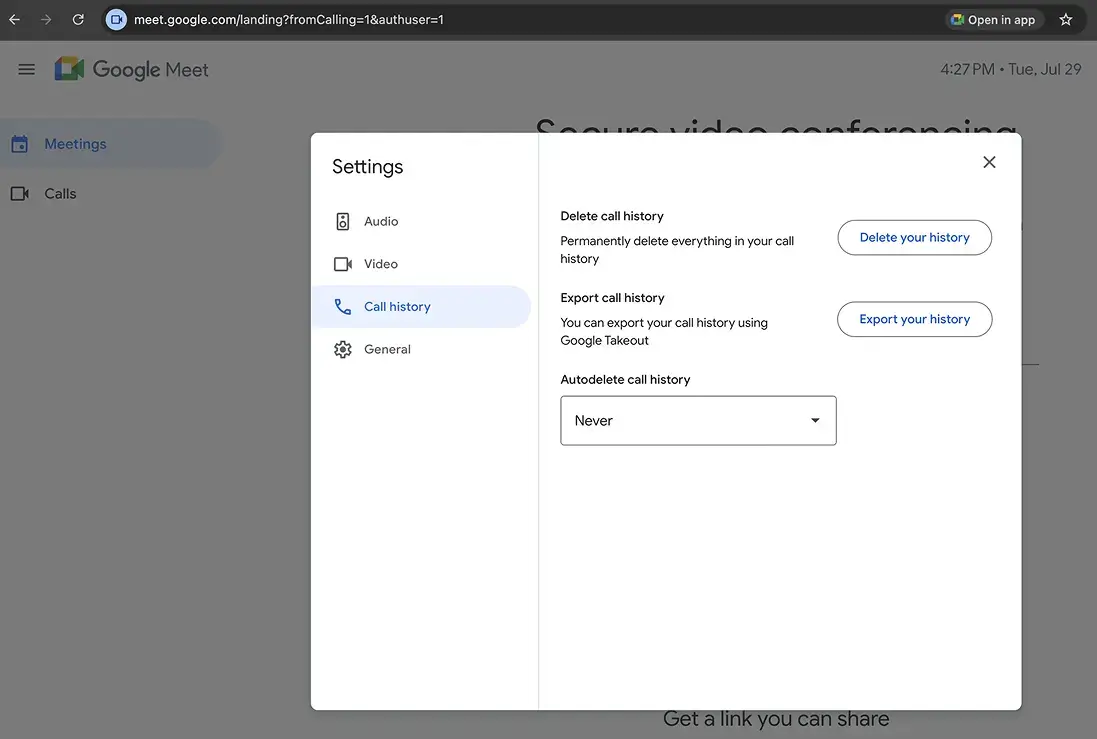
Clicking on “Export your history” will redirect you to Google Takeout, which is Google’s data export tool. If you've never used Takeout before, it allows you to download an archive of your data across any Google service: Docs, Gmail, Drive, and yes, Google Meet too.
From there, you can simply select “Google Meet” from the list of available services. Google will then prepare a downloadable file containing your meeting history. Once it’s ready, you’ll receive an email with a link to download the archive, which usually comes in a .zip format containing CSV files.
Just keep in mind that this functionality is only available to Google Workspace users. Personal Gmail accounts don’t have access to this kind of detailed call history export.
How to Share Google Meet recordings?
Sharing Google Meet recordings is straightforward once the recording is saved:
- Via Google Drive: The recording is stored in the organizer’s Drive. You can share it by adjusting the file’s sharing permissions to allow access to specific people or anyone with the link.
- Via calendar event: The recording link is attached to the original Google Calendar event, which can be forwarded or shared with participants.
- Using third-party platforms: Tools like MeetGeek enable easy sharing of recordings, transcripts, and notes with team members, integrating with collaboration platforms such as Slack or Notion.
MeetGeek: Centralizing Your Meeting History Across Platforms
While Google Meet offers some ways to view and manage meeting history, its native tools have limitations, especially for personal users or those managing meetings across multiple platforms. MeetGeek is an AI-powered meeting assistant designed to solve these challenges by centralizing meeting histories from Zoom, Google Meet, Microsoft Teams, Webex, and even in-person meeting recordings into one searchable, organized library.
Key features of MeetGeek
Automated meeting recording and transcription
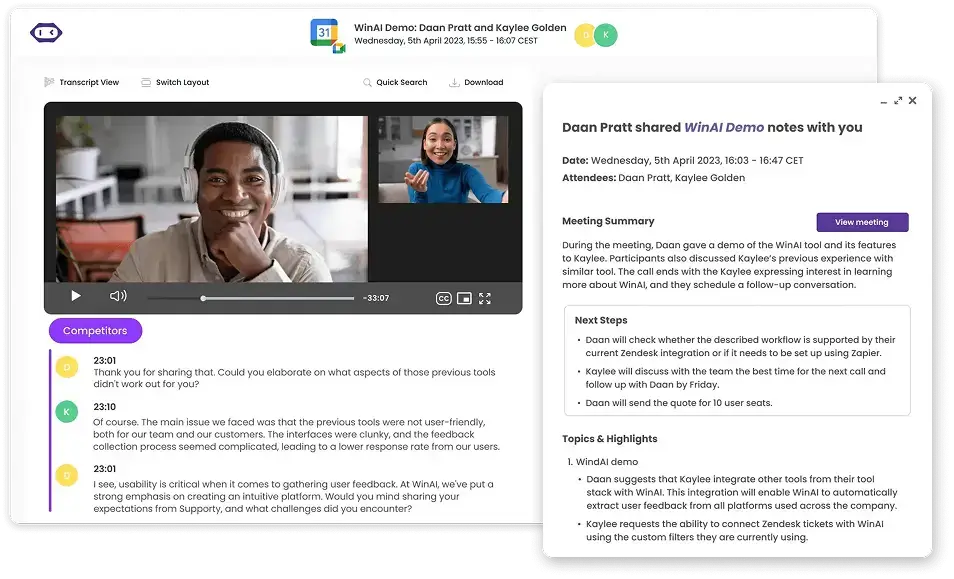
MeetGeek is your personalized AI Notetaker for Google Meet meetings that automatically joins, records audio and video, and transcribes conversations with high accuracy in 50+ languages. This ensures no important detail is missed, even if you forget to start recording manually.
Unlike Google Meet's basic recording that requires manual activation and often gets forgotten, MeetGeek works silently in the background, capturing every word, decision, and insight.
AI-generated meeting notes and summaries
Beyond transcription, MeetGeek uses AI to generate meeting notes, highlight key points, and extract action items, saving you time on manual note-taking. The AI intelligently identifies speakers, tracks important decisions, pulls out deadlines, and creates organized summaries that would save you hours to compile manually.
Searchable meeting library
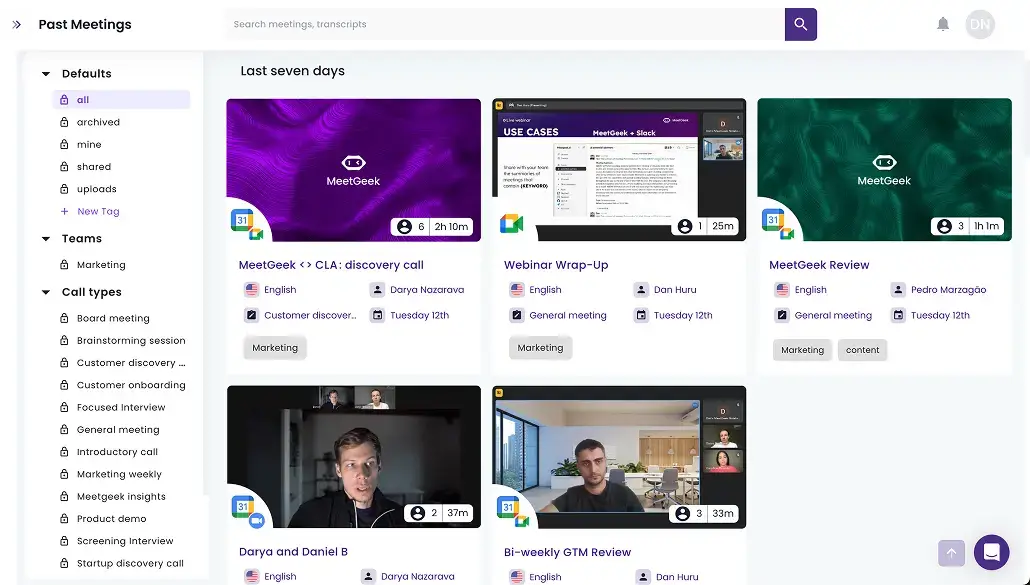
All recordings and transcripts are stored in a centralized, searchable meeting repository. You can quickly find past meetings by keywords, participants, or topics, eliminating the hassle of digging through multiple platforms.
Instead of remembering which Google Drive folder contains that important client call from three months ago, you can simply search "budget approval" or "project timeline" and instantly locate the exact conversation. This transforms your meeting history from a scattered mess into an organized, accessible knowledge base.
Multi-platform integration
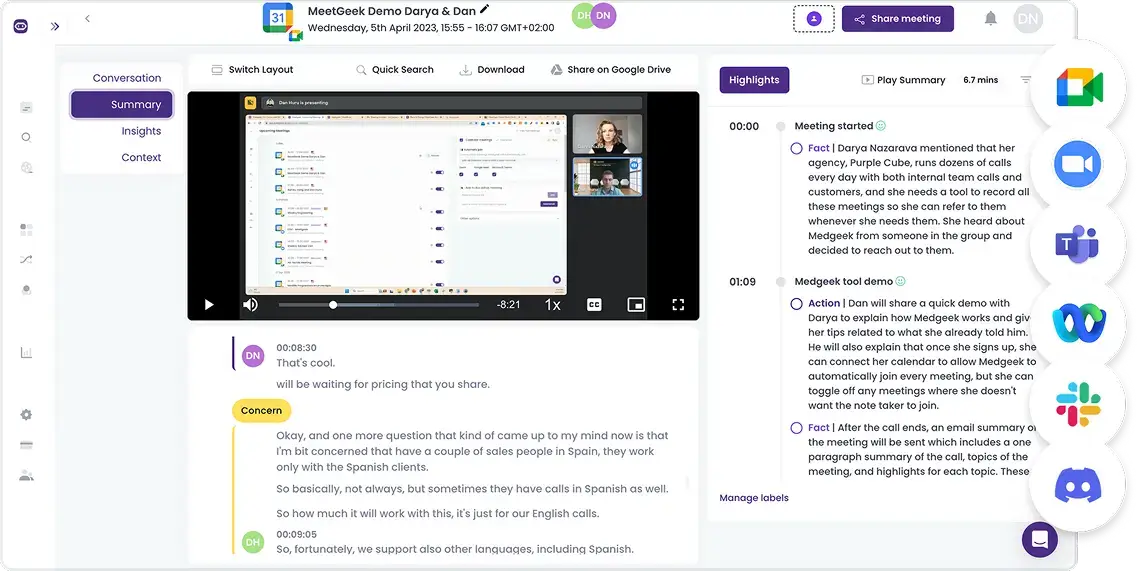
MeetGeek supports Google Meet, Zoom, Microsoft Teams, Webex, and offline meeting recording, consolidating all your meeting data in one place for seamless management.
Whether your team uses different platforms for different types of meetings, or you're collaborating with external partners who prefer their own tools, everything gets captured and organized in a single location. No more juggling between different apps or losing track of important discussions because they happened on the video conference platform you usually don’t use.
Team collaboration tools
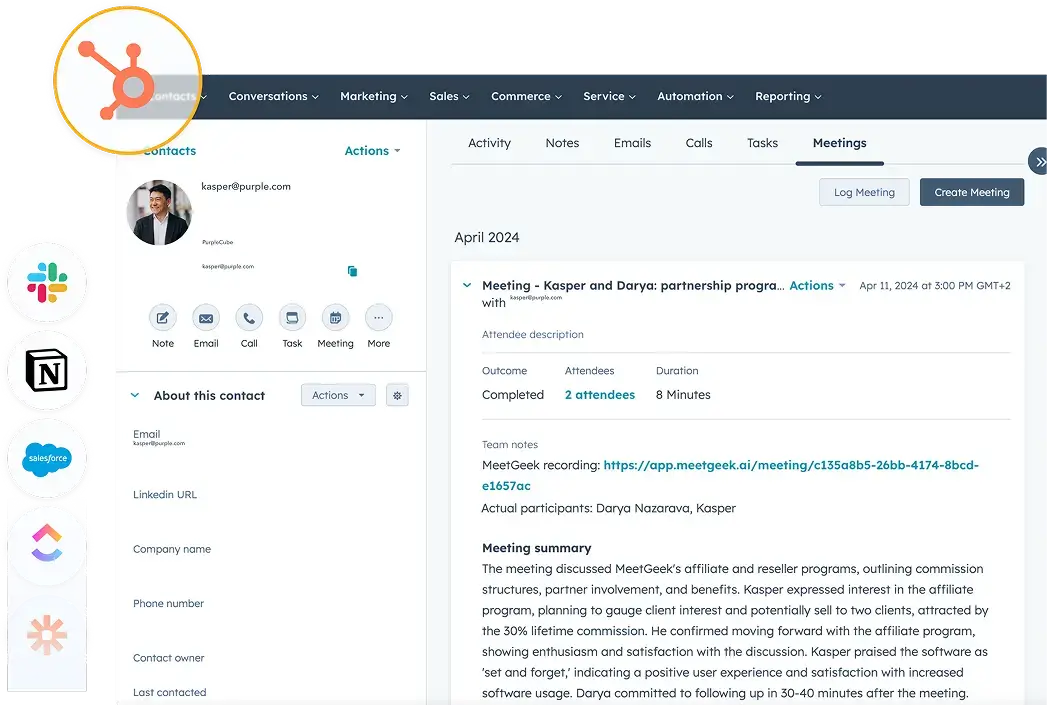
Easily share recordings, notes, and action items with your team. MeetGeek integrates meeting notes with CRM systems and popular collaboration tools like Slack, Notion, Monday, and others to streamline workflows.
Team members who couldn't attend can quickly catch up by reading the AI summary or listening to key moments, while action items automatically sync to your project management tools. This creates accountability and ensures nothing falls through the cracks, turning meeting insights into actionable results.
Sharable meeting clips and comments
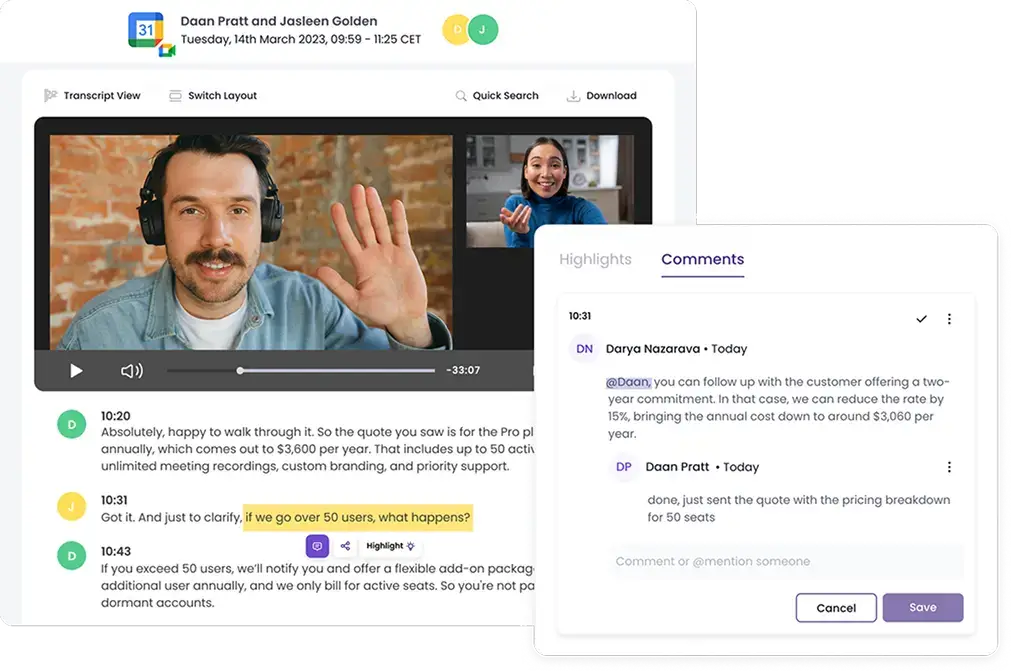
Create and share specific clips from your meetings to highlight key moments without requiring others to watch entire recordings. Whether it's a client's feedback, a crucial decision point, or an innovative idea, you can extract and share these golden nuggets with stakeholders who need the context.
Instead of sending colleagues a 60-minute recording and asking them to "find the part where we discussed the budget," you can share a focused 2-minute clip that delivers exactly the information they need.
AI Chat
Interact with your meeting content through an intelligent chat interface that can answer questions about past discussions, locate specific information, and provide insights across your meeting history. Simply ask "What did Sarah say about the Q3 targets?" or "When did we decide to change suppliers?" and get instant, accurate responses pulled from your meeting transcripts.
The AI chat becomes your personal meeting assistant, helping you quickly recall decisions, find commitments made weeks ago, or gather context before important follow-up conversations.
Security and compliance
MeetGeek ensures your data is protected with encryption and complies with standards like GDPR and SOC2, addressing privacy concerns around recording and storing meetings. Your sensitive business discussions are safeguarded with enterprise-grade security, while compliance features ensure you meet industry regulations for data handling. This gives you peace of mind that your meeting content is protected while remaining easily accessible to authorized team members.
Wrap Up: From Simple Google Meet History to Searchable and Shareable Library
Viewing and managing Google Meet history and recordings can be straightforward for Workspace users but remains limited for personal account holders. Google Calendar, call logs, and admin audit reports provide some access, but recovering deleted recordings is not supported natively. Sharing recordings is possible through Google Drive and calendar links, but requires manual management.
MeetGeek offers a powerful AI-driven solution that centralizes meeting histories across multiple platforms, automates recording and transcription, and enhances collaboration with searchable archives and AI-generated notes. For professionals and teams looking to streamline meeting management and never miss important details, MeetGeek is a valuable tool to consider.
If you want to experience seamless meeting history management and AI-powered assistance for Google Meet and other platforms, consider trying MeetGeek’s free trial to see how it can transform your meeting workflows.
.avif)









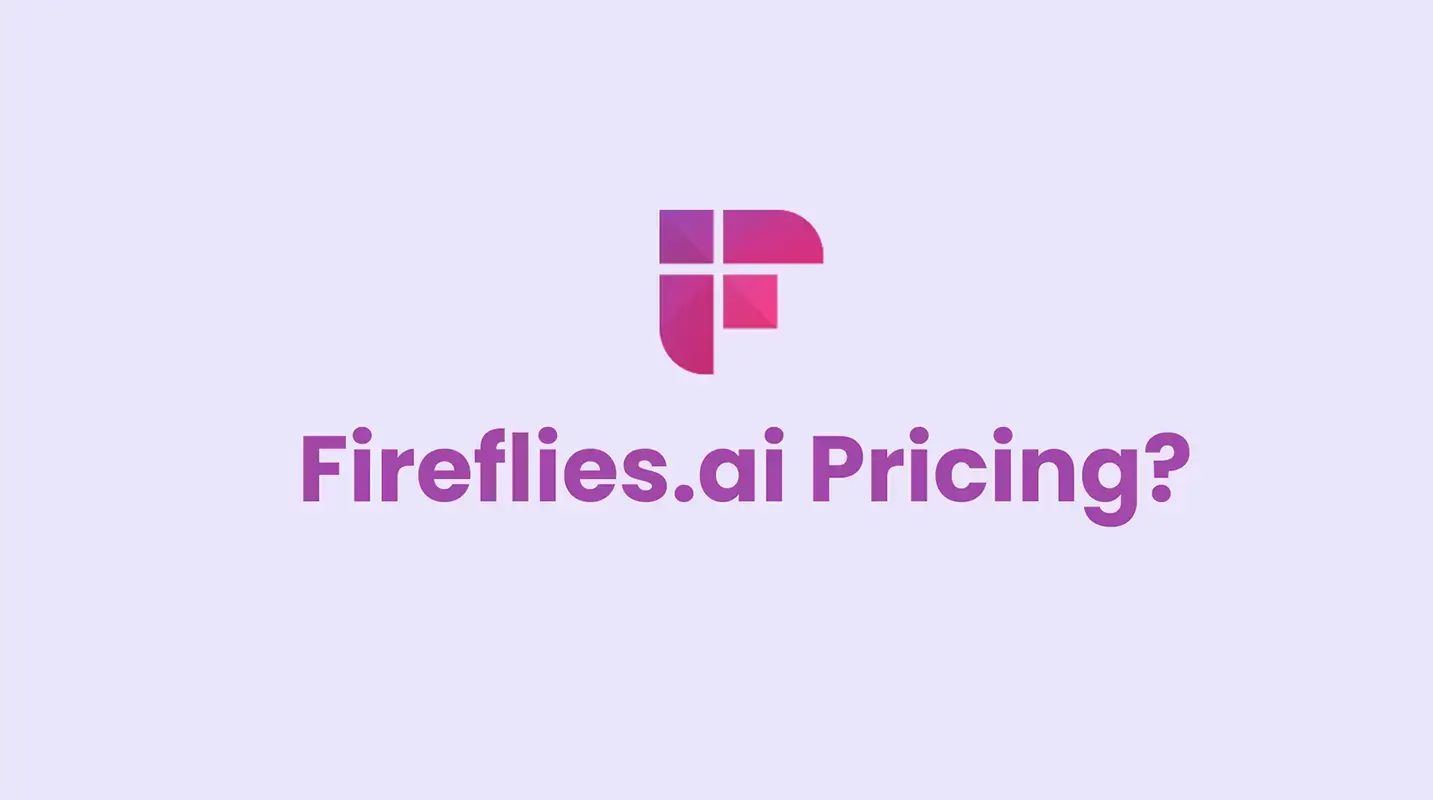
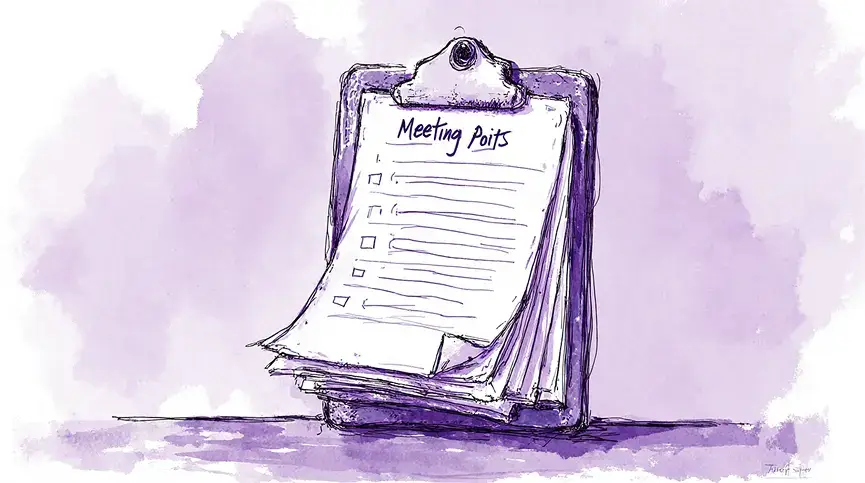
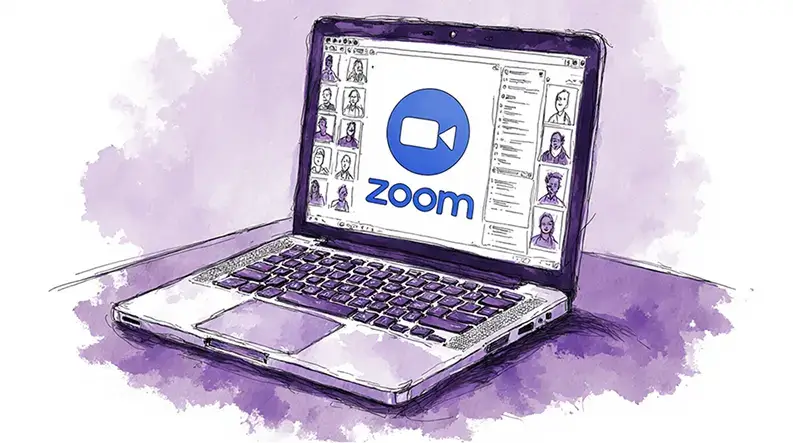
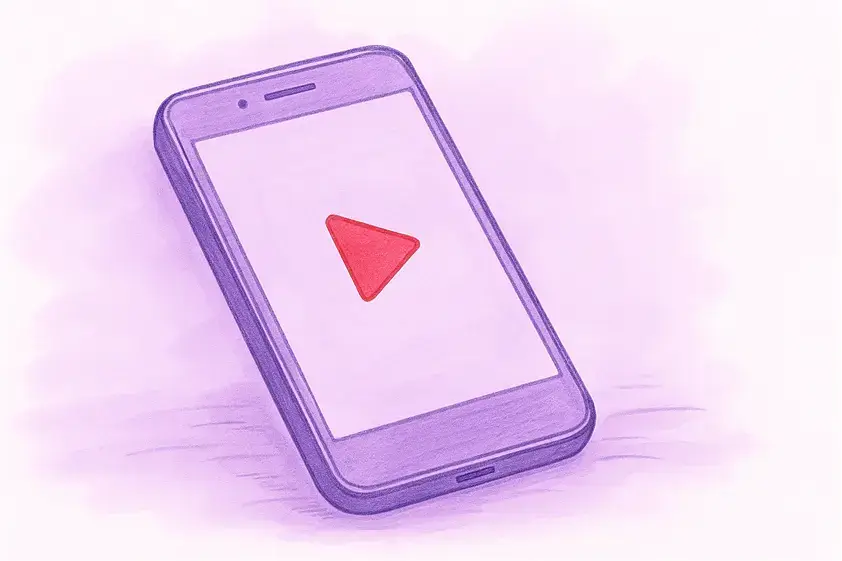
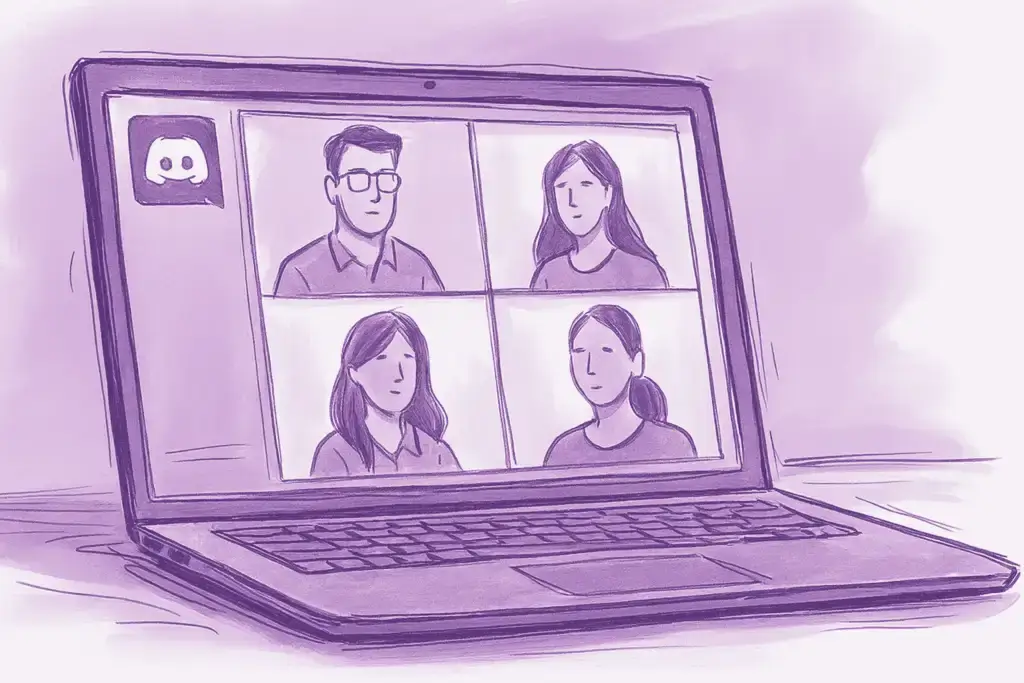
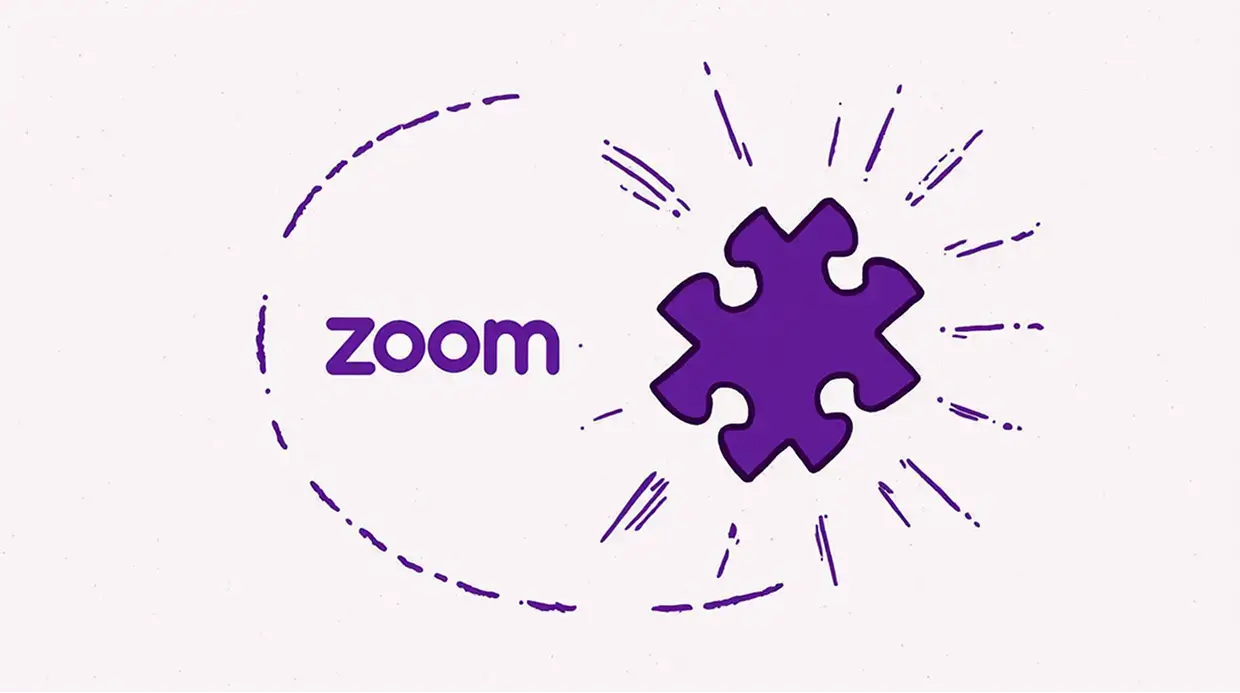



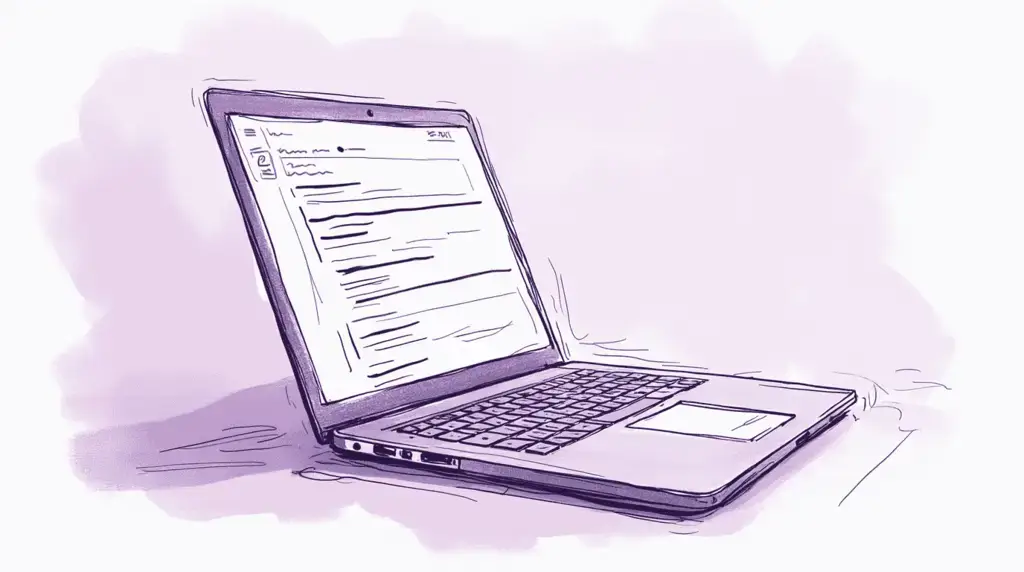
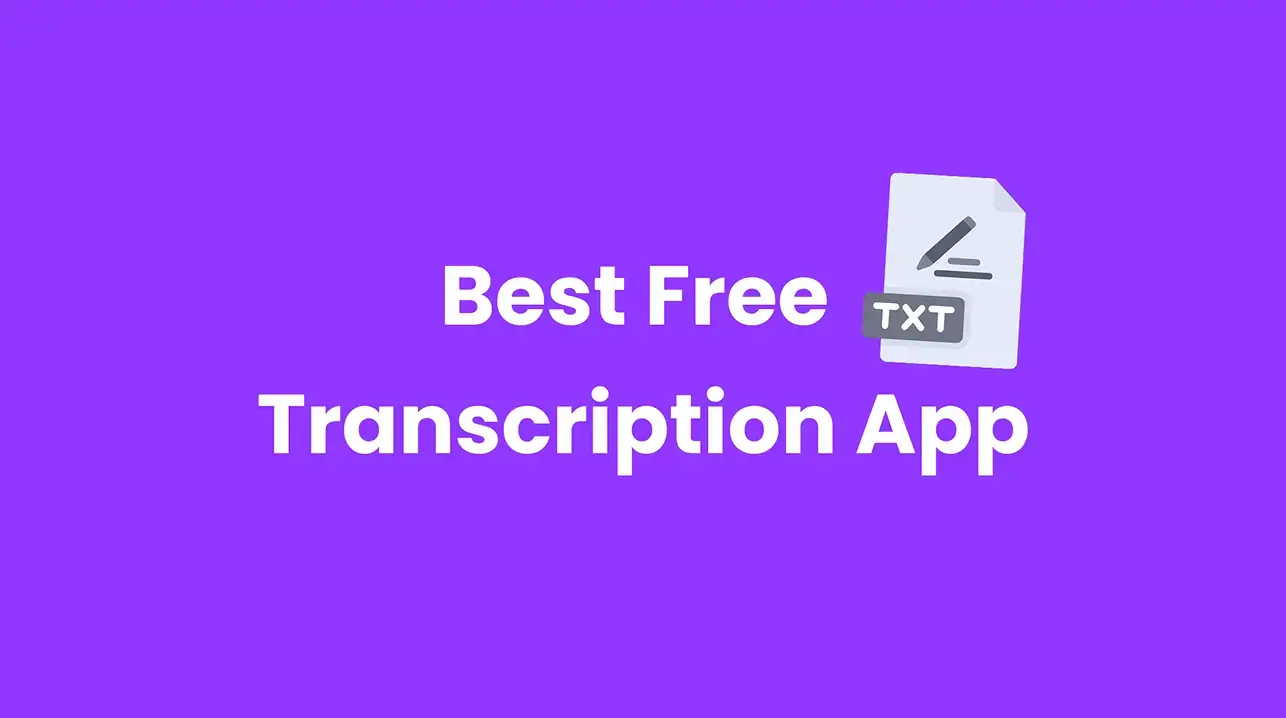
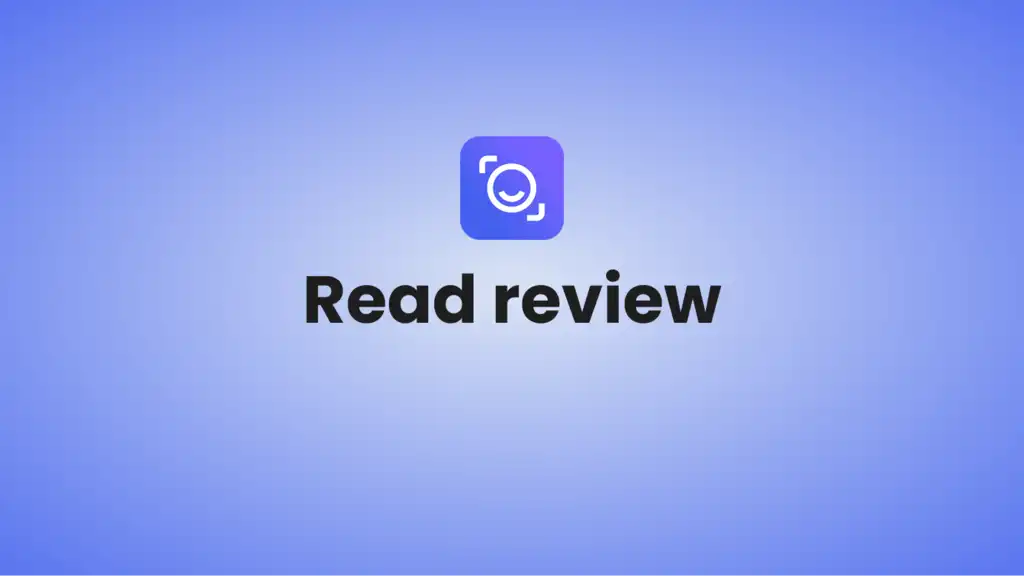
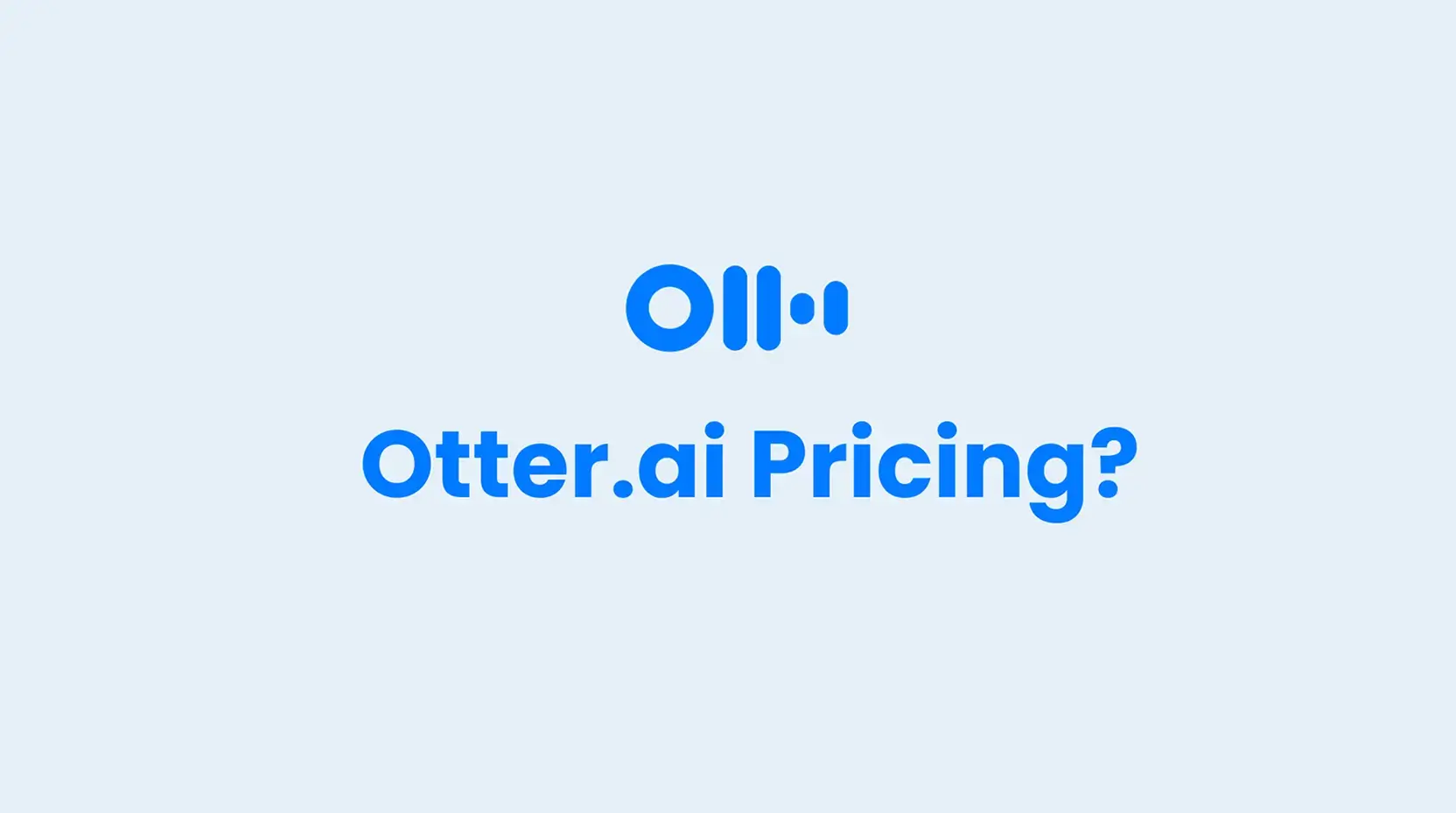
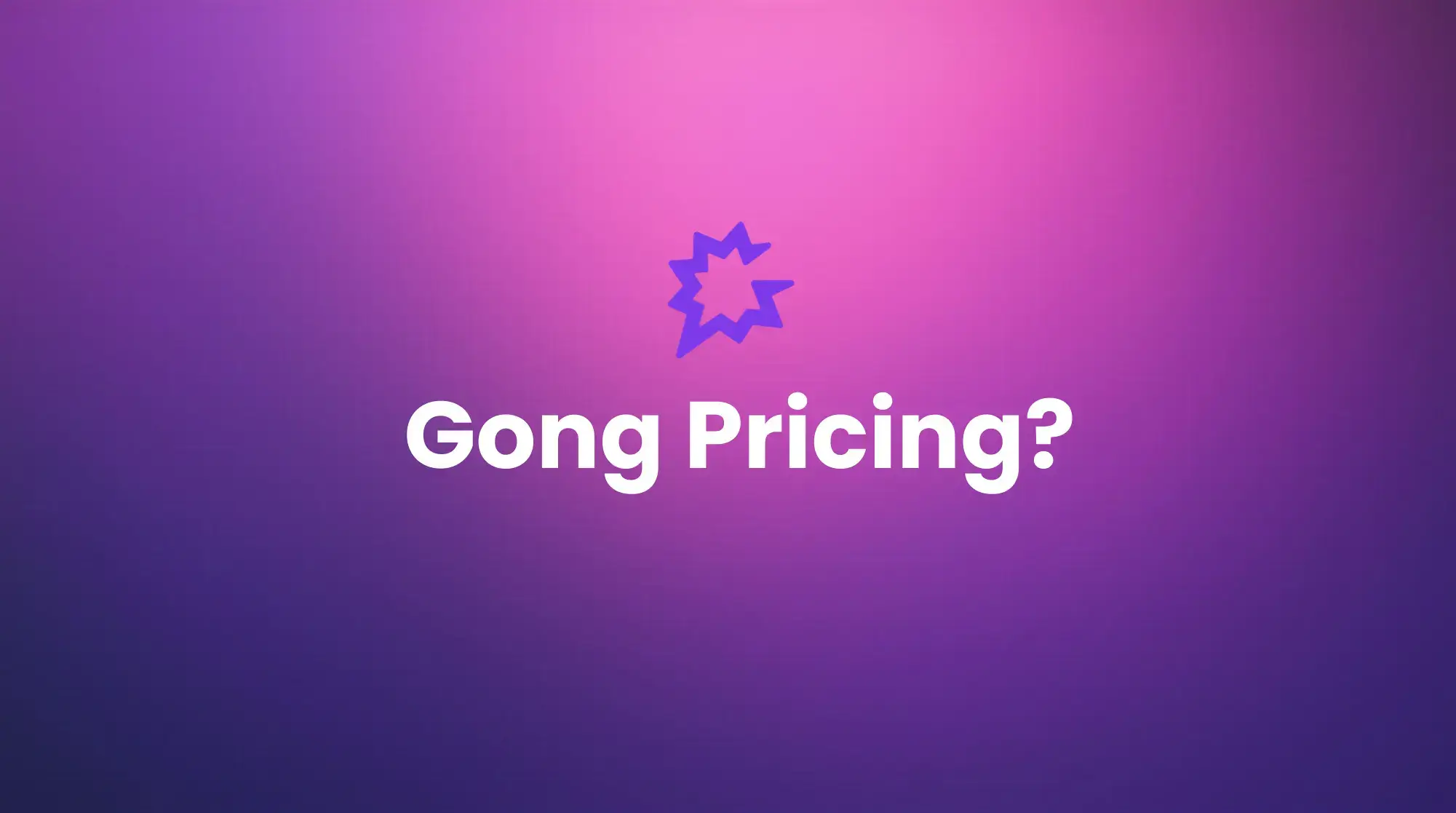





.png)