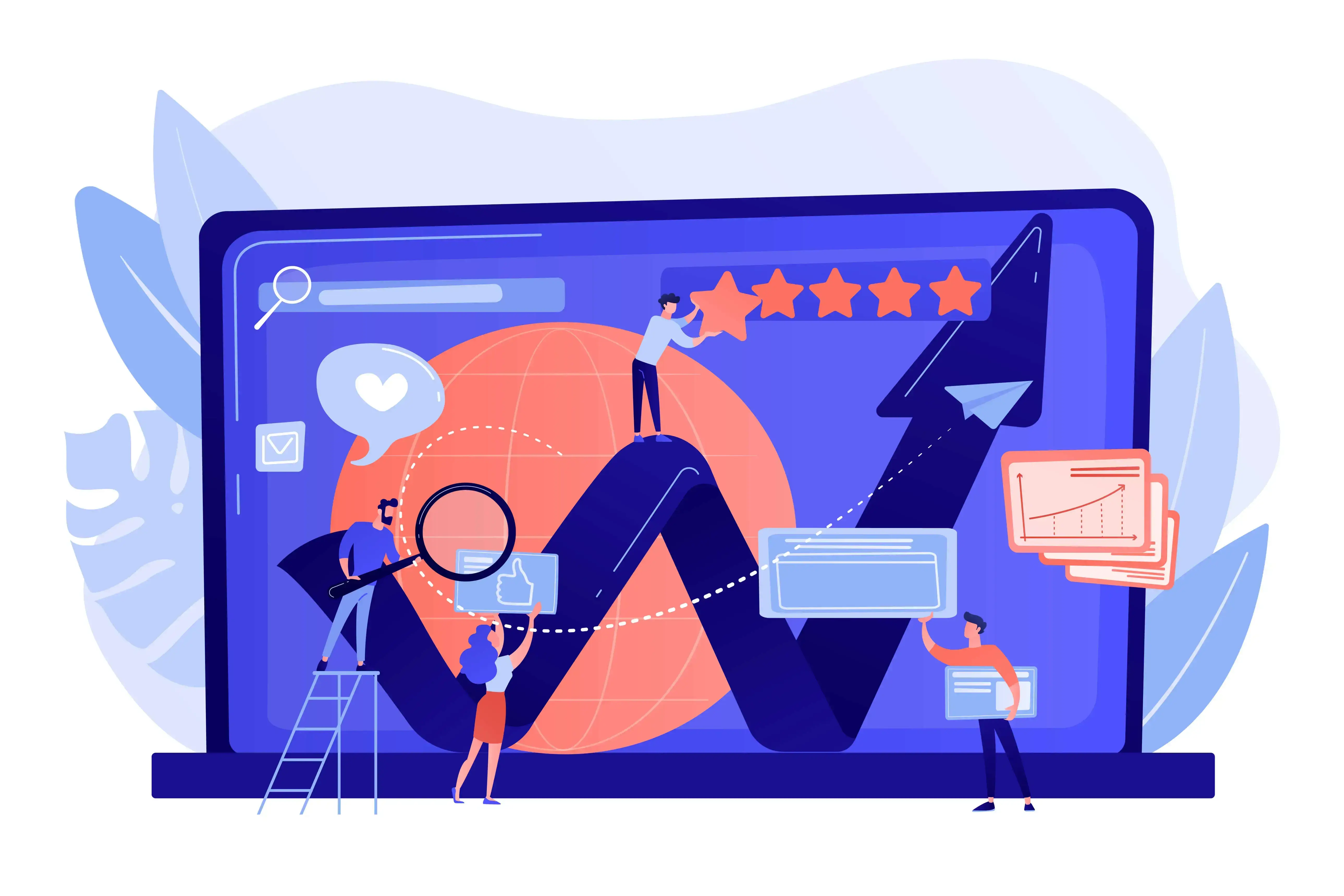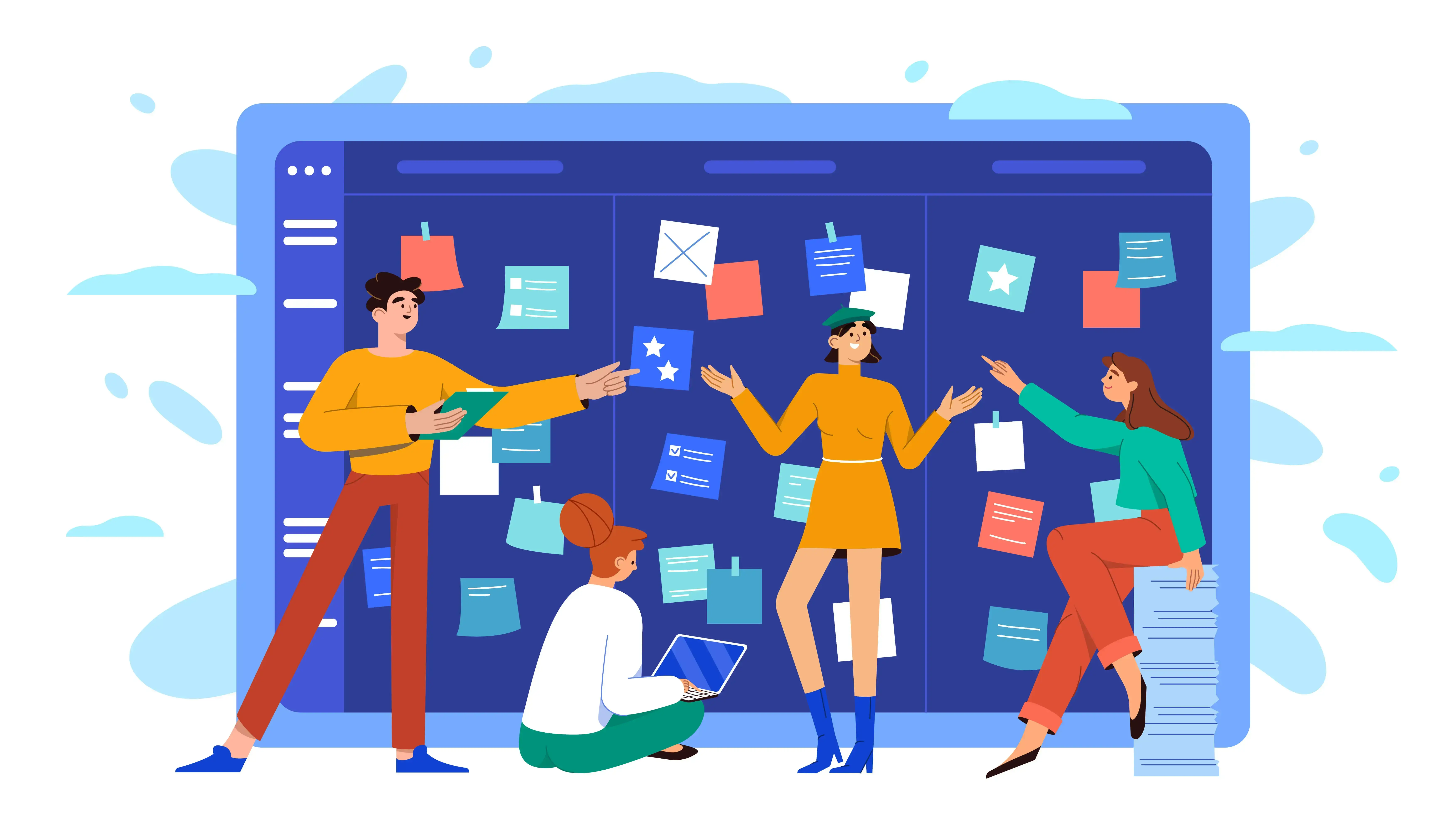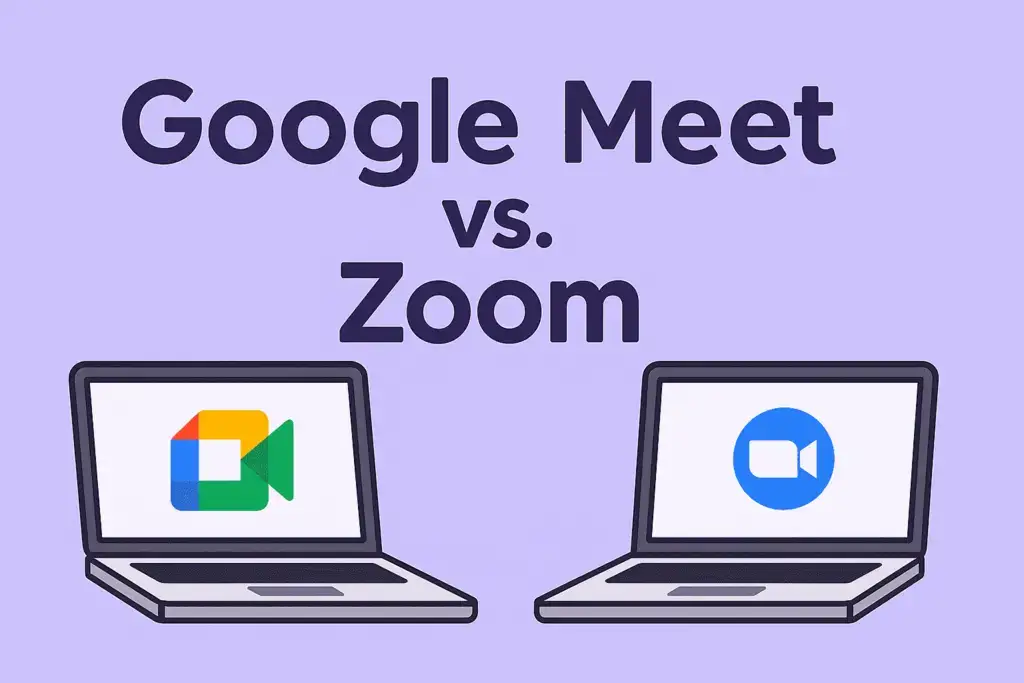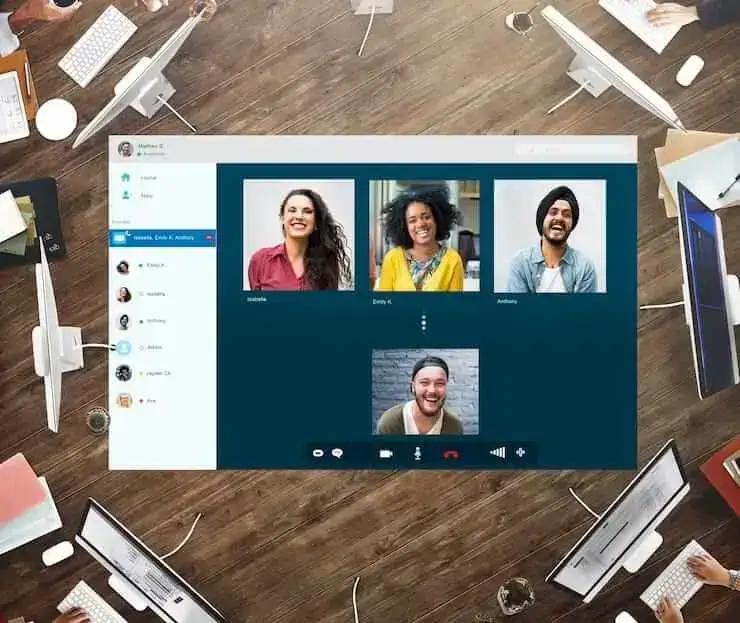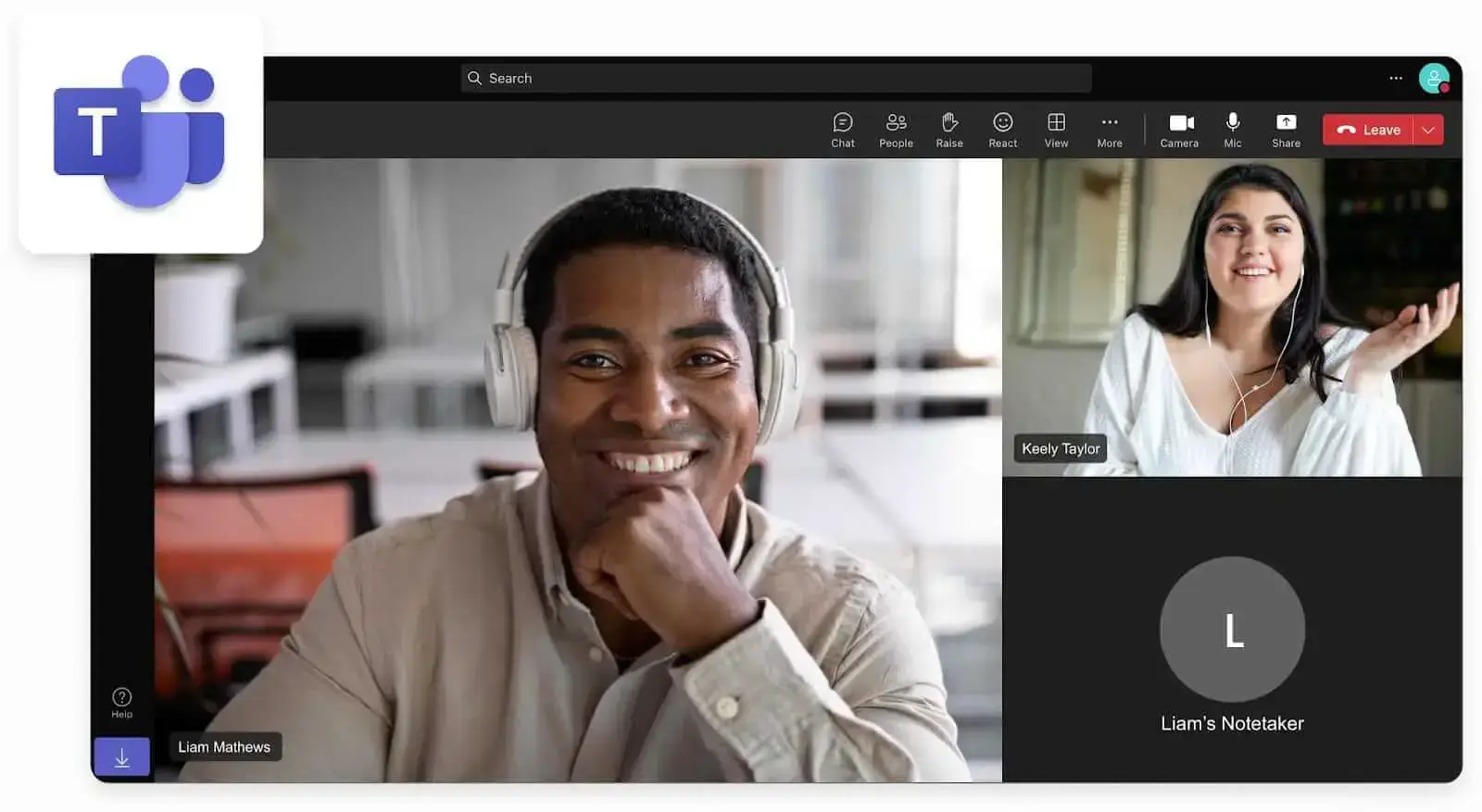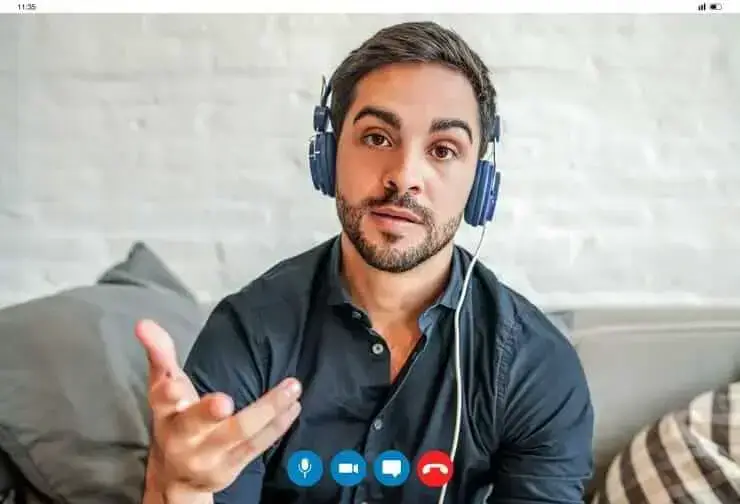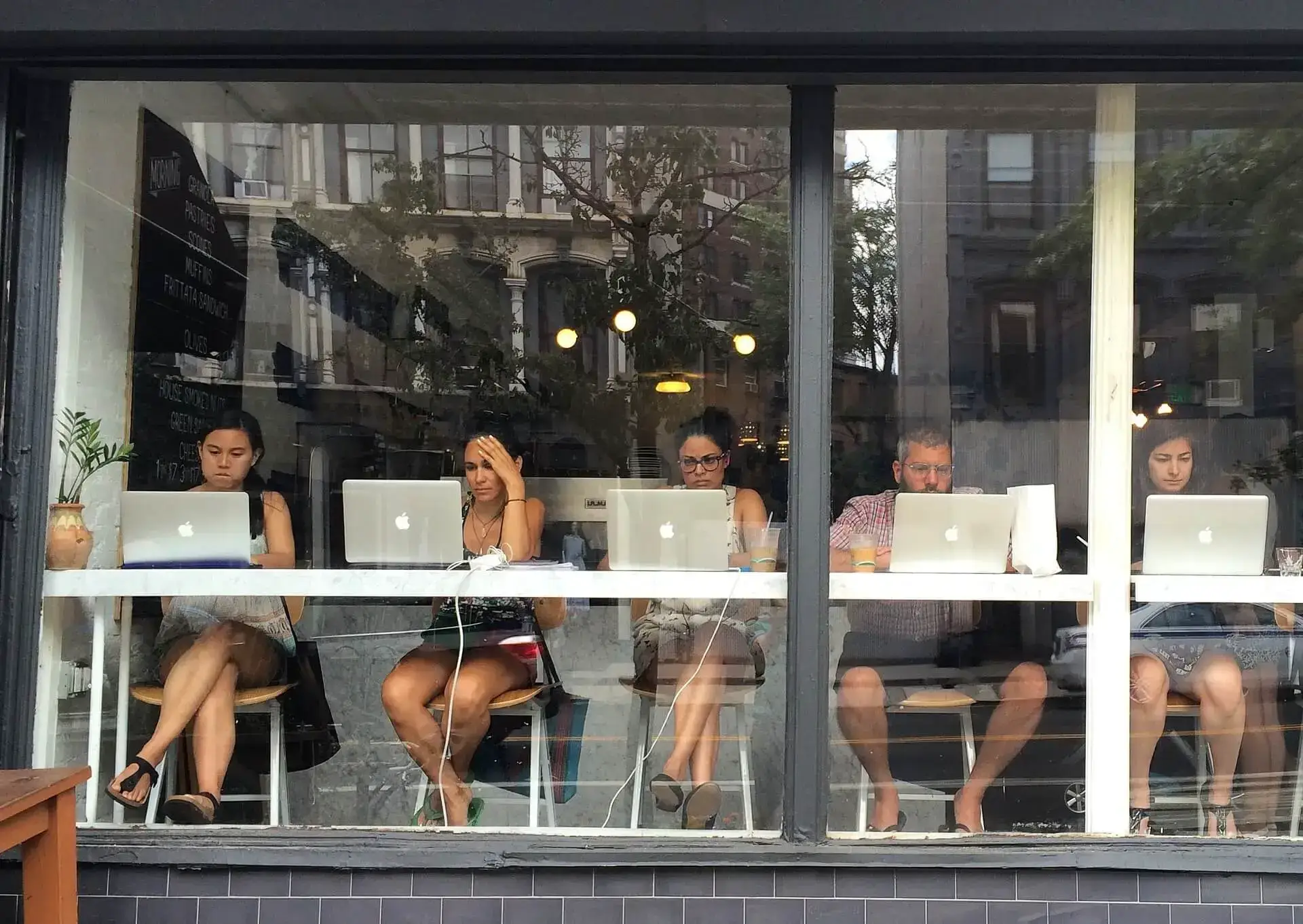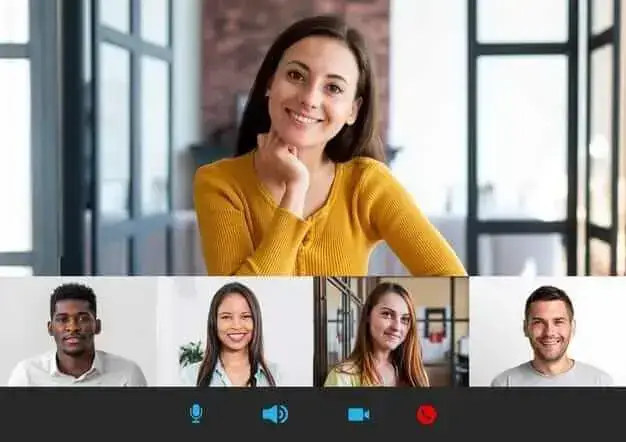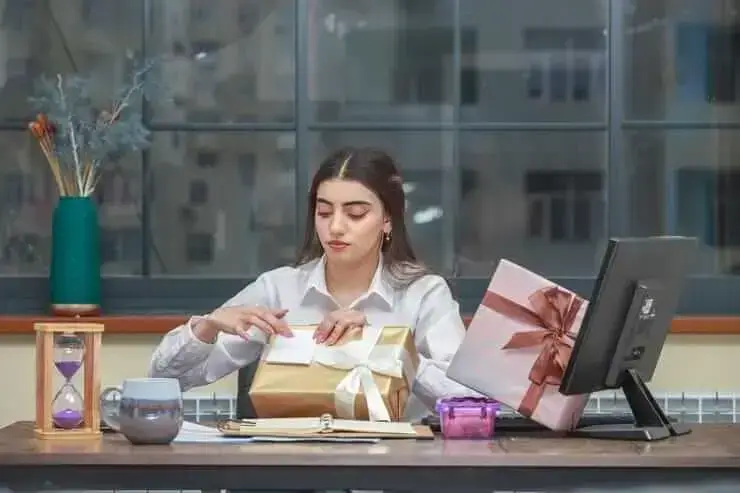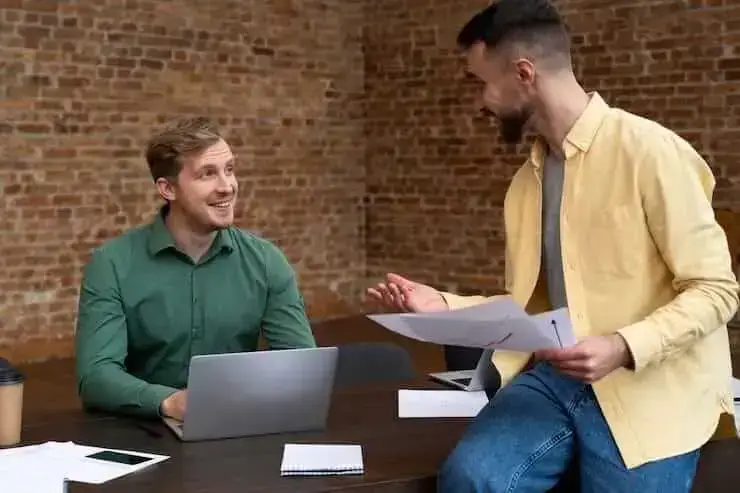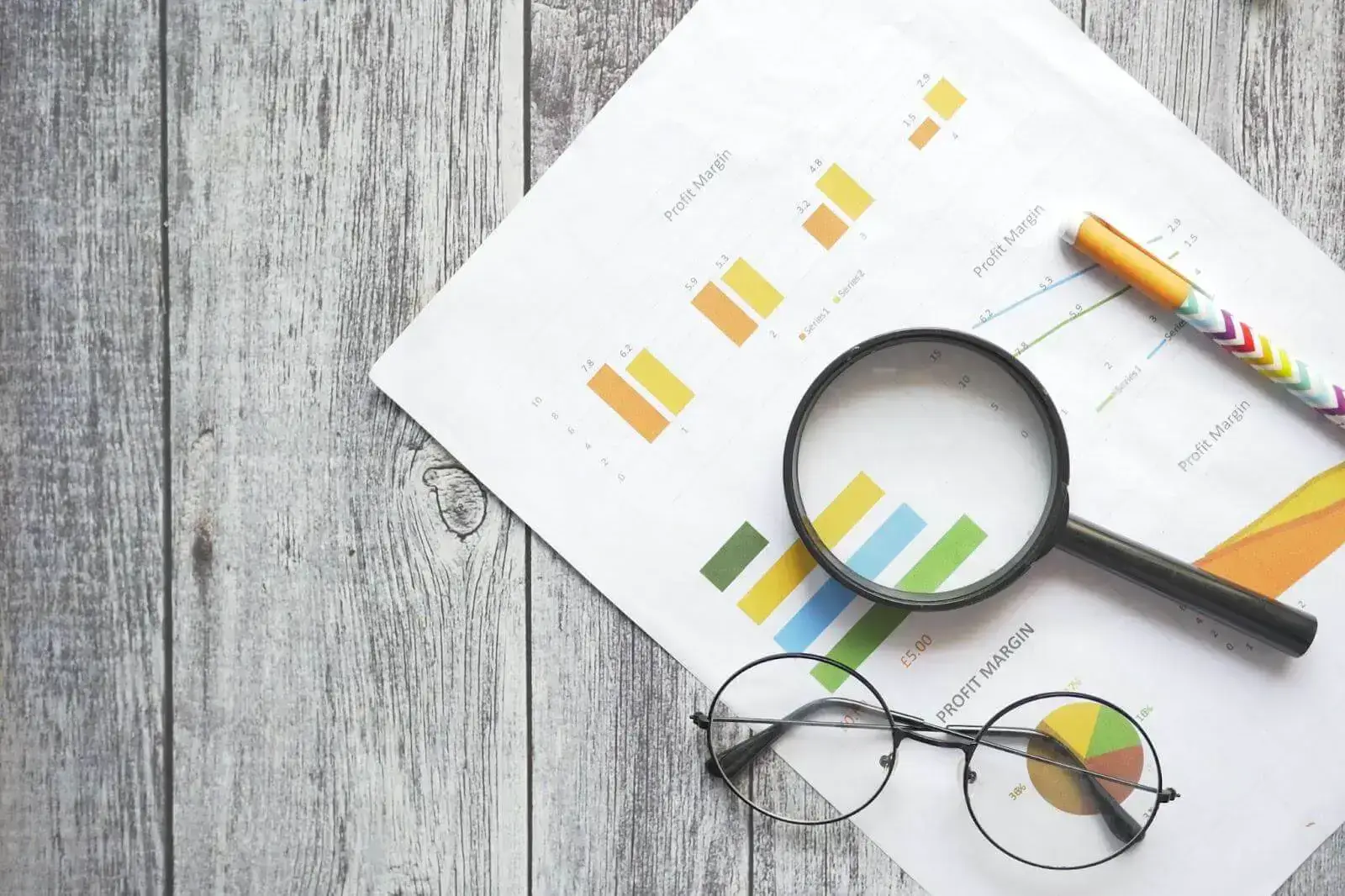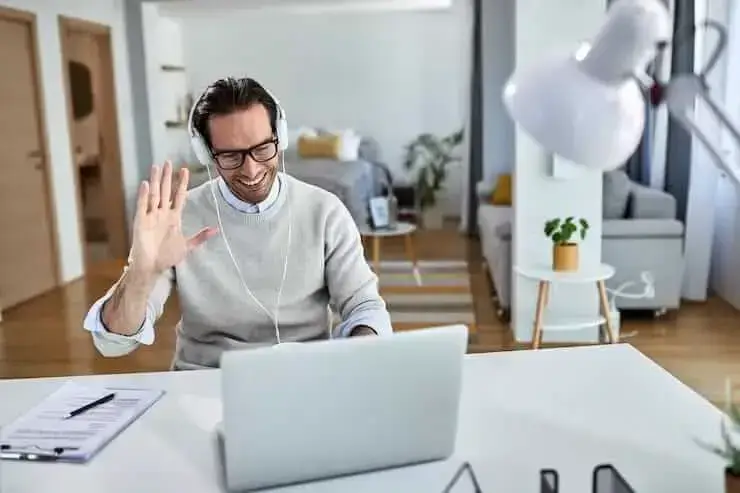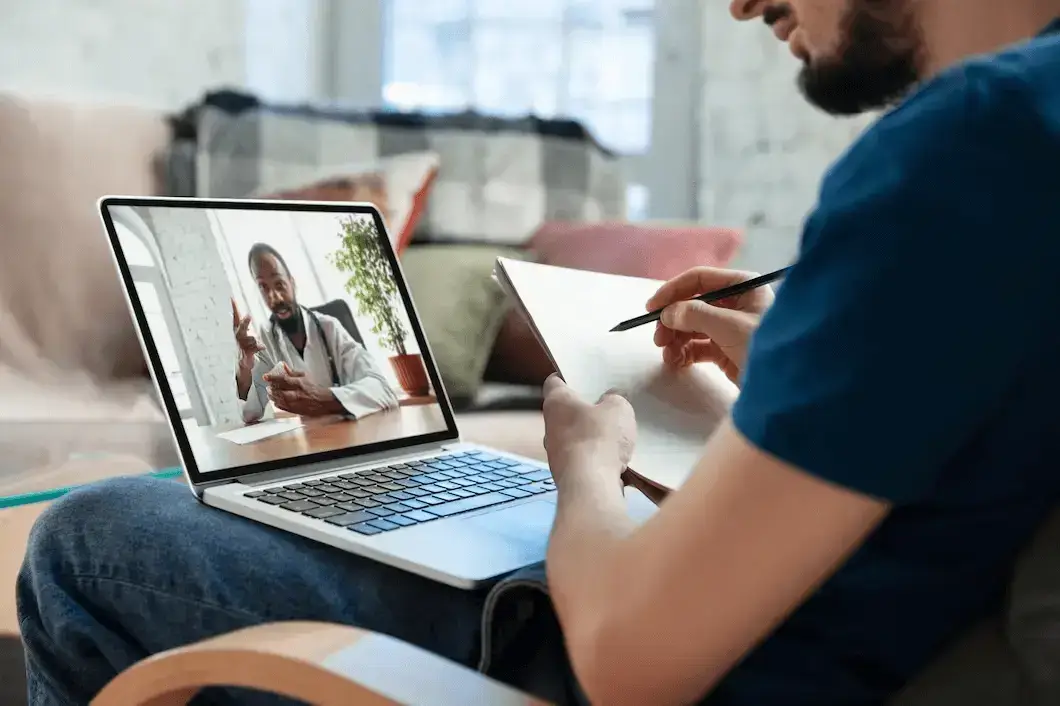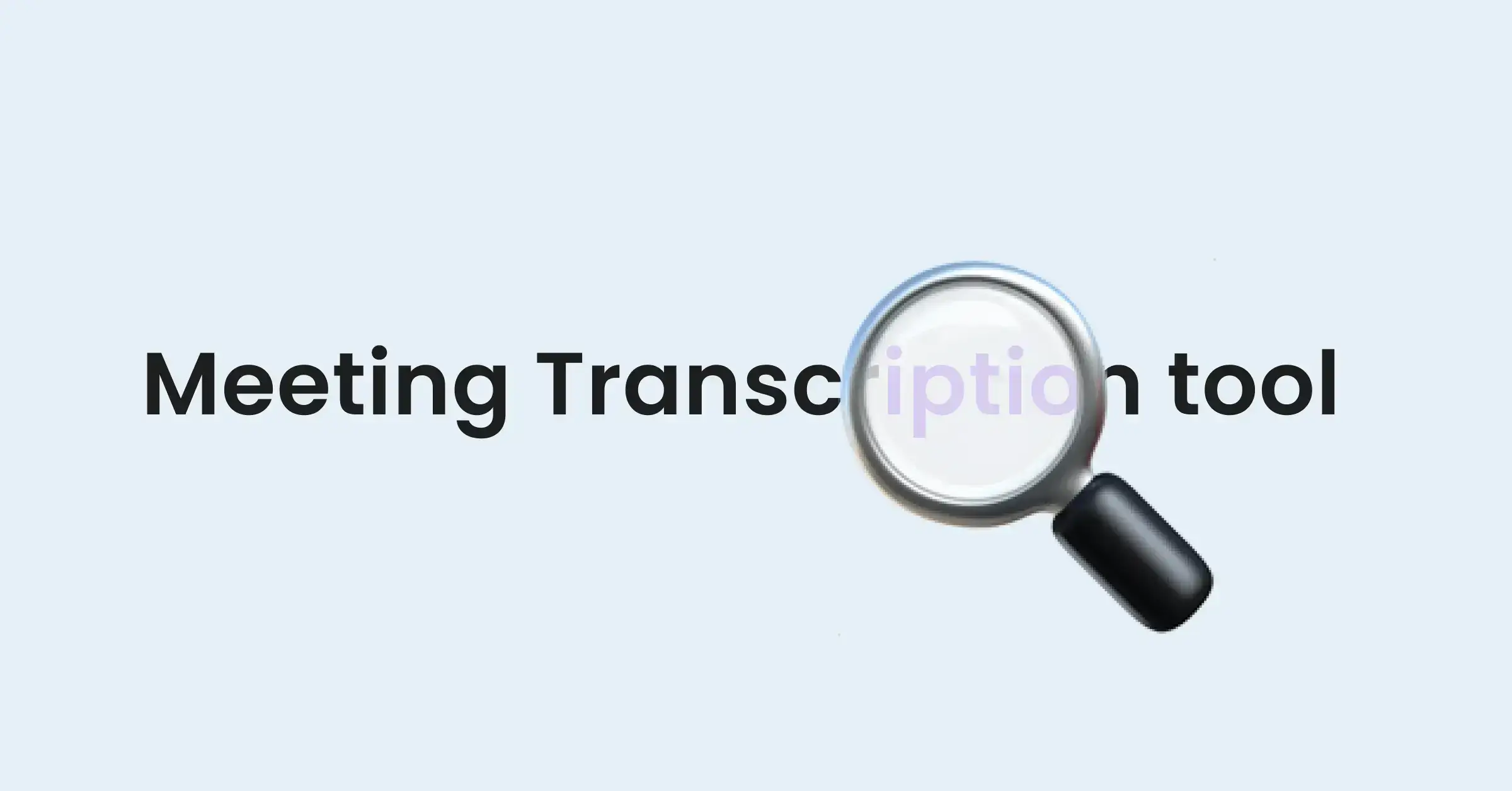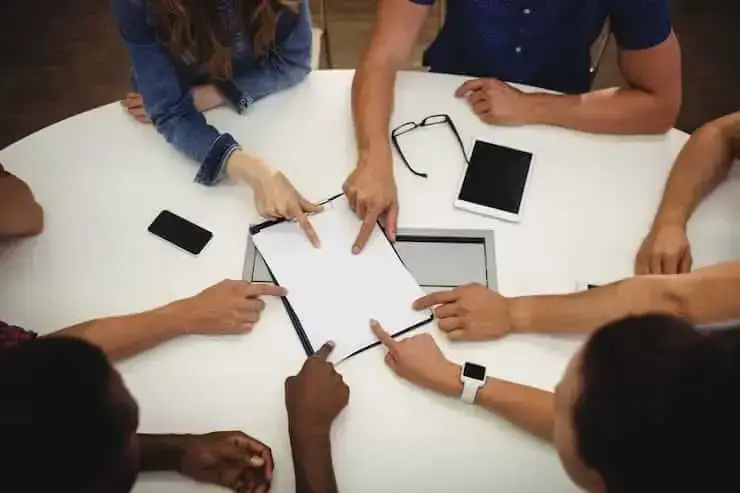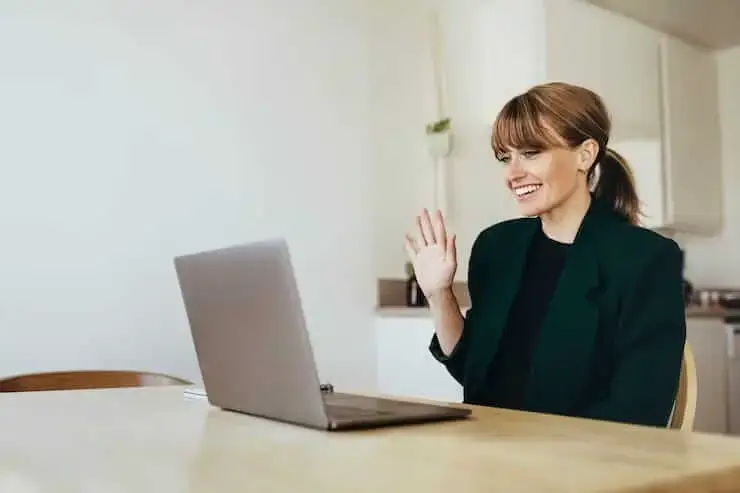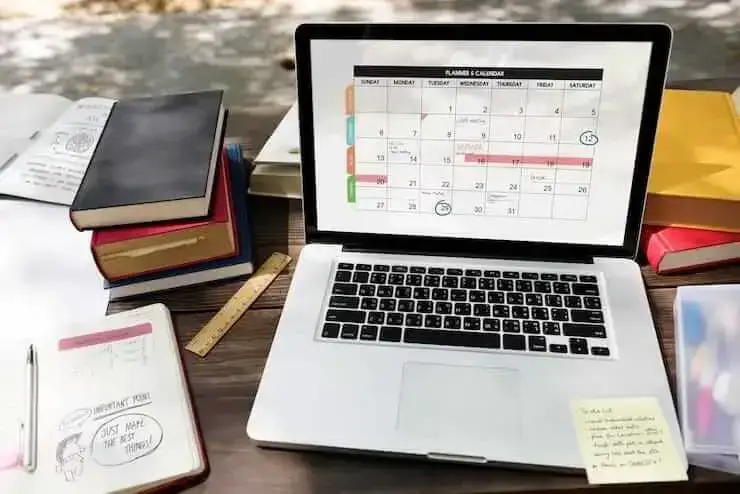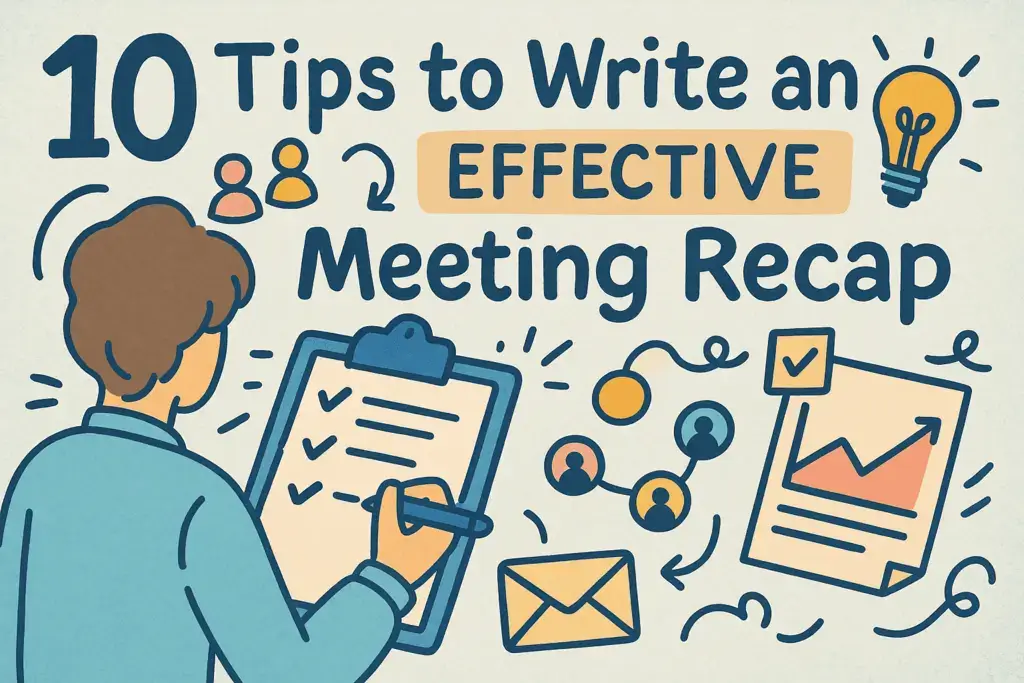How to Use Zoom Chrome Extension & 9 Best Extensions for Meetings
This guide will show you exactly how to use the Zoom Chrome extension and some other tools to simplify your meeting process.
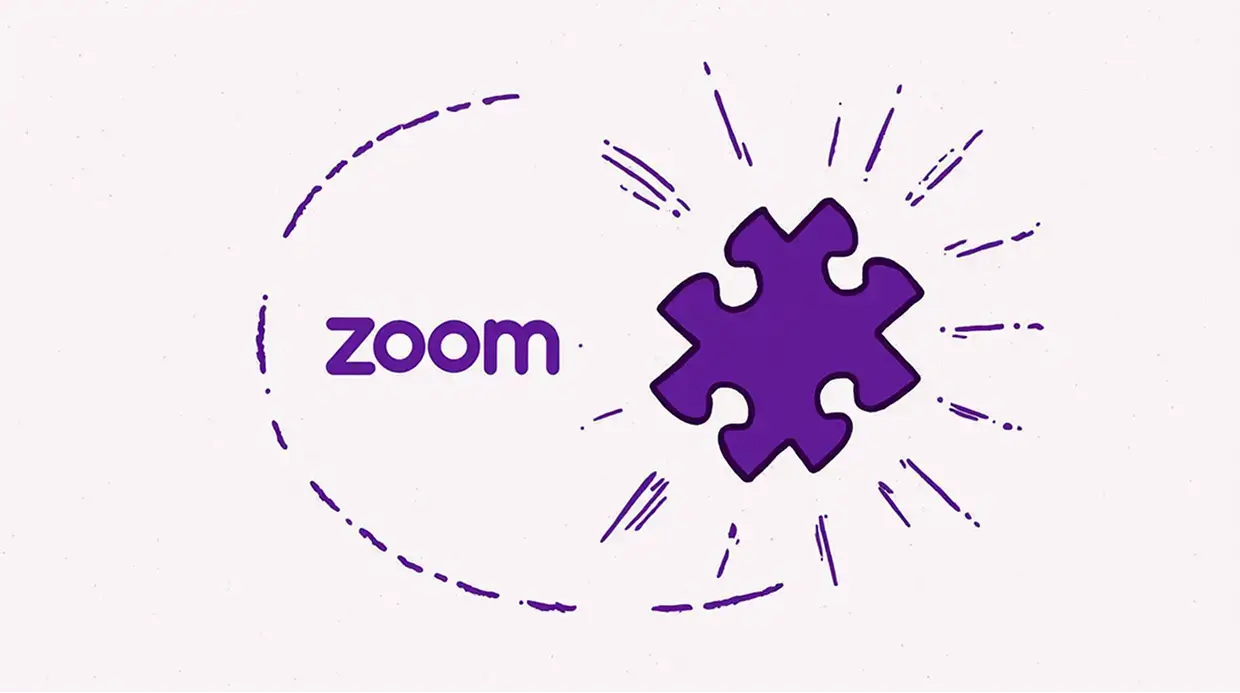
✅ Free meeting recording & transcription
💬 Automated sharing of insights to other tools.
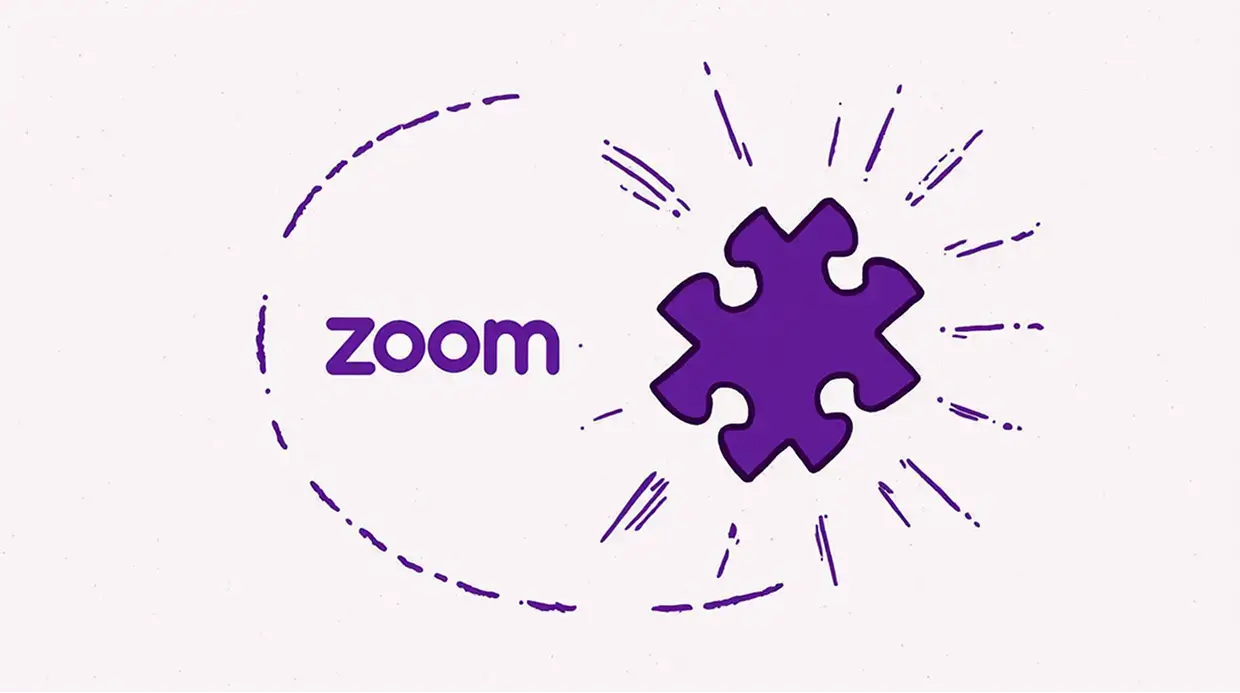
In today's fast-paced world of remote and hybrid work, virtual meetings are the backbone of collaboration. However, managing them can often feel like a job in itself. From the endless back-and-forth of scheduling to the challenge of staying focused and organized, optimizing your virtual meeting workflow is crucial. Fortunately, a suite of powerful Chrome extensions can streamline everything from scheduling to follow-up.
This guide will show you exactly how to use the Zoom Chrome extension to simplify your meeting process. We’ll also explore the best Chrome extensions for scheduling and managing virtual meetings that work great with your Zoom meetings, helping you build a toolkit that boosts productivity and eliminates friction.
What is the Zoom Chrome Extension and How Do You Use It?
The official Zoom Chrome Extension is a simple yet handy tool that integrates Zoom’s core scheduling functionalities directly into your Google Calendar. Instead of toggling between applications, you can schedule, start, and manage Zoom meetings without ever leaving your browser. This integration is a game-changer for anyone who lives in their calendar and wants to make meeting management more efficient.
Key Features of the Zoom Chrome Extension:
- One-Click Scheduling: Add a Zoom meeting link to any new or existing Google Calendar event with a single click.
- Instant Meetings: Start an instant meeting directly from your Chrome toolbar.
- Customizable Settings: Automatically set meeting passwords, waiting rooms, and video preferences for scheduled events.
- Seamless Joining: Join scheduled meetings directly from your calendar reminder.
A Step-by-Step Zoom Chrome Extension Tutorial
Getting started is straightforward. Follow these steps to begin scheduling Zoom meetings from Chrome in minutes.
- Install the Extension: Go to the Chrome Web Store, search for "Zoom Extension," and click "Add to Chrome."
- Sign In: Once installed, click the Zoom icon in your browser's toolbar and sign in to your Zoom account.
- Schedule a Meeting in Google Calendar:
- Open your Google Calendar and click "Create" to make a new event.
- After adding your event title and guests, look for the "Make it a Zoom meeting" button.
- Click it. The extension will automatically generate and add a unique Zoom meeting link to the event.
- All invited guests will receive the link in their calendar invitation, making the process seamless for everyone.
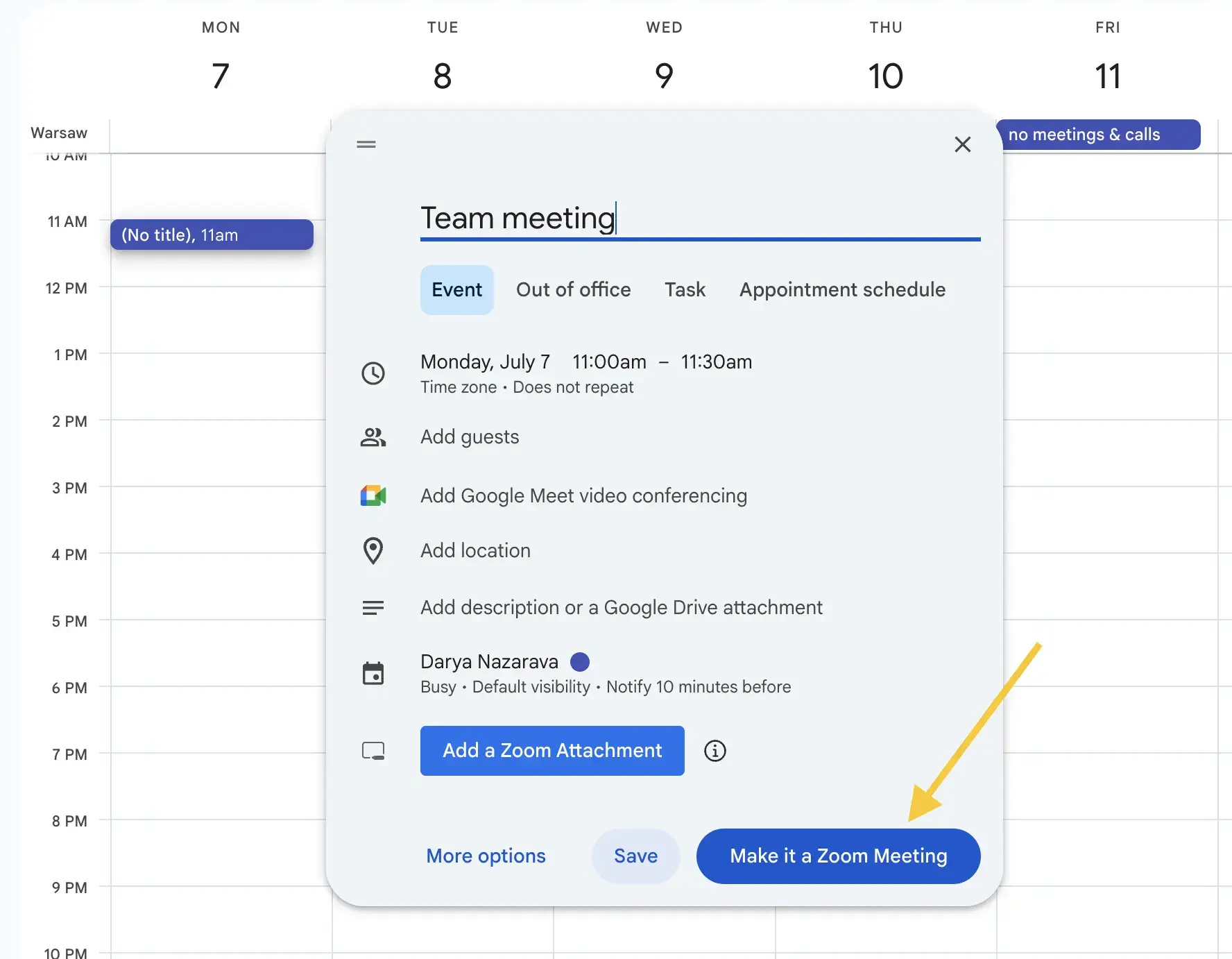
By following these simple steps, you can master scheduling Zoom meetings from Chrome, saving time and reducing the administrative burden of managing your calendar.
10 Best Chrome Extensions for Virtual Meetings and Productivity
While the Zoom extension is essential for scheduling, other tools can elevate every other aspect of your meeting experience. Here are the 9 best Chrome extensions for virtual meetings that help with everything from note-taking and tab management to automation.
1. MeetGeek: The AI Meeting Assistant
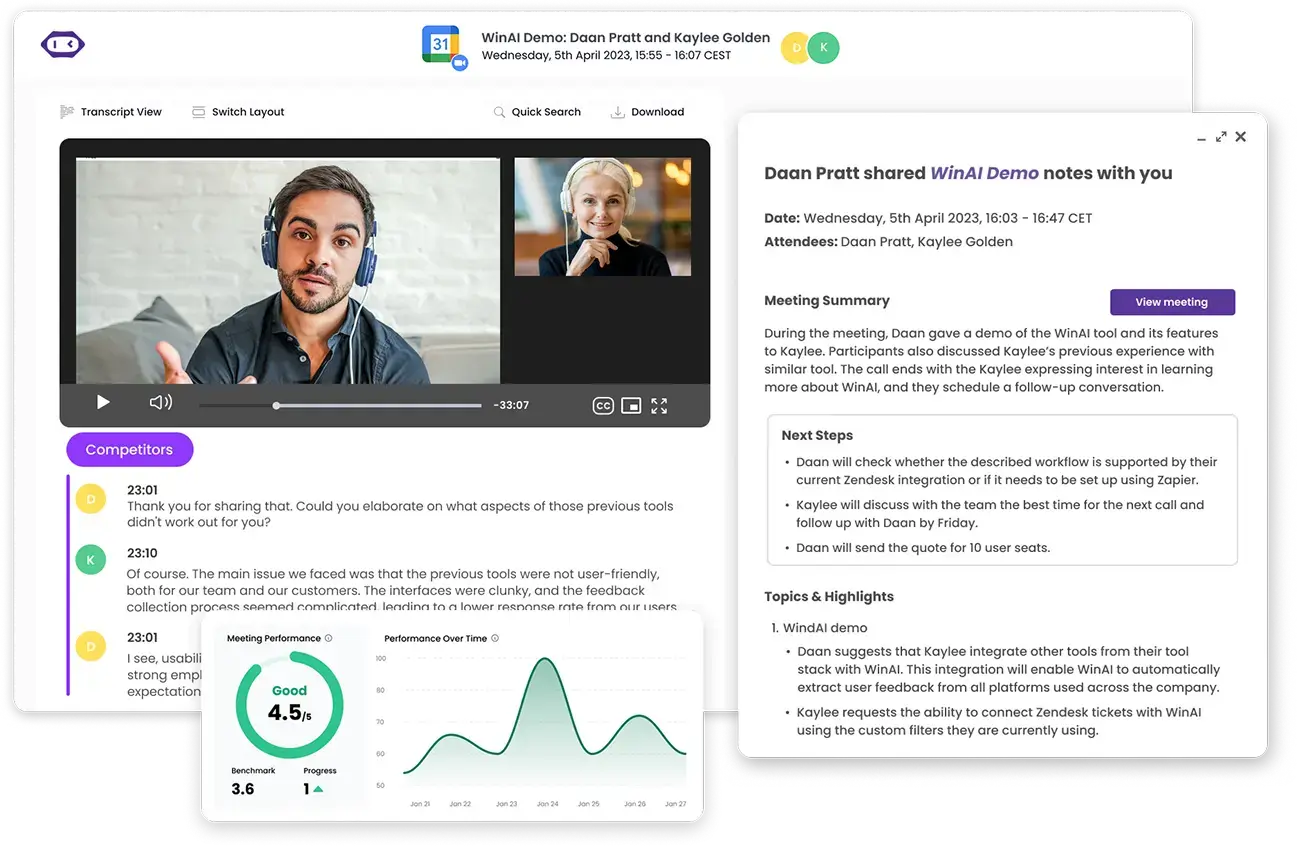
Tired of frantically taking notes while trying to participate in the conversation? The MeetGeek Chrome extension is an AI-powered assistant that automatically records, transcribes, and summarizes your meetings from Zoom, Google Meet, Microsoft Teams, Webex, Discord and other tools. It captures the entire conversation and delivers a detailed summary with action items and key highlights directly to your inbox.
Key Features:
- Integrates with your calendar to automatically join scheduled meetings.
- Automatically records meetings with high-accuracy speech-to-text extension.
- Lets you choose between bot and non-bot recording for Zoom meetings.
- Generates AI-powered meeting summaries, action items, and highlights tailored to your call type that are sent as follow-ups.
- Sends meeting data to 10,000+ tools – update your CRM with notes, share requests in Slack, or push next steps to your project management system.
- AI chat with your meetings to quickly extract answers and insights through a simple chat interface.
- AI meeting insights including individual speaking time, engagement insights, and sentiment analysis.
2. OneTab: The Tab Manager
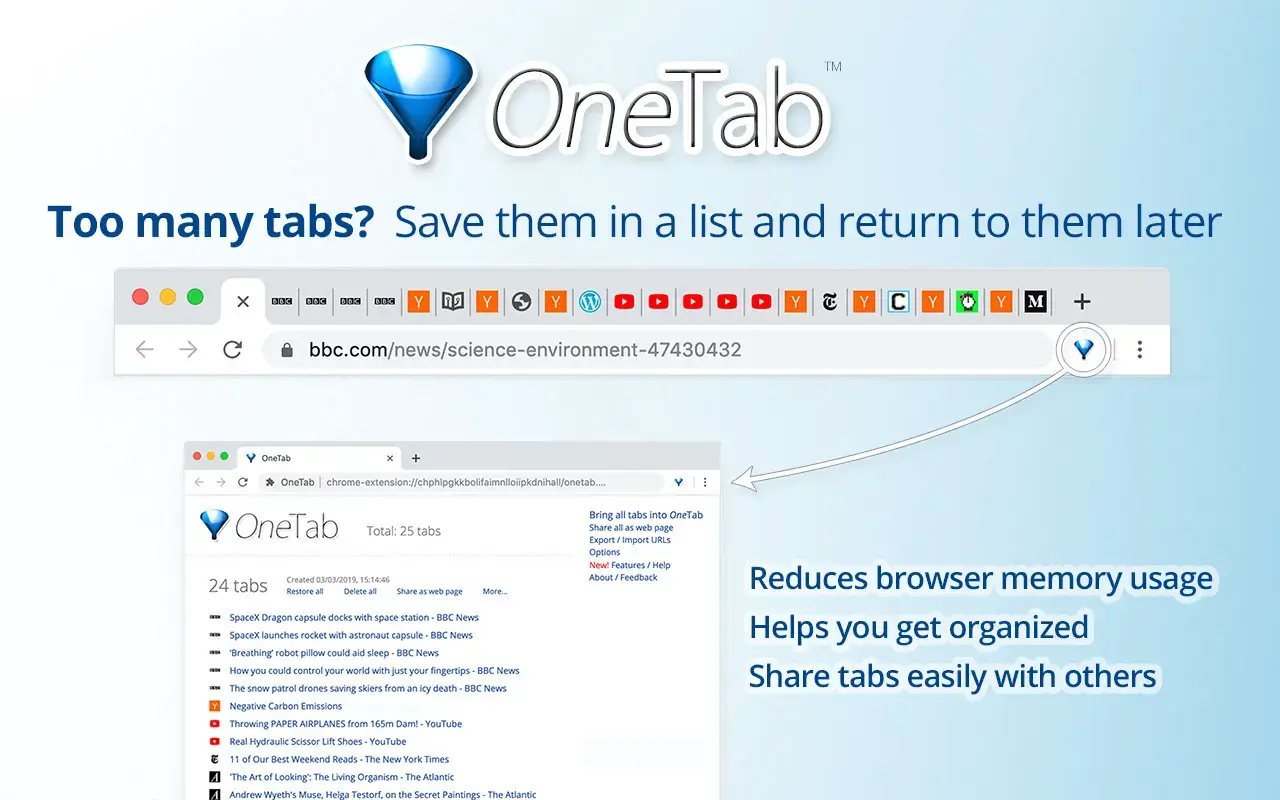
Virtual meetings often require you to have multiple tabs open for research, presentations, and reference documents. OneTab is a lifesaver for managing browser clutter. With a single click, it converts all your open tabs into a simple list, freeing up memory and helping you stay focused.
Key Features:
- Reduces tab clutter into a single, organized list.
- Saves system memory and improves browser performance.
- Allows you to restore tabs individually or all at once.
- Share tab lists with colleagues for collaborative preparation.
3. Meeting Scheduler for Gmail: Simplified Scheduling
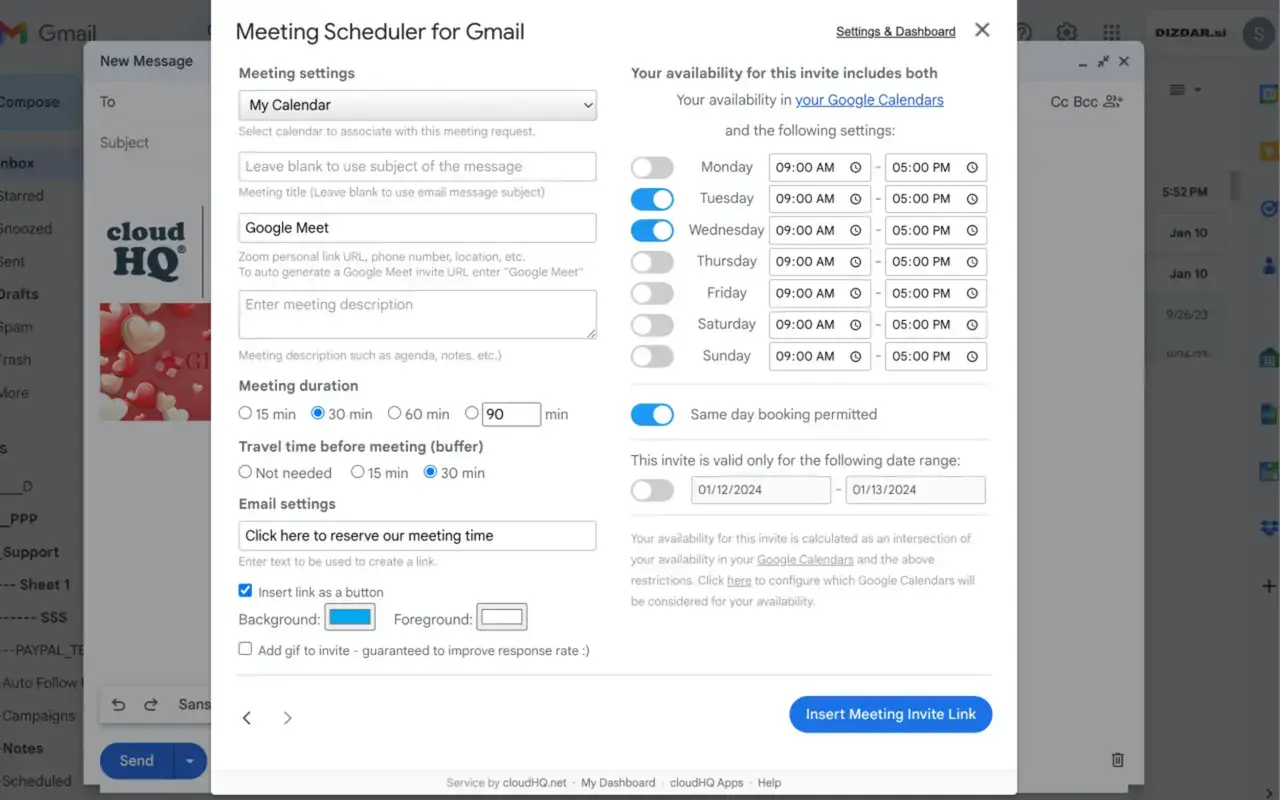
For those who schedule meetings directly from their inbox, the Meeting Scheduler for Gmail extension is a real helper. It allows you to insert suggested meeting times directly into an email, letting recipients click a time that works for them and automatically confirming the event in your calendar. It eliminates the tedious back-and-forth emails typically required to find a suitable slot.
Key Features:
- Embed scheduling options directly within your emails.
- Cross-references your calendar to only suggest available times.
- Automatically creates calendar events once a time is confirmed.
4. Calendly: Powerful and Professional Scheduling

Calendly is a popular scheduling automation platform, and its Chrome extension brings that power directly to your browser. The extension allows you to quickly access and share your scheduling links, create one-off meeting invitations, and view upcoming events without leaving your current tab. It’s perfect for sales professionals, consultants, and anyone who needs to automate meeting scheduling with Chrome extensions.
Key Features:
- One-click access to all your Calendly scheduling links.
- Integrates seamlessly with Gmail to insert availability.
- Manage event types and customize meeting details on the fly.
5. Momentum: Maintain Your Focus
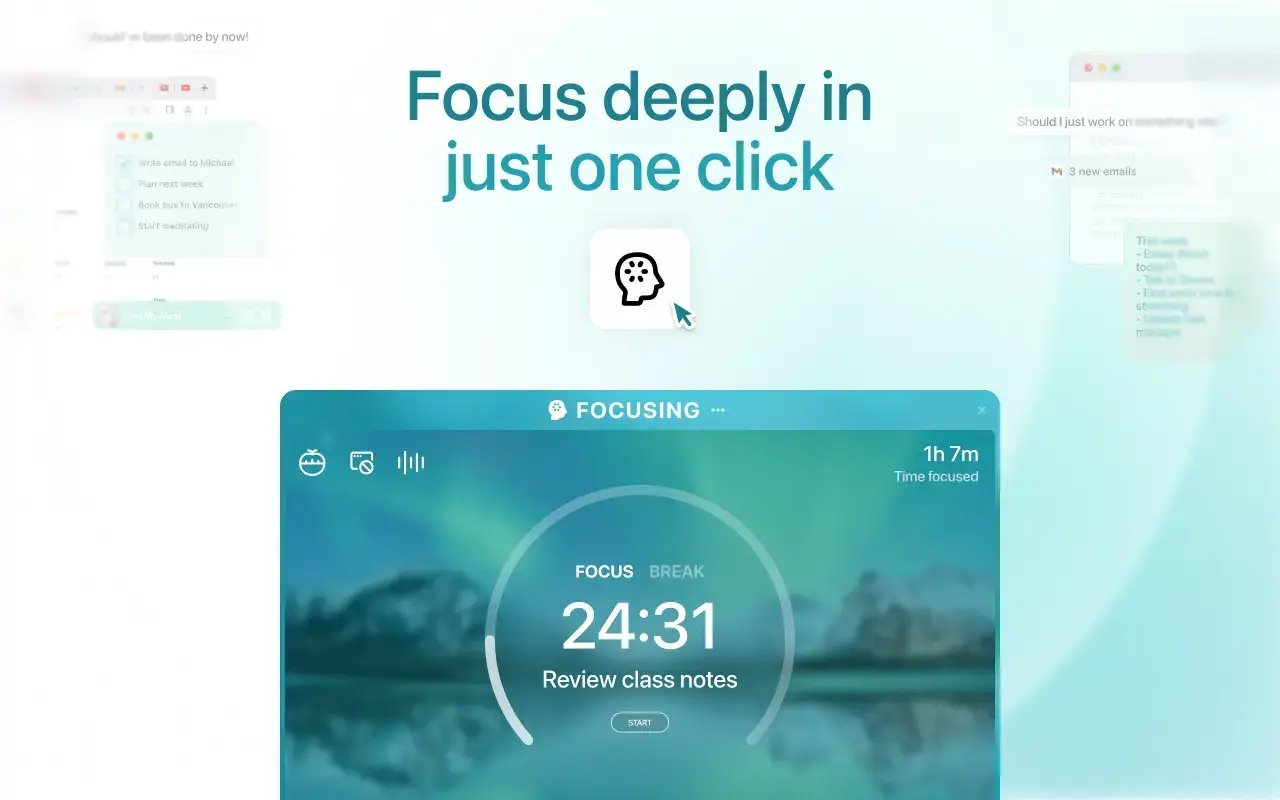
Momentum replaces your new tab page with a beautiful and inspiring personal dashboard. It greets you with a stunning photo, an inspirational quote, and a space to define your main focus for the day. While not a direct meeting tool, it helps you stay centered and productive, ensuring you enter every meeting with a clear and focused mindset.
Key Features:
- Personalized dashboard with daily focus, to-do lists, and weather.
- Inspirational photos and quotes to keep you motivated.
- Helps create a productive and positive mental space.
6. Streak CRM for Gmail: Manage Relationships from Inbox
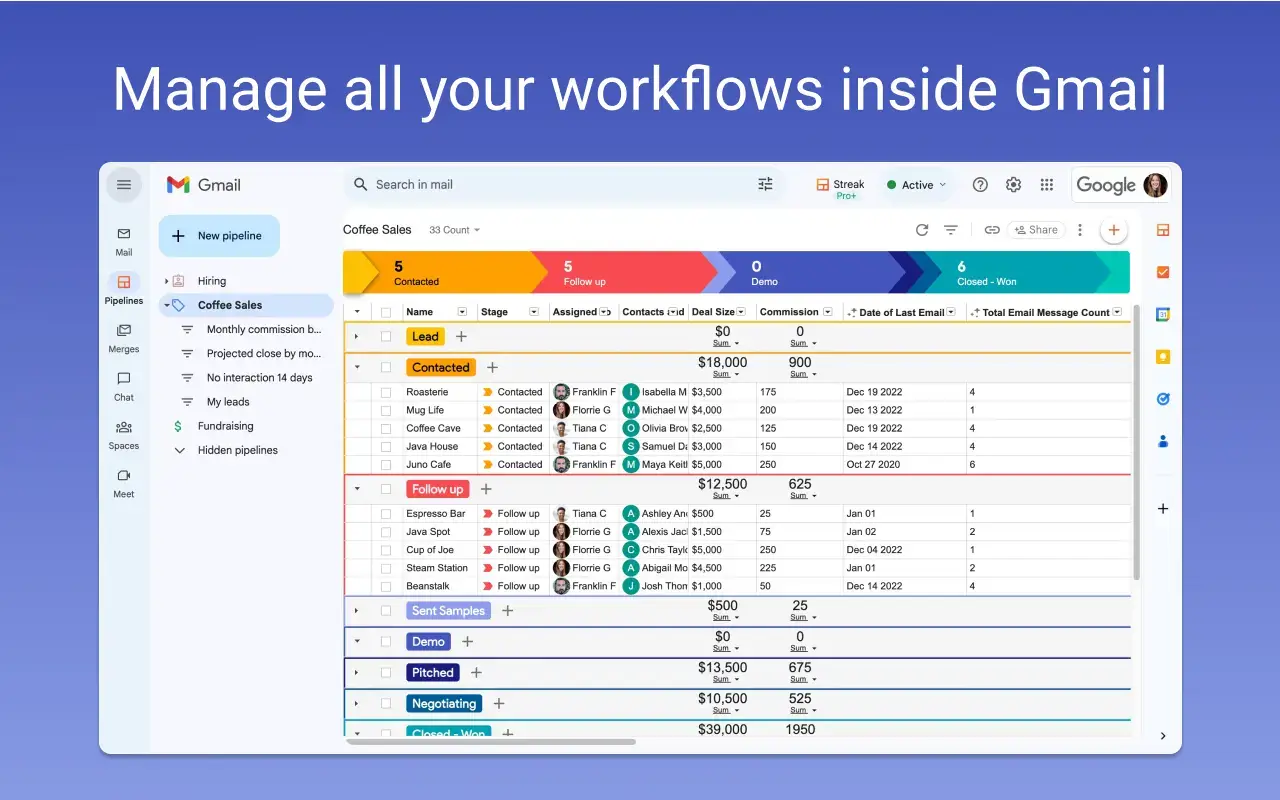
For teams that use meetings to drive customer relationships, Streak is an invaluable tool. This extension builds a complete CRM inside your Gmail inbox, allowing you to track sales pipelines, manage contacts, and view all communications related to a specific deal or client. Using CRM tools in Gmail for meetings means you can enter every call fully prepared with the latest context.
Key Features:
- Full CRM functionality within your Gmail interface.
- Track emails, manage pipelines, and organize contact information.
- View all relevant interaction history before a meeting.
7. Evernote Web Clipper: Your Digital Filing Cabinet
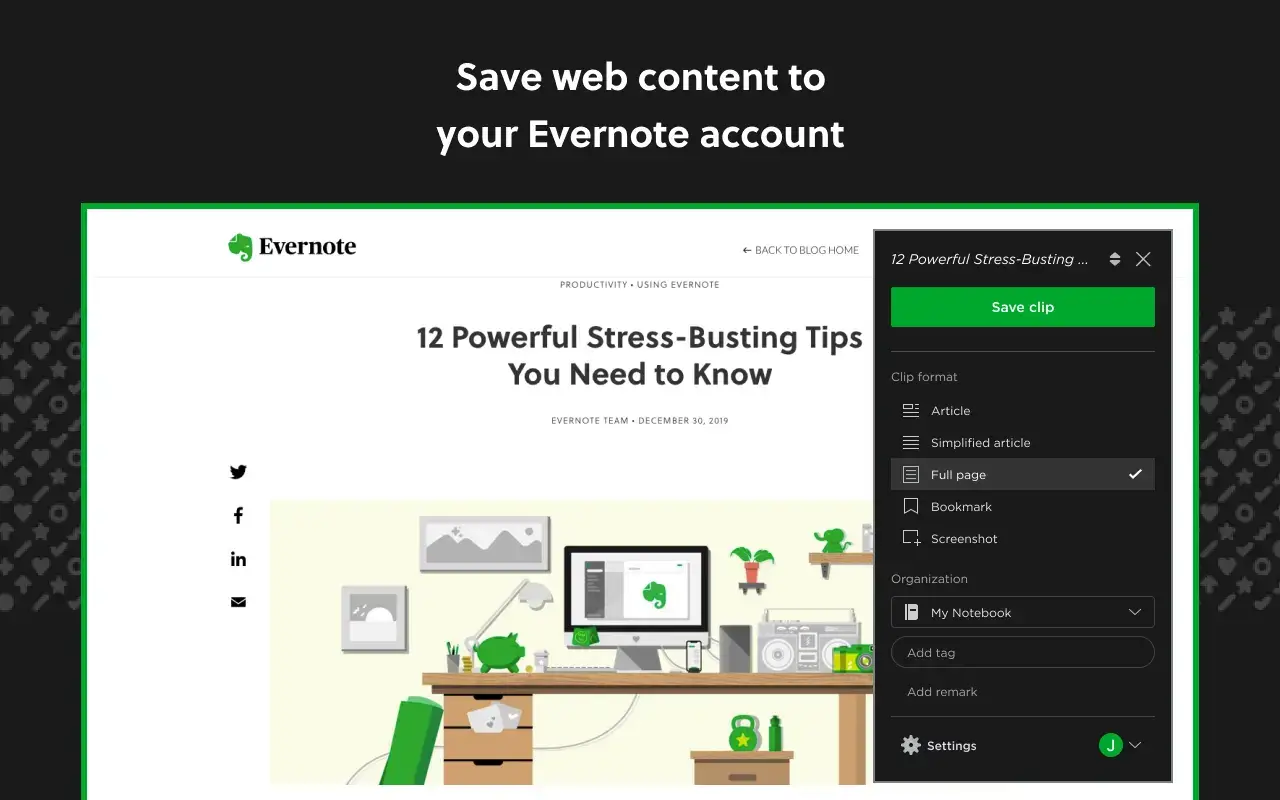
Effective meetings often depend on good preparation. The Evernote Web Clipper is one of the best note-taking Chrome extensions for meetings because it lets you capture anything you see online – articles, charts, or interesting web pages – and save it directly to your Evernote account. You can then organize this research into dedicated notebooks for each meeting or project.
Key Features:
- Save web pages, articles, and PDFs with a single click.
- Annotate and highlight important information on your clips.
- Organize research into notebooks and tag it for easy retrieval.
8. Zapier Chrome Extension: Automate Your Workflows
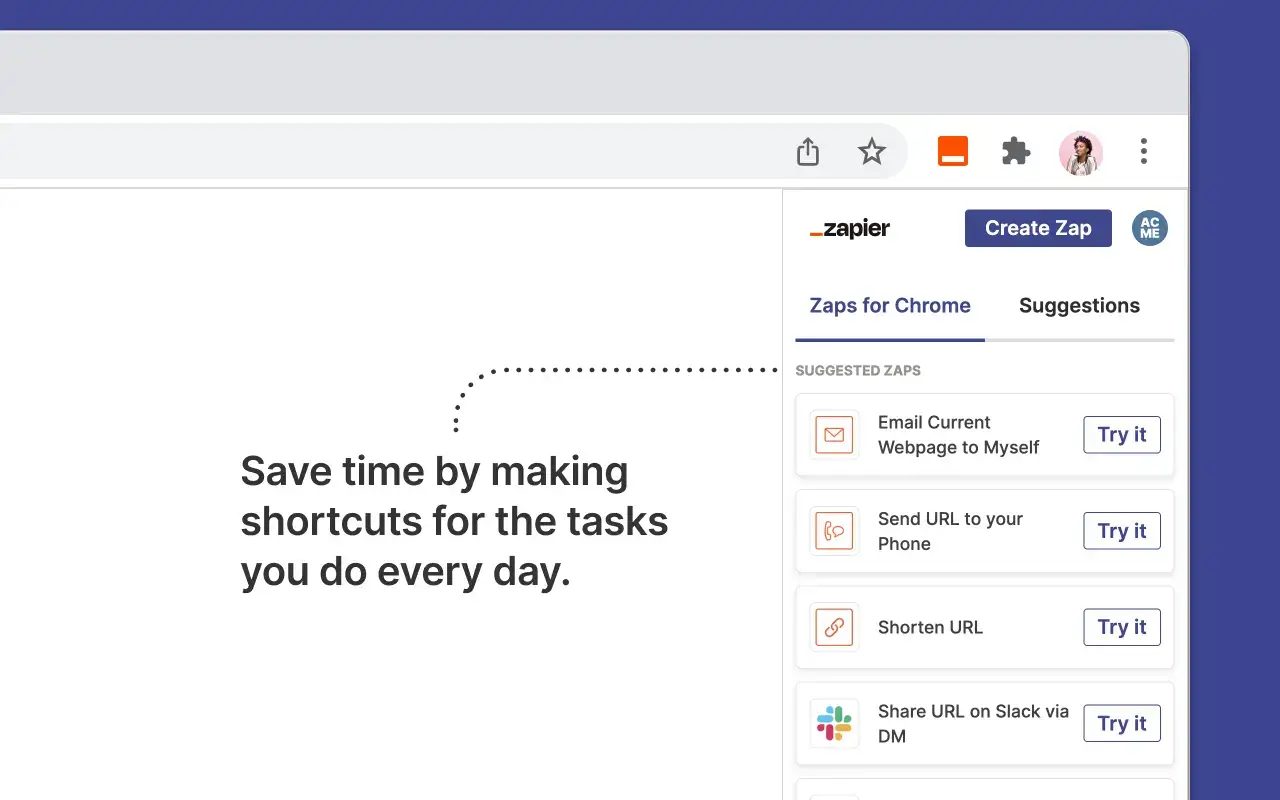
Zapier is the king of automation, and its Chrome extension lets you trigger workflows (or "Zaps") directly from your browser. You can create Zaps to automate post-meeting tasks, such as adding action items to your project management tool, sending follow-up emails, or saving meeting notes to a specific folder. This is a powerful way to reduce manual administrative work.
Key Features:
- Start automated workflows from your browser.
- Integrates with over 8,000 applications.
- Automate repetitive tasks like data entry and follow-ups.
9. Save to Google Drive: Effortless Document Management
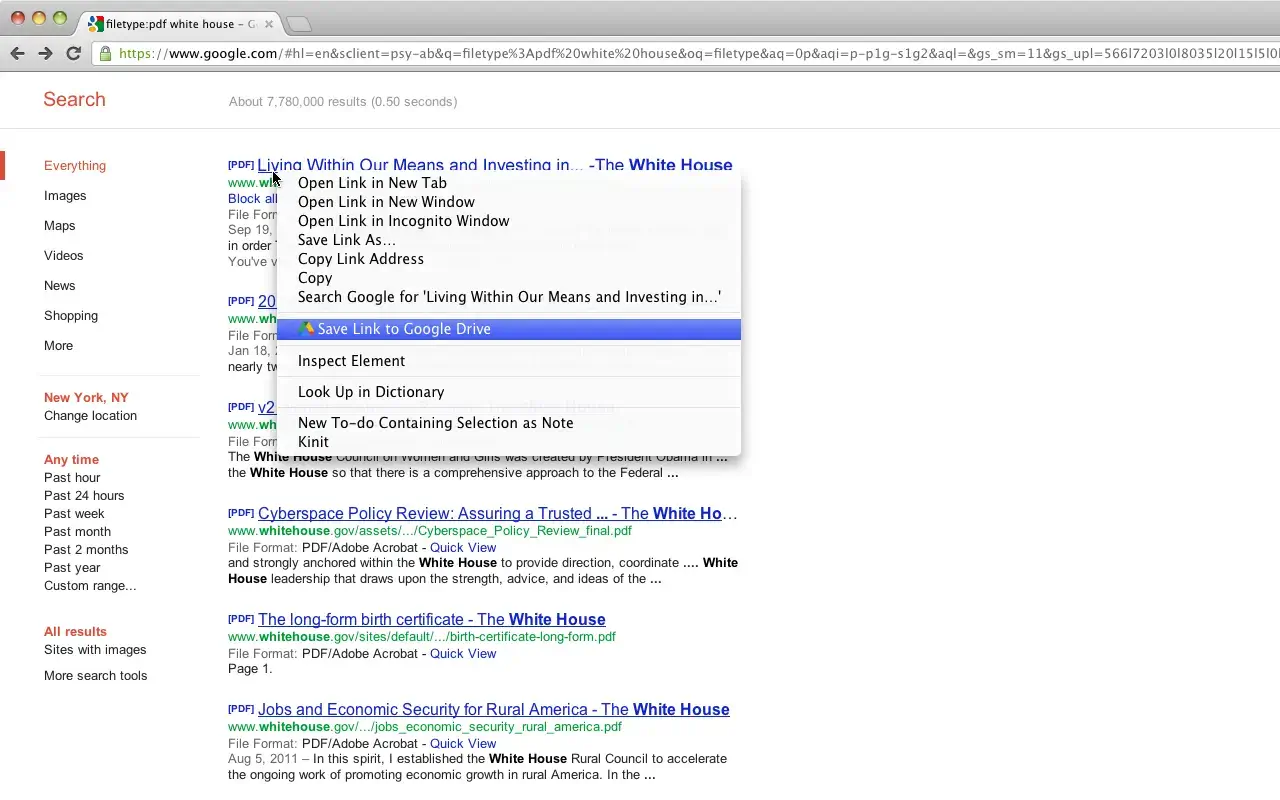
This simple but incredibly useful extension from Google lets you save web content, documents, and screenshots directly to your Google Drive with a right-click. When preparing for a meeting, you can use it to quickly gather all relevant files in one secure, accessible location. The ability to save meeting documents to Google Drive this easily ensures nothing gets lost.
Key Features:
- Right-click to save links, images, and web pages to Google Drive.
- Capture and save screenshots of your screen.
- Keeps all your meeting-related documents organized in the cloud.
Best Practices for Using Chrome Extensions for Meetings
To get the most out of these tools, follow a few best practices:
- Integrate Your Tools: Ensure your scheduling extensions are properly synced with your calendar to prevent double bookings.
- Automate Note-Taking: Use an AI tool like MeetGeek to handle transcription and summarization. This frees you up to engage fully in the conversation and ensures a perfect record of what was discussed.
- Minimize Distractions: Use OneTab to keep your browser clean and your focus sharp during meetings.
- Streamline Follow-Ups: Leverage MeetGeek, Zapier or your CRM extension to automate post-meeting action items and communications.
- Stay Organized: Use Evernote Web Clipper and Save to Google Drive to create a centralized repository of all meeting-related research and documents.
Conclusion: Build a Smarter Meeting Workflow
The Zoom Chrome extension is an indispensable tool for anyone looking to simplify how they schedule virtual meetings. By integrating it into your workflow, you can eliminate unnecessary steps and manage your calendar with greater ease.
But scheduling is just the beginning. By combining the Zoom extension with a curated set of the best Chrome extensions for virtual meetings, you can transform your entire process. From automated note-taking with MeetGeek to seamless follow-ups with Zapier, these tools empower you to be more productive, organized, and focused.
Ready to take your meeting productivity to the next level? Try MeetGeek for free and discover how an AI meeting assistant can revolutionize the way you work.
.avif)









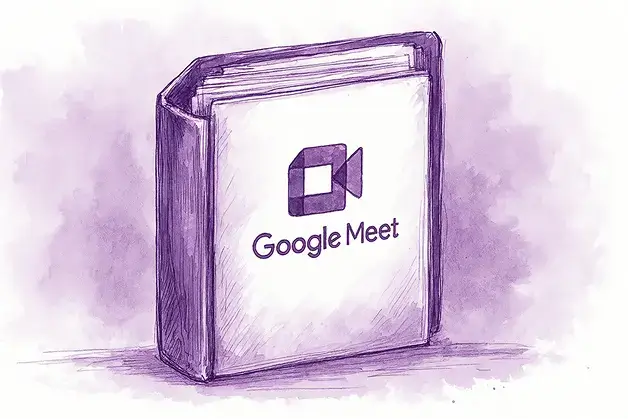
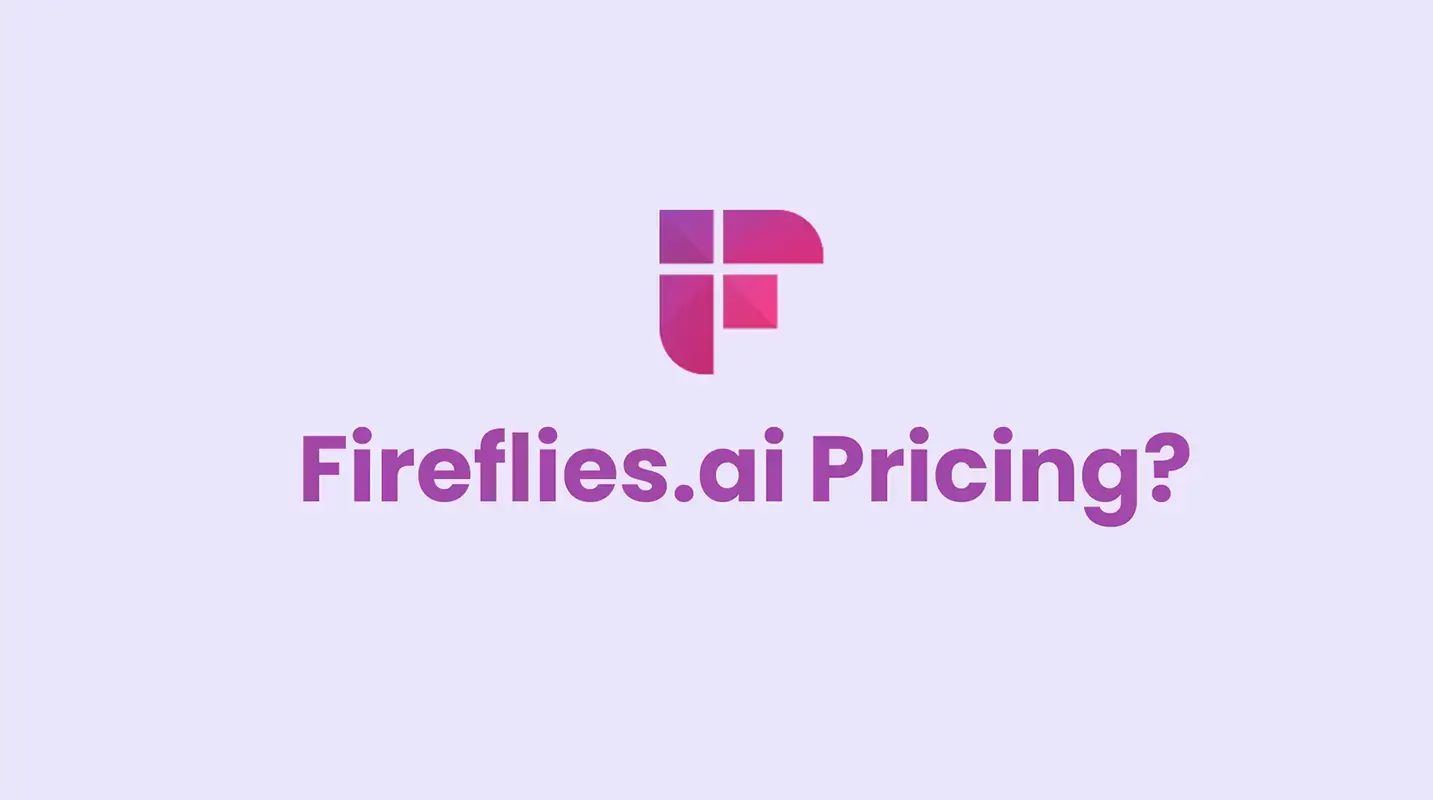
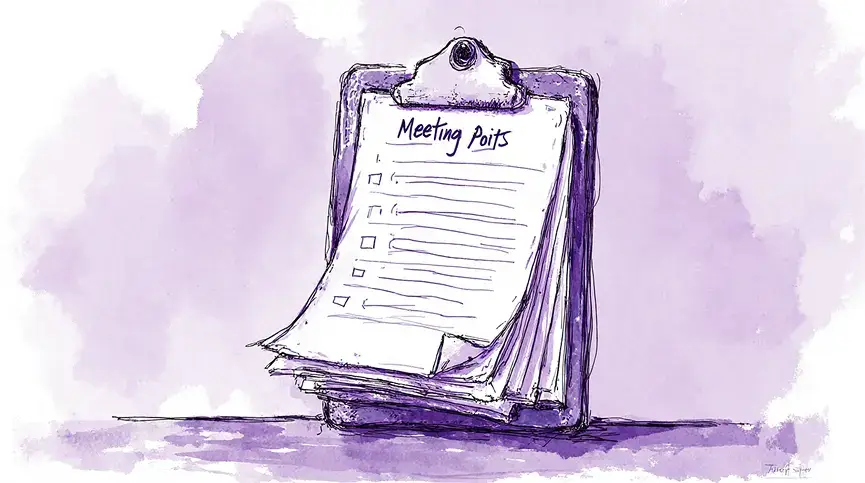
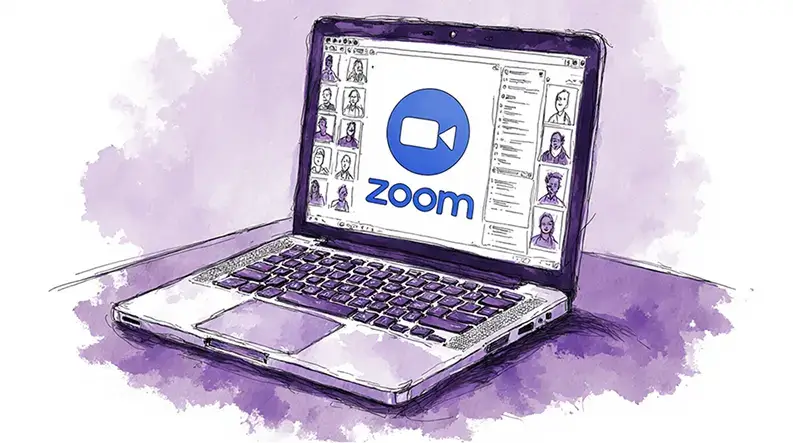
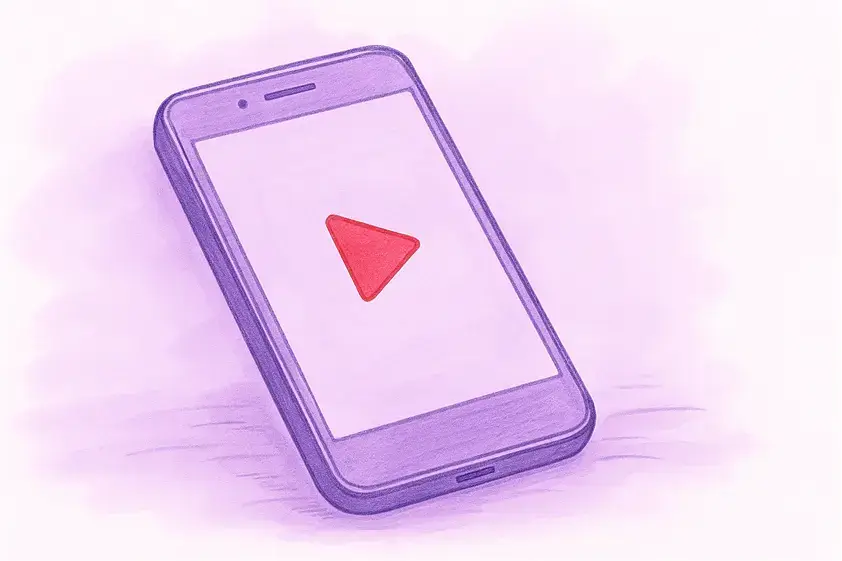
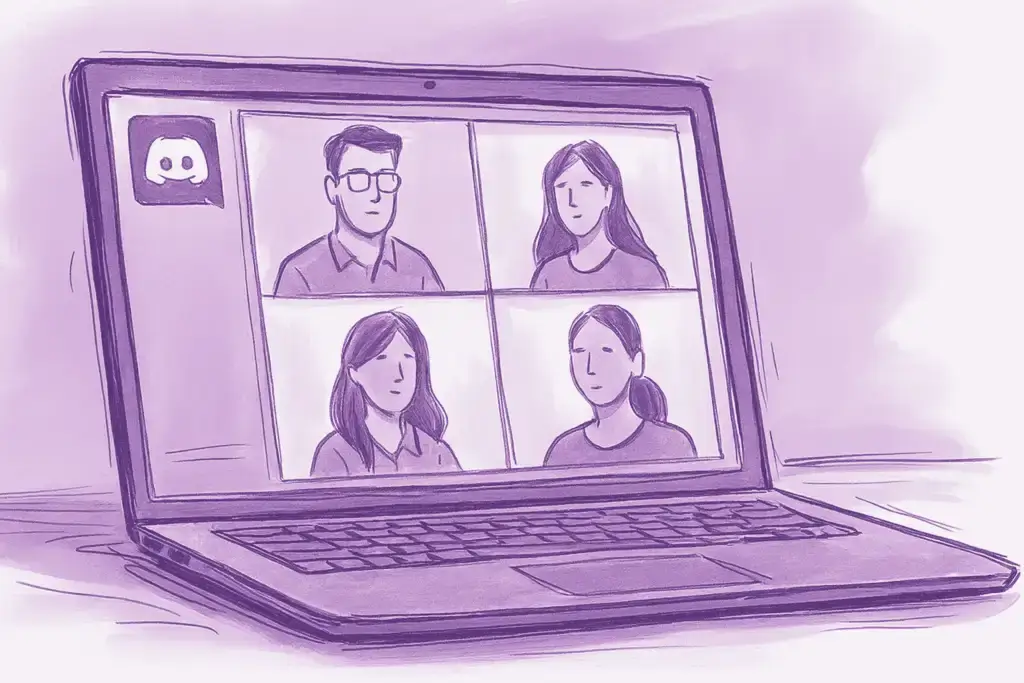



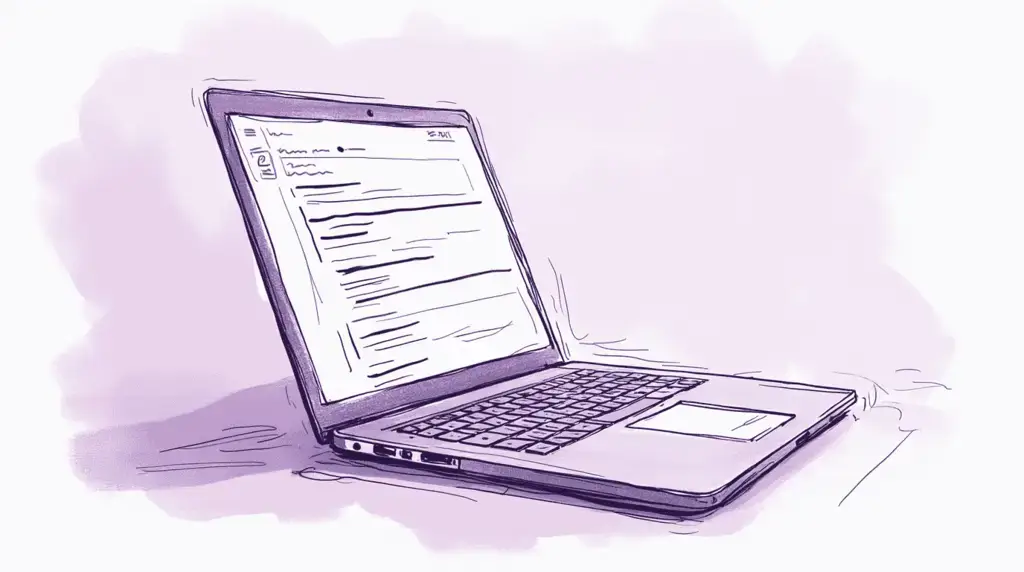
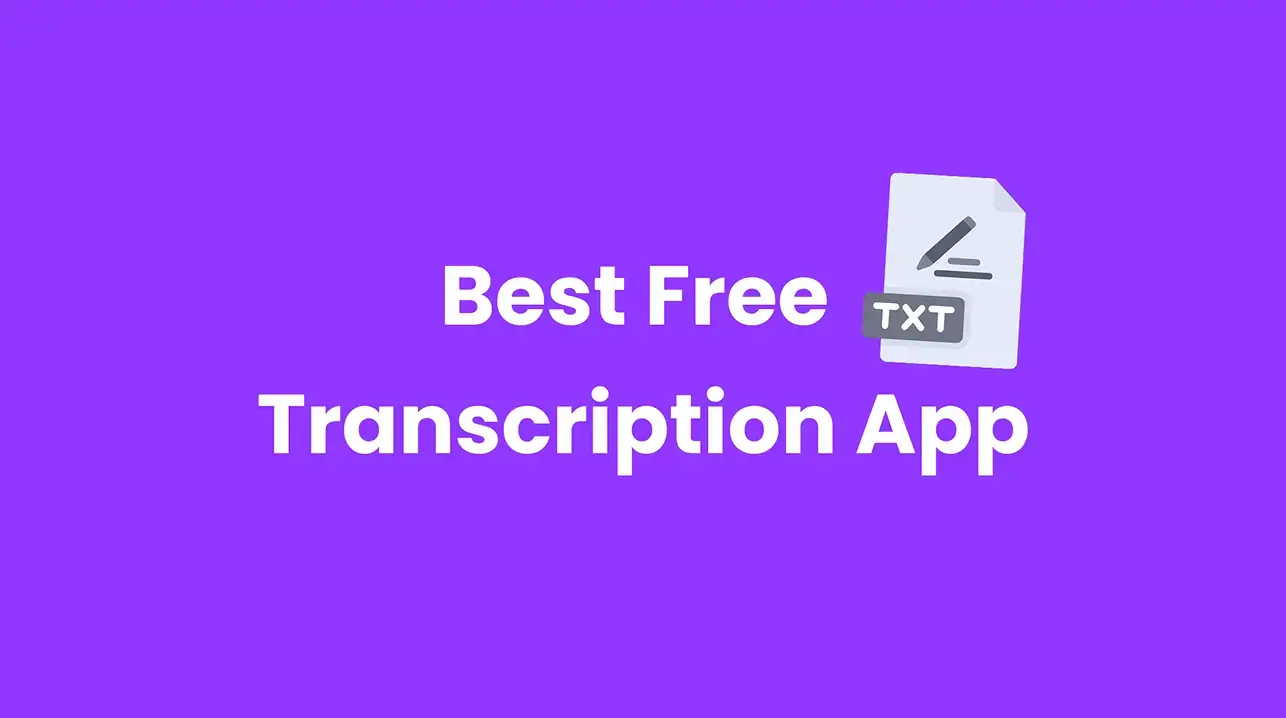
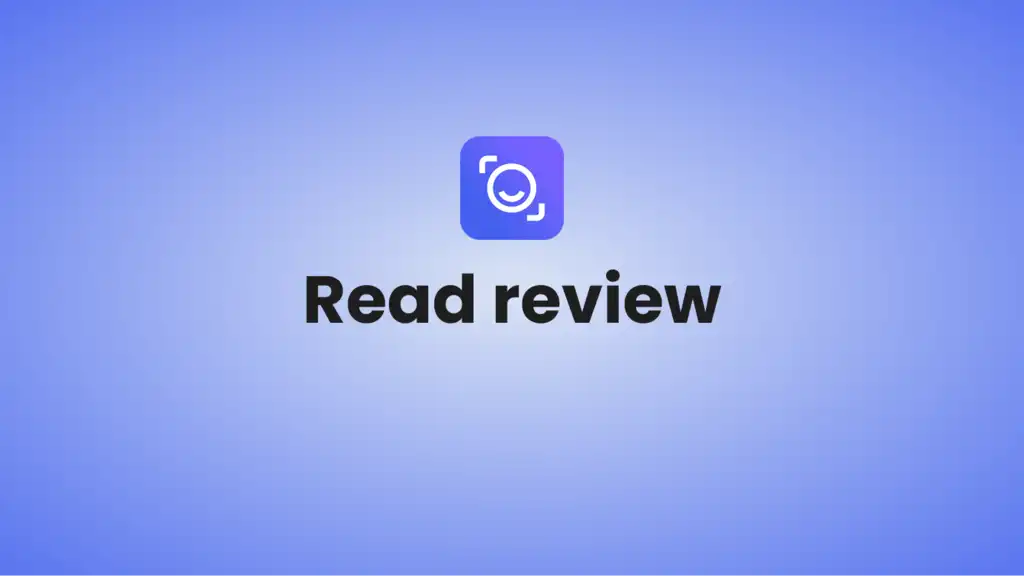
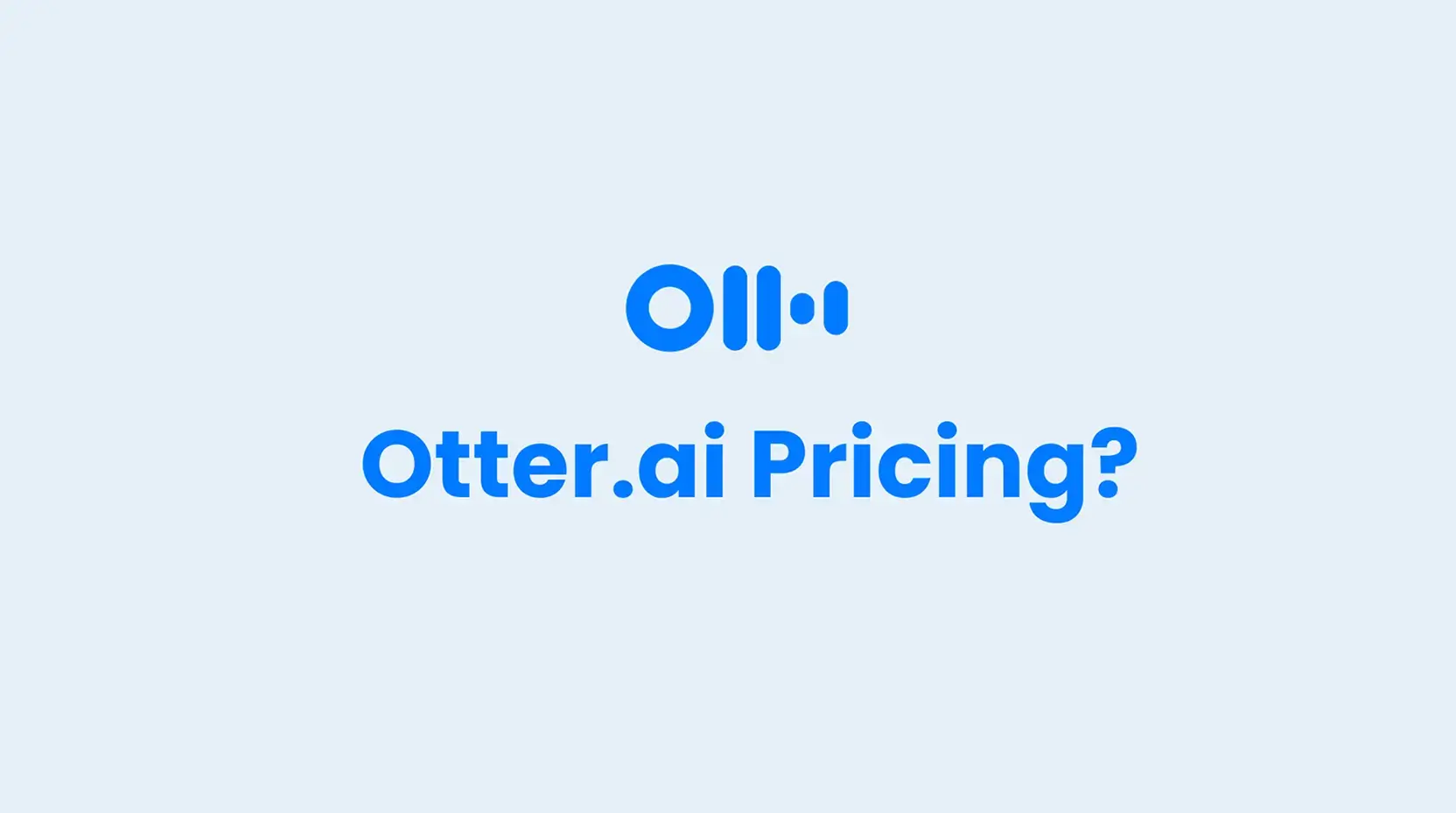
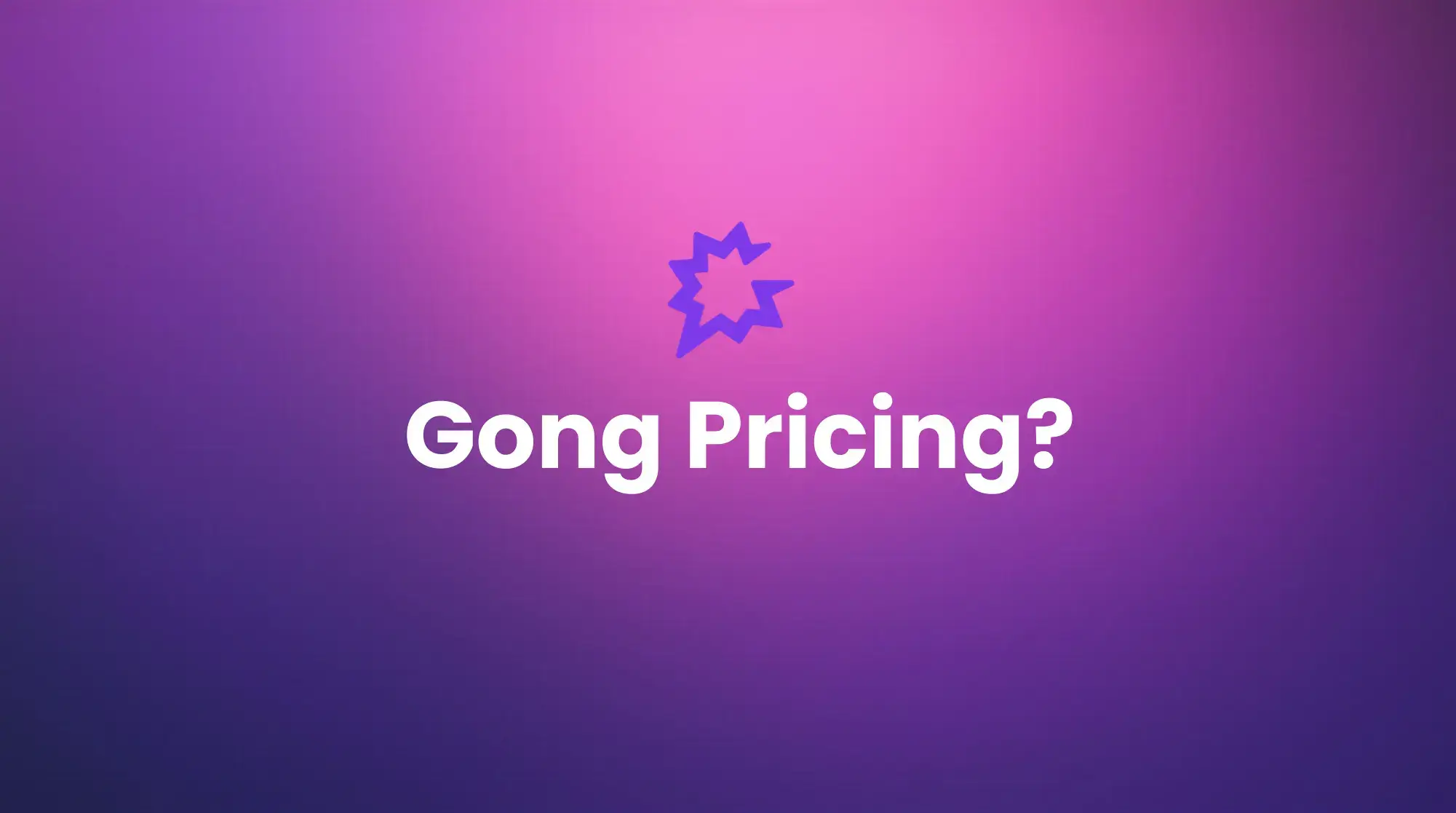





.png)