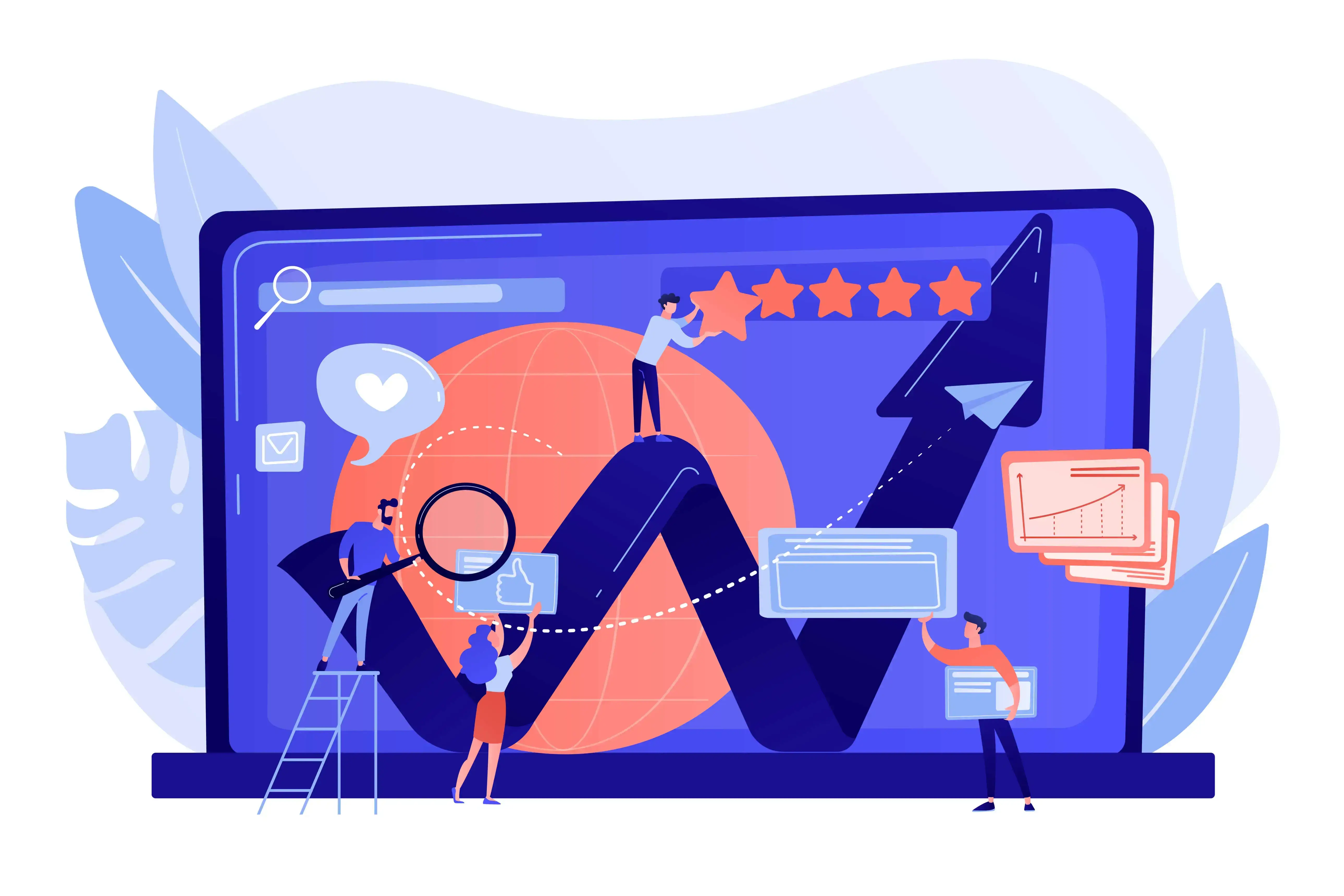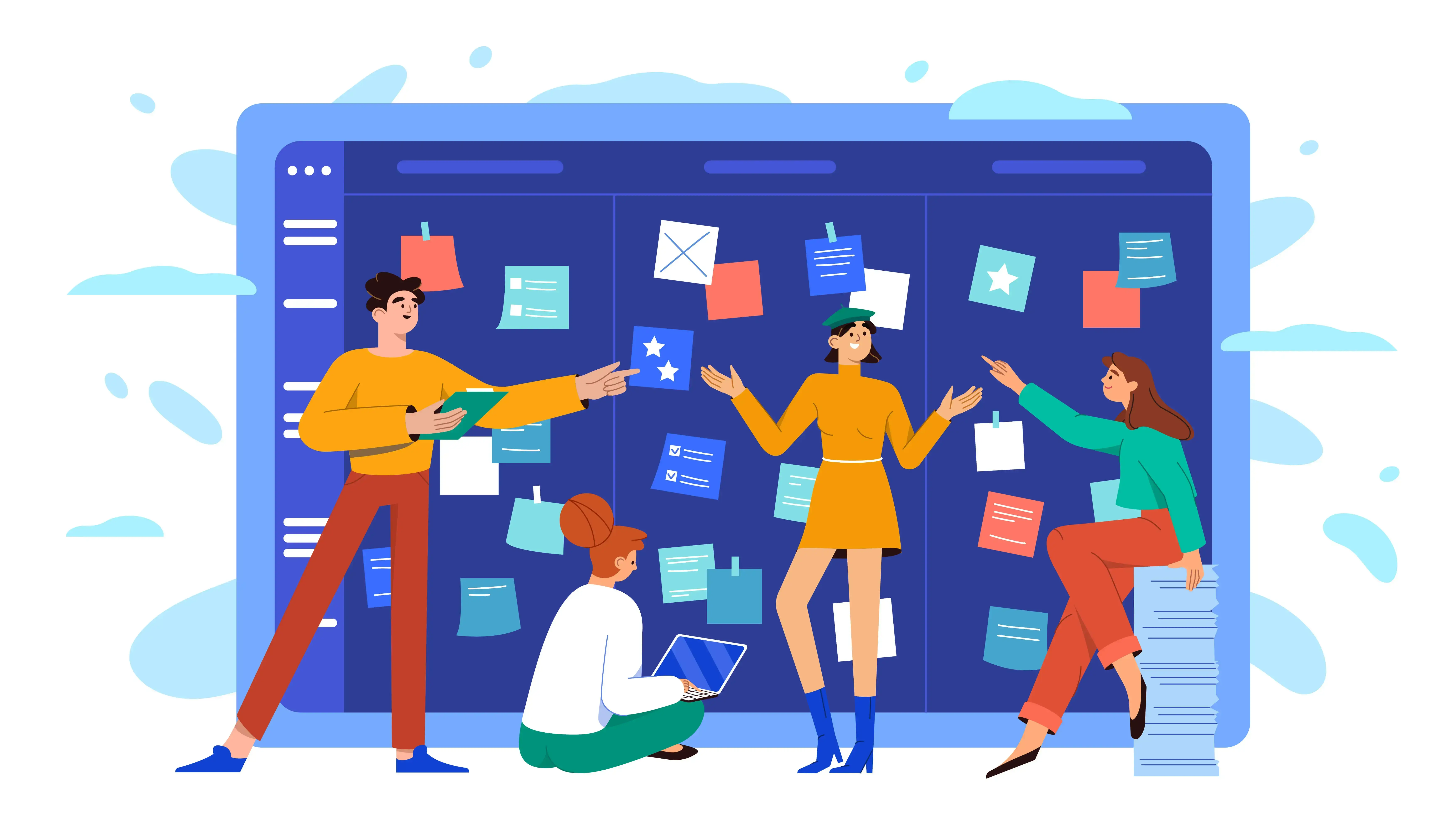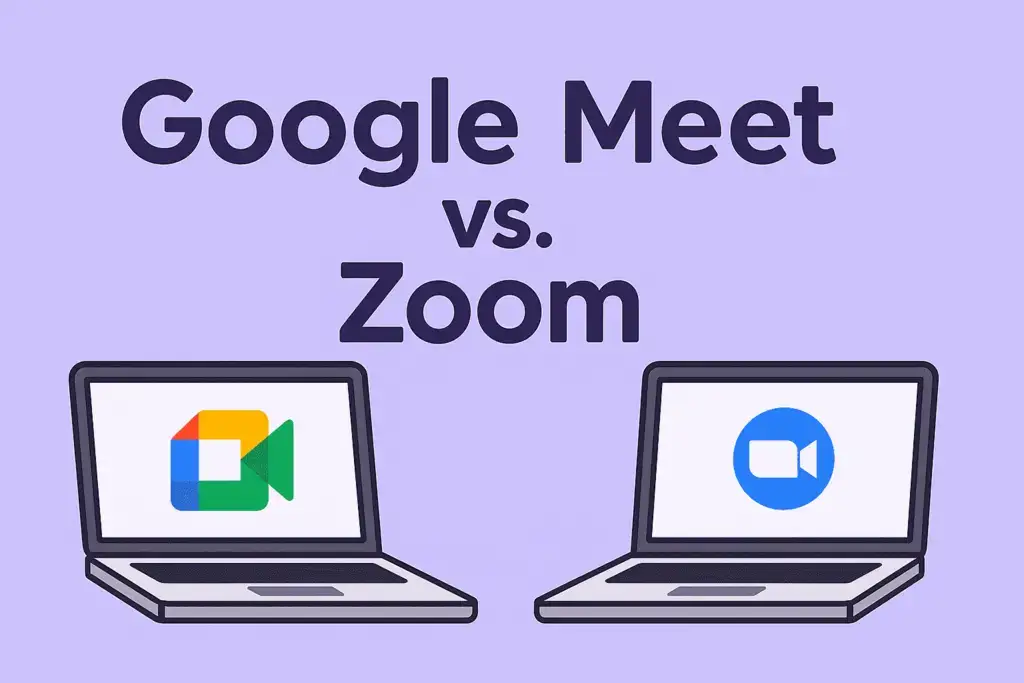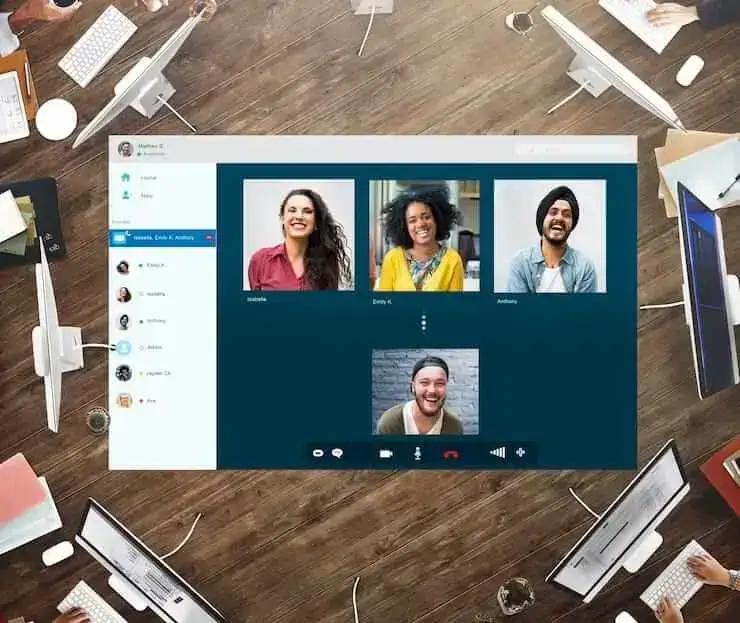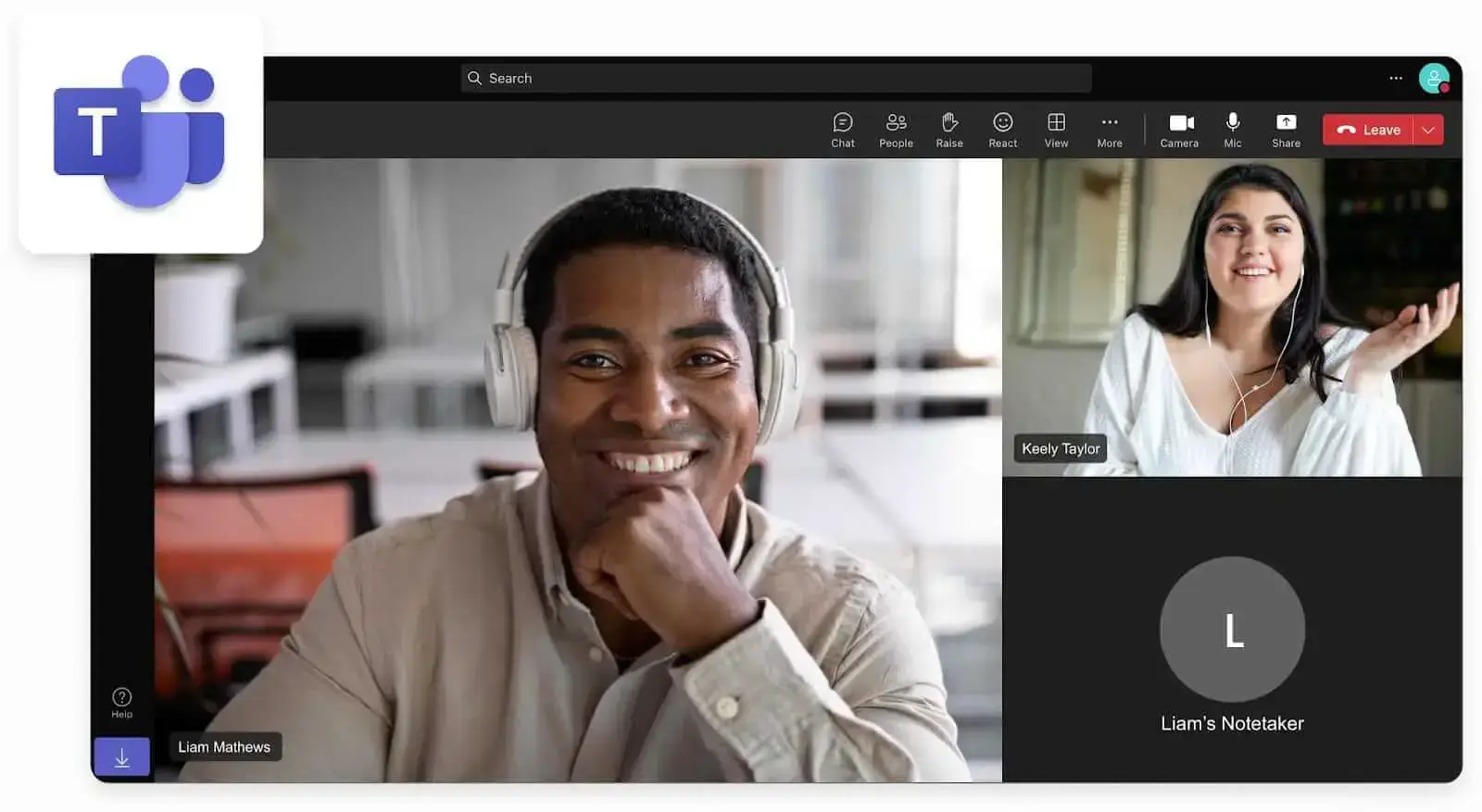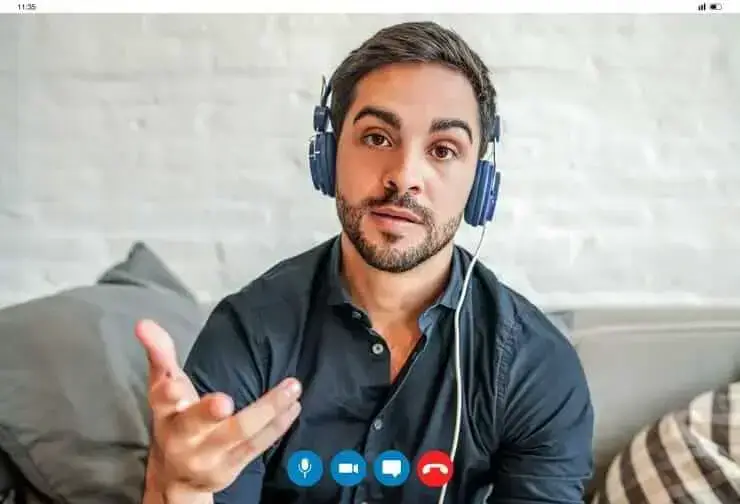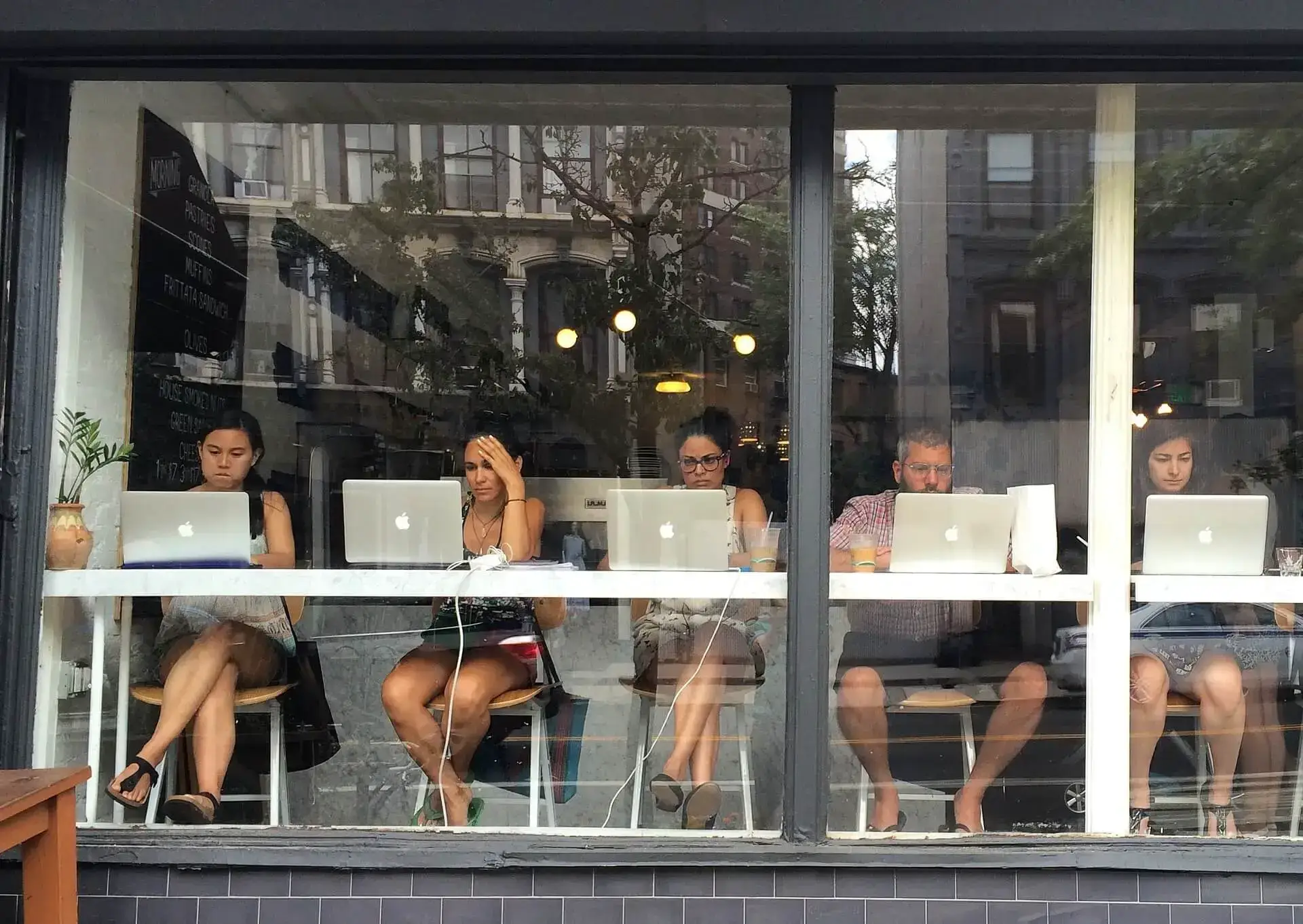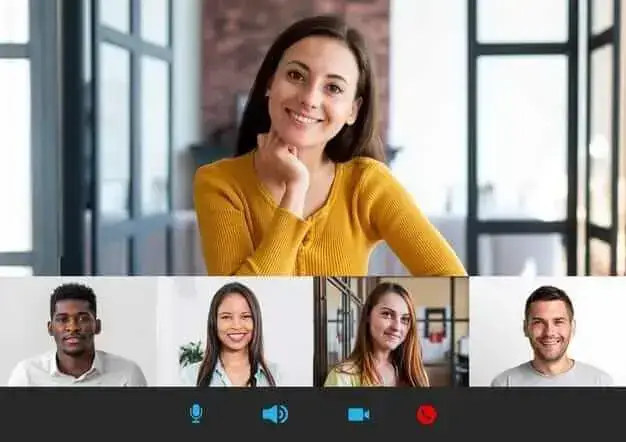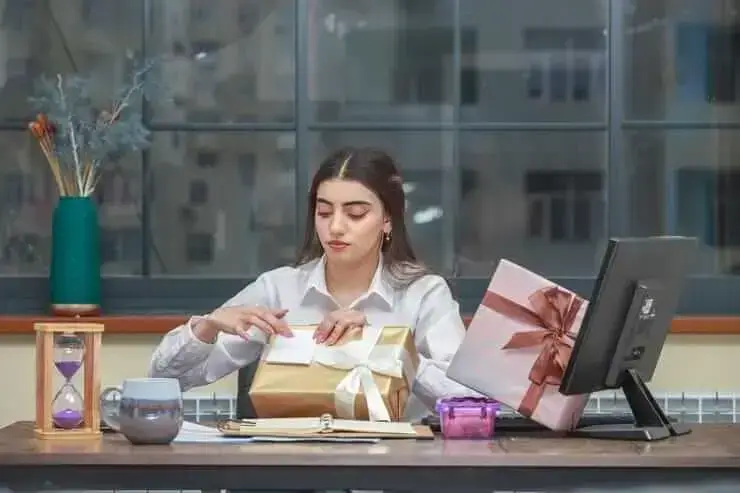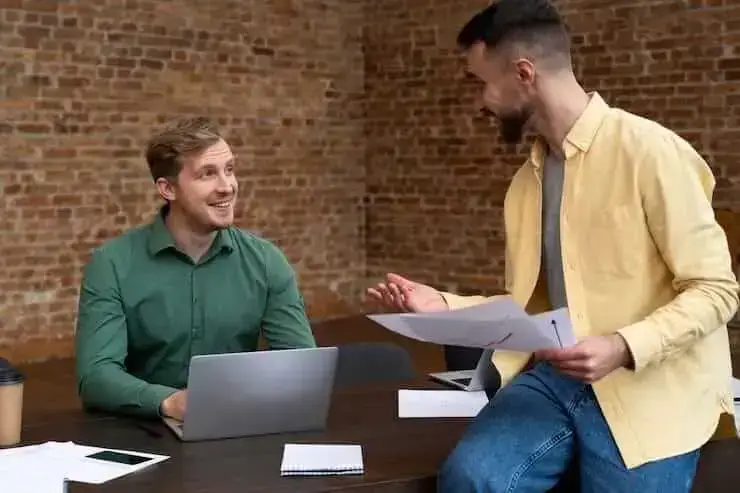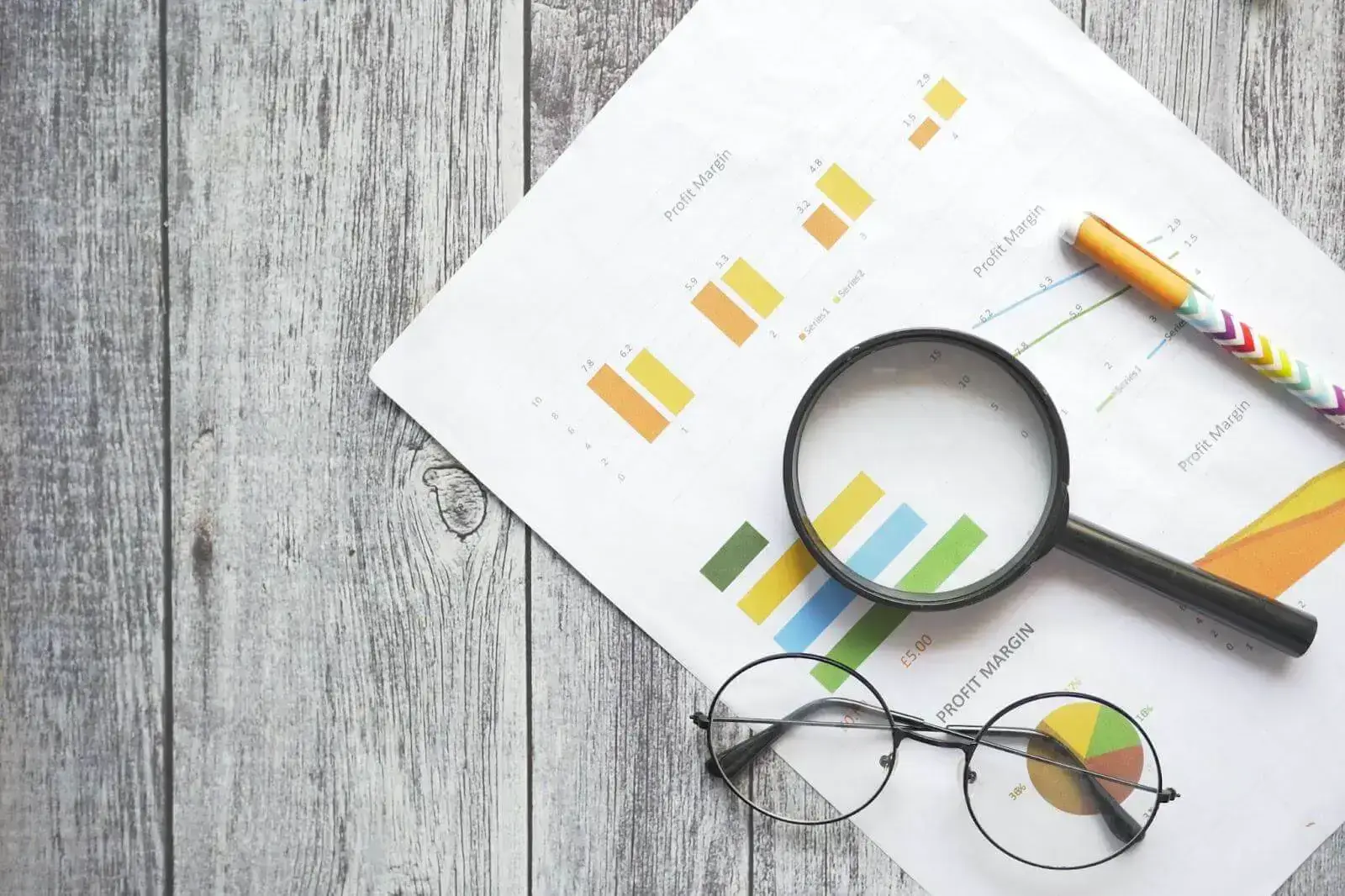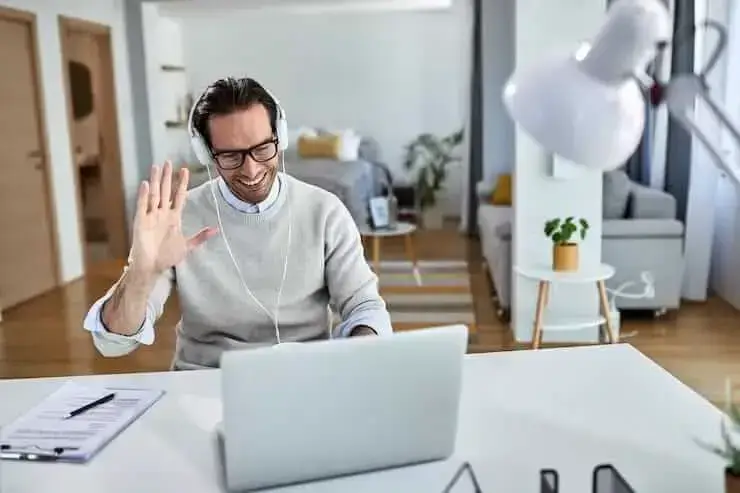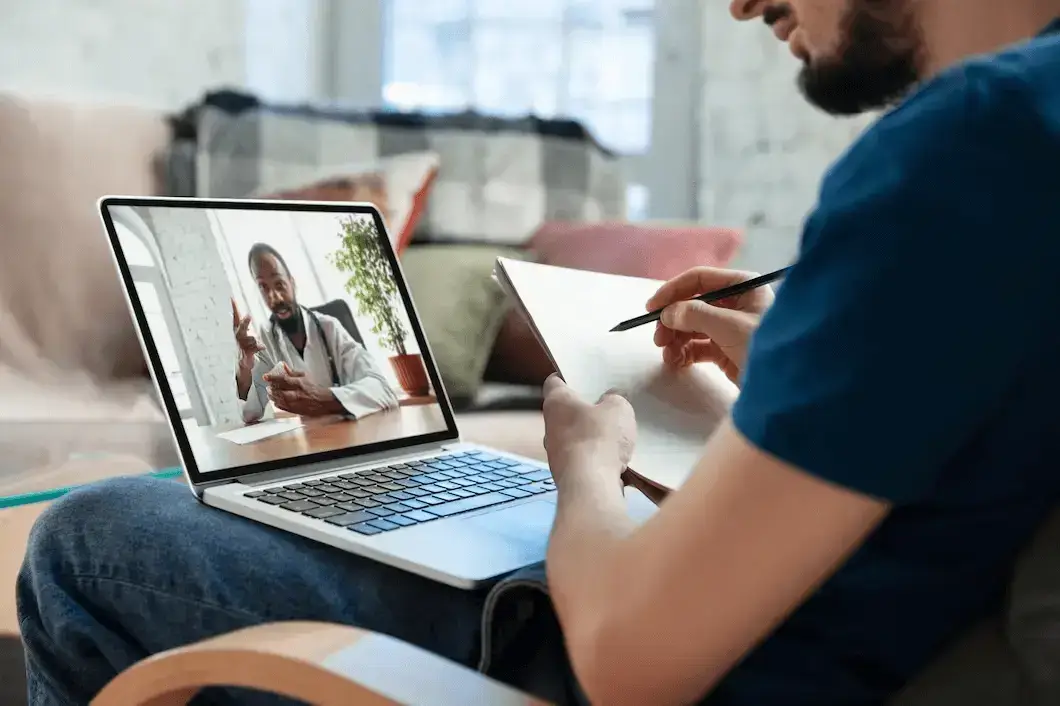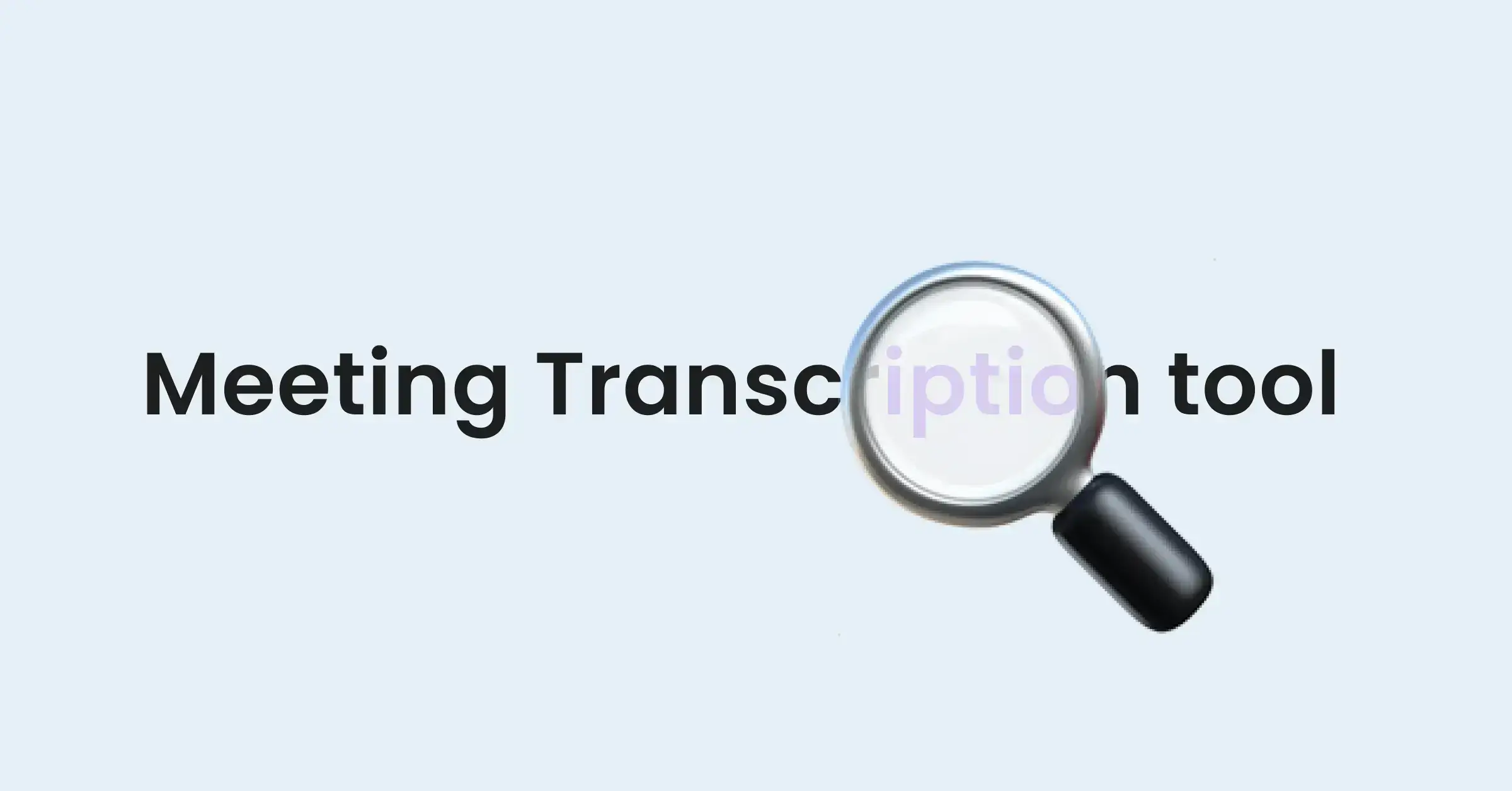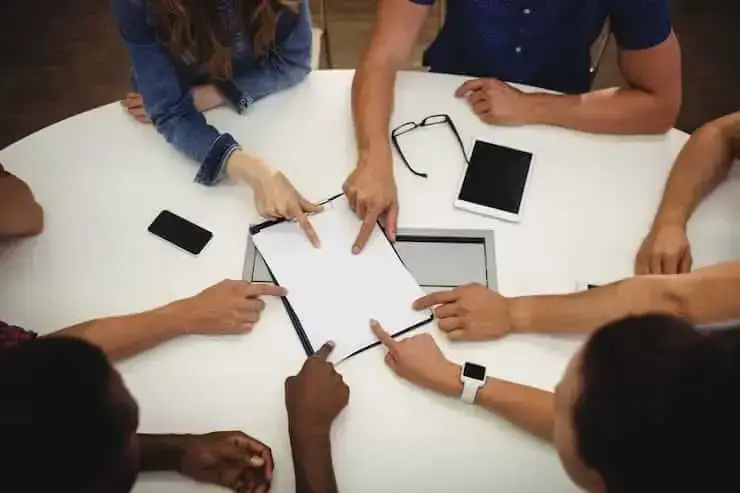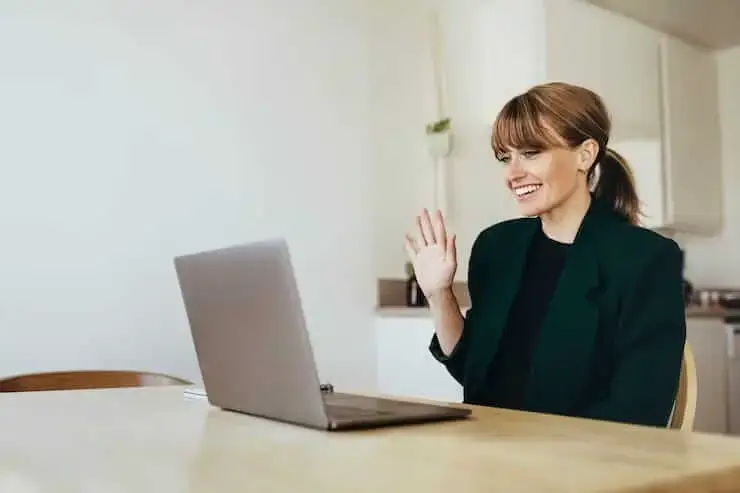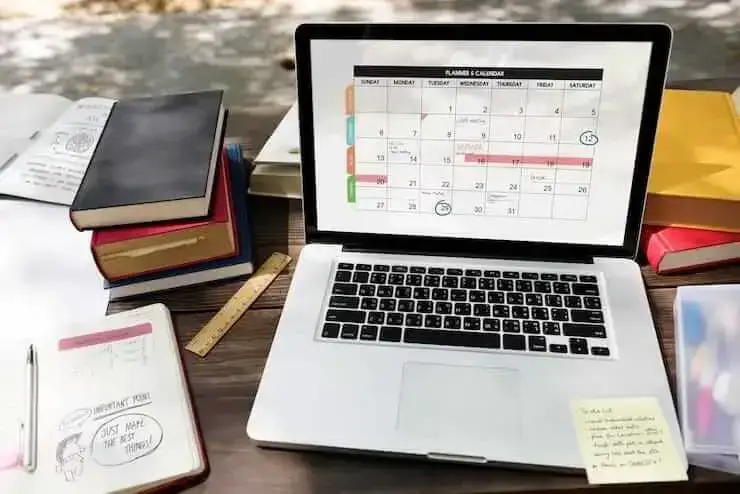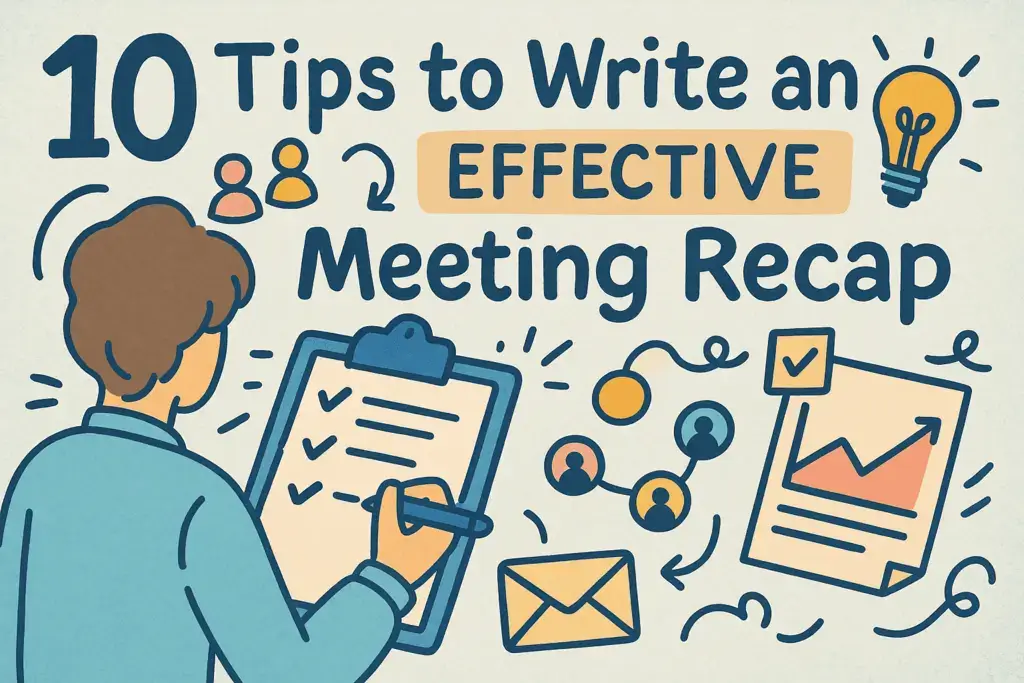How to Record a Discord Call: A Step-by-Step Guide (2026)
This step-by-step guide will show you how to record a Discord call using both simple, built-in device features and powerful third-party tools.
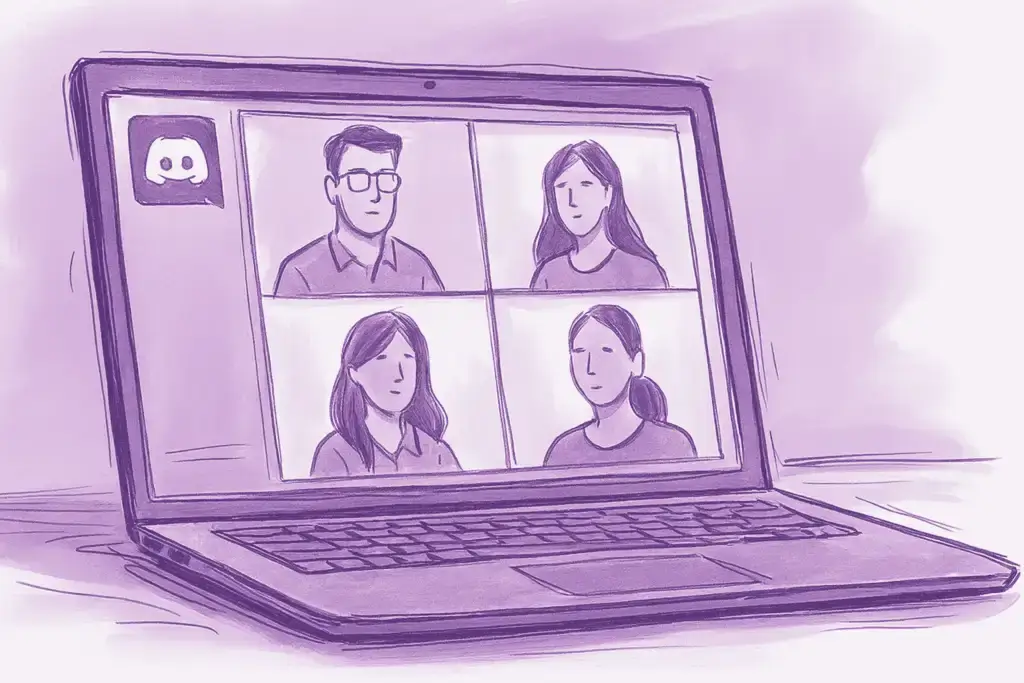
✅ Free meeting recording & transcription
💬 Automated sharing of insights to other tools.
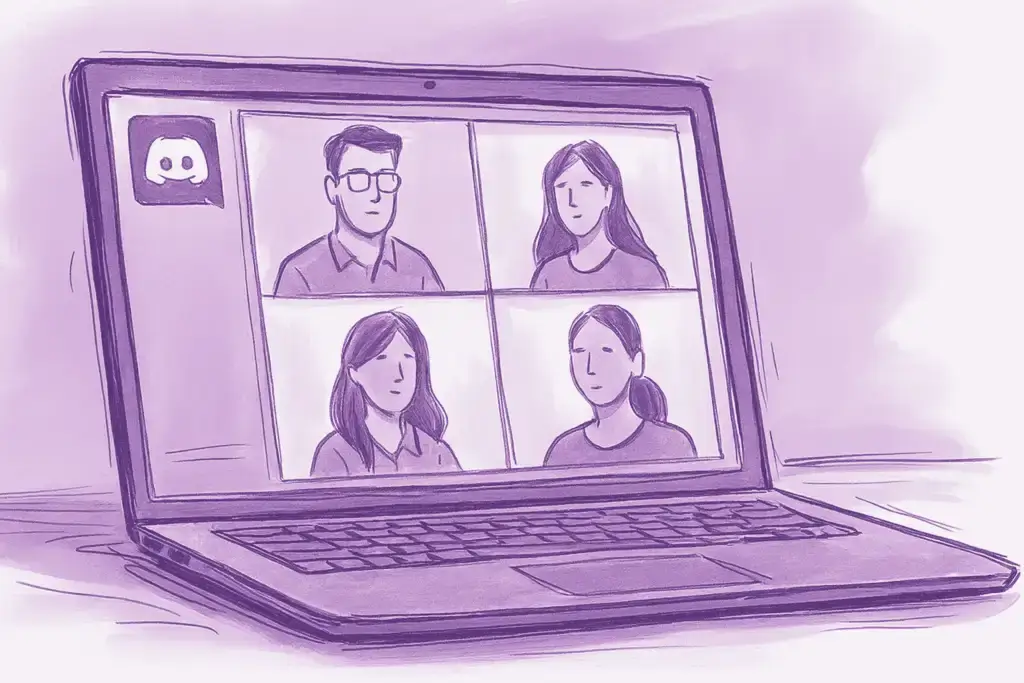
Discord has evolved from a gamer-centric chat app into a powerful communication hub for communities, professionals, and creators. Whether you're hosting a podcast, conducting an interview, or leading a team meeting, the need to know how to record a Discord call is more common than ever. However, Discord doesn’t have a built-in recording feature, leaving many users searching for a solution.
Fortunately, you have several effective methods at your disposal. This step-by-step guide will show you how to record a Discord call using both simple, built-in device features and powerful third-party tools. We’ll provide a detailed Discord call recording tutorial for each method, helping you capture high-quality audio and video with ease.
A Quick Note on Legal and Ethical Considerations
Before you press record, it’s crucial to understand the legal and ethical implications. Meeting recording laws, often called "consent laws," vary by location. Some regions require only one-party consent (meaning you can record without asking), while others require two-party or all-party consent (meaning everyone in the conversation must agree to be recorded).
To stay on the right side of the law and maintain trust, always follow this simple rule: inform all participants that the call is being recorded before you begin. A simple "Hey everyone, just letting you know I'm recording this call" is usually all it takes.
Method 1: Using Built-in Screen Recorders on Desktop and Mobile
The simplest way to record a Discord call is by using the screen recording software already built into your device. This method is free, requires no extra downloads, and is perfect for quick, straightforward recordings.
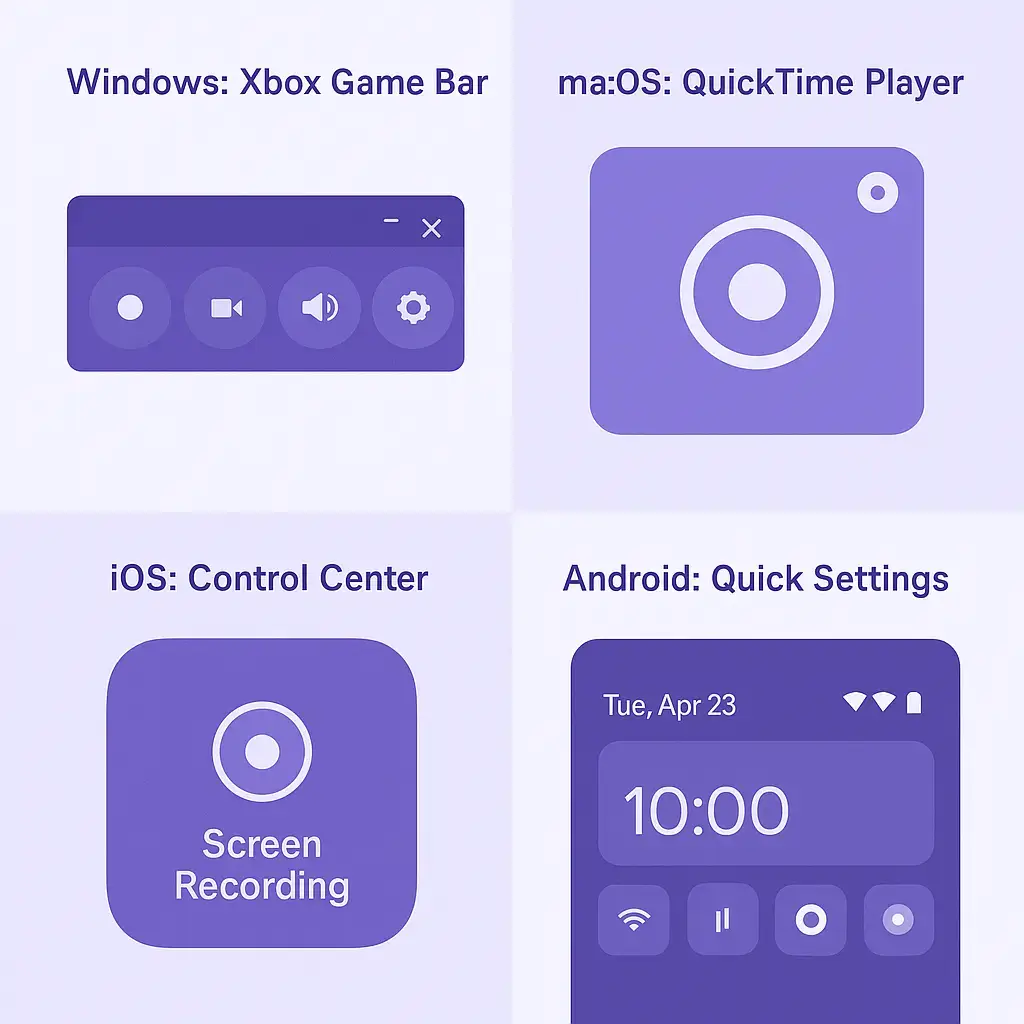
How to Record Discord Calls on Desktop (Windows & macOS)
Both Windows and macOS include native tools that can capture your screen and audio.
How to record Discord on Windows (using Xbox Game Bar):
- Open Discord: Start or join your voice or video call in the Discord desktop app or web browser.
- Launch Game Bar: Press the Windows key + G to open the Xbox Game Bar overlay.
- Configure Audio: Click the Audio widget to adjust your audio sources. Ensure your microphone and the system audio (Discord’s output) are included in the recording.
- Start Recording: In the Capture window, click the Record button (the circle icon). A small recording timer will appear on your screen.
- Stop Recording: When your call is finished, click the Stop button on the timer bar.
- Find Your File: The video file will be saved automatically in the "Captures" folder, which you can find under "Videos" in File Explorer.
How to record Discord on macOS (using QuickTime Player):
- Open QuickTime Player: You can find it in your "Applications" folder.
- Start a New Screen Recording: Go to File > New Screen Recording from the menu bar.
- Select Audio Source: Before you record, click the Options menu in the recording toolbar. Choose "Internal Microphone" or another connected microphone to capture your voice.
Note: Capturing system audio on macOS with QuickTime can be tricky and may require additional software like Soundflower for older macOS versions.
- Record the Screen: You can either click to record the entire screen or drag to select the Discord window specifically.
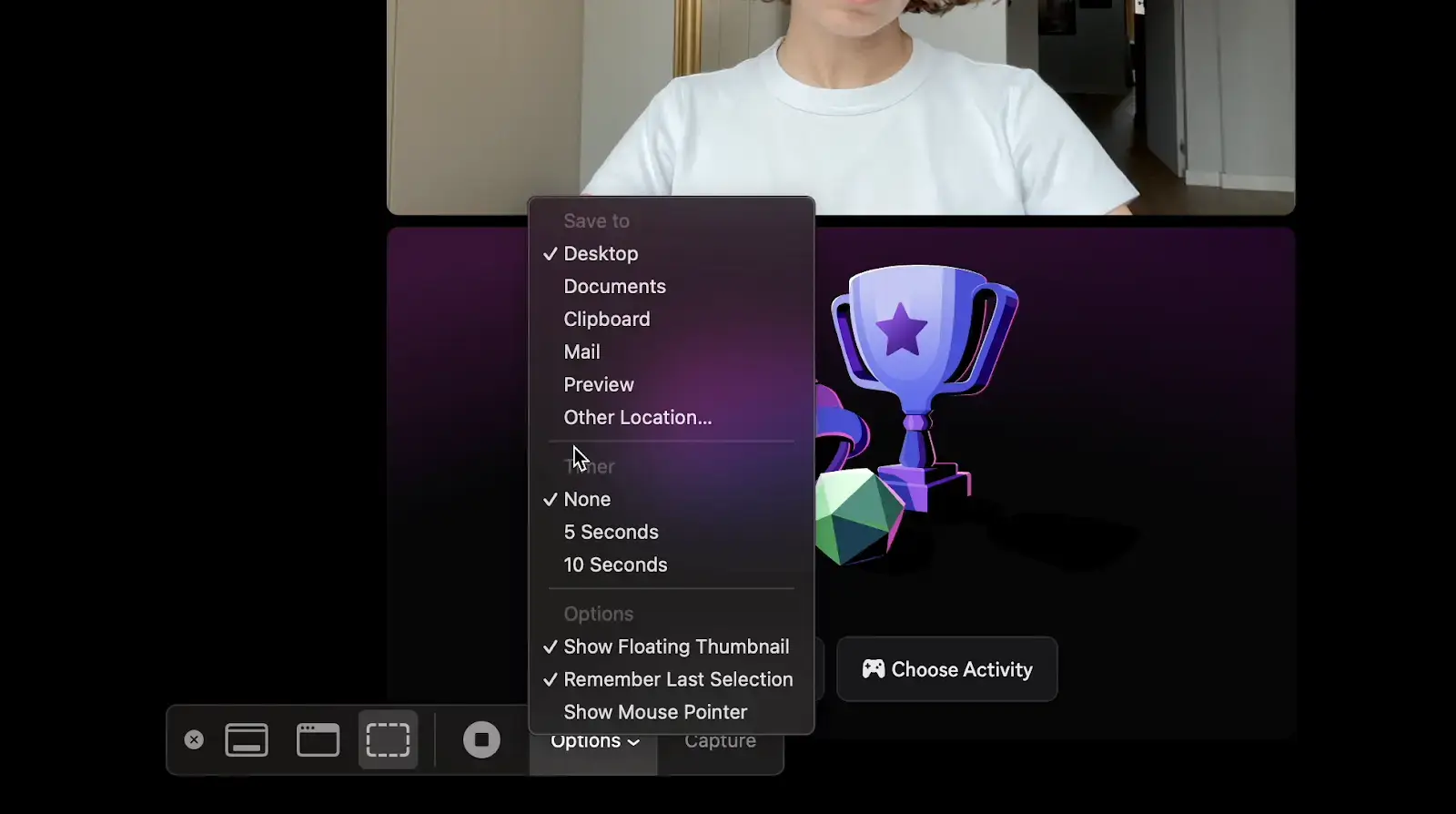
- Stop Recording: Click the ‘Stop’ button in the menu bar at the top of your screen.
- Save the File: QuickTime will open the recording, allowing you to save it to your desired location.
How to Record Discord Calls on Mobile (iOS & Android)
Most modern smartphones have a built-in screen recorder, making it easy to record Discord calls on mobile and desktop.
- Join the Call: Open the Discord app and join the voice or video call.
- Open the Control Center/Quick Settings:
- On iOS: Swipe down from the top-right corner of your screen.
- On Android: Swipe down from the top of the screen to access the Quick Settings panel.

- Start Recording: Tap the ‘Screen Recording’ icon (it usually looks like a solid circle inside a hollow one). After a short countdown, your device will start recording everything on the screen.
- Enable Microphone Audio: Make sure your microphone is included in the recording. On iOS, you can long-press the Screen Recording icon to see the "Microphone On/Off" toggle. On Android, this is typically enabled by default or can be adjusted in the screen recorder settings.
- Stop Recording: Tap the red timer (on iOS) or the stop button in your notification panel (on Android). The video will be saved to your Photos or Gallery app.
Method 2: Using Third-Party Tools for Advanced Features
While built-in recorders are convenient, they lack advanced features. If you need AI transcription for Discord calls, automatic summaries, or higher control, a third-party tool is the way to go.
MeetGeek Chrome Extension for Discord Recording
For users who want more than just a video file, the MeetGeek Chrome extension transforms your Discord calls into a productivity powerhouse. It’s designed to automatically record, transcribe, and summarize your conversations, making it perfect for business meetings, user interviews, and collaborative sessions held on Discord.
Here’s a step-by-step Discord call capture guide using MeetGeek:
- Install the Extension: Head to the Chrome Web Store and add the MeetGeek Chrome Extension to your browser.
- Sign Up and Connect: Create a free MeetGeek account.
- Join Your Discord Call: Open Discord in your Chrome browser and join a voice channel or call.
- Start Recording: The MeetGeek widget will appear in your call. Simply click ‘Record Meeting without notetaker’. MeetGeek will capture both the audio and video from the browser tab.
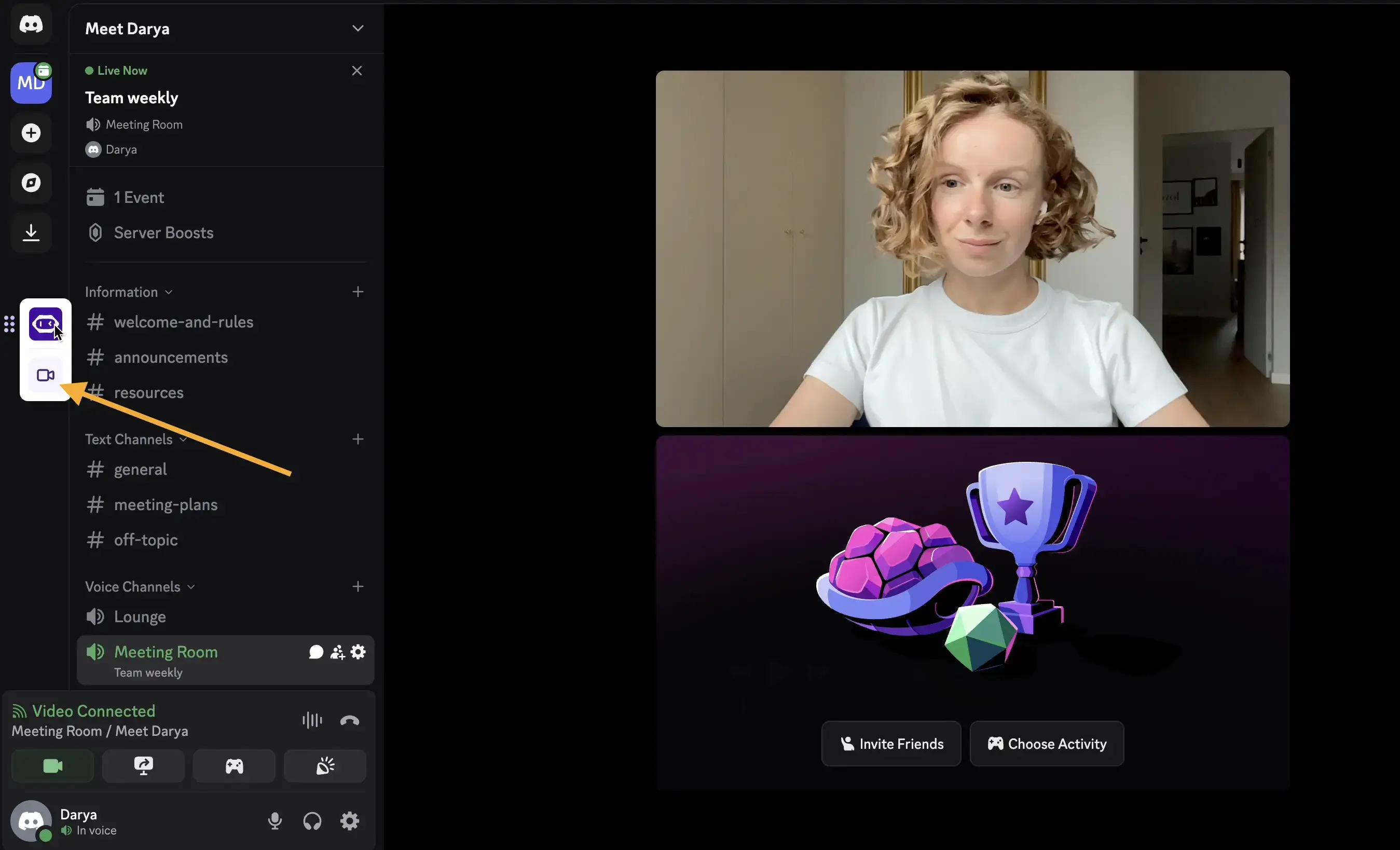
- Access Your Recording: Once the call ends, MeetGeek automatically processes the recording. You’ll receive an email with a meeting summary and the link to the entire recording and transcript.
- Review and Share: In your MeetGeek account, you can access the full video, a searchable transcript, and an AI-generated summary with key highlights and action items. You can easily share these insights with your team or with other apps.
.gif)
Besides recording Discord calls in 60+ languages, MeetGeek stands out with powerful collaboration and AI automation features:
- Accurate transcript & AI summaries – Get a precise transcript of your meeting along with AI meeting notes tailored to your call type, making it easy to review and share key points.
- Multi-platform recording: With the AI Chrome extension, capture and transcribe calls across Zoom, Google Meet, Teams, Webex, GoTo, WhatsApp, and more - not just Discord.
- Powerful integrations: Connect meeting insights to 7,000+ apps like Slack, Notion, HubSpot, Salesforce, ClickUp, and Monday to automate workflows and share next steps right where your team works
- Collaboration tools: Shared team workspaces, meeting libraries, templates, and commenting features help teams align faster after every meeting.
- AI Chat: Ask questions about your meetings, extract tasks, uncover coaching tips, and generate follow-ups across conversations.
- Offline recording: Use the mobile app to record in-person meetings or calls on the go, even without the internet.
- Conversation analytics: Get insights on talk time, engagement, and sentiment - great for performance reviews and coaching.
Other Popular Recording Tools for Discord
For those with different needs, here are a couple of other popular options:
- Craig Bot: A well-known Discord bot that records audio from voice channels. Its main advantage is providing multi-track audio, meaning it saves a separate audio file for each speaker. This is ideal for podcasters and anyone who needs to edit individual voices in post-production. To use it, you simply invite the bot to your server and use text commands to start and stop recording.
- OBS Studio: OBS (Open Broadcaster Software) is a free, powerful, open-source tool for video recording and live streaming. It offers complete control over your audio and video sources, allowing you to create professional-quality recordings. However, it has a steeper learning curve and is best suited for tech-savvy users, streamers, and content creators who need maximum customization.
Discord Call Recording Software Comparison
To help you choose the best tool, here’s a quick comparison of the methods we’ve discussed.
What's the Best Tool to Record Discord Calls in 2026?
The right tool ultimately depends on your goal.
- For quick, simple recordings: Your device’s built-in screen recorder is fast and free.
- For podcasting with multiple speakers: Craig Bot is the best choice for its multi-track audio output.
- For professional streaming: OBS Studio is the industry standard.
- For productive meetings and automated notes: MeetGeek is the clear winner. It not only records your call but also provides transcripts, summaries, and actionable insights, saving you time and effort.
By turning your conversations into organized, shareable knowledge, MeetGeek ensures that the value of your Discord calls lives on long after they’ve ended.
Ready to make your meetings more productive? Try the MeetGeek Chrome extension for free and unlock the power of AI for your Discord calls today.
.avif)









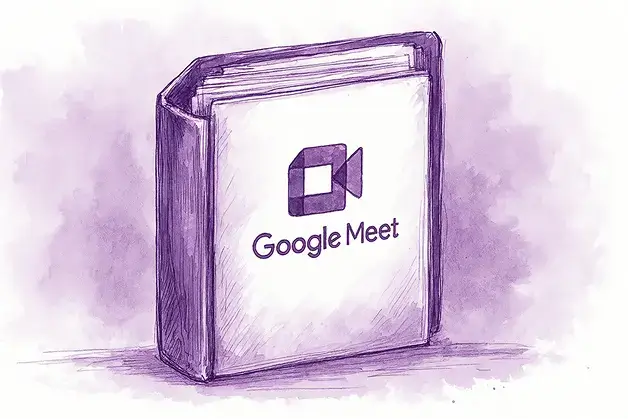
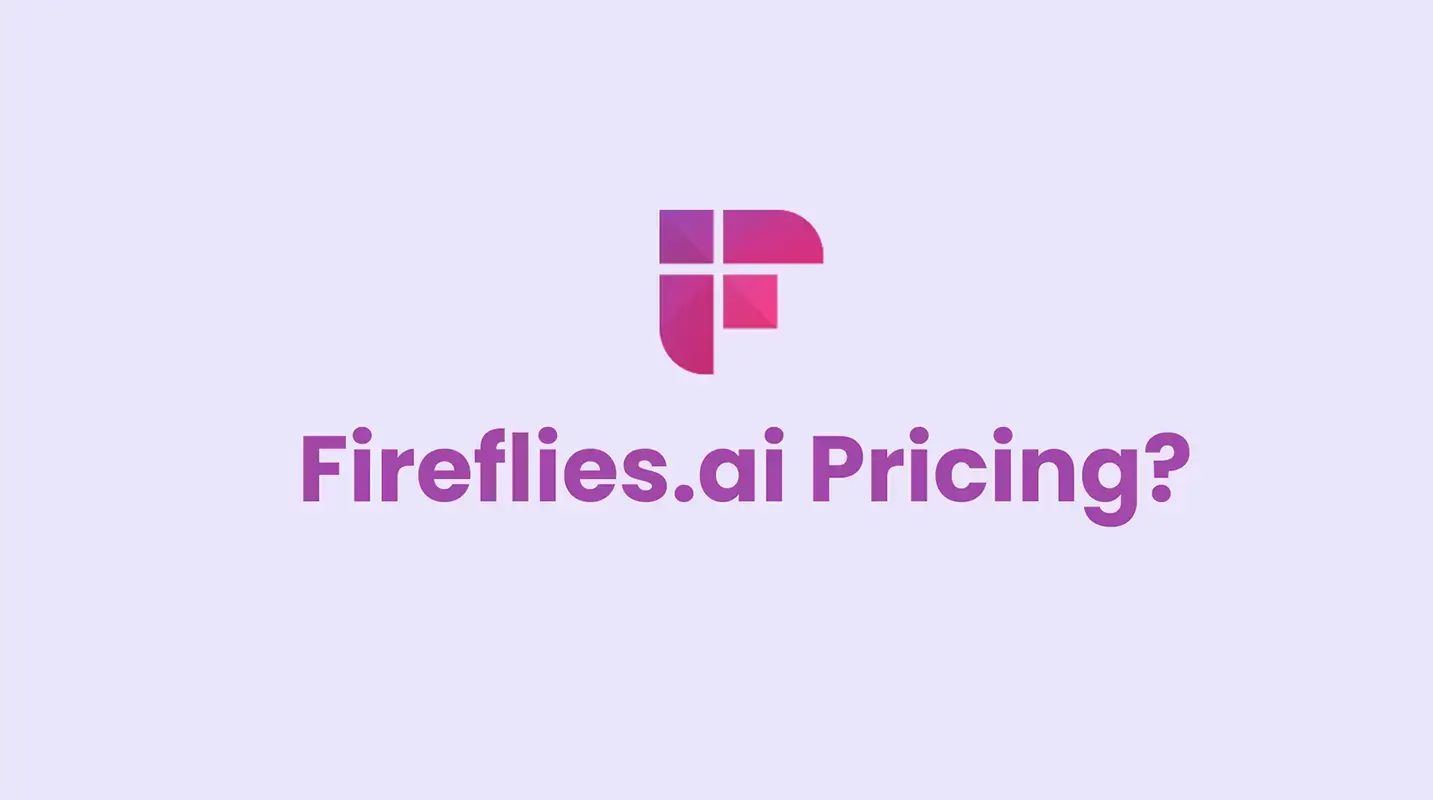
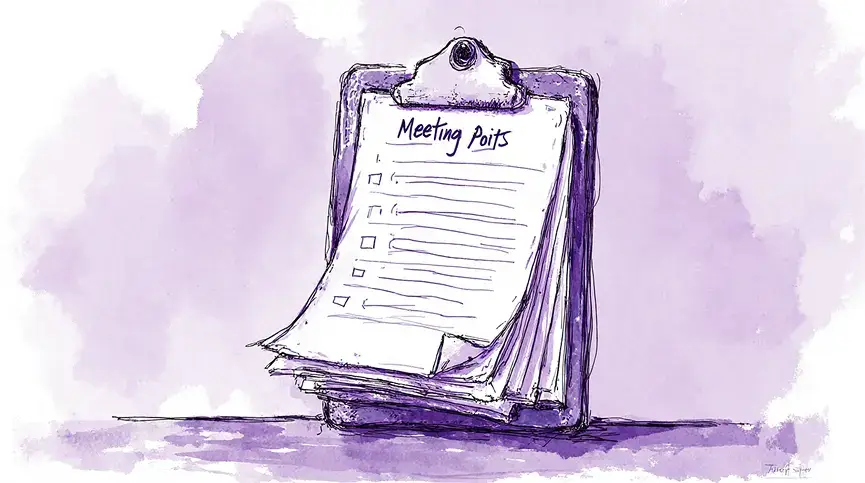
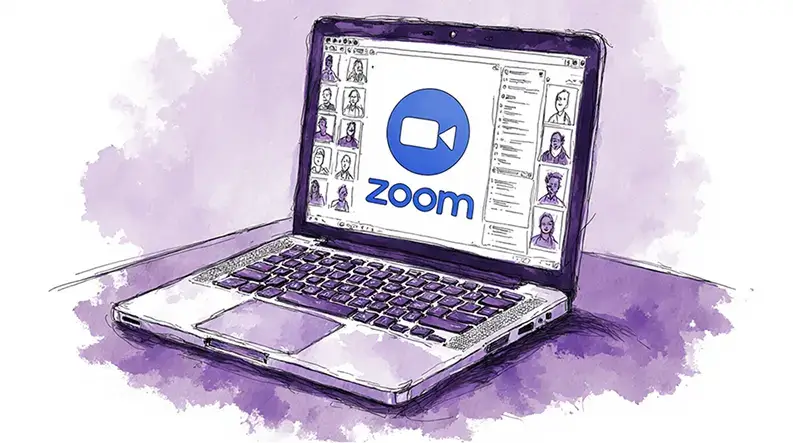
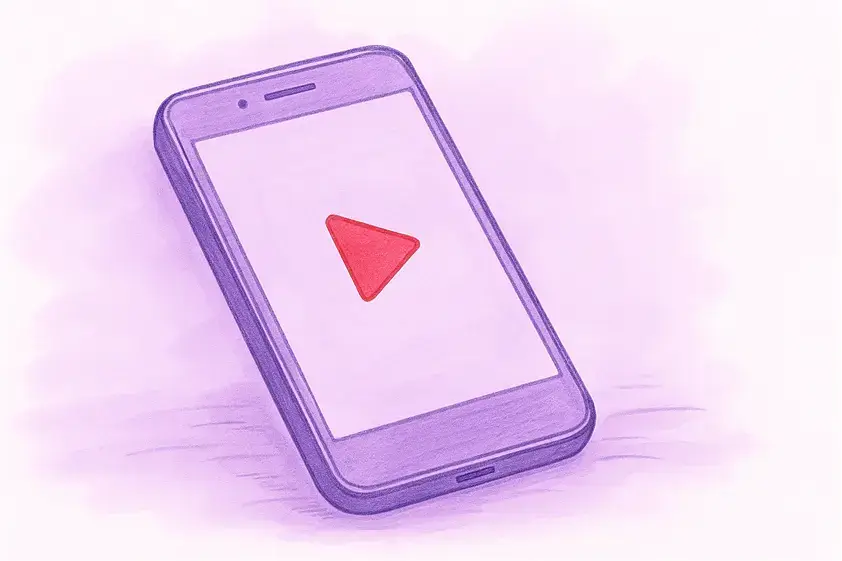
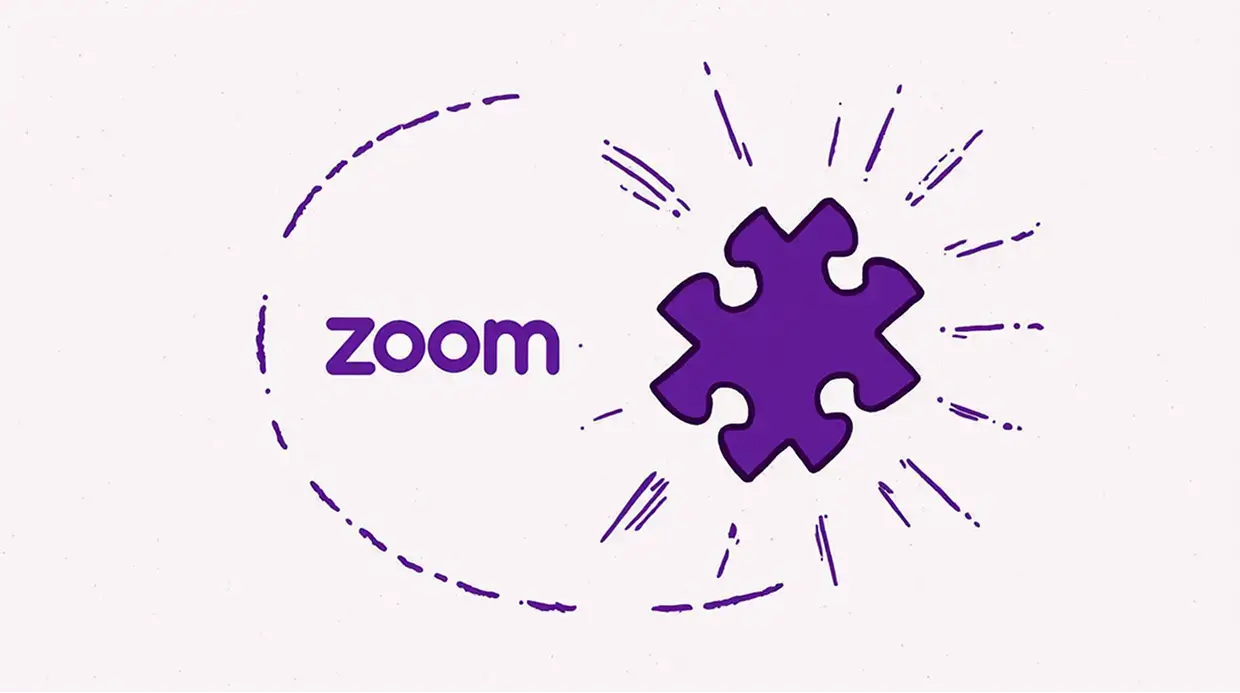



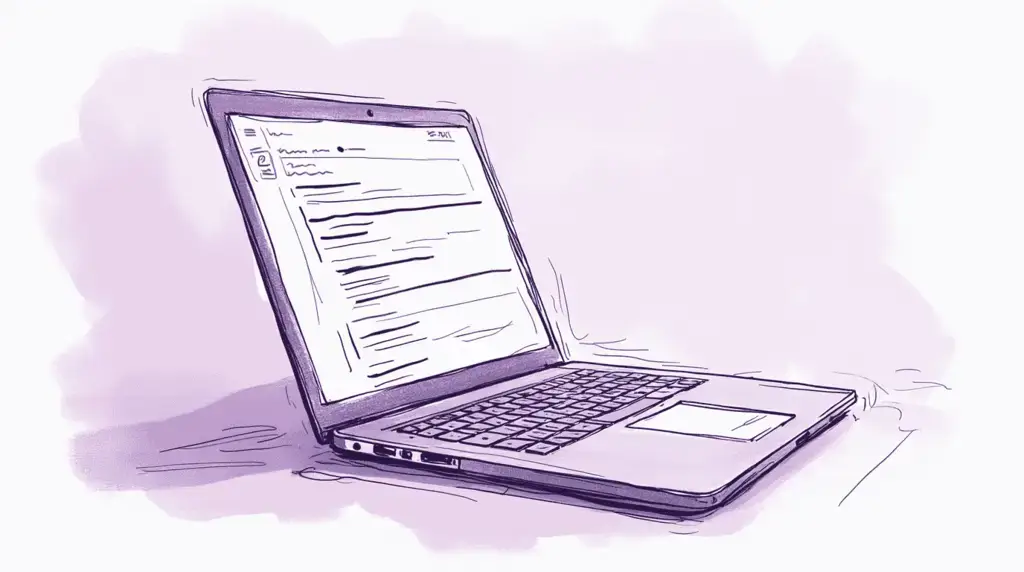
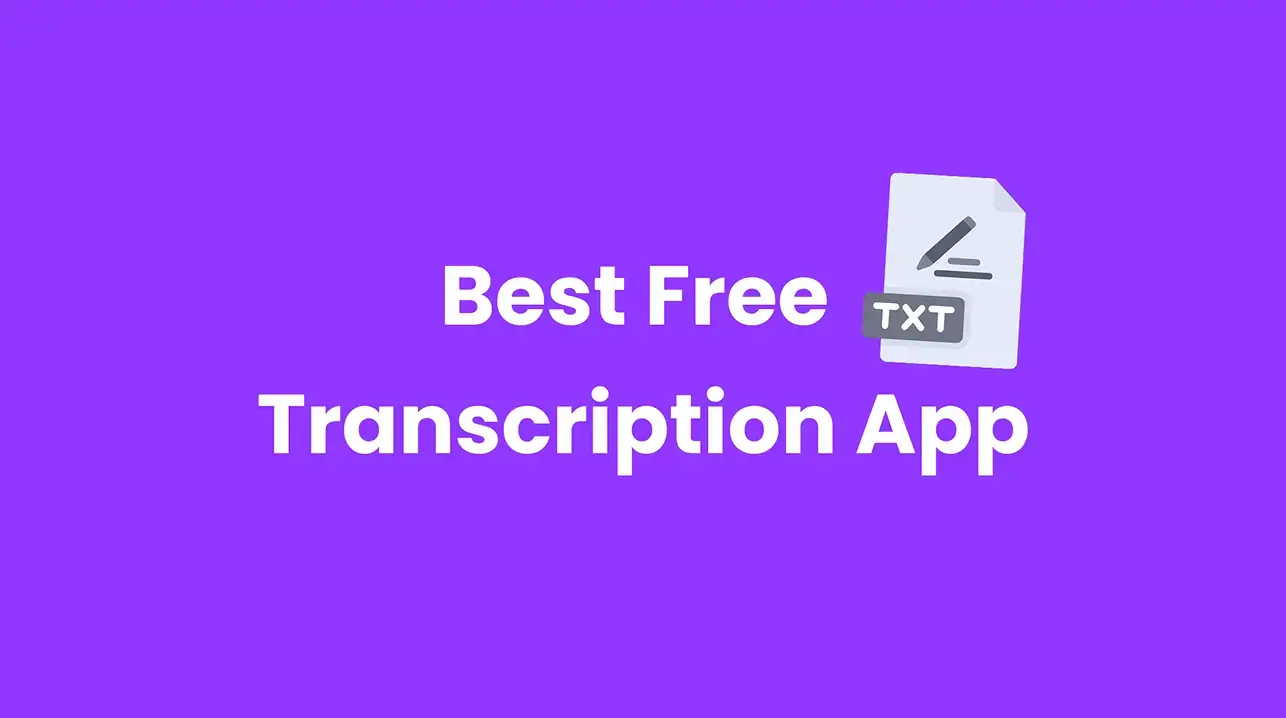
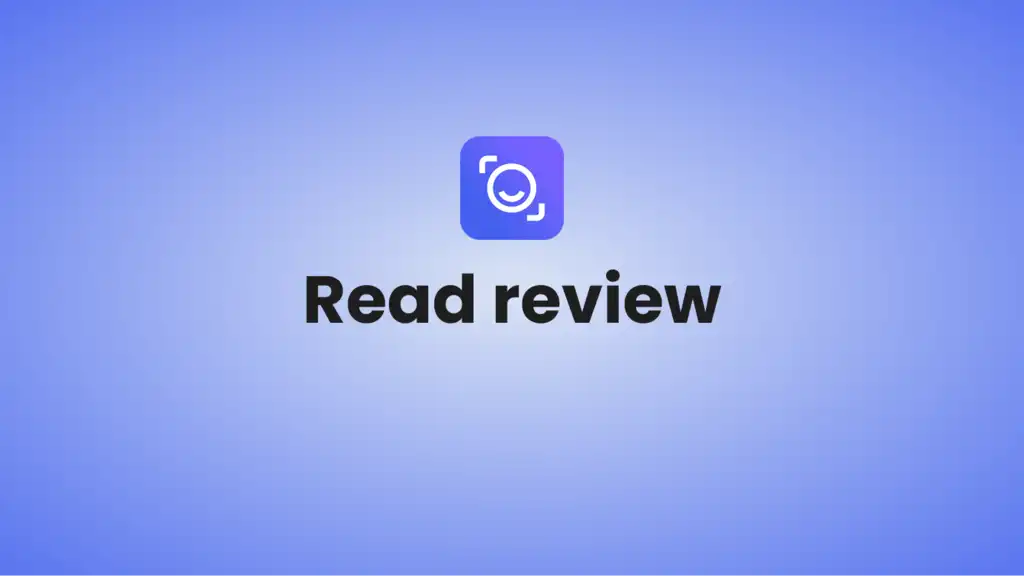
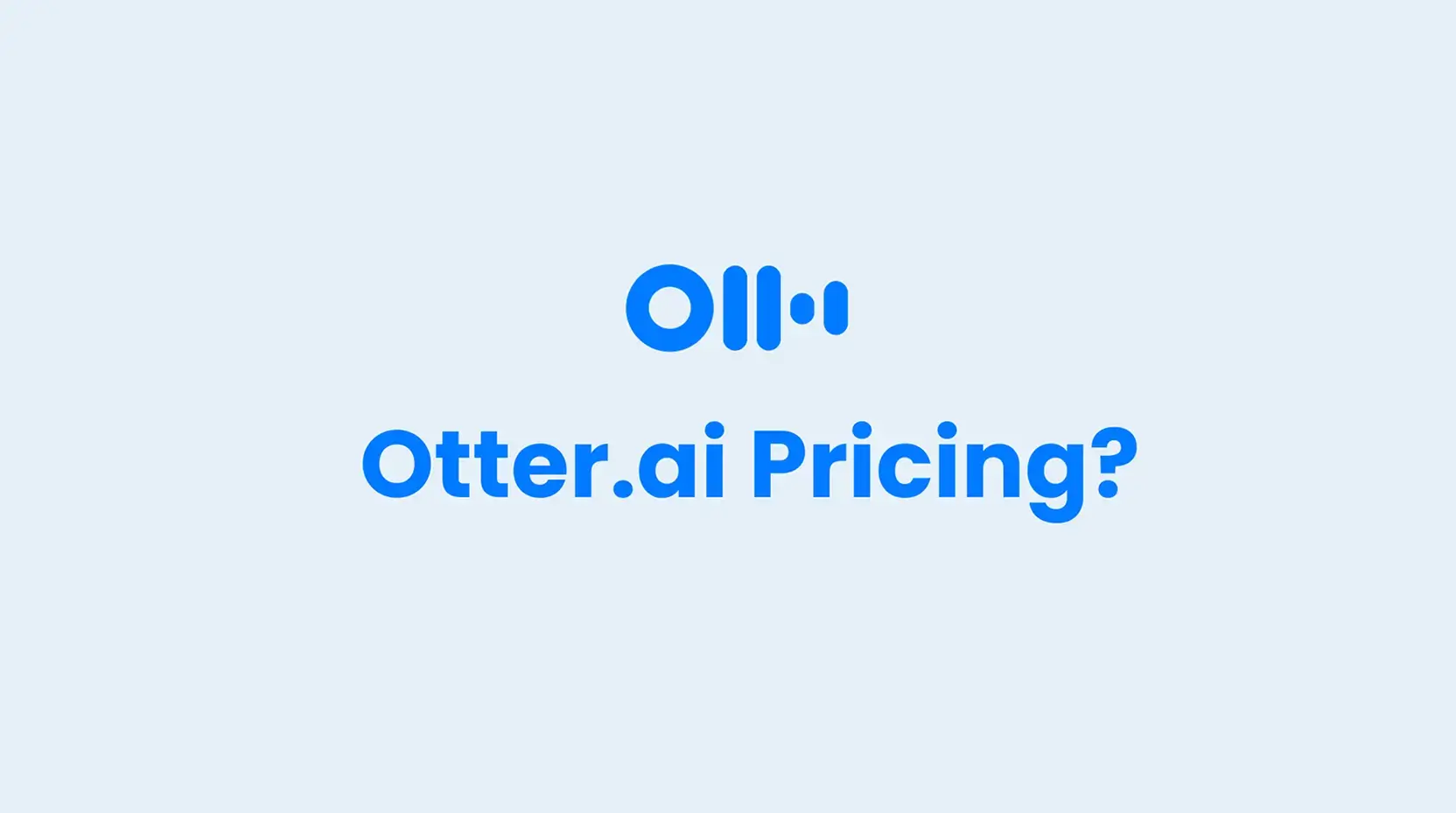
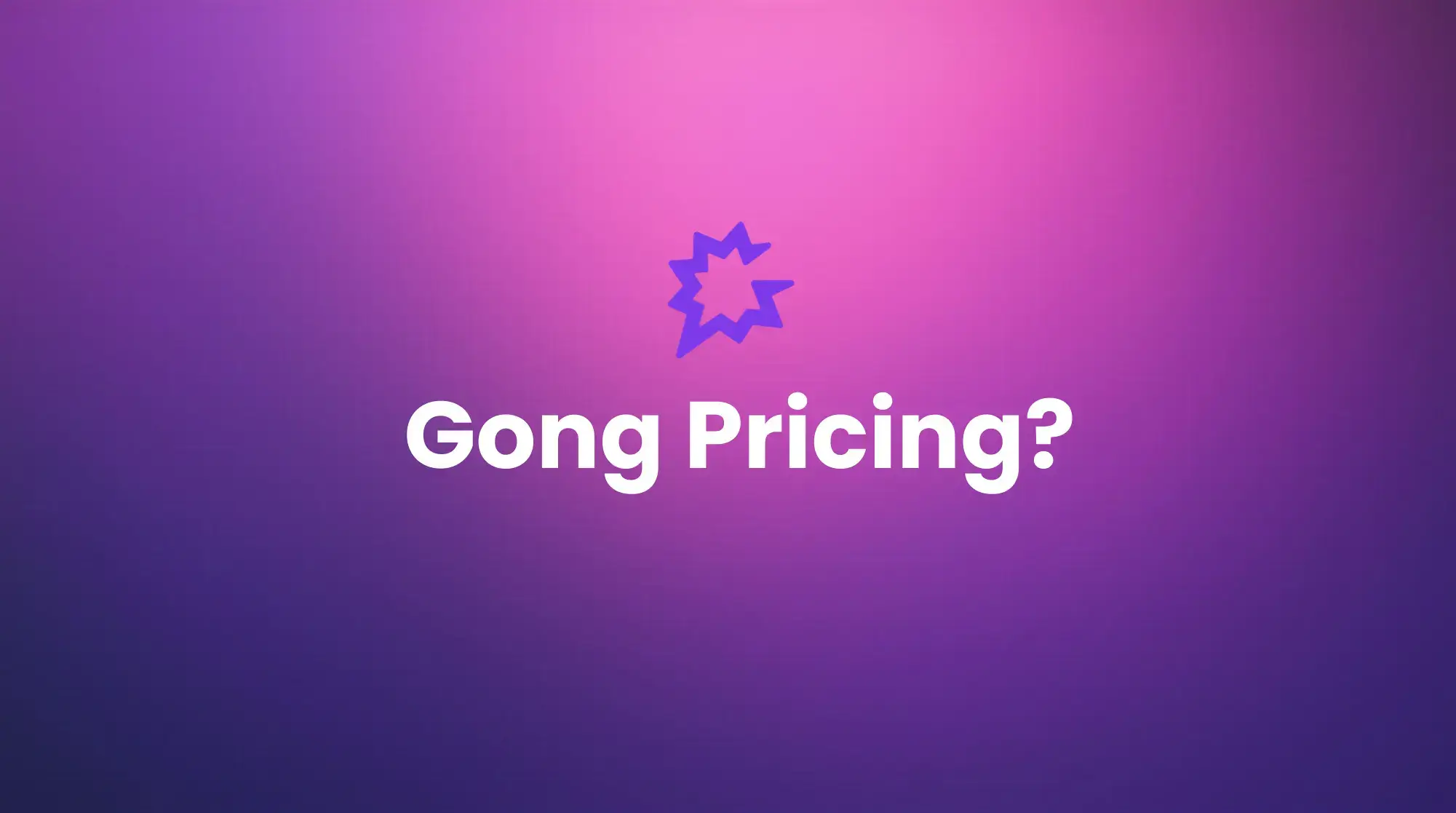





.png)