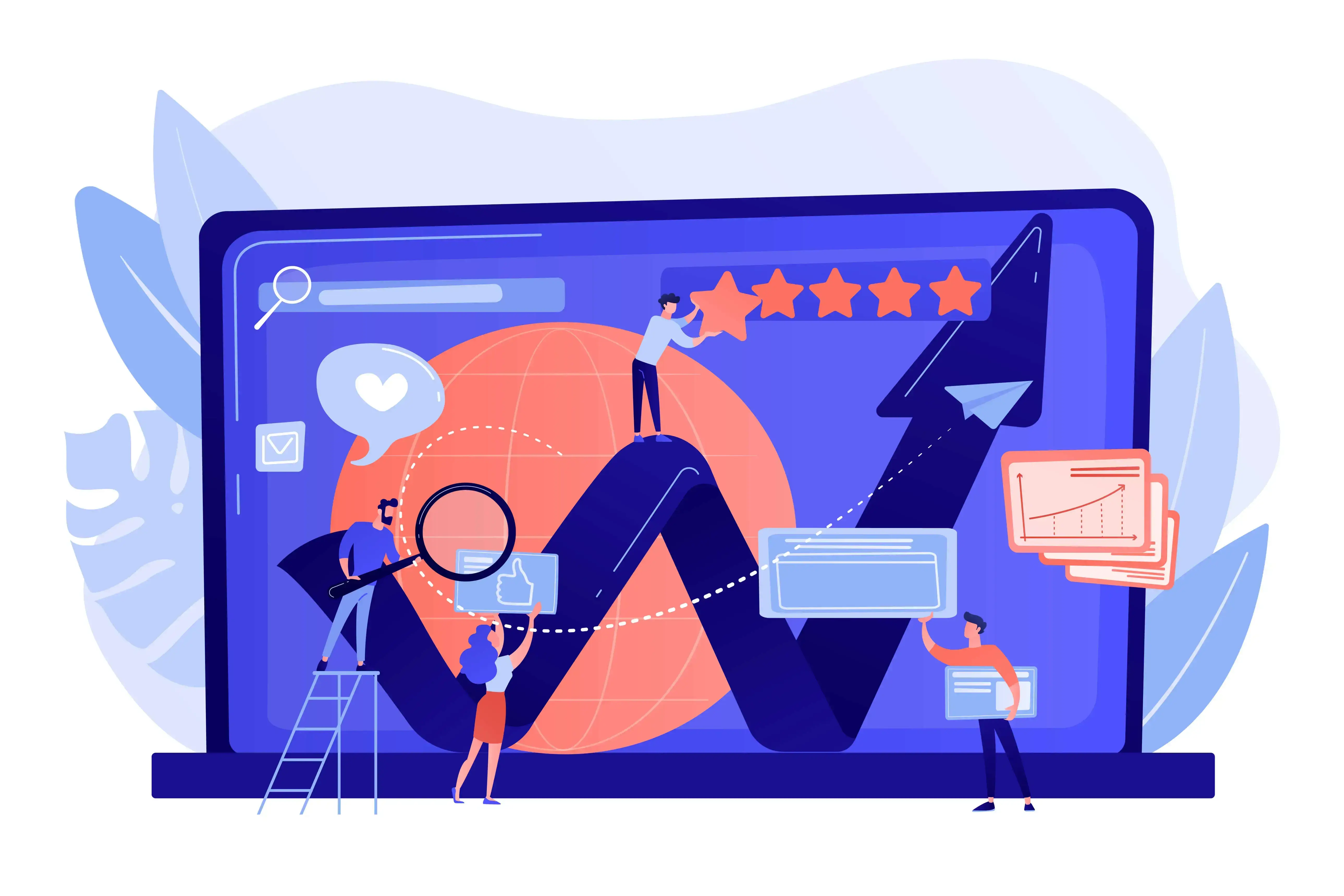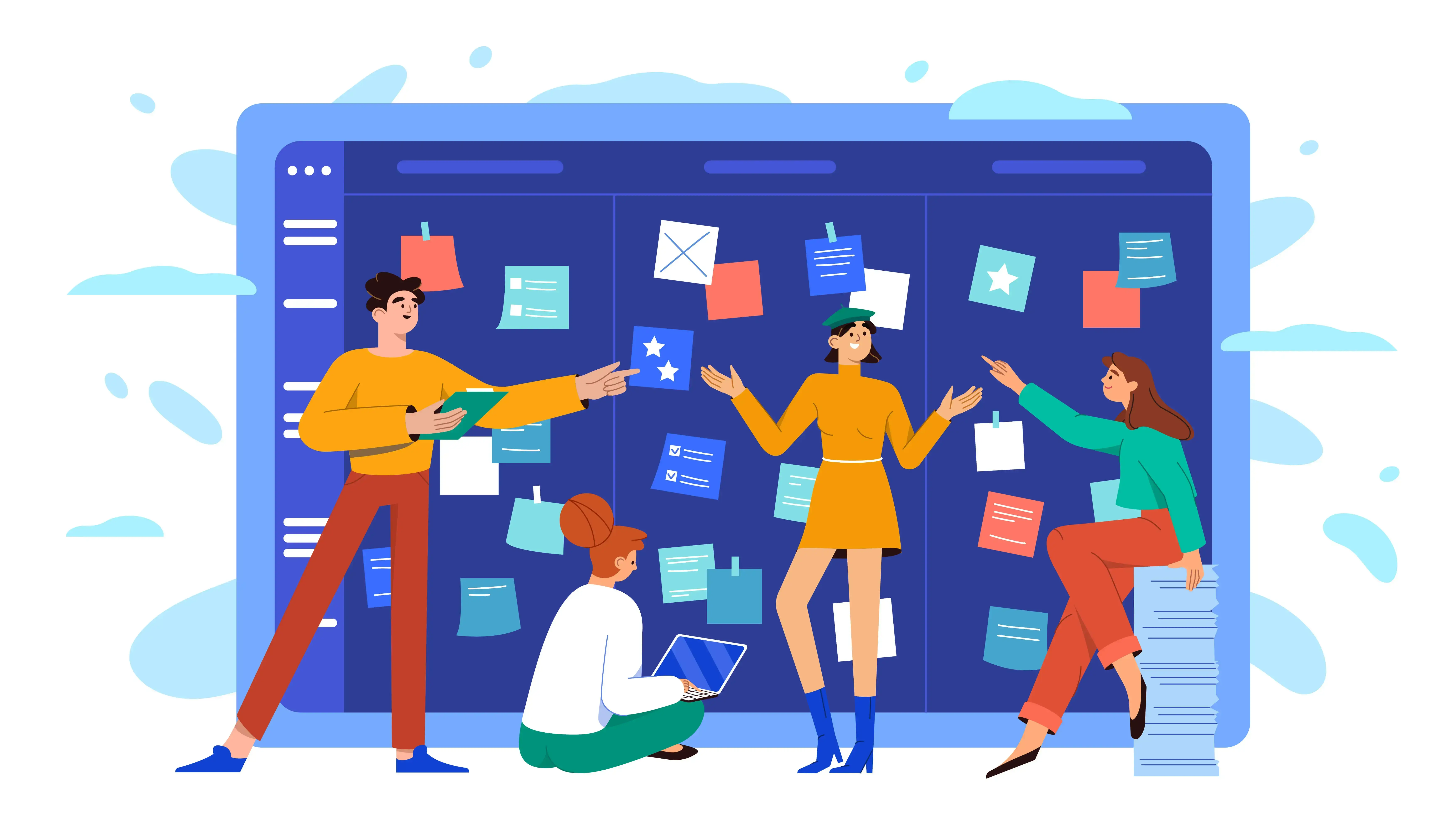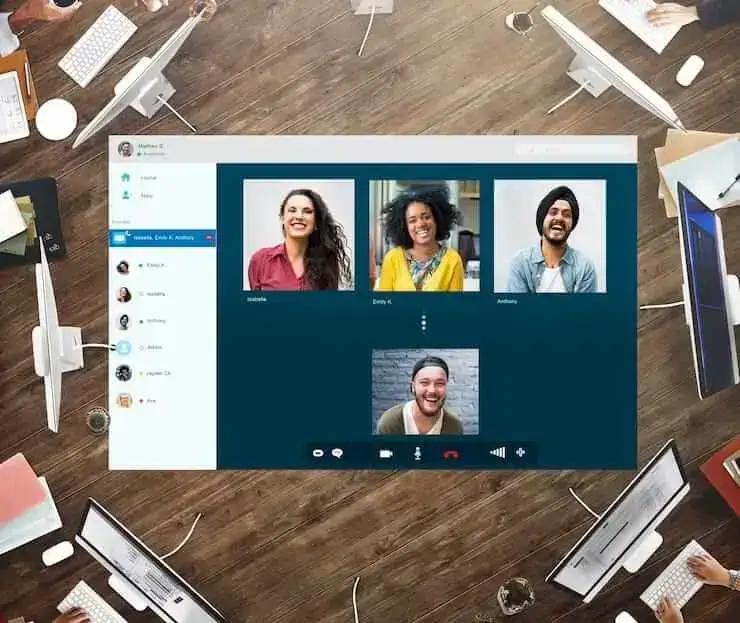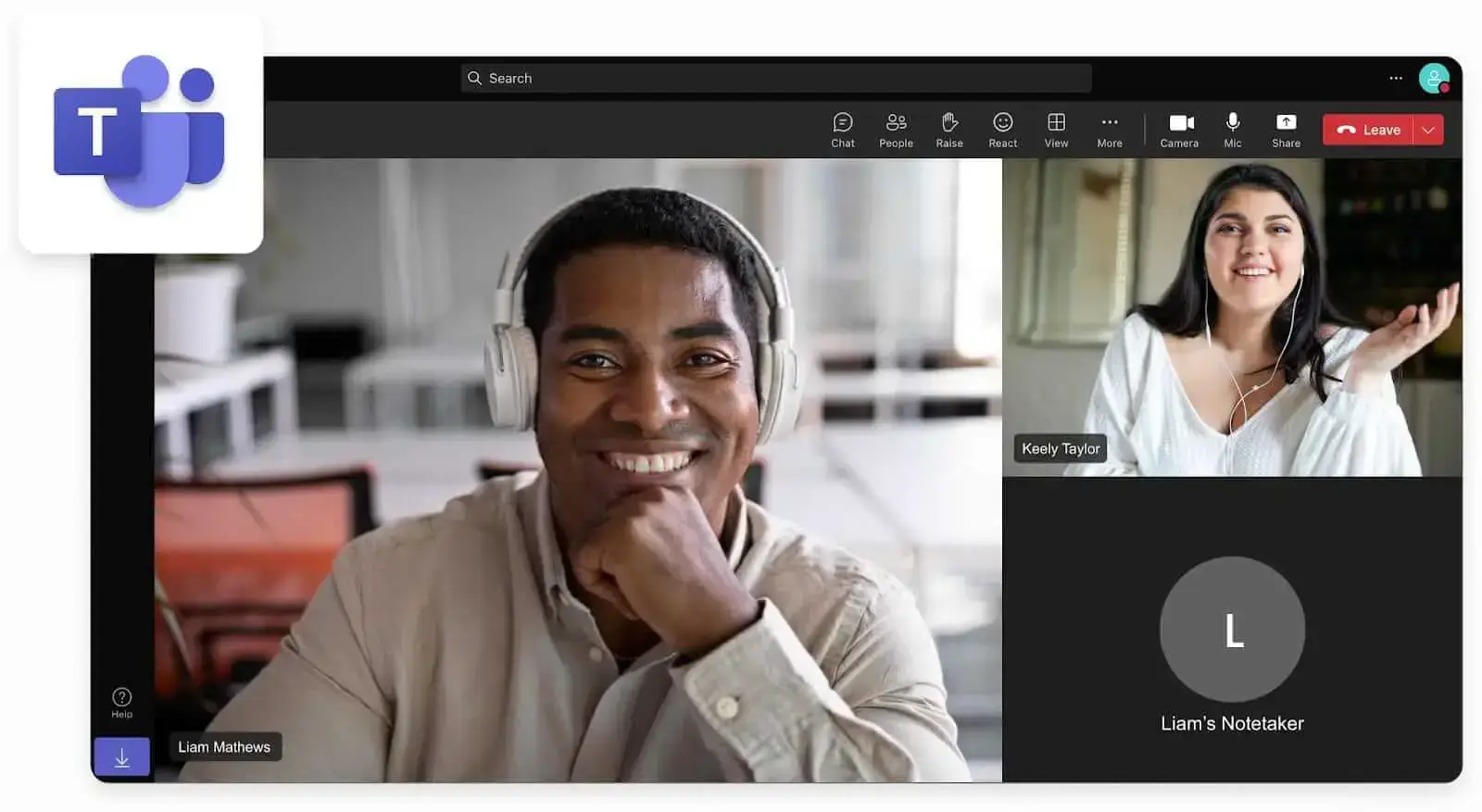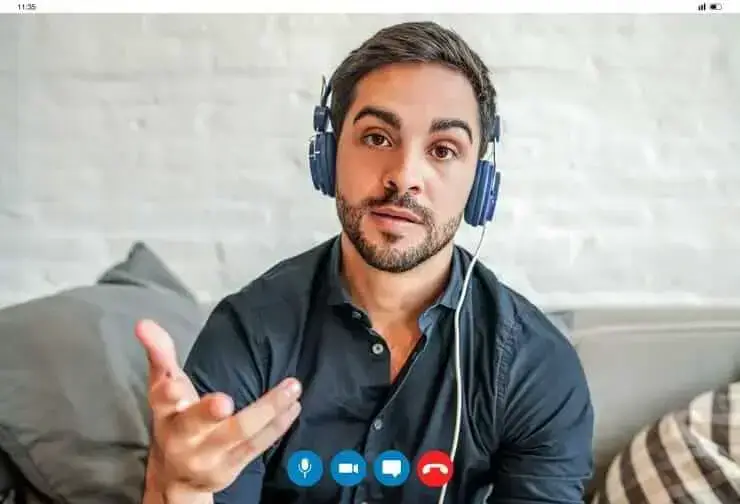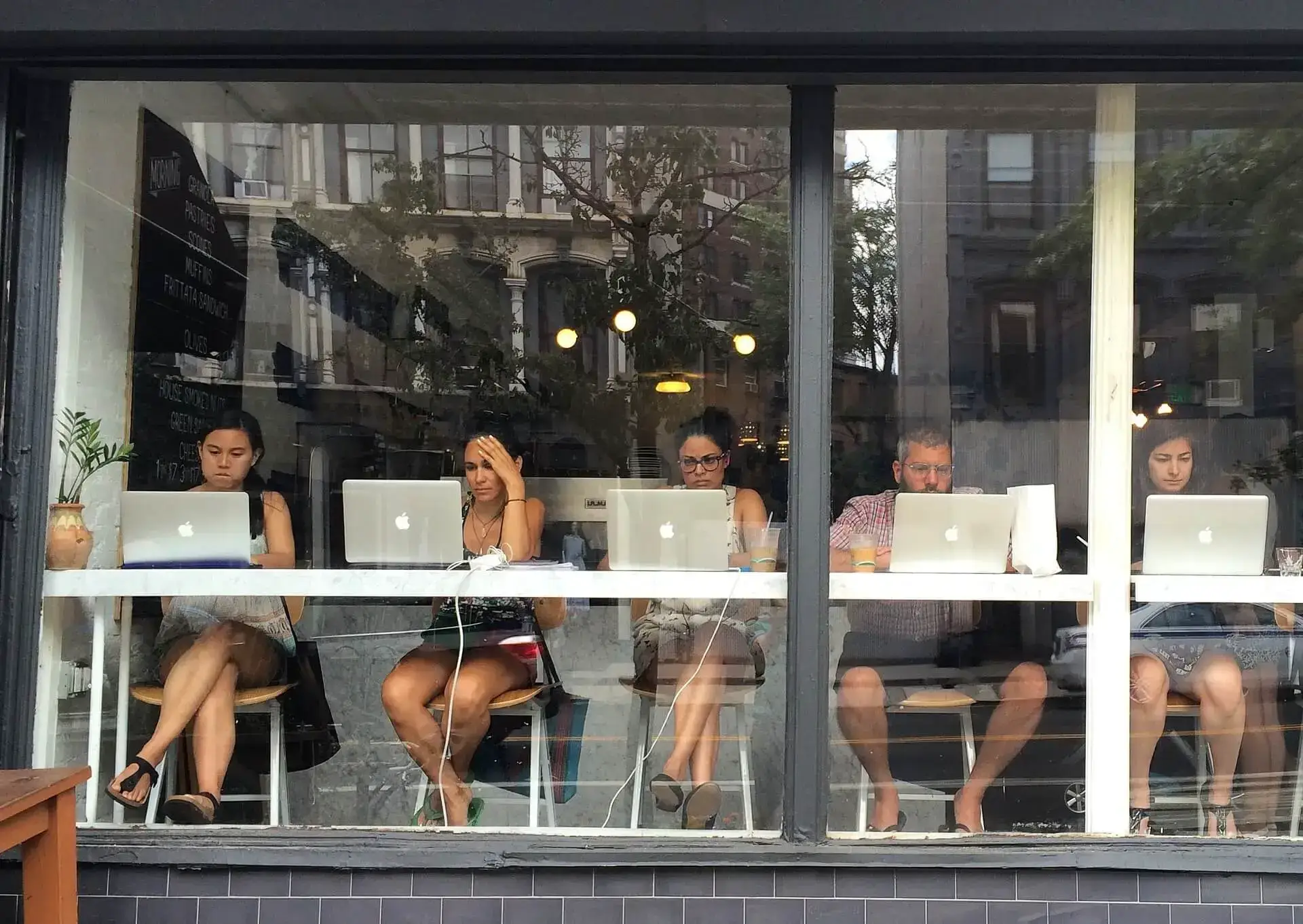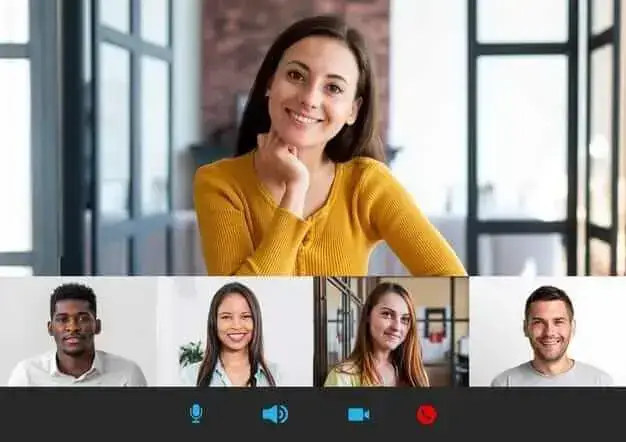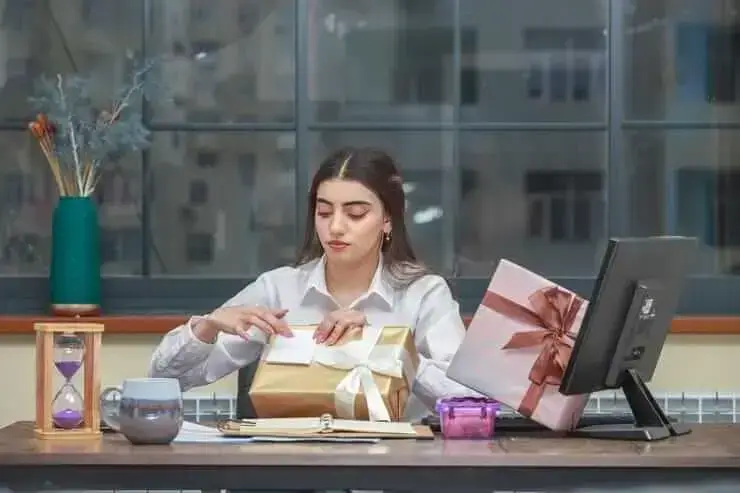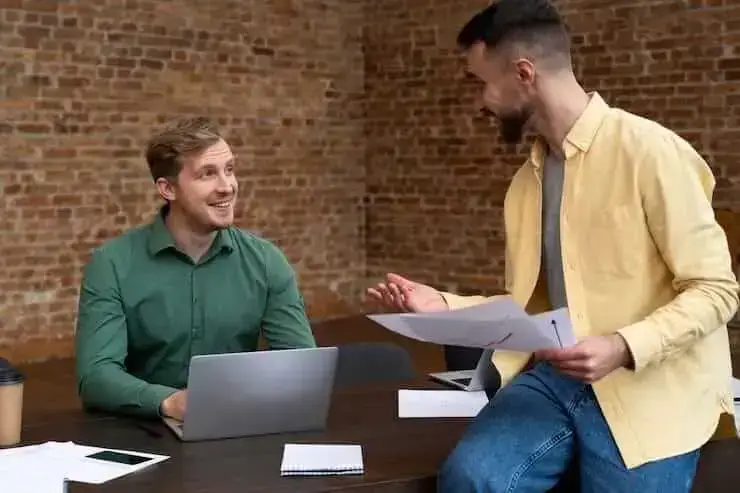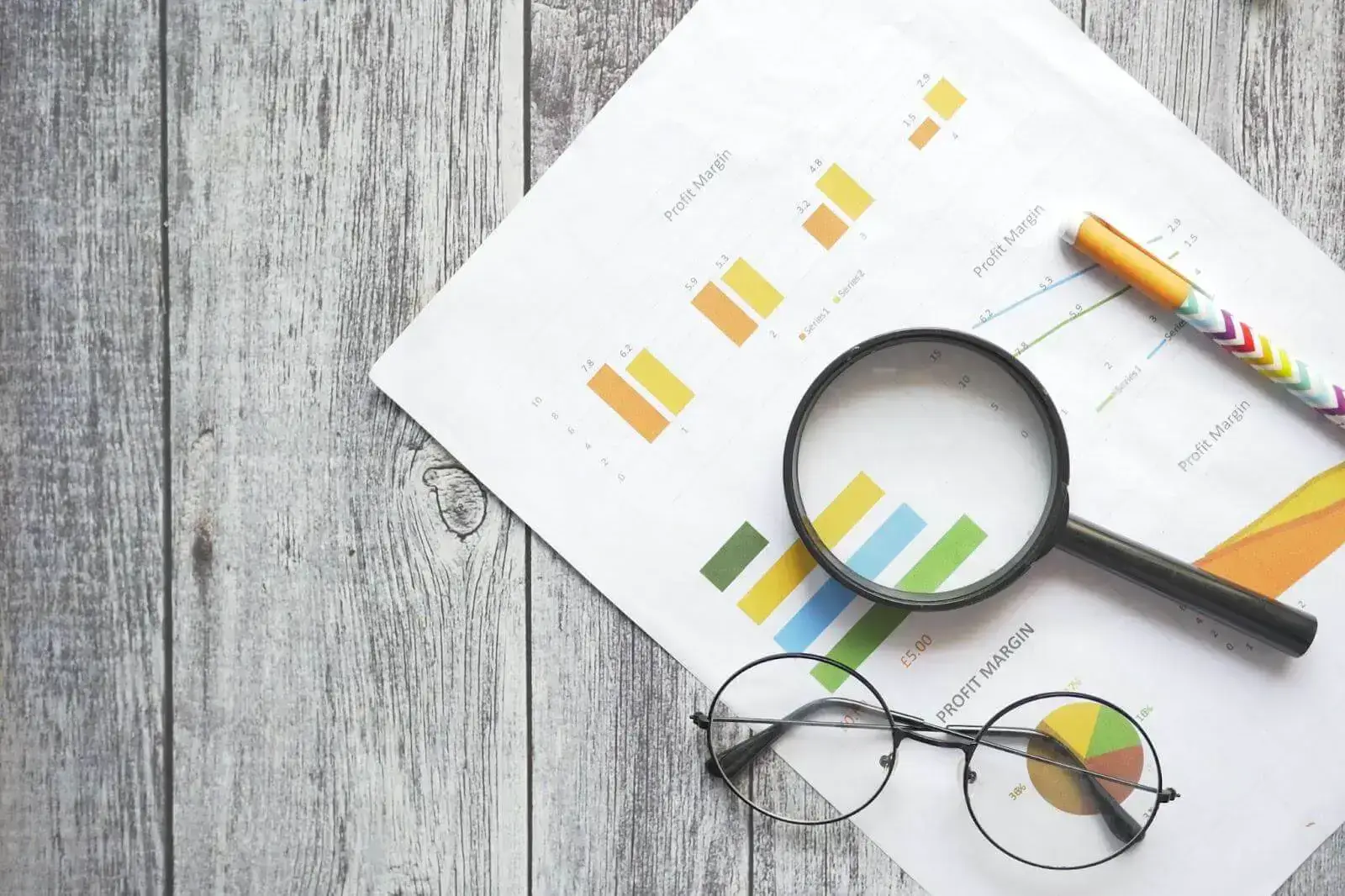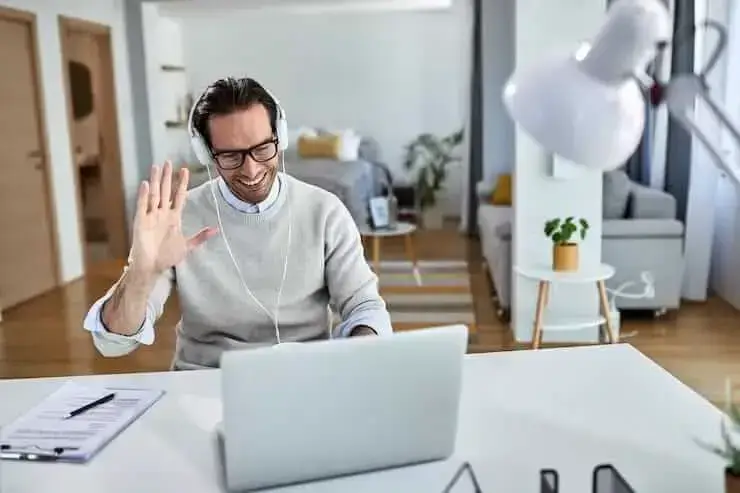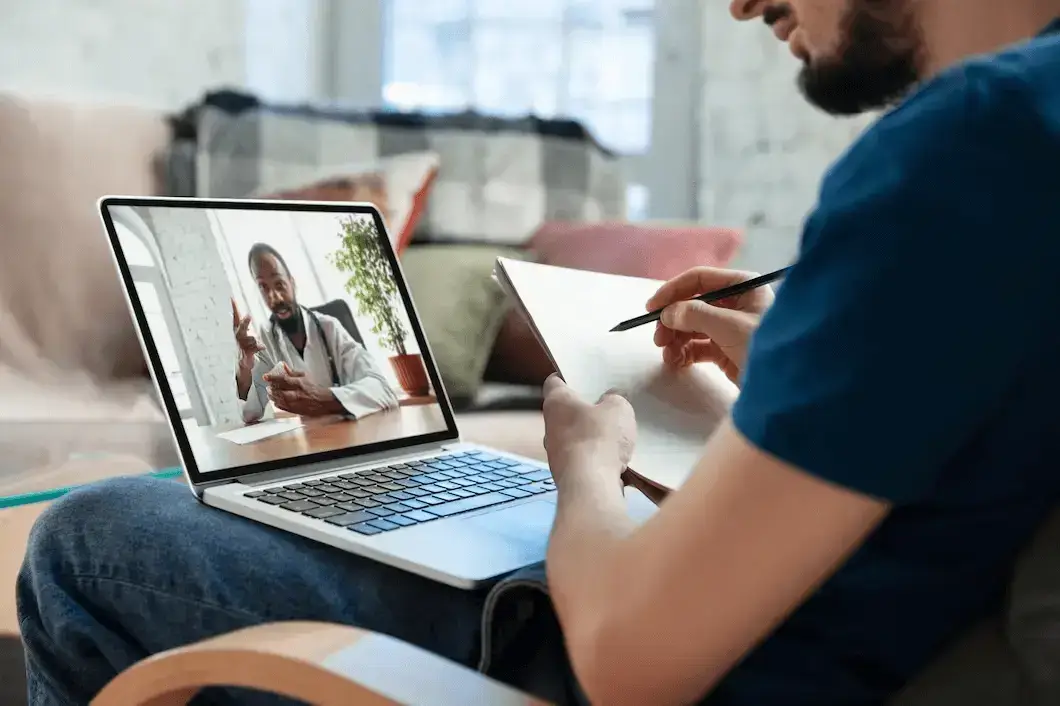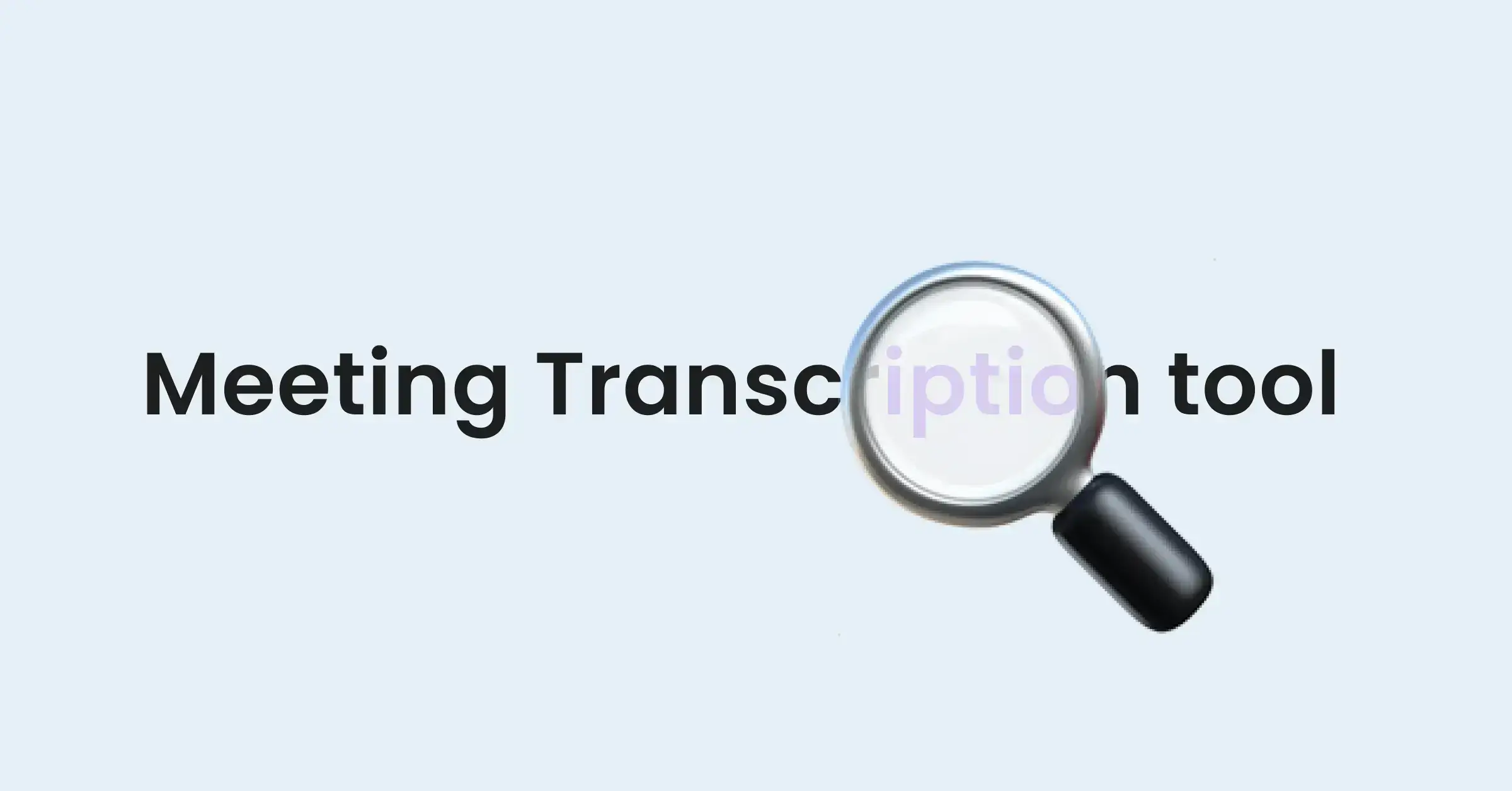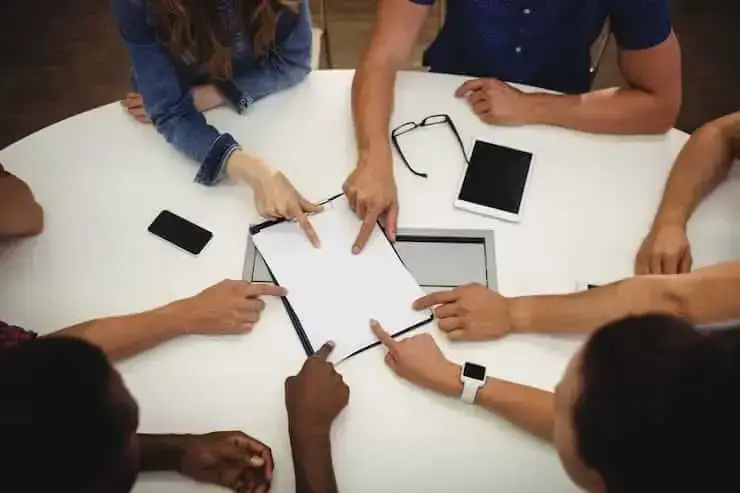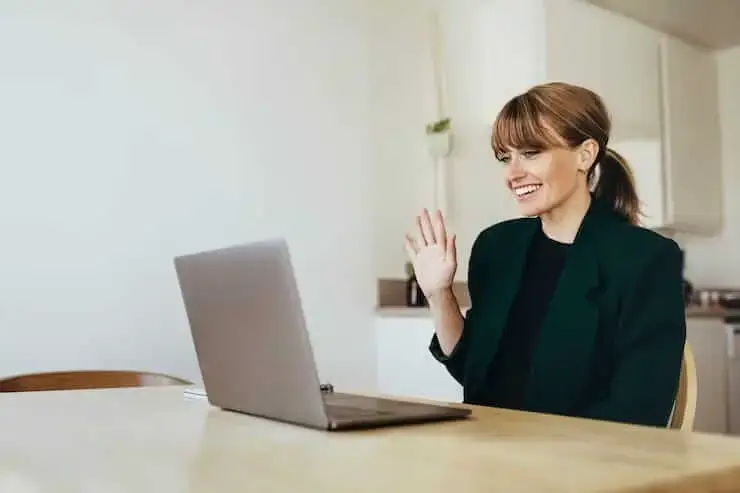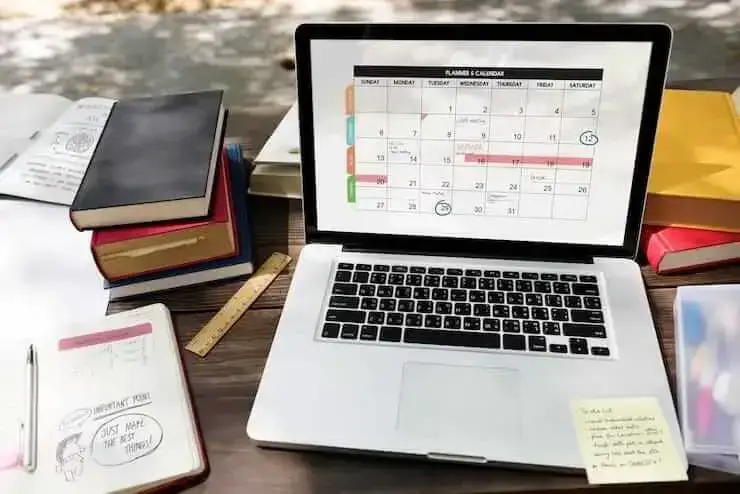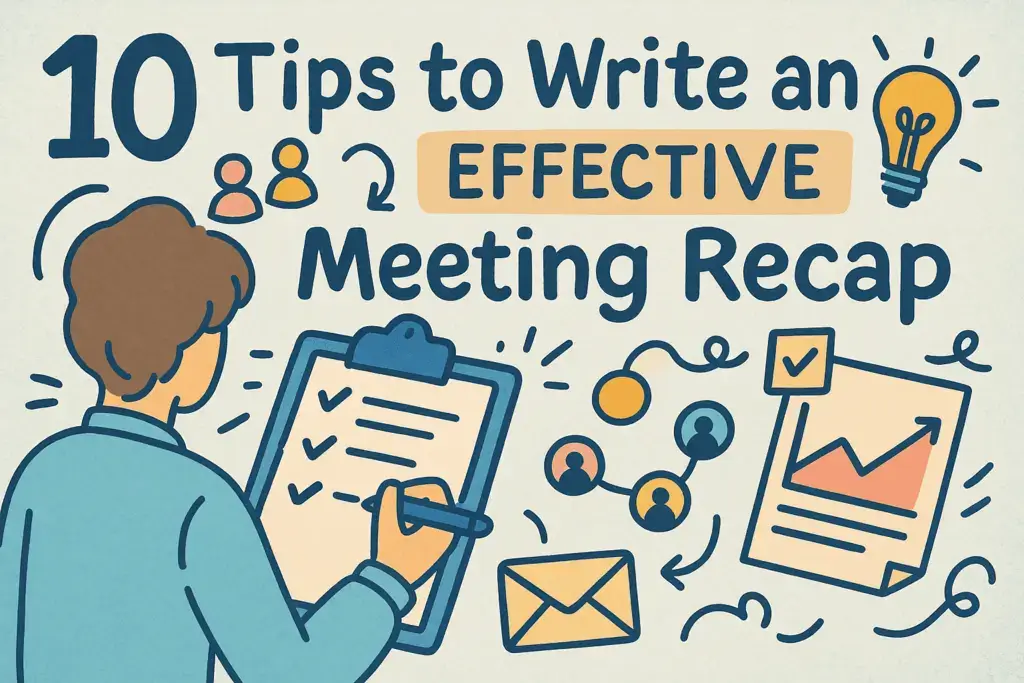Google Meet vs. Zoom: Which One to Choose in 2026
Discover the ultimate showdown between Google Meet and Zoom in 2026! Find out which video conferencing tool wins in features and value.
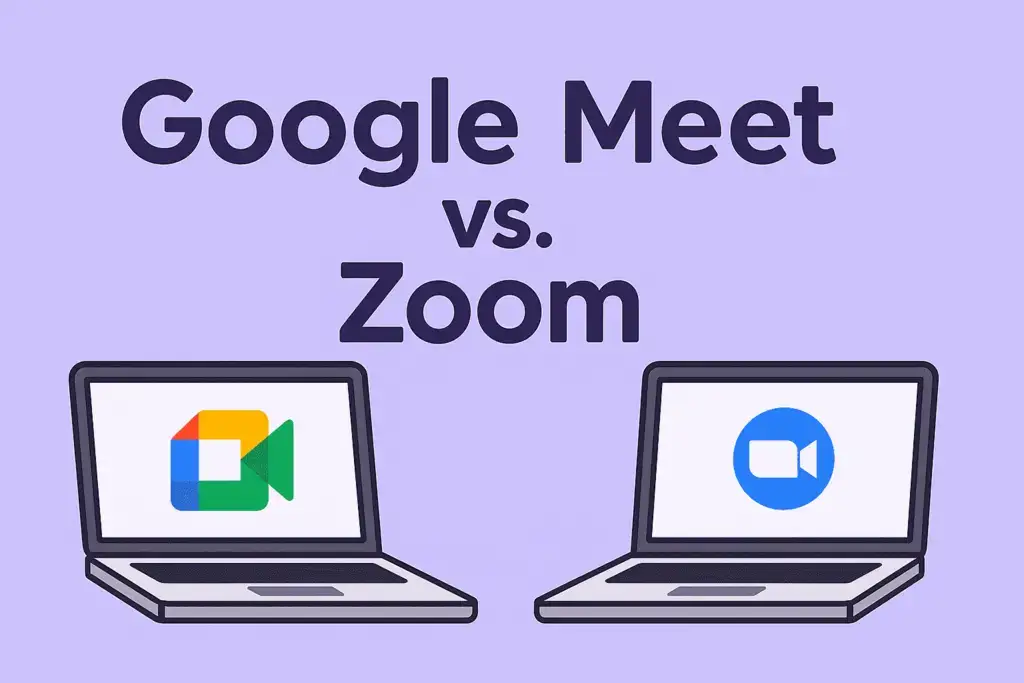
✅ Free meeting recording & transcription
💬 Automated sharing of insights to other tools.
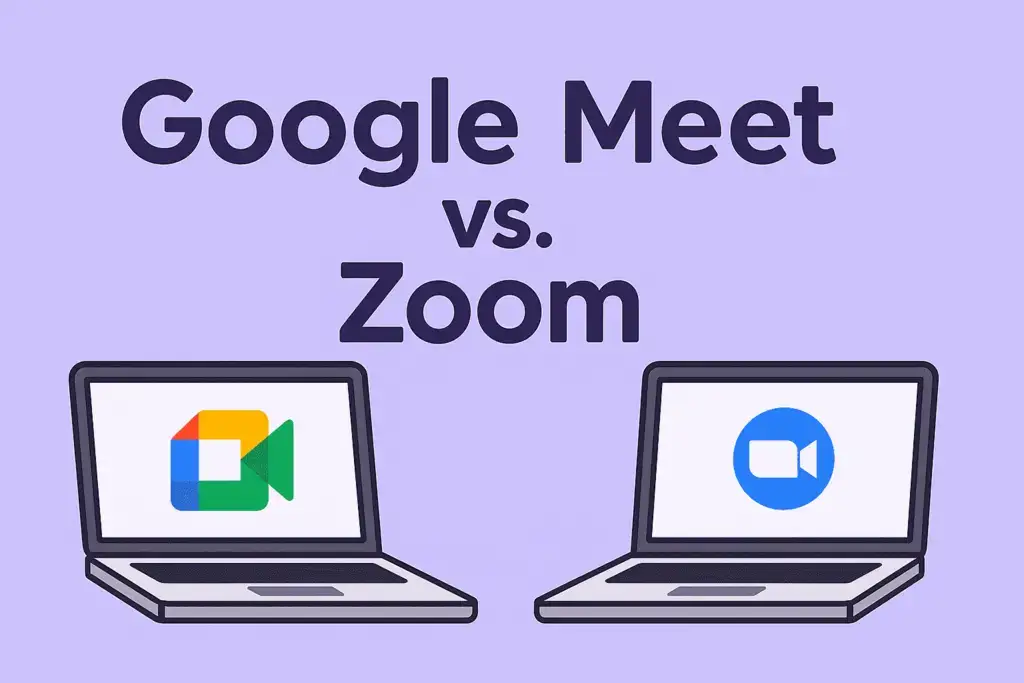
TL;DR: Google Meet is fast, clean, and perfect for people who just want to meet and move on. Zoom gives you control, but it’s bloated for small teams. Here’s how to pick the right one:
- Choose Google Meet if you’re already using Google Workspace.
- Pick Zoom for large meetings, webinars, and deep customization options.
Zoom gives you power. Google Meet gives you speed. But most people compare these tools on features, not fit.
This guide doesn’t sugarcoat it: we’ll tell you exactly who should pick Meet, who needs Zoom, and when both tools might fall short, especially in 2026 when AI and integrations matter more than just video quality.
You’ll find what’s worth paying for, what’s not, and who should just stick with the free plan.
Which Is Better: Google Meet or Zoom?
Both are great for video calls, whether you’re running team meetings, talking to clients, or working remotely. The best choice really depends on what you need: how big your meetings are, what video conferencing software you already use, and how much control you want during a call.
💡DID YOU KNOW?
Based on our internal data from over 1.85 million meetings, we noticed that Google Meet is especially popular in countries like India and Brazil, where it’s often used in schools and small businesses. Zoom is still a top choice in the U.S., mainly for client meetings and webinars, thanks to its strong video quality. But in places like Canada and Australia, more people are starting to switch to Google Meet or Microsoft Teams because they offer more built-in features and better value.
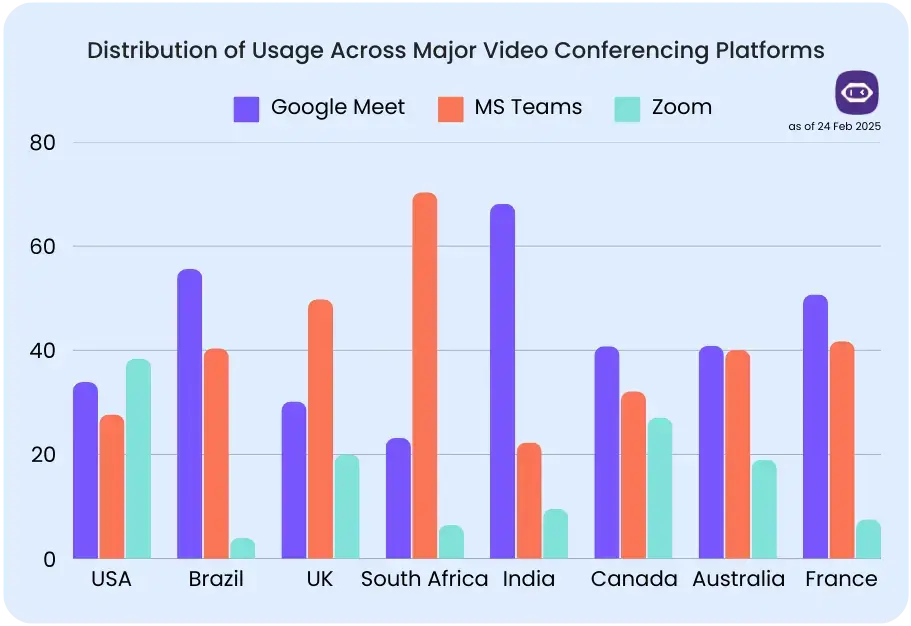
However, one of these platforms will waste your time if you're not careful. Ask yourself these 3 questions before choosing one:
- How large are your meetings?
- Do you need advanced customization options?
- What other tools are you already using?
Let's break it down and show you which actually fits your team.
A. Is Google Meet Worth It?
Google Meet (previously Google Hangouts) is Google’s answer to Zoom, but it’s leaner, faster, and built for teams already using Gmail and Drive. It’s simple, browser-based, and works best if your team already uses Google Workspace products like Gmail, Google Calendar, or Google Drive.
What makes Google Meet easy to use?
- Google Meet's setup process is almost non-existent, since you can join meetings directly in your browser, without downloading any app.
- Google Meet integrates seamlessly with Google Calendar, so scheduling meetings is quick.
- You can share your screen, present slides, and collaborate in real-time on Google Docs.
- Google Meet's interface is sleek and intuitive.
- It offers live captions and real-time translation on higher plans.
- Meeting recordings are saved straight to Google Drive.
- On paid plans, you can host meetings of up to 1,000 participants.
- Google Meet Users can also livestream meetings for up to 100,000 viewers (Enterprise plan).
B. Is Zoom Worth It?
Zoom exploded during the pandemic, but as the features piled on, so did the complexity. It’s powerful, but sometimes feels like overkill.
Why teams choose Zoom:
- You’ll spend more time configuring Zoom, but once it’s set up, it scales way better.
- Zoom gives you admin-level power from the moment you schedule a meeting. Passwords, waiting rooms, camera controls – everything’s configurable upfront. If you love settings, you’ll love Zoom.
- It supports whiteboards for brainstorming and collaboration.
- You can assign co-hosts to help manage larger calls.
- Zoom works with tools like Salesforce, Slack, and Dropbox.
- You can record meetings to your device or the cloud (paid plans).
- It supports webinars, live streams to YouTube, and large-scale virtual events.
- Free Zoom meetings have a 40-minute limit, but paid plans go up to 30 hours per video call.
Should I Use Google Meet or Zoom?
A side-by-side view is useful, but don’t let it trick you: more checkmarks ≠ , better meetings.
How Do Google Meet and Zoom Compare?
Let’s take a closer look at how Google Meet and Zoom stack up in terms of features and ease of use.
1. Google Meet vs. Zoom: Accessibility and Limits
Both Google Meet and Zoom work on computers, phones, and tablets.
Google Meet runs right in your browser, so there’s nothing to install. It connects easily with Google Calendar, which is helpful if your team already uses Gmail.
Zoom requires a quick app download but works well on most devices. Once installed, it’s straightforward to use.
Here’s how Google Meet and Zoom compare when it comes to meeting limits:
- Google Meet’s free version: Host meetings of up to 100 people for up to one hour. If you have a Google One Premium plan or Google Workspace subscription, you can livestream events, record meetings, or run calls up to 24 hours.
- Zoom’s free version: Also allows up to 100 participants, but limits meetings to 40 minutes. On paid plans, your Zoom meeting can last up to 30 hours and include up to 1,000 participants.
VERDICT: If you're just hopping on a call with 3 people, Zoom's feature set might be overkill. Google Meet gets the job done without all the clutter, even for free meetings.
2. Google Meet vs. Zoom: AI Features
Both Zoom and Google Meet introduced AI assistants in 2023 to help teams save time during and after meetings.
Google Gemini AI (now part of Google Workspace Labs) can take notes, summarize meetings, and even represent you if you can’t attend, delivering messages and recaps to other Google Workspace users on your behalf.
It also supports real-time translation in 18 languages, which is helpful for global teams. You can even generate custom AI virtual backgrounds. However, Gemini AI costs $19.99 per month, and some features are still rolling out.
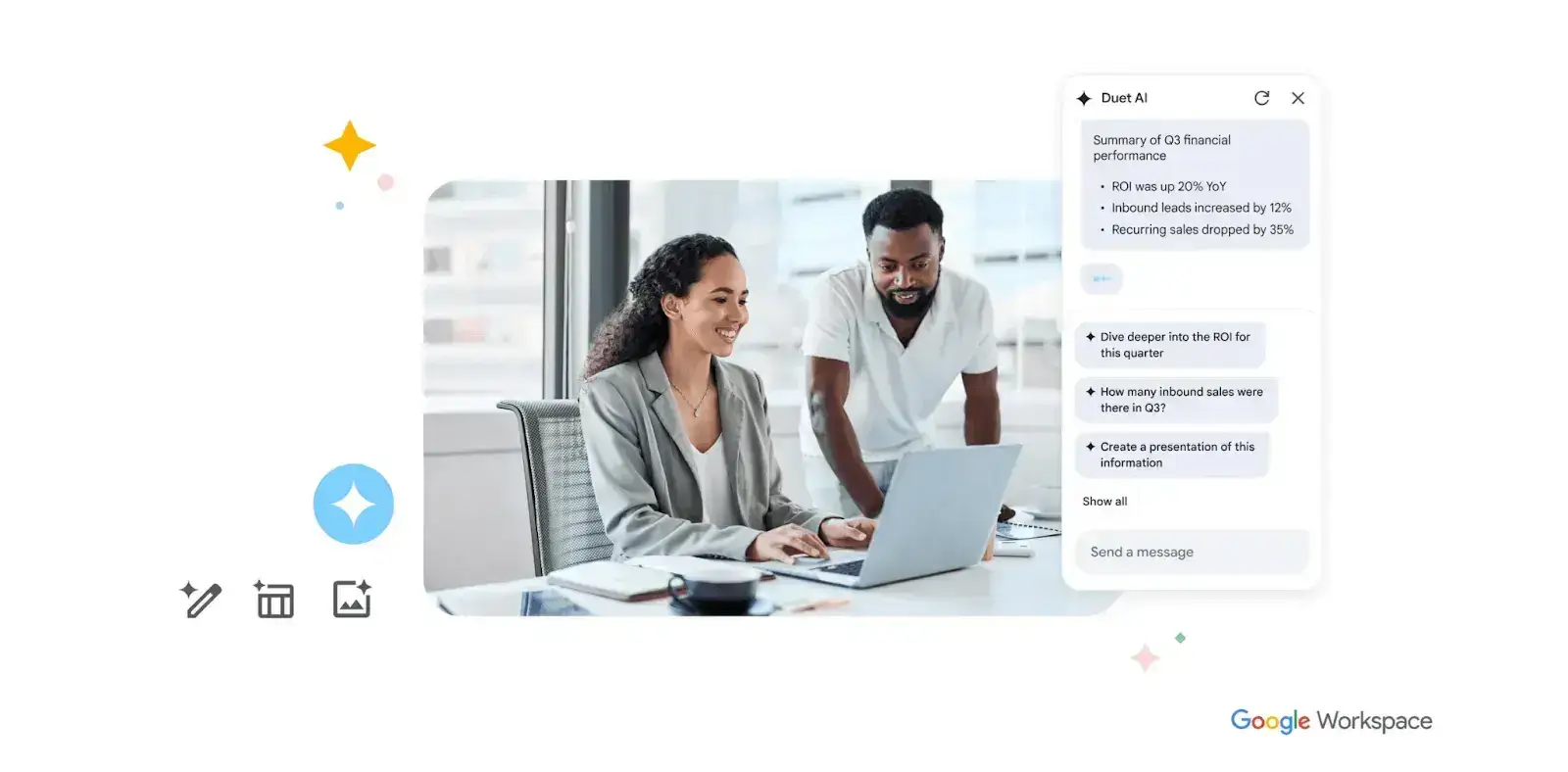
Zoom AI Companion is more focused on meeting productivity. It’s built into all paid plans at no extra cost and can summarize meetings, highlight action items, and answer questions like “What decisions were made?” during the call. It’s especially useful if you join late or need a quick catch-up.
However, as one user explains, “Zoom makes updates mandatory. Usually, it works fine, and then right before you are about to hop on a call, it upgrades, and it may take a few seconds. This can be irritating if it happens when you are running late to a meeting.”
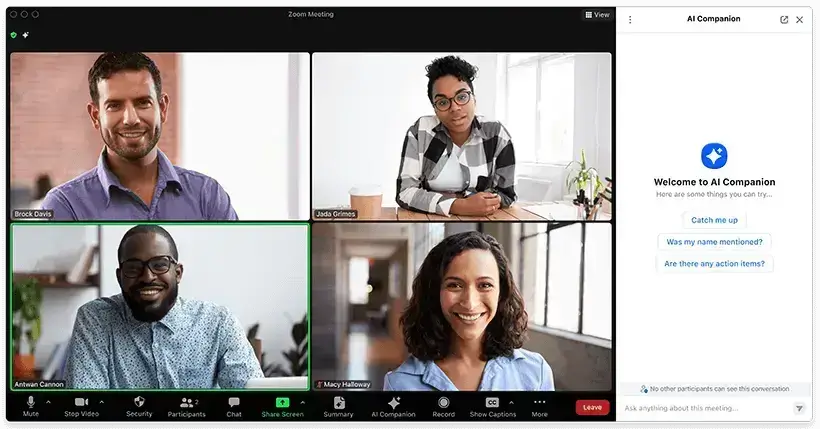
VERDICT: Google’s Gemini AI sounds impressive on paper: meeting notes, summaries, translations. But it costs $19.99/month and still lacks Zoom’s built-in functionality. Zoom’s AI Companion gives you recaps, action items, and smart prompts, all included in paid plans. No contest.
3. Google Meet vs. Zoom: Scheduling and Setup
Both Google Meet and Zoom make it easy to set up virtual meetings, but they do it in slightly different ways.
Google Meet works best if you already rely on Google Workspace tools. You can schedule a meeting directly from Google Calendar, and it automatically adds a meeting link to your invite. Since it runs in the browser, there's no need to download an app, so people can just click the Google Meet link and join.
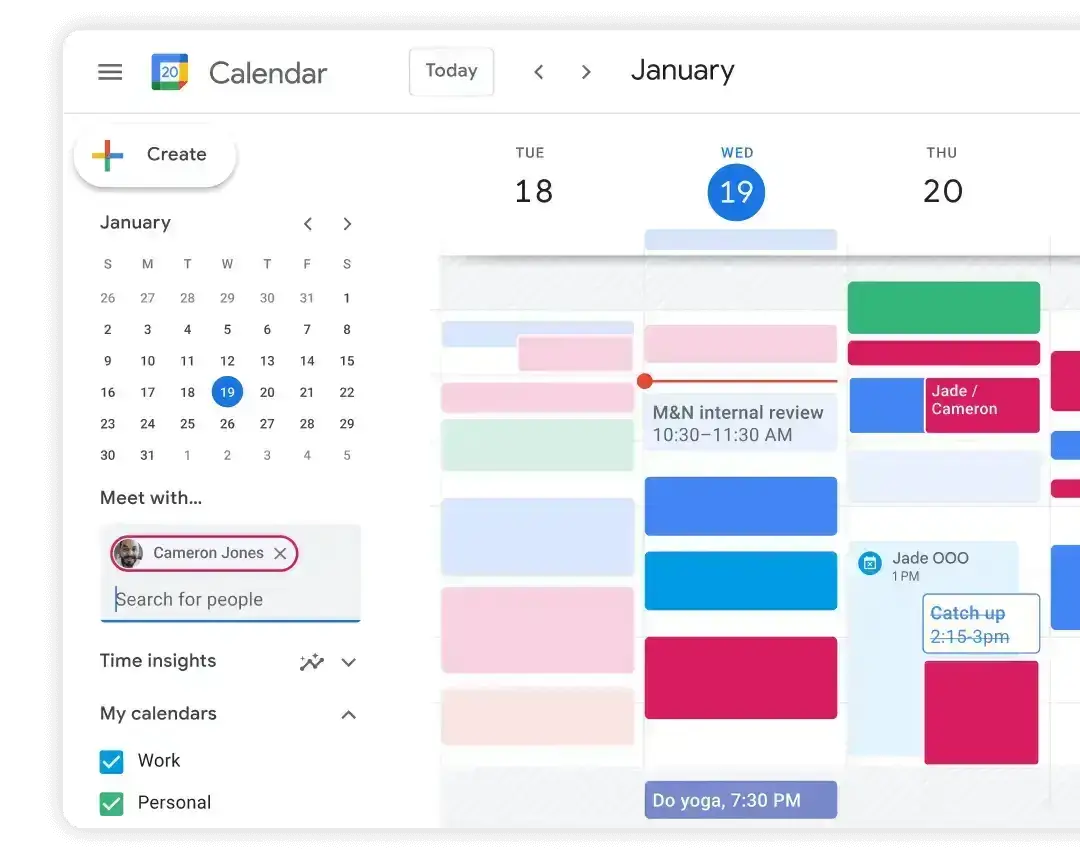
Zoom, on the other hand, gives you more control during meeting setup. You can schedule meetings through its web app and connect it to Google Calendar or Outlook.
Zoom also lets you customize things upfront, like adding Zoom meeting passwords, setting up waiting rooms, and managing audio and video options.
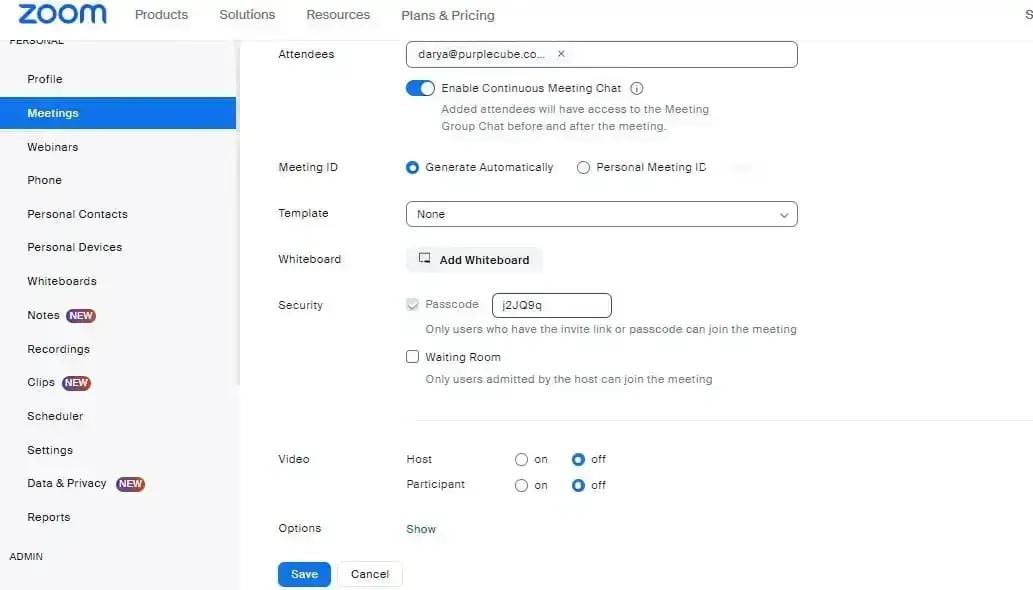
TAKEAWAY: If you're looking for speed and simplicity, Google Meet is the easier choice. If you want more advanced meeting settings and tighter control, Zoom is a better option.
4. Google Meet vs. Zoom: Collaboration Tools
Working virtually can be as effective as face-to-face meetings, and both Google Meet and Zoom offer excellent collaboration tools.
Google Meet is great if your team already uses Google Docs, Sheets, or Slides. You can open and edit those files right inside your meeting. Everyone sees changes in real time, so it’s easy to stay on the same page without switching apps.
Plus, it also integrates with tools like Miro, making collaborations easier than ever.
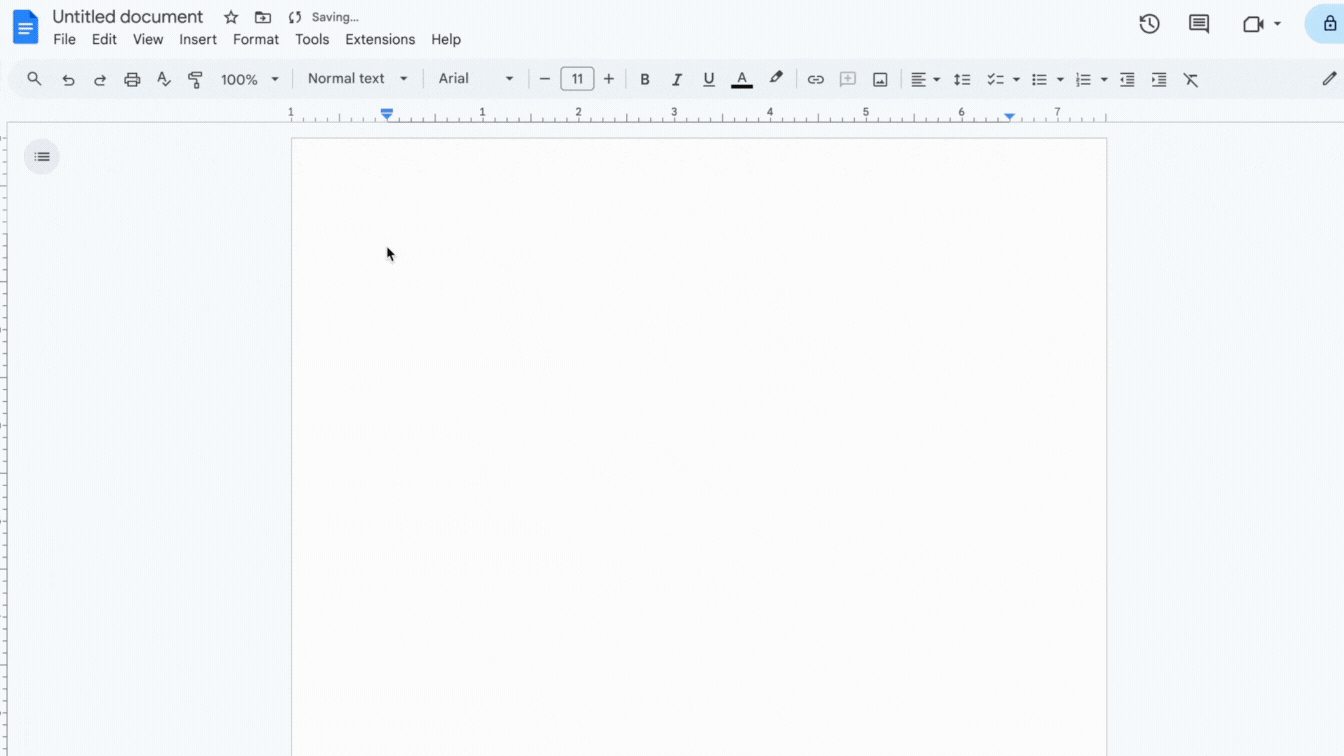
Zoom takes a different approach. Instead of focusing on its own tools, it connects well with many more third-party apps like Asana, Miro, and Figma through its app marketplace. This gives you more flexibility, especially if you’re using other tools to manage projects or brainstorm ideas.
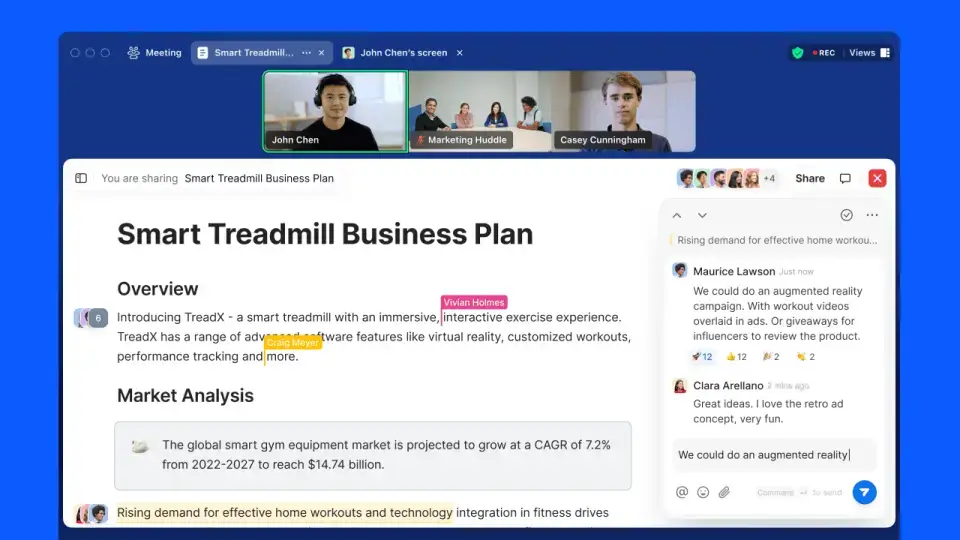
Just keep in mind that some of these integrations might need separate accounts or subscriptions.
VERDICT: If you're deep in Google Docs all day, use Meet. But if your stack includes more advanced tools like Asana, Figma, or Slack, Zoom will give you far more flexibility. It’s a no-brainer.
5. Google Meet vs. Zoom: Meeting Management and Host Controls
Running a smooth virtual meeting means having the right tools to stay in control. Both Google Meet and Zoom give hosts useful features to manage participants and keep things on track.
A. Google Meet
Google Meet includes the basics you need for smaller or more casual meetings:
- Mute others to cut background noise
- Control screen sharing so only the right people can present
- Remove participants if needed, to avoid interruptions
These tools are simple and effective if you're hosting a small team or don’t need a lot of extra settings.
B. Zoom
Zoom gives you more advanced meeting controls, which are helpful for larger teams or events:
- Assign co-hosts to help manage the meeting
- Mute/unmute individuals, or stop video if needed
- Use a waiting room to approve who gets in
- Create breakout rooms for small group discussions
- Customize participant access, like screen sharing or chat
If you’re managing a bigger group or need more control over how your meeting runs, Zoom gives you more flexibility.
VERDICT: Google Meet is great for quick, focused meetings. Zoom is better when you need advanced tools or are running longer, more complex sessions.
6. Google Meet vs. Zoom: Audio and Video Quality
If you care about clear video and sound during calls, both Google Meet and Zoom do a good job. They’re reliable and get good feedback from users when it comes to video and audio quality.
A. Video Quality
- Zoom offers 720p video on its free plan and can go up to 1080p HD if you're on a Business or Enterprise plan. To get 1080p, though, you have to request it from Zoom support.
- Google Meet also supports 1080p video, but only for one-on-one meetings on paid plans. Most group meetings stay at the default 720p unless you manually adjust it in the video settings.
B. Screen Sharing
- Zoom lets you share your whole screen, a specific app, a browser window, or even a second camera. You can also share from your phone or tablet, which is useful during live demos or training sessions.
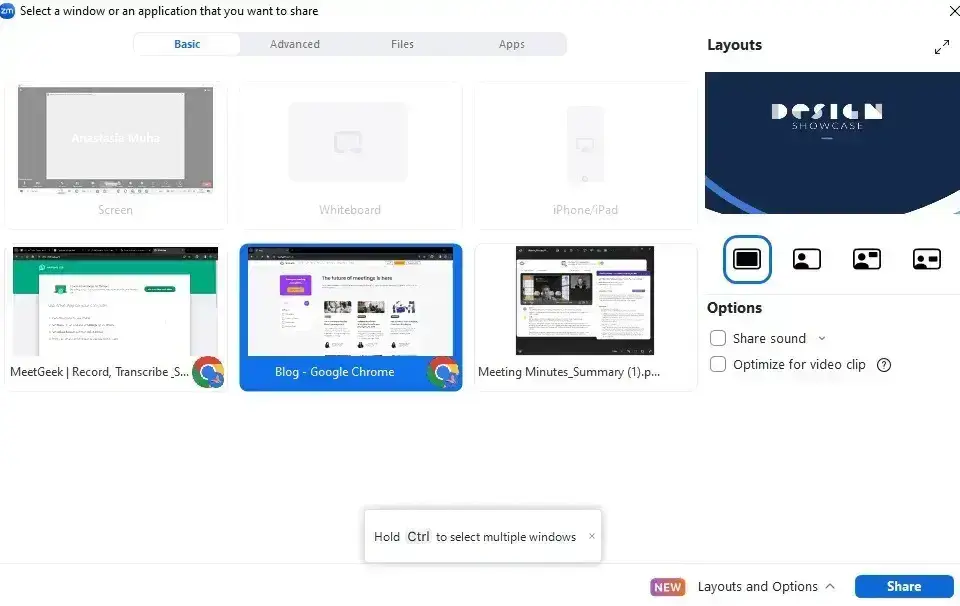
- Google Meet lets you share your entire screen, a window, or a single Chrome tab, with the option to include audio. It's great for simple presentations or if you're just showing a slide deck or video.
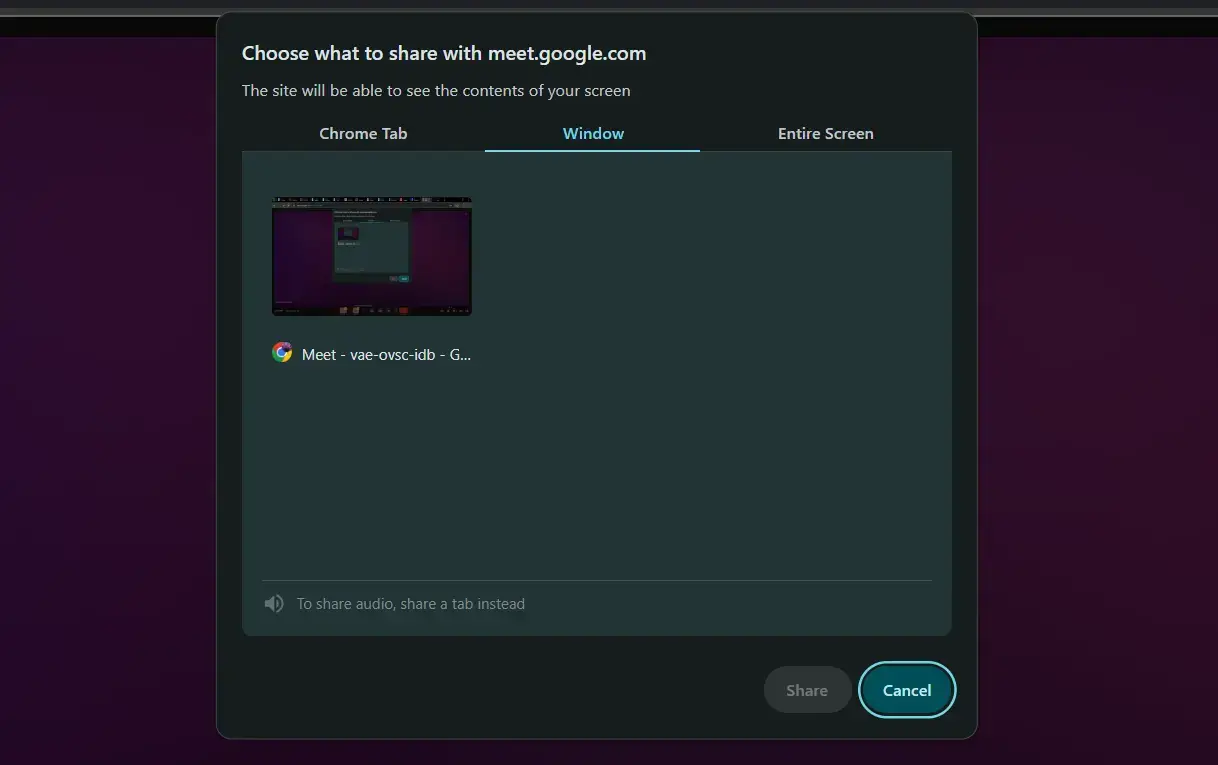
C. Audio Quality
Both Google Meet and Zoom use VoIP (Voice over Internet Protocol), which means your internet connection affects how good the sound is.
If you’ve got a stable connection, both platforms deliver clear, reliable audio, often better than a regular phone call.
7. Google Meet vs. Zoom: Meeting Recording Features
Google Meet only lets you record meetings if you’re on a paid Google Workspace plan. Once the recording is done, it’s automatically saved to Google Drive, which makes it easy to find, organize, and share later.
You can also choose to record just part of the meeting, like a specific presenter or shared screen.
Zoom, on the other hand, lets even free plan users record meetings, but only if they’re saved locally to your computer. That makes it great for shorter, informal meetings. However, the free version still has the 40-minute time limit.

If you want to save recordings in the cloud or need more flexibility, you’ll need one of Zoom’s paid plans.
PRO TIP: Google Meet and Zoom are fine for joining a call. But neither helps you actually remember what was said, who agreed to what, or what to do next. That’s where MeetGeek comes in.
MeetGeek is an AI meeting assistant that joins your Google Meet or Zoom calls automatically, records everything, writes AI meeting notes, and even pulls out key action points, so you can focus on the conversation, not the admin work.
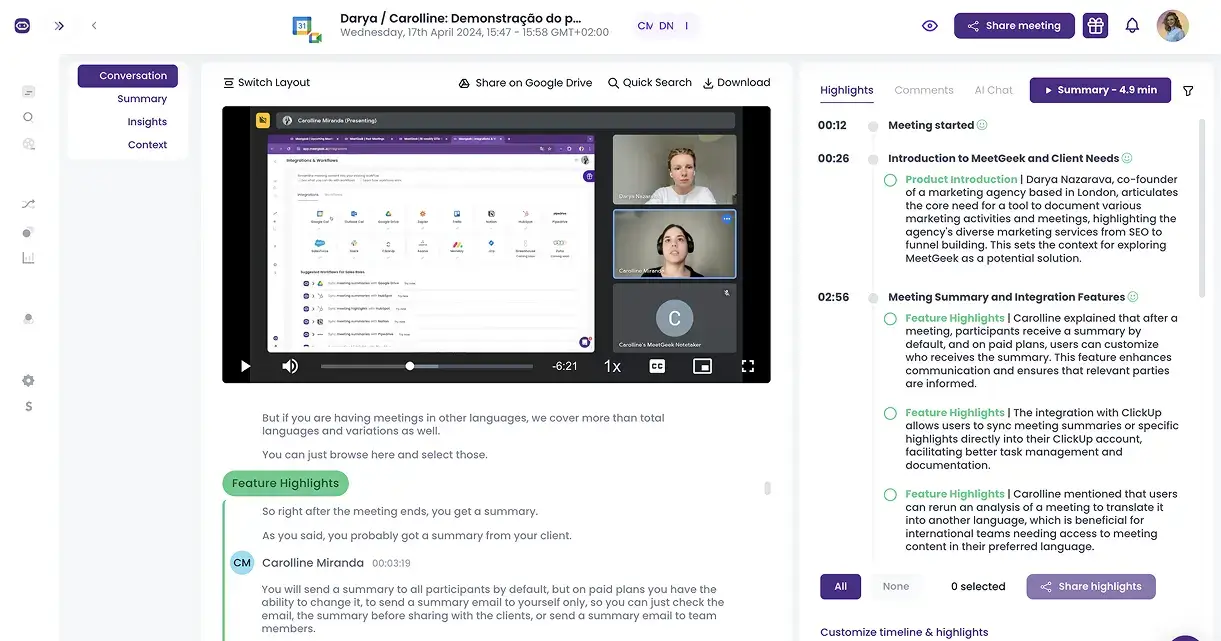
Unlike Google Meet or Zoom, which have limitations depending on your user role or plan, MeetGeek gives you full access to your meeting content, no matter where you are or if you’re even there.
It works in the background to record and transcribe your meetings, then sends out smart summaries and follow-up emails that highlight decisions and next steps.
You also get a secure, searchable meeting archive, so you’ll never have to dig through your notes again.

Plus, MeetGeek connects with over 7,000 tools (including Slack, Notion, Trello, and HubSpot) to automatically update tasks, notes, and workflows. It even tracks meeting performance and gives you insights into how your team collaborates.
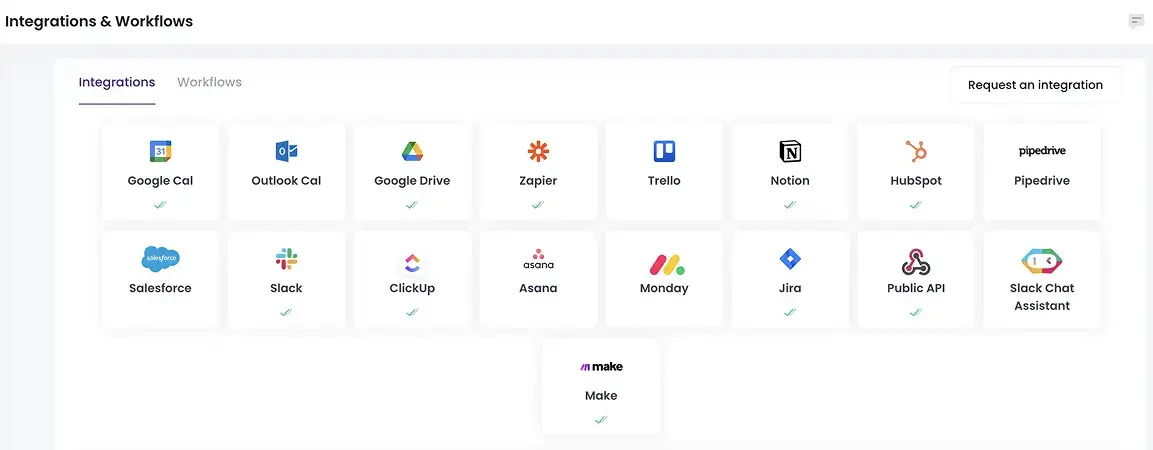
Here's the best part: with the MeetGeek Chrome Extension, you can record meetings on any platform you use, and you can choose whether to record the call with the bot or without it in the room.
Not convinced yet? Here’s what our users say about us: “MeetGeek does the heavy lifting. The summaries are accurate, and leaders can adjust them if needed, but the platform saves them a massive amount of time.” — Sophie Cotton, Chief Customer Officer, Newstel.
8. Google Meet vs. Zoom: Appearance Filters
If you want to look a bit more polished on camera, both Zoom and Google Meet have tools that can help. You can blur your background, choose a preset image, or upload your own to keep things professional (or fun) during meetings.
Zoom's virtual backgrounds are great, and it was was one of the first platforms to roll out appearance-enhancing filters, including things like smoothing your skin or adjusting lighting automatically.
Google Meet has since added similar features. Both platforms also include basic video features like lighting adjustments, so even if you're sitting in a dim room or near a bright window, the video will still look clear and balanced.
9. Google Meet vs. Zoom: Digital Whiteboard
If you're running a virtual brainstorming session or presenting an idea visually, having a digital whiteboard helps. Both Google Meet and Zoom offer this, but in slightly different ways.
Google Meet uses Jamboard, which opens right in the meeting window. It’s simple to use and saves everything automatically to your Google Drive, so you don’t need to worry about losing your notes.
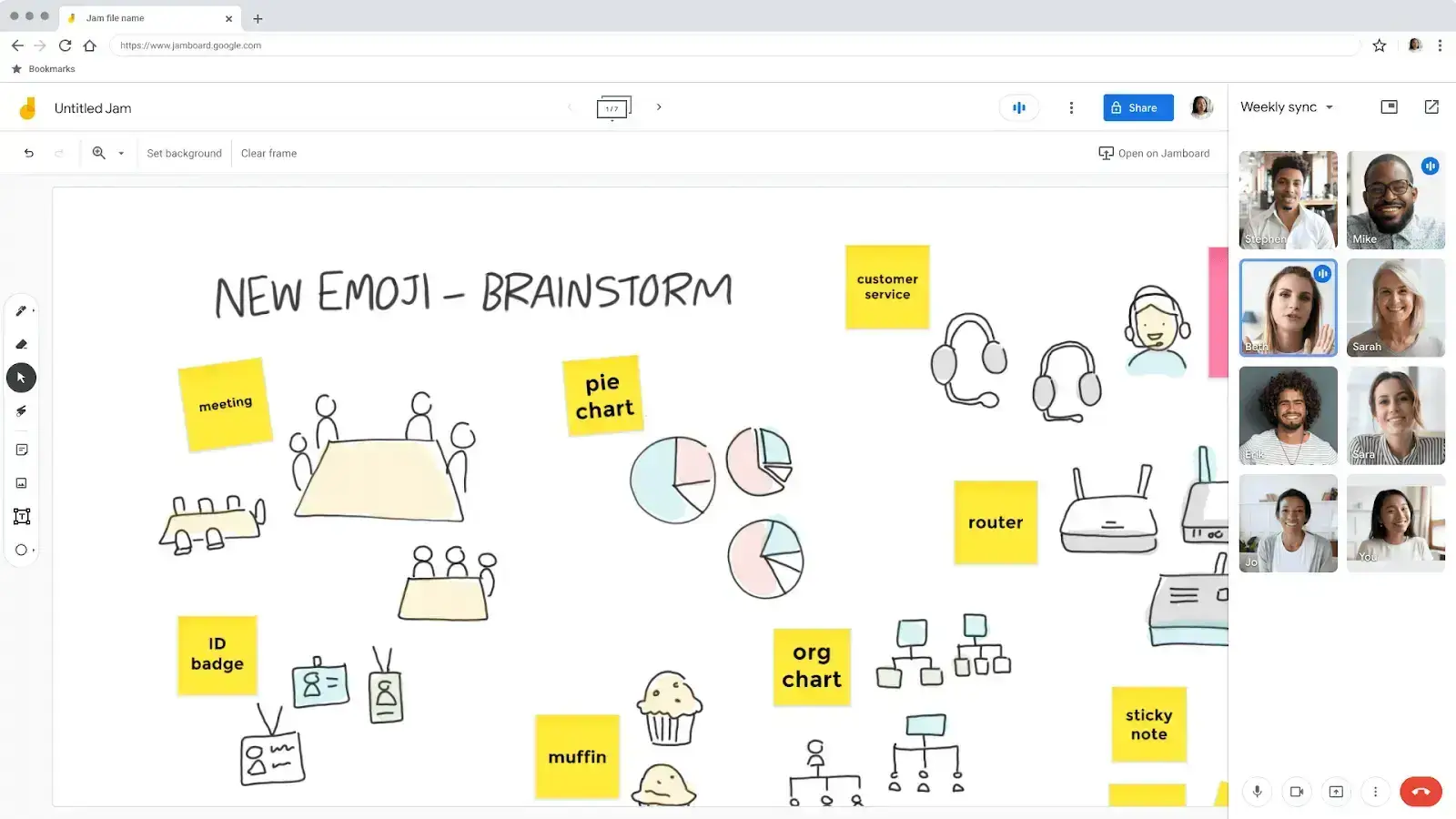
Zoom’s whiteboard is a bit more advanced. It opens in a separate window and includes extras like sticky notes, drawing tools, and text formatting. You can also create more than one whiteboard in a single meeting, which is great if you're working on multiple ideas. Just keep in mind that you’ll need to save your boards manually.
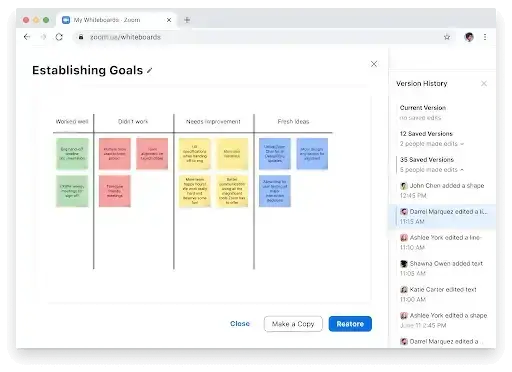
VERDICT: If you want something quick and easy that integrates with your Google tools, Jamboard works great. But if you need more features and flexibility, especially for complex sessions, Zoom’s whiteboard gives you the proper space for collaboration.
10. Google Meet vs. Zoom: Live Streaming and Webinars
Google Meet just isn’t built for professional event-level delivery. However, with a paid Google Workspace plan, you can still present to up to 250 people and even livestream the session directly to YouTube.
Zoom is a better fit if you’re planning something bigger or more interactive. Zoom’s webinar plans let you host up to 1,000 attendees, with options to expand further if needed. You can also create custom registration pages, run polls, moderate Q&A sessions, and add your branding to the event.
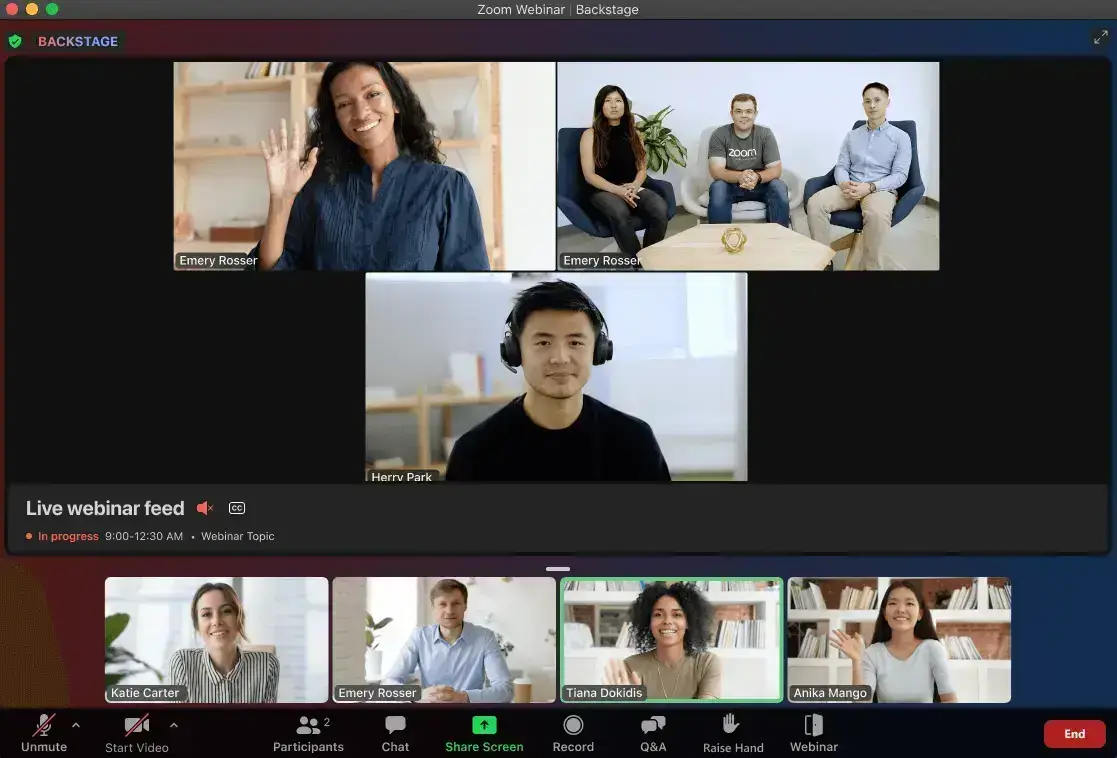
These features make Zoom ideal for online conferences, product demos, or workshops where you want more control and engagement.
VERDICT: If you run webinars or virtual events, skip Google Meet entirely. It’s not made for that, but rather for simple streaming and internal updates.
11. Google Meet vs. Zoom: Chat Features
Both Zoom and Google Meet have built-in chat functionality, but there are a few differences worth noting.
Zoom is all about flexibility. You can send private messages to specific people during a meeting, which can be helpful if you want to share something without interrupting everyone.
It also lets you personalize things more. It supports custom emojis and has a GIPHY integration so you can share GIFs (though it only shows a few options per search). However, these look fun on paper but don’t matter for 99% of meetings.
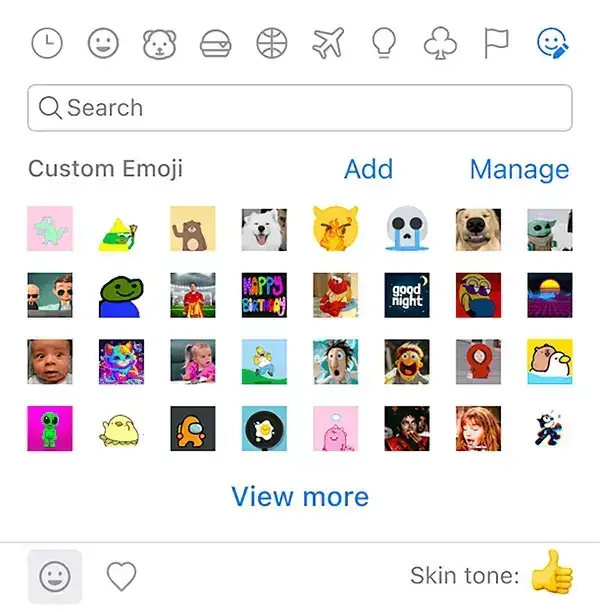
Google Meet, on the other hand, only has a group chat where everyone sees the same messages, meaning there’s no private messaging option. Additionally, as one user points out, another limitation is “not being able to access the Comments section after a meeting has finished (or if you join late, you cannot see earlier messages).”
Unlike Zoom, it doesn’t have native GIFs or custom emojis, but there are Chrome extensions that can help if that’s important to you.
Both platforms save chat logs if the meeting is recorded, which is great for reviewing later. But keep in mind: if someone joins late or leaves and comes back, they won’t see any of the earlier chat messages. That means you might have to resend key info manually, which can be annoying during busy calls.
VERDICT: Zoom’s chat features are better for team collaboration during live calls, especially if you like more control or want a more personal touch. However, neither platform handles late joiners well, which is what we believe to be a UX fail.
12. Google Meet vs. Zoom: Integrations
Zoom has a huge app marketplace with over 1,500 integrations. You can add project management tools like Asana or Trello, CRM platforms like Salesforce, or even use whiteboards and polls, right from your Zoom account. It’s great if your team uses a mix of software and wants everything in one place during meetings.
Google Meet has fewer integrations (about 200+), but it works seamlessly with other Google Workspace apps. If you already use Gmail, Google Calendar, Docs, Sheets, or Drive, Meet fits right in. You can schedule a meeting in Google Calendar, attach a document from Drive, and join the meeting, all without leaving the Google ecosystem.
VERDICT: Google Meet is the best video conferencing solution for teams already living in Gmail, Calendar, and Drive. Everyone else will hit friction. Go with Zoom if you want more advanced features and access to more essential apps.
13. Google Meet vs. Zoom: Cloud Storage
If you're on the free version of Google Meet, you get 15 GB of cloud storage shared across all your Google services. With a paid Google Workspace plan, that goes up to 30 GB or even unlimited storage, depending on your plan. That means you can save and access meeting recordings straight from your Google Drive without worrying about running out of space.
Zoom is a bit more limited here. Free users don’t get any cloud storage at all. If you're on a paid plan like Zoom Pro or Business, you get 5 GB per user. Only Zoom Enterprise customers have access to unlimited cloud storage.
VERDICT: If you want more storage without paying extra, Google Meet is the obvious choice. Zoom didn’t think this one out, so you’ll likely need to upgrade to a higher-tier plan or manage local storage for recordings.
14. Google Meet vs. Zoom: Pricing and Plans
If you're comparing Google Meet and Zoom, pricing is definitely something to think about, especially if you're picking a tool for your team or company.
A. Google Meet Pricing:
Here are Google Meet’s pricing plans:
- Google Meet: Free
- Google Workspace Business Starter: $6/user/month
- Google Workspace Business Standard: $12/user/month
- Google Workspace Business Plus: $18/user/month
- Google Workspace Enterprise: Custom pricing
All Google Meet paid plans also give you access to Google Workspace apps like Gmail, Calendar, Drive, and Docs, which can be really useful if your team already uses Google products.
→ More about Google Meet pricing plans.
B. Zoom Pricing
Here are Zoom’s pricing plans:
- Zoom Basic: Free
- Zoom Pro: $15.99/user/month
- Zoom Business: $19.99/user/month
- Zoom Business Plus: $25/user/month
- Zoom Enterprise: Custom pricing
→ More about Zoom pricing plans.
TAKEAWAY: Google Meet gives you more video conferencing tools for less. Zoom costs more, and unless you need deep customization or run large webinars, you’ll never use what you’re paying for.
15. Google Meet vs. Zoom: Security
Google Meet uses real-time encryption and two-factor authentication to keep your meetings secure. If you're recording meetings, the files are automatically saved to Google Drive and encrypted there, too, which adds another layer of protection.
For Zoom, end-to-end encryption was an afterthought, not a principle. End-to-end encryption is here now, but only after major backlash. It also includes features like meeting passwords, waiting rooms, and user authentication to help keep unwanted guests out.
If you're extra cautious, using a VPN during meetings can give you even more protection by securing your internet connection. But overall, both platforms are reliable and safe for everyday business use.
Frequently Asked Questions
1. Which One Is Better, Google Meet or Zoom?
Zoom offers more comprehensive features for large meetings and webinars, such as advanced participant management and integration options. Google Meet, on the other hand, is great for smaller teams or those already using Google Workspace services due to its seamless integration and simplicity.
Think about your team size, how much you want to spend, and which features matter most. That will help you decide which tool fits your needs best.
2. What’s the Best Video Conferencing Platform?
There’s no universal ‘best’ video conferencing platform, but here’s the real breakdown: Zoom is best for large, interactive events. Google Meet is best for simple, fast team meetings. Microsoft Teams works great if your company is already embedded in the Microsoft ecosystem.
3. Is Google Meet Paid or Free?
Google Meet offers both free and paid options. The free version allows for video meetings of up to 60 minutes with up to 100 participants, which is suitable for casual users and small teams.
For longer meetings with more features, Google offers paid plans through Google Workspace, which also include additional benefits like increased participant limits and cloud recording.
4. Which Is Cheaper, Zoom or Google Meet?
Google Meet’s free plan lets you meet for 60 minutes with up to 100 people. Paid plans are cheaper if you already use Google Workspace. You get more value for less. Zoom’s free plan limits meetings to 40 minutes. Paid plans offer more options but can get pricey if you don’t need all the extra features.
Final Verdict
You may prefer Google Meet if you're a small team, move fast, and already use Gmail. Zoom is better for big teams, complex calls, or serious customization. But honestly? Neither gives you what you need after the meeting ends. That’s why we use MeetGeek.
Try MeetGeek for free to see how an AI-driven platform that automatically joins, records, transcribes, and summarizes your meetings can transform your productivity, whether they're on Zoom or Google Meet!
Ready for more focused discussions in your meetings?
.avif)









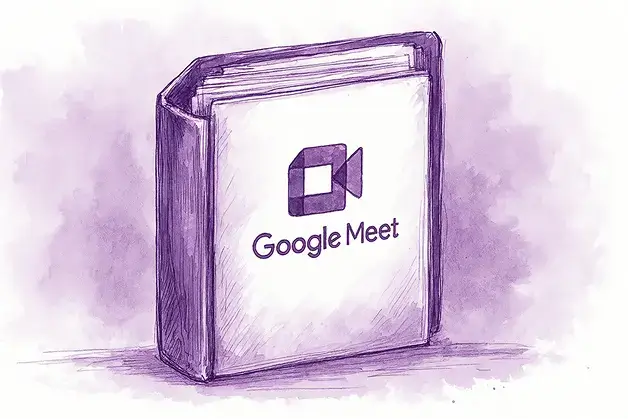
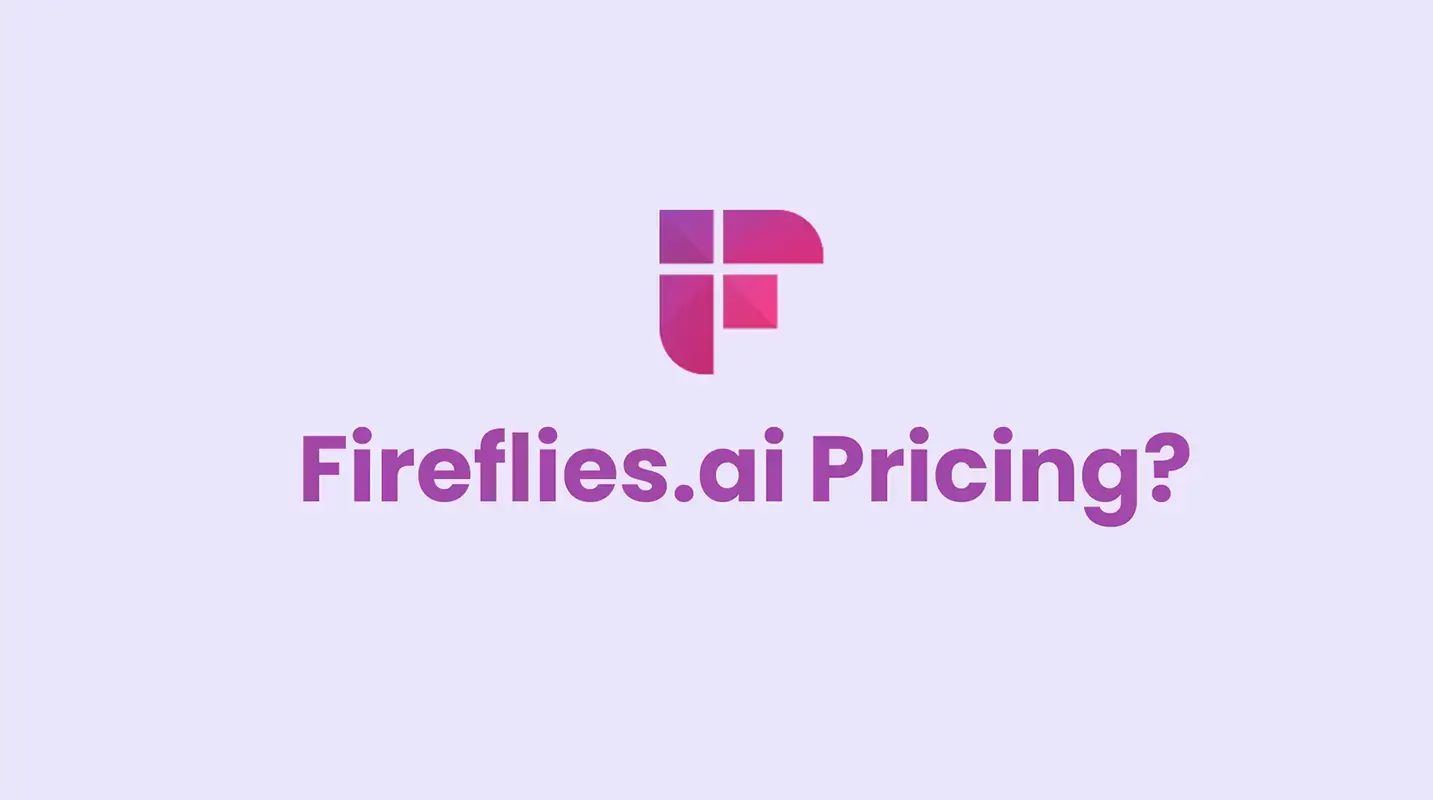
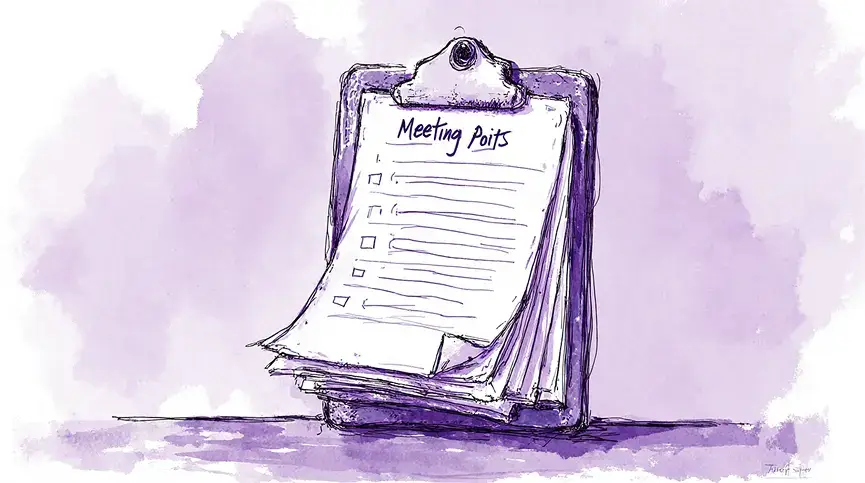
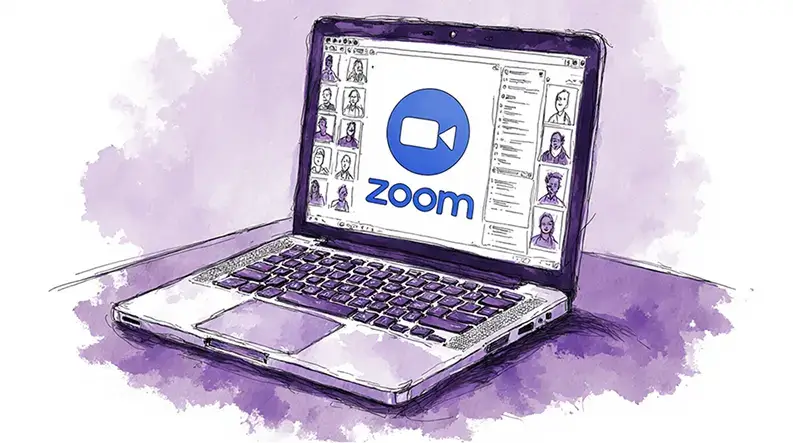
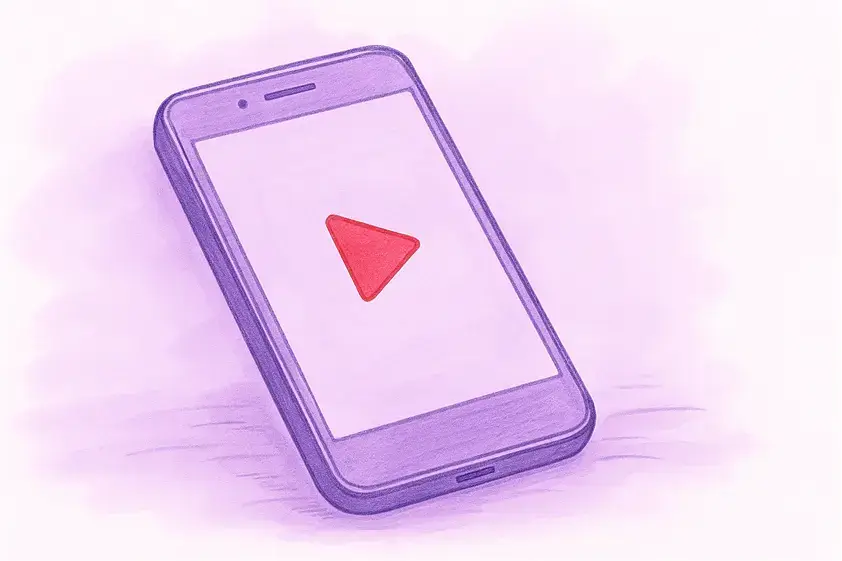
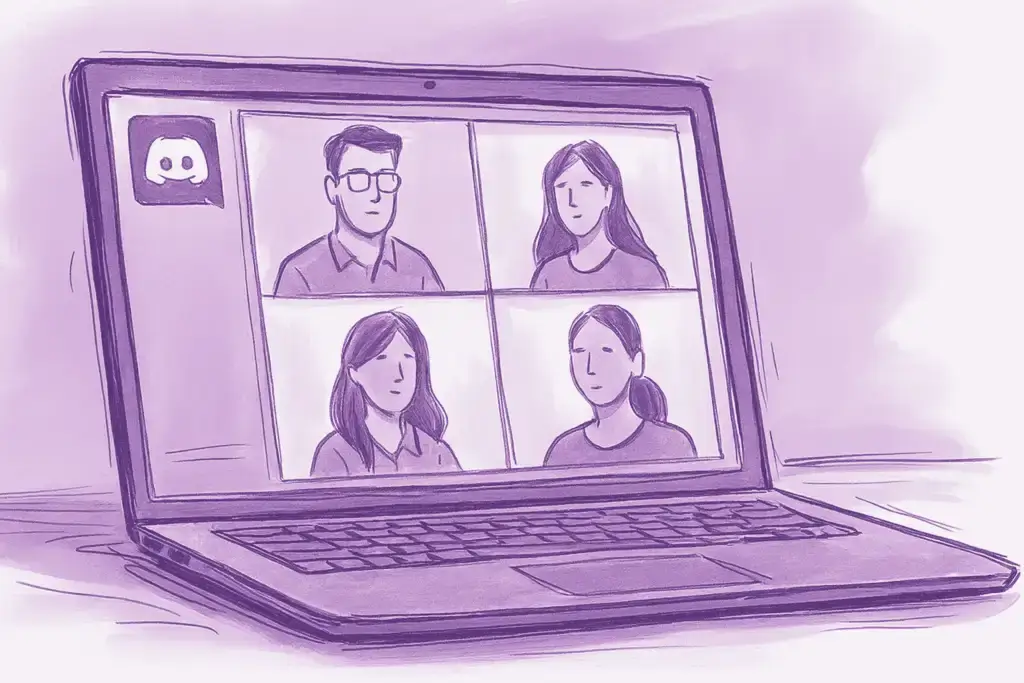
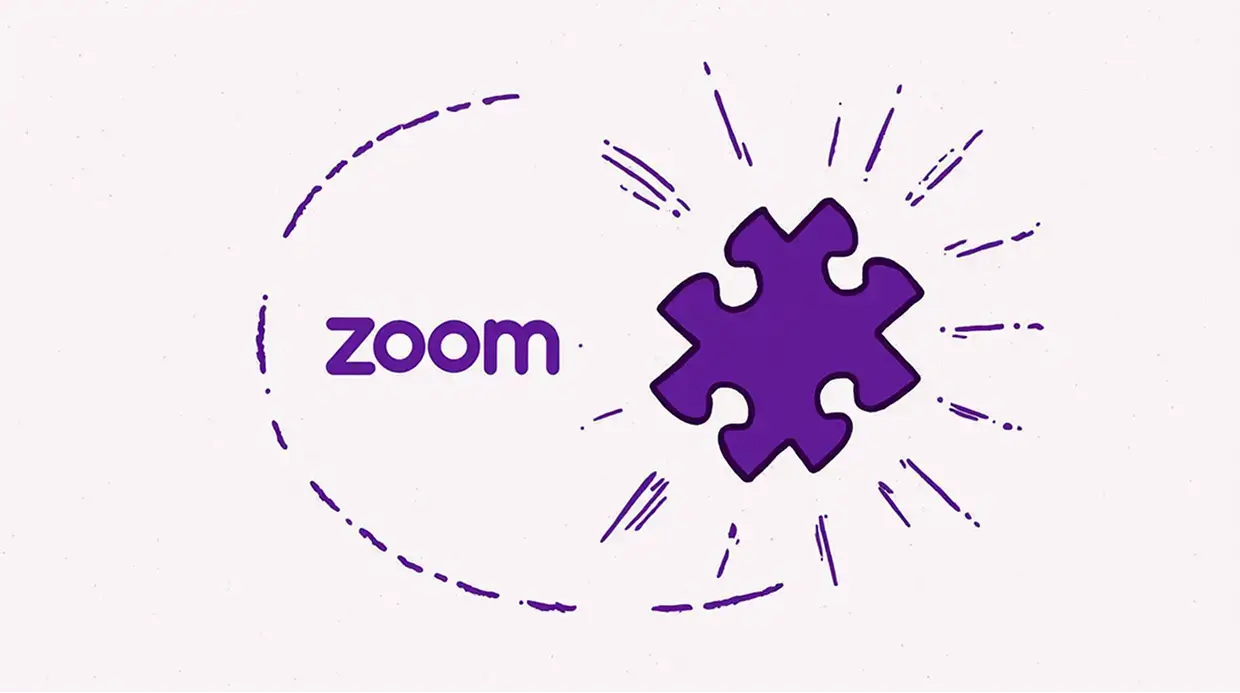



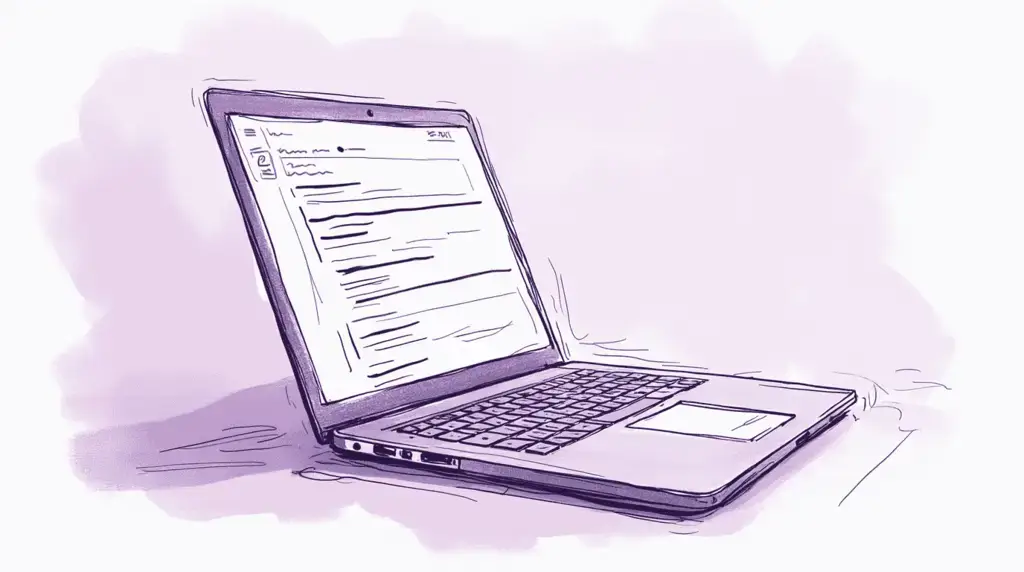
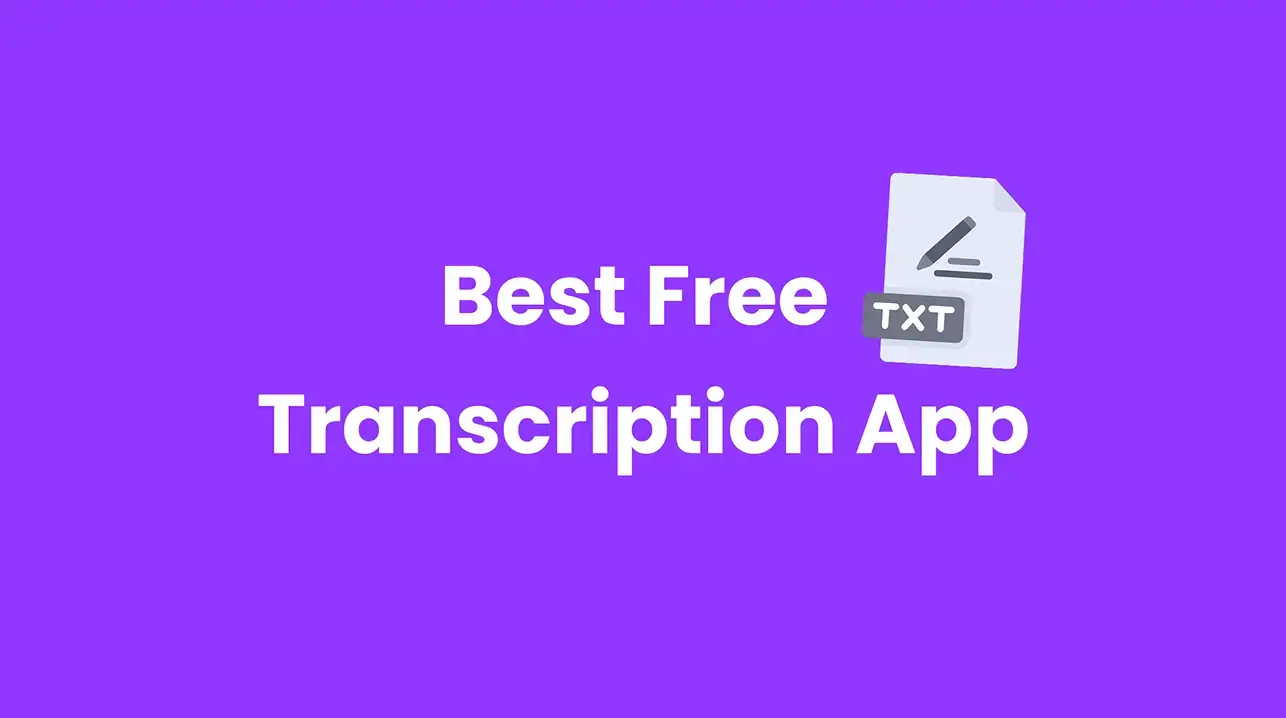
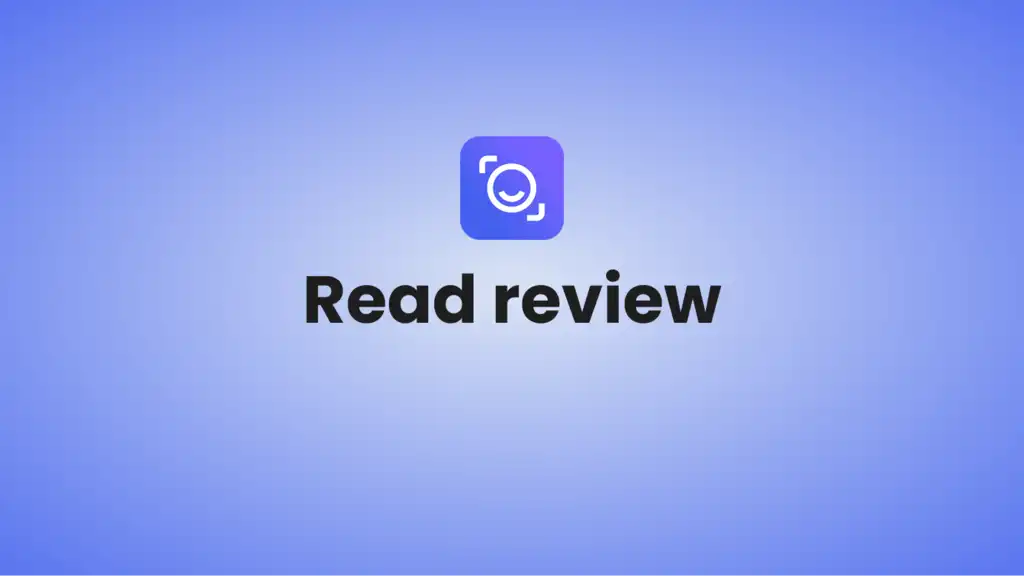
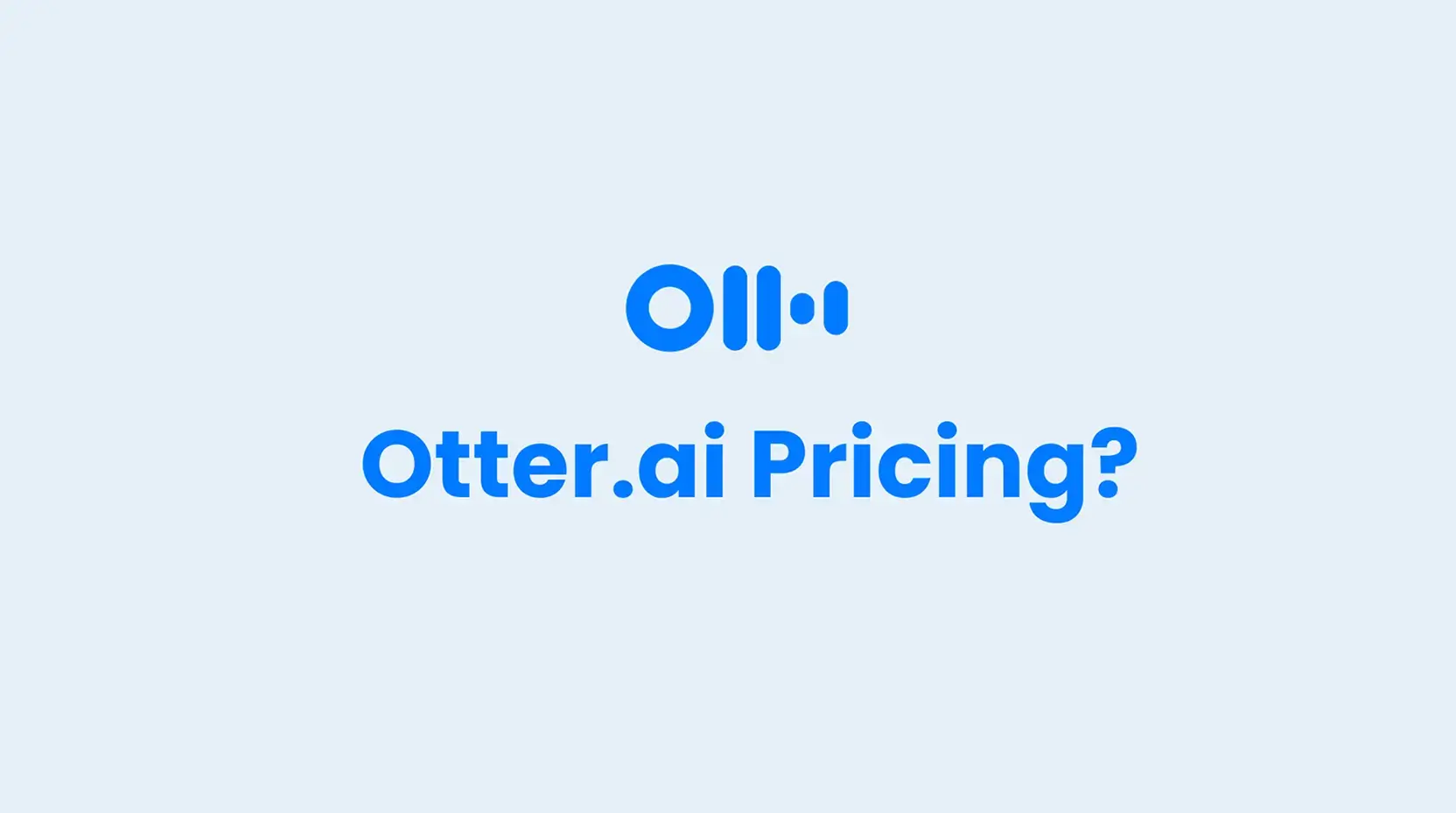
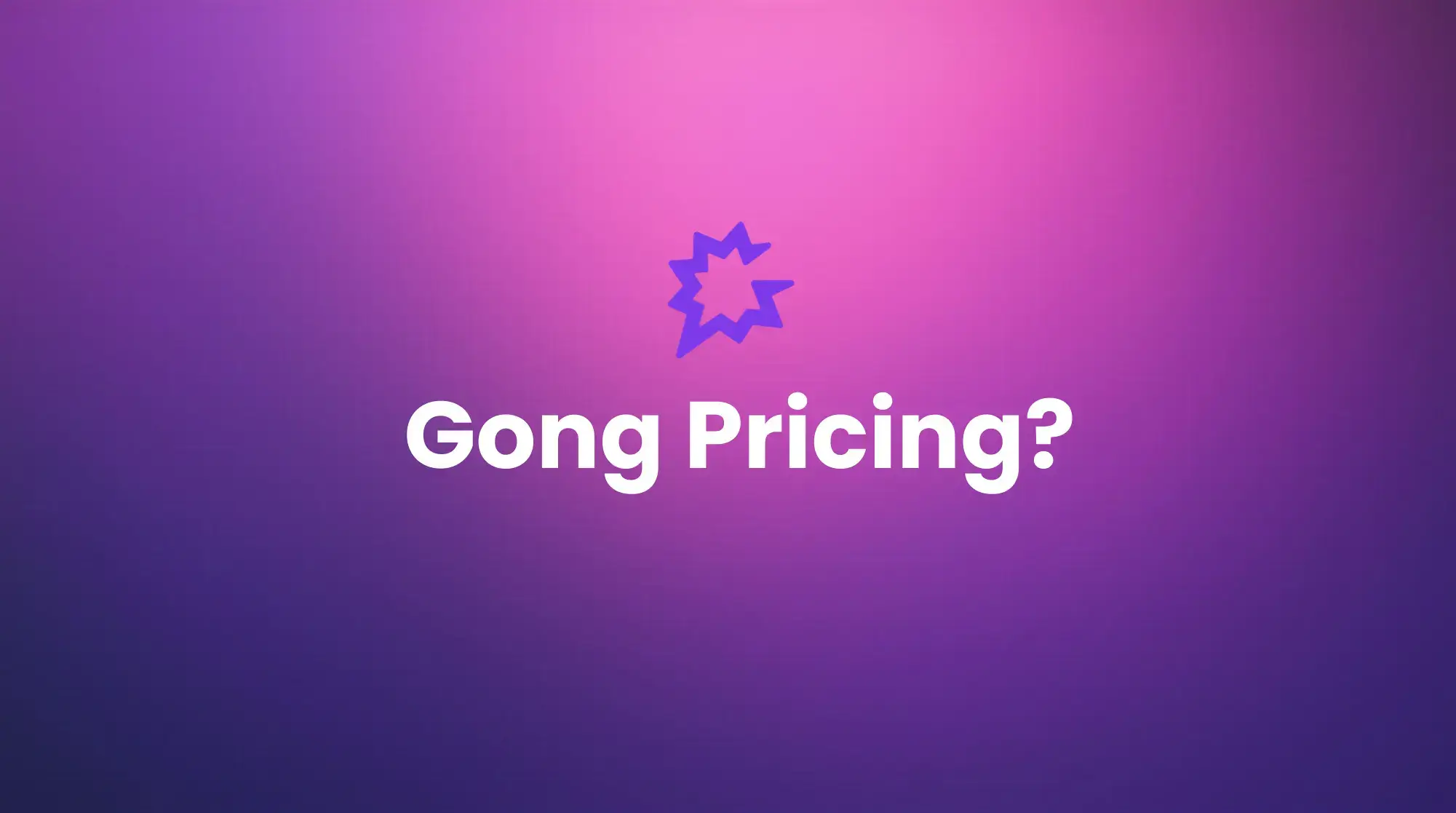





.png)