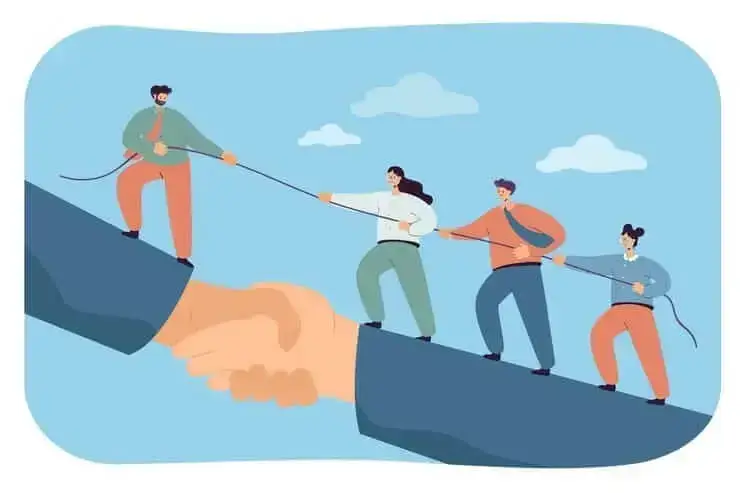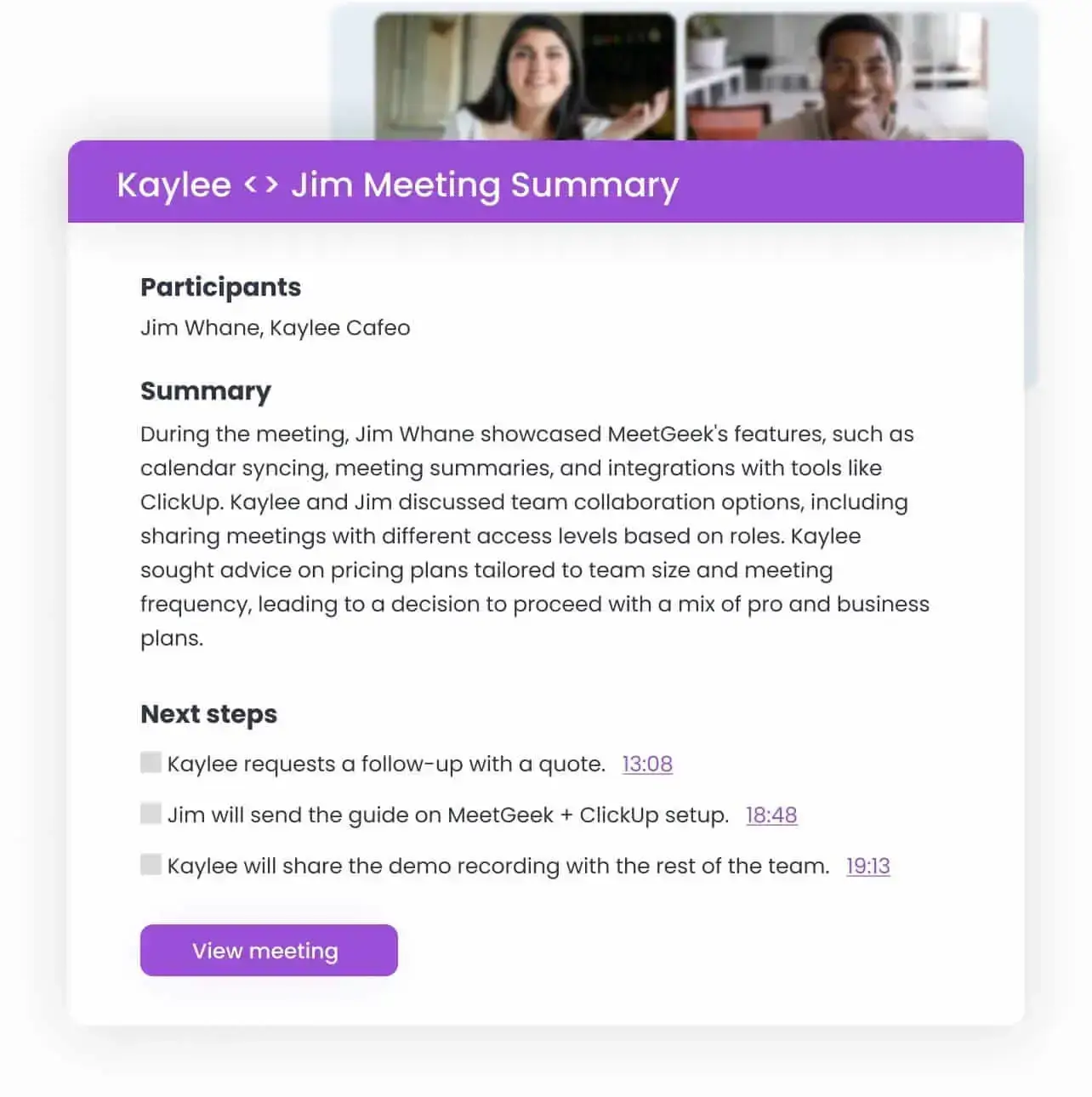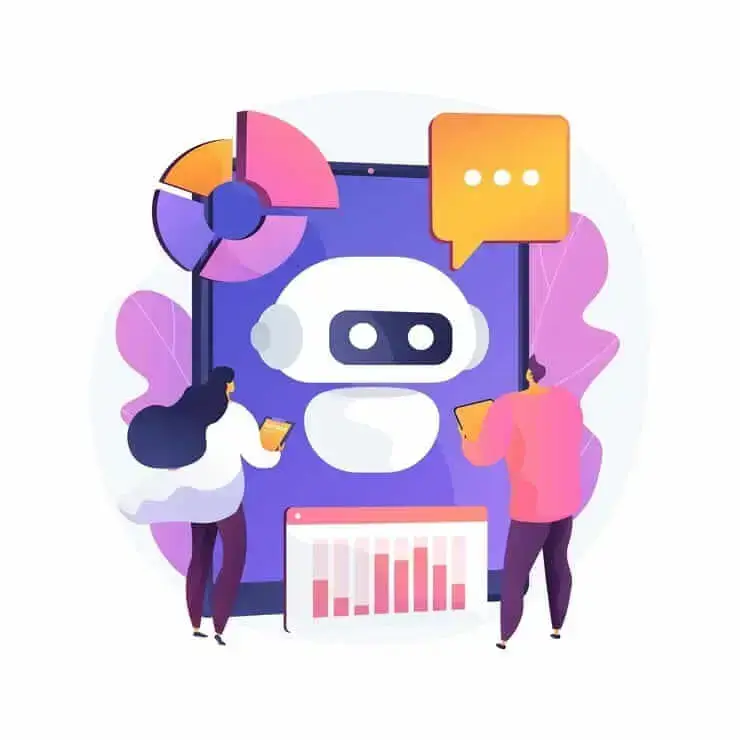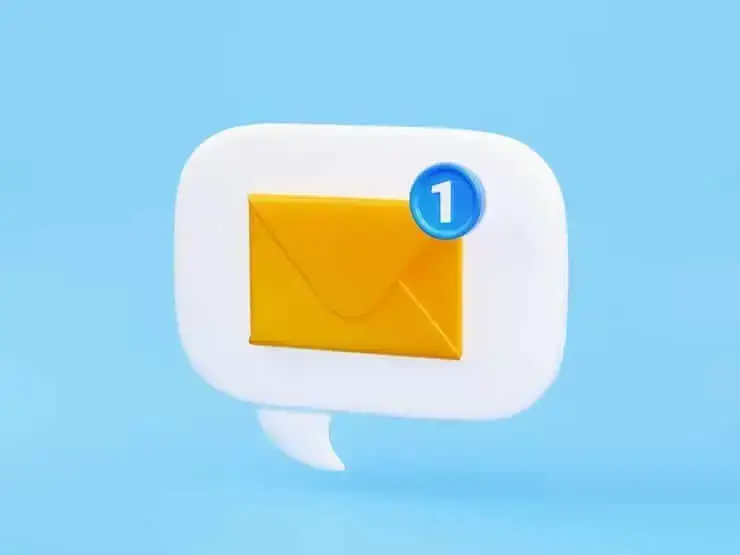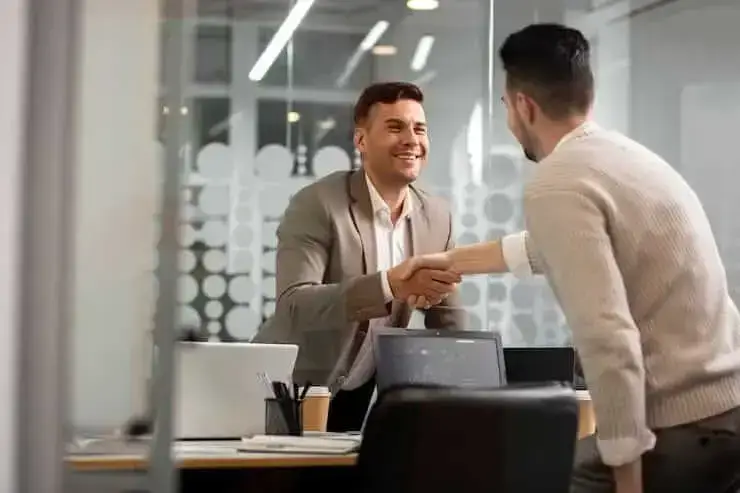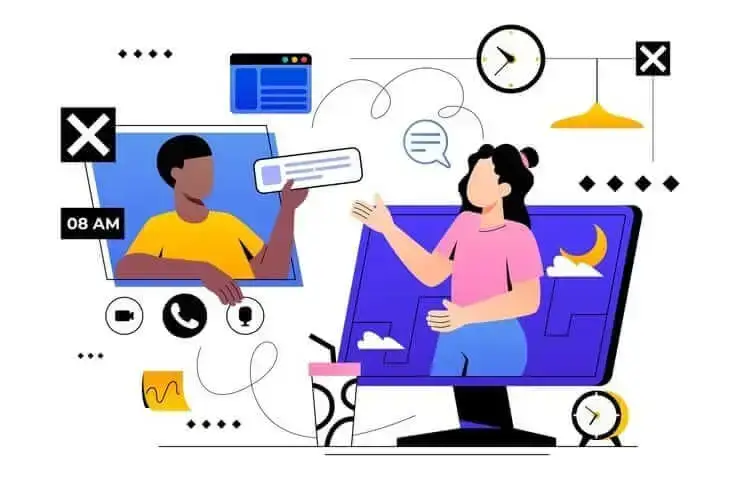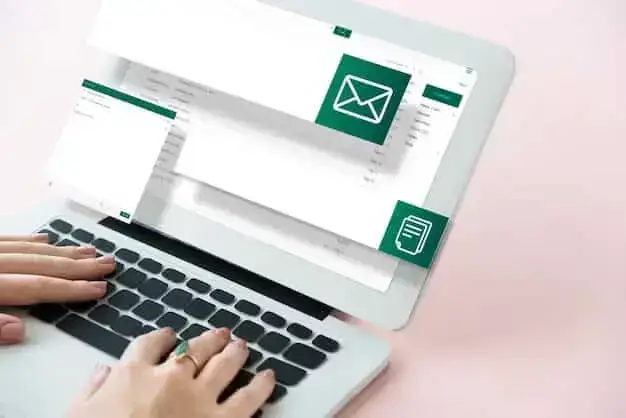How to Add Meeting Notes to Google Docs [3 Easy Ways]
Let's explore 3 ways of how to add your meeting notes to Google Docs - manually or automatically.

✅ Free meeting recording & transcription
💬 Automated sharing of insights to other tools.

In today's fast-paced professional environment, effective meetings are the cornerstone of productivity and collaboration. Yet, the value of a meeting often hinges on the quality and accessibility of its notes.
Capturing key decisions, action items, and discussions is crucial for alignment and follow-through. Google Docs stands out as a powerful, collaborative platform for managing these vital records.
In this article we will explore 3 ways of how to add meeting notes to Google Docs:
- Manual: Use the built-in Google Docs meeting notes template by typing “@” in a doc and selecting “Meeting notes” to auto-fill calendar details and structure your notes.
- Semi-manual: Transcribe your meeting recordings using tools like Zoom or Google Meet, then clean up the transcript and paste it into a Google Doc.
- Automated: Use AI meeting assistants like MeetGeek, which record, transcribe, summarize meetings, and send the notes directly to Google Docs.
Why are meeting notes in Google Docs so important?
Before exploring the "how," let's solidify the "why."
Storing meeting notes in Google Docs offers several compelling advantages:
- Single source of truth: Google Docs provides a centralized, easily accessible repository for all meeting-related information. This ensures everyone is on the same page, reducing misunderstandings and discrepancies
- Enhanced accountability: Clearly documented action items, decisions, and deadlines within Google Docs make it easier to track progress and hold individuals accountable. This significantly improves follow-up on critical tasks.
- Improved transparency and knowledge transfer: Accessible notes promote transparency within teams and organizations. They also serve as a valuable knowledge base, helping new team members get up to speed or providing context for future decisions.
- Boosted productivity: Well-organized notes save time by providing a quick reference point, eliminating the need to recall details from memory or chase down information. This directly contributes to overall team productivity and reduces time spent in potentially unproductive follow-up discussions
Method 1: Using the Google Docs meeting notes template (Manual way)
For those who prefer a hands-on approach or have simpler meeting documentation needs, Google Docs offers a convenient built-in solution.
How to use the Google Docs meeting notes template:
- Open a new or existing Google Doc.
- Type "@" (the "at" symbol) directly into the document.
- A dropdown menu will appear. Select "Meeting notes" from the "Building Blocks" section.
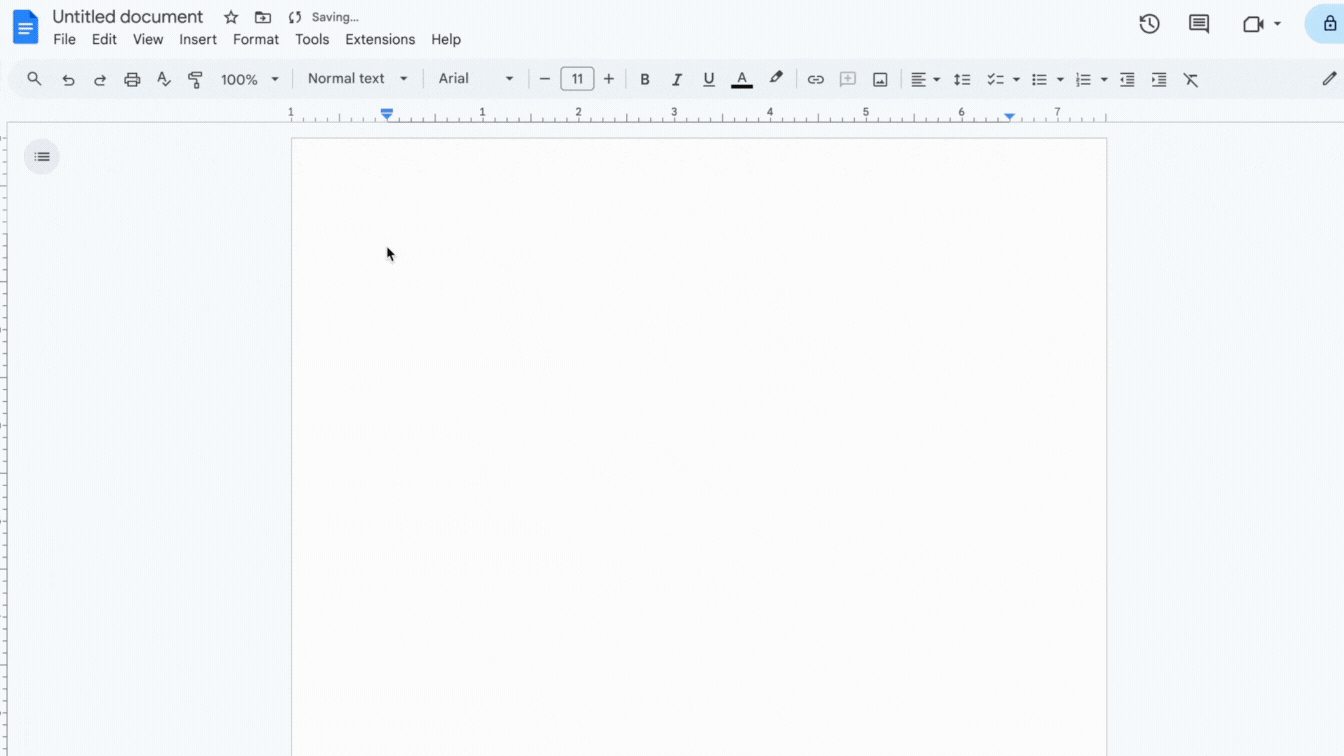
- If your meeting is already in Google Calendar, Google Docs can automatically pull in details like the date, title, and attendees. You can also search for a specific calendar event.
- The template provides structured sections for "Notes" and "Action Items" (often with checklists), making it easy to organize your thoughts.
This Google Docs meeting notes template is particularly useful due to its direct Google Calendar meeting notes integration.
✅ Pros: It's free, incredibly simple to use, and seamlessly integrated within the Google Workspace ecosystem. It’s great for quick, informal meetings or for individuals who prefer to type notes directly.
⚠️ Cons: This method relies entirely on manual input during or after the meeting. For long, complex, or frequent meetings, this can become cumbersome and may divert the note-taker's attention from active participation.
Method 2: Transcribing meeting recordings for Google Docs (Semi-manual route)
If manual note-taking feels overwhelming, but you're not ready for a fully automated solution, transcribing meeting recordings offers a middle ground.
How to transcribe meeting recordings to Google Docs:
- Record your meeting: Use the recording feature in your meeting platform (e.g., Google Meet, Zoom, Microsoft Teams).

- Transcribe the recording: Download the recording from local or cloud storage and upload it to any AI transcription tool.
- Review and edit: The raw transcript might need some cleaning up. Review it for accuracy, correct any errors in speaker identification or terminology, and format it for readability.
- Upload/copy to Google Docs: Once edited, copy and paste the transcript into a new Google Doc, or upload the text file directly. You can then further organize it, perhaps by adding summaries or highlighting key takeaways.
✅ Pros: This method significantly reduces the burden of live note-taking, allowing for greater meeting engagement. It provides a detailed, verbatim record of the discussion.
⚠️ Cons: It requires post-meeting effort to transcribe (if not using an automated tool for this step), review, and organize the notes. While more detailed, a raw transcript isn't always the most digestible format for quick reviews.
Method 3: Leveraging AI Meeting Assistants like MeetGeek (Automated route)
For the most efficient and comprehensive approach to meeting notes, AI meeting assistants are rapidly becoming indispensable tools. Solutions like MeetGeek automate the entire note-taking process.
How an AI meeting assistant for Google Docs like MeetGeek works:
MeetGeek is an AI-powered tool designed to automatically join your meetings (on platforms like Google Meet, Zoom, and Microsoft Teams), record, transcribe them, and generate structured summaries.
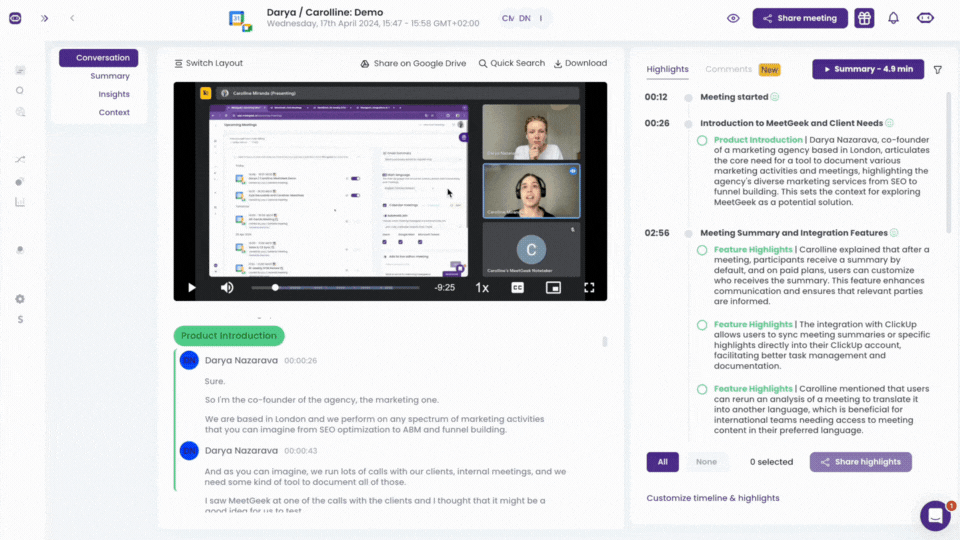
The MeetGeek to Google Docs integration works the following way:
- Create a free MeetGeek account, connecting your Google or Outlook calendar. That way MeetGeek can check your calendar for meetings, and join them automatically for recording & transcribing purposes.
- Within 5-10 minutes after the meeting ends, you will receive the AI meeting notes, as well as the meeting recording and transcription.
- Connect your Google Drive workspace to MeetGeek. After this action, you will see the ‘Share to Google Docs’ button on every meeting. Or set up the workflow to completely automate this process for all your meetings.
This method answers the question of how to use AI to improve meeting productivity by virtually eliminating manual note-taking and post-meeting processing.
✅ Pros: Maximizes efficiency by automating the entire note-taking process. Reduces human error and bias, and delivers structured, actionable summaries. Frees up participants to fully engage in meetings. In addition to sharing meeting notes to Google Docs, MeetGeek also offers advanced features like meeting performance analytics, AI chat with meetings, automatic language and meeting type detection, integration with over 7,000 apps, and more.
⚠️ Cons: While most of the features are available on the free plan, if you increase the number of meetings, you might need to upgrade to a paid plan.
Choosing the right method for your needs
The best method for adding meeting notes to Google Docs depends on your specific circumstances:
For many modern teams, the efficiency gains and enhanced collaboration offered by tools like MeetGeek make a compelling case for adopting an automated approach.
How to share Google Docs meeting notes with others?
Once your notes are captured, sharing them is crucial for collaboration and follow-through.
Google Docs makes this easy:
- Direct sharing: Use the "Share" button within the Google Doc to invite attendees or other stakeholders. You can control whether they have view, comment, or edit access.
- Attach to calendar event: If you created the notes from the calendar, they are often automatically attached. If not, or if you created them from Docs, you can manually link the Google Doc to the Google Calendar event. This ensures anyone looking at the event details can easily find the notes.
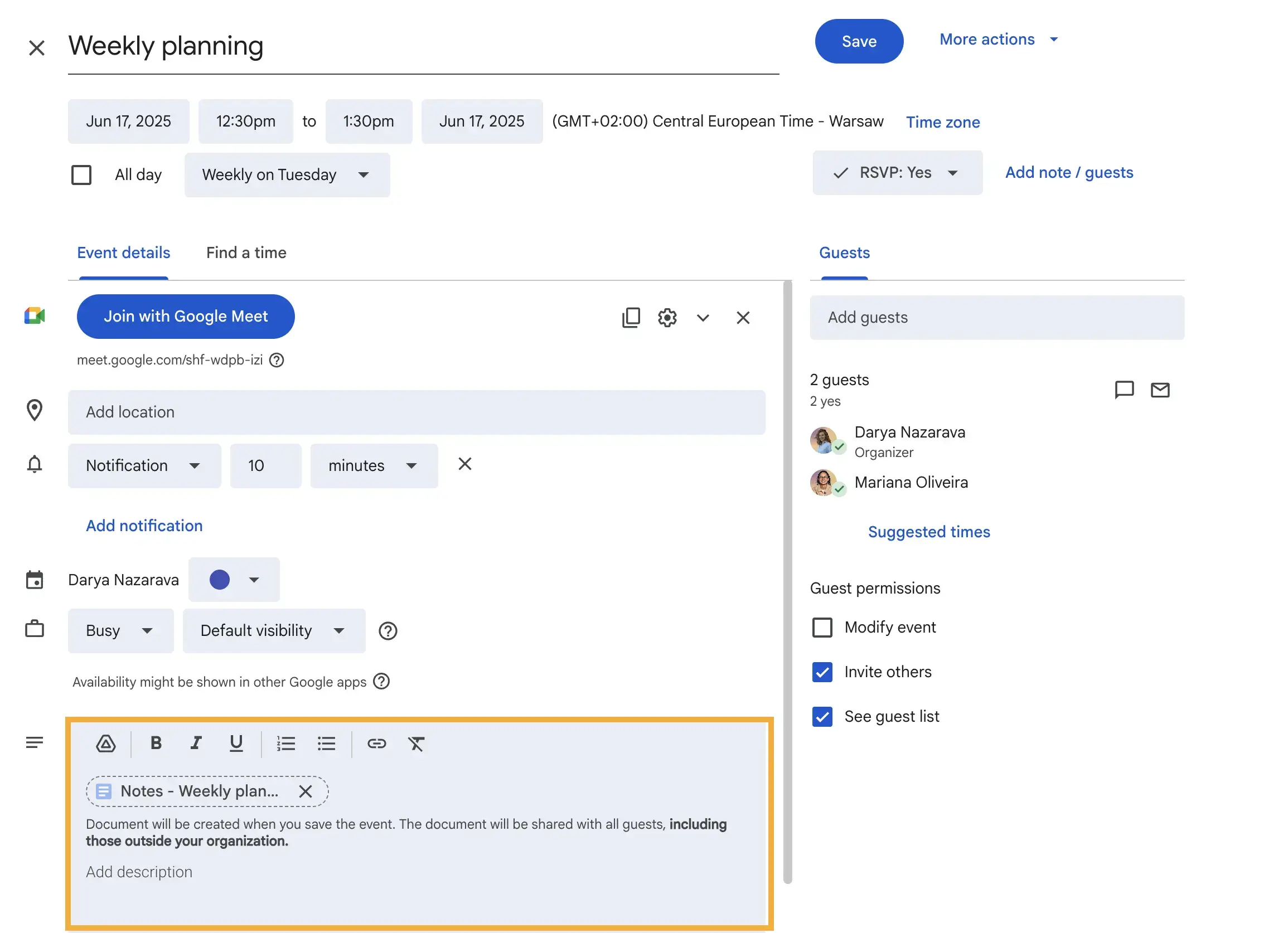
- Prompt distribution: It's a best practice to share Google Docs meeting notes with attendees as soon as possible after the meeting concludes to maintain momentum and clarity.
- Automated sharing with AI tools: AI assistants like MeetGeek can further automate this process by, for example, posting summaries or links to notes in shared Slack channels or other project management tools, ensuring timely dissemination.
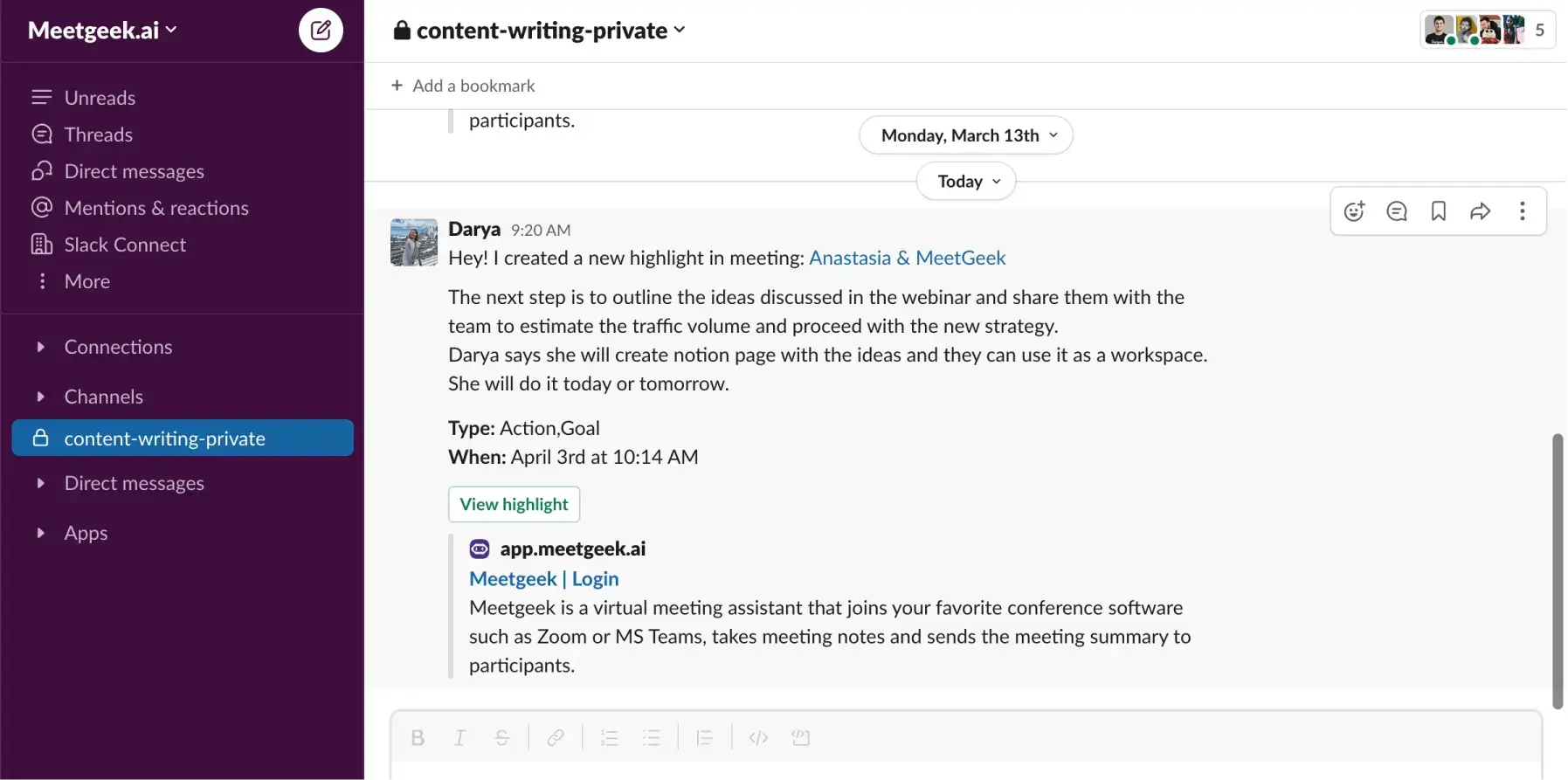
Conclusion
Effectively adding and sharing meeting notes in Google Docs is no longer a tedious chore but a strategic advantage.
Whether you opt for the simplicity of Google Docs' native templates, the detail of transcribed recordings, or the intelligent automation of an AI meeting assistant like MeetGeek, you can ensure that every meeting moves your projects and organization forward.
If your team is looking to optimize its meeting workflows and unlock significant productivity gains, exploring an AI meeting assistant could be a game-changer. Consider trying a solution like MeetGeek to experience firsthand how automated, intelligent note-taking can revolutionize your approach to meetings and ensure no critical detail is ever lost.
FAQ: Google Calendar Meeting Notes
How do I add meeting notes to a Google Calendar invite?
Open your Google Calendar event, click the pencil icon to edit, then click the “Add description” field or use the “Create meeting notes” option if available. This will either link or embed a Google Doc with a meeting notes template directly into the invite.
How do I create meeting notes in Google Calendar?
When creating or editing an event, type “@meeting notes” in the description field or click the “Take meeting notes” prompt. This generates a new Google Doc with structured note sections and automatically links it to the event.
How do I remove meeting notes from Google Calendar?
Edit the calendar event, locate the linked Google Doc in the description field, and simply delete the link or text referencing the meeting notes. If you want to remove the document entirely, you’ll also need to delete it from Google Drive.
.avif)