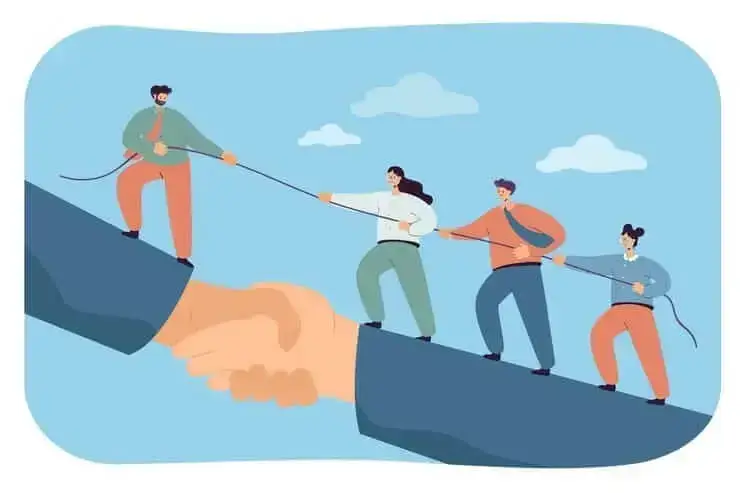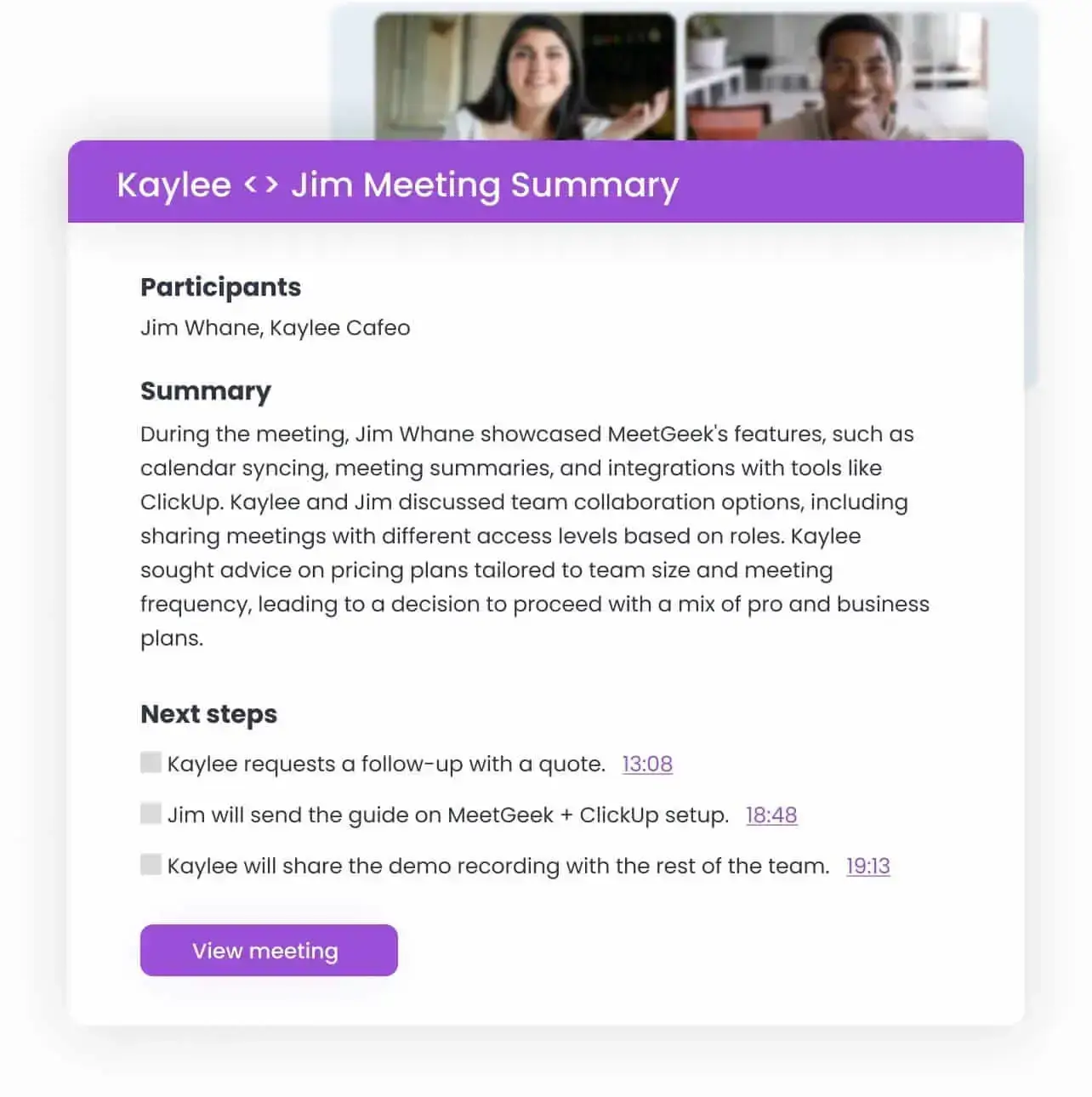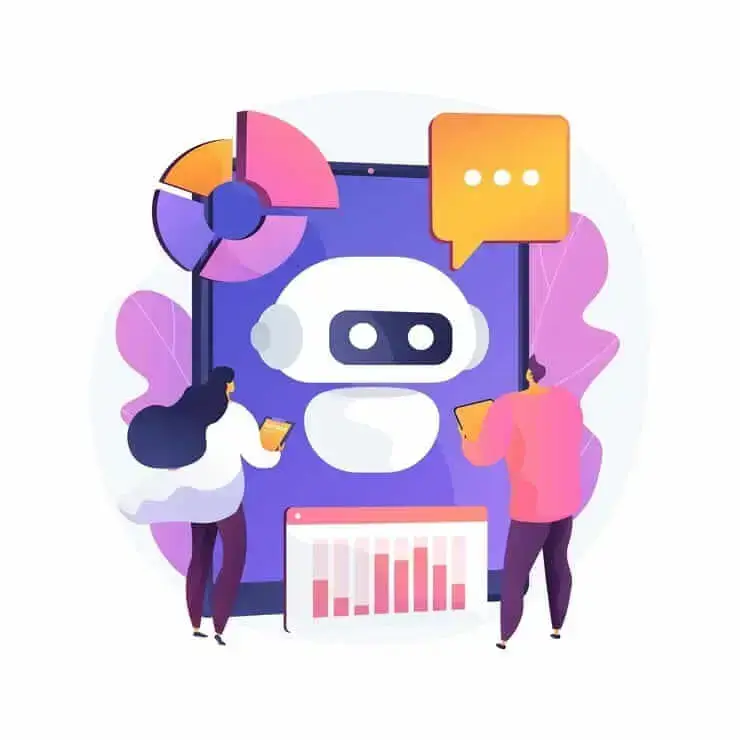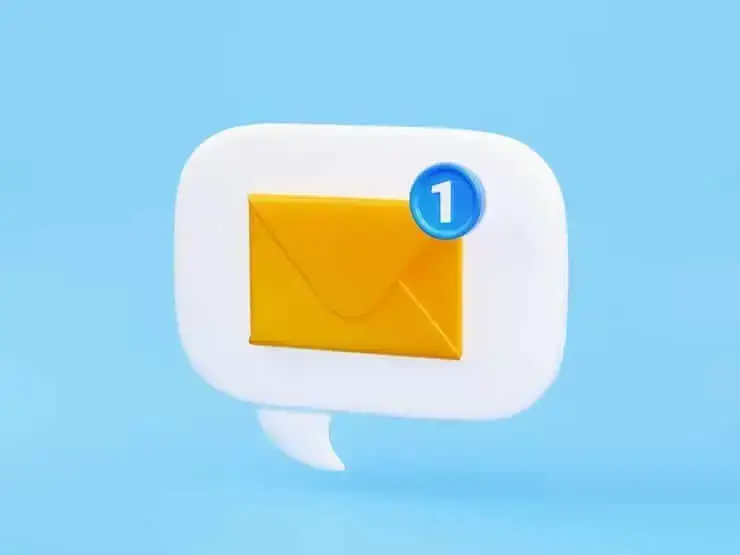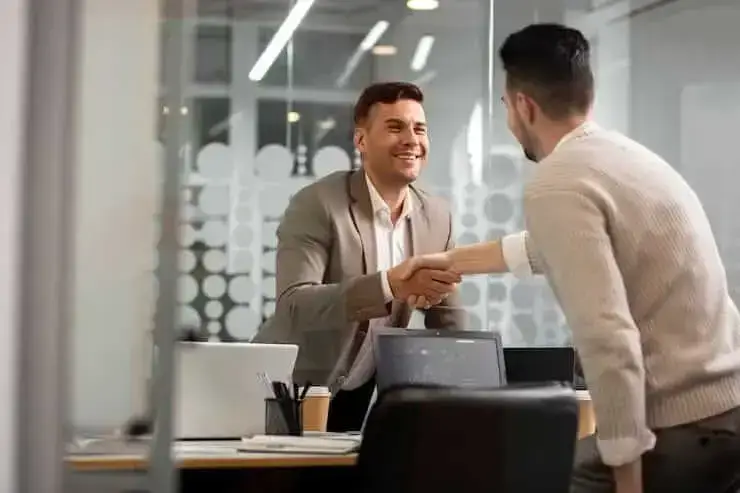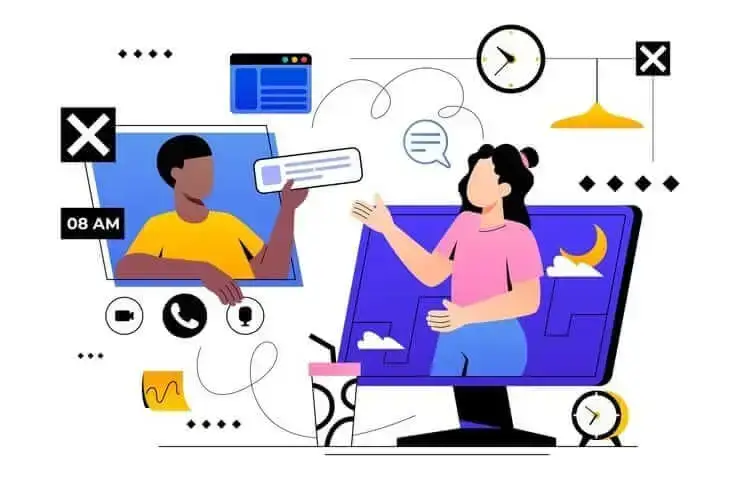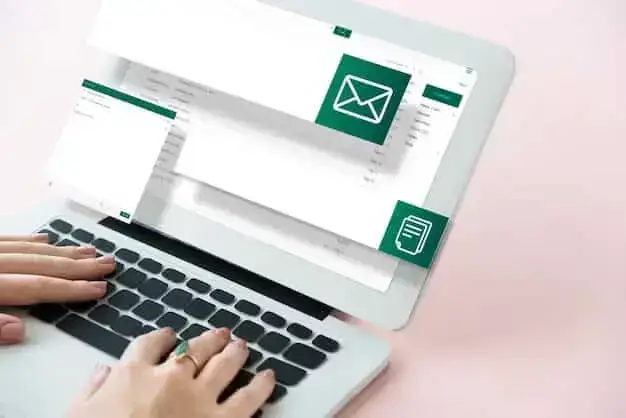How to Switch to and from DST Using a Time Zone Meeting Planner
Unlock seamless time transitions with a time zone meeting planner! Effortlessly switch between DST and standard time. Plan better, stress less!

✅ Free meeting recording & transcription
💬 Automated sharing of insights to other tools.

Image Source: pikisuperstar on Freepik
Navigating the complexities of working across time zones poses unique challenges, especially with the biannual shift to and from Daylight Saving Time (DST). This transition can disrupt schedules, leading to confusion, missed meetings, and delayed project timelines.
This article uncovers practical tips for effectively adjusting to and from DST, ensuring that your team stays in sync, no matter where they are. From using a time zone meeting planner to strategically scheduling communication, we’ve got you covered!
The Negative Impact of Time Zone Differences and DST Transitions
Teams spread across continents are becoming the norm rather than the exception. This brings with it the challenge of managing time zone differences and the transitions into and out of Daylight Saving Time (DST).
While these issues are often considered minor logistical hurdles, their impact on team dynamics, productivity, and individual well-being can be significant.

Here is how time zone differences can negatively impact your work:
- Increased risk of missed or delayed communication: When teams operate in different time zones, the window for real-time interaction narrows. This can lead to critical information being overlooked and decisions made without input from all relevant parties.
- Difficulties in juggling recurring meetings: As if recurring meetings weren’t already stressful, transitions to DST add an extra layer of complexity to them. Managers need to adjust meeting schedules and overly communicate with their teams to ensure everyone knows when to attend.
- Challenges in coordinating project timelines: Aligning project schedules across time zones requires meticulous planning and flexibility. The start and end of DST can further complicate this alignment, as the time zone difference between team members can suddenly change.
- Decreased team cohesion and collaboration: The sense of belonging can erode when face-to-face interactions are rare, and time zone differences limit opportunities for spontaneous collaboration. This situation is exacerbated by DST changes, which can disrupt established rhythms of collaboration.
- Increased risk of errors due to sleep loss: The transition into DST is notorious for causing sleep disruption, as individuals lose an hour of sleep, which may increase the likelihood of errors in work.
- Reduced efficiency in decision-making: Fatigue and stress impair cognitive functions, leading to slower decision-making and reduced problem-solving capabilities. When team members are not operating at their best, the overall efficiency of decision-making processes can suffer.
- Impact on employee morale and satisfaction: Feeling disconnected, struggling to keep up with shifting schedules, and the physical toll of adjusting to DST can dampen employee morale and satisfaction. This can lead to higher turnover rates and difficulty attracting top talent.
- Added administrative burden for HR in managing timekeeping: Managing timekeeping across different time zones and accounting for DST transitions adds a significant administrative burden. That’s because ensuring compliance with labor laws and accurately tracking working hours becomes more complex.
The Problem with Daylight Saving Time (DST) Transitions
The switch to and from Daylight Saving Time (DST) might seem trivial—just one hour time difference. Yet, this small change can lead to significant disruptions.
DST transitions mess with our internal clocks, which means people might find it harder to focus, make more mistakes, and be less productive as they try to adjust to the new schedule.
For teams spread across the globe, DST adds another challenge. With different places changing times on different dates, scheduling meetings and coordinating projects becomes a puzzle.
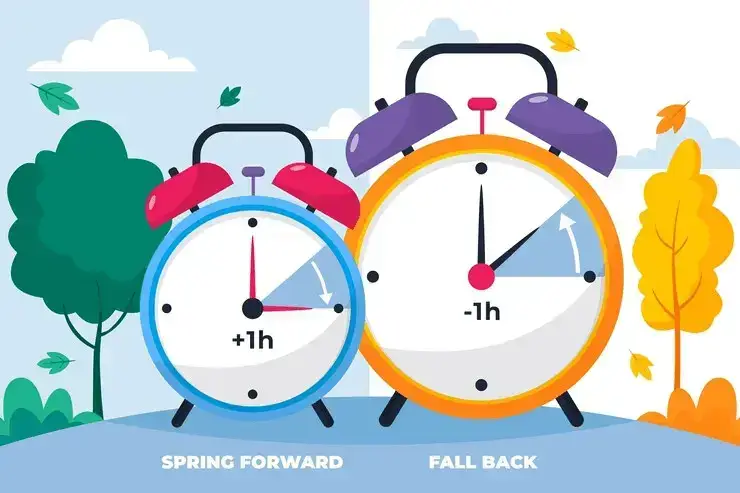
These disruptions tend to creep in slowly, manifesting as a dip in productivity or heightened stress, making it hard to pinpoint DST as the cause. By the time the full effect is evident, the damage to team dynamics and individual health may be significant.
How Can a Time Zone Meeting Planner Help?
Time zone meeting planners are tools designed to streamline scheduling and ensure smooth collaboration across borders and time changes.
Here is how you can use a time zone meeting planner to navigate time zone differences:
- Allow you to schedule meetings across time zones: By displaying multiple time zones simultaneously, it helps identify overlap periods where everyone is likely available, reducing the back-and-forth typically associated with scheduling phone calls and video conferences. This saves time by minimizing the cognitive load on team members trying to calculate time differences in their heads.
- Reduce scheduling conflicts and missed meetings: The tool alerts you to potential overlaps with existing commitments across participants' calendars, suggesting alternative times. This ensures that meetings are set at times convenient for all, reducing frustration and the need for rescheduling.
- Facilitate transitions between DST and Standard Time: The bi-annual shift between DST and Standard Time can throw even the most organized schedules into disarray. A time zone meeting planner automatically adjusts for these changes, ensuring that meeting times remain accurate regardless of when they occur in the year.
- Provide visual time zone representations: Some time zone meeting planners offer visual representations of time zones, including color coding, world maps, and graphical timelines. These make it easier to grasp the time differences at a glance, aiding in quicker decision-making when scheduling meetings.
- Integrate with calendar platforms: Integration with calendar platforms like Google Calendar or Outlook allows the insertion of scheduled meetings into participants' calendars, complete with reminders and adjustments for each local time.
- Support work-life balance: A time zone meeting planner supports maintaining a healthy work-life balance. It acknowledges the importance of non-working hours, helping teams avoid scheduling meetings early in the morning or late at night for some participants, thus promoting a more balanced approach to collaboration.
- Enhance collaboration and productivity: By removing the friction associated with scheduling and time zone management, teams can focus more on their work rather than logistical hurdles. This fosters a smoother, more efficient workflow, enabling team members to contribute their best work from any corner of the globe.
Speaking of collaboration and productivity, these may be hard to achieve for teams that are working asynchronously. This is why we created MeetGeek, an AI meeting automation platform that keeps everyone in the loop while eliminating the need for all team members to attend the actual conference call.
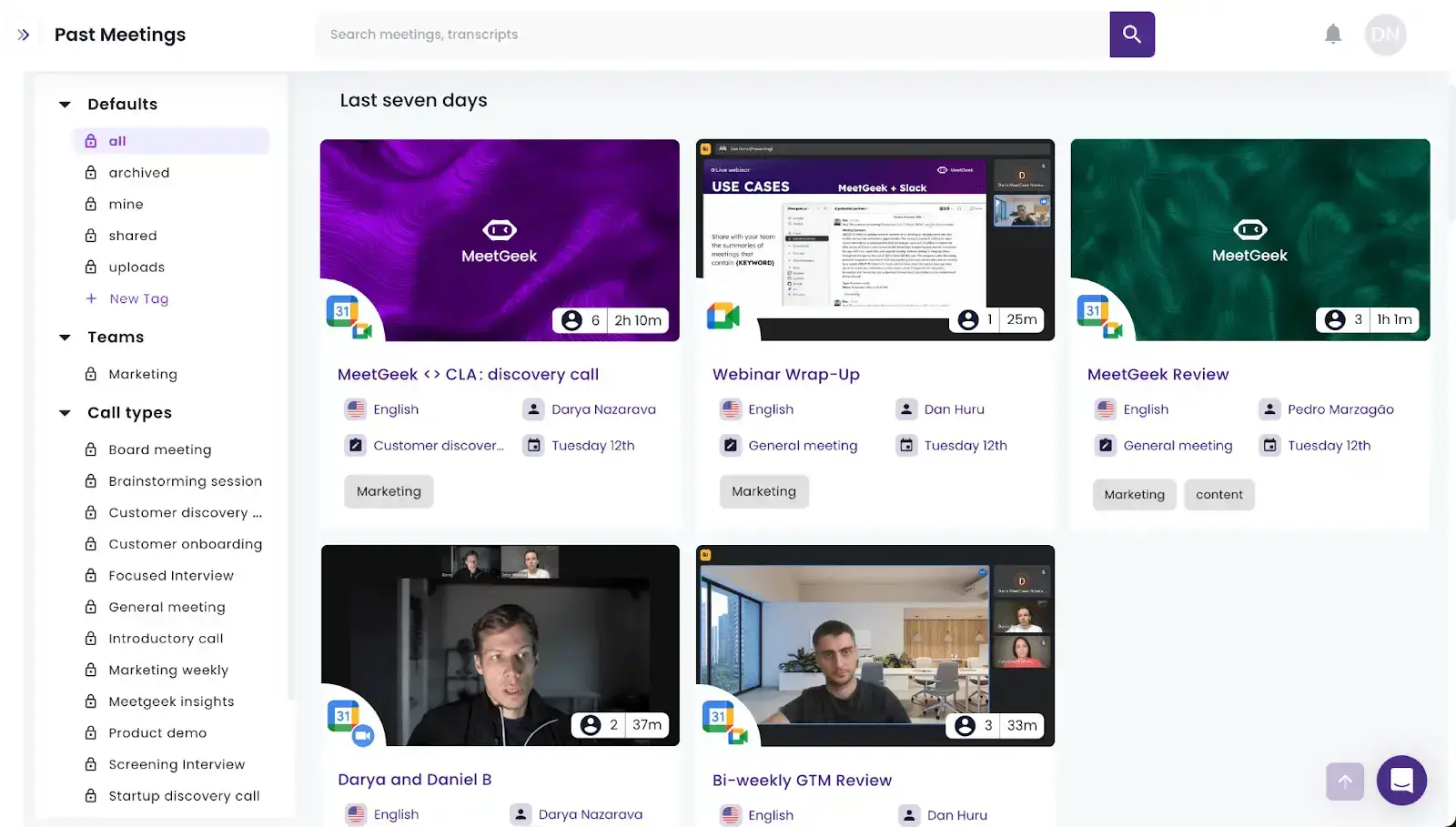
Here is how you can leverage MeetGeek for asynchronous work across different time zones:
- Automated recording and transcription: MeetGeek automatically joins, records, and transcribes your scheduled meetings, creating a centralized and searchable repository for all your meeting recordings and transcriptions.
- AI Summaries: MeetGeek's AI algorithms automatically extract the key points from your meetings, saving you valuable time and effort.
- Action item extraction: MeetGeek captures action items from each meeting, ensuring nothing slips through the cracks, which may happen during the stressful DST transition periods.
- Seamless integration: Whether you use CRM software, project management tools, or knowledge-sharing platforms, MeetGeek integrates effortlessly with your existing toolkit.
- Customizable workflows: Tailor workflows to automate the distribution of meeting recordings and transcriptions to your team to ensure everyone is up-to-date, regardless of their attendance.
- Meeting analysis: MeetGeek's conversation intelligence helps you evaluate the effectiveness of your online meetings during DST transitions. Use this information to support your team during this stressful time.
How to Switch to and from DST Using a Time Zone Meeting Planner
Effectively switching to and from DST with a team spread across multiple time zones requires a combination of the right tools, thoughtful planning, and considerate implementation.
Here’s how to effectively switch to and from DST using a time zone meeting planner:
- Consider unique needs and preferences
- Select a robust time zone world clock meeting planner
- Initiate account setup
- Customize meeting invitations
- Send strategic reminders
- Leverage advanced features
- Optimize pre-meeting preparations
- Facilitate seamless post-meeting follow-up
- Offer ongoing training and support
1. Consider Unique Needs and Preferences
A thoughtful approach, grounded in understanding and flexibility, can transform DST transitions into moments of positive engagement and reinforcement of your team's cohesion.
Begin by asking your team about their work preferences. This includes their ideal working hours, times they'd rather not have meetings, and how the DST shift impacts their daily routine.
If someone prefers to start their day earlier or later to deal with the time change, try to adjust your meeting schedules to fit. This kind of flexibility isn’t just about being considerate; it's also practical, with research showing that job autonomy is crucial to job satisfaction and commitment to the company.
2. Select a Robust Time Zone World Clock Meeting Planner
Choosing a suitable time zone meeting planner is paramount for smoothly managing the switch to and from Daylight Saving Time (DST) for global teams.
Here’s how to choose a planner for online meetings:
- Comprehensive time zone support: Your ideal tool should cover all time zones and automatically account for DST changes. This ensures every team member's schedule is accurately maintained throughout the year, regardless of their respective locations.
- Seamless integration: The best planners work hand-in-hand with your team's scheduling tools, like Google Calendar or Microsoft Outlook, enabling you to schedule and update meetings effortlessly.
- User-friendly interface: Choose a planner that’s easy for everyone to use, with a clear layout and simple navigation to make it easy for the whole team to find the best time to participate in meetings.
- Customization options: Opt for a planner that lets you tailor its features to suit your workflow. Whether it's setting individual working hours, local holidays, custom reminders, or scheduling recurring meetings, customization is what makes a tool a perfect fit for your team.
- Visual time zone representation: A tool that offers a visual map or world clock of time zones can be a game-changer. It helps everyone quickly understand time differences, making it easier to pick a meeting time that works for all.
- Mobile accessibility: A mobile-friendly planner ensures your team can access the schedule and receive notifications regarding the conference call anywhere, anytime. This flexibility is key in today's fast-paced, mobile-oriented world.
PRO TIP: Take advantage of trial periods or free versions to test the tool's functionality and ensure it meets your team's needs before committing to a purchase.
3. Initiate Account Setup
Proper account setup not only enhances the functionality of your meeting planner but also ensures accuracy in scheduling and time management.
Here’s how to set up your time zone meeting planner properly:
- Step 1: Each team member should create their account in the selected meeting planner. Instruct everyone to double-check their time zone to avoid scheduling errors.
- Step 2: Ensure that the time zone settings in your meeting planner automatically adjust for DST. If your tool requires manual adjustments for DST, set reminders for your team to make these changes ahead of time.
- Step 3: Link your meeting planner to your team’s calendars to reduce the risk of missed meetings or double bookings.
- Step 4: Customize the tool’s settings for business hours, notification preferences, and meeting reminder intervals.
- Step 5: Organize a training session to ensure all team members are comfortable using the new meeting planner. Familiarity with the tool’s features and functionalities can significantly improve adoption rates and overall efficiency.
4. Customize Meeting Invitations
When sending out meeting invitations, state the meeting time across the time zones relevant to your participants. Alternatively, embedding dynamic links that allow recipients to view the meeting time in their local time zone can be incredibly helpful, especially when DST adjustments are involved.
Don’t forget to include a concise, clear agenda within the invitation. Detail the main discussion topics, the meeting's objective, and any preparations required beforehand. Additionally, ensure the invitation contains direct links to the conference platform.
PRO TIP: Before sending out invitations widely, test them with team members in different time zones to ensure the information displays accurately and all links function correctly. If possible, include a visual time zone map in your invitation for a better understanding of the time differences.
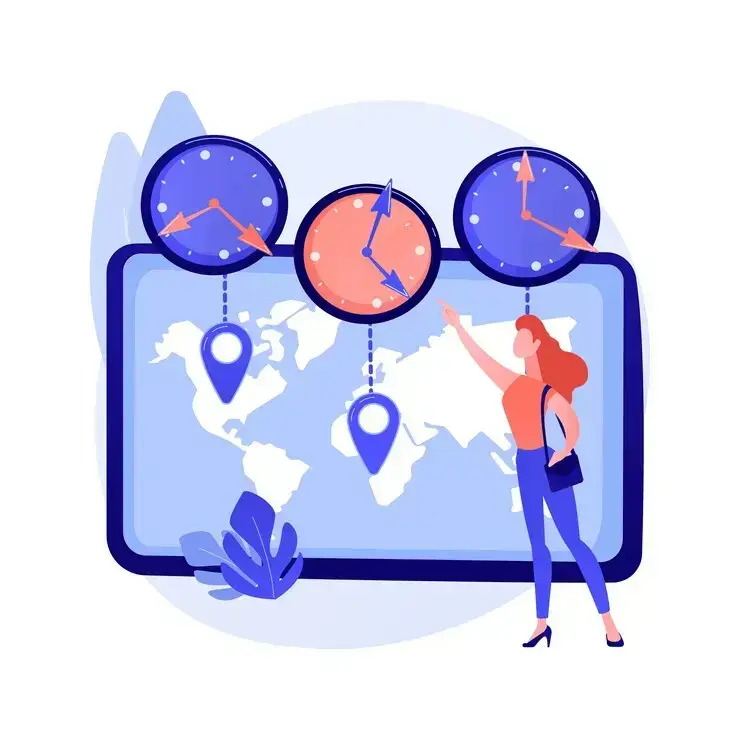
5. Send Strategic Reminders
Sending strategic meeting reminders is essential for managing the switch to and from Daylight Saving Time (DST) with a time zone meeting planner.
Here’s how to ensure your reminders are both effective and considerate of everyone’s time:
- Timing is everything: Send an initial reminder one day before the meeting and a follow-up an hour before. This approach accommodates different work habits and helps keep your meetings front and center.
- Clear time zone information: With DST changes, it's vital to clearly state the meeting time for all relevant time zones. Automate this with your meeting planner to ensure accuracy and reduce confusion.
- Use various communication methods: Don’t rely solely on email. Expand your reach by using online chat or team collaboration platforms to catch everyone's attention.
- Include essential details: Your reminder should reiterate the meeting agenda, its objectives, and any required prep work. This not only reminds participants of the meeting's purpose but also encourages meaningful contributions.
- Make it personal: A personalized touch can make your reminders more engaging. Use participants’ names and include notes about their specific contributions to boost involvement.
- Ask for confirmation: Request that recipients confirm their attendance. This step helps you gauge participation and underscores the importance of their presence.
- Provide rescheduling options: Life happens. Offer clear instructions for how to reschedule if necessary, showing respect for everyone's time and maintaining a positive atmosphere.
6. Leverage Advanced Features
Certain time zone meeting planners have advanced features that are designed to minimize the hassle of scheduling across different time zones during DST changes.
Here are some advanced features to consider:
- Automatic DST updates
- Optimal meeting time suggestions
- Customizable reminders
- Color coding for time zones
- Device syncing
- Automatic recalculation of meeting times
These advanced capabilities not only make scheduling simpler but also support your asynchronous communication efforts, keeping everyone on the same page.
7. Optimize Pre-Meeting Preparations
A time zone meeting planner can be instrumental for optimizing pre-meeting preparations, but it's the strategies around its use that make the difference.
Here's how to ensure your meetings are set up for success:
- Double-check time zones: Before deciding on the meeting time, double-check the time zones of all participants, especially those who are in regions observing DST changes.
- Distribute agendas early: Send out the meeting agenda well in advance, allowing team members in different time zones enough time to prepare, regardless of the DST transition.
- Prepare meeting materials: Ensure all necessary materials are ready and accessible to participants ahead of the meeting. Use cloud storage solutions to share documents, so everyone has the latest version, no matter their time zone.
- Confirm attendance: A day before the meeting, confirm attendance. This is particularly important during DST changes, as participants' schedules may vary more than usual.
- Set up technical checks: Encourage participants to do a quick technical check of their meeting software, especially if they are in a different time zone than usual due to DST. This reduces the risk of technical difficulties delaying the start of the meeting.
- Flexible scheduling: Be prepared to adjust meeting times if necessary. DST changes can create unexpected conflicts; showing flexibility can maintain goodwill and ensure participation.
8. Facilitate Seamless Post-Meeting Follow-Up
Effective meeting follow-up is key to maintaining team momentum and ensuring clarity on the next steps, especially when dealing with Daylight Saving Time (DST) changes.
Send out a concise summary right after the meeting. Highlight key decisions, assign action items, and set deadlines. Spell out who is responsible for what and the deadlines to help everyone manage their workload efficiently.
PRO TIP: Consider automated meeting automation platforms like MeetGeek to streamline the process. MeetGeek uses AI to extract action items and generate automated meeting summaries that you can easily share with your team members. This saves time and ensures thorough follow-up, especially during busy DST periods.
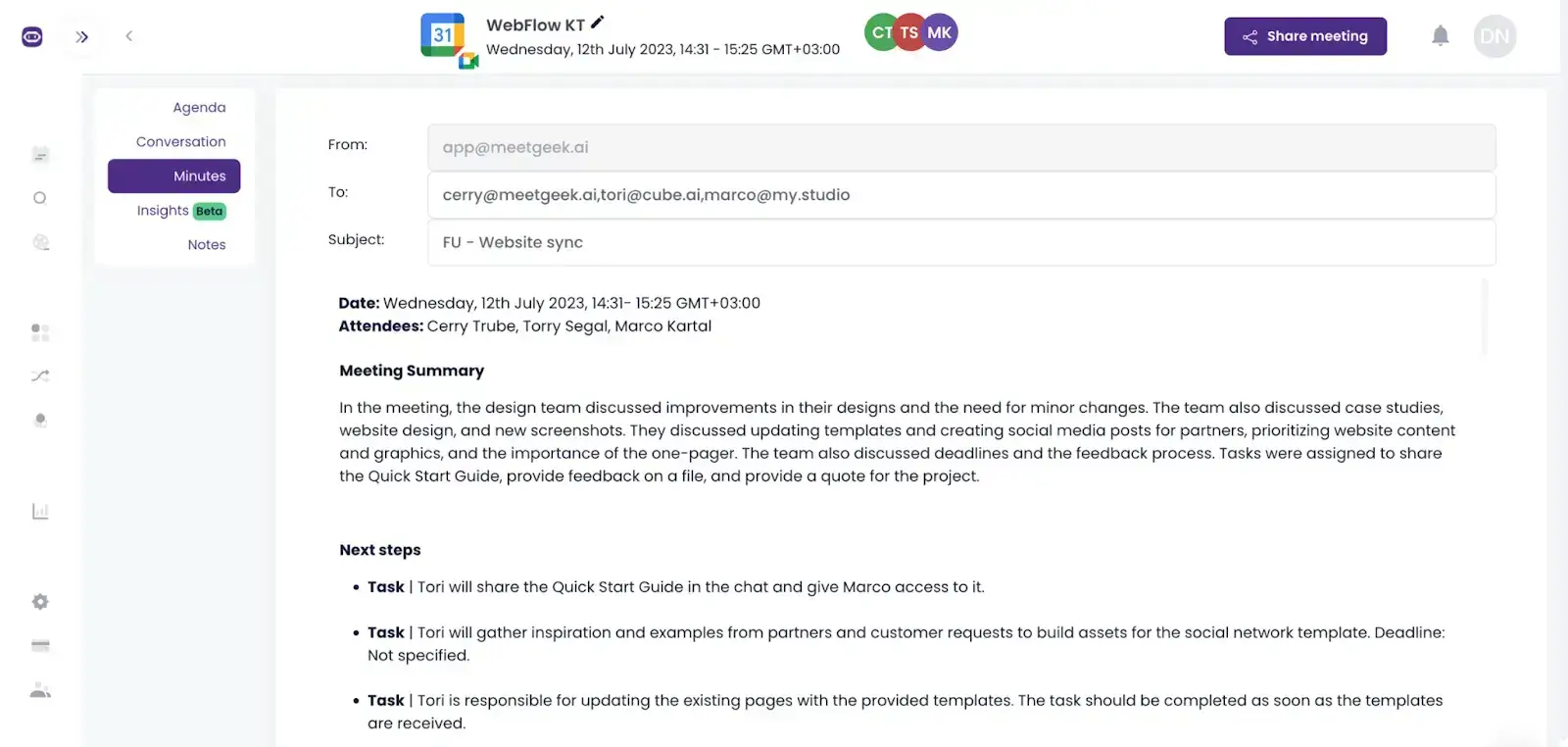
This approach not only keeps your team aligned post-meeting but also simplifies managing follow-ups amid the time adjustments of DST, making sure no detail falls through the cracks.
9. Offer Ongoing Training and Support
Navigating Daylight Saving Time (DST) changes in a global team requires clear training and robust support, especially when using a time zone meeting planner.
Make your training sessions interactive to encourage questions and provide hands-on learning. It's also helpful to record these sessions with MeetGeek so anyone who needs a refresher can easily revisit the material. Additionally, regular check-ins or workshops timed around DST changes can also be beneficial.
PRO TIP: Incorporating a feedback loop is crucial. After each DST transition, ask for feedback on the training and support provided and use this input to make necessary improvements.
What Other Tools Can You Leverage for DST Transitions?
Besides a time zone meeting planner, several tools can support asynchronous work and smooth out the bumps for asynchronous communication.
Here are some types of tools you can leverage during DST transitions:
- Collaboration platforms: Tools like Slack, Microsoft Teams, or Discord allow for real-time and asynchronous communication. They enable teams to stay connected, share updates, and collaborate on projects without requiring everyone to be online simultaneously.
- Project management software: Platforms like Asana, Trello, and Monday.com help organize tasks, projects, and deadlines. They offer a clear overview of what needs to be done, by whom, and by when, making it easier to manage workloads across time zones.
- Cloud storage and document collaboration: Services like Google Drive, Dropbox, and OneDrive allow team members to access and work on documents simultaneously or at different times, depending on their working hours.
- Meeting automation platforms: Tools like MeetGeek automatically record, transcribe, and summarize your meetings to create a conversation repository that's readily available for both meeting participants and those who couldn't attend.
- Time zone converters: While not a direct tool for asynchronous work, having a reliable time zone converter such as TimeAndDate, can be invaluable for quickly checking the current time in a colleague's location, aiding in last-minute communication scheduling.
Main World Time Zones + DST Specifications
To help you navigate the switch to and from DST across different time zones, we created a table that can guide your meeting scheduling process.
Here are the main world time zones with their corresponding DST specifications:
| Time Zone Name | UTC Offset | Example Countries/Cities | DST Applies? |
|---|---|---|---|
| IDLW (International Date Line West) | -12 | Baker Island, Howland Island | No |
| SST (Samoa Standard Time) | -11 | Samoa, Pago Pago | Yes |
| HAST (Hawaii-Aleutian Standard Time) | -10 | Hawaii, Aleutian Islands | Yes |
| AKST (Alaska Standard Time) | -9 | Alaska | Yes |
| PST (Pacific Standard Time) | -8 | California (USA), British Columbia (Canada) | Yes |
| MST (Mountain Standard Time) | -7 | Colorado (USA), Alberta (Canada) | Yes |
| CST (Central Standard Time) | -6 | Texas (USA), Mexico City (Mexico) | Yes |
| EST (Eastern Standard Time) | -5 | New York (USA), Ontario (Canada) | Yes |
| AST (Atlantic Standard Time) | -4 | Puerto Rico, Nova Scotia (Canada) | Yes |
| NST (Newfoundland Standard Time) | -3:30 | Newfoundland and Labrador (Canada) | Yes |
| GST (Gulf Standard Time) | -2 | South Georgia and the South Sandwich Islands | No |
| GMT (Greenwich Mean Time) | 0 | United Kingdom, Portugal | Yes (for some regions) |
| CET (Central European Time) | +1 | France, Italy, Democratic Republic of Germany | Yes |
| EET (Eastern European Time) | +2 | Greece, Finland, Ukraine | Yes |
| MSK (Moscow Standard Time) | +3 | Moscow (Russia), Ankara (Turkey) | No |
| IST (India Standard Time) | +5:30 | India, Sri Lanka | No |
| CST (China Standard Time) | +8 | China, Singapore | No |
| JST (Japan Standard Time) | +9 | Japan, South Korea | No |
| AEST (Australian Eastern Standard Time) | +10 | Sydney (Australia), Melbourne (Australia) | Yes |
| NZST (New Zealand Standard Time) | +12 | New Zealand, Fiji | Yes |
NOTE: Remember that while some cities listed may not be located on the borders of their respective time zones, they are commonly recognized examples within each zone. Furthermore, certain regions within a time zone may choose not to observe DST, even if it's typically applicable to the overall time zone.
Embrace Flexible Work with MeetGeek!
In conclusion, managing the transitions between Daylight Saving Time can pose challenges, particularly when scheduling meetings across different time zones. Employing a reliable time zone meeting planner can simplify this process, ensuring smooth communication despite these transitions.
For those seeking an effortless solution for asynchronous communication and seamless meetings, try MeetGeek. With its comprehensive features, MeetGeek simplifies the task of keeping everyone in the loop regardless of time zone differences, making it invaluable for remote teams, global collaborations, and anyone navigating time zone transitions.
Try MeetGeek for free to take the first step toward smoother communication!
.avif)