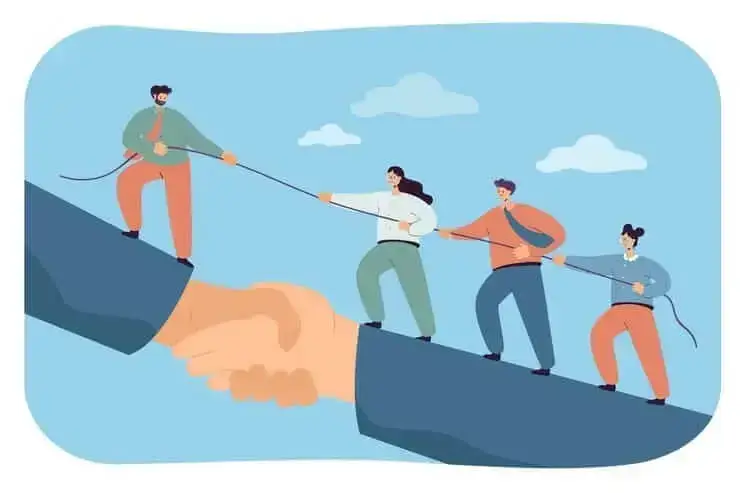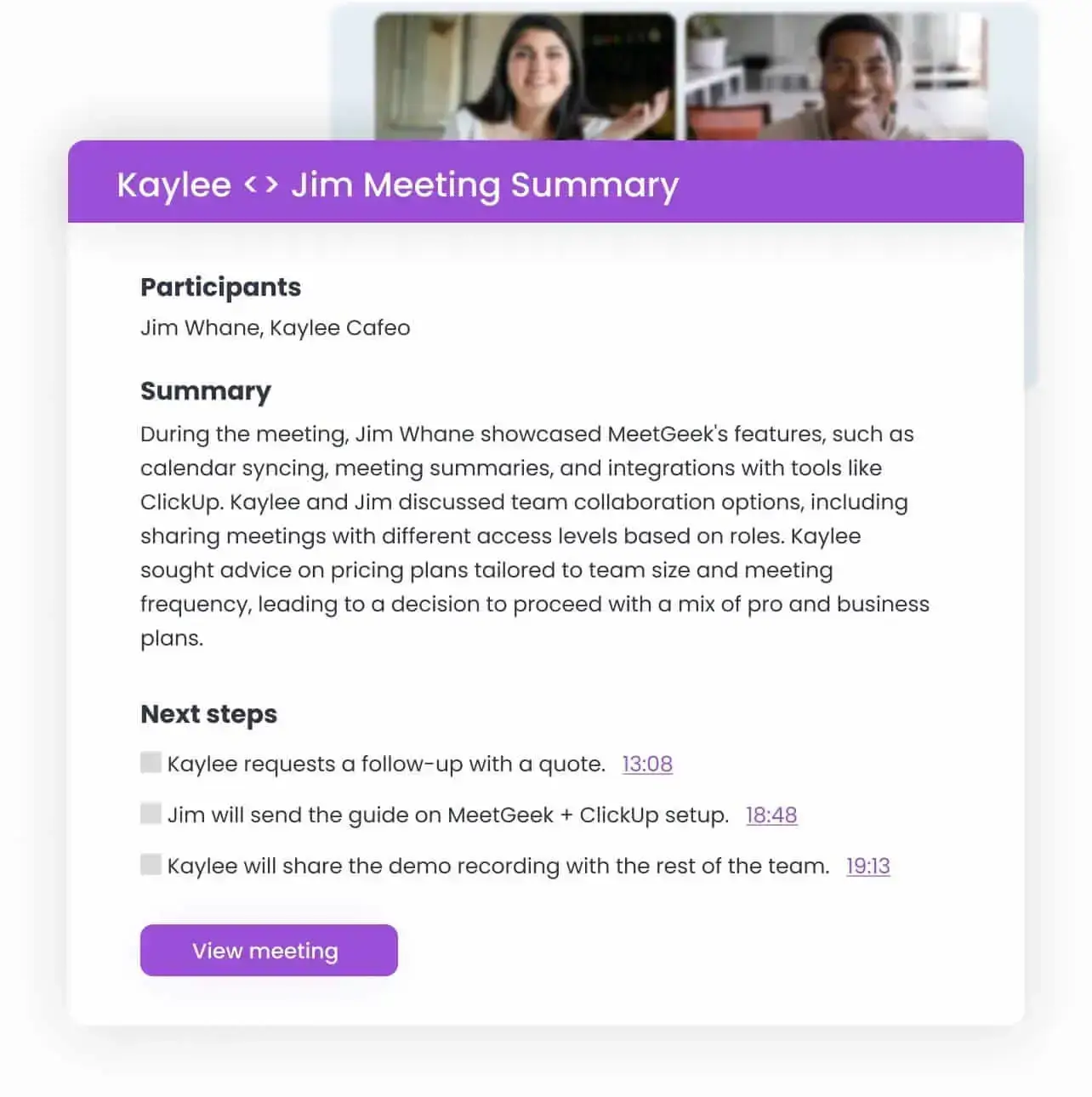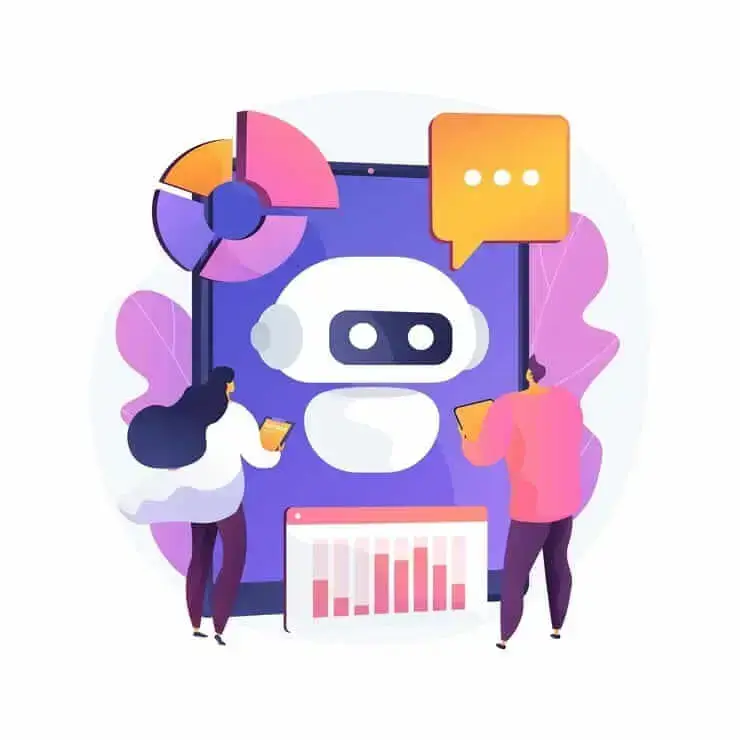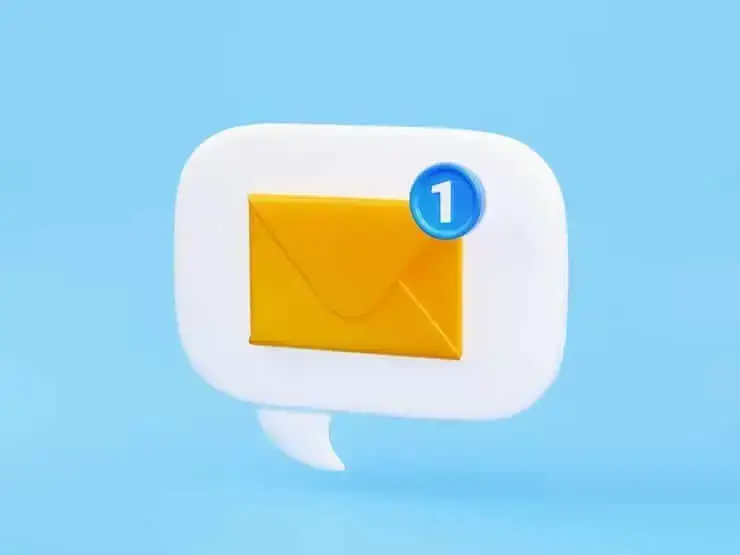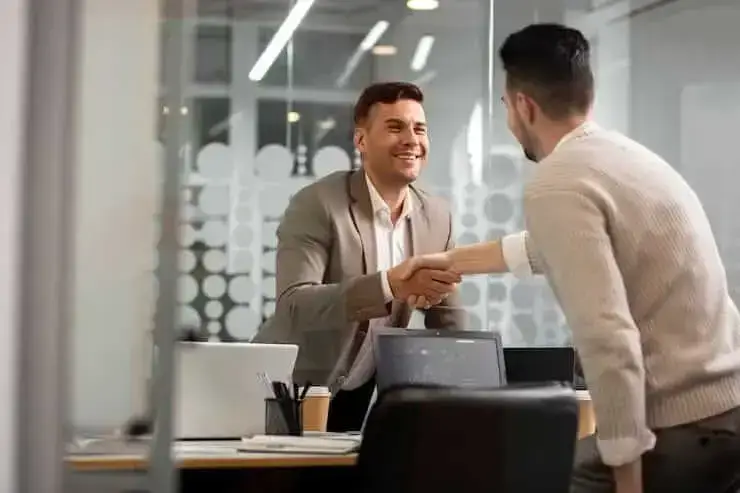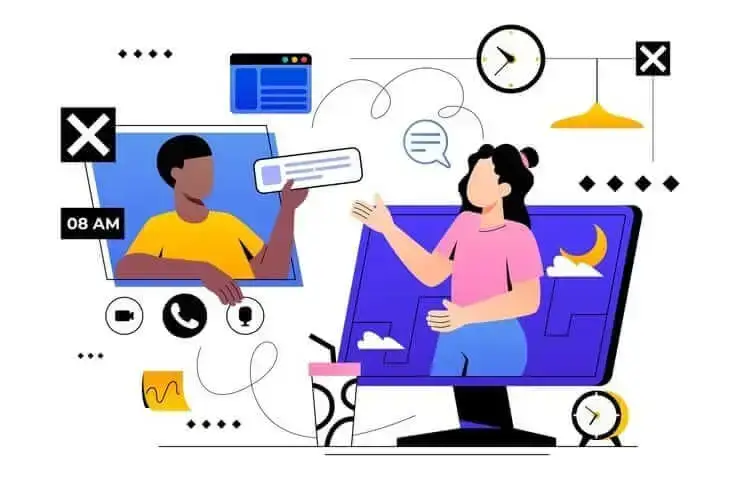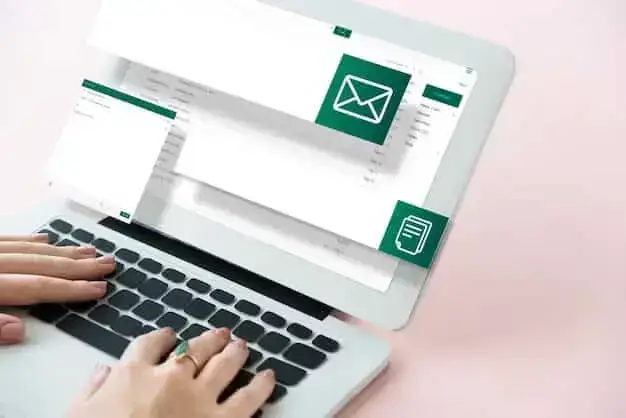ChatGPT Record Mode vs MeetGeek: Here's Everything You Need to Know
Curious how the ChatGPT recorder compares to MeetGeek? We looked at features, integration, and data security for recording meetings.

✅ Free meeting recording & transcription
💬 Automated sharing of insights to other tools.

OpenAI made headlines when it introduced ChatGPT Record, a built-in feature that lets you capture your meetings, transcribe them in real time, and automatically generate summaries. It all sounds simple and effective on paper, right?
But what if your meetings hold revenue-critical information where every detail counts?
So, of course, we got curious. How does the ChatGPT recorder stack up against a dedicated AI meeting assistant like MeetGeek?
In this article, we'll break down features, strengths, and limitations, so you can choose the best recording tool for your meetings.
What Is ChatGPT Recorder and How Does It Work?
ChatGPT Record is a fairly new feature available inside the ChatGPT desktop app. It lets you record meetings, voice notes, and other types of conversations, then automatically turns them into structured summaries. These summaries are saved to your chat history as Canvases, where you can edit them later or even ask ChatGPT to turn them into other formats, such as email follow-ups or meeting minutes.
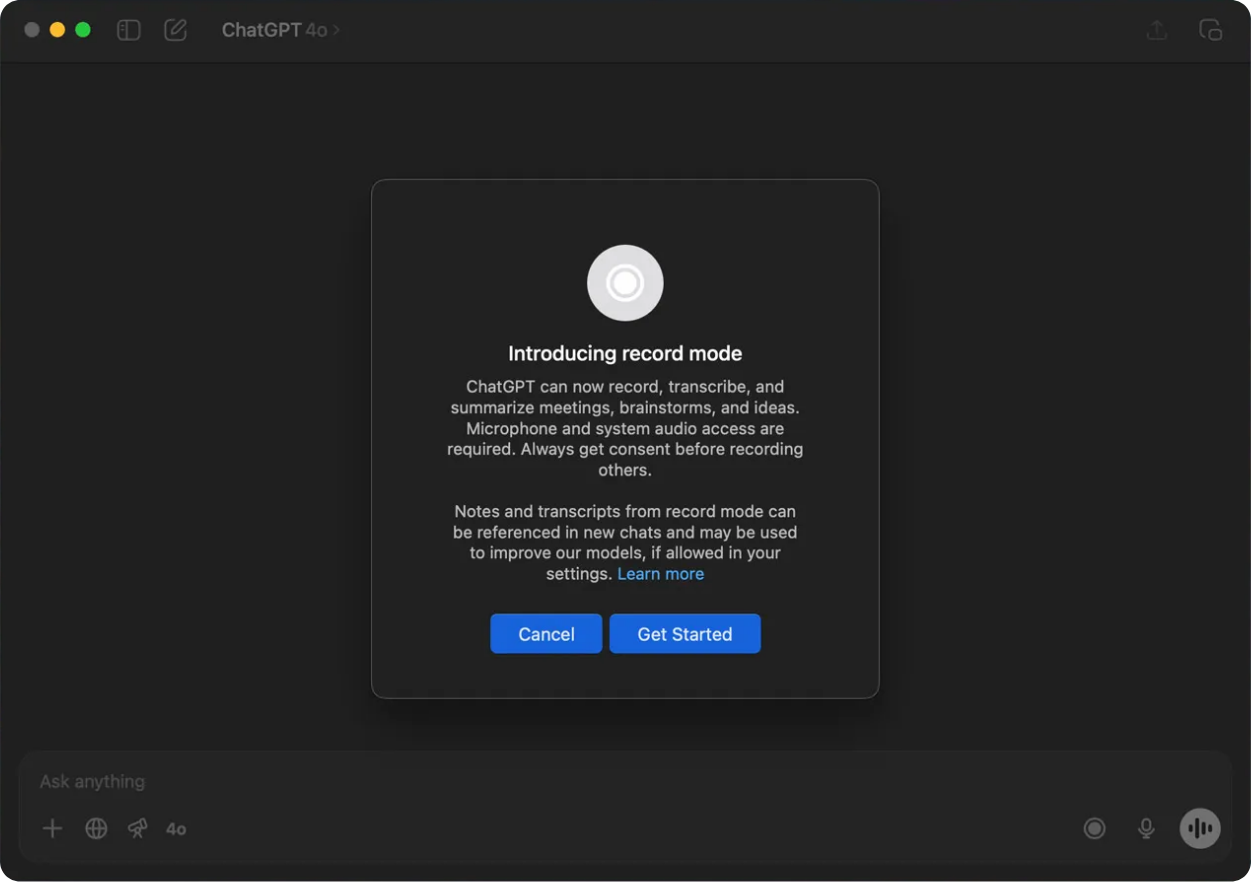
Here's how ChatGPT record works:
- Open the ChatGPT desktop app and click the Record button. If you're using the feature for the first time, you may need to grant audio and microphone permission.
- Start speaking. ChatGPT will transcribe in real time as you talk. You will see a timer that shows how long you've been recording. You can also Stop or Pause the recording.
- Once the meeting is over, press Stop and then Send. ChatGPT will process the conversation and automatically generate a structured summary that includes key points, action items, decisions, and topics or sections.
If you can't see the Record button in your ChatGPT desktop app, well, it's because it's not available to everyone just yet. Record mode is currently available to Plus, Enterprise, Edu, Business, and Pro users on macOS.
ChatGPT Record: Good for Personal Use, Limited for Teams
First impression: ChatGPT feels like a handy shortcut. Just press record, let it run, and you’ll have a summary waiting for you when the meeting wraps up. Perfect if you don’t want to take notes during calls. But it doesn’t really scale beyond that. Here's why:
- Accessibility: Access right now is limited to paid macOS desktop users. It's now available on Windows, mobile, or browser.
- No Shared Team Access: Recordings and summaries stay private in your chat history. There's no way to share them automatically or store them in a central library. That works until a teammate from another department needs to access client meeting notes.
- No Admin Control: Record mode doesn't offer role-based permissions or centralized admin settings. Organization admins can't enforce recording policies, control who can record, or manage access to transcripts across teams.
- Lack of in-Meeting Transparency: Unlike other AI meeting tools that notify users when recording starts, ChatGPT Record doesn't announce itself to everyone. OpenAI’s documentation warns to check local laws and request consent.
- Data May Be Used for Model Training: Unless you explicitly opt out, conversations and recordings can be used to train OpenAI models. This can add another layer of risk if you are handling sensitive information during meetings.
- Limited Language Support: While Record mode supports multiple speakers, it works best in English.
What Is MeetGeek and How Does It Work
MeetGeek is a dedicated AI meeting assistant that automatically joins your video calls to record, transcribe, summarize, and analyze conversations. It's designed to create concise recaps of what was discussed, list tasks assigned to team members, and detect and timestamp key moments so you don't miss any important details.
It works with Google Meet, Zoom, and Microsoft Teams, and integrates with tools like Notion, HubSpot, Slack, Jira, Zapier, and others. It also offers a mobile app that allows you to record and transcribe conversations on the go.
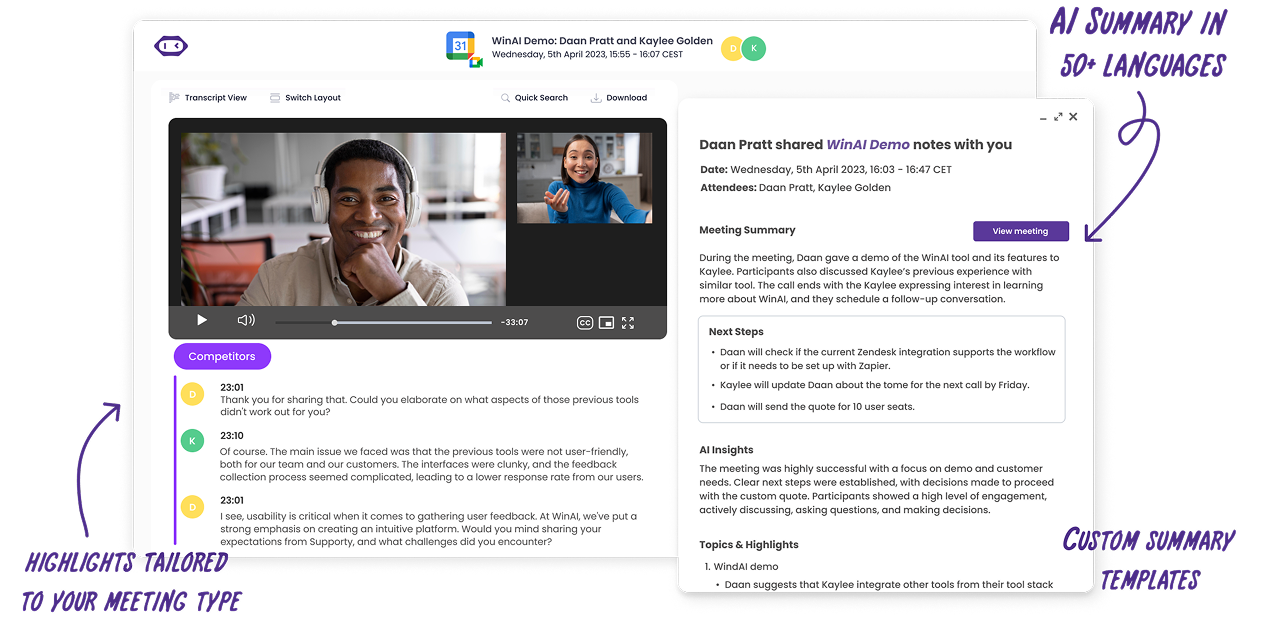
- One-Time Setup: Sign up for a free MeetGeek account using your Gmail or Outlook account. Connect your calendar so MeetGeek knows when to join your calls.
- Schedule Your Meetings as Usual: Once integrated, MeetGeek will automatically join your calls.
- Get Post-Meeting Summaries: After the call is over, MeetGeek will process the conversation and generate transcripts and summaries that feature key moments and action items. Everything is automatic, so you won't need to press any button to get a structured summary of your meeting.
- Use Insights to Improve Your Meetings: You can also use MeetGeek to analyze the effectiveness of your meetings, track engagement, talk time, and recurring topics.
MeetGeek offers a free plan with limited transcription minutes. Paid plans start at $9.99/month. You can find out more about MeetGeek pricing here.
The MeetGeek Advantage: Automatic Recording Meets Personalization
MeetGeek goes beyond simple note-taking and offers a comprehensive approach to meeting management. Everything from joining, recording, and workflow is automated and tailored to your needs.
Here's where MeetGeek shines:
- Seamless Integration: MeetGeek works with most major video meeting platforms. It also offers a Chrome extension and mobile app.
- Built for Collaboration: MeetGeek prepares transcripts and AI-powered summaries and sends copies to each participant at the end of the meeting. All recordings and summaries are stored in a centralized library that users can access and edit, comment on key moments, or add context.
- Secured Data Management: MeetGeek keeps your meeting data secure by encrypting it in transit with 256-bit TLS and at rest with 256-bit AES. Everything is stored in secure AWS environments, and the platform is compliant with industry standards, including GDPR, HIPAA, CCPA, and others.
- Built-in Transparency: When MeetGeek joins the call, participants are informed that the conversation is being recorded.
- Multiple Language Support: MeetGeek supports over 50 languages, like English, Spanish, French, Portuguese, German, Arabic, and more.
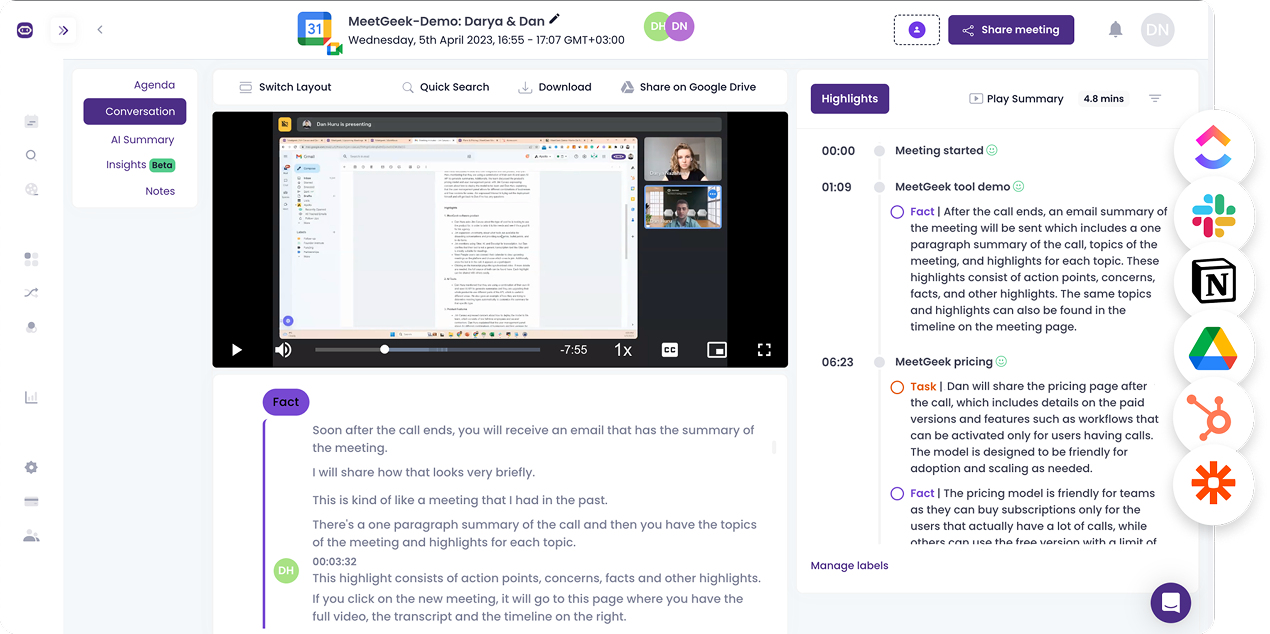
On the downside, all these perks are locked under paid plans. Although MeetGeek also offers a free plan, it comes with caps on how many hours of transcription you get. Although the interface is user-centric, there may be a bit of a learning curve around managing integrations and configuring sharing settings.
How Does ChatGPT Record Compare to MeetGeek
In essence, both MeetGeek and the ChatGPT recorder can capture and summarize meetings. But it becomes evident very soon that they are built for different use cases:
Which Is Better for Recording Meetings: ChatGPT Record or MeetGeek?
If you're recording a lot of meetings or working with a team, MeetGeek will probably be the better fit. It automatically joins calls, records audio and video, and creates detailed and insightful summaries. Everything is stored in a shared library that's easy to search. Key moments are automatically tagged so that not a single important moment is missed.
MeetGeek doesn’t just capture the call. It gives analytics, too, so you can see patterns and figure out where meetings are dragging or eating up time.
ChatGPT Record is handy if all you want is a quick place to capture thoughts or record a one-off call. Once you need deeper insights or team access, you’ll start to feel the gaps.
The Bottom Line
ChatGPT Record is definitely a convenient feature. Want to record a stream of consciousness? Go for it. Need to capture and summarize a voice note? It's great for that too.
But it's not a dedicated AI meeting solution. The real strength of MeetGeek isn't just in capturing and summarizing what you said but in making those insights searchable, shareable, and secure for everyone who needs them.
Frequently asked questions
Is ChatGPT Record Free?
Right now, ChatGPT Record is available on paid plans like Plus, Pro, Business, Edu, and Enterprise, and only on the macOS desktop app. If you’re on the free plan or using Windows or mobile, you won’t see the Record button.
Can You Use the ChatGPT Recorder to Record Meetings?
You can use ChatGPT for meetings, but it’s really built for personal use. It will record and transcribe your conversations and generate a summary. What it doesn’t do is share notes with teammates or give you admin control features, so it’s not a full meeting tool.
Can Others See When ChatGPT Record Is on?
No, they cannot. ChatGPT Record won’t tell other people in the call that you’ve started recording. OpenAI is very specific about the importance of following your state’s laws when recording meetings.
Is ChatGPT Record Secure for Business Meetings?
ChatGPT Record doesn’t have admin settings or enterprise-grade compliance features. By default, recordings can also be used for model training unless you opt out. This can become an issue if you are handling sensitive information.
What’s the Difference Between ChatGPT Record and MeetGeek?
Record mode is convenient, but in the end, it’s just a quick way to capture personal notes inside ChatGPT. MeetGeek, on the other hand, is a full AI meeting assistant that records automatically, generates summaries that can be shared with your team, connects with tools like Slack or HubSpot, and is secure.
.avif)