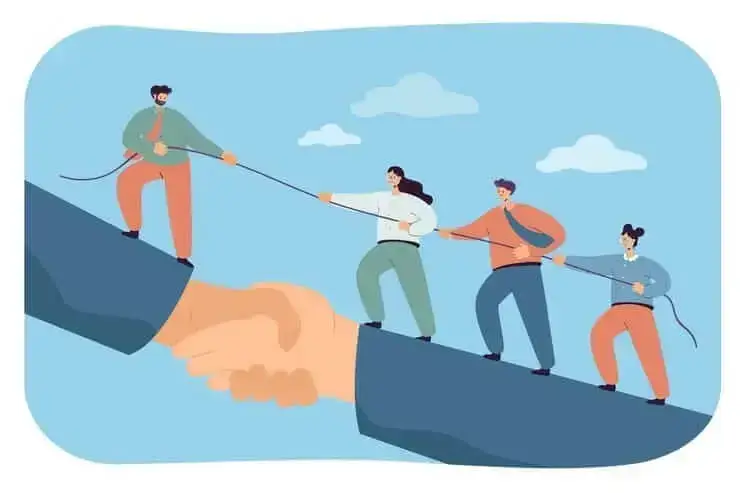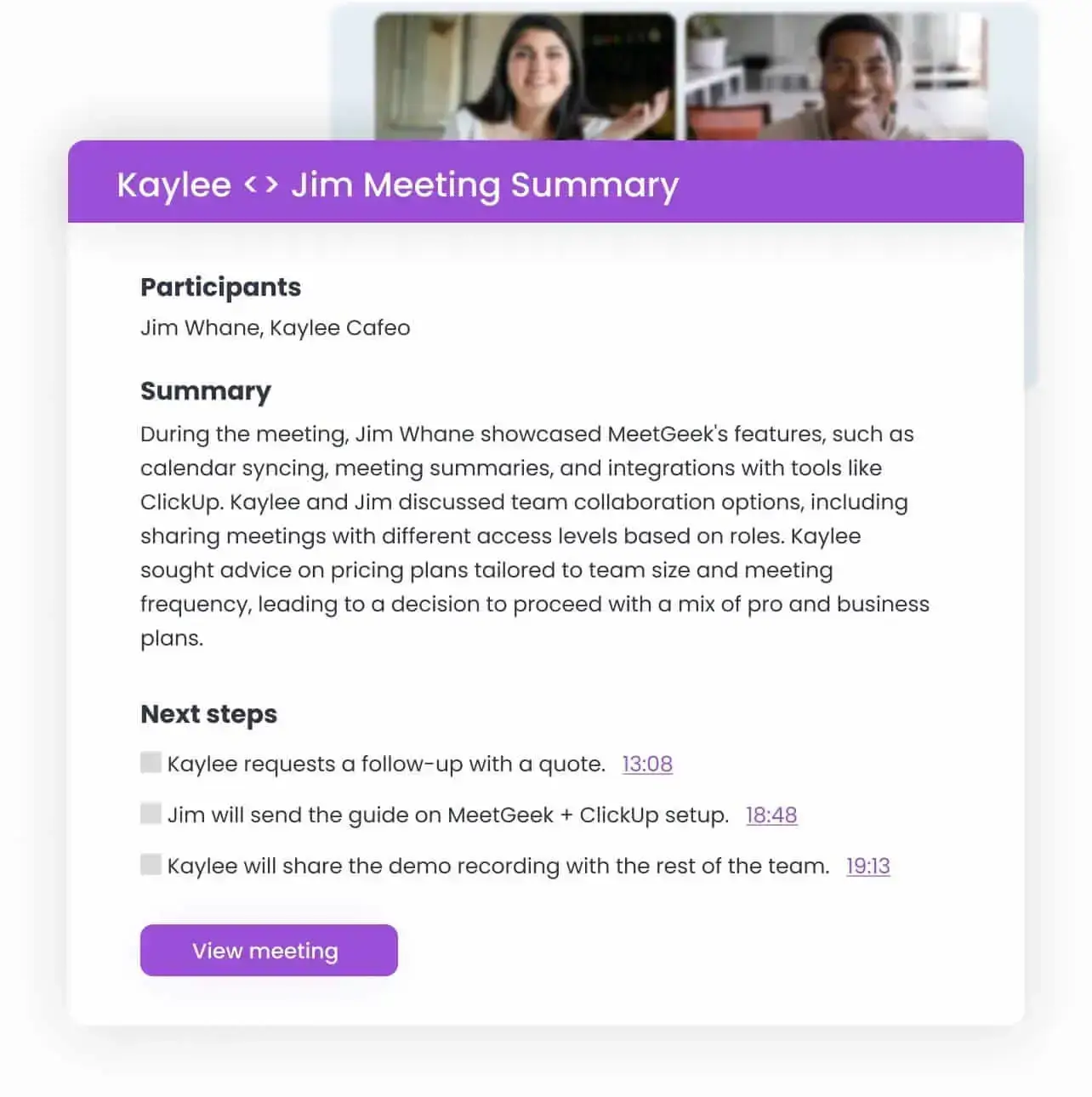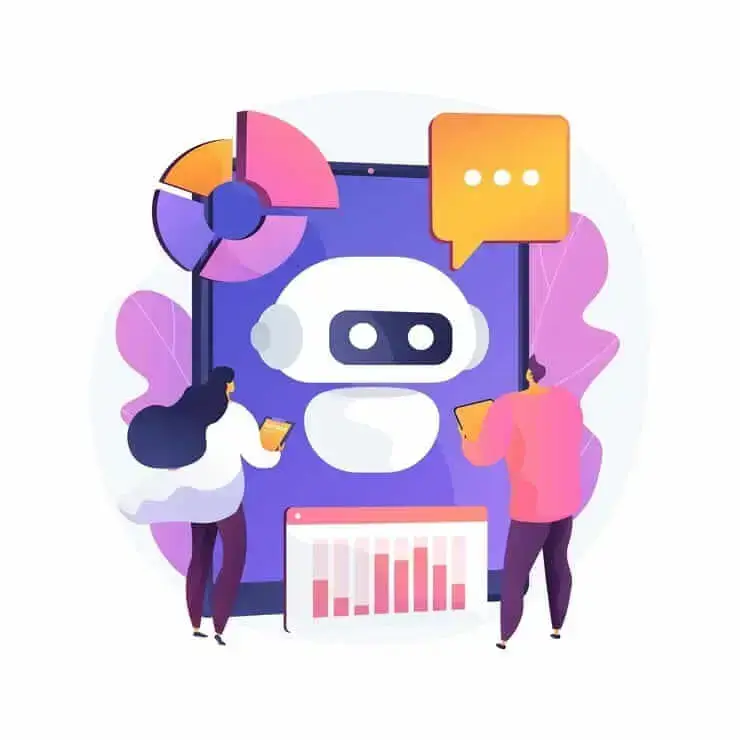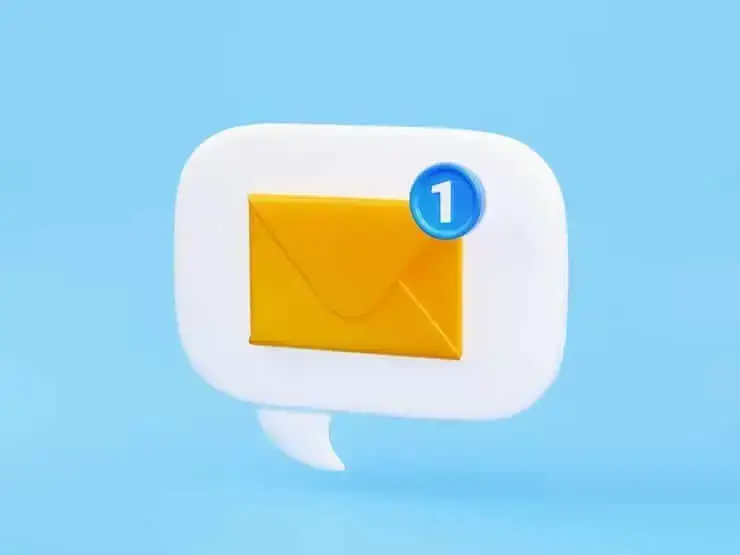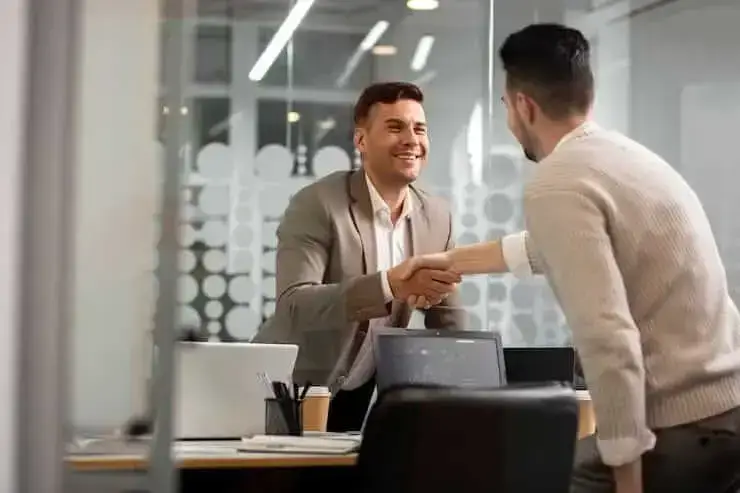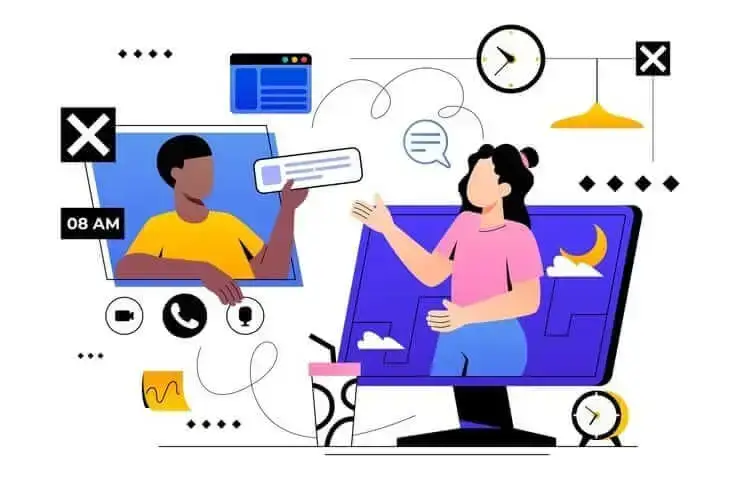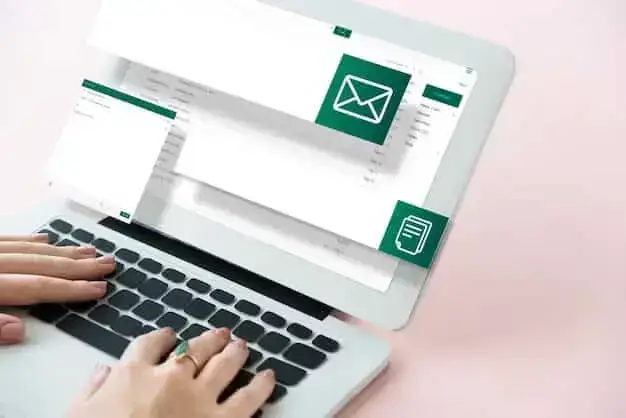7 Best Loom Alternatives in 2026
Discover the top 7 Loom alternatives in 2026. Find the best tools for video messaging and team collaboration.

✅ Free meeting recording & transcription
💬 Automated sharing of insights to other tools.

If you’ve tried Loom for screen recording or quick video updates, you probably know how helpful it can be. However, since you’re reading this article, you might be exploring alternatives that better fit your business needs, feature requirements, or pricing expectations.
The good news? There are plenty of other tools out there that offer extra features, more flexibility, or even a better fit for your budget. In this guide, we’ll dive into seven great alternatives to Loom in 2026, so you can find the one that feels just right for you.
Loom Features & Limitations
Loom is a popular tool for recording quick video messages, handy for teams that want to share updates without getting on a live call. Plus, with its Chrome extension, Loom makes it easy to record things like website walkthroughs, tutorials, or even online classes. It’s a great alternative to long emails or instant messages, letting you explain things more naturally and visually. But while Loom has some solid features, it’s not perfect.
Here’s what web users typically mention when they start searching for Loom alternatives:
- Basic editing options: Loom has some editing features, like removing filler words and adding captions, but that’s about it. For more options, like trimming clips or adding text overlays, you’ll need another app to finish up your videos.
- Free version limits: With the free version, you can only record 25 videos, up to five minutes long each. To create more videos or record longer, you’ll need a paid plan.
- Privacy concerns: By default, Loom saves videos to its cloud storage and makes them public. While you can adjust these settings, it’s something to keep in mind if you’re working with sensitive info.
Other limitations include occasional audio glitches, lags with slower internet, limited screenshot editing tools, and having to store everything in the cloud, which is restrictive if you prefer more control over your files.
What to Look for in a Video Recording Tool
When considering an alternative to Loom, it helps to know which features will make your life easier.
Here are a few things to think about:
- Easy-to-use interface: A tool with a clean, user-friendly design can make recording and sharing videos simple. The easier it is to navigate, the faster you’ll be able to create the videos you need.
- Video editing features: If you want your videos to look more polished, look for a tool with stronger editing options. Features like trimming, adding text, or even just smoother transitions can save you from needing an extra app.
- Privacy controls: Privacy matters, especially if you’re recording sensitive content. Choose a tool with clear privacy settings, like password protection or private links, so you can control who sees your videos.
- Reliable performance: A tool that works well under different conditions, like slower internet, is important. Look for options known for reliable playback, smooth recording, and clear audio to avoid tech frustrations.
- High-quality video: Check if the tool supports high-resolution screen recordings—some options offer 4K recording for free or at a lower cost than Loom’s premium plans.
- Integrations: If you use apps like Slack, Gmail, or project management tools, an option that integrates with these can make sharing and collaboration easier.
Knowing what you need most will help you pick an option that fits your workflow and makes video messaging a breeze.
7 Best Loom Alternatives in 2026
Here are the best Loom alternatives in 2024:
- Movavi
- Record by Wistia
- Zoom
- MeetGeek
- Clip by ClickUp
- ScreenRec
- Descript
1. Record by Wistia
Wistia’s "Record" tool makes creating and sharing screen recordings simple, offering a streamlined solution for teams without advanced video skills who want quick, professional-quality videos.
Integrated directly with the Wistia platform, this screen recording platform is ideal for users who want to manage, distribute, and analyze their videos, making it a strong choice for marketing teams and content creators.
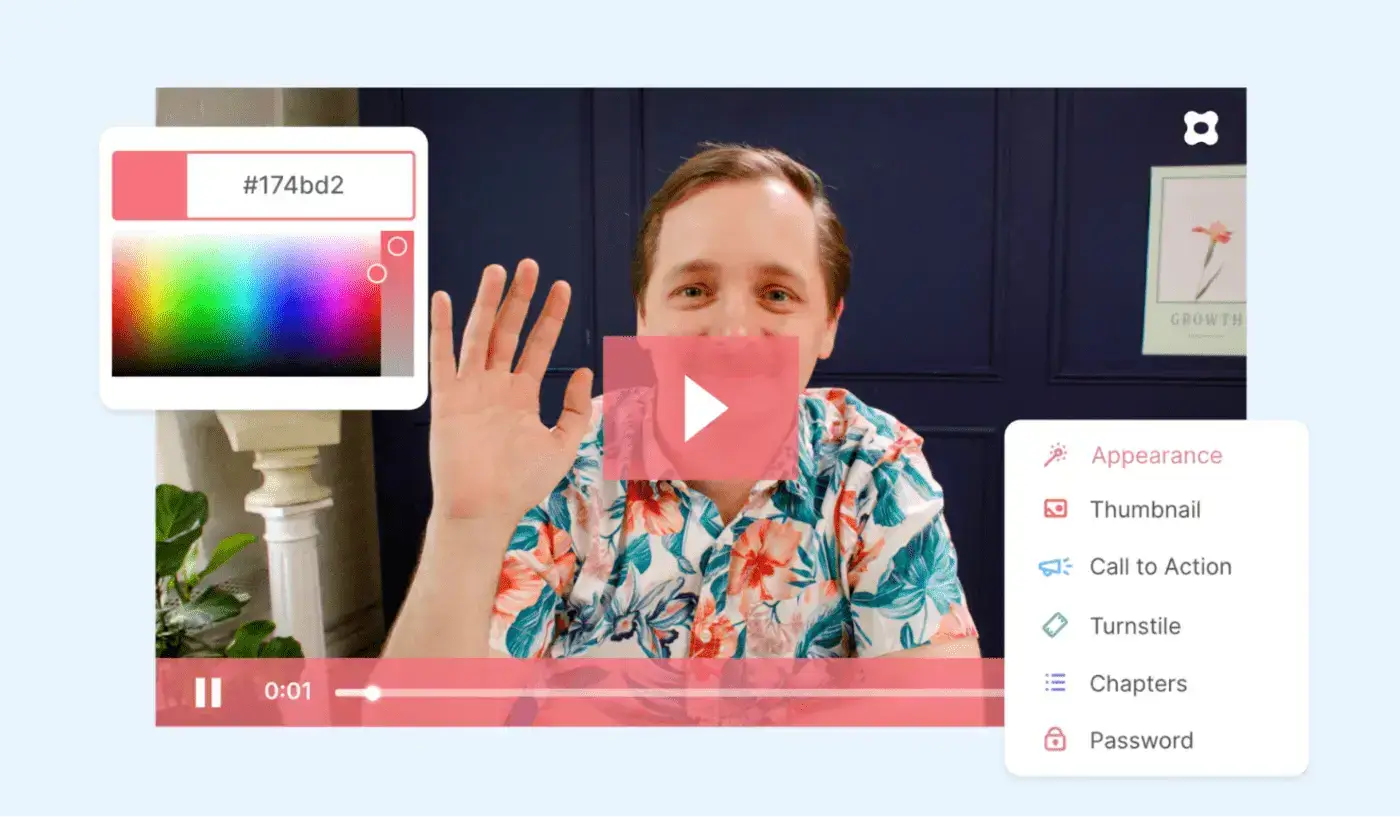
NOTE: Record by Wistia is also accessible as a Chrome extension, which allows users to create videos directly in their browser without downloading extra software.
Record by Wistia’s main features:
- Easy screen recording: Record by Wistia offers a user-friendly interface, allowing users to capture their screen and add presentation elements like slides.
- In-browser editing: Basic editing tools like trimming are available within the app, so users can polish videos quickly.
- Wistia integration: Videos recorded with Record integrate seamlessly with the main platform for easy distribution and tracking.
- Video analytics: Users can get insights into how their audience interacts with videos, providing data on viewership and engagement.
- Custom branding: You can also add your branding to videos, which may be useful for marketers.
- Privacy options: Videos can be protected, prompting viewers to share their email before viewing for added security.
Pros of Record by Wistia:
- The Wistia screen recorder has a straightforward design, making it easy to jump in and start recording.
- With native video hosting, users can share videos via link, view analytics, and control privacy—all on Wistia.
Cons of Record by Wistia:
- The editing capabilities are basic, with only trimming and minor adjustments available.
- Some of the best features, like analytics and branding, require a paid subscription.
Record by Wistia Pricing
Wistia offers a range of pricing plans, catering to different levels of usage:
- Free: Up to 10 videos and 200 GB storage
- Plus: $19/month
- Pro: $79/month
- Advanced: $319/month
Record by Wistia G2 rating: 4.6/5
2. Movavi
Movavi Screen Recorder is a screen recording software for users who want professional-looking screen recordings and built-in editing tools. Whether you’re an online gamer, podcaster, content creator, or just want to save webinars, Movavi makes capturing high-quality videos straightforward.
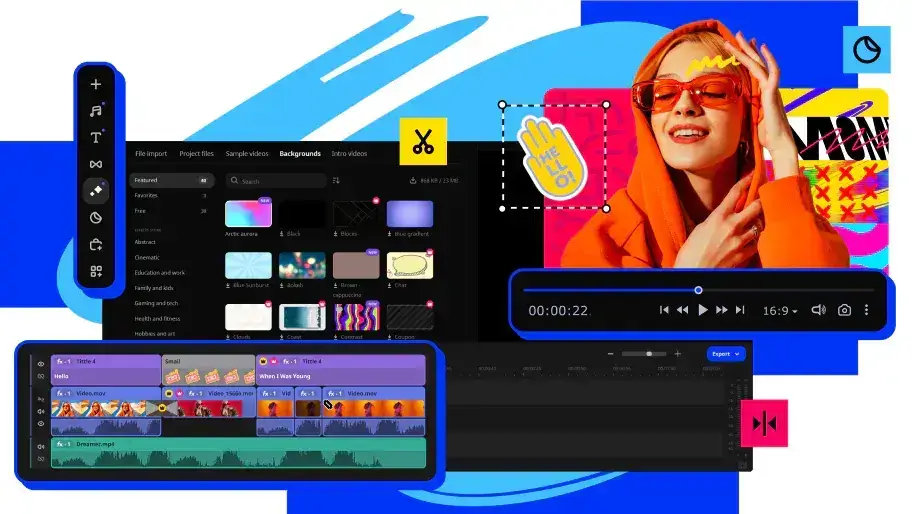
Designed for both Windows and macOS, this screen recording platform is easy to use and supports video recording in up to 4K resolution, which makes it suitable for various professional and personal projects.
Movavi’s main features:
- Screen & webcam recording: Movavi offers flexible recording options, letting you capture your screen, webcam, or both simultaneously.
- Live annotations: Add drawings, shapes, and notes to videos as you record to highlight important points.
- Video editing tools: Edit recordings directly within Movavi without needing extra software. Features include cutting unwanted parts, adding annotations, and more.
- Scheduled recording: Set up automatic recordings, so you don’t miss capturing live streams or important meetings.
- Export options: Save recordings in various formats or upload directly to social media or cloud platforms like Google Drive.
- Lightweight design: Movavi runs smoothly in the background and uses shortcuts, so it doesn’t drain system resources while recording.
Movavi Pros:
- Movavi is praised for its intuitive design, making it easy for beginners to start recording and editing without a steep learning curve.
- The live drawing feature lets you make your recordings more engaging and informative in real-time.
Movavi’s Cons:
- Movavi doesn’t provide quick access to the recordings folder within the app, which can make file management less convenient.
- While Movavi covers essential editing features, it lacks more advanced options like multi-layer editing, which might limit highly detailed projects.
Movavi Pricing:
Movavi offers flexible pricing plans for both short-term and long-term use:
- 1-Year License (1 PC): $42.95
- Lifetime License (1 PC): $57.95
Movavi G2 rating: 4.5/5
3. Zoom
While Zoom is known as a go-to tool for virtual meetings, it also has screen recording features that make it a useful alternative to Loom.
With Zoom, you can record your screen during live sessions, which is great for capturing presentations, tutorials, and walkthroughs. Plus, since it’s available on Windows, macOS, iOS, and Android, you can easily record and share from any device.
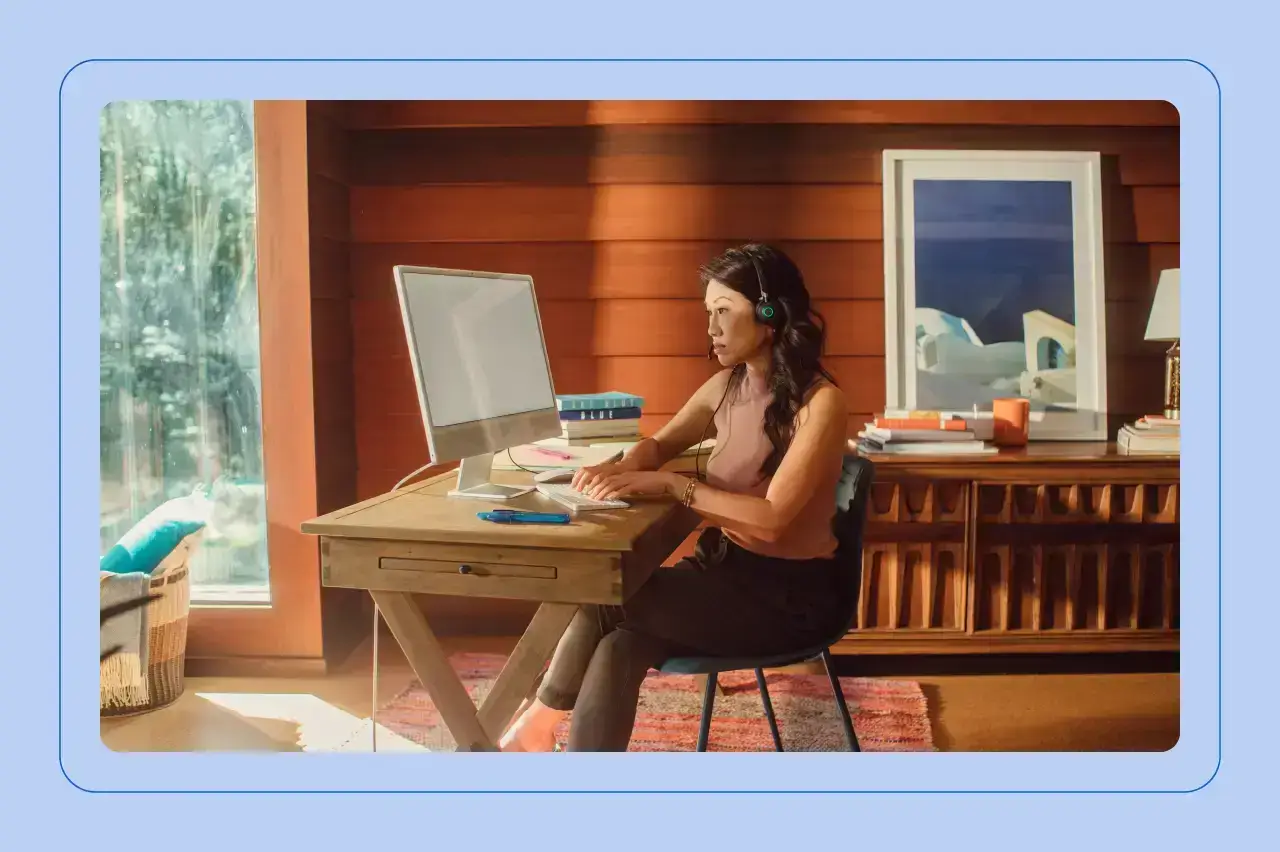
Plus, Zoom is available across devices, including desktops, tablets, and smartphones, so you can record or join sessions from almost anywhere.
Zoom Features:
- Screen recording: You can record your screen during any Zoom meeting or live streaming session. This feature is great for capturing live presentations, training sessions, or product demos.
- Integrated audio and video: Recordings include screen visuals, audio, and webcam footage, giving viewers a complete picture of your session. It’s helpful for tutorials or walkthroughs where both your screen and explanations matter.
- Easy sharing: Once your recording is ready, Zoom lets you share it via link, embed it on websites, or download it for storage and sharing outside the app.
- Basic editing: Zoom allows you to trim the start and end of recordings, which is useful for cutting out setup time or unnecessary parts.
- Cloud or local storage: Save recordings to the cloud for easy sharing or keep them on your local device—especially useful if you want to review recordings later.
Zoom Pros:
- Zoom’s screen recordings are easy to use and perfect for capturing live presentations or training sessions.
- You can quickly share recorded sessions with a link, download them, or embed them online, so it’s easy for team members to catch up.
Zoom Cons:
- While you can trim Zoom recordings, there aren’t more advanced editing options, so you may need other tools to polish your videos.
- Zoom works best when used for live recordings, so it’s not as convenient for creating on-the-spot tutorials or videos outside scheduled meetings.
Zoom Pricing:
Zoom’s screen recording feature is included in all plans, but here’s a breakdown:
- Basic: Free, with a 40-minute limit on group meetings
- Pro: $13.33/month per user, billed annually
- Business: $18.33/month per user, billed annually
- Business Plus: $22.49/month per user, billed annually
- Enterprise: Contact Zoom for custom pricing
G2 rating: 4.5/5
4. MeetGeek
If you’re a professional who relies on virtual collaboration and needs to create video snippets from your online conversations, this one may be it. MeetGeek is a meeting automation platform designed to transform how your team handles virtual sessions, meetings, training sessions, tutorials, product demos, and more.
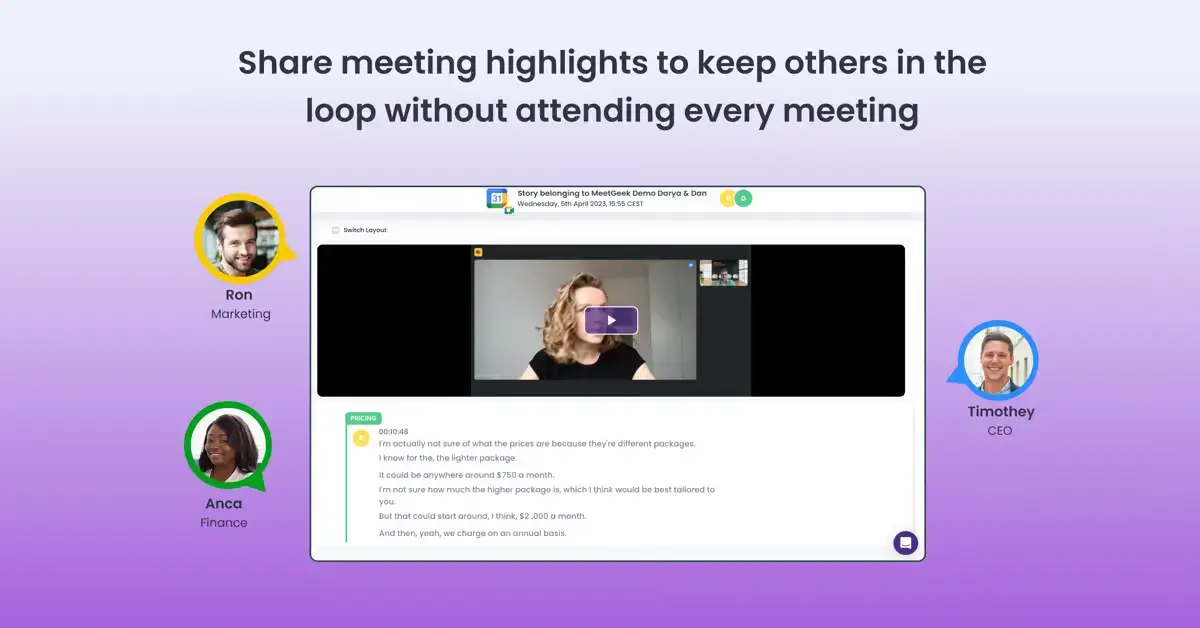
With automatic recordings and highly accurate transcriptions of your meetings, MeetGeek allows users to cut the number of ‘nice-to-have’ meetings by allowing team members to catch up with video snippets or full meeting transcriptions instead.
It also offers video and audio file import, enabling users to generate accurate transcripts and create shareable video highlights.
Here are MeetGeek’s main features:
- Automated recording & transcription: MeetGeek automatically joins, records, and transcribes meetings, ensuring all details are captured accurately.
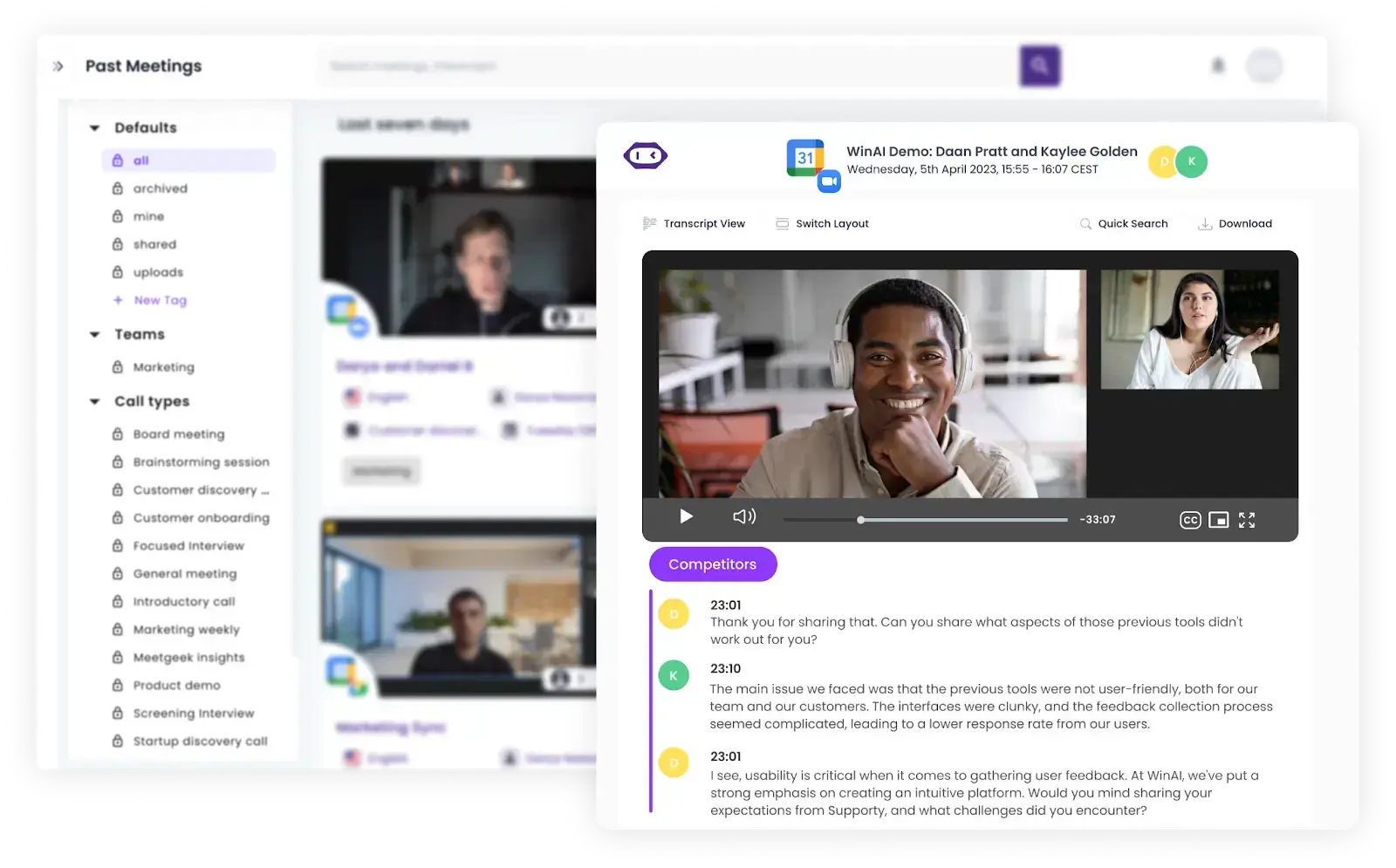
- Automated highlights: MeetGeek automatically detects key moments in your recorded meetings or uploaded files and tags them with labels like Important, Next Steps, Concerns, Pricing, Competition, and more. This allows you to quickly navigate to important sections and create shareable snippets.
- Integration with other collaboration tools: MeetGeek syncs with over 7,000 apps, including popular tools like Slack, Asana, Notion, HubSpot, and others, centralizing meeting and video insights where you need them.
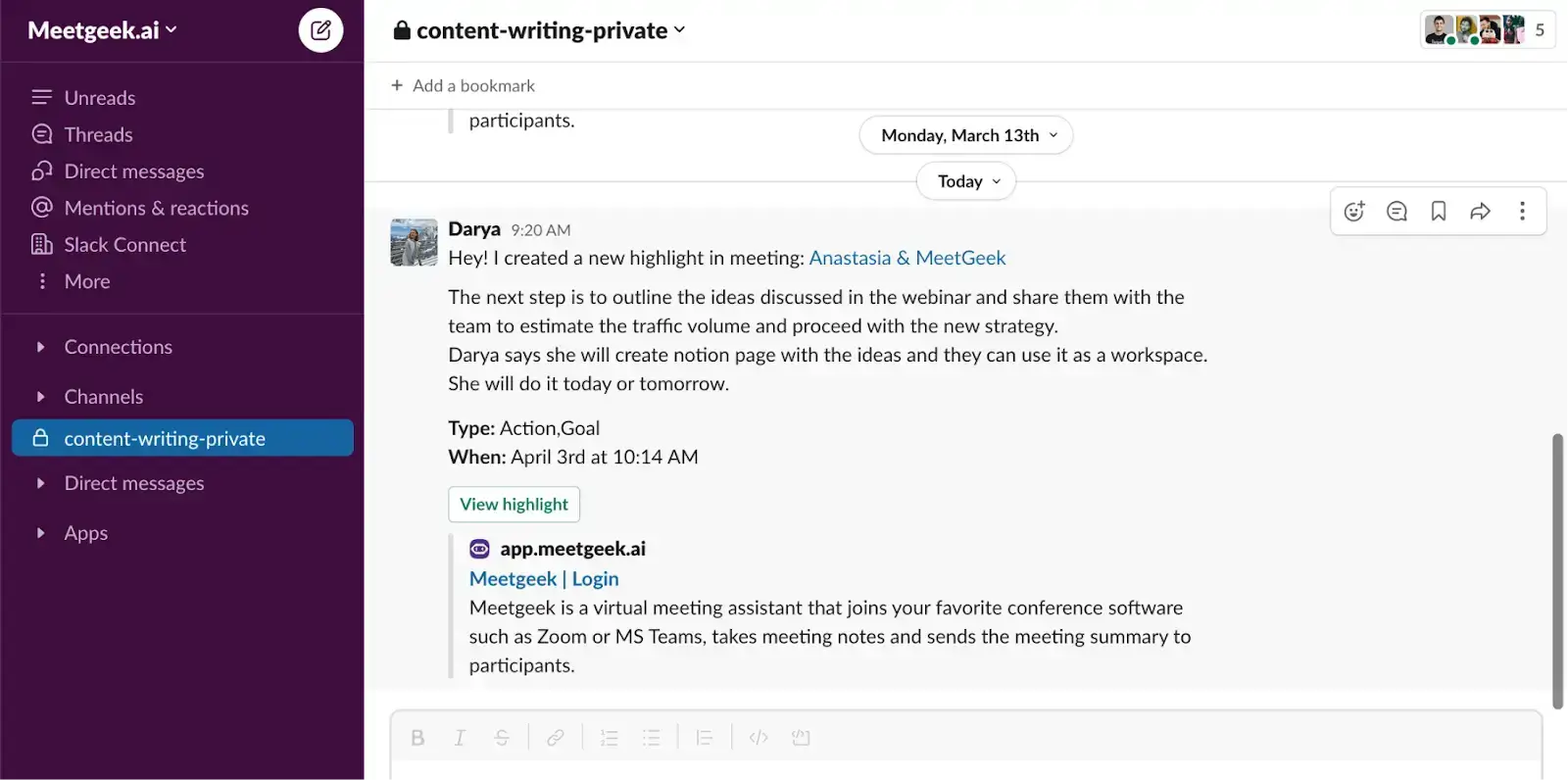
- Library of recordings: Have all recorded meetings and uploaded files stored in a searchable repository, so you and your colleagues can easily revisit them.
- MP3 and MP4 transcription: MeetGeek transcribes offline audio recordings in 70+ languages, with features like speaker identification and timestamps included even in the free plan.
- Embed video snippets: Create impactful video tutorials, testimonials, or written case studies from your client meetings, and embed snippets on your website to strengthen your brand.
- Meeting analytics: MeetGeek offers customizable KPIs that you can use to track speaker talk time, perform sentiment analysis, and assess participation rates to enhance your meeting management efforts.
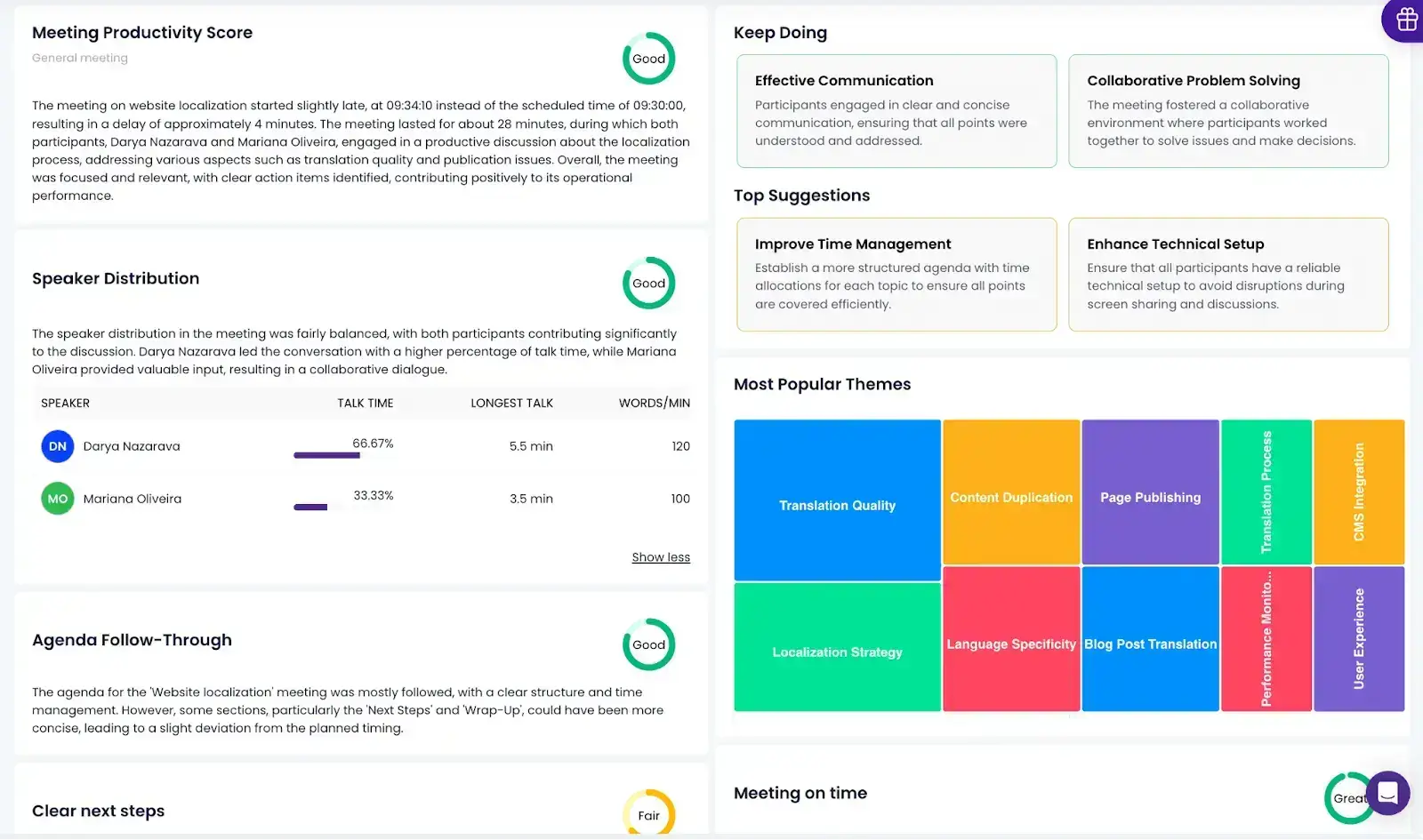
- Security & encryption: MeetGeek takes privacy seriously, so GDPR, HIPAA, and SOC compliance are a given, even on our free plan.
- Mobile app: Record and transcribe in-person conversations and offline meetings with just a few taps on the MeetGeek mobile app on any ofyour mobile devices to enjoy the platform’s functionality for your in-person conversations.
Pros of using MeetGeek:
- Users highlight MeetGeek’s superior screen recording capabilities during meetings and quality summaries. Read the full review here.
- The automation features, such as follow-up emails and custom workflows, allow teams to stay organized without manual input.
- With customizable templates and dictionary options, MeetGeek adapts to various industries and meeting types.
- MeetGeek connects seamlessly with tools like Google Calendar, Slack, Notion, and CRM systems, improving team productivity and keeping data centralized.
Cons of using MeetGeek:
- MeetGeek’s video editing options are limited.
MeetGeek pricing:
MeetGeek offers flexible pricing options, depending on your unique requirements:
- A free basic plan for individual users
- A pro plan for professionals and small teams for $9.99/user/month
- A business plan for innovative teams and businesses for $17/user/month
- An enterprise plan for teams that need brand customization, increased storage, and support with a custom pricing
MeetGeek G2 rating: 4.6/5
5. Clip by ClickUp
Clip by ClickUp brings video recording right into one of the world’s top project management tools, making it a convenient choice for teams already using ClickUp. With Clip, users can easily create, share, and even assign tasks directly from video recordings, ensuring everyone stays informed and ready to take action.
The tool integrates naturally within ClickUp’s ecosystem, making it easy to keep track of tasks, ideas, and discussions in video form.
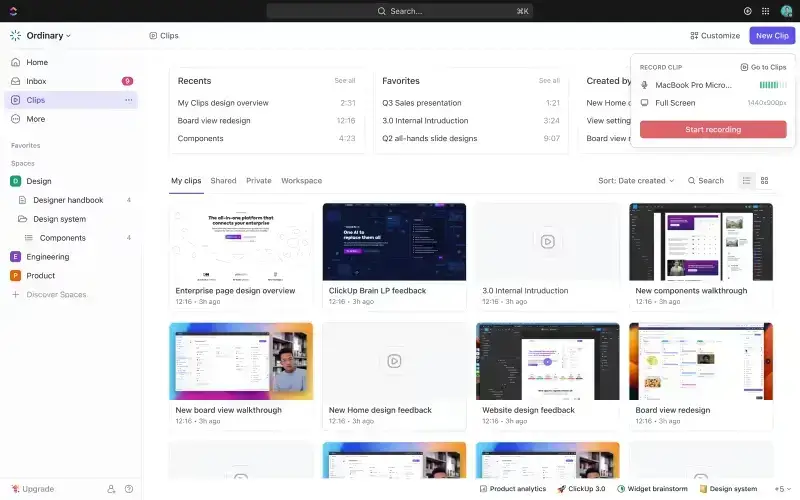
NOTE: Clip is part of ClickUp, accessible through any ClickUp workspace, so users can create and share video content with just a few clicks.
Clip by ClickUp Features:
- Task creation from videos: Users can turn any recording into tasks, add descriptions, and assign it to team members.
- Instant transcriptions: With ClickUp Brain, each Clip is transcribed, making it easy to highlight sections, jump between segments, and create snippets for reference.
- Easy sharing: You can share clips via link, embed them directly in ClickUp, or download files as needed.
- Clips hub: All Clips are automatically saved in a dedicated hub, so users can revisit, organize, and manage their recordings with ease.
- Browser recording: Record your desktop window or browser tabs on Chrome and Firefox, making it ideal for quick screen shares and demonstrations.
Clip by ClickUp Pros:
- For existing ClickUp users, Clip is a natural fit, adding video functionality right into their workflows.
- Users can easily share clips with team members through links, embed them in ClickUp, or download them for added flexibility.
- Clip is included in ClickUp’s free plan, offering unlimited tasks and members at no cost.
Clip by ClickUp Cons:
- Users can only record browser tabs or desktop windows; direct webcam recording isn’t available in Clip.
- Clip doesn’t come with built-in editing tools, so to polish videos you’ll need a separate editing tool.
Clip by ClickUp Pricing
Clip is available as part of ClickUp’s broader plans, with flexible options for teams of all sizes:
- Free Forever: Includes basic Clip functionality
- Unlimited: $7 per user per month
- Business: $12 per user per month
- Enterprise: Custom pricing (contact ClickUp)
G2 rating: 4.7/5
6. ScreenRec
ScreenRec is a free and easy-to-use screen recording tool that’s perfect for quick video captures. Available on Windows, macOS, and Linux, it lets you record in high quality, share videos instantly, and even take screenshots—all without watermarks or time limits.

If you need a simple way to capture what’s on your screen and share it fast, ScreenRec could be a great option. For more advanced editing or pause features, though, you might need to look at other tools.
ScreenRec Features:
- HD and 4K screen recording: Record your entire screen, a specific window, or just part of your screen, all in high quality.
- Audio and webcam: Capture audio from both your computer and microphone, or add in webcam video if you want a more personal touch.
- Quick annotations: Add basic notes and highlights to your screenshots, making it easy to point out key details.
- Instant sharing links: After recording, ScreenRec creates a shareable link automatically, which makes video sharing a breeze.
- Unlimited Recording: Record for as long as you need—no limits on time or file size.
- Secure Cloud Storage: Get 2GB of free, encrypted storage, so your videos are private and easy to access.
ScreenRec Pros:
- ScreenRec’s interface is simple and sleek, so you can start creating personalized videos quickly, without much setup.
- There are no fees, watermarks, or limits, making it a great Loom alternative for anyone looking for a quick, no-cost recording tool.
ScreenRec Cons:
- You can’t pause and restart while recording, which might be limiting if you need breaks in longer videos.
- ScreenRec doesn’t offer editing tools, so you may need other software if you want to polish your videos.
ScreenRec Pricing:
ScreenRec is completely free, and there’s no need to worry about paying for extra features. Business plans with more advanced features are coming soon, but for now, the free version offers everything you need for basic screen recording.
ScreenRec G2 rating: 4.7/5
7. Descript
Descript is a video editor first, but one that also lets you record your screen, all in one app. Available for Mac and Windows, Descript offers key features like recording, editing, and sharing videos, without needing extra tools. With features like automatic transcriptions, filler word removal, and a built-in library of music and images, Descript gives you everything you need to create polished, professional videos.
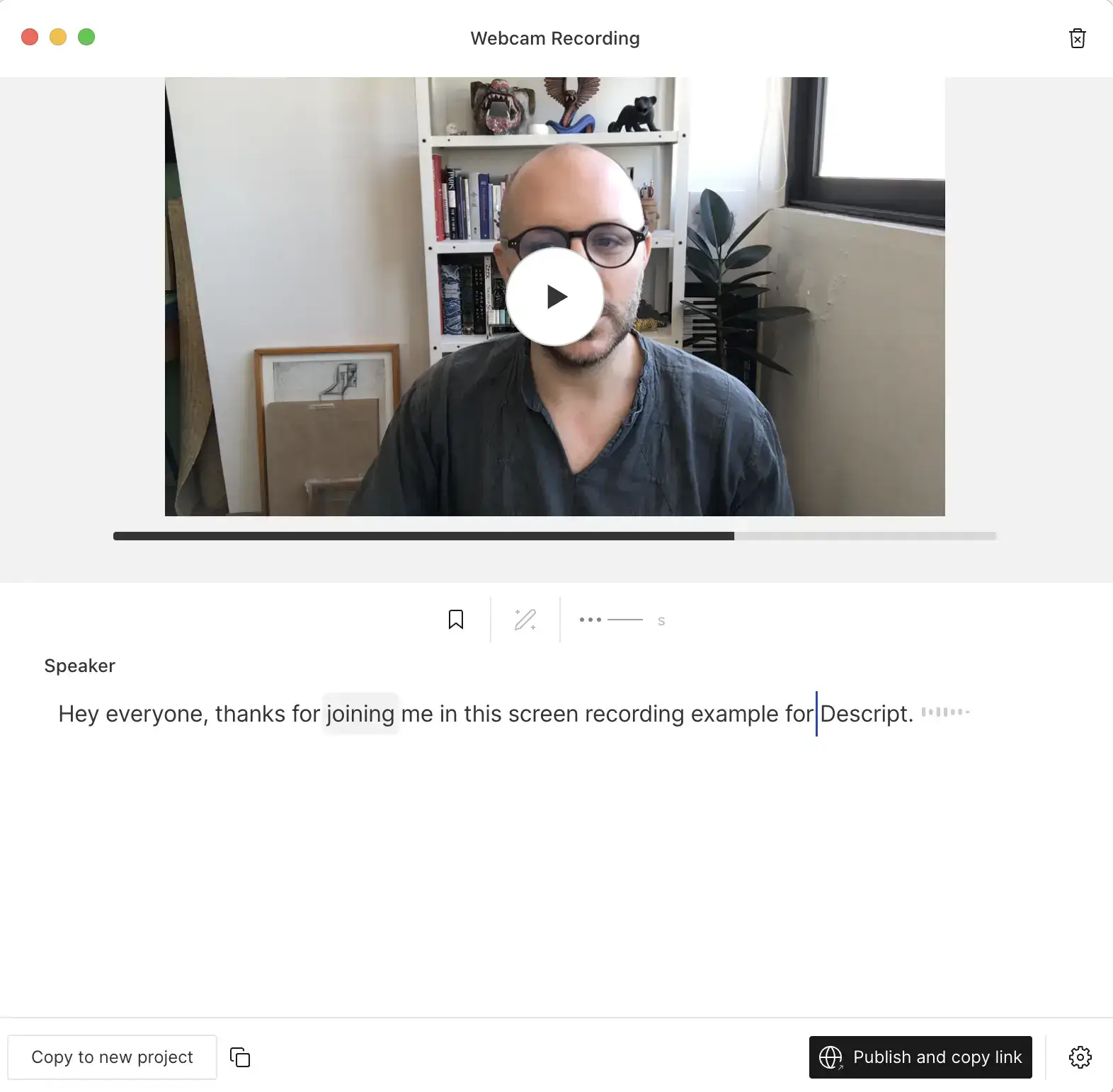
NOTE: You can download Descript for Mac or Windows to access all its features right from your desktop.
Descript Features:
- Screen recording: Record videos of your entire screen or just a section, with or without audio, for flexible video creation.
- Automatic transcriptions: Descript automatically turns your spoken words into text, which is helpful for adding captions or editing.
- Filler word removal: Easily clean up your recordings by removing “um,” “uh,” and other filler words with a single click.
- Built-in media library: Access a collection of royalty-free music, images, and effects to make your videos more engaging.
- Easy sharing: Share your finished videos with a simple link or embed them on your website.
Descript Pros:
- Descript combines recording and editing, so you don’t need multiple apps to create high-quality videos.
- Its design is easy to navigate, and there are tutorials to help you get started.
Descript Cons:
- Descript is currently only available on desktop, so you’ll need to use it from your computer screen.
- The free plan includes just 1 hour of transcription and 1 hour of recording each month, which may not be enough for frequent use.
Descript Pricing
Descript offers flexible pricing options:
- Free: Includes 1 hour of transcription, 1 hour of recording, and one watermark-free video at 720p.
- Creator: $15/month for unlimited watermark-free videos, 10 hours of transcription, and 10 hours of recording.
- Pro: $30/month for 30 hours of transcription, and 30 hours of recording, plus AI tools and premium stock media.
- Enterprise: Custom pricing for teams needing extra support and security features.
G2 rating: 4.6/5
Frequently Asked Questions
1. Why use Loom vs. Zoom?
Loom is great for recording quick video messages that people can watch on their own time. You can record your screen, add voiceover, and share the link, making it easy for team members to review information without scheduling a meeting.
Zoom, on the other hand, is focused on real-time video calls, which are better for live discussions and collaboration. If you need to share updates or tutorials without meeting live, Loom is a good choice. For interactive conversations, Zoom works better.
2. What are the disadvantages of Loom?
While Loom is helpful for quick video recordings, it does have a few limitations. The free version only allows you to create 25 videos, with a maximum length of five minutes each, which might not be enough for regular use.
Loom also has limited editing features, so if you want to make detailed edits, you’ll need another tool. Additionally, Loom videos are stored on their cloud platform, where they’re public by default unless you change the settings.
3. Can people see my Loom videos?
Yes, people can view your Loom videos, but only if they have the link or if you choose to make the video public. By default, Loom videos are saved to the cloud with public access, meaning anyone with the link can watch them. However, you can adjust the privacy settings to restrict access or add a password to protect your video if it contains sensitive information.
Start Screen Recording Your Meetings with MeetGeek!
Finding the right screen recording tool can make a big difference in how you communicate and collaborate.
Whether you need a tool for quick video messages, detailed tutorials, or capturing live meetings, there are plenty of Loom alternatives that offer unique features to fit different needs. From easy-to-use options to powerful, all-in-one tools like MeetGeek, each of these alternatives provides a way to improve your workflow and share information more effectively.
Now that you know your options, you’re ready to pick the tool that best supports your goals. If you're looking for a feature-rich solution that simplifies meeting recordings and insights, why not give MeetGeek a try? Explore our free plan and watch your productivity levels reach new heights!
.avif)