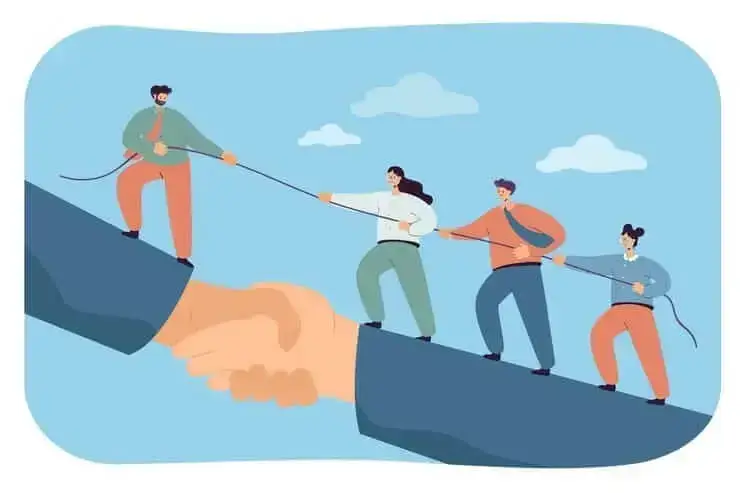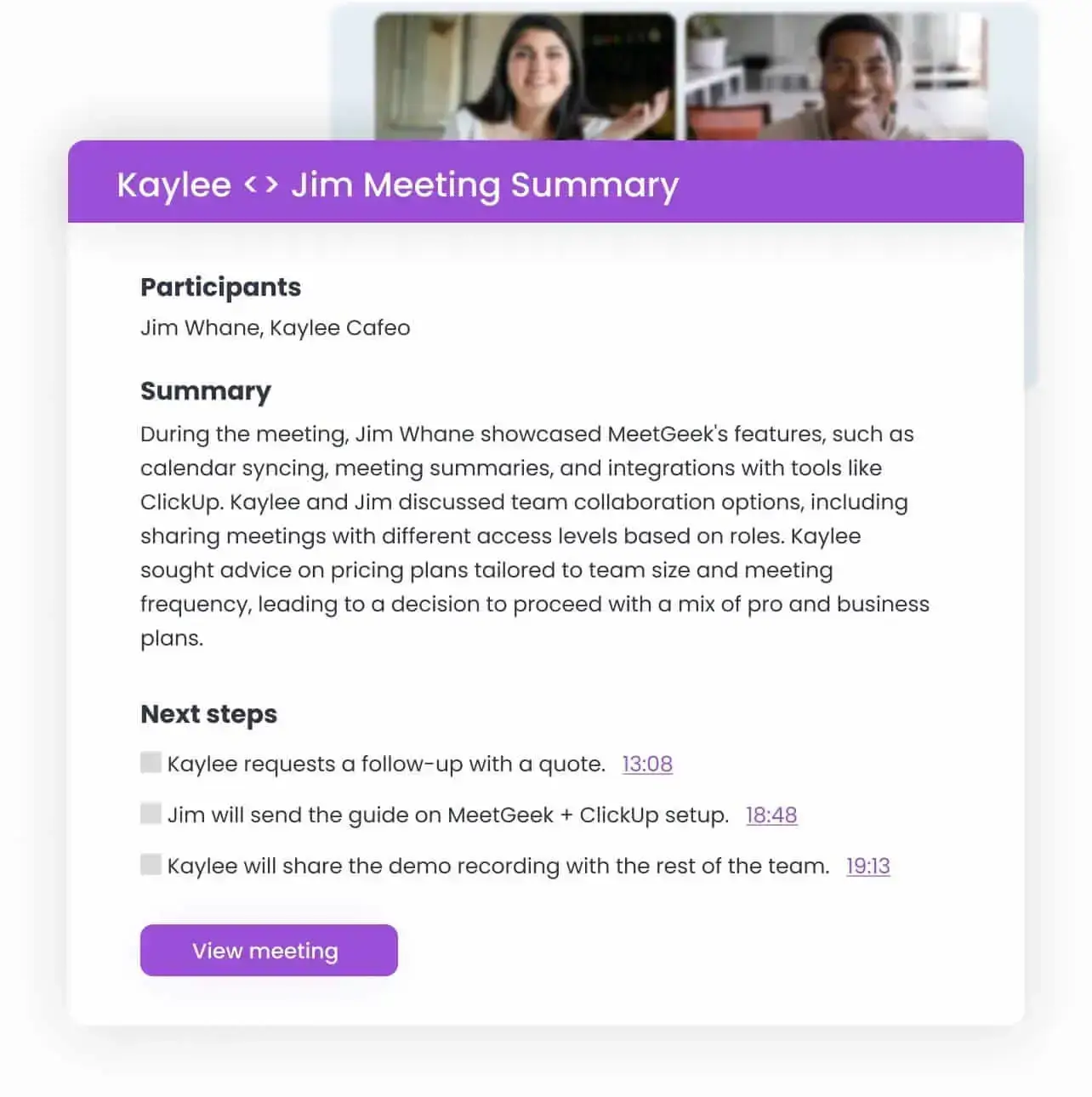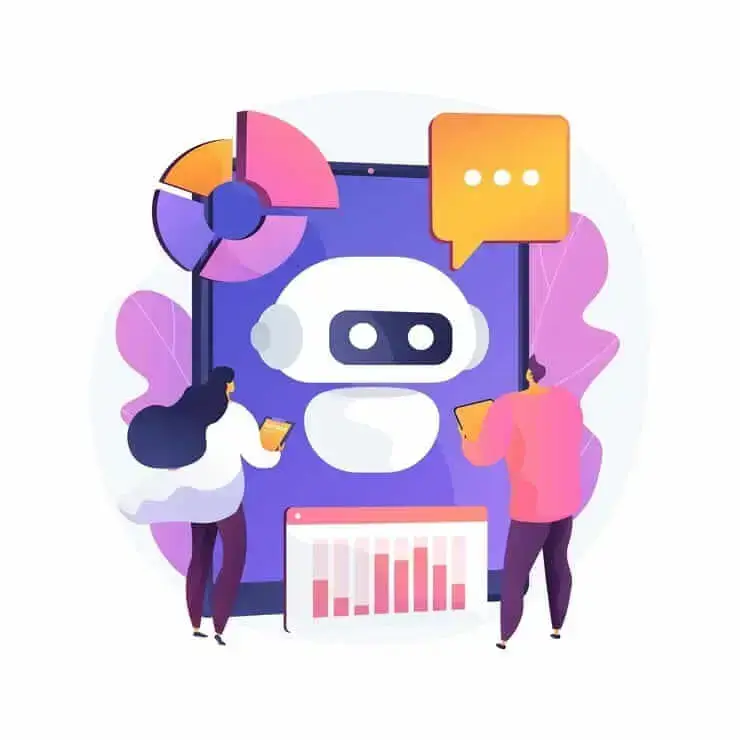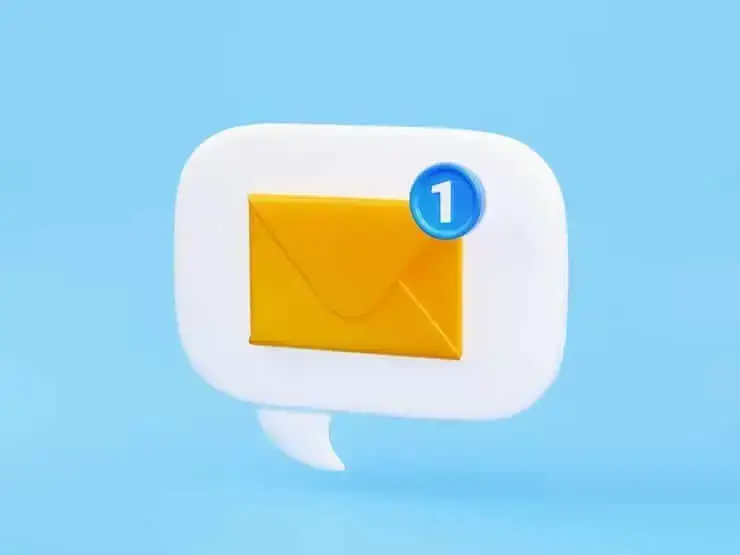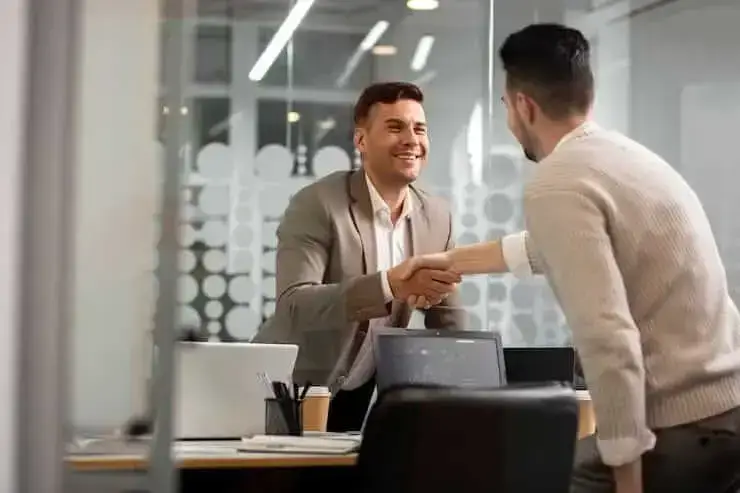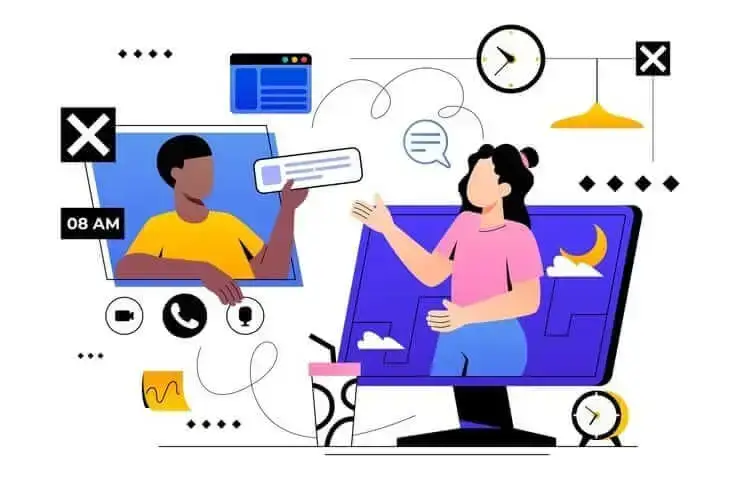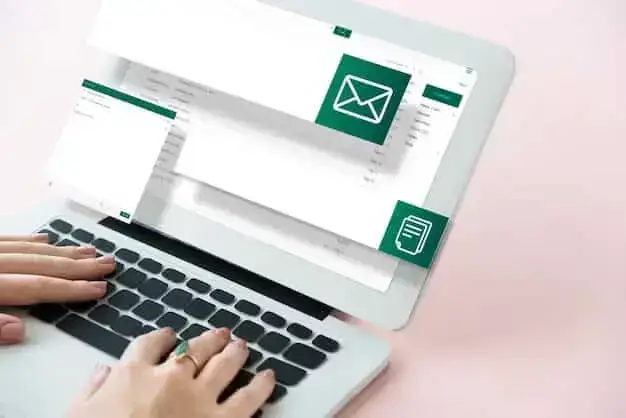Microsoft Teams vs Zoom: What Works Better in 2026?
Discover which is better for you in 2026: Zoom or Microsoft Teams? Compare features and make the best choice for your needs!

✅ Free meeting recording & transcription
💬 Automated sharing of insights to other tools.

TL;DR: Zoom is best for fast video calls with external guests; use Teams for internal meetings, when you need built-in doc editing, or if you use Microsoft 365 tools like Microsoft Word, Excel, and Outlook.
Zoom remains the fastest and most reliable tool for client-facing calls. Teams shines if you already live inside Microsoft 365 and thrive on document-centric collaboration.
In this guide, we’ll break down the real pros and cons of both platforms:
- Where Zoom is still faster and easier
- Where Teams offers more flexibility for growing companies
- What to watch out for in each
- How you can get the best of both tools by using an AI meeting assistant like MeetGeek to avoid pricey paid plans.
Let’s compare Zoom and Microsoft Teams side by side with honest feedback, real examples, and practical advice to help you pick the right one for your team in 2026.
Which Is Better: Zoom or Microsoft Teams?
Zoom and Microsoft Teams both let you host virtual meetings, but they work differently depending on what your team needs. Zoom is focused on video calls and ease of use.
Teams is built for deeper collaboration, especially if your company already uses Microsoft 365 (which plenty of teams do).
💡DID YOU KNOW?
Based on MeetGeek internal data we gathered from 1.85 million+ meetings, we noticed that Zoom remains a top choice in the U.S., mainly for client meetings and webinars, thanks to its versatility.
But in places like South Africa and Australia, more people are starting to switch to Microsoft Teams because it offers more built-in features and better value.
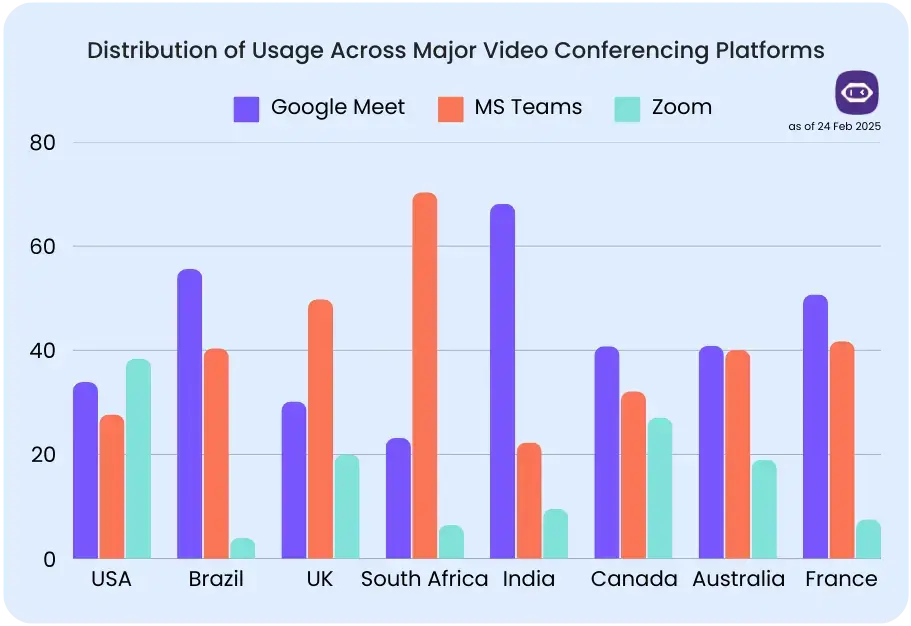
Want to learn more about how Zoom and Google Meet compare? Check out our guide on Google Meet vs. Zoom: Which One to Choose in 2026.
A. Is Zoom Right for You?
With 300 million daily active users, Zoom is a favorite for companies that need fast, reliable meetings without extra setup.
Zoom’s main features:
- Up to 100 participants for free users
- 40-minute limit for group meetings (free), or up to 30 hours for 1:1s (paid)
- File sharing through Dropbox or Google Drive for improved team collaboration
- Cloud recordings are included in paid plans
- Works on Android, iOS, Windows, Mac, and Linux
Zoom is a good choice if you mostly need a user-friendly interface and good-quality video calls, whether you’re talking to coworkers or having external meetings. It also works well for events like webinars and training sessions.
B. Is Microsoft Teams Right for You?
Microsoft Teams is a unified communications platform that combines meetings, chat, file sharing, and document editing in one place.
Microsoft Teams' main features:
- Up to 100 participants in free group meetings
- Unlimited group video calls with a 60-minute time limit on the free plan
- File sharing and real-time editing with Word, Excel, and PowerPoint
- Cloud storage and meeting recordings (paid plans)
- Customized virtual backgrounds and whiteboards for meetings
If you rely on Microsoft Stream, Outlook, SharePoint, or Excel, MS Teams will fit like a glove.
Zoom vs. Microsoft Teams: How Do They Compare?
How Do Microsoft Teams and Zoom Compare?
1. Accessibility and Limits
Zoom lets you host up to 100 people on the free plan, with a 40-minute time limit for group calls. If you upgrade to a paid Zoom Enterprise plan, that goes up to 500 participants, or 1,000 with an add-on.
Microsoft Teams also supports 100 participants for free, but paid plans go up to 300 participants. For large events, it can host 10,000 attendees for live webinars, and up to 20,000 listen-only participants with Microsoft 365 tools.
If you’re running large webinars or company-wide meetings, Microsoft Teams is better built for that scale. It also works well if your team already uses Microsoft 365 or Dynamics 365, since everything connects smoothly.
VERDICT: Zoom’s 40-minute cap can make the experience frustrating. If you’re running company-wide events, Teams dominates.
2. AI Features
Zoom’s AI Companion is useful, but locked behind paywalls. If your team uses lots of third-party tools, it’s more flexible than Teams. Still, a lot of features feel like add-ons.
Despite that, you can ask it questions, get summaries, and even pull out action items. It also works with third-party tools, which makes it helpful if your team uses different platforms.
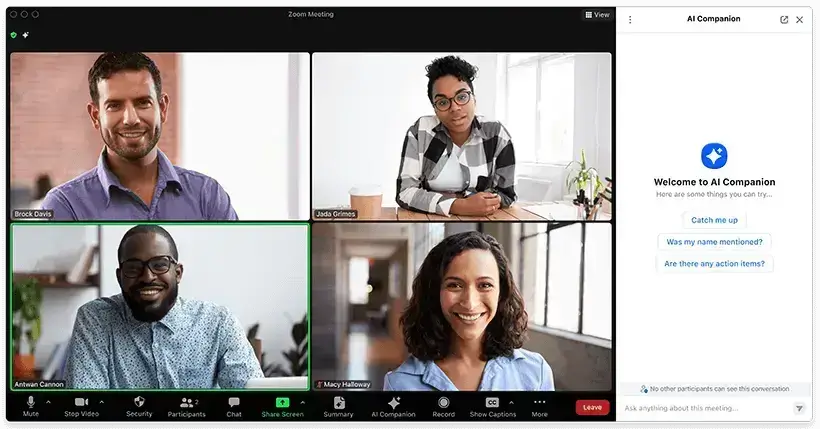
Zoom’s AI Companion features include:
- AI Companion: Gives meeting summaries, action items, and answers questions about past meetings
- Zoom Whiteboard: Lets you fill templates and generate images with AI
- Zoom Team Chat: Summarizes chat threads and offers auto-complete for faster replies
- Zoom Docs: Helps you create and organize documents with AI summaries and meeting info
Microsoft Teams’ AI, on the other hand, focuses on simplifying follow-ups and making meetings more accessible.

Microsoft Teams’ main AI features include:
- Intelligent Recap: Auto-generates meeting notes and next steps
- AI Translations: Translates meetings into over 40 languages (for premium users)
- Time Markers: Highlights when participants joined or left a meeting to help you review key moments
💡Want these AI features without the upgrade?
MeetGeek is an AI meeting assistant that joins your meetings on its own, records and transcribes them, and sends smart summaries. It also highlights action items and gives you clear performance insights. Plus, it integrates with Zoom, MS Teams, Google Meet, and other platforms automatically.
VERDICT: Zoom’s AI is more flexible and works well with other tools. However, if you want built-in help with follow-ups and meeting recaps, Teams wins. But if you want an AI assistant that records video conferences across all platforms and provides versatile AI tools and solutions, MeetGeek is the smarter choice.
3. Scheduling and Setup
Want control? Zoom lets you set up meetings from the desktop app, the website, or its mobile app. Plus, whether it’s a one-time meeting or a recurring one, Zoom makes it easy to adjust the date, time, and participants in just a few clicks.
It also syncs well with major calendar apps like Google Calendar, Outlook, and iCal, so invites get added to calendars without extra work. And users seem to really enjoy this:” I especially appreciate the calendar integration and easy invite system—it keeps scheduling fast and intuitive.” Click here for the full review.
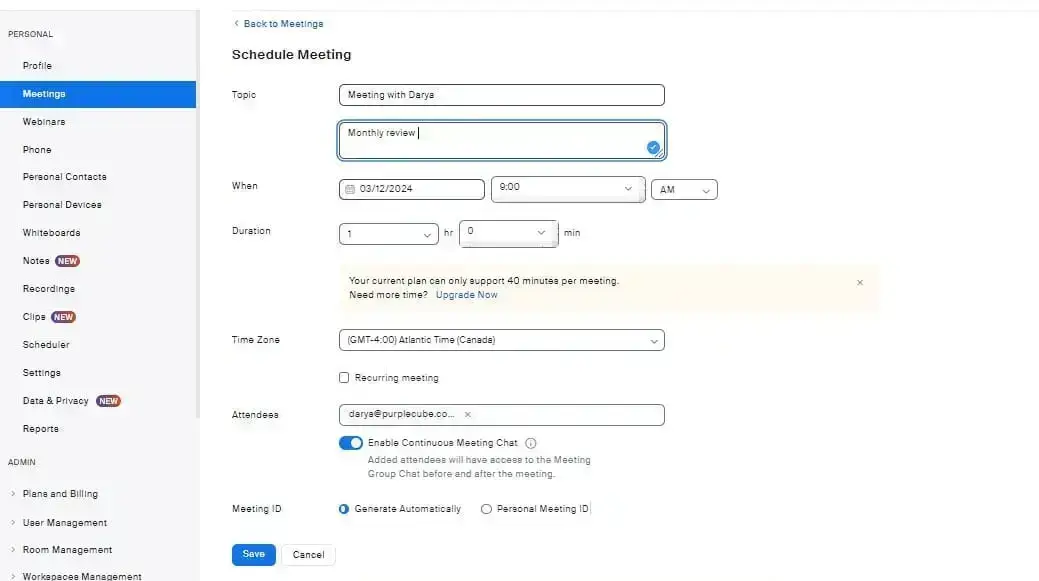
Another benefit: Zoom lets you assign multiple meeting hosts, which is helpful if you're not the only one running the show.
Meanwhile, Teams’ setup forces you into Microsoft Outlook and gives only one organizer (a bit of a deal‑breaker). However, it lets you set up internal meetings within Teams channels, which is useful if you want to keep recordings and discussions in one place.
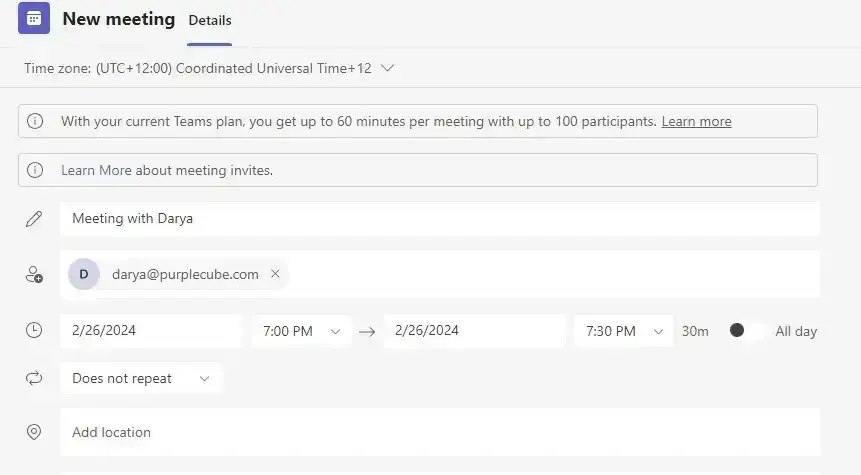
But there’s a catch: only one person, meaning the organizer, controls the meeting settings. If that person’s out, it can slow things down. There’s no easy way to hand over host control like you can with Zoom.
VERDICT: Zoom wins hard. It gives you full flexibility to schedule from anywhere, assign multiple hosts, and sync with any calendar. Teams, on the other hand, locks you into Outlook and limits control to a single organizer. That can be a real productivity blocker.
4. Collaboration Tools
Zoom keeps things fairly simple when it comes to collaboration. You can use features like:
- Whiteboards (only available as an add-on): These are helpful for quick sketches or brainstorming, but aren’t built in unless you pay extra.
- In-meeting chat: It works, but it's basic. You get live messages, emojis, and shared notes, but there’s no deep integration with other tools.
- Live notes: You can take notes during the call, but they’re limited in functionality and don’t update across shared documents in real-time.
It’s enough for casual teamwork, but not ideal for more complex collaboration needs.
Microsoft Teams offers a lot more by default, especially if you're using Microsoft 365:
- Built-in whiteboards: No add-ons needed, and they’re always ready to use in meetings.
- Better chat: You can tag people, use stickers, and organize longer discussions around projects or tasks.
- Real-time document editing: You can use Microsoft SharePoint to work on Word, Excel, or PowerPoint docs right inside the meeting window, sans the app switching.
Needless to say, Teams is clearly designed for more connected and collaborative work.
VERDICT: Microsoft Teams is the better choice for collaboration, since you don’t need extra apps or workarounds. Zoom feels limited unless you pay for extras.
5. Meeting Management and Host Controls
When it comes to controlling your meetings, Microsoft Teams has a solid role-based system that works well if responsibilities need to be split across multiple people:
- Organizer: Has full control → can manage breakout rooms, mute people, and change meeting settings.
- Co-organizer: Can do most of what the organizer can, which helps when running large or complex meetings.
- Presenter: Can share their screen and help manage Q&A, but doesn’t have full admin rights.
- Attendee: Just a participant → they can view content and chat, but can’t control anything.
Zoom, on the other hand, is more straightforward to manage if you need basic control without setting up multiple roles:
- Host: Has full control over everything, from managing participants to starting and ending the call.
- Co-host: Can help manage the meeting, but can’t start it or assign other co-hosts.
- Alternative host: Can start the meeting if the host can’t make it, which is useful for backup.
VERDICT: Microsoft Teams wins if you need structured, role-based control. It’s better for larger meetings where responsibilities need to be shared. Zoom is easier to manage for small or recurring meetings, but doesn’t offer the same level of flexibility when it comes to delegating tasks.
6. Video Quality
If you’ve ever wondered: Why do I look better on Teams than Zoom?, the answer is simple.
Microsoft Teams offers high-quality video conferencing out of the box. It supports full HD (1080p) for most meetings, and it has AI-based video optimization to adjust video quality in real time based on your internet connection.
That means less time wasted on setup or fixing connection issues. As a result, employees get more done in fewer meetings, saving around $6.9 million over three years.
Zoom, on the other hand, starts at 720p for video sharing in group meetings, which is fine for everyday use. But if you want full HD (1080p), you’ll need to be on a Business or Enterprise plan, and even then, you have to contact Zoom support to enable it.
While Zoom’s video is generally stable, it doesn’t match the automatic optimization or default quality level that Teams offers. Or, as this reviewer puts it, “Zoom sometimes struggles when dealing with low-bandwidth environments, particularly in remote project areas.”
VERDICT: Microsoft Teams is the better option, especially for remote teams that want clear HD video without having to upgrade or manually enable features.
7. Meeting Recording Features
Microsoft Teams’ paid plans make it really easy to record meetings. Once a call ends, the recording is automatically saved in the meeting chat and emailed to everyone who was invited. You don’t have to take extra steps or send files manually.
Recordings are stored in OneDrive or SharePoint, and if you're on the Business Basic plan or higher, you get 1 TB of cloud storage per user, more than enough for most teams.
Teams also integrates well with the rest of Microsoft 365, so you can organize recordings, back them up, and even store processes using built-in tools like the Wiki.
Zoom, on the other hand, requires a bit more manual effort. If you have the free version, you can only record locally to your computer. Paid plans come with limited cloud storage (5 GB on Zoom Pro and 10 GB on Zoom Business), so you’ll likely need to manage storage frequently or pay extra if you record a lot.
To share recordings, you’ll usually have to do it manually, and if you want unlimited cloud storage, you’ll need to be on the Enterprise plan.
VERDICT: Teams gives you great storage and automation, Zoom gives you the basics, but if you want to skip the storage limits, the role restrictions, or the manual follow-ups entirely, MeetGeek is a smarter solution.
MeetGeek is an AI-powered meeting assistant that joins your Zoom or Microsoft Teams calls automatically, records everything, transcribes the entire meeting, and generates AI meeting notes with key points and action items. It can even send automatic follow-up emails after each call, so everyone stays aligned without you having to do anything.
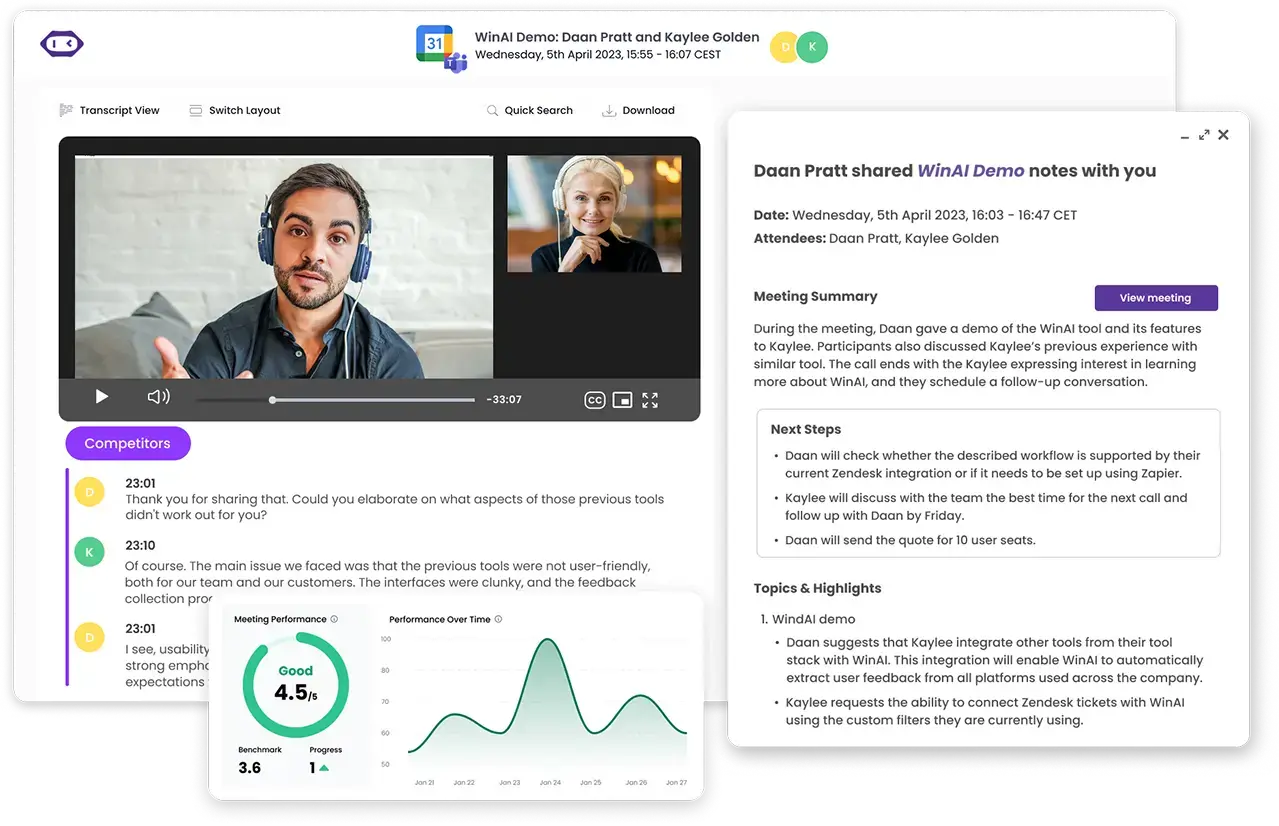
Once you sync your calendar, MeetGeek takes care of the rest. You’ll get a searchable library of all your meetings, complete with transcripts, summaries, action items, and conversation insights. You can also track speaker time, identify trends, and improve how your team collaborates over time.

It even works for in-person meetings via the mobile app; just hit record, and everything gets processed just like a virtual meeting.
Plus, MeetGeek connects with over 7,000 tools, including Slack, Notion, Trello, and Zapier, so your meeting data flows into your workspace automatically. This means less copy-pasting, fewer missed tasks, and more time to focus on work that matters.
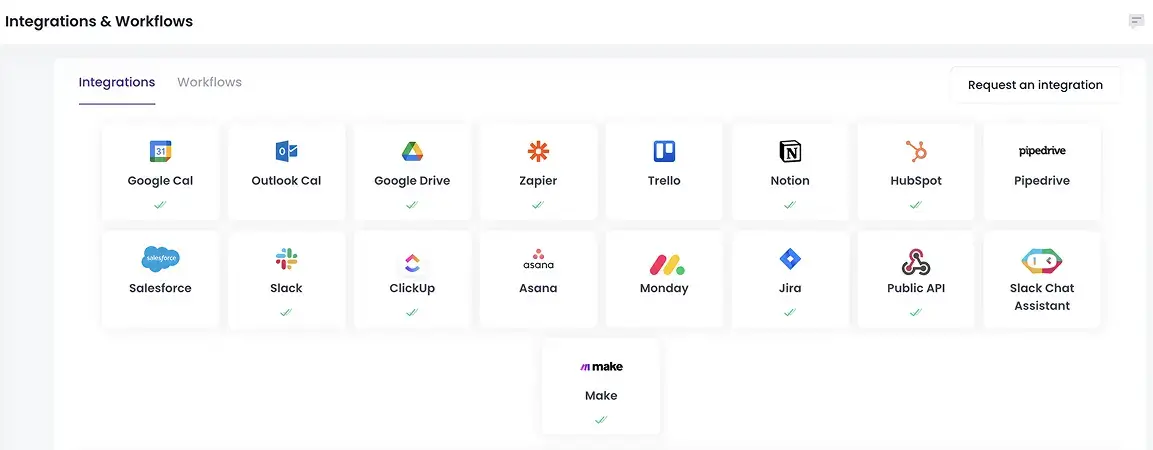
Not 100% sure? Here’s what our users say about us: “MeetGeek does the heavy lifting. The summaries are accurate, and leaders can adjust them if needed, but the platform saves them a massive amount of time.” — Sophie Cotton, Chief Customer Officer, Newstel.
8. Appearance Filters
Zoom was one of the first platforms to roll out appearance-enhancing filters. It lets you smooth your skin and tweak your video slightly to look more polished with minimal effort.
You can also blur your background or replace it with preset images or your own, which is helpful if you want to keep your surroundings private or just change things up.

Microsoft Teams offers similar tools, so you can blur or change your background and soften your video to look better on camera.
But Teams recently took it a step further by adding advanced video filters. You can now apply effects like color adjustments and animated overlays, which give your calls a more personalized or creative touch if that’s something you’re into.
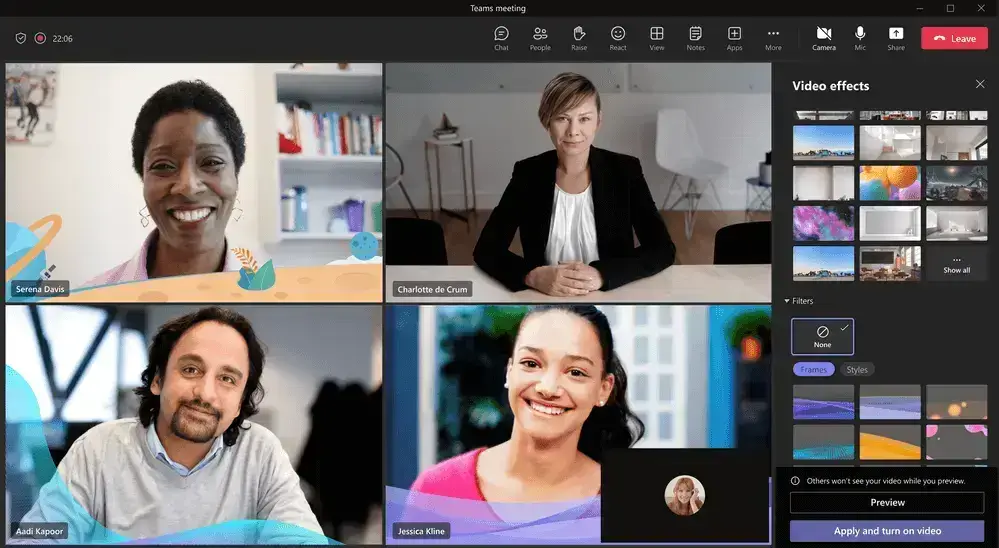
VERDICT: If you just want to look clean and professional, Zoom gets the job done. But if you're looking for more advanced, customizable video effects, Microsoft Teams takes the lead.
9. Room Systems
Zoom gives you a lot of control when setting up virtual rooms. You can assign specific rooms to teams, use the waiting room feature to manage entry, and set up breakout rooms for smaller group discussions.
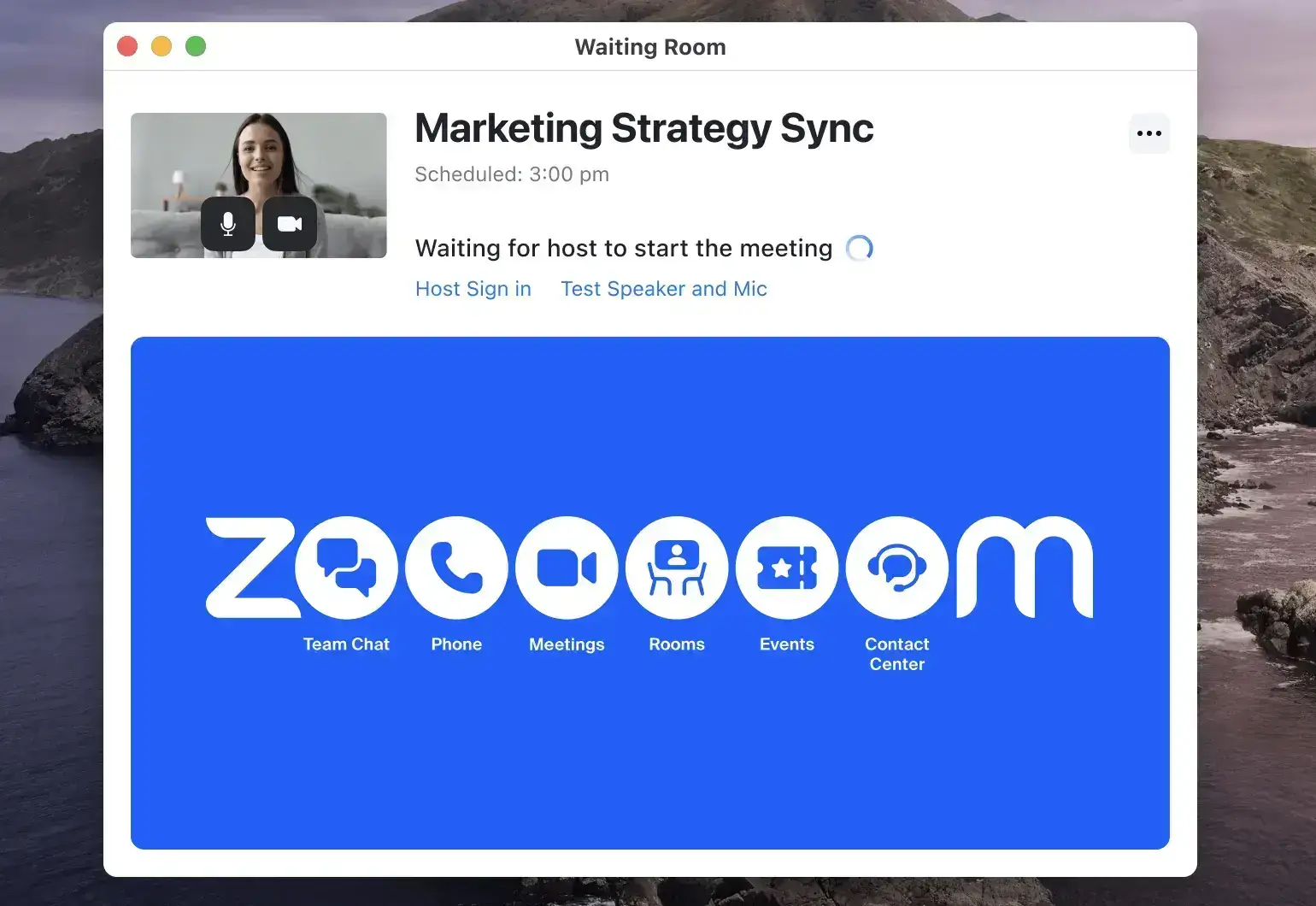
What’s more, Zoom works with a wide range of certified hardware partners, so you can build out reliable room systems with features like wireless screen sharing, interactive whiteboards, webinars, and live captions. It’s scalable and flexible, especially for hybrid teams or large organizations.
Microsoft Teams, on the other hand, focuses more on integration within your organization’s existing structure. You can easily set up “channels” for each team or department, and use these as virtual rooms for meetings, file sharing, and collaboration.
For scheduled meetings, Teams Rooms work well with Microsoft-certified hardware. Paid plans support up to 300 participants, and you can host live broadcasts for up to 10,000 viewers. Key features like live captions (available in 28 languages), whiteboards, and screen sharing come built in.
VERDICT: Teams’ “channels” feel like a workaround. Zoom’s room system is more flexible, scalable, and battle-tested for hybrid work.
10. Live Streaming and Webinars
The Zoom platform is built for webinars and gives you plenty of control over event size, with pricing to match. Here’s what you can expect:
- 500 participants: $79/month or $690/year
- 1,000 participants: $340/month or $3,400/year
- 3,000 participants: $921/month
- 5,000 participants: $2,316/month
- 10,000 participants: $6,036/month
- Over 10,000: Custom pricing
This setup makes it easy to run interactive sessions where the host or panelists do the talking, and attendees engage through chat, Q&A, and reactions. You also get clear role-based access:
- Host: Controls the entire session
- Co-host: Assists with managing the Zoom webinar
- Panelists: Share content and answer questions
- Attendees: Watch and interact, but can’t speak unless promoted
Plus, Zoom also supports polls, breakout sessions, and post-event analytics, making it a strong choice for marketing webinars, product demos, and internal announcements.
Microsoft Teams, by contrast, bundles its webinar and live event tools into existing Microsoft 365 plans:
- Teams Webinars (up to 1,000 attendees) are included in Business Standard plans.
- Teams Town Halls (up to 10,000 attendees) come with Microsoft 365 Enterprise plans, no extra fees required.
Roles work similarly:
- Organizer: Manages and schedules the event
- Co-organizer: Helps moderate
- Presenter: Shares video and content
- Attendee: Participates through chat and Q&A
One thing to note: in Teams Town Halls, you can’t see attendee names during the event, since they only show up in reports after. This can be a drawback if live engagement or personalization matters to your event.
VERDICT: If you’re hosting high-impact webinars or need deep engagement tools, Zoom wins hands down, especially for marketing or customer-facing events.
11. Chat Features
Zoom covers the basics when it comes to the chat function, but it’s not built for ongoing conversations:
- During a Zoom meeting, you can message everyone or send private chat messages. You can also share files and links in real time.
- Hosts have the option to disable chat entirely or limit private messaging if needed.
- Outside of meetings, Zoom has a separate tool called Zoom Chat for messaging. It supports individual and group chats with file sharing and search features, but it’s still limited compared to what Teams offers.

Microsoft Teams, on the other hand, is built around messaging and collaboration.
- You can message coworkers one-on-one in a private chat, create group chats, and set up channel-specific conversations tied to projects or departments.
- Conversations are threaded, which keeps replies organized and easier to follow.
- The chat is integrated with meetings, files, and tasks, so nothing gets lost.
- You can keep the conversation going before, during, and after meetings, all in one place, which is exactly where Zoom falls short.
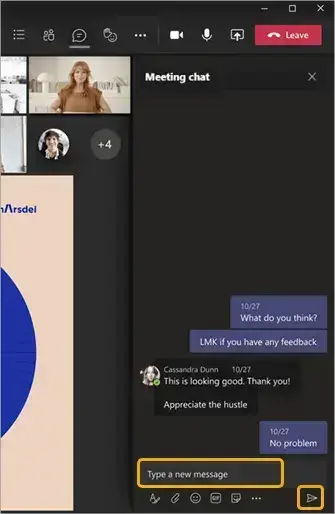
As you can see, Teams treats communication as the core of the platform. As one business owner admits, “Teams has been a super communicator for my use and I am very much impressed how it works and makes my work efficient in a thousand and ten ways. I get quick access to anyone I need at the very moment. I know who is logged in and who is not. This makes me feel like I am having a hold over my team.”
Verdict: Zoom chat is fine during meetings, nearly useless outside of them. Microsoft Teams, meanwhile, is the conversation. If your team actually collaborates, not just talks, Teams is the obvious choice.
12. Integrations
Zoom offers a massive selection through its Zoom App Marketplace, with almost 2,800 third-party apps available for both free and paid users.
You’ll find different collaboration tools like Asana, Slack, Smartsheet, Dropbox, HubSpot, Mural, and even native support for MeetGeek. Whether you’re coordinating sales teams or handling project management, Zoom likely has a plug-in for it.
The downside? Some of these integrations are surface-level. They work, but they’re not as deeply tied into Zoom’s core features. You still end up jumping between tools more than you’d like.
Microsoft Teams, on the other hand, is built around deep integration, especially with the Microsoft Office ecosystem, similar to Google Workspace. You can open and collaborate on Word, Excel, PowerPoint, and OneDrive files without ever leaving Teams.
Even the free plan includes access to these tools, which is a big plus if you already use Microsoft apps daily.
And it’s not just about Microsoft. Teams integrates with apps like Adobe Creative Cloud, ClickUp, GitHub, Zapier, Google Drive, and MeetGeek, making it more flexible than people often assume.
However, some users still find this an issue: “I believe there is room to make it integrate with other platforms. As it is now, it best integrates with Microsoft 365.”
VERDICT: Microsoft Teams might feel cozy if your whole world revolves around Microsoft 365, but outside that bubble, it falls flat. Surface-level or not, Zoom connects to everything. If your tech stack isn’t 100% Microsoft, Teams can feel like a trap.
13. Cloud Storage
Zoom makes you pay for it. On the free plan, you don’t get any cloud storage, meaning you’ll have to save recordings on your own device. That’s fine if you rarely record, but not great for teams that rely on replays or documentation.
Here’s how storage looks across Zoom’s paid plans:
- Pro: 5 GB per license
- Business: 10 GB per license
- Enterprise: Unlimited cloud storage
These limits can fill up fast, especially with video Zoom recordings. If you’re not on the Enterprise plan, you’ll need to constantly manage space or pay extra for more.
Microsoft Teams, on the other hand, offers enterprise-grade cloud, especially with Microsoft 365 subscriptions. Even the Teams Essentials plan starts at 10 GB, which already beats Zoom Pro.
Here’s what Teams offers:
- Free: No cloud storage (just like Zoom)
- Essentials: 10 GB per user
- Microsoft 365 Business Basic/Standard/Premium: 1 TB of storage per user
That 1 TB per user makes a huge difference. You can store recordings, documents, and presentations without having to worry about running out of space every month. And because it’s tied to OneDrive, it works smoothly with other Microsoft tools like Word and Excel.
VERDICT: Zoom treats cloud storage like a luxury add-on, but you’ll burn through your 5 or 10 GB fast and then get hit with upgrade fees for your Zoom account. Meanwhile, Microsoft Teams hands you 1 TB per user on most plans. That’s enterprise-grade.
14. Pricing and Plans
The free Zoom plan gives you unlimited 1:1 calls, up to 100 people in group meetings, and a 40-minute time limit on those group calls. That’s fine for personal use or quick team check-ins.
Here’s a breakdown of Zoom’s paid options:
- Zoom Pro: $12.49/user/month; 30-hour meetings, 5 GB cloud storage, and options to upgrade capacity.
- Zoom Business: $18.32/user/month; Up to 300 participants, managed domains, and more admin controls.
- Zoom Enterprise: Custom pricing; All features unlocked, including 1,000 participants and unlimited cloud storage.
Zoom’s pricing adds up fast, especially when you need add-ons for large meetings or webinars.
→ More about Zoom pricing plans.
Microsoft Teams, on the other hand, is much more affordable, especially if you’re already using Microsoft 365 tools.
Here’s what Teams offers:
- Free plan: Up to 100 participants, 60-minute calls, and group chat for up to 500,000 users.
- Microsoft 365 Business Basic: $6/user/month → Includes Teams, 300-participant meetings, 1 TB of storage, and access to web versions of Office apps.
- Business Standard: $12.50/user/month → Adds desktop Office apps and webinar support.
- Business Premium: $22/user/month → Adds advanced security and device management.
All paid Teams plans also include other Microsoft tools like Outlook, Excel, Word, PowerPoint, and OneDrive. That’s a lot more value if you’re looking for a full collaboration suite.
VERDICT: Zoom’s pricing looks simple until you need longer calls, more participants, or cloud storage, that is. For half the price of Zoom’s mid-tier plan, Teams includes video meetings and full access to Microsoft’s Office apps, 1 TB of storage, and better admin controls. Unless you're only paying for video calls and nothing else, Teams wins on value.
15. Security Features
Zoom has come a long way since its early security issues. It now offers 256-bit AES encryption for video calls, screen sharing, and voice chats.
You can also enable end-to-end encryption (E2EE) for meetings, which blocks Zoom and any third-party access to the content of your conversations. Zoom also has advanced chat encryption, so private messages stay between you and the person you’re messaging.
For extra control, Zoom lets hosts lock meetings, enable waiting rooms, and restrict participants' actions like screen sharing or file transfers.
Microsoft Teams, on the other hand, is part of the Microsoft 365 ecosystem, which means it inherits enterprise-grade security by default.
That includes multi-factor authentication (2FA), data encryption in transit and at rest, and strong compliance standards (like GDPR, HIPAA, and ISO/IEC certifications). Teams is built with larger organizations in mind, and it shows in its built-in security and admin tools.
VERDICT: If you're looking for strong, enterprise-level security out of the box, Microsoft Teams is the safer choice. Zoom has improved, but Microsoft’s mature infrastructure, compliance certifications, and consistent security updates give Teams the edge.
Microsoft Teams vs. Zoom: Customer Reviews & Reputation
When looking at customer feedback, both Microsoft Teams and Zoom have strong followings, but for different reasons.
Microsoft Teams holds a 4.4/5 rating on G2. People like how well it works with other Microsoft 365 tools like Word, Excel, SharePoint, and PowerPoint Live.
It’s especially useful if your company already relies on Microsoft products, since it’s built for internal communication, with features like threaded chat, channels, and Copilot for Teams that go beyond simple video calls.
Still, it’s not perfect. Some users find the interface a bit clunky and say it takes time to get used to jumping between chats, meetings, and teams: “Sometimes, Microsoft Teams can be slow to load or laggy, especially when switching between channels or files on older machines.”
Zoom, on the other hand, scores a 4.6/5 rating on G2, and most users praise it for being simple, reliable, and fast. It’s often preferred by people who just need a high-quality video call without extra steps. Zoom’s interface is clean, easy to use, and works well across devices.
Zoom also gets good feedback for its AI Companion, and users like how Zoom keeps adding useful features without overcomplicating the platform. That said, it’s less robust when it comes to full team collaboration and document management.
One user says that “while Zoom Workplace bundles chat, docs, and whiteboards into one app, these tools often lack the depth or flexibility of specialized alternatives, making complex tasks feel limited unless I switch to other apps.”
Frequently Asked Questions
1. Is Microsoft Teams Better than Zoom?
It depends on what you need. If your company already uses Microsoft 365 and you're looking for a full collaboration hub with chat, file sharing, and meeting tools in one place, then Microsoft Teams might be a better choice for you. It’s built for internal team communication and integrates deeply with tools like Word, Excel, and SharePoint.
But if your main focus is reliable video meetings and webinars without the complexity, Zoom is the better choice. It’s easier to use, loads faster, and is generally more stable for large video calls.
2. What Are the Weaknesses of Zoom?
- Weak built-in collaboration features: Zoom falls short when it comes to real-time file editing, task management, or deep integrations.
- Limited chat functionality: Zoom Chat exists, but it’s not as useful or structured as what platforms like Teams offers.
- Free plan limitations: The 40-minute cap on group meetings can be frustrating unless you upgrade.
- Security concerns (in the past): Although Zoom has improved security since the early "Zoombombing" days, it still doesn’t offer the same enterprise-level security foundation as other platforms.
3. Which Is More Accessible, Teams or Zoom?
Zoom is more accessible, especially for people who aren’t tech-savvy. You can join a Zoom call by just clicking the meeting link. The interface is clean, and it works well across all platforms with minimal setup.
Microsoft Teams, while powerful, can feel overwhelming if you're new to it. It requires a Microsoft account to get the full experience, and the navigation between chats, channels, and calls can be confusing.
4. Can Teams Be Used as a Call Center?
Yes, Microsoft Teams can be used as a call center, but only with the right setup and paid plans. It requires Microsoft Teams Phone, which adds VoIP capabilities, call queues, auto-attendants, voicemail, and more.
You can also integrate it with third-party contact center platforms like Five9 or NICE for more advanced call routing, analytics, and CRM integrations. That said, Teams isn’t a traditional out-of-the-box call center solution, since it’s more of a flexible platform that you can customize into one.
Win the Race of Video Conferencing Tools with MeetGeek!
Choosing between Zoom and Microsoft Teams depends on how your team works.
If you mainly need easy, reliable video calls, especially with people outside your company, Zoom is a solid pick. It’s quick to set up, works well across devices, and doesn’t overcomplicate things.
If your team is already using Microsoft 365 and requires built-in chat, file sharing, and real-time collaboration, Microsoft Teams is the better fit. It’s made for people who do more than just join meetings.
But here’s the good news: no matter which video conferencing app you go with, you can get more out of every meeting with MeetGeek. It’s an AI meeting assistant that takes notes, highlights action items, and helps your team stay focused.
👉 Try MeetGeek for free and make your meetings more productive without extra effort.
.avif)