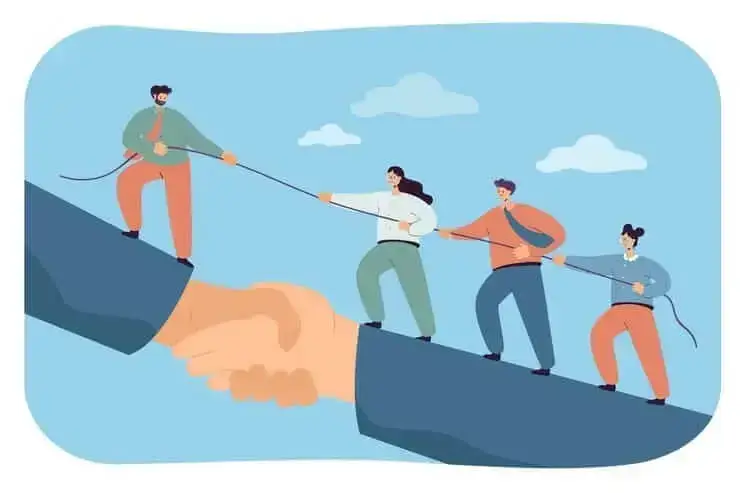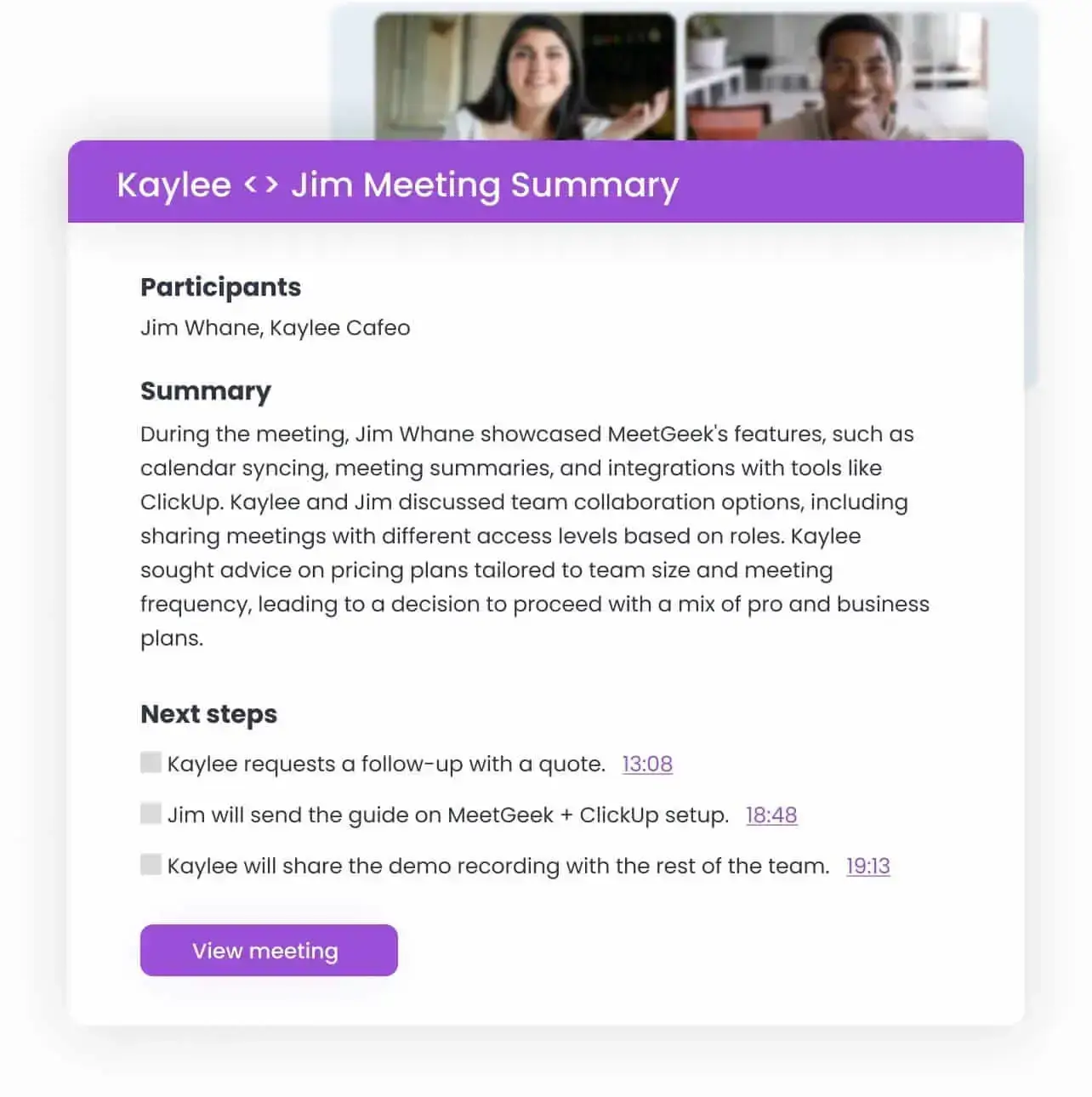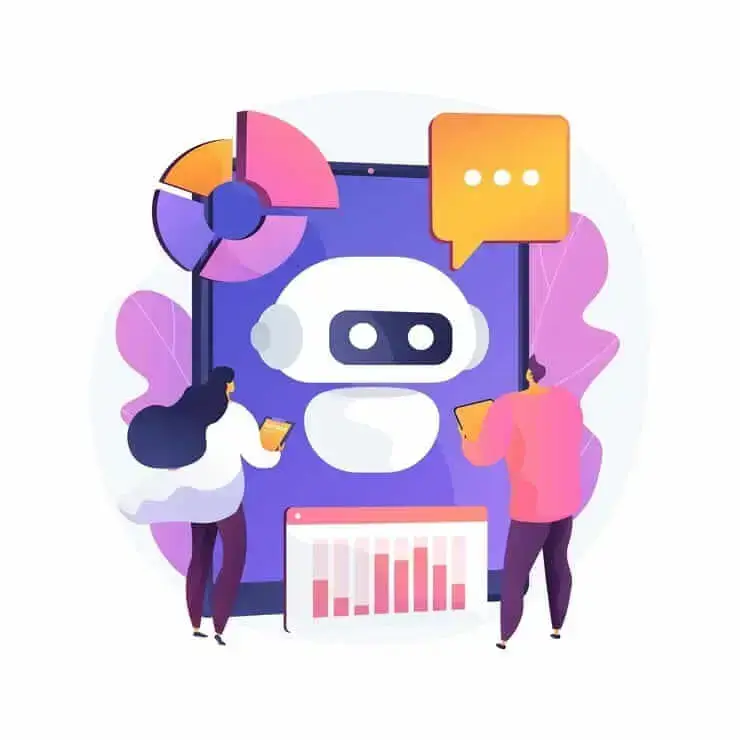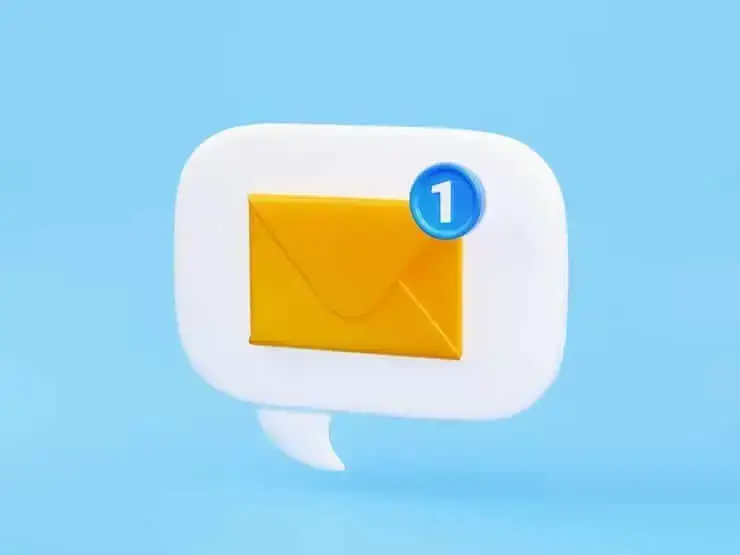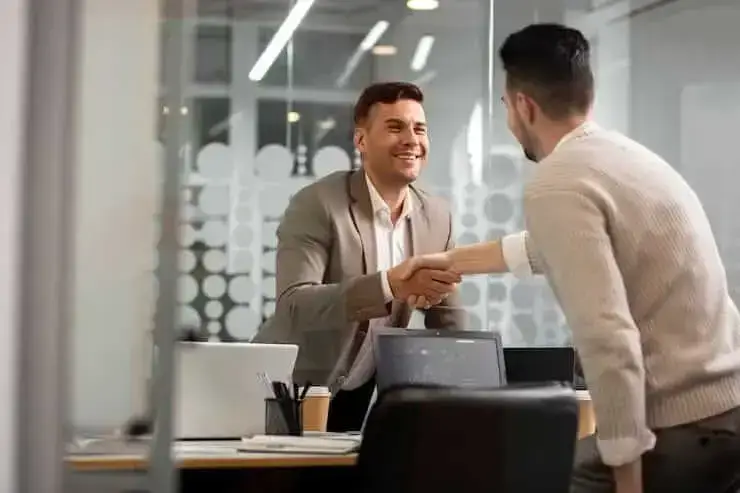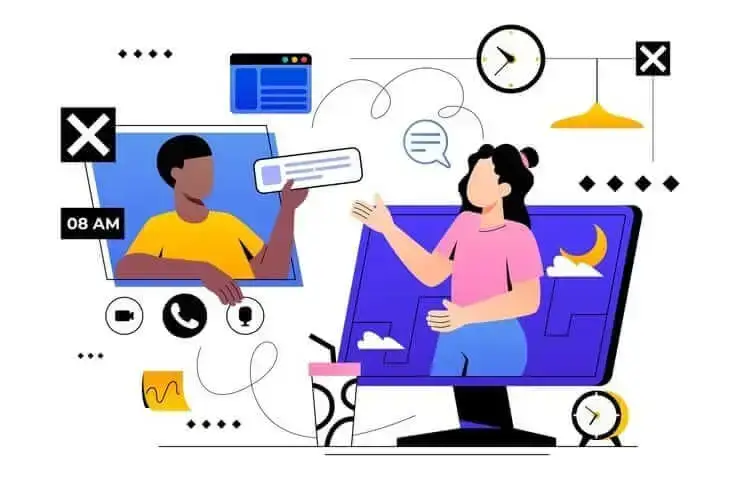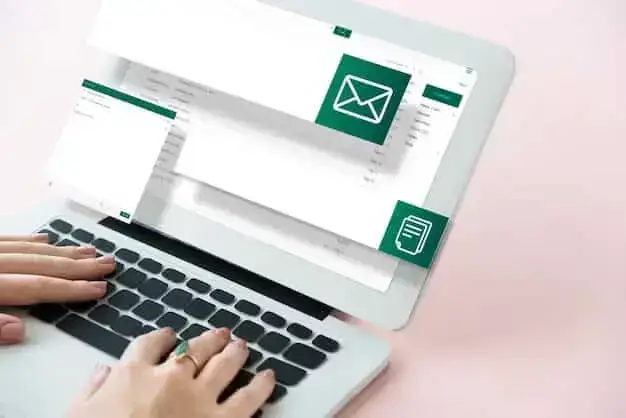How to Cancel a Meeting [+ Meeting Cancellation Message Example]
Learn how to cancel meetings with our guide and message examples to ensure clear communication and maintain professionalism.

✅ Free meeting recording & transcription
💬 Automated sharing of insights to other tools.

Image source: rawpixel.com of Freepik
Have you ever found yourself in a situation where you need to cancel an upcoming meeting, but aren't sure how to go about it?
It happens to everyone at some point. Whether it’s due to an unexpected conflict, illness, or a change in priorities, knowing how to cancel a meeting professionally is an essential skill.
Whether you’re new to managing meetings or a seasoned professional, this guide will equip you with the tools to handle meeting cancellations smoothly and professionally. Let’s dive right in!
When Is It Right to Cancel a Meeting?
Cancelling a meeting can be necessary under various circumstances. It's important to handle the situation professionally and with respect for everyone's time.
Here are some valid reasons to cancel a meeting:
- Conflict of priorities
- Insufficient attendance
- Loss of meeting purpose
- Travel issues
- Medical or personal emergency
Reason #1: Conflict of Priorities
Sometimes, priorities shift, and what was initially a critical meeting might no longer be that urgent or relevant. If you're faced with an unforeseen scheduling conflict where other tasks or projects become more important and demand immediate attention, consider rescheduling the meeting to a later date, when it can receive the focus it deserves.
Reason #2: Insufficient Attendance
It's important to have all the right people in a meeting to make it effective. If key participants are unavailable, it's a good idea to postpone the meeting until everyone can join. This way, everyone can contribute their insights, ensuring that the meeting's goals are fully met.
Reason #3: Loss of Meeting Purpose
Meetings should always have a clear purpose and objective. If the goals of the meeting have already been met through other means or if the agenda no longer serves a strategic purpose, it might make sense to cancel the meeting.
Continuing with a meeting that lacks a clear objective could waste time and resources.
Reason #4: Travel Issues
Sometimes, scheduled meetings that require travel are affected by logistical issues such as transportation strikes, severe weather, or other travel disruptions.
In such cases, it may be necessary to cancel or switch to a virtual format to avoid unnecessary complications or delays.
Reason #5: Medical or Personal Emergency
Health and personal or family emergency are universally understood and accepted reasons for rescheduling professional commitments. If you or key participants face a medical or personal emergency, it’s entirely appropriate to cancel a meeting
5 Channels to Cancel Meetings: How to Choose the Right One
Choosing the right channel to communicate the cancellation is key to maintaining professional relationships and respect. However, to determine the right channel, you must take into account the context, urgency, and formality of the situation.
Here are 5 channels to cancel meetings:
- Over the phone
- Face-to-face
- DM/chat
- Calendar appointment
1. Email
When to Use It: Email is perfect for formal notifications or when you need to cancel a meeting with multiple participants. Emails also serve as a written record of the cancellation, allowing you to clearly articulate the reason without immediate pressure.
How to Do It Effectively: Be clear and concise. Start with a polite greeting, state the cancellation, explain briefly why, and suggest a follow-up meeting if necessary. End with an apology for the inconvenience and a note of thanks for understanding.
2. Over the Phone
When to Use It: Use a phone call when the meeting is urgent, involves just a few people, or requires a more personal touch. It's particularly effective if the cancellation is last-minute, as it ensures the message is received immediately.
How to Do It Effectively: Keep your tone polite and professional. Explain the situation, apologize for any inconvenience, and discuss alternative arrangements. Be ready to engage in a conversation if the other party wants to discuss further details or rescheduling options.
3. Face-to-Face
When to Use It: This is the most personal method and is suitable when you're in the same building or area. It's respectful and shows you value the relationship, especially foran in-person meeting or if the meeting involves important stakeholders or sensitive topics.
How to Do It Effectively: Request a moment of their time, explain the need to cancel, provide reasons, and express your apologies. If possible, immediately discuss rescheduling options to show your commitment to the meeting agenda.
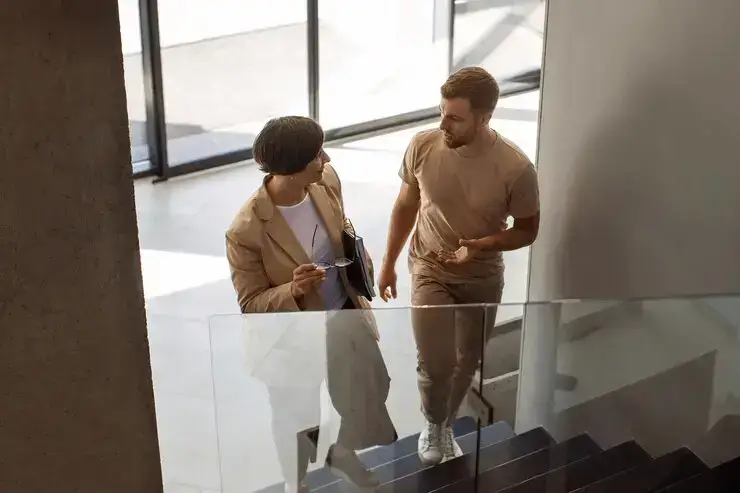
4. DM/Chat
When to Use It: Direct messaging or chat works well for informal meetings or internal team communications where messages are frequently exchanged in this manner. It's quick and doesn't disrupt the flow of the workday as much as other methods might.
How to Do It Effectively: Send a brief message explaining the cancellation and the reason. Ensure the message is professional and to the point, keeping the informal nature of the platform in mind.
5. Calendar Appointment
When to Use It: Updating a calendar event is effective for notifying all involved parties of the changes and rescheduling meetings at once, especially for recurring meetings or when participants are in different time zones.
How to Do It Effectively: Adjust the meeting time in the calendar and include a brief note in the update explaining why the meeting is canceled or rescheduled. Follow up with an email or message to ensure all participants are aware of the change.
How to Avoid Cancelling a Scheduled Meeting
There’s a lot of planning that goes into meetings, so canceling them is less than ideal. What if you never had to do that again?
Thanks to asynchronous meetings, it’s all possible, since they don't require everyone to be present at the same time, and provide flexibility and inclusivity by accommodating varied schedules and time zones.
Using a meeting automation platform like MeetGeek can maximize the benefits of these meetings. MeetGeek automatically records, transcribes, summarizes, and analyzes your meetings, ensuring everyone stays informed, even if they can't attend every session.
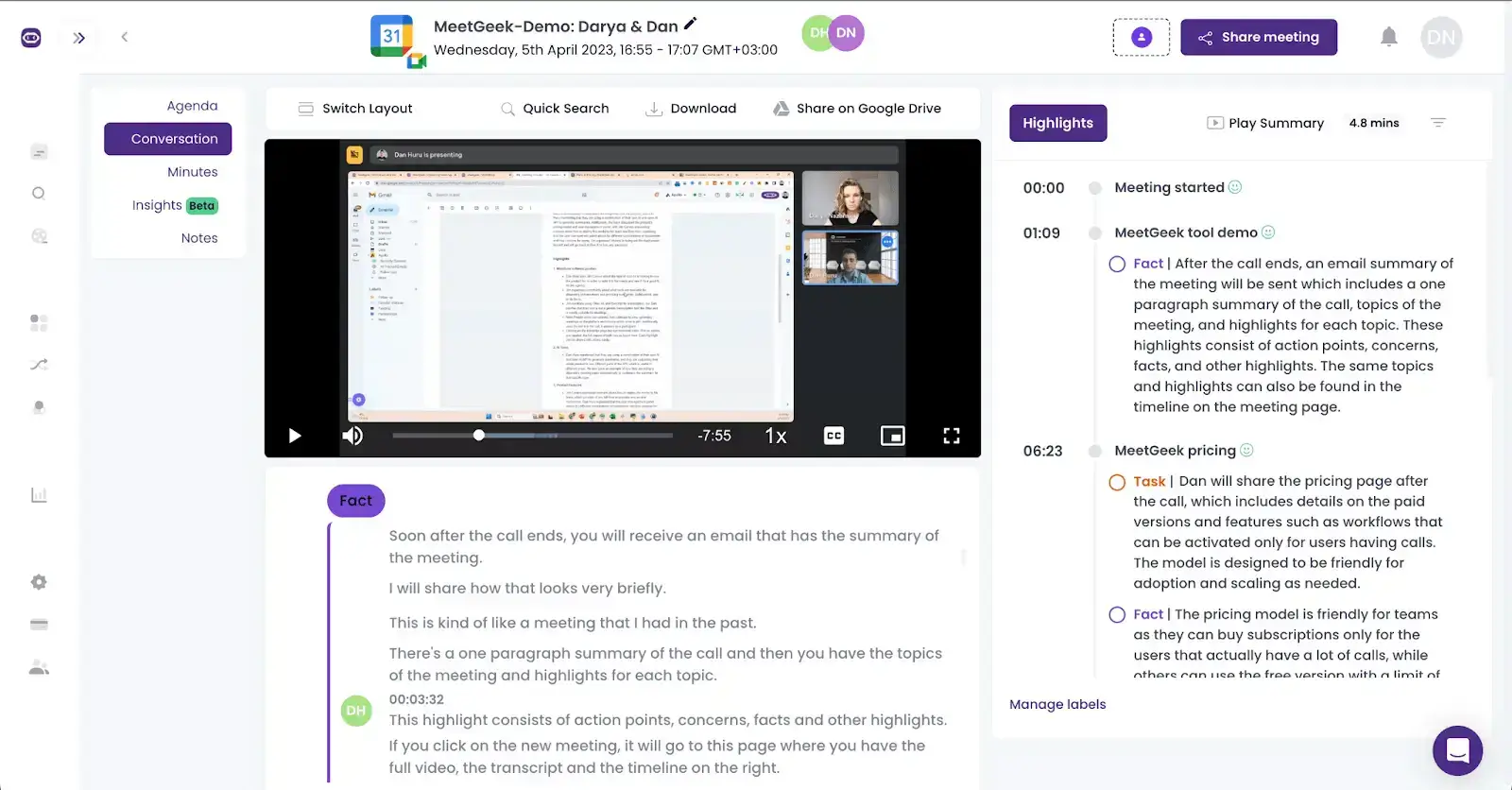
Here's how MeetGeek can help you avoid canceling meetings:
- Joins meetings on your behalf: MeetGeek can join any meeting that you can’t attend, automatically recording and transcribing the entire conversation. This allows you to review the discussions at your convenience.
- Detection of key points and action items: The platform employs AI to detect and highlight crucial points and action items, making it easy to identify the most important parts of a meeting.
- Shareable meeting summaries: MeetGeek produces concise, shareable meeting minutes, providing a quick way for team members to catch up without needing to review the entire recording.
- Integration with collaboration tools: MeetGeek integrates with third-party tools like Slack, enabling you to share meeting summaries and links to recordings directly in your workspace, so everyone can easily catch up.
- Searchable transcripts: This feature allows team members to quickly locate specific discussions or references without having to listen to the whole recording again.
- Time-stamped notes: Team members can engage in asynchronous discussions and give feedback on specific parts of the meeting, fostering better collaboration and communication.
- Accessibility features: Transcripts and summaries not only help those who can’t attend the meeting but also make meetings more accessible to individuals with hearing impairments.
- Efficient follow-ups: By clearly tracking discussions and required actions, teams can enhance accountability and productivity following each meeting.
- Mobile app: If you’re on the go, you can catch up with your meetings directly from our mobile app,
Best Practices for Cancelling Meetings
Cancelling a meeting gracefully is just as important as scheduling meetings effectively.
Here are some tips to ensure that you politely cancel meetings with professionalism and respect for everyone's time!
1. Cancel As Soon As Possible
When you realize that you must cancel a meeting, do it immediately. The earlier you send that cancel meeting email, the easier it will be for everyone involved to rearrange their schedules.
For example, if you know on Monday that you won't be available for a Wednesday meeting, don't wait until Tuesday night to inform others. Immediate action minimizes disruption.
PRO TIP: Set a reminder for yourself to review your upcoming meetings at the start of each week. If any need to be adjusted or canceled, you can handle it well in advance, avoiding last minute cancellation.
2. Use the Right Channel
Choosing the right communication channel to cancel a meeting is crucial. For a professional setting or one involving external stakeholders, a meeting cancellation email might be the most appropriate because it provides a record of the cancellation. For internal team meetings, a quicker method like a messaging app or a brief phone call could suffice.
PRO TIP: Always follow up your verbal or informal cancellations with a written confirmation, even if it's just a quick email or message recap. This helps avoid any confusion about the cancellation details.
3. Explain the Reason and Apologize
When canceling, begin with a clear subject line explaining the purpose of email. Then, briefly explain why the meeting can no longer proceed and express your apologies for any inconvenience caused.
This might look like this: “Due to unforeseen client demands that require immediate attention, I must cancel our meeting scheduled for tomorrow at 10 AM. I apologize for any disruption this may cause and appreciate your understanding.”
PRO TIP: Keep the meeting cancellation emails brief but informative; avoid oversharing details that may not be relevant to all participants.
4. Request to Reschedule the Meeting
If the meeting is still necessary, suggest alternative dates and times for a new meeting. Be proactive in suggesting alternatives and consider participants' previously indicated availability.
Here’s what that can look like: “While I regret having to reschedule our meeting, I would like to propose a new meeting date next week. I am available on Tuesday and Thursday between 9 AM and 12 PM. Please let me know if this works for you, but feel free to suggest other times that might.”

PRO TIP #1: If you’re rescheduling a recurring meeting, think about meeting frequency. For daily meetings, you may want to wait until the next one. For weekly meetings, consider scheduling an additional meeting or extending the time slot of the next meeting.
PRO TIP #2: Use scheduling tools or a calendar app like Google Calendar to avoid scheduling conflicts and minimize the back-and-forth of finding a new slot. You can also use a QR code maker to share a QR code that participants can scan to immediately reschedule. As soon as you get the green light from meeting participants, send out a new meeting request that contains the new meeting title, meeting details, and any other necessary information.
5. Request the Meeting Notes
If you are canceling a meeting that you cannot attend but which will still take place, ask for the meeting notes or a summary of the conversation. If you’re using MeetGeek, you’ll receive the notes in your email without any manual intervention from your team members.
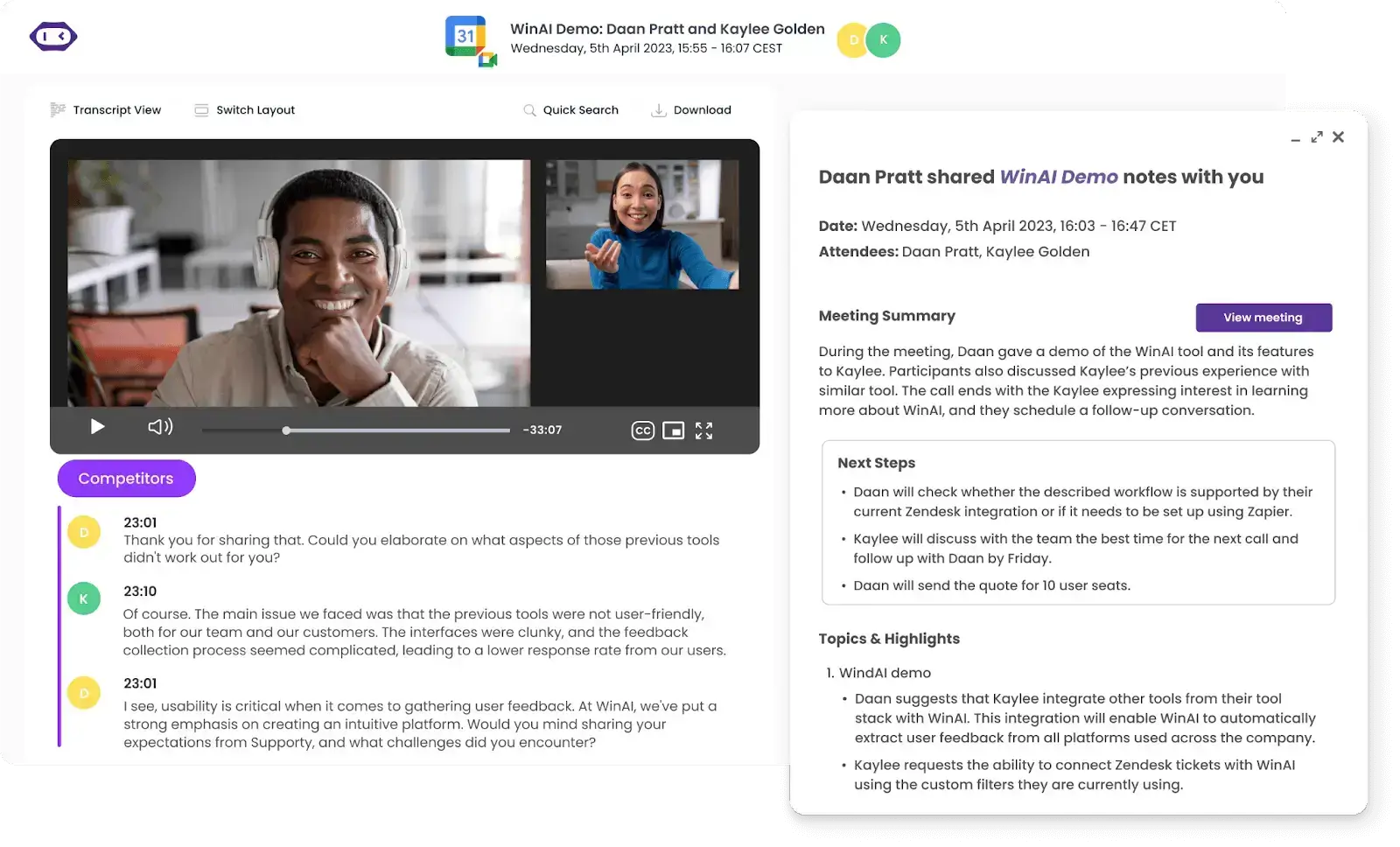
For instance, you could say: “Since I will miss tomorrow's session, I would greatly appreciate it if someone could share the meeting notes with me. It will help me stay up to date with the project’s progress.”
6. Thank the Organizer and Meeting Participants
Always conclude your cancellation notice with a professional closing statement for the understanding and flexibility of the participants. This helps soften the inconvenience caused and maintain positive relationships.
For a polite meeting cancellation email, say something along the lines of: “Thank you for your understanding and flexibility regarding this change. I apologize for any disruption this may have caused and am grateful for your cooperation.”
PRO TIP: Personalize your message if possible, especially in smaller, more cohesive groups. A personal touch can reinforce goodwill and mutual respect.
Templates for Professionally Canceling Meetings
1. Cancellation Due to Conflict of Priorities Template
|
Subject:
Need to Reschedule Our [Meeting Topic] on [Date] Hello [Recipient's Name], I hope you’re doing well. I’m reaching out to let you know that we need to cancel our meeting scheduled for [Date and Time] about [Meeting Topic]. Unfortunately, another important matter has come up that needs my immediate attention during our planned meeting time. I'm sorry for the inconvenience this might cause, and I appreciate your understanding. To make sure we stay on track, I’d love to find a new time that works for all of us. Could you please share your availability for [suggest 2–3 alternative dates and times]? Thanks so much for your flexibility and understanding on this. I’m looking forward to catching up and diving back into our discussions once we find a time that works for everyone. Best wishes, [Your Name] |
2. Cancellation of a Pointless Meeting Template
|
Subject:
Suggestion to Cancel Our [Meeting Topic] on [Date] Dear team, I hope this message finds you well. As we approach our scheduled meeting on [Date and Time] regarding [Meeting Topic], I've been reviewing our goals and agenda. It appears that due to our recent progress and updates, the main objectives we had for this meeting are no longer relevant. In light of this, I propose we cancel this meeting and continue our team communication via email or our usual Slack channel. I apologize for any disruption this change might cause in your schedule and truly appreciate your understanding and adaptability. If you feel there are still important issues to discuss that I might have overlooked, please let me know, and I will gladly reconsider or help set up a new time to cover these topics. Looking forward to your feedback. Best regards, [Your Name] |
3. Cancellation Due to Loss of Meeting Purpose Template
|
Hello [Recipient's Name], I hope you're well. As we prepare for our scheduled meeting on [Date and Time] regarding [Meeting Topic], I've taken some time to review our agenda and the goals we initially set. It seems that we've already accomplished the main objectives we had planned to discuss, or that the circumstances have evolved in such a way that our meeting agenda no longer aligns with our current needs. Given this, I suggest we consider canceling this meeting to allow everyone to focus their energy on other pressing commitments. If there are any other issues or new topics you believe we need to address that would warrant keeping our meeting on the calendar, please don’t hesitate to reach out. I’m more than willing to discuss further or assist in rescheduling our session to better suit our needs. Warm regards, [Your Name] |
4. Cancellation Due to Medical/Personal Emergency Template
|
Subject: Urgent Rescheduling Needed for Our [Meeting Topic] on [Date] Hello [Recipient's Name], I hope this message finds you in good health. I'm writing to inform you that due to an unexpected personal or medical emergency, I won’t be able to attend our scheduled meeting on [Date and Time] regarding [Meeting Topic]. I apologize for the short notice and any inconvenience this may cause. It’s important to me that we continue our work without too much delay, so I’d really appreciate it if we could reschedule our discussion. If that’s not possible, I’d be grateful if someone could share the meeting notes with me—this will help me stay up to date with the project’s progress. Looking forward to your response, and thank you once again for your flexibility and understanding. Best regards, [Your Name] |
5. Cancellation Due to Travel Issues Template
|
Subject: Rescheduling Our Meeting Due to Travel Issues — [Meeting Topic] Hello [Recipient's Name], I hope this message finds you well. I regret to inform you that due to unexpected travel issues, I won’t be able to attend our scheduled meeting on [Date and Time] concerning [Meeting Topic]. As we know, travel can be unpredictable—and unfortunately, these complications are preventing me from being present at the meeting. I sincerely apologize for any inconvenience this might cause and appreciate your understanding. Since I’ll miss tomorrow’s session, I’d be very grateful if someone could share the meeting notes with me so I can stay informed and aligned with the project’s progress. Thank you again for your flexibility. I look forward to our next meeting and am committed to making it as productive as possible despite this unforeseen delay. Warm regards, [Your Name] |
Cancel Less Meetings with MeetGeek!
Cancellations are part of the professional world, and handling them well can reinforce your respect for others and commitment to efficient team communication.
Next time you find yourself needing to cancel a meeting, refer back to the strategies and tips we’ve covered. With the right approach, you can manage the change without hassle and maintain the positive relationships necessary for future collaborations.
And since the goal is to avoid cancellations altogether, try MeetGeek for free and discover how to stay in the loop without needing to attend every single meeting!
.avif)