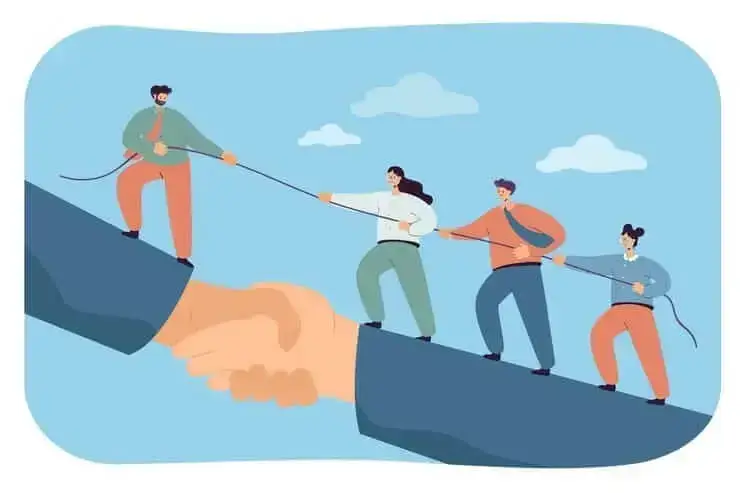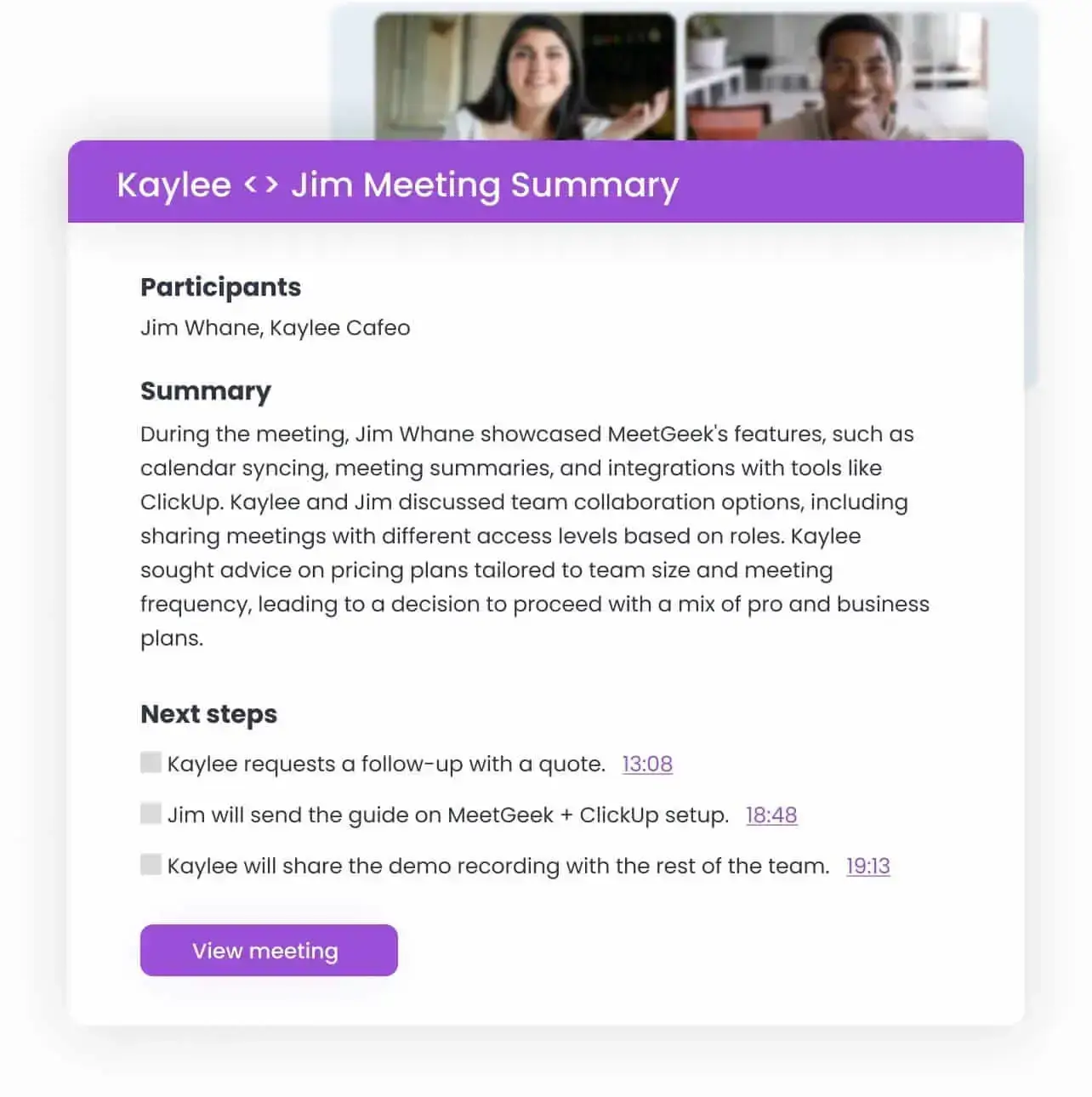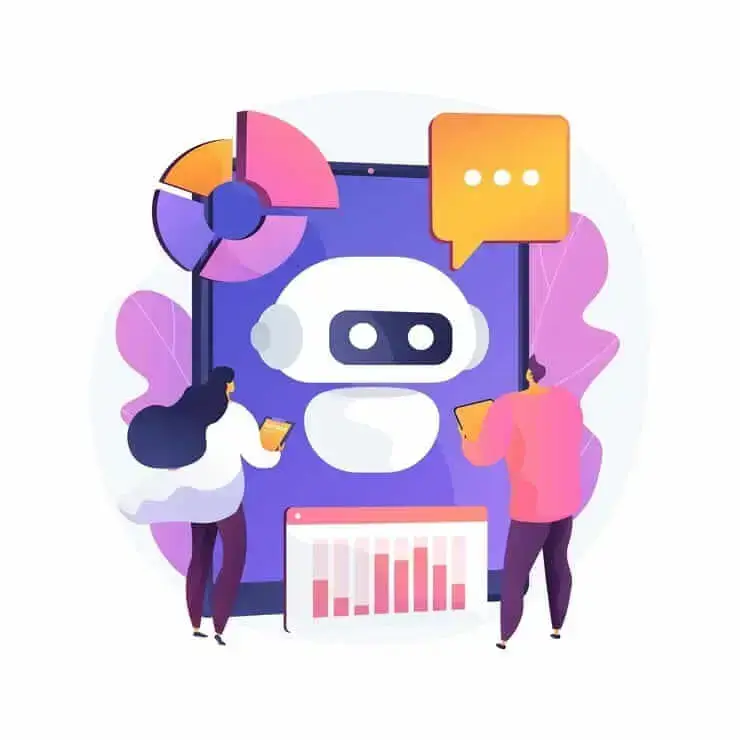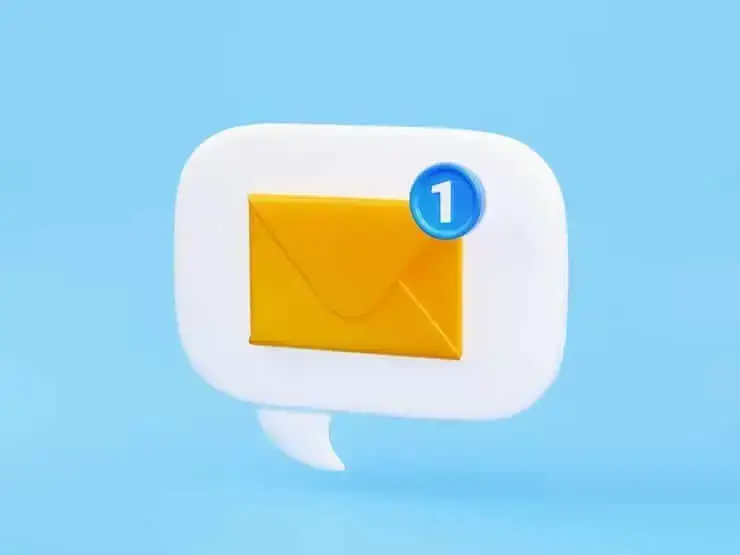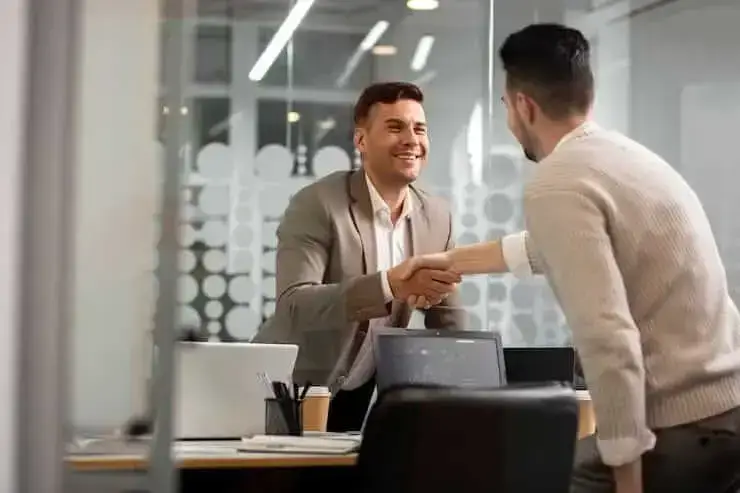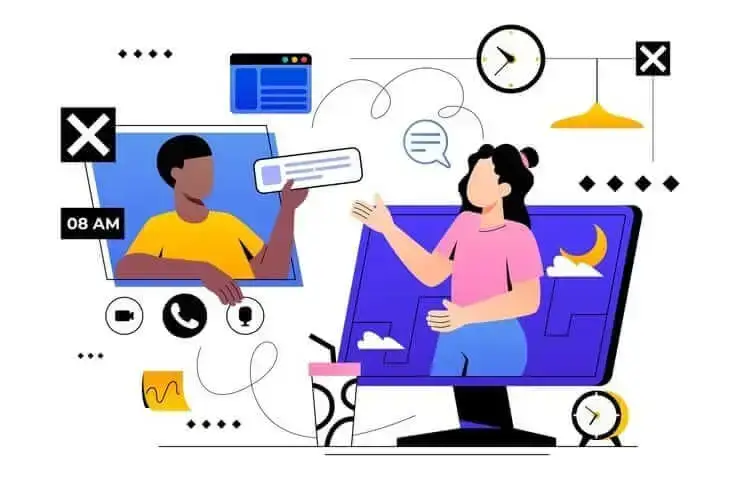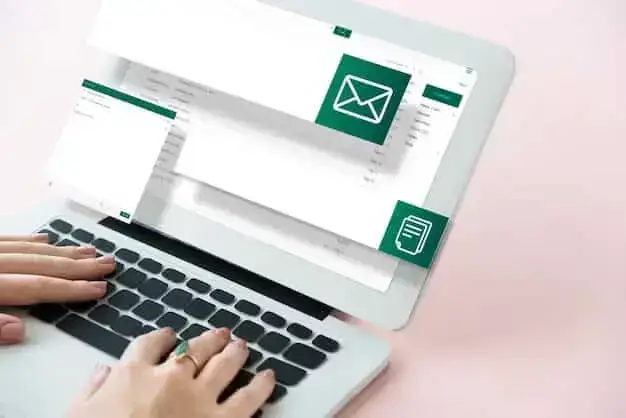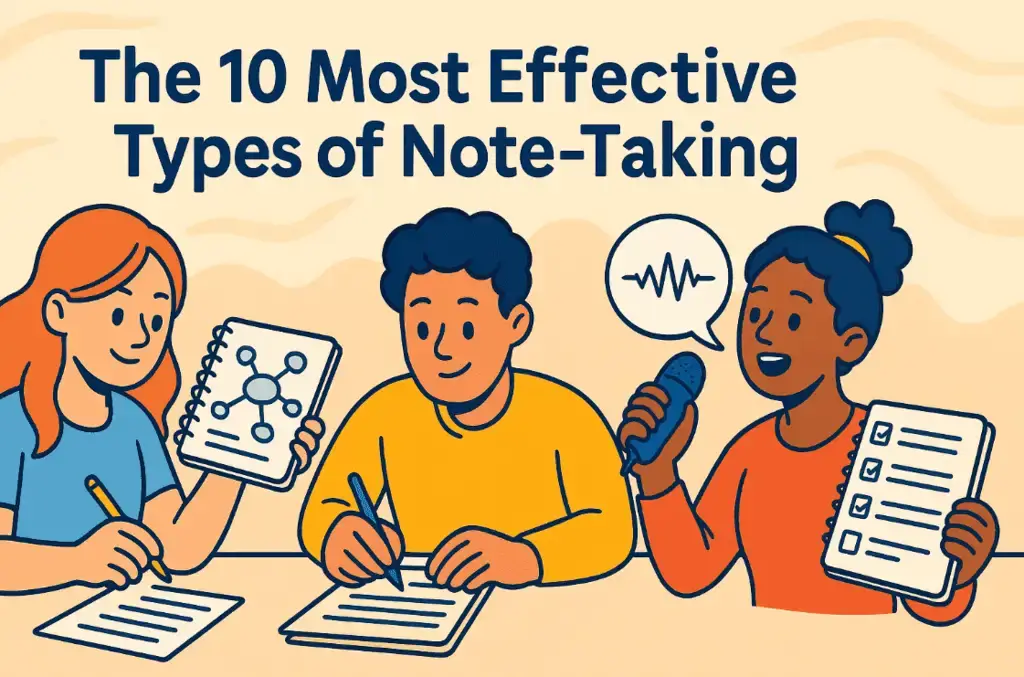How to Extend the Zoom Time Limit: Paid & Free Solutions
Need more time for your Zoom meeting? Learn how to easily extend your session with this simple guide.

✅ Free meeting recording & transcription
💬 Automated sharing of insights to other tools.

If you’ve ever been cut off mid-sentence during a Zoom call, you know how frustrating it is. On the free plan, Zoom puts a 40-minute limit on group meetings, and it can be a real buzzkill, especially when the conversation’s just getting good.
Whether you're hosting a team meeting, a class, or catching up with friends, running out of time is the last thing you need.
In this guide, we’ll show you how to extend the Zoom time limit, whether by upgrading or using a few smart workarounds to keep the conversation going.
What is the Zoom Meeting Time Limit?
If you’re using a free account (Zoom’s Basic plan), you’ve probably noticed that group meetings don’t go on forever. Once your meeting reaches the 40-minute mark, Zoom will automatically end it, no matter if people are still talking.

Here’s how the Zoom meeting time limit works:
- If there are two or more people in the meeting, the 40-minute countdown starts as soon as the meeting begins.
- If only one person remains, the meeting ends 40 minutes after they become the only one left.
- Even if the Zoom host doesn’t join, the meeting still follows the host’s time limit.
This time limit applies whether you're using the Zoom client app for desktop, the mobile version, or joining from your browser.
On the other hand, paid Zoom plans lift this limit. With a paid plan, you can host meetings for up to 30 hours, giving you plenty of time for webinars, workshops, or longer team sessions.
How to Extend Zoom Meeting Time Without Upgrading to a Paid Plan:
- Schedule your meeting instead of starting it instantly
- Leave and restart the meeting just before the 40-minute mark
- Use multiple free Zoom accounts
- Break up long meetings into shorter sessions
- Use breakout rooms to maximize time
1. Schedule Your Meeting Instead of Starting It Instantly
Instead of clicking “New Meeting,” go to Schedule in the Zoom app, on the Zoom website, or in Outlook. This gives you a reusable meeting ID and link, which makes it easier for everyone to rejoin if the meeting gets cut off.

💡 Why it works: You won’t have to create and send a new link every time you’re restarting meetings.
2. Leave and Restart the Meeting Just Before the 40-Minute Mark
Inform participants a few minutes before the time limit that you’ll end and restart the call. Try to leave a minute or two early to avoid abrupt cut-offs. Use the Leave Meeting button (not “End for All”) so others can stay in the room or rejoin easily.

💡 Pro tip: You can reopen the same meeting from your dashboard, and everyone can join the Zoom session with the same meeting link.
3. Use Multiple Free Zoom Accounts
If you're meeting for longer than 40 minutes, take turns hosting. One person hosts the first session, then another signs in with a different Zoom account to host the next.
💡 Pro tip: To make the transition smoother, set alternative hosts in the calendar invite.
4. Break Up Long Meetings into Shorter Sessions
Instead of one long call, split your agenda into smaller, focused sessions. You can space them out or schedule back-to-back meetings using the same link or meeting ID.
💡 Why it works: People maintain focus better in shorter meetings anyway.
5. Use Breakout Rooms to Maximize Time
Breakout rooms are great for dividing participants into smaller groups to work through topics more quickly. Afterward, everyone can return to the main room to share takeaways.

💡 Why it works: It cuts down on long group discussions and makes meetings more productive, without needing extra time.
How to Get More Out of Zoom’s Free Plan
Zoom’s free plan works well for video calls, but when you’re hopping between successive meetings, trying to remember what was said, or sending follow-ups to your team, it’s easy for things to slip through the cracks. That’s where the MeetGeek Zoom AI Notetaker comes in and really takes the pressure off.
MeetGeek is an AI meeting collaboration and automation platform that works with Zoom to automatically record, transcribe, and summarize your meetings. It even attends calls for you if you can’t make it, so whenever you can’t rejoin a Zoom meeting in time, you’re still covered.

After the meeting, you get AI meeting summary with action items and key points, so you don’t have to rely on memory or take notes yourself.
What’s more, everything is saved in a searchable meeting library, which means you can go back to any moment just by typing in a keyword. Missed a meeting? You’ll still know exactly what happened, who said what, and when.
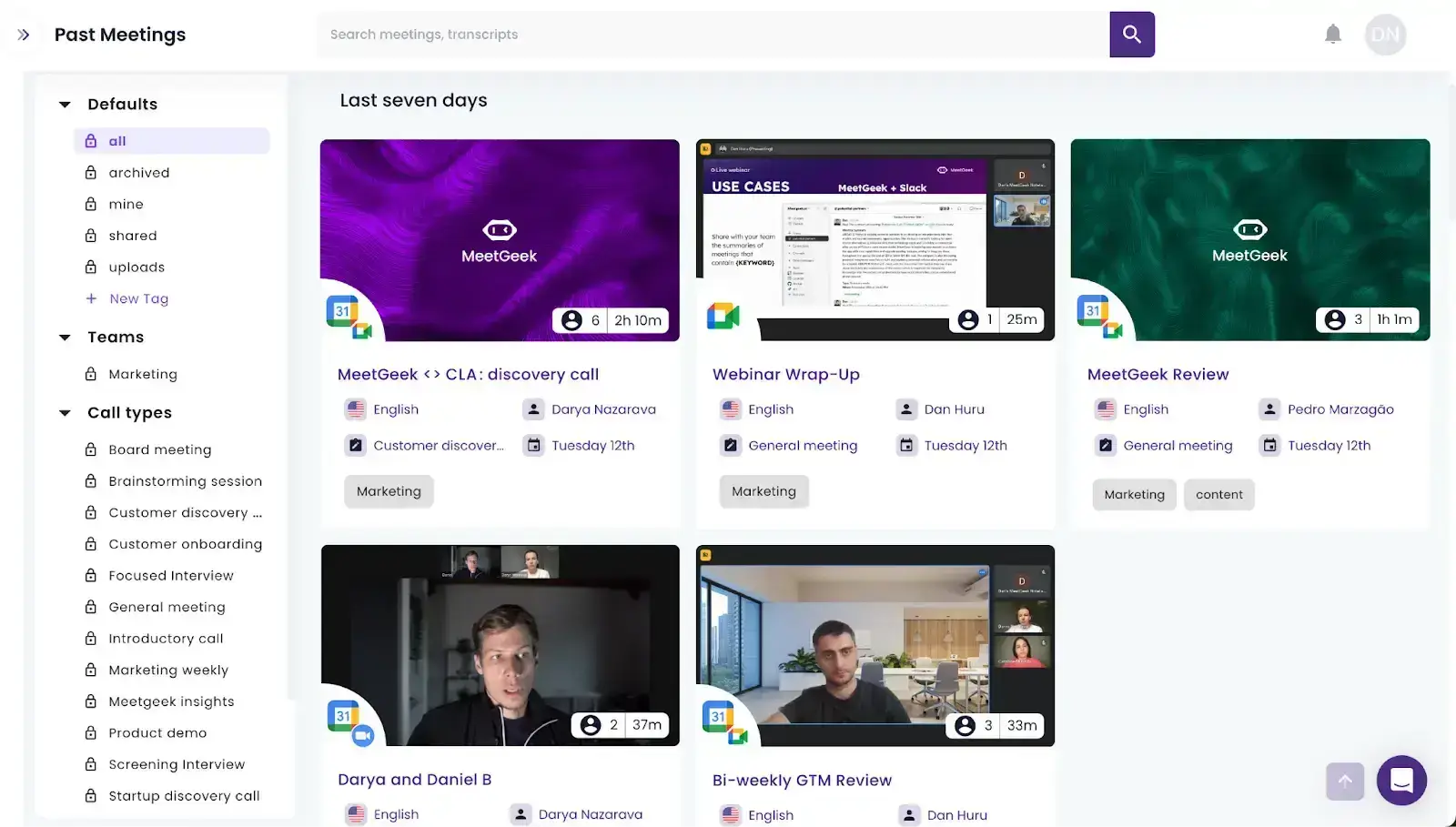
Plus, MeetGeek connects with 7,000+ tools, including Slack, Notion, Trello, and Google Drive, so your meeting notes can slide right into your workflow automatically.
And when you’re on the move, switching between Zoom, Google Meet, and Microsoft Teams, or even meeting in person, MeetGeek’s mobile app keeps everything consistent and organized.
And the best part? You can try MeetGeek for free. If you need more features down the line, paid plans start at just $15/month, making it a super affordable way to get more value from your Zoom meetings, without needing to upgrade your Zoom account.
How to Extend Zoom Meeting Time by Upgrading to a Pro Account:
- Go to zoom.us and sign in with your existing Zoom account. If you don’t have one yet, you can create a free account first.
- Click on “Plans & Pricing” in the top menu (or go directly to zoom.us/pricing).
- Under the Pro plan, hit the "Upgrade" button. You’ll be able to choose between monthly or annual billing and can add extras like cloud storage or more participant slots if you need them.
- Enter your payment details and complete the checkout. That’s it, your account will instantly switch to Pro.
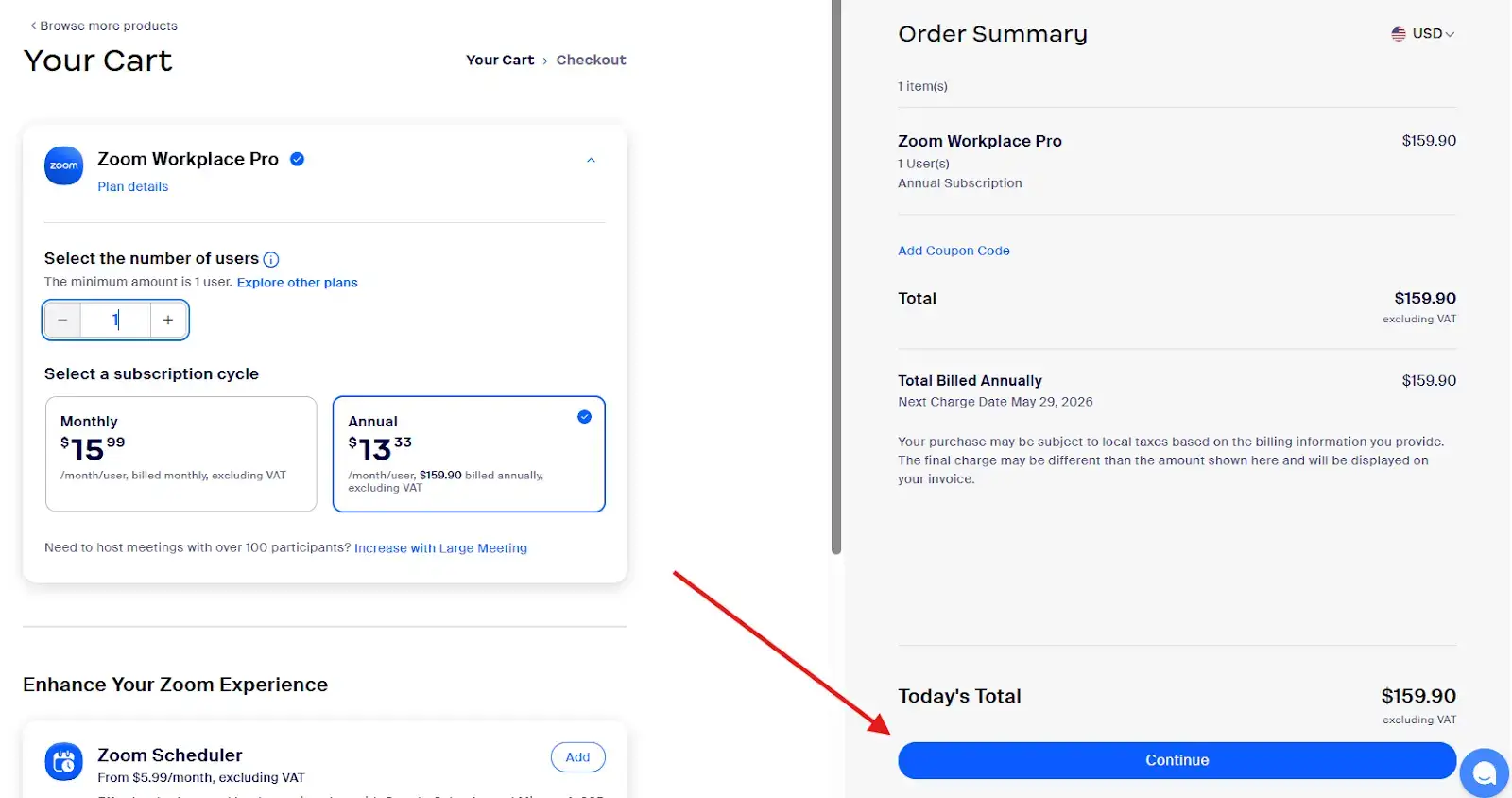
Once you're on the Pro plan, you can host meetings for up to 30 hours without worrying about the time limit. You also get access to features like cloud recording, automatic transcription, breakout rooms, and up to 100 participants (with options to increase that if needed).
If you’re running meetings often or just want a smoother experience, upgrading to Pro is a solid move. It saves you the hassle of workarounds and lets you focus on the conversation, not the clock.
When to Consider Extending Zoom Meeting Time with a Paid Account:
- Hosting large meetings with many participants: When more people are involved, it naturally takes longer for everyone to share updates, ask questions, or give feedback. Having extra time helps the conversation flow without cutting things short.
- Running detailed presentations or training sessions: If you're giving a full presentation, onboarding a new team, or walking through a training session, you’ll want enough time to explain everything clearly and answer questions at the end. The last thing you need is to get kicked out mid-slide.
- Conducting in-depth brainstorming or strategy sessions: Creative and strategic discussions need room to breathe. These meetings often start slow and build momentum, so a strict time limit can interrupt progress just as ideas start flowing.
- Managing complex project reviews or collaborations: When you’re reviewing tasks, timelines, or dependencies across multiple teams, conversations can get detailed fast. Having more time helps to improve team effectiveness.
- Dealing with technical issues or delays during the meeting: Tech glitches happen, but they eat up valuable time. Having a longer meeting window gives you the flexibility to stay on track without rushing.
Best Alternatives to Zoom for Extended Meeting Durations:
- Google Meet
- Microsoft Teams
A. Google Meet
If you're looking for a free video conferencing tool that gives you a bit more breathing room than Zoom, Google Meet is a great place to start.
Unlike Zoom’s 40-minute limit, Google Meet lets you host uninterrupted meetings for up to 60 minutes on its free plan: an extra 20 minutes that can make a big difference when you're in the middle of a productive conversation.

One of the biggest advantages of Google Meet is how well it integrates with Google Workspace tools. You can schedule meetings directly from Google Calendar, join calls from your Gmail inbox, and easily share files from Google Drive during a meeting. It’s super convenient if you’re already using Google products, and it makes setup almost effortless.
The interface is clean and simple, which makes it easy to use even for people who aren’t super tech-savvy. Plus, Google Meet includes important security features like encrypted video calls, meeting host controls, and optional meeting codes, so you can feel confident that your discussions stay private.
While Google Meet doesn’t offer quite as many advanced features as Zoom’s paid plans (like webinar tools), it’s more than enough for casual meetings, collaborative projects, remote check-ins, classes, or client calls that need just a little more time.
B. Microsoft Teams
Microsoft Teams is a powerful alternative to Zoom, especially if you're already using Microsoft 365 tools like Word, Excel, or Outlook. With Teams, free users can host virtual meetings up to 60 minutes long, giving you 20 extra minutes compared to Zoom’s Basic plan. That extra time can be a game-changer for collaborative sessions that tend to run a bit longer.

Beyond just video calls, Teams is built for teamwork and collaboration. You can enjoy features like screen sharing, breakout rooms, virtual backgrounds, and the possibility to co-edit documents in real time during a meeting.
What makes Teams stand out is how seamlessly it connects with other Microsoft apps. You can pull up a Word doc, spreadsheet, or meeting notes from OneNote without ever leaving the call. It’s ideal for work environments where document collaboration, project planning, and follow-ups all happen in one workflow.
The interface might feel a little more complex at first compared to something like Google Meet, but once you're familiar with it, it offers a very organized space for communication, both for video calls and ongoing team discussions through its built-in chat feature.
If you're looking for a Zoom alternative that gives you extended meeting times and streamlines how your team works together, Microsoft Teams is one of the best options out there, especially if you're already in the Microsoft ecosystem.
Have Better Zoom Meetings with MeetGeek!
Hitting the 40-minute mark in the middle of a conversation is never fun, but as you’ve seen, there are plenty of ways to get unlimited meeting time without letting it disrupt your workflow. Whether you’re hosting quick one-on-one meetings or planning a big team presentation, managing time efficiently is key to running smooth, efficient meetings.
From using free workarounds to upgrading your plan, or even switching platforms, you’ve got options to make your Zoom workplace experience a lot more flexible.
If you want to make things even easier, especially when it comes to remembering what was said or following up afterward, give MeetGeek a try. It’s the smartest way to keep your next Zoom meeting organized, efficient, and stress-free!
.avif)