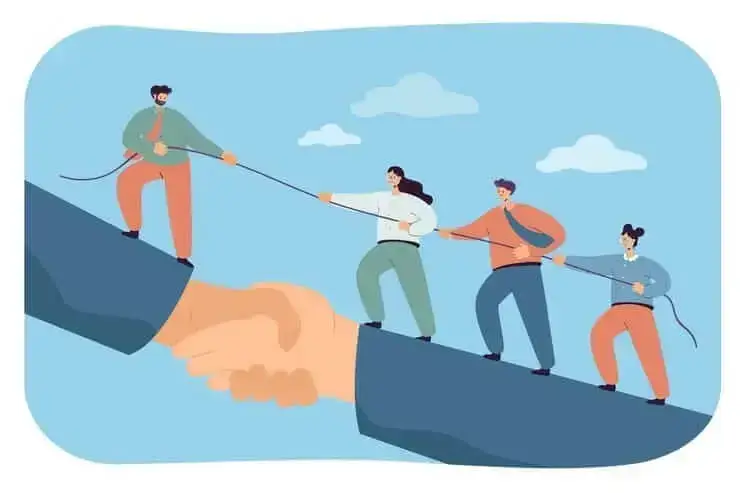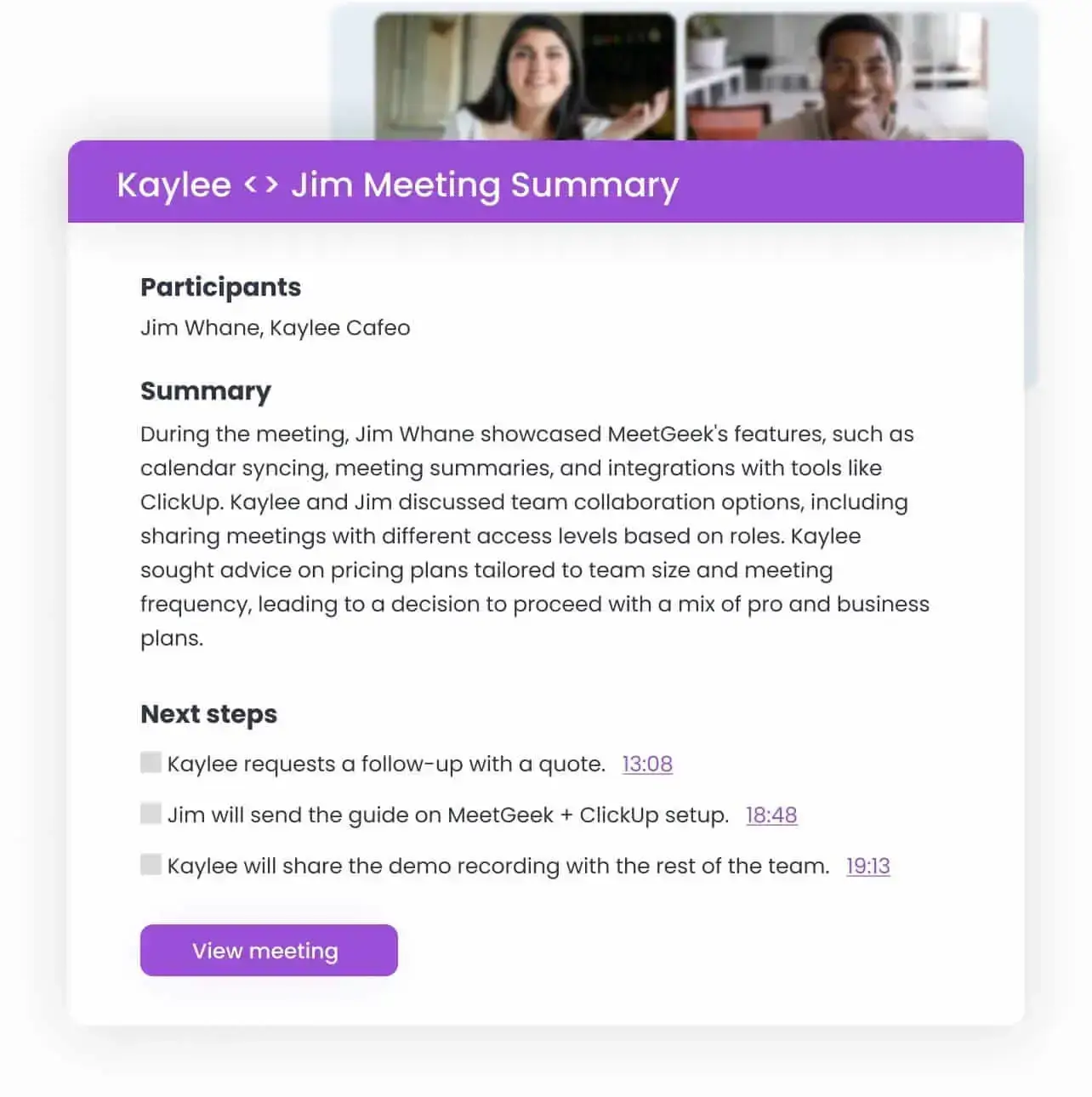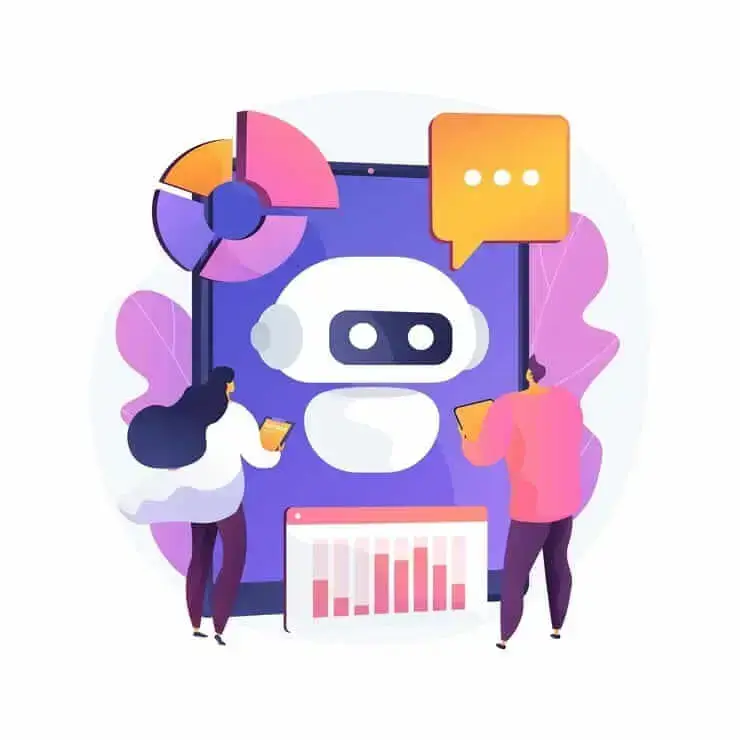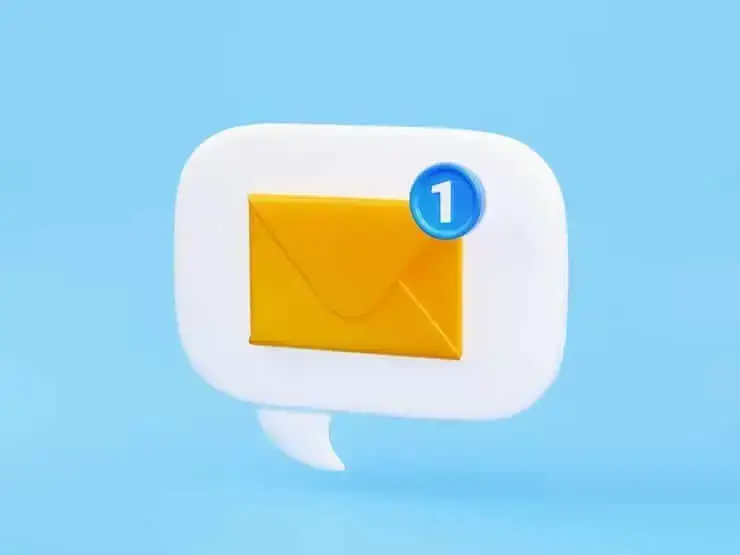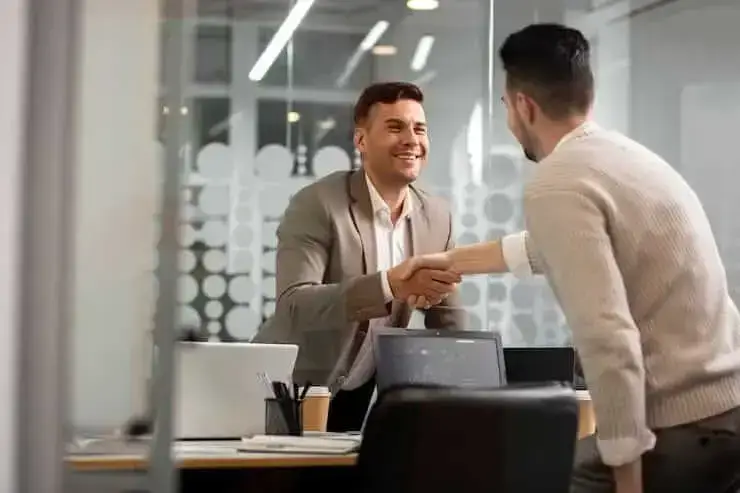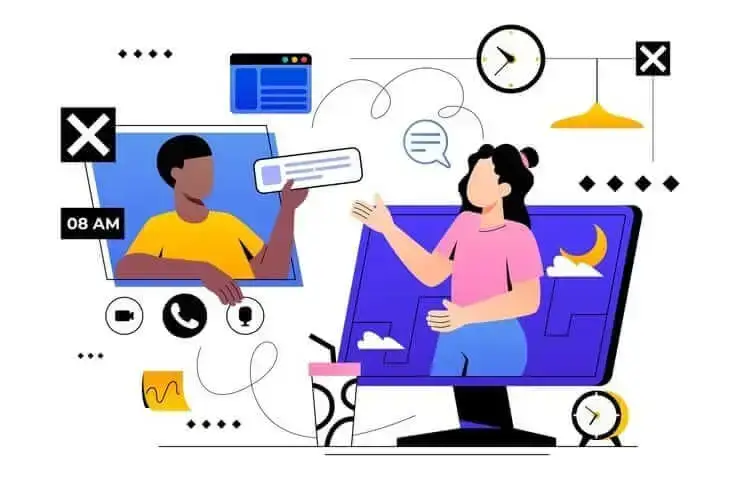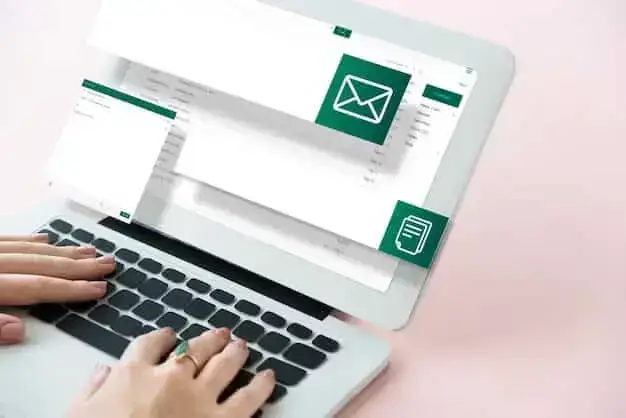Where Are Teams Recordings Stored? All Locations, Explained
Wondering where your Microsoft Teams recordings end up? Here’s every storage option clearly explained.

✅ Free meeting recording & transcription
💬 Automated sharing of insights to other tools.

Recording a meeting in Microsoft Teams is simple enough. But finding the recorded Teams meetings afterward? Not always easy. With different storage options and constant updates from Microsoft, things can get confusing.
In this guide, we’ll walk you through exactly where Teams recordings are saved, how to find them, and what changes depending on the type of meeting.
Whether you’re trying to rewatch a team call, share a session with someone who missed it, or avoid asking IT again, this guide will clear things up. Let’s break it all down.
Where Are Microsoft Teams Recordings Stored?
Microsoft Teams stores meeting recordings in two places: OneDrive or SharePoint, depending on whether the meeting happened in a channel or not.
This system replaced the old Microsoft Stream setup back in early 2021, and honestly, it makes things a lot easier when it comes to finding, sharing, and collaborating on recordings.
1. Where Does Microsoft Teams Store Recordings for Private Meetings?
If your meeting wasn’t tied to a specific Teams channel (like a 1:1 with a coworker, a group call, or a meeting with someone outside your company), then the recording is saved in OneDrive. More specifically, it goes into a Recordings folder in the OneDrive of the user who recorded the meeting.
This setup is nice because the file is easy to access and share, especially if you need to send it to someone who wasn’t in the meeting. Just remember that only the person who recorded it can edit the file.
2. Where Does Microsoft Teams Store Recordings for Channel Meetings?
If the session happened inside a Teams channel (like #marketing, #project-x, or whatever your team uses), then the Microsoft Teams recording location is that channel’s SharePoint site. You’ll find it in the Files tab, under a folder called Recordings.
This setup is great because everyone in the channel can access the recording, so there's no need to send links or worry about permissions. It’s already part of your shared workspace.
How to Find Teams Meeting Recordings
A. How to Find the Teams Recording Location for Channel Meetings:
- Open Microsoft Teams and head to the channel where the meeting happened.
- Click on the Files tab at the top.
- Inside the Files section, you’ll see a folder named Recordings. That’s where the meeting files are stored.
- Click on that folder, and look for the recording by date or meeting title. You can view, download, or share it from there.
NOTE: The folder path follows a structure like this:
[Team Name] — [Channel Name]/Documents/Recordings
2. How to Find the Teams Recording Location for Private Meetings:
- Go to OneDrive (either in your browser or desktop app).
- Open the Recordings folder. If it’s your first recorded meeting, this folder is automatically created.
- Inside, you’ll find your meeting files listed by date or meeting name.
- You can view, download, or share the recording from right there.
How to Simplify Teams Recordings with AI
Managing Teams recordings manually can get overwhelming, especially if you’re jumping from one meeting to the next.
You have to remember to hit “record,” figure out where the file is stored, transcribe it if needed, and then follow up with everyone afterward. If you miss a meeting altogether, catching up becomes even more time-consuming.
That’s where MeetGeek makes a huge difference.
MeetGeek is an AI-powered meeting automation and collaboration platform that automatically joins your Microsoft Teams, Google Meet, or Zoom meetings, records them, transcribes the conversation, and sends out summaries and follow-ups to every meeting participant, without you having to lift a finger.
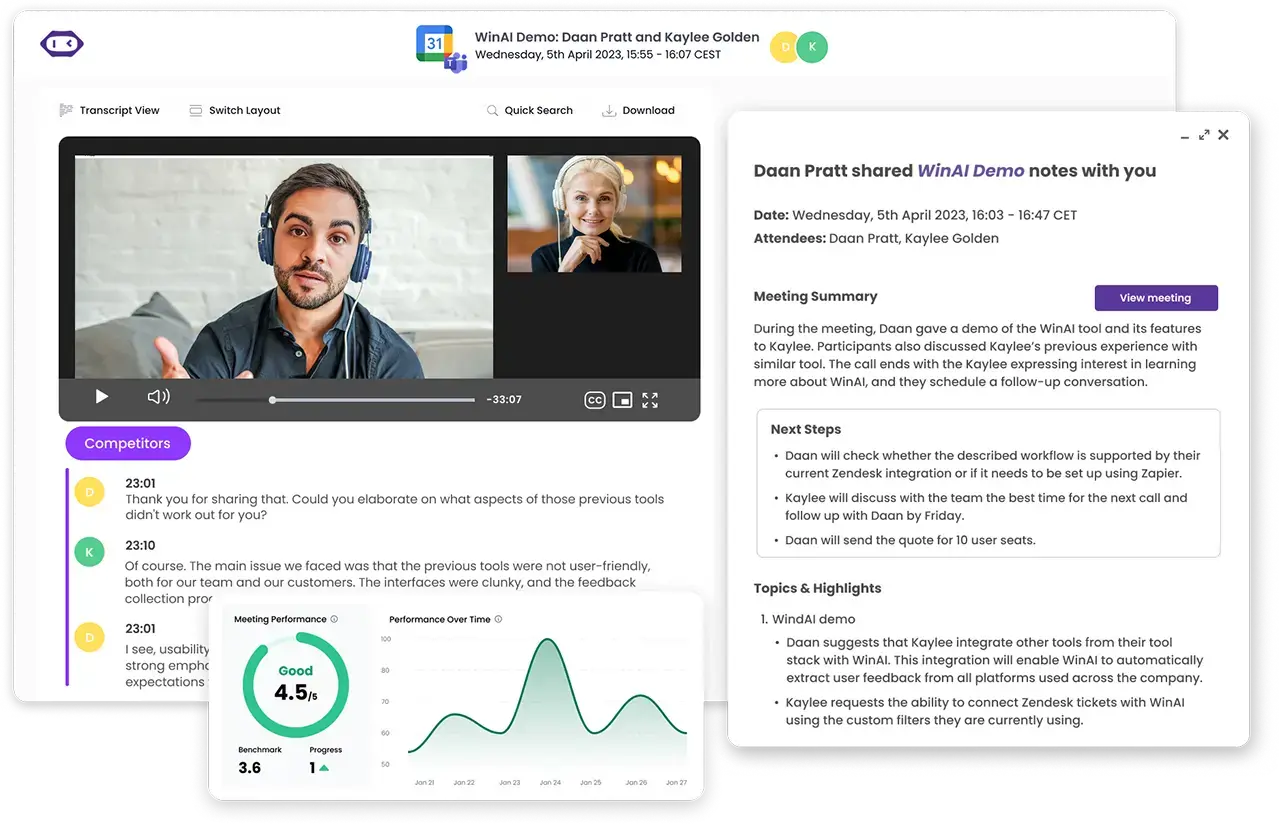
All you need to do is sync your calendar once, and MeetGeek takes care of the rest. It works with Zoom and Google Meet too, so if your team uses different platforms, you’ll still get the same smart features in one place.
For every meeting, you get a video recording, a full transcript, and a concise AI meeting minutes that highlight the key points and action items. After the meeting ends, MeetGeek automatically sends out follow-up emails with all the important details, so you and your team are always on the same page.
You also get an attendance report and meeting info, all stored neatly in a central meeting library that’s easy to search and share.
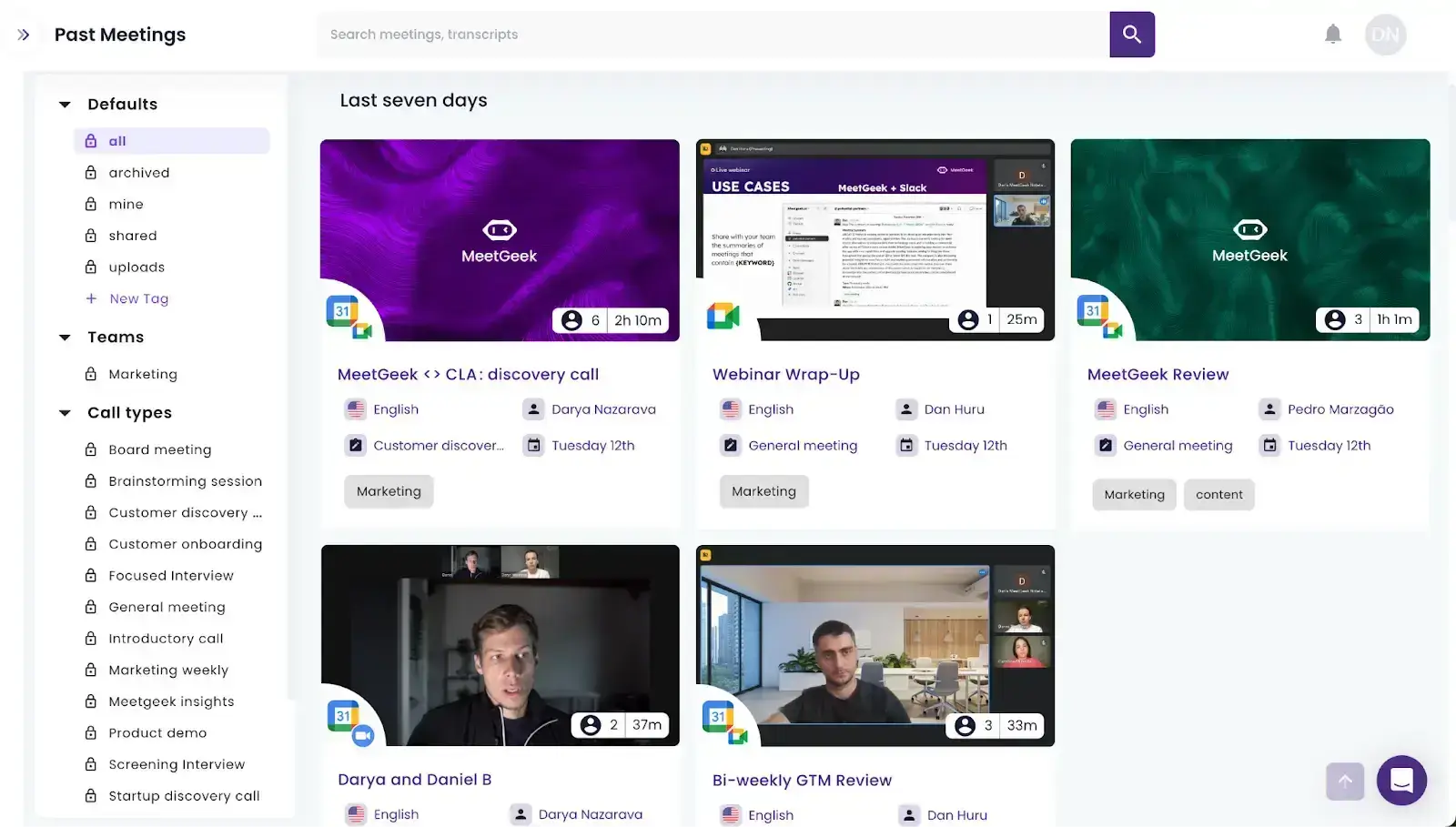
MeetGeek also makes collaboration easy by integrating with the tools you already use, like Slack, Notion, Trello, Zapier or Make and over 7000 others. That means you can automatically push meeting notes, tasks, and summaries into your team’s workflow without any extra effort.
And if you’re on the move, the mobile app gives you complete access to your meetings from anywhere. You can even record and transcribe in-person meetings right from your phone.
If you’re looking to simplify how you handle Teams recordings (and want the same smart features across all your meetings), MeetGeek is a game-changer. It saves you time, keeps everything organized, and ensures nothing important slips through the cracks.
Teams Meeting Recording Permissions and Access
Microsoft gives you a decent amount of control over who can view, edit, or share your meeting recordings. If you’re the one who organized the meeting (or you were added as a co-organizer), you’re in charge of the recording. That means you can rename it, move it, share it, or even delete it if needed.
If you’re an admin, you can control a lot of things, such as:
- Who's allowed to record meetings
- Whether recordings start automatically
- If team members can download recordings or just view them
- How long recordings stick around before they expire (by default, it’s 120 days)
On the other hand, regular participants (those who were invited to the meeting) have view access to the recording by default.
PRO TIP: With MeetGeek, you can initiate the meeting recording even if you’re not a host.
For channel meetings, anyone in the channel can access it, but only the organizer can edit or delete anything unless they change the permissions and give others access.
For non-channel meetings, the person who recorded it can share it with whoever needs it (and guests or external attendees can only view it if it's shared with them directly).
The recording will also pop up automatically in a few places:
- In the channel conversation or meeting chat
- In the Recordings and Transcripts tab in your Teams calendar
- In Microsoft 365, under places like “Shared with me” or “Recent”
Where You Can Manage Teams Meetings:
- For non-channel meetings, the person who hit “Record” can manage the meeting recording in OneDrive.
- For channel meetings, only the meeting organizer can manage permissions from the channel’s SharePoint folder.
How to Manage Teams Recordings
A. How to Play a Teams Recording:
- If it’s a scheduled meeting, open the Teams calendar and find the meeting.
- Click on the recording thumbnail and go to the Details tab.
- There, you’ll see the recording. You can click it to play it directly in your browser.
OR
- For channel meetings, go to the channel where the meeting happened.
- In the conversation thread, you’ll see a link to the recording.
- Click it to play the video, no download needed.
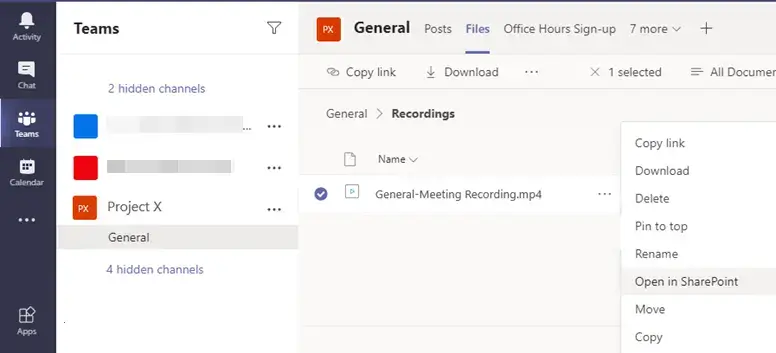
B. How to Download a Teams Meeting Recording:
- Access OneDrive or SharePoint, depending on where the recording is stored. Remember that only the meeting organizer or the person who initiated the recording can download it.
- Find the file you need in the Recordings folder, and click the checkbox next to it.
- In the top menu, click Download.
- Your browser may ask where you want to save the file. Pick a location, and you're good to go.
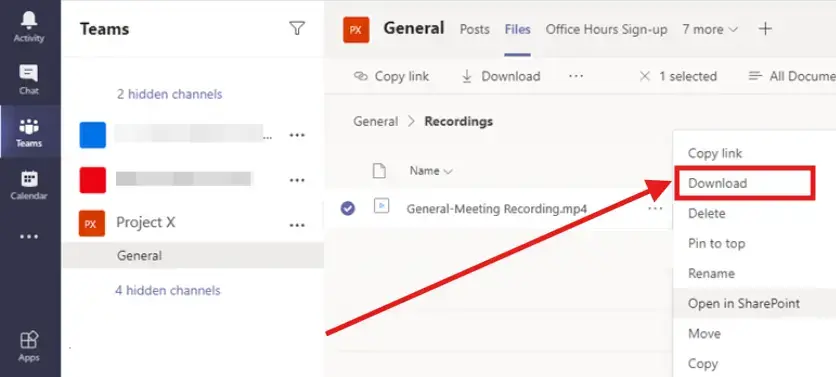
C. How to Share a Teams Meeting Recording:
- Go to OneDrive or SharePoint and locate the recording file.
- Click the file to select it, then click Share at the top.
- You’ll get a few options:
- Copy the recording link to send it however you like.
- Type in email addresses to send it directly from there.
- Click Send or paste the link where it needs to go.
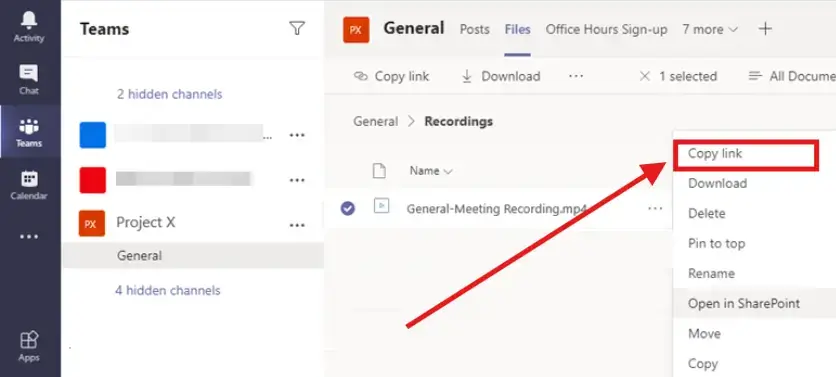
NOTE: If you want a bit more control over your recording, you can also set expiration dates or adjust editing permissions in the sharing settings.
D. How to Delete a Teams Meeting Recording
How to Delete a Teams Meeting Recording in OneDrive:
- Go to the OneDrive site and access the Recordings folder.
- Click the checkbox next to the file you want to delete.
- Choose the Delete option at the top of the page. Done!
How to Delete a Teams Meeting Recording in SharePoint:
- Go to the SharePoint site tied to your Teams channel.
- Navigate to the Documents > Recordings folder.
- Right-click the file you want to remove, and select Delete.
- Confirm when prompted by clicking Yes.
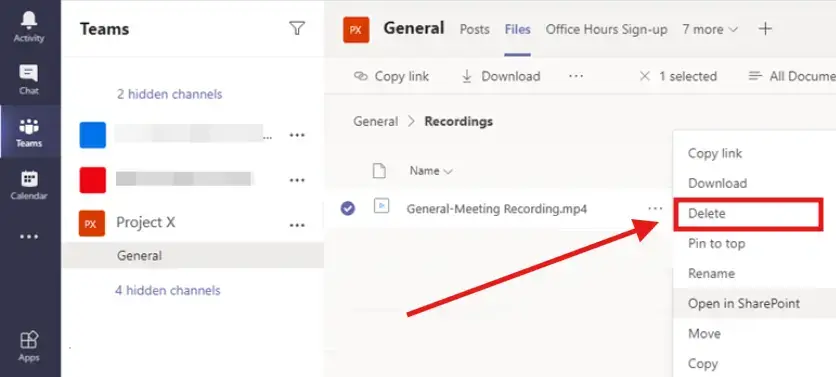
BONUS: How to Download Transcripts from Teams Meetings:
- In the meeting screen, go to meeting controls, click the three dots (More actions) at the top and select Start transcription. Everyone in the meeting will get a notification that transcription has started.
- After the meeting ends, go to your Teams Calendar. Find the meeting event and click on it.
- Click the Recordings & Transcripts tab. Next to your meeting’s transcript, click the down arrow, then choose Download.
- Pick the file format you want: .docx if you just want to read or share the transcript, or .vtt if you’re planning to use it as subtitles or edit it for a video.

PRO TIP: Want to download transcripts from your Teams meetings without digging through OneDrive or SharePoint? Just let MeetGeek handle it for you. After your meeting ends, MeetGeek automatically generates a full transcript and saves it in your meeting library, which you can download in one click.
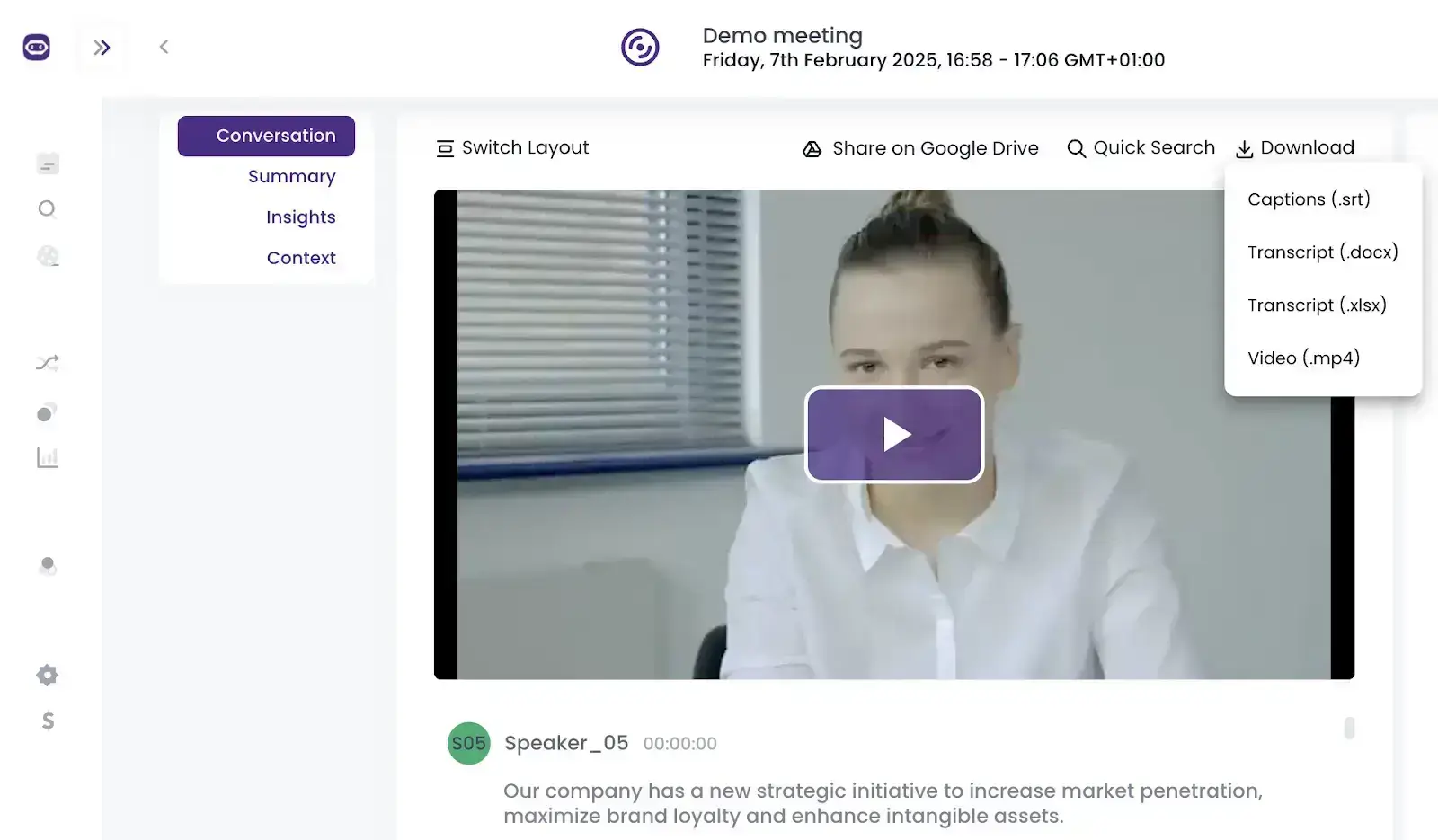
Plus, since MeetGeek works with Teams, Zoom, and Google Meet, your transcripts are all in one place, no matter where the meeting happened.
Troubleshooting Common Issues with MS Teams Recordings
While Teams makes recording meetings pretty straightforward, things don’t always go smoothly.
Here are a few of the most common issues people run into, along with simple tips on how to fix them.
1. What to Do If Your Team's Recording Is Not Available Immediately
Teams recordings take some time to process, especially if the meeting was long or included a lot of screen sharing or video. Usually, the recording will show up in the chat or the “Recordings & Transcripts” tab within a few minutes.
If it’s been a while (like over an hour) and it’s still not there, check if the meeting was actually recorded and whether the person who started the recording had the right permissions.
Still not showing? Try checking OneDrive (for non-channel meetings) or SharePoint (for channel meetings) directly; sometimes it appears there before it shows up in Teams.
2. What to Do If Participants Can’t View the Teams Meeting Recording
If the recording shows up, but people are saying they can’t access it, it usually comes down to permissions:
- For non-channel meetings, the recording is stored in the OneDrive of the person who hit "Record." That person needs to check sharing permissions for the file and make sure it’s set so that others in the meeting can view it.
- For channel meetings, the file is in SharePoint and follows the channel’s sharing settings. If someone was invited to the meeting but isn’t part of the channel, they might not have access by default.
Quick fix: Go to the file in OneDrive or SharePoint, click Share, and either copy the link or type in the email addresses of the people who need access.
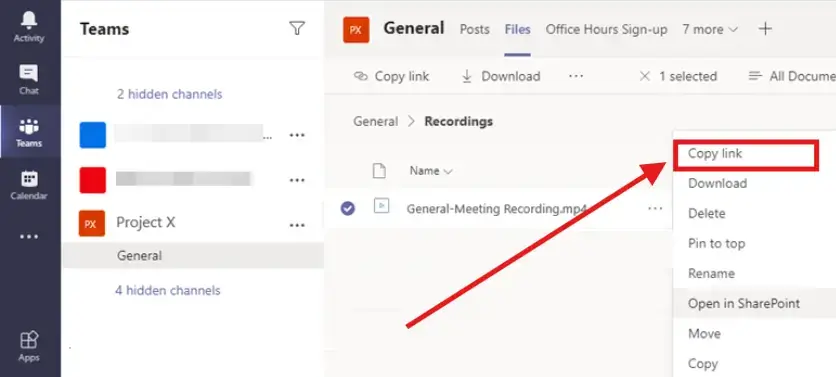
3. What to Do If You’re Facing Recording Storage Limitations on Teams
Running out of space? It happens, especially if you record a lot of meetings or work with video-heavy content. Download important recordings and move them to external storage or another cloud service like Google Drive or Dropbox. Then, clean up your storage by deleting old or unneeded recordings to free up space.
Alternatively, you can ask your IT team if your storage quota can be increased.
4. What to Do About Teams Recordings Expiry
By default, Teams recordings don’t stick around forever. Microsoft automatically sets an expiration period for meeting recordings (usually 120 days, but this can vary depending on your organization’s policy).
You’ll usually get an email before an MS Teams meeting recording expires, giving you a chance to download or extend its lifespan. You can also adjust the expiration date by opening the recording in OneDrive or SharePoint and adjusting the settings in the file details.
Get More Out of Your MS Teams Experience with MeetGeek!
Microsoft Teams makes it easy to record and share meetings, but keeping everything organized can take up plenty of time and effort. From figuring out where recordings are stored to managing permissions, downloads, and transcripts, there’s a lot to stay on top of.
If you want to take the stress out of managing your Teams meetings, that’s where MeetGeek really shines. It records, transcribes, summarizes, and organizes all your meetings automatically, so you can focus on the conversation instead of taking notes or chasing down files later.
Ready to get more out of your MS Teams experience?
.avif)