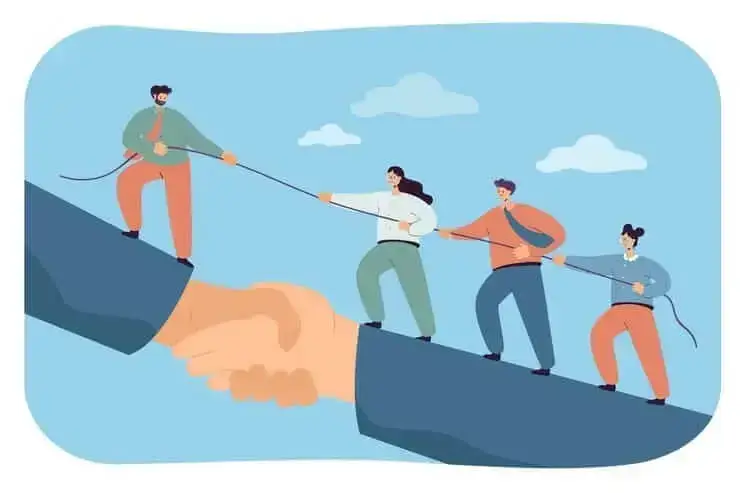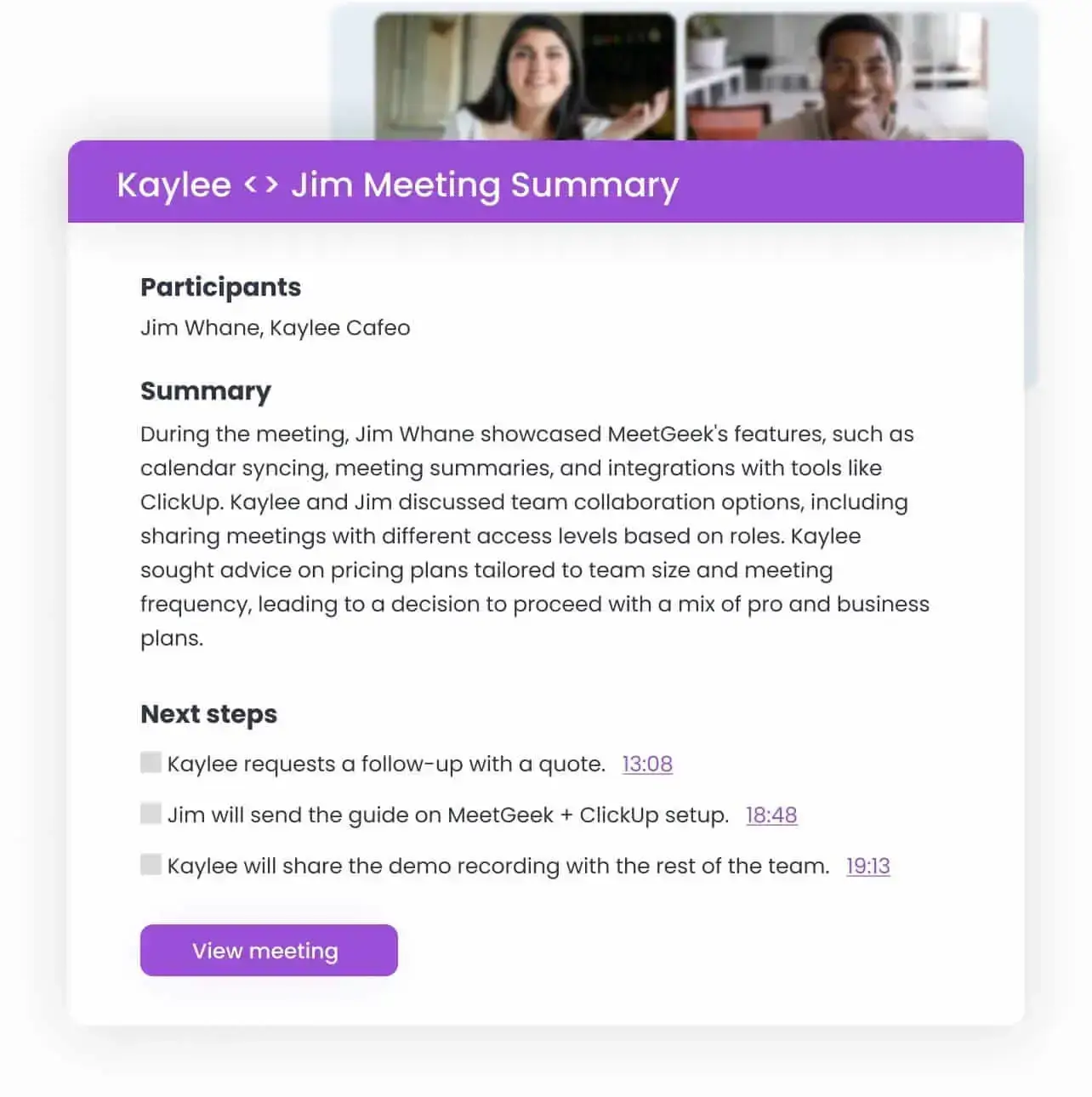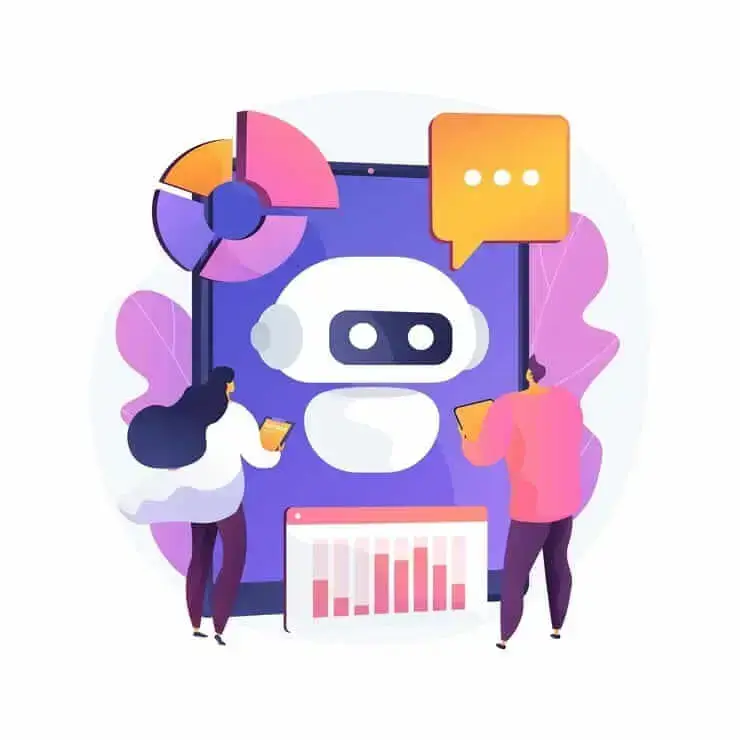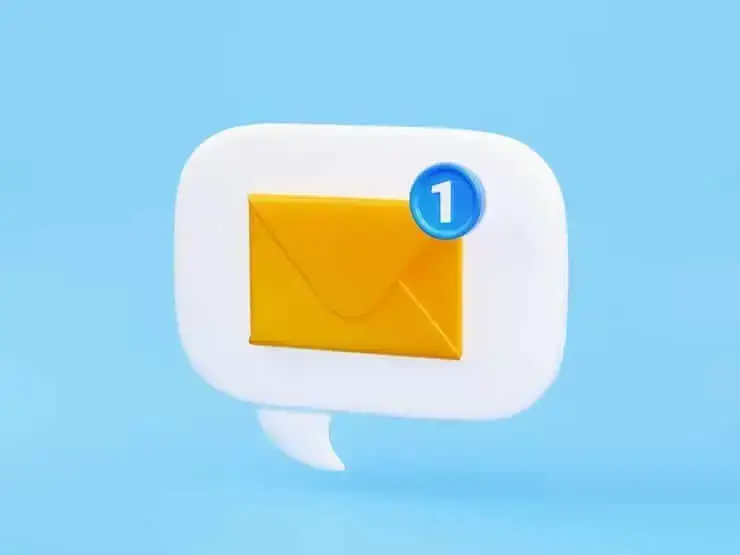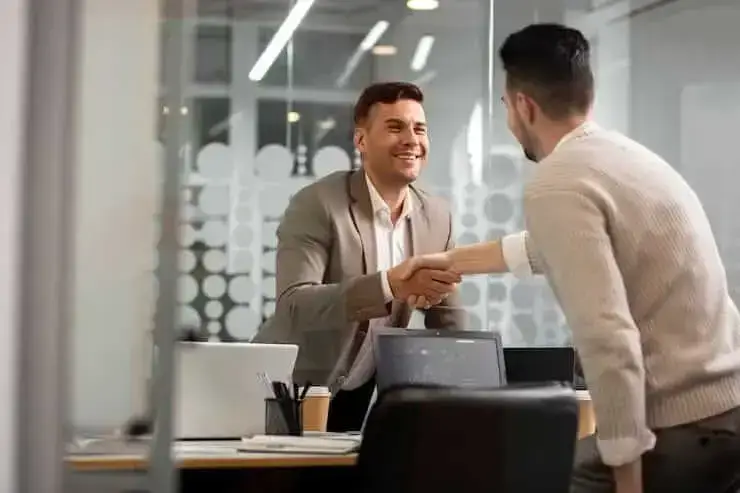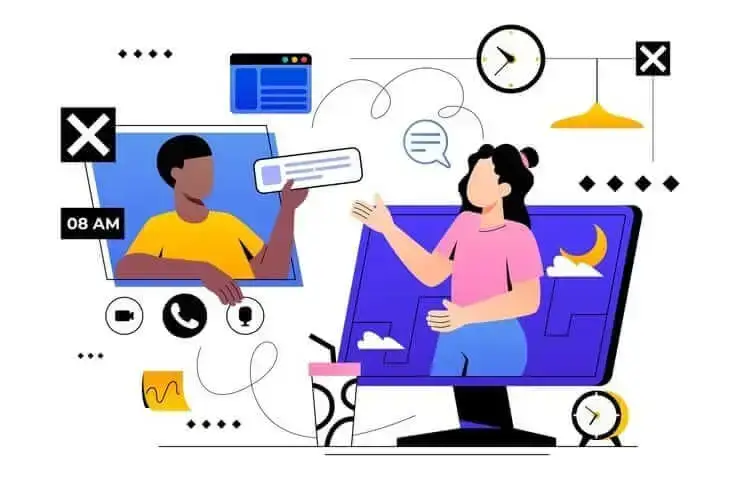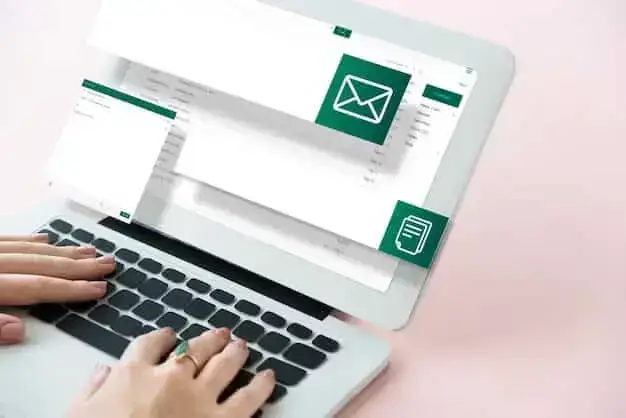How to Install Microsoft Teams for Mac (Beginner Friendly Guide)
Setting up Microsoft Teams on Mac is easy! Follow our quick guide to start collaborating seamlessly.

✅ Free meeting recording & transcription
💬 Automated sharing of insights to other tools.

Need to use Microsoft Teams on your Mac but not sure how to install it? No worries, as you're in the right place. Whether it’s for work, school, or just catching up with your team, getting Teams set up is pretty easy.
In this guide, we’ll show you exactly what to do so you can start using it in just a few minutes. Let’s get started.
Microsoft Teams Core Features
Microsoft Teams packs a lot into one platform, making it much more than just a place to chat. Here’s a quick look at its most important features and why they matter for anyone using it on a Mac (or any device, really).
A. Convenient Chat for Modern Teams
The chat function in Teams goes beyond simple messaging. You can start private or group chats, share files instantly, react with emojis, and even keep the conversation organized with threaded replies. It’s designed to feel natural and fast, like texting, but with the structure you need for work or school.
B. Meet from Anywhere
Scheduling or jumping into a video call is easy. Whether you're hosting a large webinar or having a one-on-one meeting, Teams lets you meet with high-quality video and screen sharing, no matter where you are.
And if you’re on a Mac, the app is fully optimized for your device, so everything runs smoothly.
C. Calls and Phone System
Need to make a quick voice call instead of typing things out? Teams has a built-in calling feature that lets you contact teammates directly.
For businesses, there’s also an optional full phone system with voicemail, call queues, and routing, ideal for replacing a traditional office phone setup.
D. Communicate Across Any Device
One of the best things about Teams is that it works seamlessly across Mac, Windows, iOS, Android, and the web. So you can start a chat on your Mac, take a call on your phone, and check updates from your tablet without missing a beat.
E. Integrated with Office 365
Because it’s part of Microsoft 365, Teams is tightly connected with apps like Word, Excel, PowerPoint, OneNote, Outlook, and other similar apps. You can co-edit documents in real time during a meeting or pull up a file from SharePoint right in your chat window.
F. Microsoft Copilot
Microsoft Copilot is a built-in smart assistant that helps you stay focused during meetings. It takes care of note-taking, provides real-time summaries, and highlights key points while you talk.
If you join late or miss a meeting, Copilot can catch you up with an AI-generated recap, including action items and decisions made. You can even ask it questions during the meeting, like “What have we agreed on so far?” or “What’s still unresolved?” It’s a great way to stay organized without doing all the work yourself.
G. Enterprise Security and Compliance
Microsoft takes security seriously. Teams includes enterprise-grade protection like data encryption, multi-factor authentication, and compliance with major standards like GDPR and HIPAA. That means peace of mind, whether you’re working with sensitive business info in your Cloud storage or managing school records.
System Requirements for Installing MS Teams for Mac:
- Operating system: macOS 11 (Big Sur) or later
- Processor: Intel or Apple Silicon (M1/M2)
- RAM: At least 4 GB of memory
- Storage: Around 1.5 GB of free space for the app and updates
- Internet connection: A stable internet connection, especially if you’re using video or screen sharing
- Web browser (for using the web version): The latest version of Safari, Chrome, or Firefox
NOTE: Most Macs from the last few years will meet these requirements with no problem. If you’re unsure which macOS version you have, just click the Apple logo in the top-left corner of your screen and select About This Mac.
As a general guide, Microsoft Teams should work smoothly on the following Mac models or newer:
- MacBook (2015 or later)
- MacBook Air (2013 or later)
- MacBook Pro (Late 2013 or later)
- Mac mini (2014 or later)
- iMac (2014 or later)
- iMac Pro (2017)
- Mac Pro (2013 or later)
If your Mac falls into any of these categories and is running macOS 11 (Big Sur) or later, you’re good to go.
How to Install MS Teams on Mac:
- Go to https://www.microsoft.com/en/microsoft-teams/download-app. Click the “Download Teams” button under the desktop section.
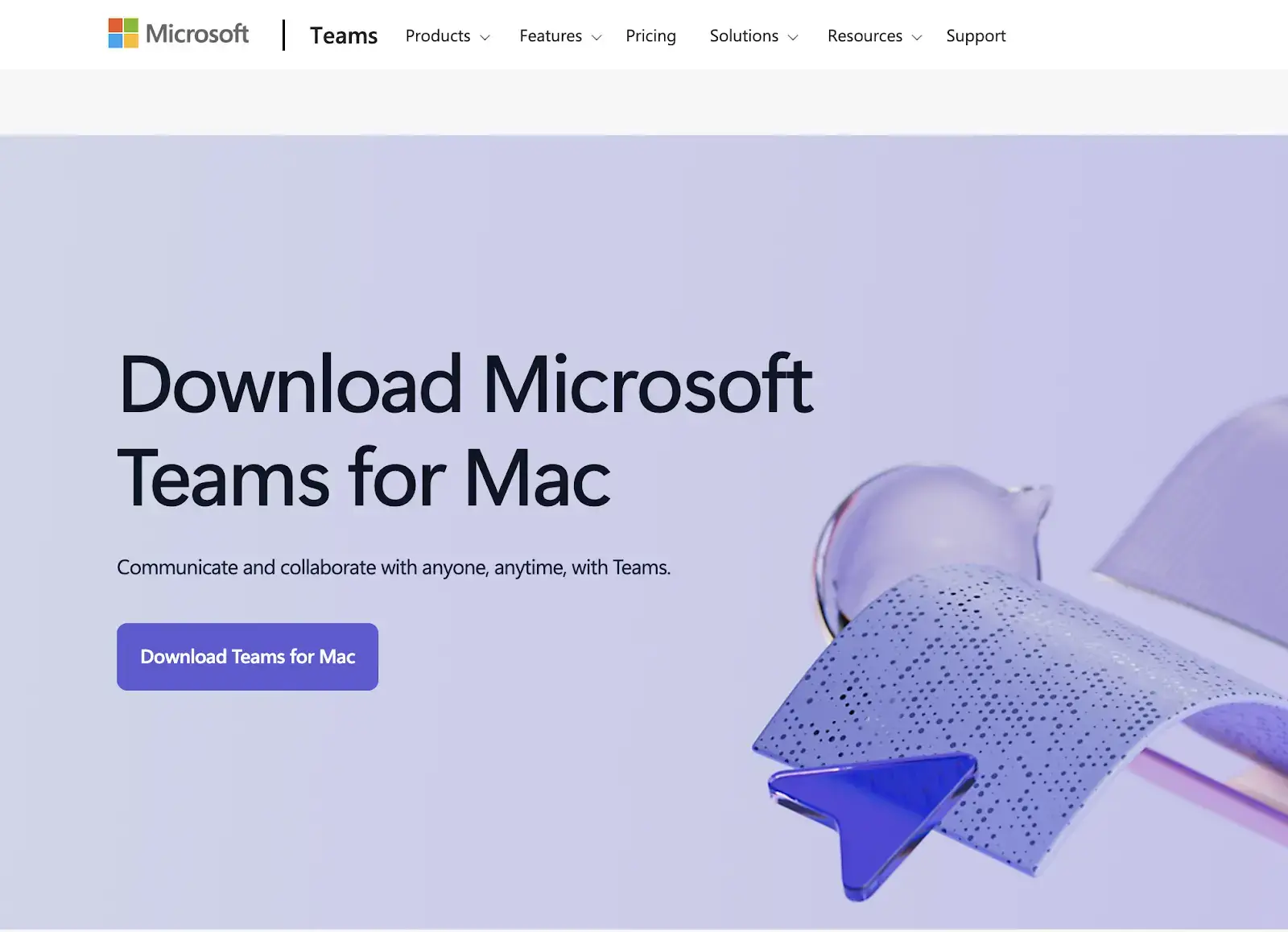
- Once the file finishes downloading, open your Downloads folder. Double-click the file named MicrosoftTeams.pkg to start the installation.
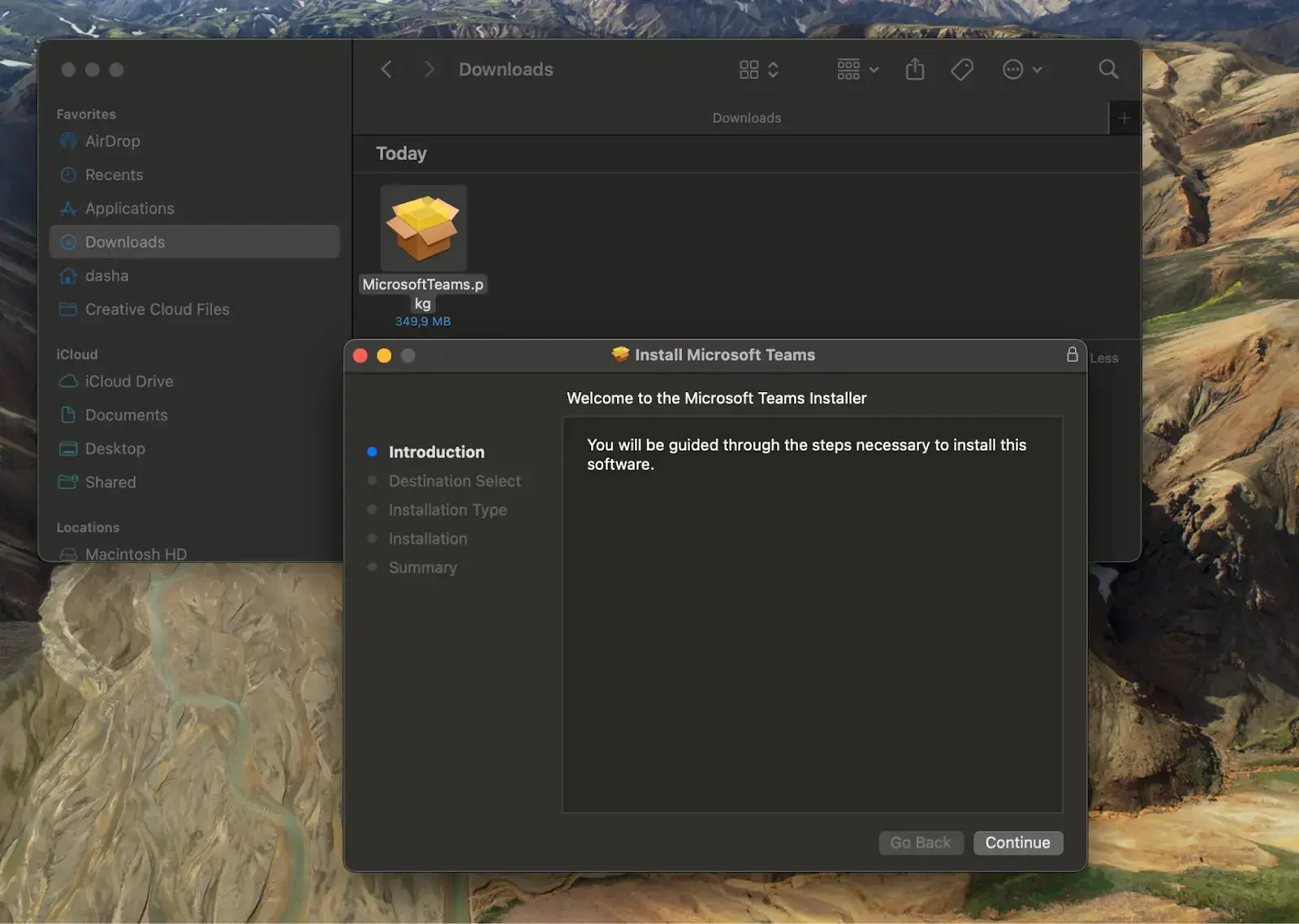
- When the installer window opens, click “Continue.” Then, click “Install” to begin. If your Mac asks for your username and password, enter them.
- Click “Install Software” and wait a few moments while it finishes. Once the installation is complete, a ‘Success’ message and a confirmation window will appear.
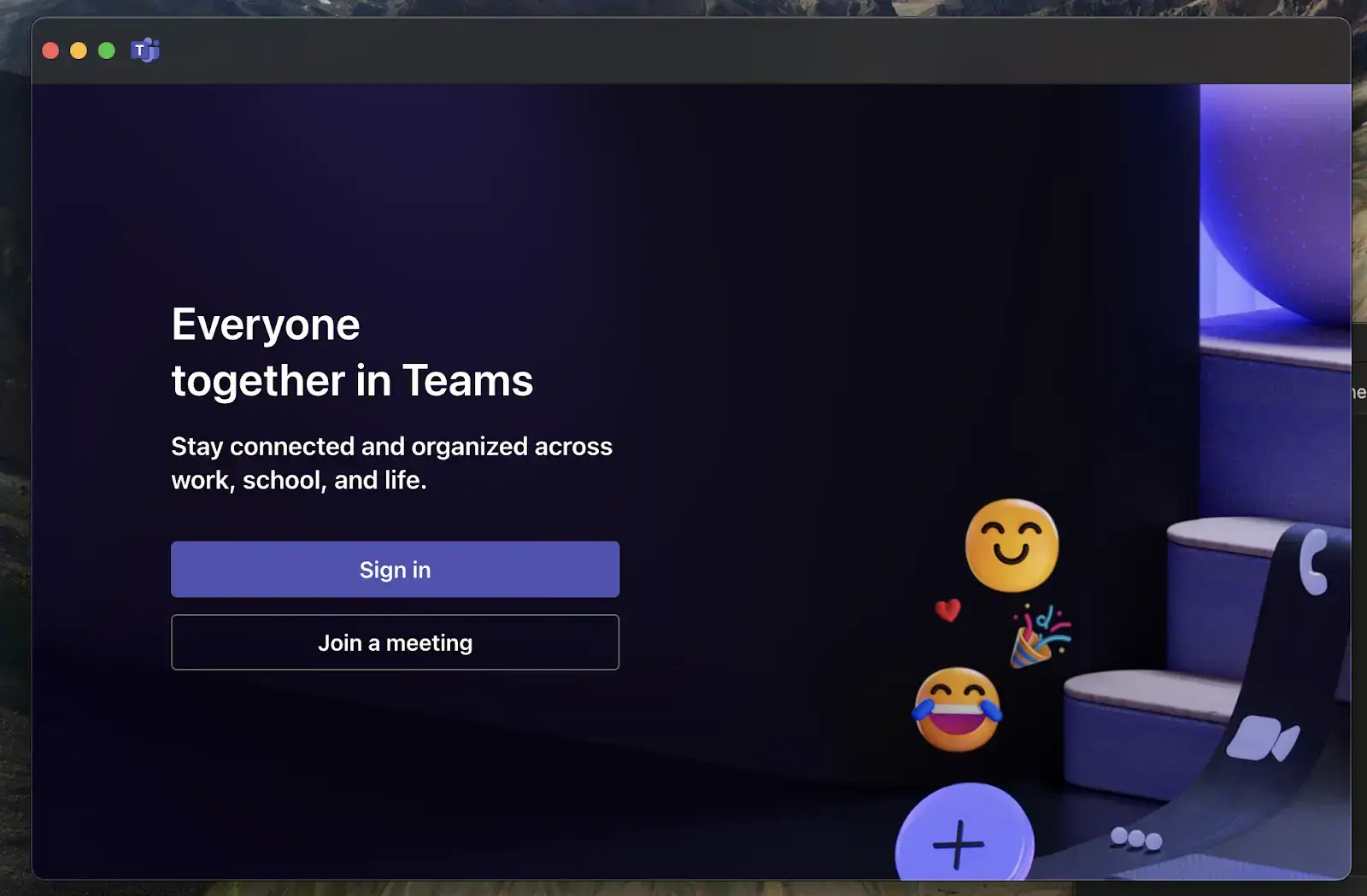
- Sign in with your Microsoft account and you’re all set.
How to Automate Your MS Teams Meetings with AI
Managing Microsoft Teams meetings manually can get frustrating fast. You have to remember to hit "record," figure out where the file ends up, take notes while trying to stay present, and then somehow turn everything into a follow-up email. And if you miss a meeting altogether? Good luck piecing it all together after the fact.
That’s exactly why MeetGeek exists and why so many people are turning to it to take the stress out of meetings.
MeetGeek is an AI meeting assistant for Teams meetings that records the conversation, transcribes it word for word, and creates clear, concise summaries that highlight the most important points. It even sends out follow-up emails automatically, so everyone stays on the same page without the need to join every meeting.
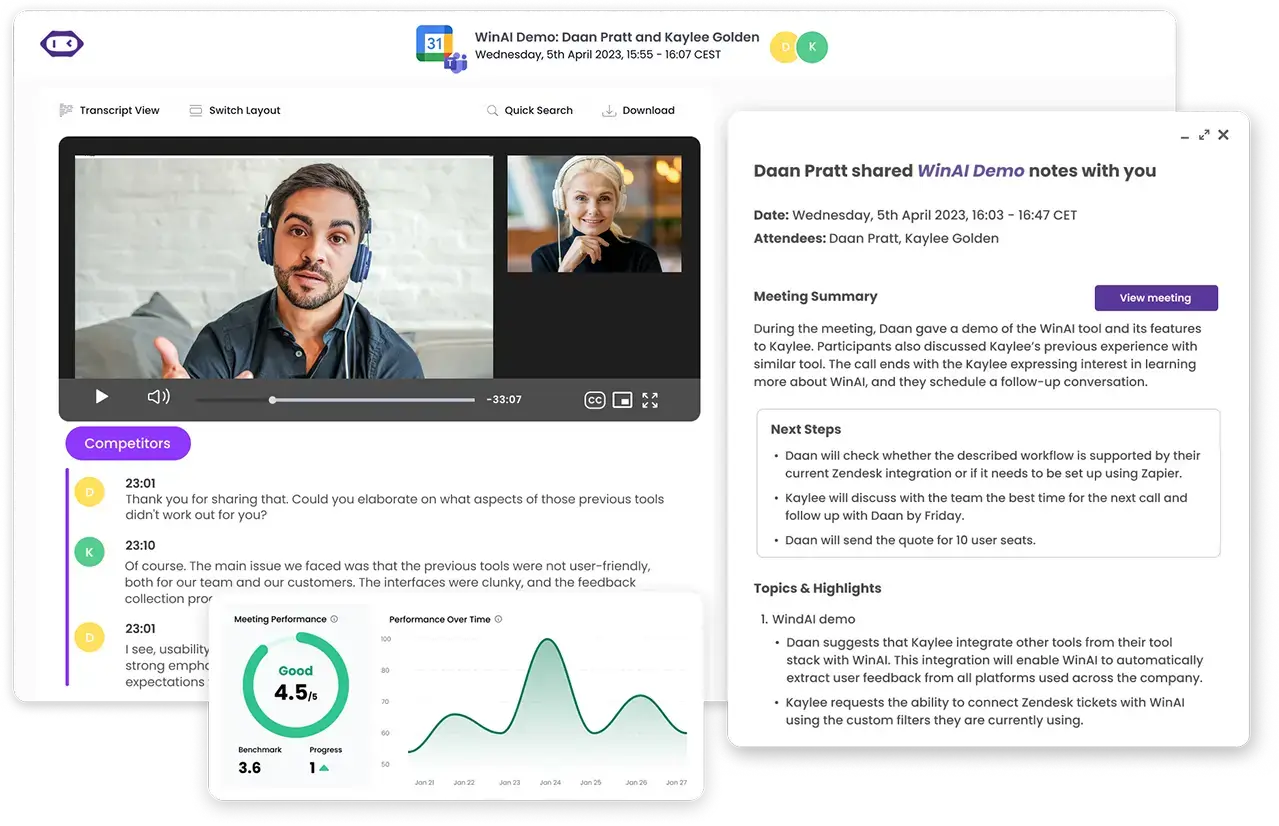
All you need to do is sync your calendar once. From there, MeetGeek works in the background, quietly showing up to every meeting, capturing the discussion, and turning it into organized, searchable content.
You’ll get a video recording, a full transcript, AI meeting minutes, key highlights, action items, an attendance report, and everything stored neatly in your personal meeting library.
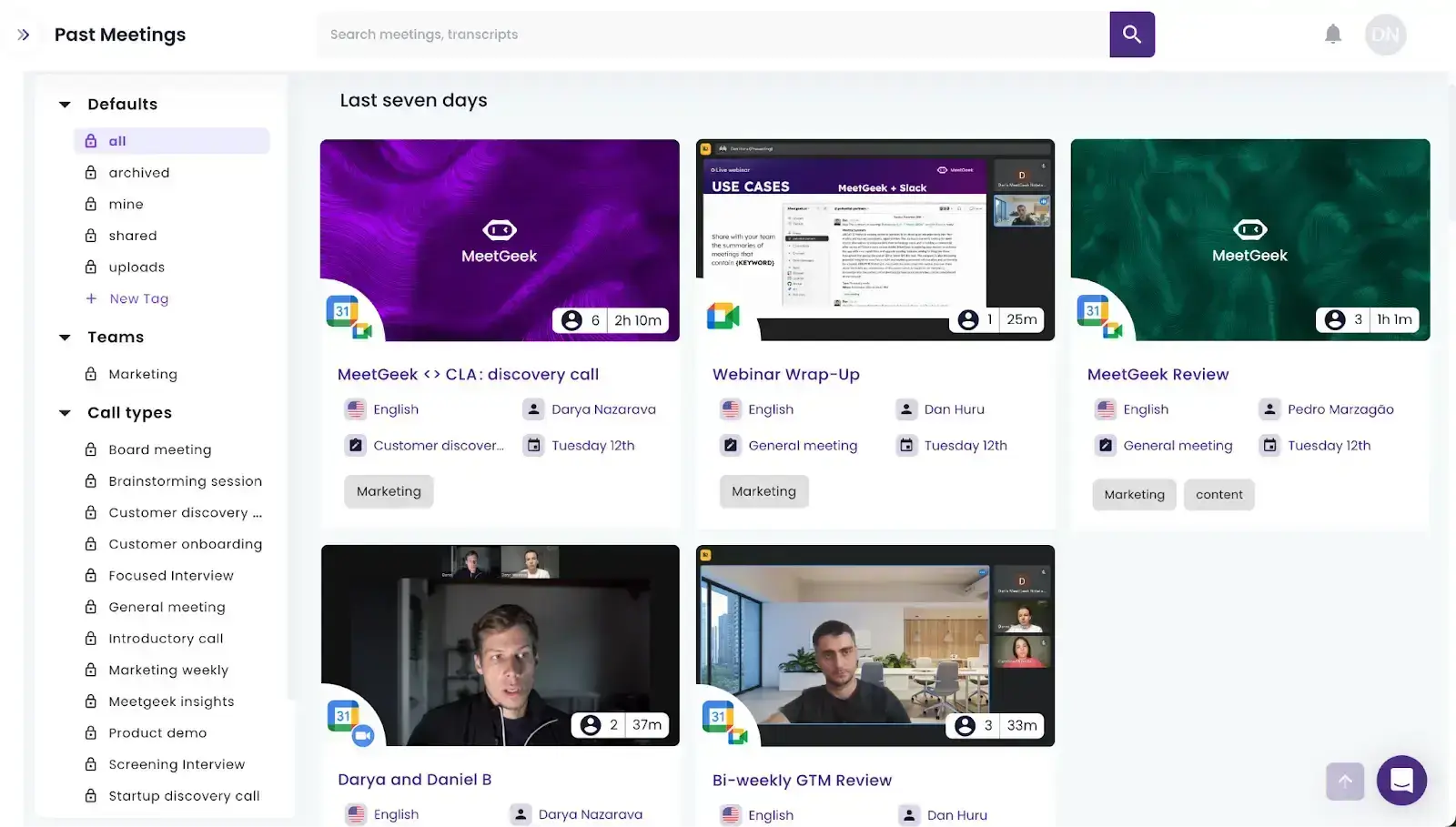
It also plays well with 7,000+ tools. Whether your team lives in Slack, Trello, Notion, or uses workflows in Zapier or Make, MeetGeek can push meeting notes and tasks exactly where you need them. And if you’re not at your desk, the mobile app has your back, letting you review meetings or even record in-person ones on the go.
If you’re looking for a way to make Teams meetings easier to manage and want the same convenience across Zoom and Google Meet too, MeetGeek helps you save time, stay organized, and never miss a key detail again.
Troubleshooting Common Microsoft Teams Issues:
- Teams won’t open or keeps crashing: First, try restarting your Mac. If that doesn’t work, delete the app and reinstall the latest and most secure version of the Teams client from the official download page. Make sure your macOS is up to date, as older versions can cause compatibility issues.
- Microphone or camera not working in meetings: Go to your Mac’s System Settings > Privacy & Security > Microphone and Camera, and make sure Microsoft Teams is allowed to access them. You can also double-check your device settings in the Teams app under Settings > Devices.
- You're not receiving notifications: Open System Settings > Notifications, find Microsoft Teams in the list, and make sure alerts are turned on. Within the Teams app, also go to Settings > Notifications to manage what you want to be notified about.
- Can’t sign in: Double-check your username and password. If you're using a work or school account, make sure you’re logging into the correct Microsoft domain. If you recently changed your password, try clearing your cache: open Finder, press Cmd + Shift + G, type ~/Library/Application Support/Microsoft, and delete the "Teams" folder.
- Teams is slow or laggy: Close any unused apps to free up memory, and make sure you're connected to a stable internet connection. You can also clear the Teams cache the same way as above to improve performance.
Frequently Asked Questions
1. Why can't I find Microsoft Teams on my Mac App Store?
Microsoft Teams isn’t currently available through the Mac App Store. To install it, you’ll need to download it directly from the official Microsoft Teams download page.
2. Can I use Microsoft Teams on a Mac without downloading?
Yes, you can! Just go to teams.microsoft.com and sign in with your Microsoft Teams client account. The web version lets you chat, join meetings, and use most features without installing anything.
3. Where does Teams download to Mac?
By default, the Teams installer file (MicrosoftTeams.pkg) is saved in your Downloads folder. You can open it from there to start the installation.
Start Having Better Teams Meetings with MeetGeek!
By now, you should be able to successfully install Microsoft Teams on your Mac without any trouble. From visiting the right page to successfully install the app, to going through the Microsoft Teams installer introduction and clicking your way through the setup, the whole process is quick and beginner-friendly. Once it's installed, you’re ready to connect, collaborate, and stay in sync with your team.
And if you want to make your Teams meetings even easier to manage, give MeetGeek a try. It automatically joins your calls, records them, writes up meeting notes, and sends out follow-ups, so you can focus on the conversation, not the busywork.
.avif)