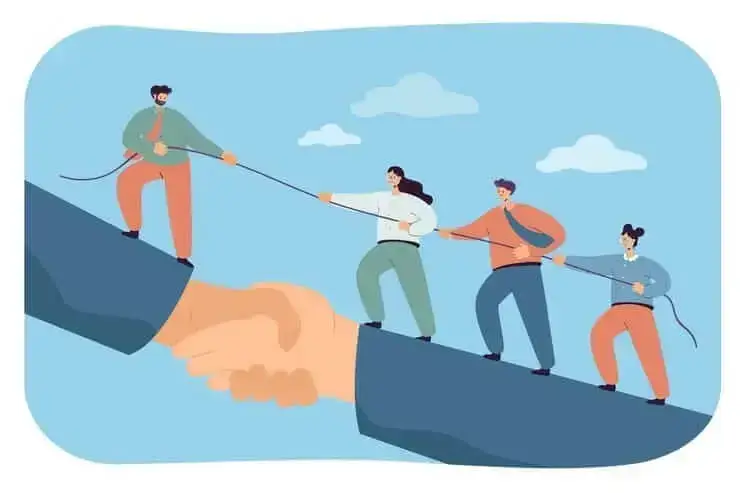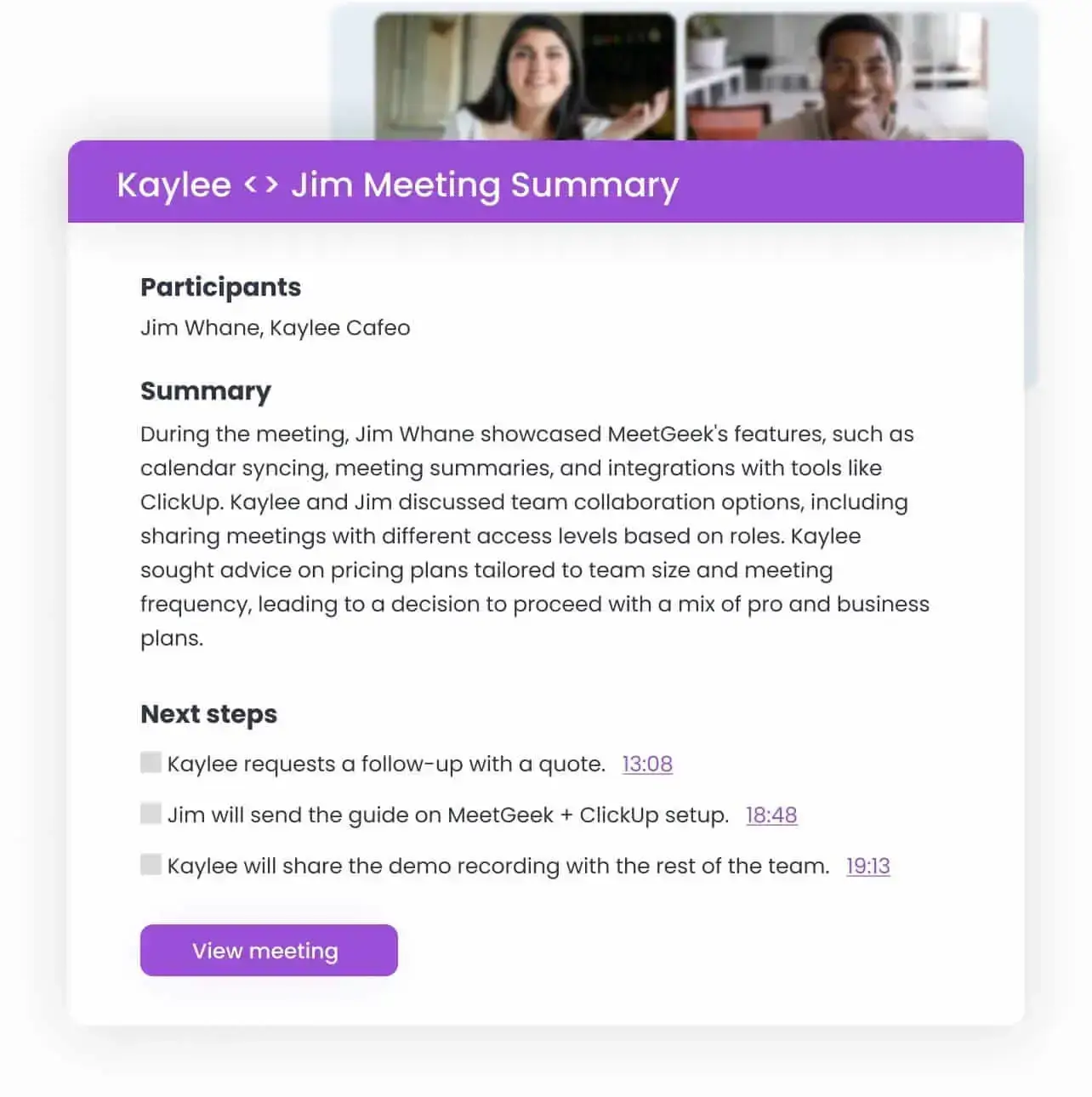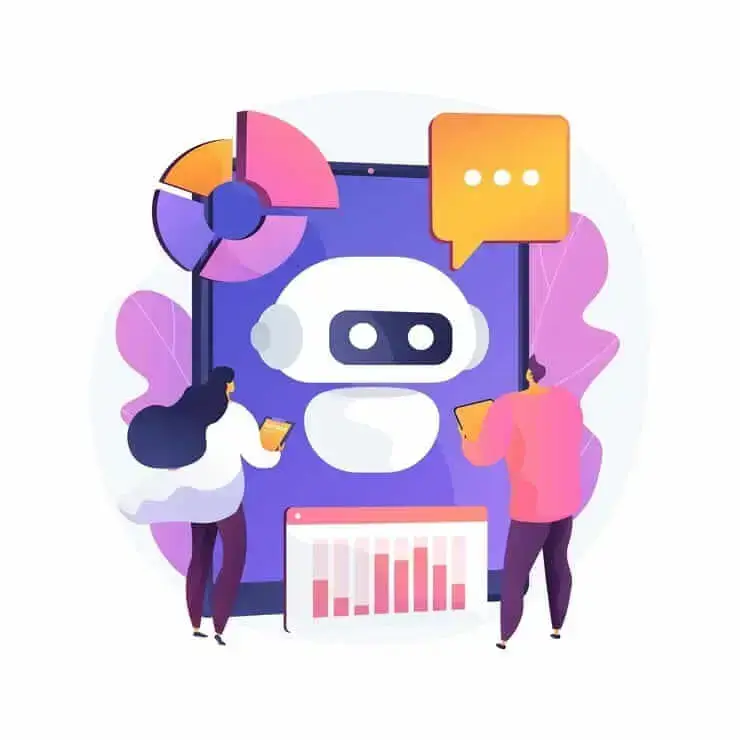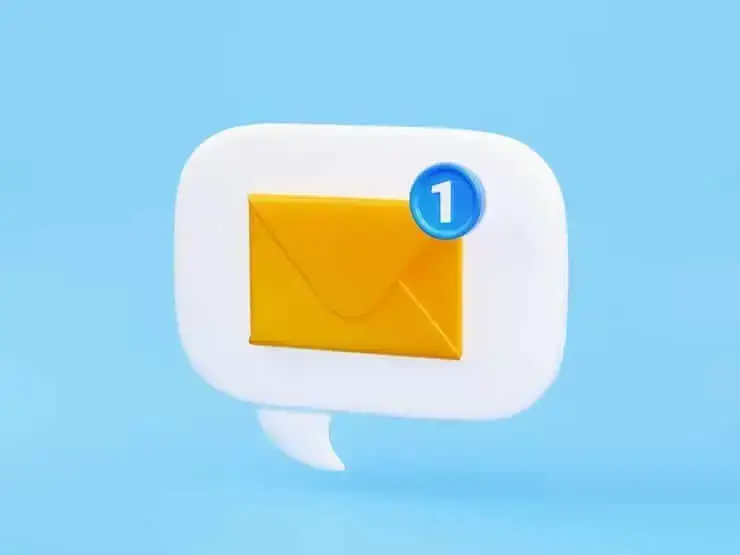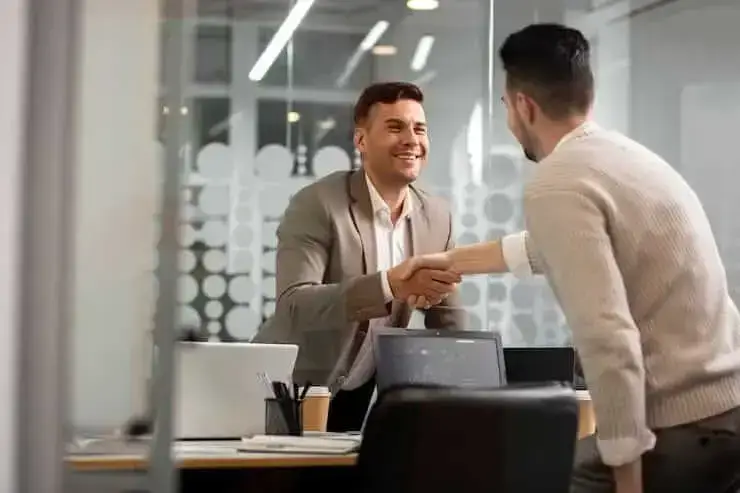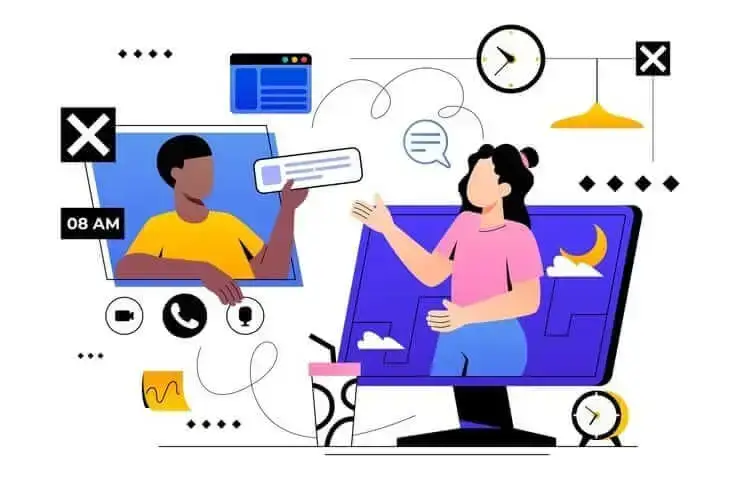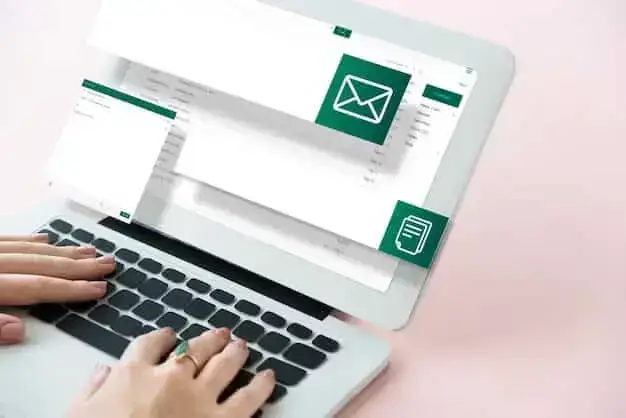Find the Best Speech to Text App for Work in 2026 (Free & Paid)
Looking for a speech to text app in 2026? We’ve rounded up top picks to boost productivity and save time at work.

✅ Free meeting recording & transcription
💬 Automated sharing of insights to other tools.

If you’ve ever tried to take notes during a meeting or wished you could turn your thoughts into text while walking between calls, you know how useful a good speech to text app can be. The tricky part? There are so many out there, and not all of them are worth your time (or money).
Whether you need a free but reliable tool or a powerful AI assistant that fits into your workflow, this guide breaks down the best speech to text apps for work in 2026. We’ll go over what each one does well, what to watch out for, and how to find the one that actually makes your day easier.
Here are the best speech-to-text apps for work:
- MeetGeek
- Speechnotes
- Voicenotes
- Dragon
- Speechmatics
To help you choose the best speech to text app for work, we focused on the features that matter most. We checked how accurate the transcription is, whether the app can tell speakers apart, and whether it supports both live meetings and uploaded recordings.
We also looked for useful extras like AI summaries, easy editing, mobile and desktop access, integrations with other tools, and strong privacy. Finally, we checked the storage and search features of each platform to help you determine if they match your needs.
What Is a Speech to Text App?
A speech to text app (also known as a dictation app) is a tool that turns spoken words into written text. Instead of typing everything out, you just speak or record it into your phone, tablet, or computer, and the app writes it down for you.
It’s great when you’re short on time, need to take quick notes, or simply prefer talking over typing. It’s also a great option for people who find typing difficult or uncomfortable.
Many of these apps come with helpful features like automatic punctuation, support for different languages and accents, and voice commands. Most need an internet connection to work, but some offer offline support.
The Features You Need in a Speech to Text App:
- Accurate transcription
- Speaker identification with timestamps
- Live & recorded audio support
- Editable transcripts
- AI-powered features
- Integrations
- Mobile & desktop access
- Privacy & security
- Storage and organization
1. Accurate Transcription
Accuracy is THE MOST important feature in a speech to text app. After all, you want your words transcribed correctly the first time, without needing to constantly correct errors.
Look for apps that offer custom vocabulary, which lets you teach the speech recognition software any unique terms or industry-specific phrases you use regularly.
Additionally, if your job requires working in multiple languages or dealing with accents, you’ll definitely want an app with reliable multi-language support.
2. Speaker Identification with Timestamps
It’s helpful when the speech recognition technology from your tool doesn’t just capture words but also who said them. This feature, known as speaker identification, labels each speaker separately and clearly marks who’s speaking at each moment.
Alongside timestamps, this makes it easier to follow conversations, find specific moments, and keep organized meeting notes, especially for group calls or interviews.
3. Live & Recorded Audio Support
Sometimes, you’ll need a transcription service to use during live meetings or calls. Other times, you might have a recorded video or voice memo you need converted to text later.
Your choice should be a direct reflection of your needs, so carefully analyze your options to find the one that matches your style.
4. Editable Transcripts
Even the best apps might miss something at times. That’s why you need to be able to edit transcripts easily. Look for a speech to text app that allows quick corrections and changes without hassle.
This saves you time and helps ensure your transcripts are accurate, clear, and ready for sharing with your team or saving.
5. AI-Powered Features
AI-driven tools can add extra efficiency to speech to text apps beyond just mirroring human transcription services. For instance, some apps automatically add punctuation, recognize context, suggest edits, or even summarize longer conversations.
These smart AI features make transcription faster, more accurate, and easier to manage, leaving you more time for the tasks you actually care about.
6. Integrations
Chances are you already use several productivity tools at work, like Google Workspace, Slack, Zoom, or Notion. To simplify your workflow, choose a speech to text app that integrates seamlessly with the software you already rely on.
Good integrations allow you to share your transcripts quickly, sync notes to your favorite platforms, or automate tasks without leaving the app.
7. Mobile & Desktop Access
Flexible access is essential, especially if you often switch between devices or locations. Make sure your speech to text app is accessible from both desktop and mobile devices.
Having an app you can use smoothly from your phone, tablet, or computer means you’re always ready to capture notes or review transcriptions, wherever your day takes you.
8. Privacy & Security
Since your transcripts might include sensitive or confidential work information, strong privacy and security measures are essential.
Choose apps that clearly describe their data-handling policies, offer encryption, and allow you to control who can access your transcripts. Knowing your information stays secure will give you peace of mind at work.
9. Storage and Organization
Finally, a great speech to text app should help you keep transcripts neatly organized and easily accessible. Look for options that offer clear folder structures, tagging, and easy searching so you can quickly find past transcriptions.
Additionally, compatibility with common formats like PDF, DOCX, or TXT and easy export options will make sharing transcripts or archiving records effortless.
Best Speech-to-Text Apps for Work:
- MeetGeek
- Speechnotes
- Voicenotes
- Dragon
- Speechmatics
1. MeetGeek
If you're looking for a flexible speech to text tool that works just as well in meetings as it does for offline conversations, MeetGeek is a solid pick. It automatically records, transcribes, and summarizes your conversations in 50+ languages.
Whether you’re on Zoom, Teams, Google Meet, or just having a face-to-face chat, MeetGeek captures the conversation and sends you a structured summary with key points, action items, decisions, and more. If you’re part of a busy team, it also helps everyone stay aligned with searchable transcripts, integrations with your favorite tools, and built-in collaboration features.
What’s great is that you don’t even need to be in the meeting, as MeetGeek can join on your behalf, record everything, and share the notes afterward. It automatically detects the meeting type and language and tailors the notes accordingly.
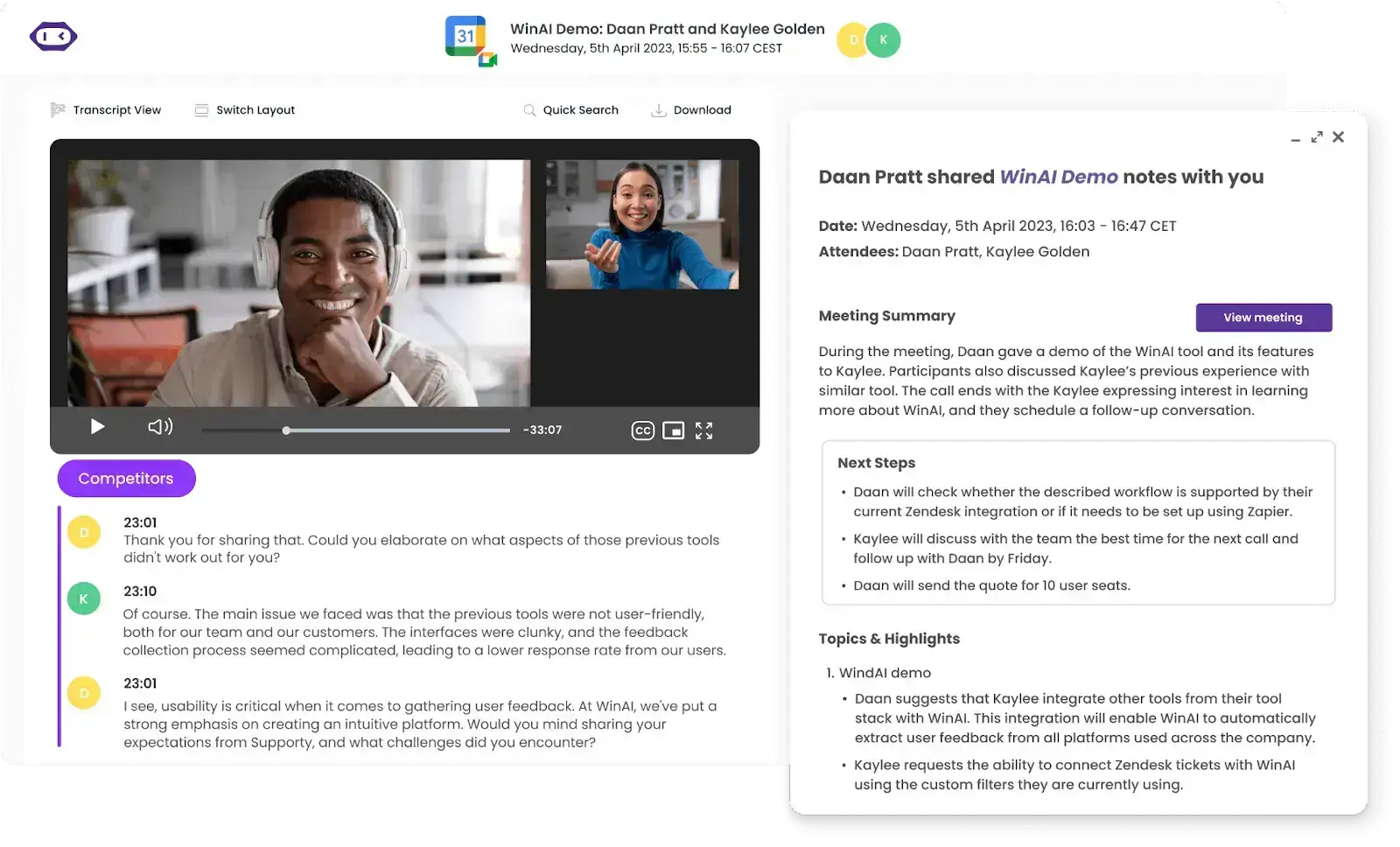
For offline meetings, download the MeetGeek mobile app and just press ‘Record’ to enjoy the same features and functionality on the go.

And if you want to transcribe a prerecorded file, upload your MP3, MP4, or WAV file to MeetGeek, choose the language, pick your output format, and you're good to go.
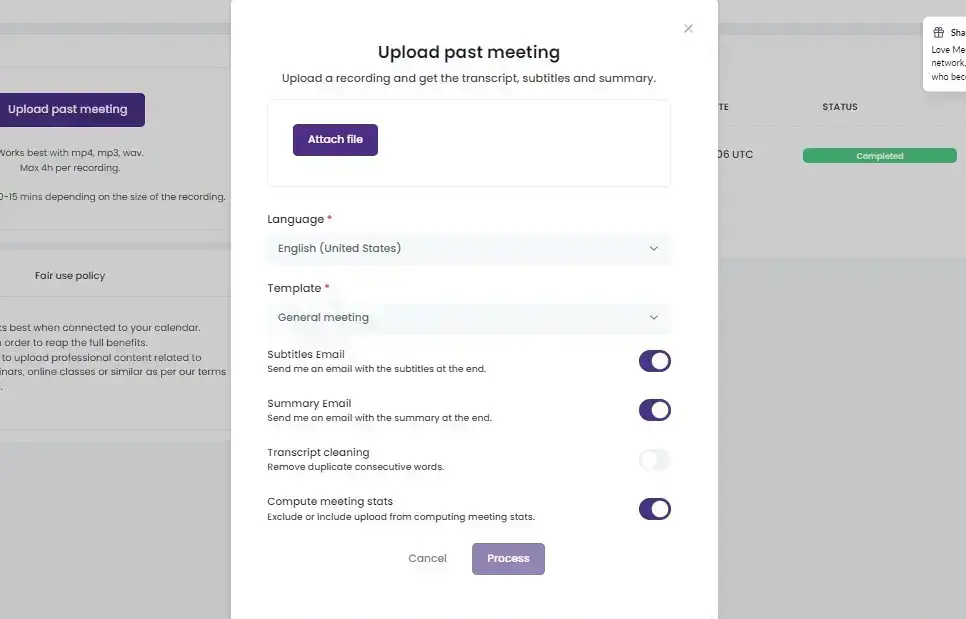
Features:
- Records and transcribes meetings automatically using AI, even if you can't attend.
- Supports over 50 languages and detects your specific meeting type for more relevant summaries.
- Provides speaker identifications with timestamps so you can easily find what you need.
- Is impressively accurate and offers custom vocabulary settings.
- Works with online, prerecorded, and in-person meetings (via the mobile app).
- Includes detailed meeting insights like speaker talk time, sentiment, and participation.
- Offers a searchable meeting library to easily find and revisit key points.
- Integrates with 7000+ tools like Google Calendar, Slack, Notion, Zapier, and HubSpot.
- Adheres to strict confidentiality and privacy regulations, including GDPR and SOC.
- Offers a great free plan with features you usually only find in paid tools.
- Enables you to create custom workflows so you can simplify work tasks even more.
Limitations:
- There’s a slight learning curve for beginners who haven’t used automated note-taking apps before.
Pricing:
- Free: Basic transcription and notes, limited integrations.
- Pro ($19/month/user): Advanced integrations, detailed analytics, custom templates.
- Business ($39/month/user): Enhanced security, unlimited templates, and extensive collaboration features.
- Enterprise: Custom pricing, advanced compliance, dedicated support.
Platforms:
2. Speechnotes
Speechnotes is a simple, reliable, and free speech to text app that lets you dictate notes straight from your browser without having to install anything.
Whether you're writing emails, jotting down ideas, or transcribing a video, Speechnotes helps you do it quickly and accurately, especially if you feel like typing slows you down. Just press the microphone icon, and you'll be good to go.
It's been around since 2015 and is trusted by all sorts of users, including writers, students, and professionals who need fast results without a complicated setup.
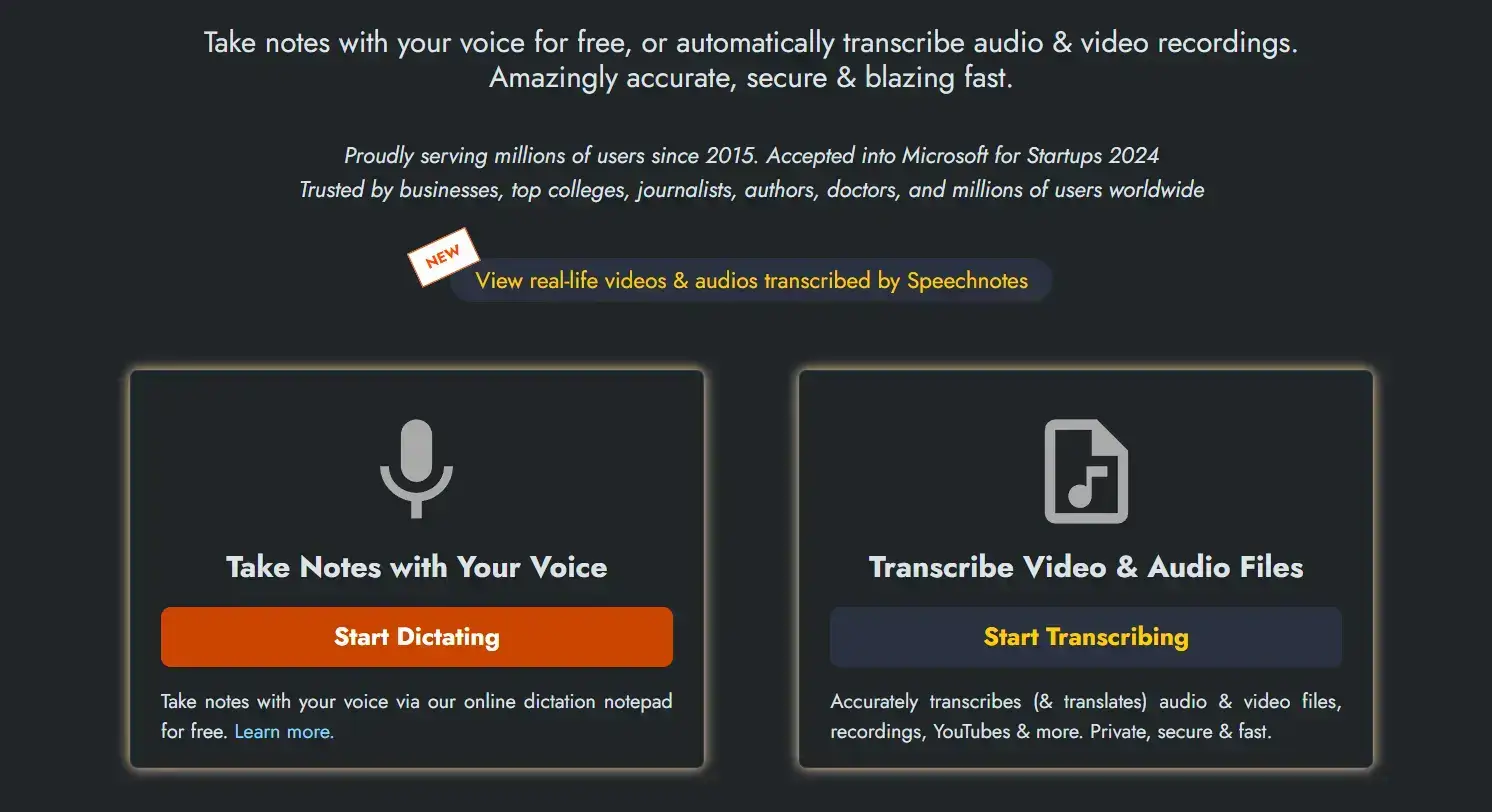
Features:
- Free to use dictation software with no sign-up required
- Works directly in your browser, so no download is needed
- Accurate transcription with voice commands for punctuation
- Supports transcription of audio/video files and YouTube videos
- Offers mobile apps and a Chrome extension for extra flexibility
- Features like speaker tagging, timestamping, and summaries
- Trusted by businesses, schools, and journalists
Limitations:
- The interface looks a bit dated compared to newer apps
- No built-in cloud storage or team collaboration tools
- Works in Chrome only (no iOS or Android app available)
Pricing:
- Free plan to transcribe speech with basic features
- Premium plan from $1.9/month
- Transcription plan from $0.10/ audio minute.
Platforms:
3. Voicenotes
Voicenotes is a smart and simple app that helps you record your thoughts, meetings, and everyday moments using just your voice. You can use it on your phone, computer, smartwatch, or even right in your browser. Whether you're capturing a new idea, taking notes during a meeting, or saving a personal memory, Voicenotes quickly turns your speech into accurate, searchable text.
Its voice recognition features work in over 100 languages and understand you even if you’re whispering or in a noisy place. Plus, with helpful features like AI-powered summaries, WhatsApp integration, and easy sharing, Voicenotes makes it easier to remember things and stay organized without typing everything manually.
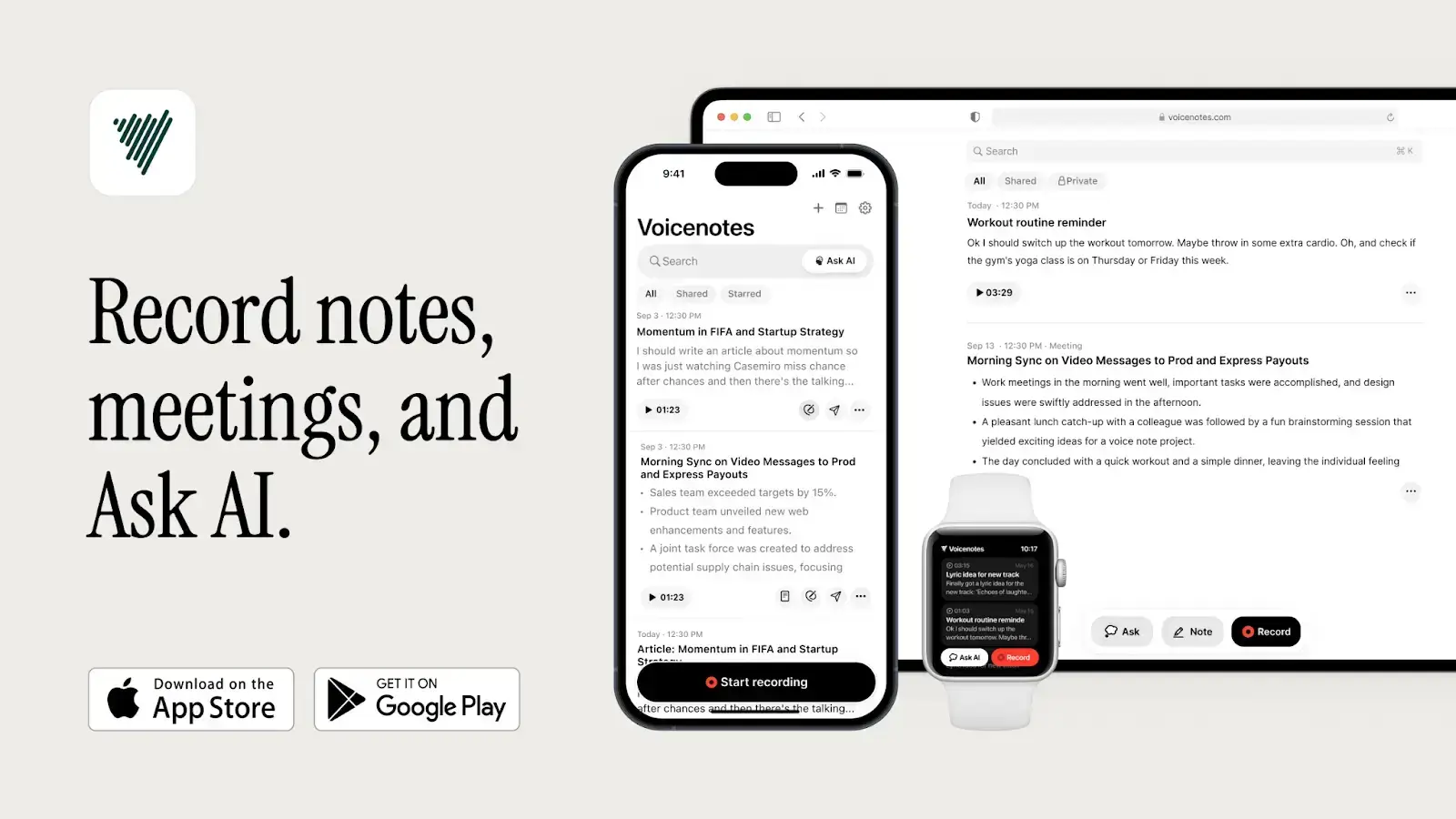
Features:
- Easy to use and surprisingly accurate, even when there's background noise
- Automatically removes filler words and awkward pauses
- AI generates smart titles and summaries for your notes
- Supports multiple languages in one recording
- Lets you turn multiple notes into structured outputs like blogs, emails, or to-do lists
- Notes are searchable, organized by tags, and connected by related content
- Great for quick idea capture, journaling, and voice-based productivity
Limitations:
- You can’t import audio files for transcription
- No speaker separation, which can be limiting for multi-person recordings
- Some users report bugs with tagging and transcription in certain languages
- Notes editor is basic and doesn’t support rich formatting or easy export
Pricing:
- An individual plan for $10/month
- A team plan for $199/month for the entire team.
Platforms:
- Mobile App (iOS/ Android)
- Web app
- Chrome extension
4. Dragon
If your job involves a lot of documentation, like writing reports, handling contracts, or managing a packed inbox, Dragon makes voice-to-text easy, accurate, and genuinely helpful. It’s built for professionals who want to work faster and cut down on typing without losing quality.
With versions tailored for legal, medical, and enterprise needs, Dragon lets you speak your thoughts and turn them into text instantly, whether you’re at your desk or working on the go.
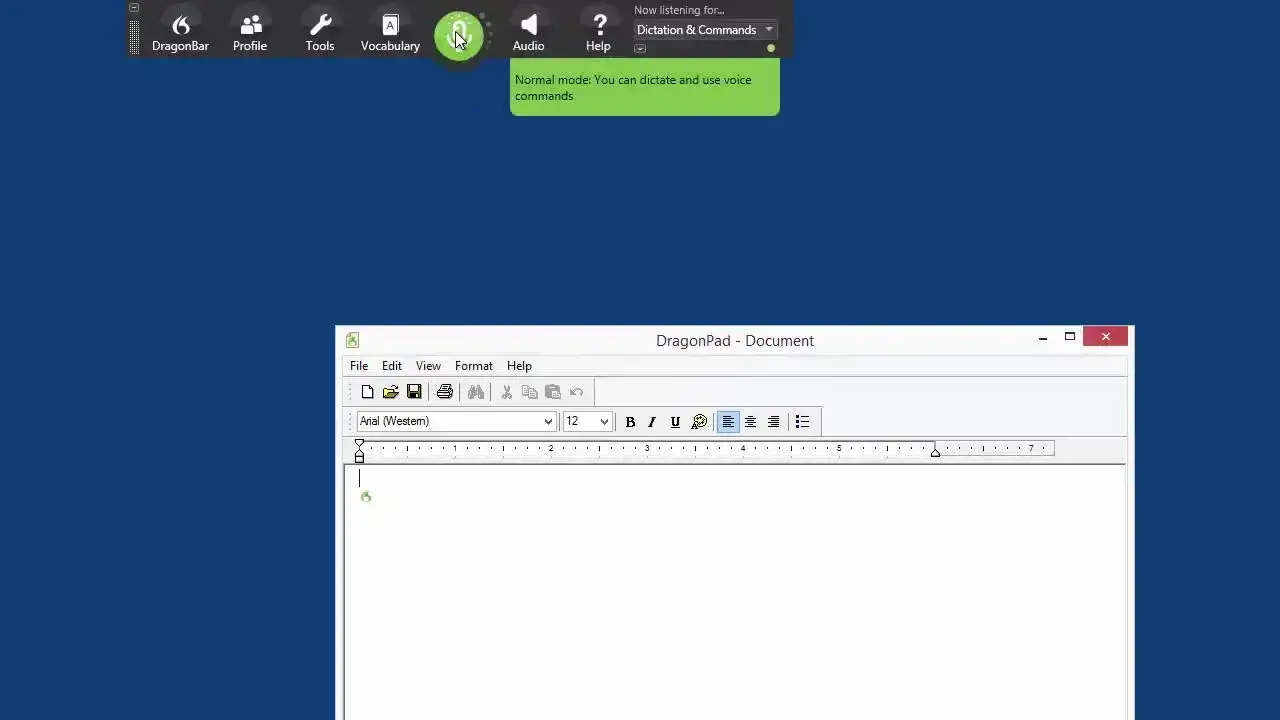
Features:
- Accurate speech-to-text that improves over time
- Specialized versions to convert speech for legal, medical, law enforcement, and enterprise teams
- Recognizes voice commands
- Voice control for apps like Microsoft Office and web browsing
- Syncs between mobile and desktop (with Dragon Anywhere)
- Custom vocabulary and formatting options tailored to your profession
- Meets security and compliance standards like HIPAA
Limitations:
- Requires training to get the most out of advanced features
- Some versions can be expensive, especially for individual users
- Available for Windows only
- Resource-heavy software (runs best on higher-end machines)
- No speaker separation in recordings
Pricing:
- Dragon Professional v16: $699 (one-time purchase)
- Dragon Legal v16: $799 (one-time purchase)
- Dragon Anywhere (Mobile): $15/month or $150/year
- Dragon Professional Anywhere: Custom
- Specialized versions (e.g., Dragon Law Enforcement): Custom
Platforms:
5. Speechmatics
If your business handles lots of calls, videos, interviews, or live events, Speechmatics can be a great option. It’s built with enterprise teams in mind, and while it’s not a dictation tool you can just open and start using instantly, the upside is that you get highly accurate, real-time speech-to-text in over 50 languages.
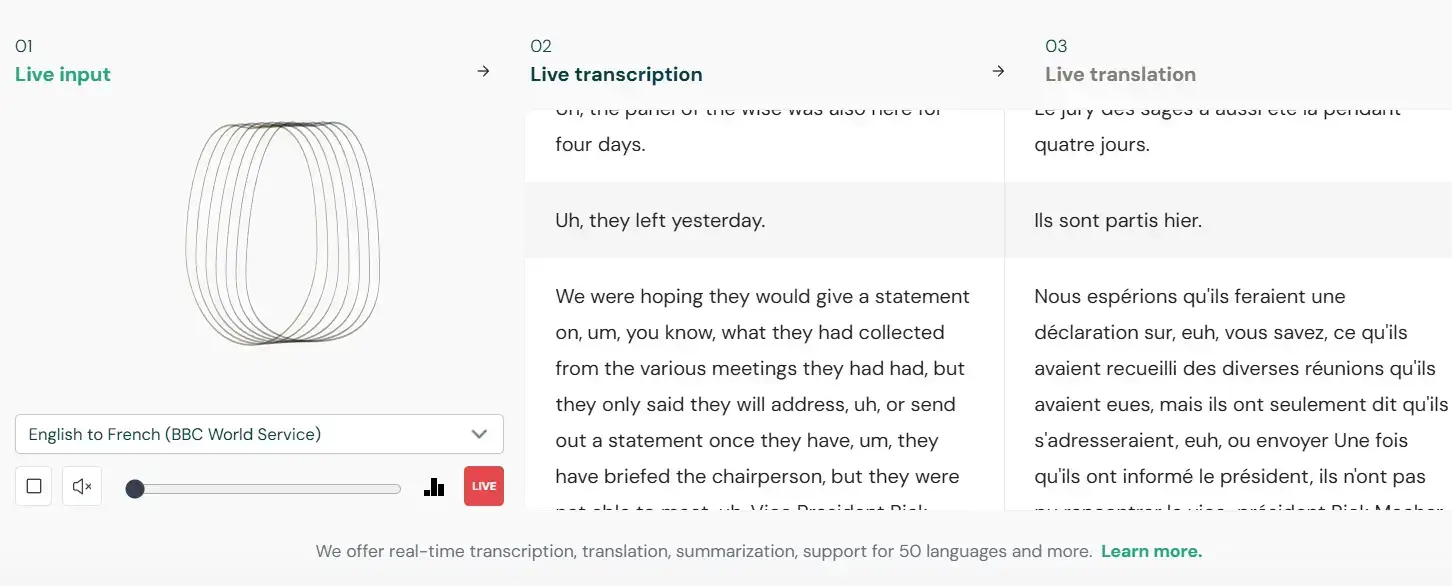
Features:
- Accurate transcription, even in noisy or complex audio situations
- Supports 50+ languages and multiple dialects (including regional accents)
- Offers both real-time and batch transcription options
- Easy to integrate into custom workflows through a powerful API
- Custom dictionary support for industry-specific terms
- Available on cloud, on-premises, or in hybrid setups
- Handles multiple speakers well with speaker diarization
- Strong enterprise-level customer support and security compliance
Limitations:
- No ready-made user interface (requires API integration or custom setup)
- Designed more for enterprise users than individuals or small businesses
- Pricing isn't public and requires direct contact with sales
- Higher cost compared to simpler tools like Otter or Speechnotes
- Some features (like tagging and reporting) could be more automated
- Real-time transcription can require echo-canceling mics for best results
Pricing:
- Free Plan: Up to 8 hours of audio per month
- On-Demand (Pay As You Go): from $0.30/ hour
- Enterprise Plan: Contact sales for a quote
Platforms:
Frequently Asked Questions
1. What is the best app to turn speech into text?
The best dictation tool depends on what you need. If you're looking for something powerful and accurate for work meetings or client calls, apps like MeetGeek or Speechmatics are great picks. For quick voice notes, Speechnotes or Voicenotes work really well. And if you work in a very particular niche, Dragon is worth a look.
2. Can ChatGPT convert audio to text?
Not directly. ChatGPT itself doesn’t handle audio, but OpenAI has another tool called Whisper that does speech-to-text. If you use a third-party app that connects Whisper to ChatGPT, you can get transcripts and even have them summarized or analyzed.
3. How can I convert voice to text for free?
There are a few tools that deliver excellent results, even on their free plan. For instance, MeetGeek offers a generous free tier if you're using it for meeting transcriptions. Just check the limits to make sure they work for your needs. Alternatively, Speechnotes gives you free voice typing on the web despite lacking more advanced features.
4. How can I convert speech to text in Google Docs?
If you want to turn your speech into text directly in a Google Docs file, you can use the built-in Voice Typing feature. Just open a doc in Chrome, go to Tools > Voice typing, click the mic, and start talking.
But if you're looking for something smarter and more hands-off, MeetGeek is a great option. It automatically records and transcribes your meetings, and it can automatically create a separate Google Doc with the full transcript and a clear summary of the key points.
Make the Best Choice for Your Transcription Needs!
There’s no one-size-fits-all when it comes to speech to text software, but hopefully, this helped you narrow down your options.
Whether you need something simple for quick notes or a full-blown assistant to handle meeting recaps and transcripts, there’s a tool out there that can save you time and take some pressure off your daily workflow.
If you want to hit the ground running, MeetGeek is a great place to start. It automatically records, transcribes, and summarizes your meetings so you can focus on the conversation, not the note-taking. Give it a try and see how much smoother your workday can be!
.avif)