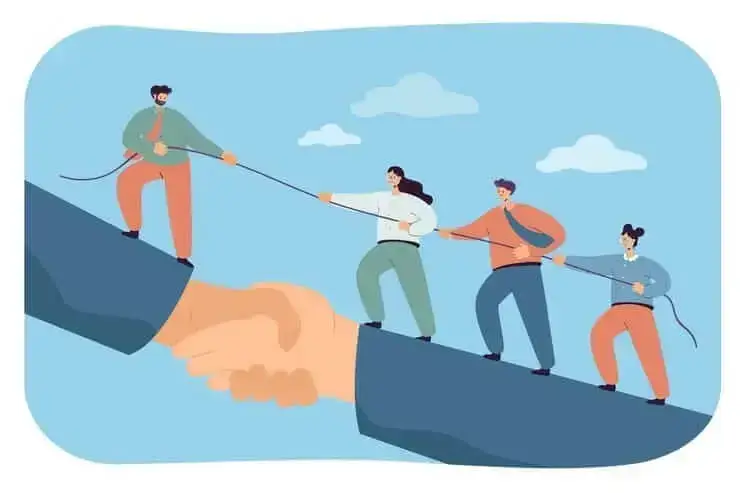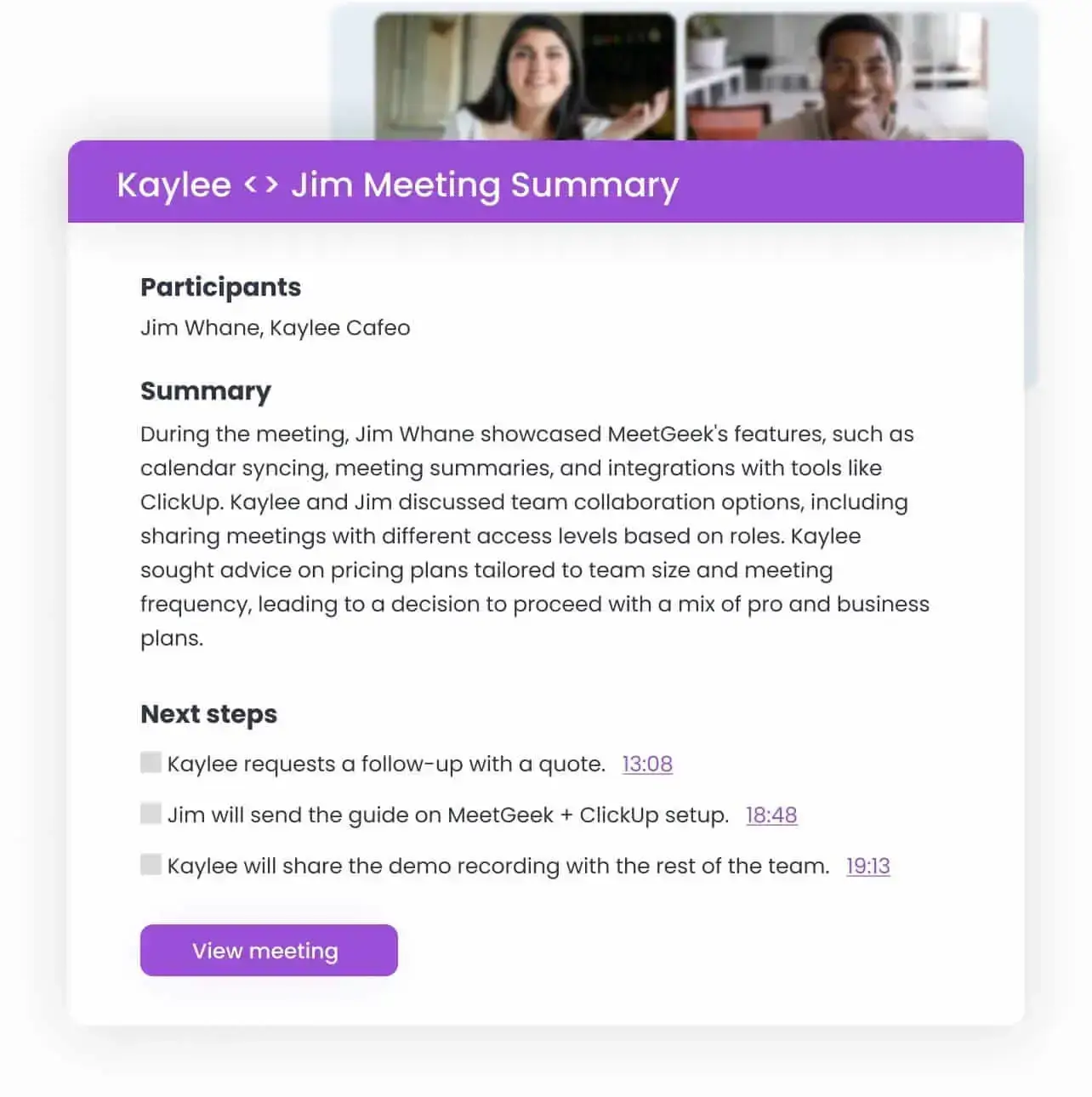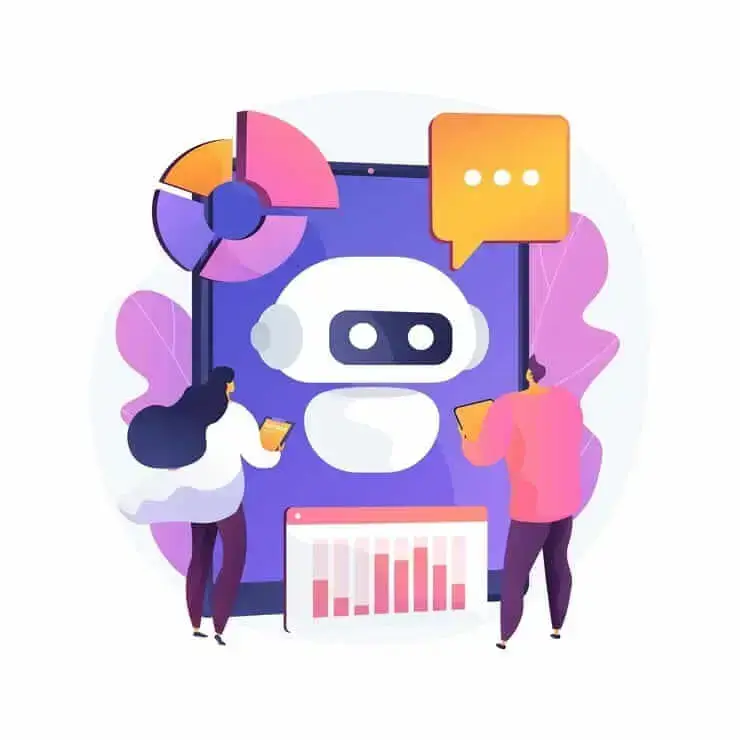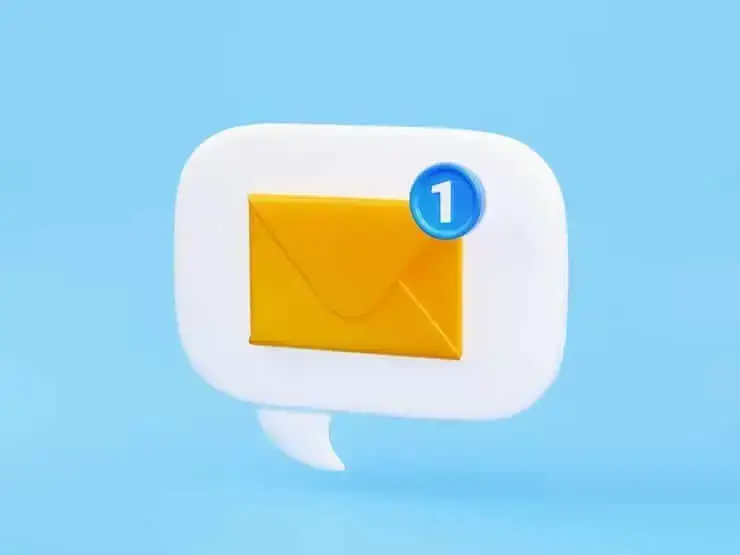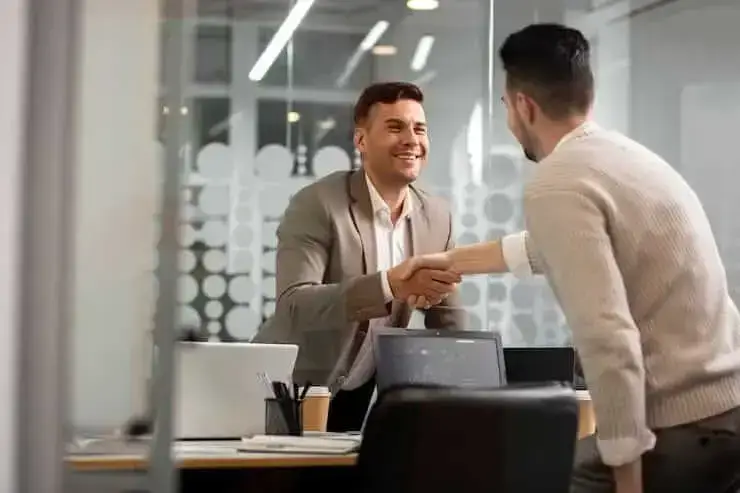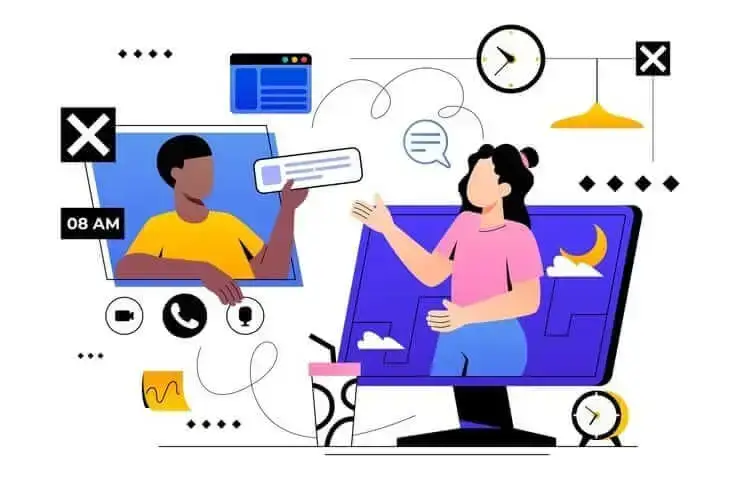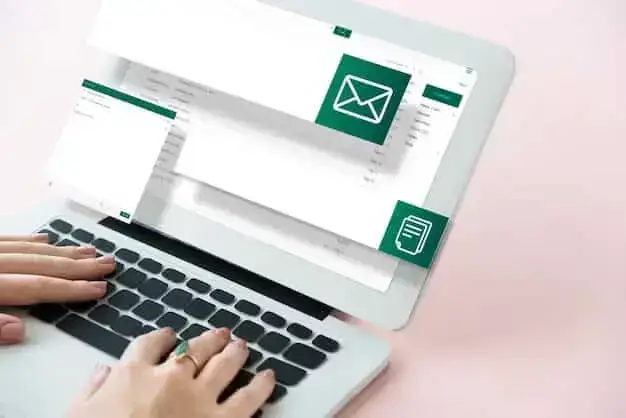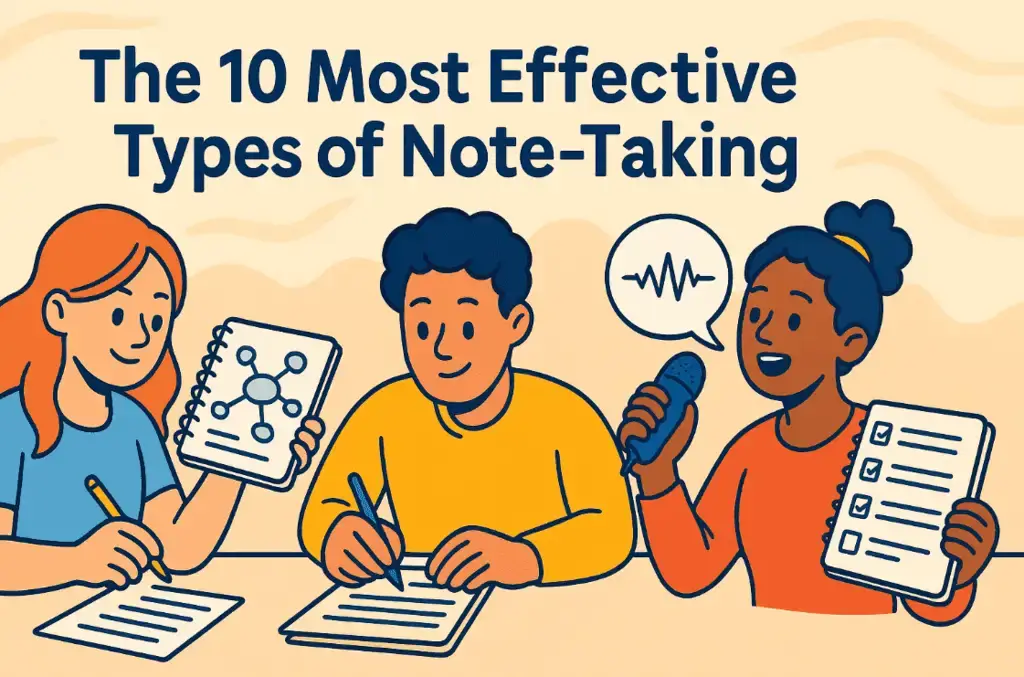How to Use Microsoft Teams AI for Meetings
Learn how to automate notes, improve team collaboration and knowledge exchange, and make Teams meetings more productive with AI-powered features.

✅ Free meeting recording & transcription
💬 Automated sharing of insights to other tools.

Meetings are meant to boost productivity but can get you overwhelmed when you’re trying to take notes, keep track of decisions, and stay engaged in the conversation. It’s easy to forget key points or miss important details.
That’s where Microsoft Teams’ AI Copilot steps in. With automatic summaries, real-time transcription, and smart insights, it captures key moments so you can focus on the conversation instead of taking notes. Copilot lets you ask questions, get action items, and generate meeting summaries instantly.
In this guide, we’ll show you how to use MS Teams’ Copilot to make your meetings more efficient, organized, and stress-free.
Microsoft Copilot Features for Meetings:
- Real-time meeting summaries: Copilot gives live updates during meetings, summarizing key points and highlighting areas of agreement or discussion. This makes it easier for meeting participants to stay on track without taking notes.
- Intelligent recap: Missed a meeting? No problem. After the meeting ends, Copilot provides AI-generated meeting notes, including key topics, decisions, and tasks, so users can quickly catch up.
- Call recap & highlights: After voice calls, the app also creates AI-powered summaries, noting important discussions and action items, so you don’t have to transcribe things manually.
- Speaker attribution: Copilot tracks who said what in a meeting, making it easy to follow conversations and review key contributions from specific speakers.
- Voice isolation: If you're in a noisy environment, Copilot can filter out background noise so only your voice is heard clearly. Perfect for remote work or calls in busy spaces.
How to Set Up Meetings with Teams Copilot
If you're organizing a meeting in Microsoft Teams, you have control over how and when Copilot is used. Even if you don’t have a Copilot license, you can decide if participants can access it based on your organization’s settings.
Before starting your meeting, you can adjust Copilot settings to decide when it will be available. Depending on your organization’s policies, you can choose from these options:
- During and after the meeting: Copilot stays active throughout the meeting and even after it ends, but transcription must be turned on for it to work. Copilot will start working as soon as the meeting begins transcribing.
- Only during the meeting: Copilot will generate insights in real-time while the meeting is in progress, using speech-to-text data. However, once the meeting ends, the data disappears unless transcription was enabled.
- Off: Copilot is completely turned off, meaning no transcription, recording, or AI-generated notes will be available. This is best for private or sensitive meetings.
Once the meeting starts, you or any participant with access can turn on Copilot:
- Click the Copilot button in the meeting controls.
- If transcription isn’t already on, the Teams app will prompt you to start it.
- Once enabled, Copilot will begin analyzing and summarizing discussions.
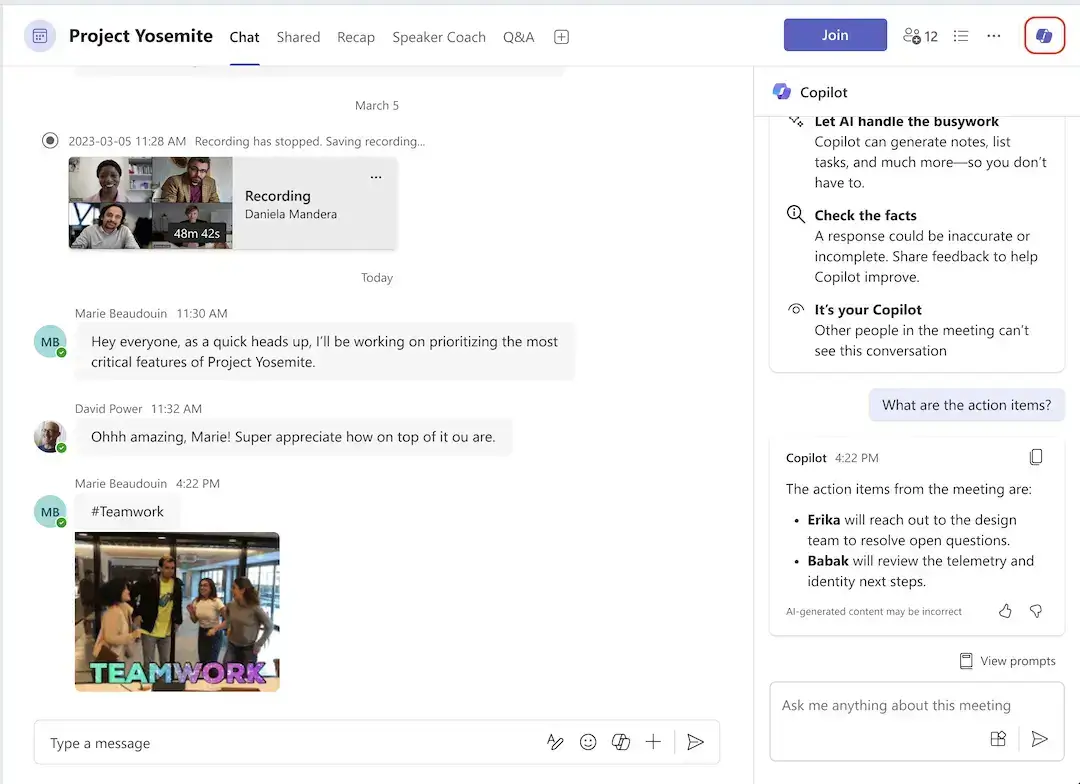
NOTE: Your ability to control Copilot settings depends on your organization’s rules, Microsoft license, sensitivity labels, and meeting templates. If you don’t see the option to enable Copilot, check with your IT admin to confirm what’s allowed for your meetings.
How to Catch Up to Speed when You're Late to a Meeting with Teams Copilot:
- If you join a meeting more than 5 minutes late, Teams will show a notification that offers a summary.
- Click "Open Copilot", and a recap of the meeting so far will appear on the right side of your screen. This helps you see what’s already been discussed without needing to ask others.
- If you want to review the summary while continuing with the meeting, click "Pop Out" to open Copilot in a separate window. This way, you can go through key points while staying engaged in the conversation.
- Before the meeting ends, Copilot will provide a summary with the main takeaways and any next steps.
NOTE: You can also ask Copilot to check if there are any unresolved topics or open questions that need attention.
💡PRO TIP: Need more than just a summary? Click the Copilot button in the meeting controls and choose helpful prompts from Teams AI library, such as:
- Recap the meeting so far
- List action items
- Highlight key discussion points
- Suggest follow-up questions
You can also type in your own questions, such as:
1. Where do we disagree on this topic?
2. How did [a participant] respond to the proposal?
3. What questions can I ask to move the discussion forward?
How to Have More Effective Microsoft Teams Meetings
Microsoft Teams Copilot is great for summarizing discussions and assisting with meeting insights. Still, if you need a solution that offers additional flexibility and advanced automation to make your meetings more collaborative, MeetGeek’s meeting assistant is the answer.
Whether you need automatic recordings, AI-generated meeting summaries, or seamless integrations with other tools, MeetGeek complements Teams Copilot in several key areas.
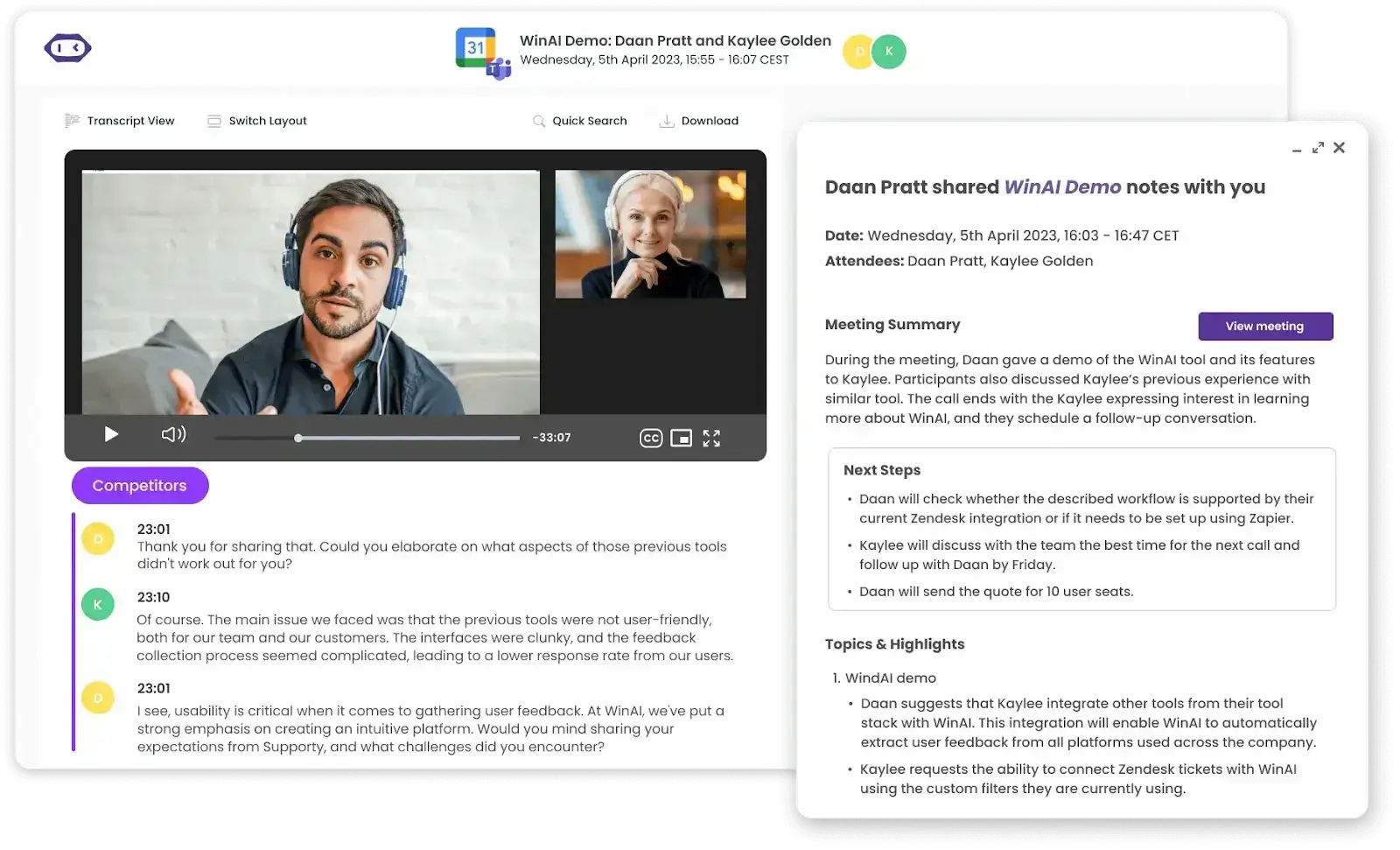
Here’s why you might want MeetGeek for your next Teams meetings:
- With MeetGeek, meetings are recorded automatically, even if you're not the host. Teams Copilot requires manual activation and works only if transcription is enabled.
- MeetGeek works across all major platforms — MS Teams, Google Meet, Zoom, and even offline meetings, providing you with an umbrella solution.
- Unlike Teams Copilot, which provides summaries within the Microsoft environment, MeetGeek creates detailed, structured meeting summaries that can be shared across different platforms.
- While Teams Copilot is designed for Microsoft 365 apps, MeetGeek connects with 10,000+ apps including Slack, Notion, Trello, HubSpot through Zapier or Make, making it easier to automate workflows and share meeting insights across different tools.
- MeetGeek provides valuable insights by tracking trends and speaker engagement. This helps you improve team performance, providing coaching opportunities, and boosting productivity.
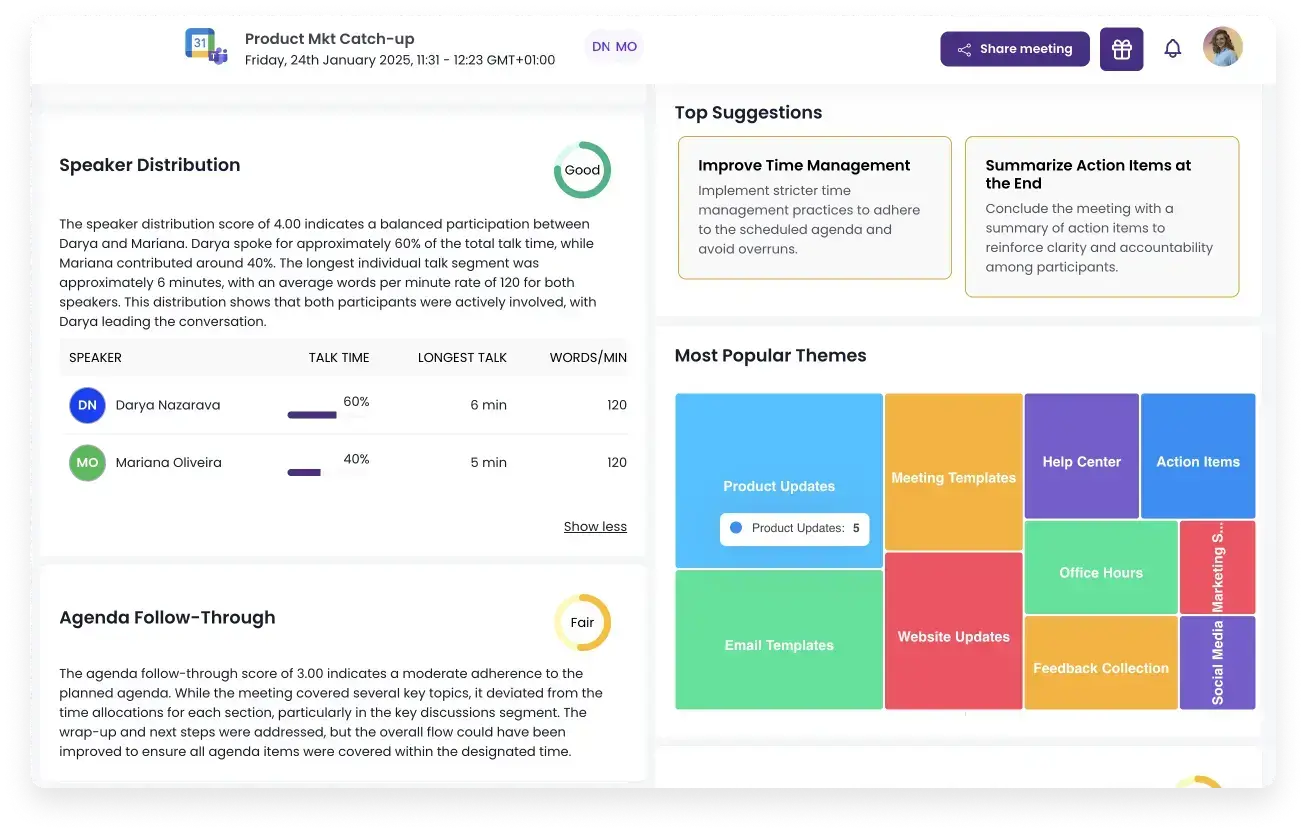
- MeetGeek transcribes and summarizes meetings in 50+ languages with high accuracy, while Teams Copilot is primarily optimized for English.
- MeetGeek automates follow-ups, sends personalized meeting minutes, and organizes recordings in a searchable knowledge base. Teams Copilot focuses on real-time insights but doesn’t offer the same level of post-meeting automation.

- Teams Copilot is designed for internal Teams meetings, while MeetGeek works for both internal and external meetings, making it easier to share insights with clients, partners, or stakeholders.
If you're already using Teams Copilot, MeetGeek can be a great addition for better post-meeting automation and workflow integration. And whenever you need an AI meeting assistant that works across different platforms, records without limitations, and helps automate follow-ups and collaboration, MeetGeek is here for you.
By combining MeetGeek with Teams, you can get the best of both worlds: real-time assistance during meetings with Copilot and smarter post-meeting automation with MeetGeek.
How to Automate Note-Taking with Teams Copilot
A. How to Add AI-Generated Notes to a Teams Meeting Invite:
- Open Microsoft Teams and go to Calendar on the left side.
- Click New Meeting to schedule a meeting.
- In the meeting invite window, find the AI-generated notes toggle and switch it on to enable automatic transcription and notes.
- Click Save and send the invite as usual.
- AI-generated notes will now automatically transcribe and summarize your meeting.
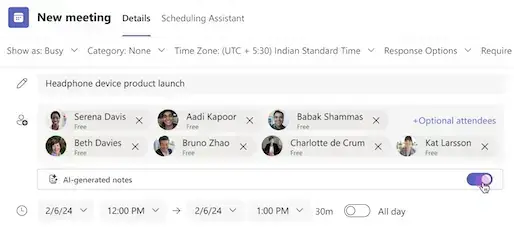
NOTE: This feature only works for scheduled meetings and can’t be used for channel meetings, instant meetings, or Teams calls.
B. How to Add AI-Generated Notes During a Teams Meeting:
- Open the meeting controls and click on AI Notes in the meeting chat or at the top of the screen.
- Click the Copilot icon, then turn on the AI-generated notes toggle.
- Once enabled, the Notes icon will change, showing that AI-generated notes are active. It may take a few minutes for notes to appear as the AI processes the discussion.
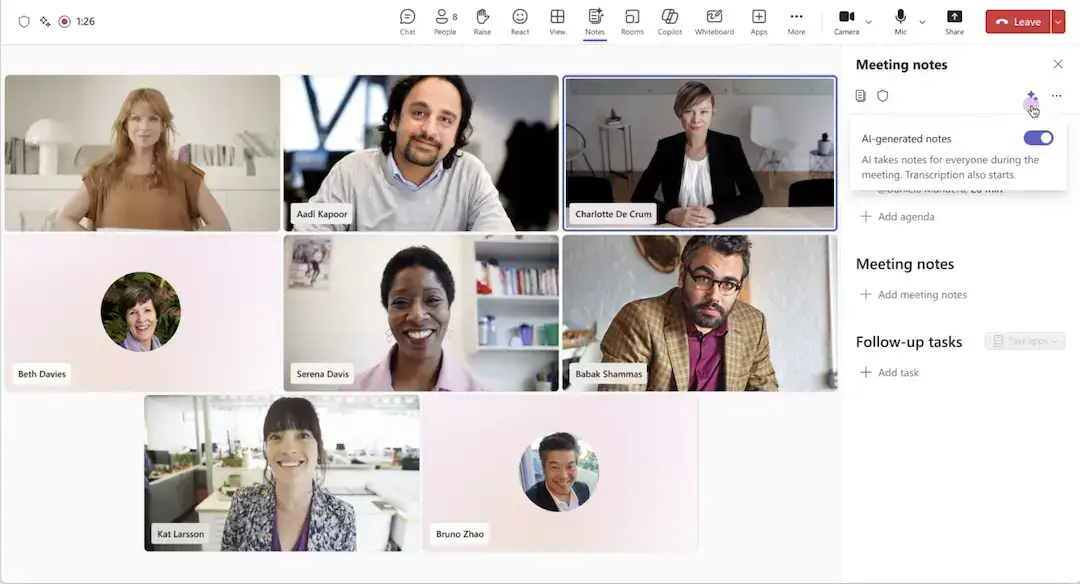
NOTE #1: AI-generated notes rely on the meeting transcript, so if transcription is turned off, note-taking will pause until it’s turned back on.
NOTE #2: Only Microsoft 365 Copilot users (organizers or presenters on desktop/web) can turn AI-generated notes on or off, but all participants (except external guests) can view live updates.
NOTE #3: Mobile participants can see live notes being generated but can’t enable or disable them during the meeting.
C. How to Turn off AI-Generated Notes During a Meeting:
- Click on the AI-generated notes icon in the meeting controls.
- Select the Copilot icon to open the settings.
- Turn off the AI-generated notes toggle. Copilot will stop taking new notes, but any notes already captured will remain visible.
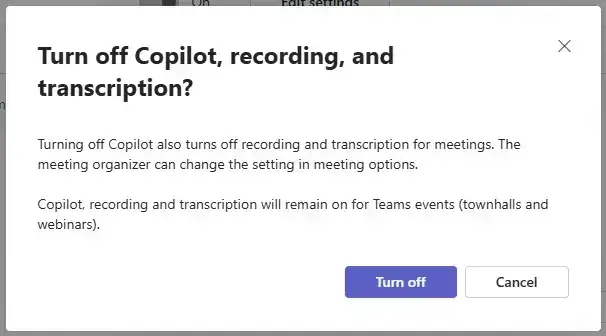
D. How to Review AI-Generated Notes after a Meeting:
- Open Teams and go to Chat on the left side.
- Find the meeting chat where AI-generated notes were turned on.
- Click Recap at the top of the meeting chat, or select View Recap from the meeting thumbnail.
- Click the AI-generated notes icon to review the notes.
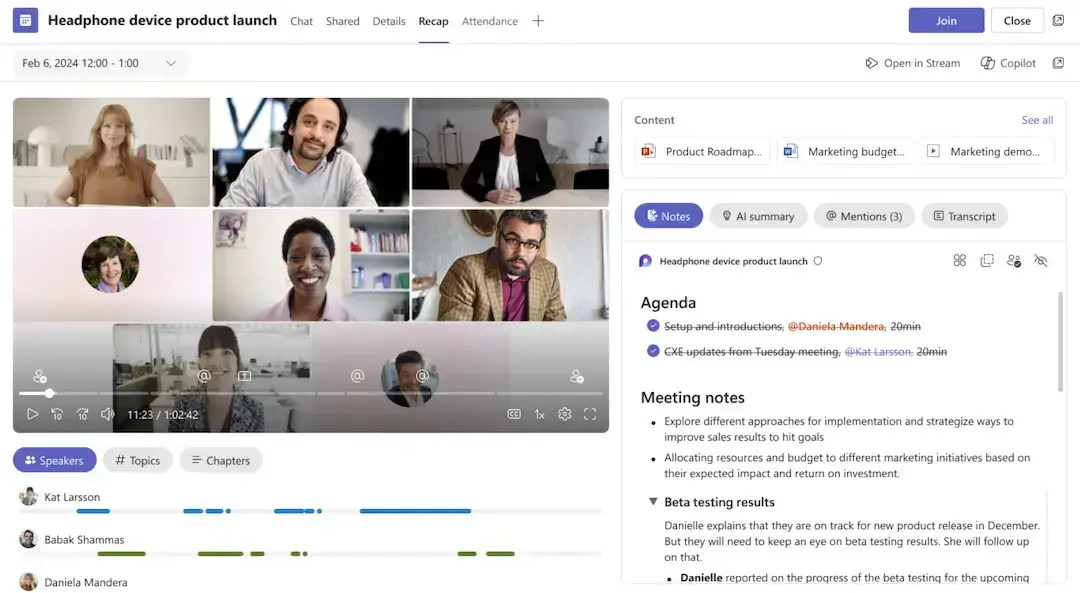
NOTE: AI-generated notes are stored in a Microsoft Loop page, where any participant can edit or update the notes before, during, or after the meeting. You can also check the AI summary tab for a full transcript summary created after the meeting.
💡PRO TIP: Automate Note-Taking for In-Person Meetings with MeetGeek!
MeetGeek’s mobile app makes taking meeting notes effortless. Whether you’re in a conference room, at your desk, or out at an event, the app can record conversations and automatically create a reliable summary for your team.
Just open the app and hit record, and MeetGeek will capture everything: meetings, interviews, coaching sessions, or conference talks—so you never have to take notes manually again.
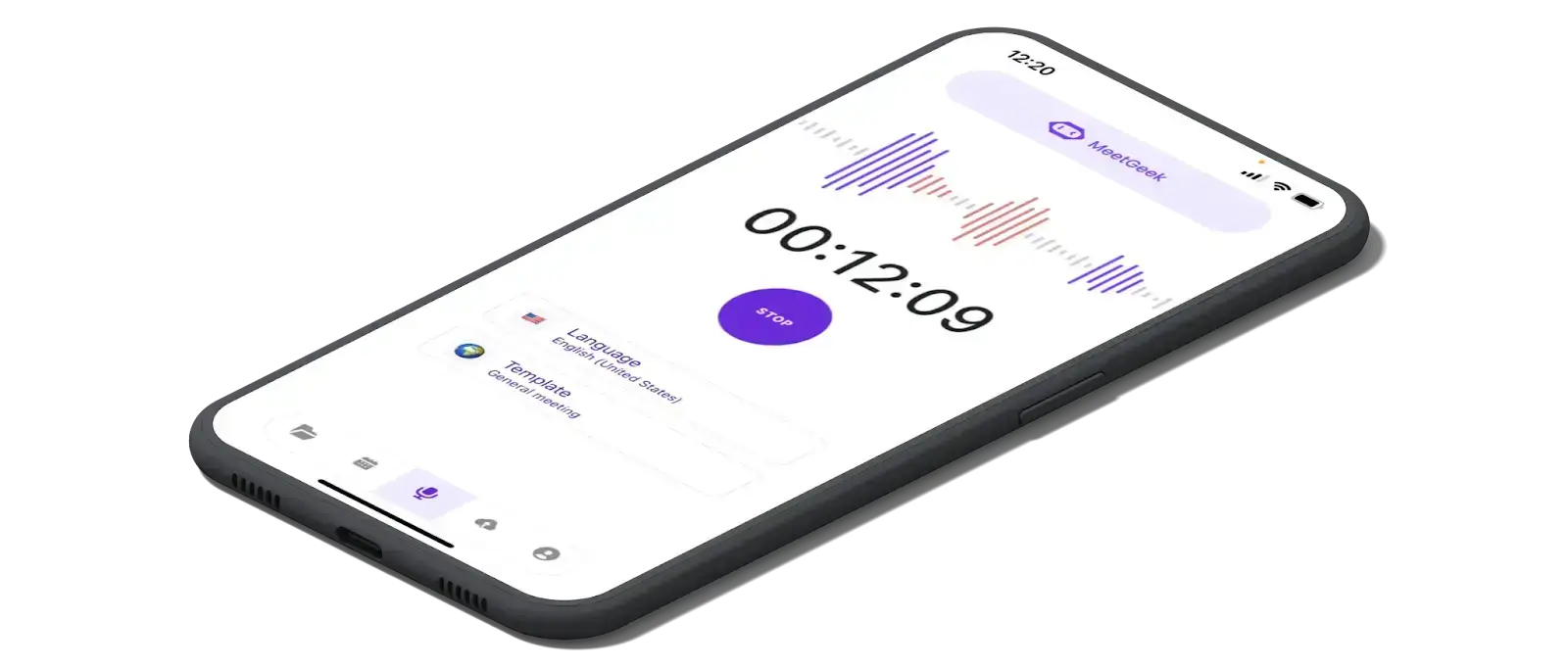
After the meeting, you can review the notes, listen to the recording, or check the AI-generated summaries directly from your phone. This is especially useful when you’re on the move and need a quick recap before your next meeting.
The app also lets you search for key points in your notes and easily share them with your team whenever needed.
How to Wrap Up a Meeting with Clear Next Steps with Teams Copilot:
- A few minutes before the meeting ends, Copilot will send a prompt to help wrap things up.
- Click Open Copilot to see a quick summary of what was discussed and any next steps, including tasks assigned to specific people.
- If you need more details, ask Copilot things like “Are there any open questions?” or “What still needs to be decided?”
- Use the summary to clarify action items so everyone knows what to do next before leaving the meeting.
How to Use Copilot After a Meeting
A. How to Use Teams Copilot After a Meeting From the Meeting Chat:
- Open Teams and go to the meeting chat where Copilot was used.
- Click the Copilot icon in the top-right corner.
- Ask Copilot questions like “What were the key takeaways?” or “What ideas were discussed?” It will pull information from both the chat and meeting transcript.
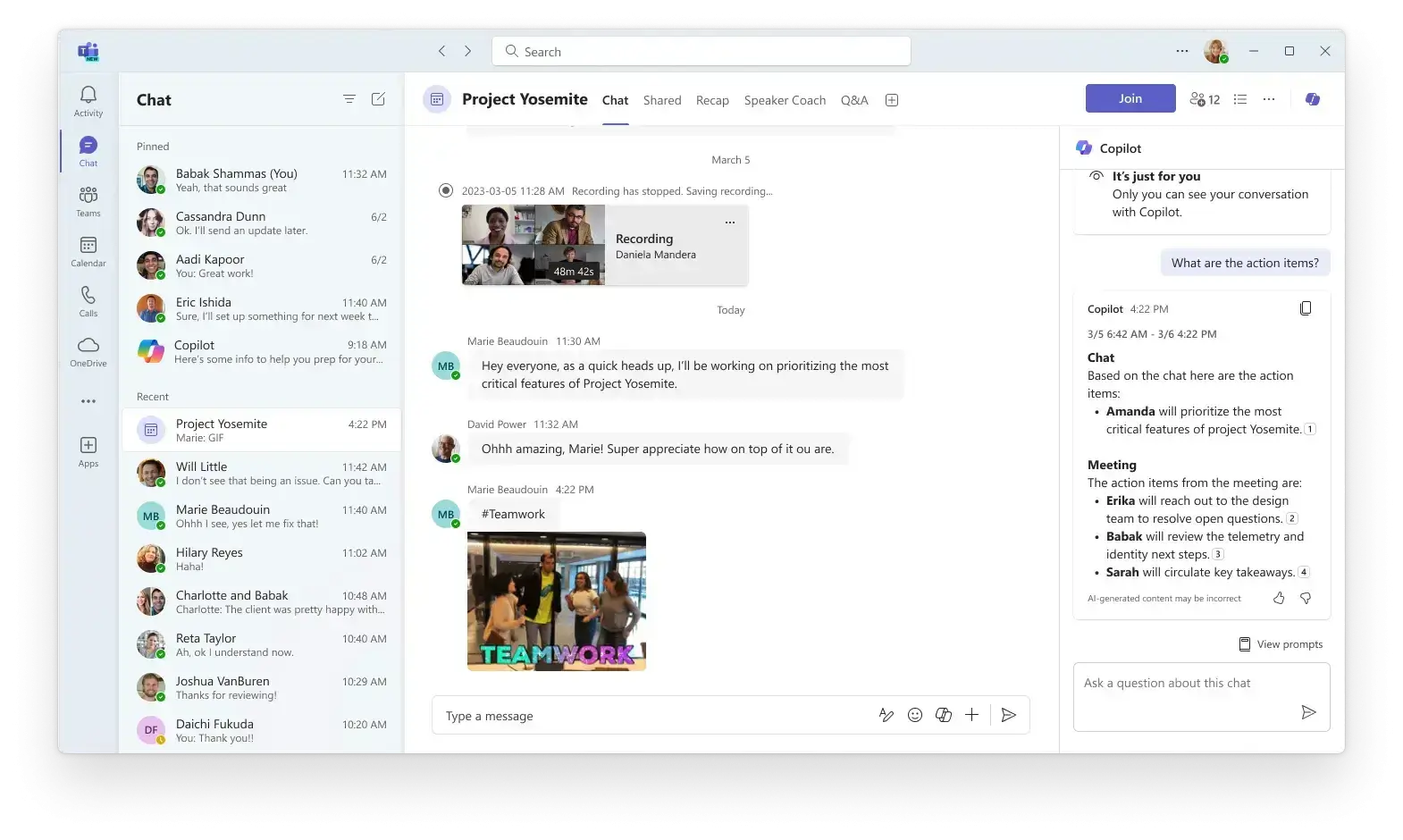
NOTE: Copilot will show where it got the data, so you can easily determine if it came from the chat or spoken discussion. If no transcript was recorded, Copilot will only use messages from the chat to summarize the meeting.
As long as the transcript is available, Copilot can analyze both chat and spoken content, making it easy to review what happened.
B. How to Use Teams Copilot After a Meeting From the Recap Tab:
- Open Teams and go to the meeting chat where the meeting took place.
- Click the Recap tab at the top.
- Click the Copilot icon to see a summary of key points, action items, and insights from the meeting.
- Ask Copilot questions like “What were the main takeaways?”, “What tasks were assigned?”, or “Are there any unresolved topics?”
- If the meeting was transcribed, Copilot will pull details from both chat messages and the transcript to give a complete summary. Keep in mind that if a later meeting in a recurring series is transcribed, previous Copilot conversation history may no longer be available.
NOTE: Copilot’s intelligent recap is available with Teams Premium or Microsoft 365 Copilot, so access depends on your organization’s setup.
💡PRO TIP: Let MeetGeek follow up on your meetings automatically!
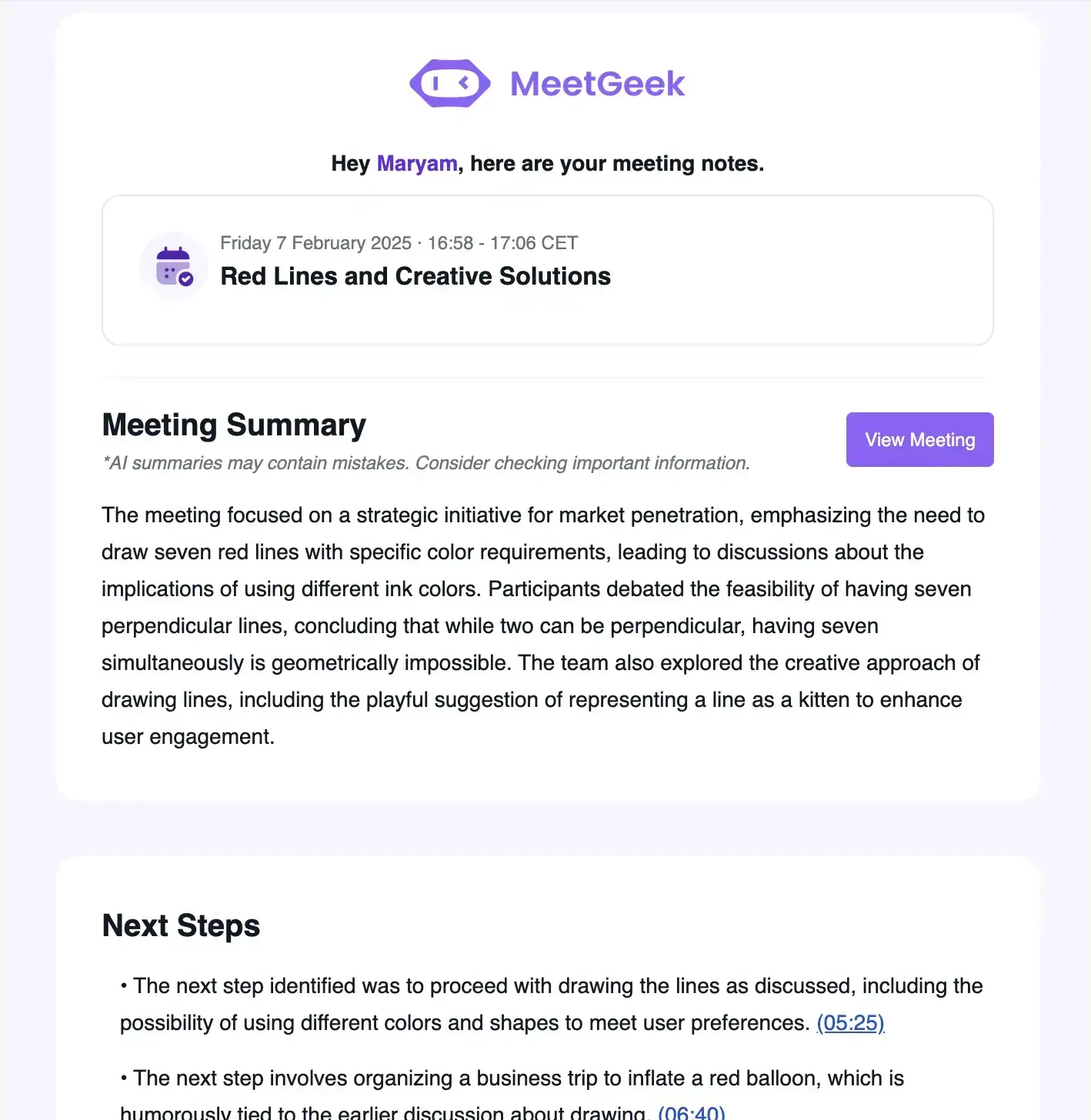
Frequently Asked Questions
1. How do I enable AI in Teams?
If your organization has Microsoft 365 Copilot or Teams Premium, AI features like Copilot will be available in Teams. You can enable AI-generated notes in a meeting invite or turn on Copilot during a meeting from the meeting controls.
If you don’t see these options, check with your IT admin to see if Copilot is available for your account.
2. Is Microsoft Copilot AI free?
No, Microsoft Copilot is not free. It’s included with Microsoft 365 Copilot and Teams Premium, which require a paid subscription.
Some AI-powered features in Teams may be available through free trials or limited previews, but full access requires a subscription.
3. Is ChatGPT 4 better than Copilot?
If you need AI for workplace productivity, Copilot is better. If you want a conversational AI that maps user intents to user defined actions, ChatGPT-4 is a great choice.
That's because ChatGPT-4 is a general AI model for answering questions, writing content, and brainstorming ideas. Microsoft Copilot is built into Teams and Microsoft 365, and it's designed to help with meetings, summaries, emails, and work-related tasks.
Make your Teams Meetings Better with AI!
Microsoft Teams AI can make your meetings more efficient and organized, helping you stay on track with summaries, action items, and real-time insights. Whether you're using Copilot to catch up on missed discussions or automate note-taking and focus on your business logic instead, it’s a great way to save time and boost productivity.
But if you beedmore automation, flexibility, and advanced AI meeting features, MeetGeek is a great addition. It works across Teams, Zoom, Google Meet, and even offline conversations, giving you detailed summaries, searchable transcripts, and seamless integrations with 10,000+ apps (plus OpenAI API). Try MeetGeek for free and see the difference!
.avif)