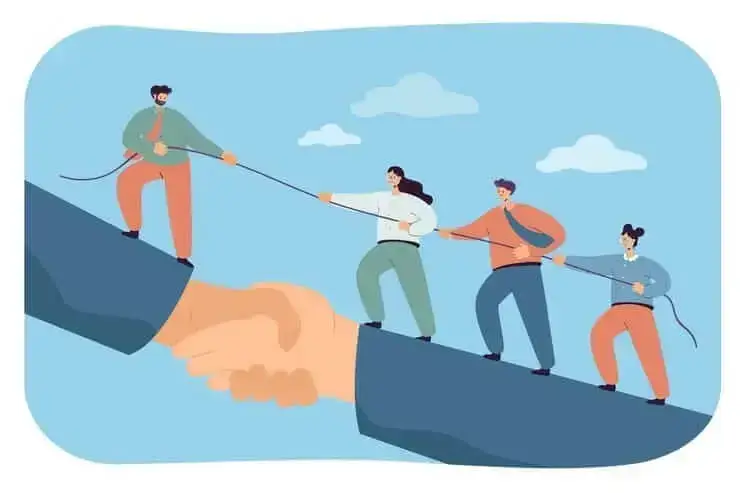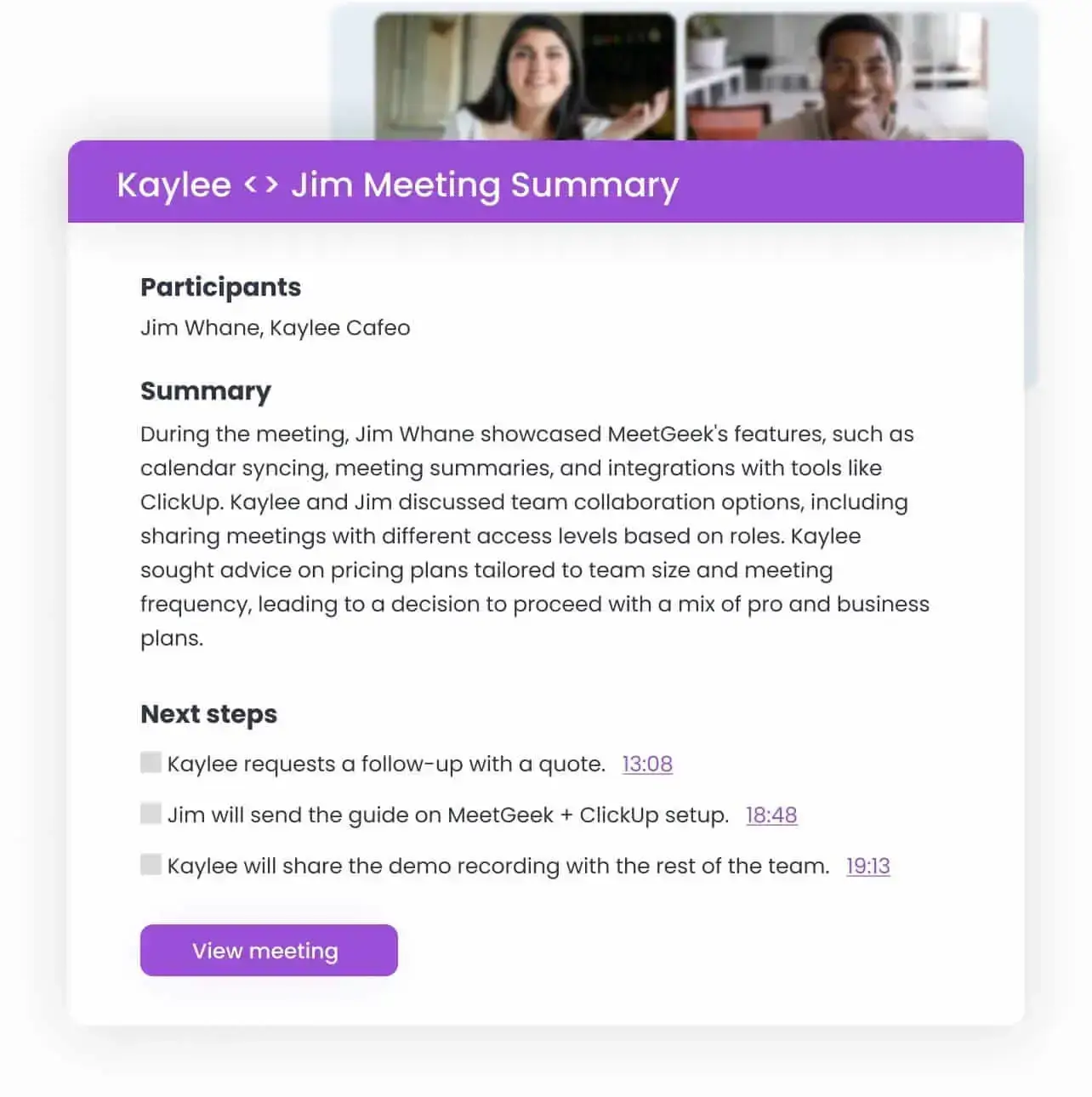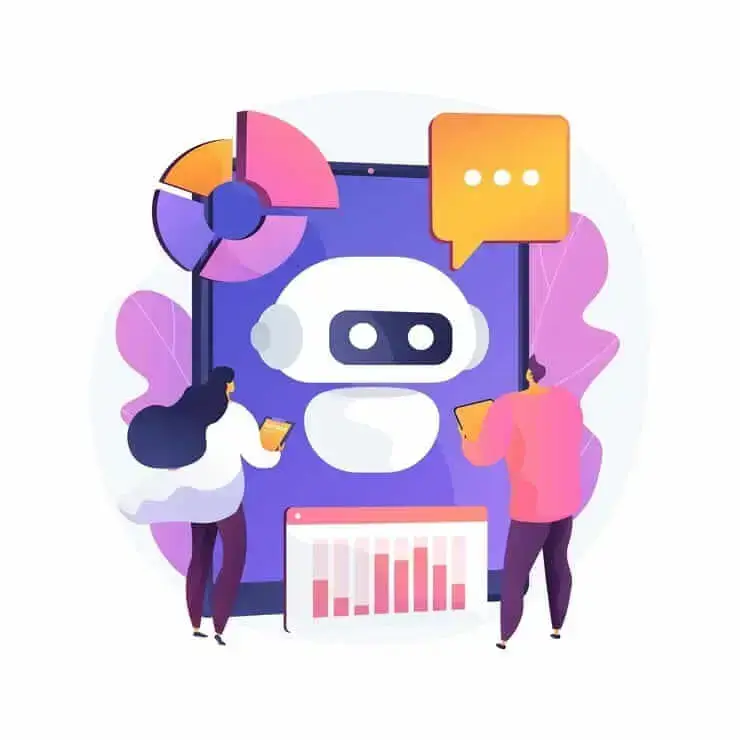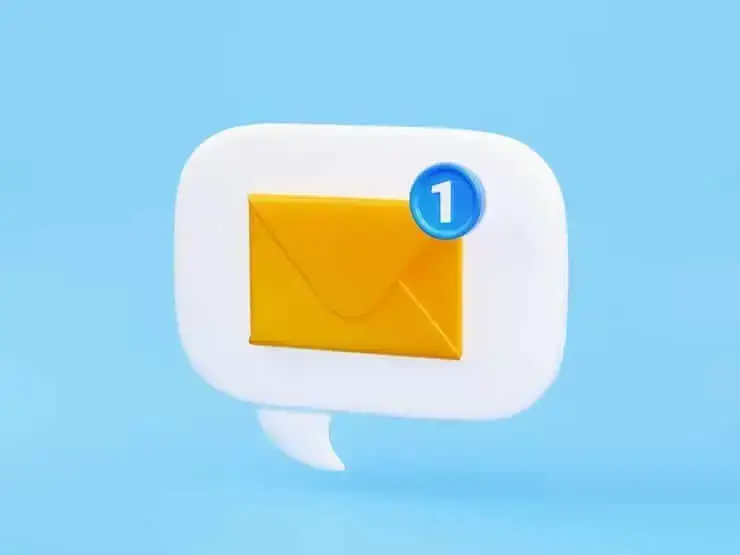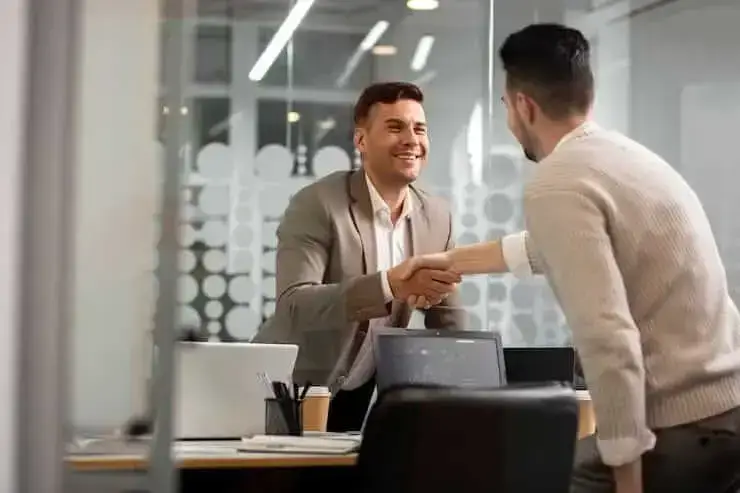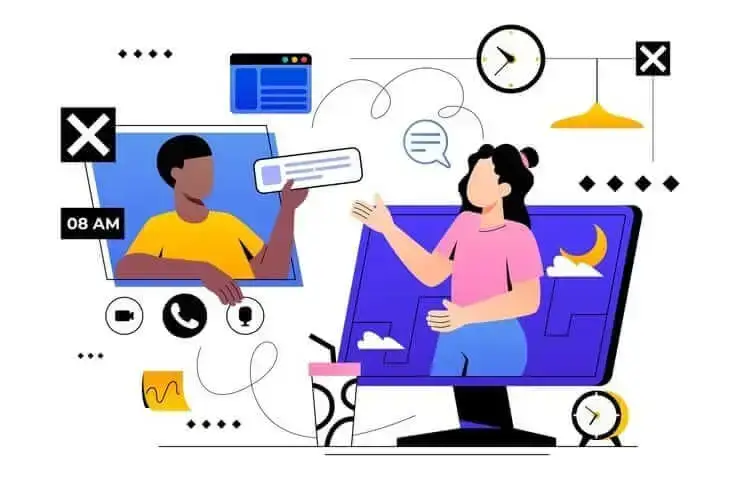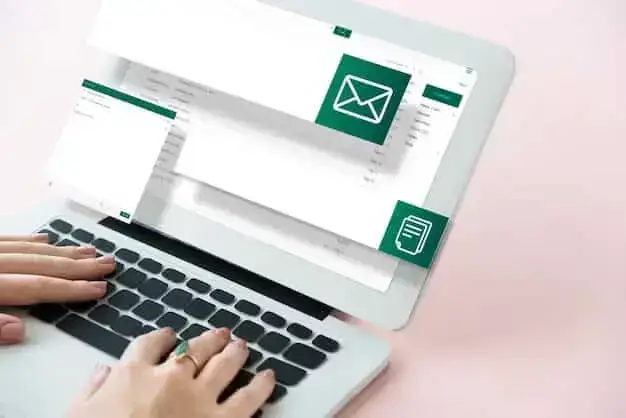How to Record a Google Meet: All Options Explained
In this article, we break down how to record a Google Meet both natively and with the help of third-party tools like MeetGeek

✅ Free meeting recording & transcription
💬 Automated sharing of insights to other tools.

Recording Google Meet sessions is an important way to capture client discussions, document decisions, and build searchable meeting archives. However, many users face limitations, such as needing host permissions or lacking features like transcription and summaries.
Google Meet’s built-in recording covers the basics, but it often falls short for teams that need automated transcripts, AI-generated summaries, and integrations with productivity tools. That’s where MeetGeek comes in, offering advanced meeting intelligence that goes beyond simple video capture.
This guide compares Google Meet’s native recording with MeetGeek, outlining their features, limitations, and best-use scenarios so you can choose the right approach for your team.
Who can record Google Meet sessions
The ability to screen record Google Meet sessions natively is restricted to users with specific Google Workspace editions.
To record a Google Meet session, you'll need one of the following:
- Google Workspace Business Standard or Business Plus
- Google Workspace Enterprise Starter, Standard, or Plus
- Google Workspace for Education Fundamentals or Education Plus
- Google One plans with 2TB or more storage space
- Individual Google accounts with sufficient Google Drive storage (limited availability)
Beyond having the right plan, you must also be the meeting organizer, a co-host, or have recording permissions explicitly granted by your Google Workspace administrator from the Google Admin console. This restriction often creates bottlenecks in organizations where team members need to record meetings but lack the necessary permissions.
Step-by-step process for recording with Google Meet
Recording a Google Meet session directly through the platform follows a straightforward process, though it requires desktop access and proper permissions.
Step 1: Create or join your Google Meet session from a computer or laptop. Mobile devices cannot initiate recordings through Google Meet's native feature, which immediately limits flexibility for users who primarily work from mobile devices or tablets.

Step 2: Locate the "Activities" button in the bottom toolbar, which may appear as three dots depending on your interface version. Click this button and select "Recording" from the dropdown menu. If you don't see this option, it typically means you lack the necessary permissions or your account doesn't support recording.

Step 3: Click "Start recording." Google Meet automatically notifies all participants that the session is being recorded. A red recording indicator appears in the top-left corner of the screen, ensuring transparency throughout the session. This notification system helps maintain compliance with privacy regulations, but can sometimes create awkward moments in sensitive meetings.
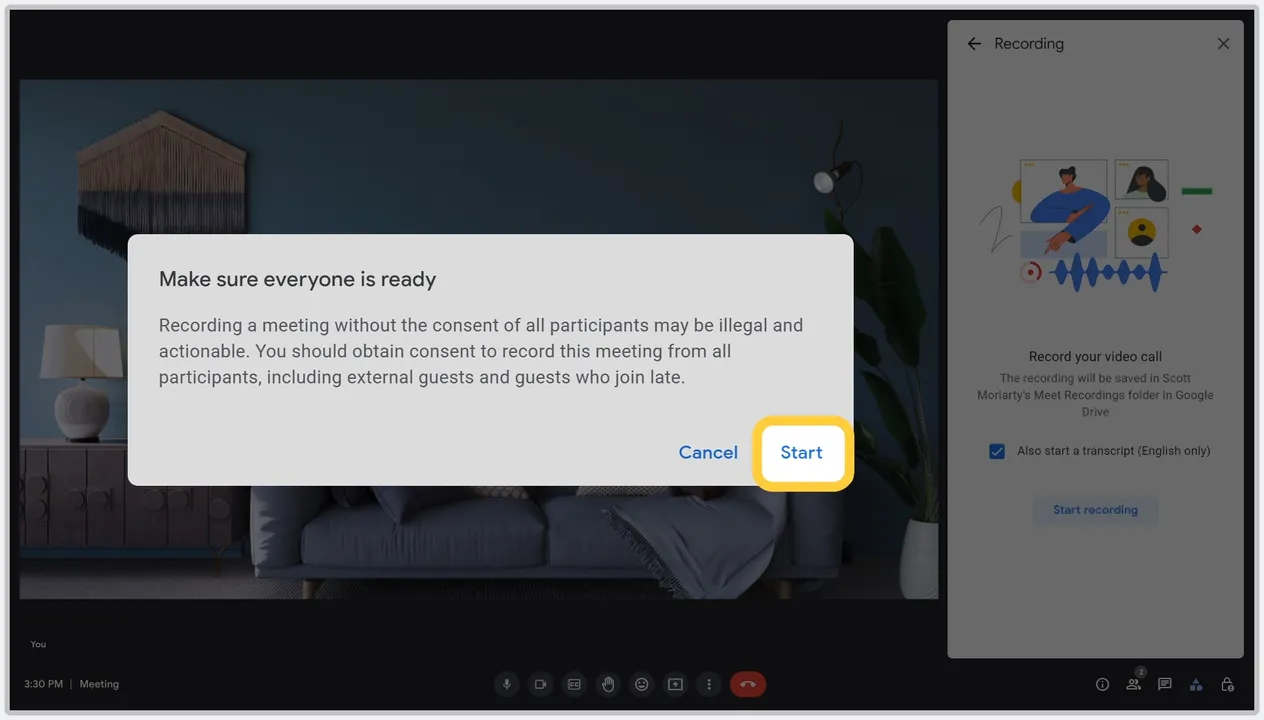
Step 4: To stop recording, click the red recording indicator and select "Stop recording” from the same menu where you started. The recording will also automatically stop if all participants leave the meeting, which can be problematic if the organizer experiences technical difficulties. The recording fileis automatically saved in the Google Drive of the original event creator.

Limitations of Google Meet's built-in recording
While Google Meet's native recording serves basic needs, several limitations make it insufficient for many professional use cases:
- Host-only recording capability prevents team members from documenting meetings when the organizer forgets to record or lacks the necessary permissions
- Desktop-only functionality creates challenges in our increasingly mobile work environment
- Storage and processing delays often require hours for longer sessions to become available
- Lack of advanced features like automatic transcription, meeting summaries, or integration with productivity tools
- Manual post-meeting tasks reduce the overall value of recordings for teams seeking comprehensive meeting intelligence
Why consider alternatives to Google Meet's recording?
Organizations increasingly recognize that basic recording functionality falls short of modern meeting intelligence needs. The ability to transcribe a Google Meet video meeting automatically has become essential for teams managing multiple projects, client relationships, or compliance requirements.
Third-party screen recording software excels in providing comprehensive meeting documentation without requiring host permissions. This democratizes meeting recording, allowing any team member to ensure important discussions are captured and preserved for future reference. Integration capabilities represent another big advantage.
While Google Meet recordings remain isolated in Google Drive, advanced tools can automatically distribute meeting content to project management platforms, CRM systems, and team communication channels. This seamless workflow integration eliminates manual tasks and ensures meeting insights reach the right stakeholders immediately.
Top features to look for in Google Meet recording tools
When evaluating a third-party app for recording, several features distinguish basic screen recorders from comprehensive meeting intelligence platforms:
- Automatic transcription should be accurate, support multiple languages, and provide searchable text
- AI meeting assistant capabilities, including speaker identification, sentiment analysis, and automatic action item extraction
- Compliance and privacy features that maintain SOC 2, GDPR, and HIPAA compliance with transparent data handling
- Integration depth with native connections to popular productivity platforms and workflow systems
MeetGeek: Comprehensive Google Meet recording and analysis
MeetGeek represents a new generation of AI meeting assistant tools designed specifically to overcome the limitations of native recording solutions. By combining automatic recording, transcription, and intelligent analysis, MeetGeek transforms Google Meet sessions into comprehensive business intelligence resources.
How MeetGeek works with Google Meet
MeetGeek operates through calendar integration, automatically detecting scheduled Google Meet sessions and joining them as a dedicated notetaker bot. This approach eliminates the need for manual recording while ensuring consistent capture of all any meeting event. It also allows you to record with a free Google account.
Key features include:
- Automatic meeting detection through calendar integration
- Transparent bot participation that clearly identifies itself to maintain trust
- Real-time processing for live transcriptions when you record video meetings
- Bypass of host permissions since the bot operates as a legitimate meeting participant
Setting up MeetGeek for automatic Google Meet recording
Getting started with MeetGeek requires minimal setup while providing maximum automation for ongoing meeting capture.
Step 1: Create a MeetGeek account and connect your primary calendar application, whether Google Calendar, Outlook, or another scheduling platform. This integration allows MeetGeek to identify upcoming meetings and prepare for automatic recording without requiring manual intervention for each session.
Step 2: Configure your recording preferences to match your team's needs and compliance requirements. MeetGeek offers customizable settings for:
- Transcription languages and dialects
- Summary formats and detail levels
- Integration destinations for automated distribution
- Privacy and security preferences
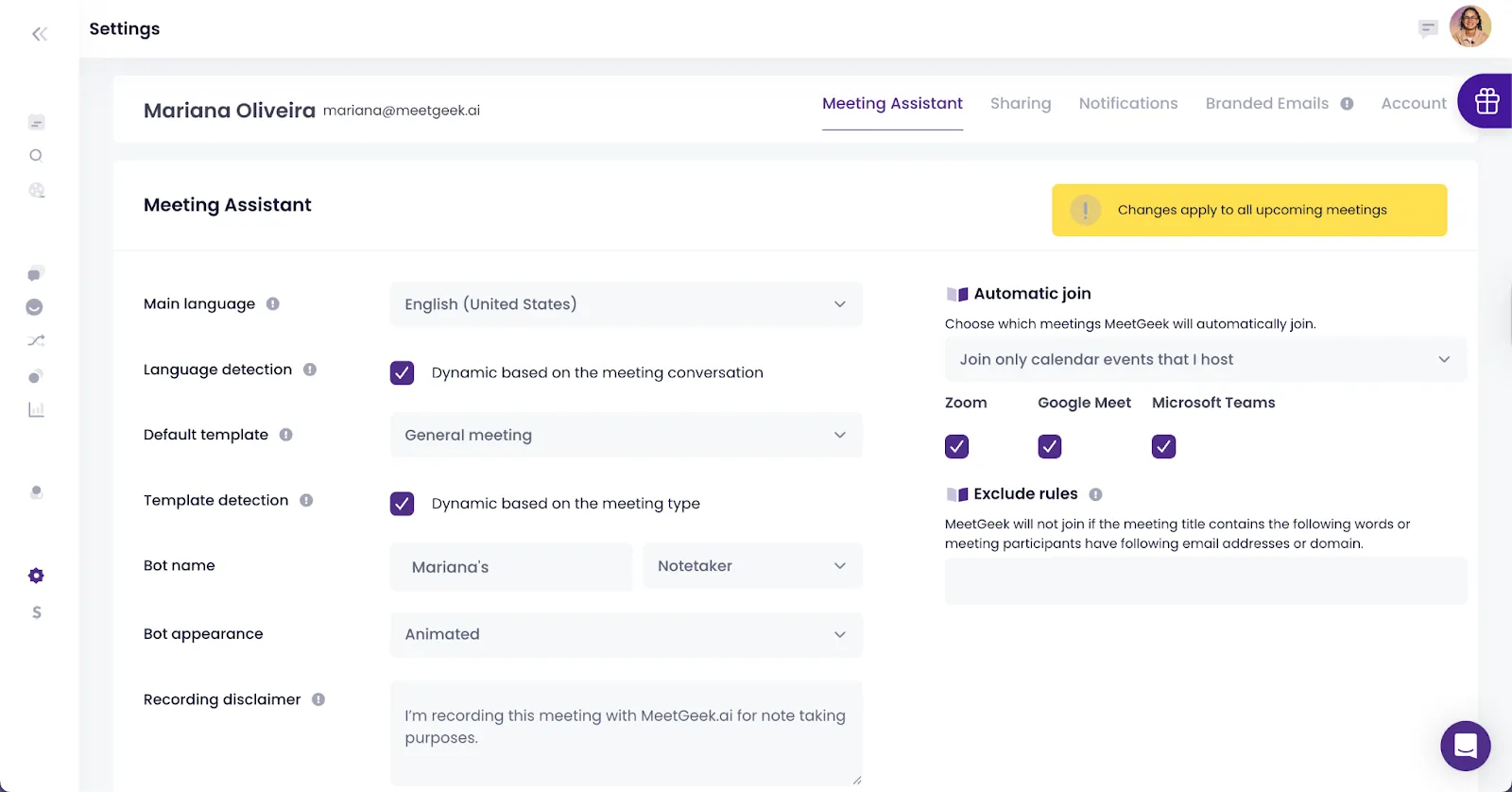
Step 3: Set up Google Calendar synchronization to ensure MeetGeek automatically joins scheduled Google Meet sessions. The system can handle multiple concurrent meetings and complex scheduling scenarios, making it suitable for busy professionals managing numerous client relationships or project discussions.

Step 4: Test the integration with a sample meeting to verify proper functionality and adjust settings as needed for your specific workflow requirements.
MeetGeek automatically picks up both external sounds, like your own voice, and the internal audio system sound (sounds coming from your computer or phone).
Step 5: Have MeetGeek silently join your Google Meet meeting and proceed as normal. Recording starts automatically, and a summary is sent to all participants via email instantly when the meeting ends. You can also:
- Replay the full Google Meet video conference in your account with high video resolution
- Look over the full transcript
- Get AI-generated meeting notes
- Share the recording link with all parties involved, even if they’re outside your organization

Advanced features: transcription and meeting summaries
MeetGeek's transcription capabilities extend far beyond basic speech-to-text conversion and video feed recording, offering sophisticated language processing that captures nuanced discussions and technical terminology accurately.
The system supports multiple languages and dialects while maintaining high accuracy rates even in challenging audio environments.

Automatic meeting summaries represent one of MeetGeek's most valuable features, using AI to identify key discussion points, decisions, and action items without requiring manual review. These summaries follow consistent formats that make it easy to quickly understand meeting outcomes and next steps.

Speaker identification and conversation threading help teams understand who contributed specific ideas or commitments during meetings. This feature proves particularly valuable for client meetings, project reviews, and strategic planning sessions where individual accountability matters.
Action item extraction automatically identifies tasks, deadlines, and responsibilities mentioned during meetings, creating actionable to-do lists that can be exported to project management systems or shared with relevant team members. This automation ensures important commitments don't get lost in lengthy meeting recordings.
Record Google Meet with the MeetGeek Chrome Extension
If you prefer more manual control or want to record spontaneous Google Meet sessions that weren’t scheduled in your calendar, MeetGeek’s Chrome Extension offers a fast and flexible solution.
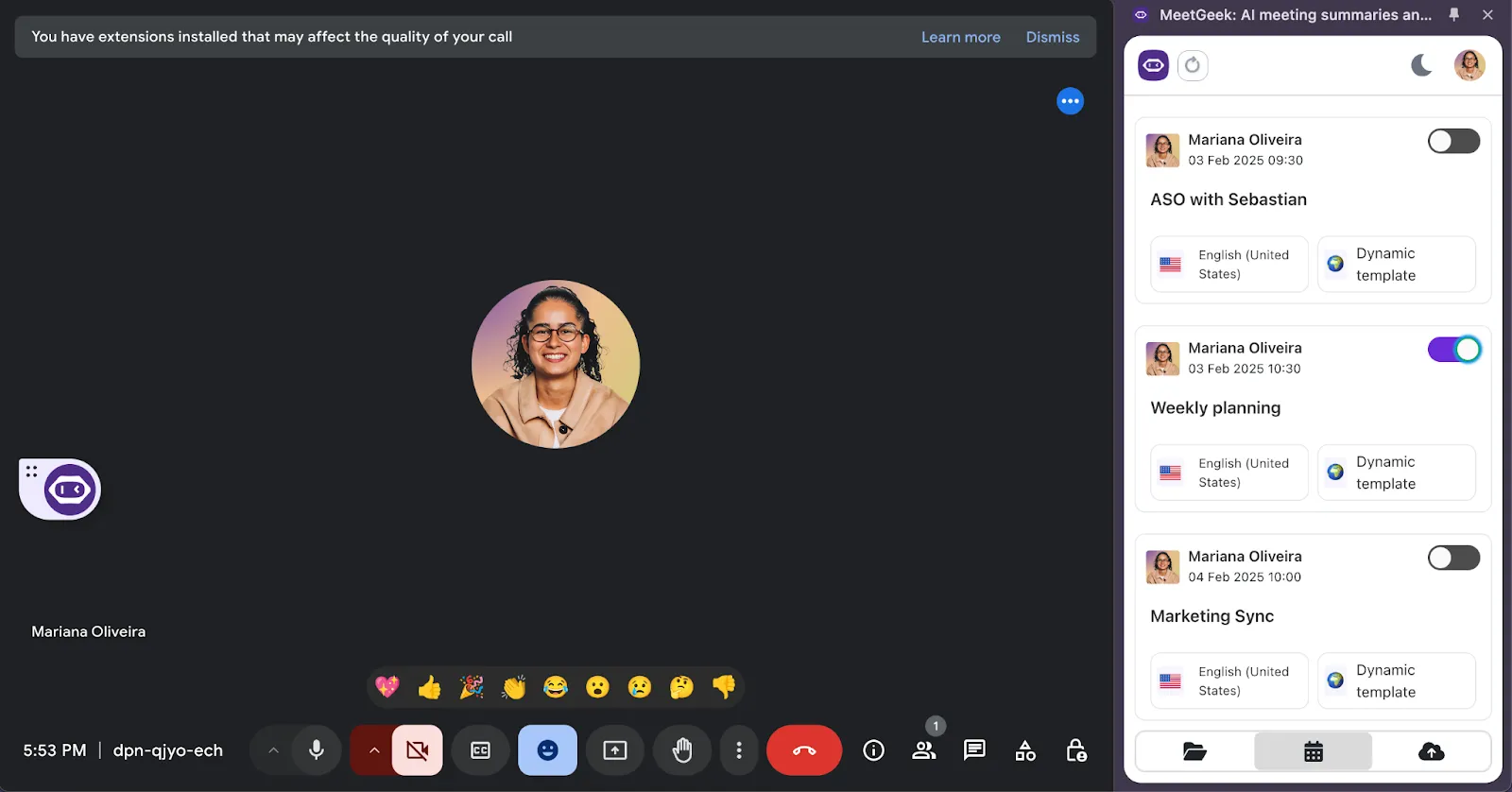
With just a few clicks, the extension lets you start recording directly from your browser, no host permissions needed, no complex setup required. This is ideal for ad hoc calls, impromptu client chats, or team meetings not tied to a calendar invite. MeetGeek’s Chrome extension also lets you capture meetings without the notetaker present, giving you the choice between a regular notetaker recording or a bot-free recording.
Comparing recording methods: Native vs. MeetGeek
Understanding the trade-offs between Google Meet's native recording and MeetGeek helps teams choose the best option for their meeting documentation strategy.
When to use Google Meet's native recording
Google Meet’s native recording is best for teams with simple documentation needs and an existing Google Workspace setup. It works well for creating basic video archives for compliance or internal reference.
This option is suitable when:
- Meetings are straightforward, with a single host and desktop-based participants.
- Educational institutions or small teams run recurring sessions with minimal complexity.
- Compliance requirements can be met through Google’s built-in security, automatic participant notifications, and Google Drive storage.
- Organizations want to minimize additional expenses by using features already included in their Google Workspace plan, despite the lack of transcription, summaries, and integrations.
When to record your Google Meet with MeetGeek
MeetGeek is the better option for organizations that need more than simple video recording. It provides automated transcription, AI-generated summaries, action items, and integrations with productivity tools.
This option is ideal when:
- Multiple stakeholders, varying host permissions, or mobile participants make native recording insufficient.
- Teams need searchable transcripts, automated highlights, and insights to reduce manual post-meeting work.
- Meeting content must integrate with project management, CRM, or collaboration tools.
- High-volume meeting environments require scalable automation to handle client calls, reviews, or strategy sessions without adding extra workload.
Best practices for recording Google Meet sessions
Successful meeting recording requires more than just technical setup; it demands thoughtful consideration of privacy, legal requirements, and team dynamics.
Here are 10 best practices to keep in mind when recording Google Meet sessions:
- Notify participants in advance that the meeting will be recorded.
- Confirm local laws and obtain required consent from all participants.
- If using MeetGeek, explain that an AI assistant will join and how recordings are stored securely.
- Publish clear, accessible recording policies for employees and guests.
- Encourage the use of headsets or quality microphones to improve audio.
- Ask participants to mute when not speaking to reduce background noise.
- Keep meetings structured with agendas, introductions, and defined action items.
- Review recordings and transcripts after meetings, distribute summaries, and assign follow-ups.
- Connect MeetGeek with project management and communication tools for automated workflows.
- Apply consistent naming conventions and tags to keep recordings organized.
Troubleshooting common recording issues
Even with the right setup, problems can occur when you try to record Google Meet calls. Issues often come from permissions, storage, or technical limitations. Below are the most common problems and solutions for both Google Meet’s built-in recording feature and MeetGeek.
Google Meet recording problems and solutions
- Permission errors: The most common issue happens when the meeting host doesn’t have the right privileges. Check that your Google Workspace plan includes the built-in recording feature and that admins have enabled it.
- Storage limits: If your Google Meet call stops recording, your Google Drive may be full. Regularly archive or delete older recordings to free up space.
- Processing delays: Recordings may take hours to appear in Drive after long video calls. Wait up to 24 hours before contacting Google Support.
- Mobile restrictions: Recording cannot be started from phones or tablets. Make sure at least one participant joins from a desktop or laptop.
MeetGeek troubleshooting
- Calendar integration issues: If a Google Meet call isn’t automatically recorded, confirm that calendar permissions are set correctly and that invitations include valid meeting links.
- Network connectivity: Poor internet can disrupt recordings or create gaps in transcription. Use a stable connection and avoid bandwidth-heavy activities during important sessions.
- Audio quality: Low-quality microphones, background noise, or poor audio and video settings reduce transcription accuracy. Encourage participants to use headsets and mute when not speaking.
- Integration failures: If meeting summaries don’t sync with your project management or CRM tools, recheck authentication and test integrations regularly.
Choosing the right Google Meet recording solution
The best way to record Google Meet sessions depends on your team’s goals. Google Meet’s native recording is a solid choice for organizations that only need basic video archives and already operate within Google Workspace. However, its limitations around permissions, transcription, and integrations make it less effective for teams with complex documentation needs.
MeetGeek offers a more complete solution. With automatic transcription, AI-generated summaries, action items, and integrations with productivity tools, it helps teams capture, organize, and act on meeting content without extra manual work. Its ability to record without host permissions also removes a common barrier in collaborative or client-facing environments. By turning conversations into searchable, shareable insights, MeetGeek makes meetings more actionable and less of a burden to manage. Try MeetGeek for free and watch it transform your Google Meet recordings.
Frequently Asked Questions
Why can't I record my Google Meet?
You won't see the begin recording button if your account doesn't have the right permissions. Check that you have one of the right Google Workspace plans and that permissions are enabled by an administrator. If you are the meeting host or one of the other participants with the right role, check that your admin has turned on the enable recording setting.
How to record Google Meet without a premium account
If your account doesn’t include the built-in recording feature, you can use a screen recording option available on your device, such as the built-in tools in Windows or macOS. These save the meeting as a video file, but they won’t provide a recording link for other participants. Another option is to use third-party tools like MeetGeek.
How can I tell when a Google Meet is recorded?
When the official recording is active, the meeting host and all other participants see a notice that the recording has started. Afterward, the organizer receives a recording link, and the session is saved as a video file in Google Drive.
Is recording a Google Meet free?
Recording is only free if your Google Workspace plan includes the built-in recording feature. Otherwise, you’ll need to use a screen recording option from your device, but that won’t create a Google Drive recording link.
Will the host know if I screen record on Google Meet?
Yes, when using the official begin recording function, the meeting host and other participants are notified. If you use a third-party screen recording option, no notification is sent, but you should always follow privacy and compliance rules.
Can you prevent someone from screen recording?
No. While you can restrict who can enable recording inside the Google Meet app, you cannot block someone from using their device’s built-in screen recorder. Clear policies and transparency with other participants are the best way to manage this risk.
Can I record a Google Meet on my phone?
The Google Meet app does not allow the meeting host to start native recordings on mobile. To record on a phone, you can use your device’s built-in screen recorder (iOS/Android device) or an app like AZ Screen Recorder, which saves the call as a video file instead of a Google Drive recording link. Make sure to tap the microphone icon on your mobile device to record with sound.
.avif)